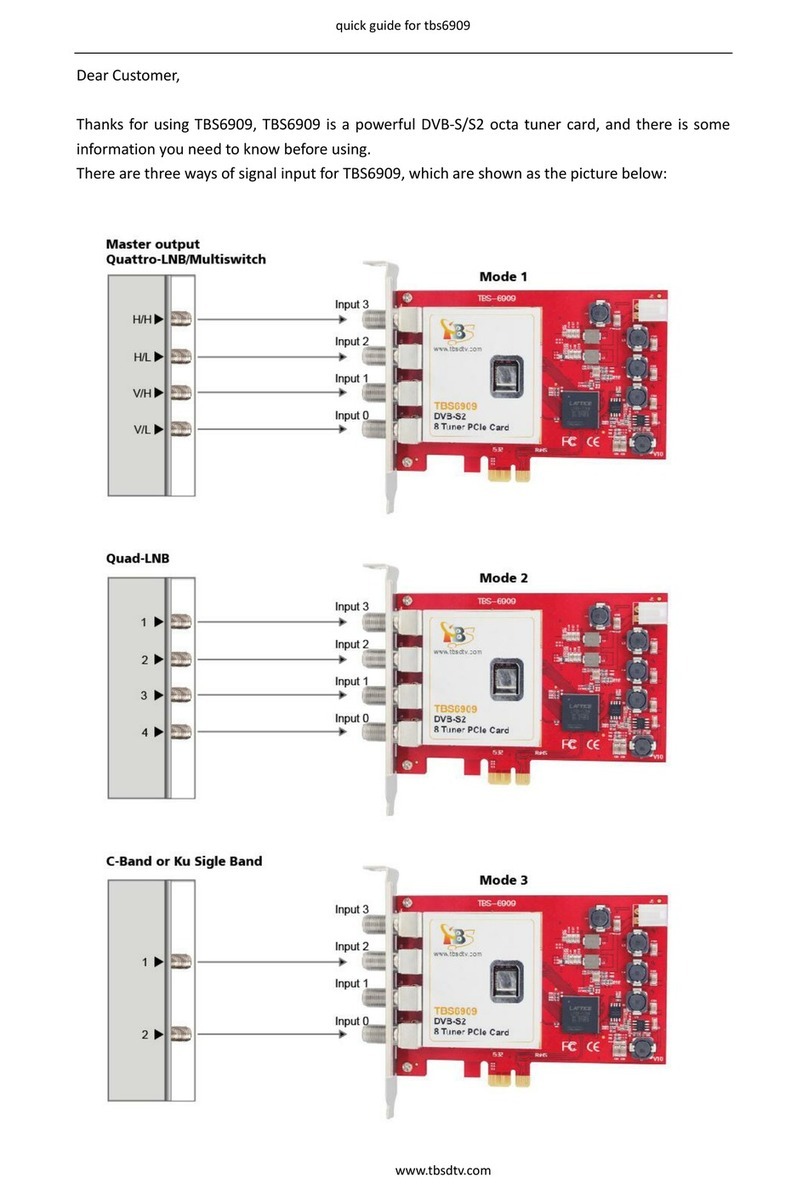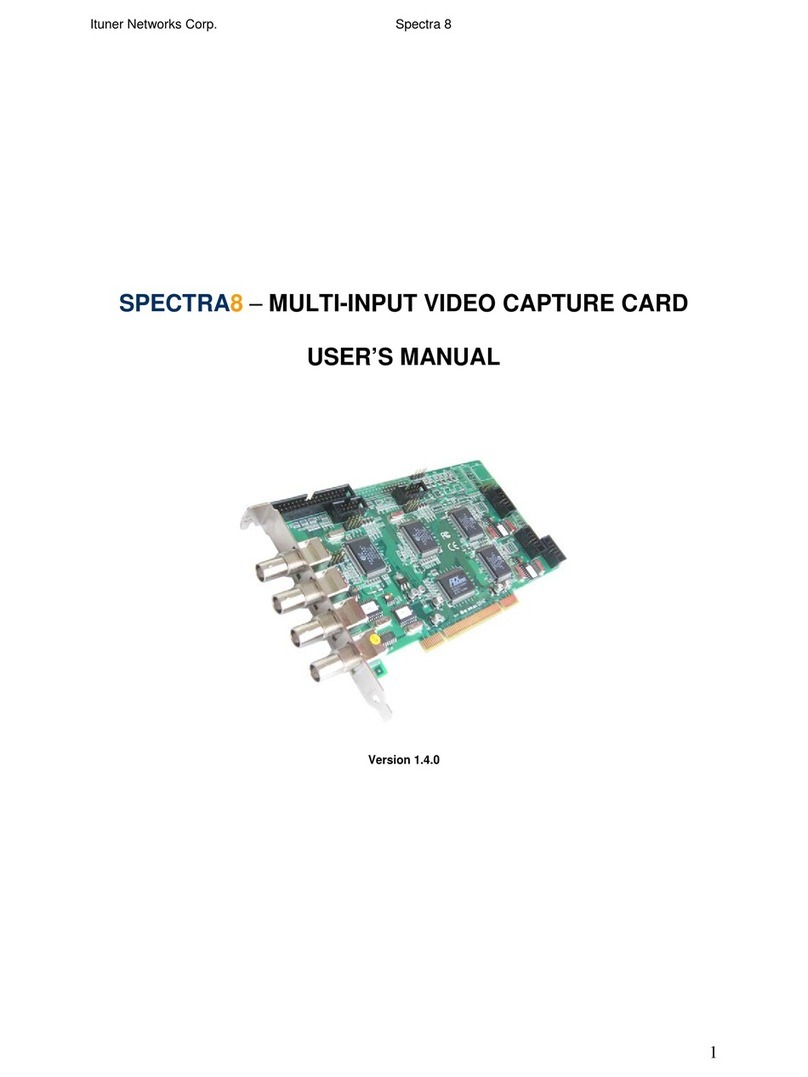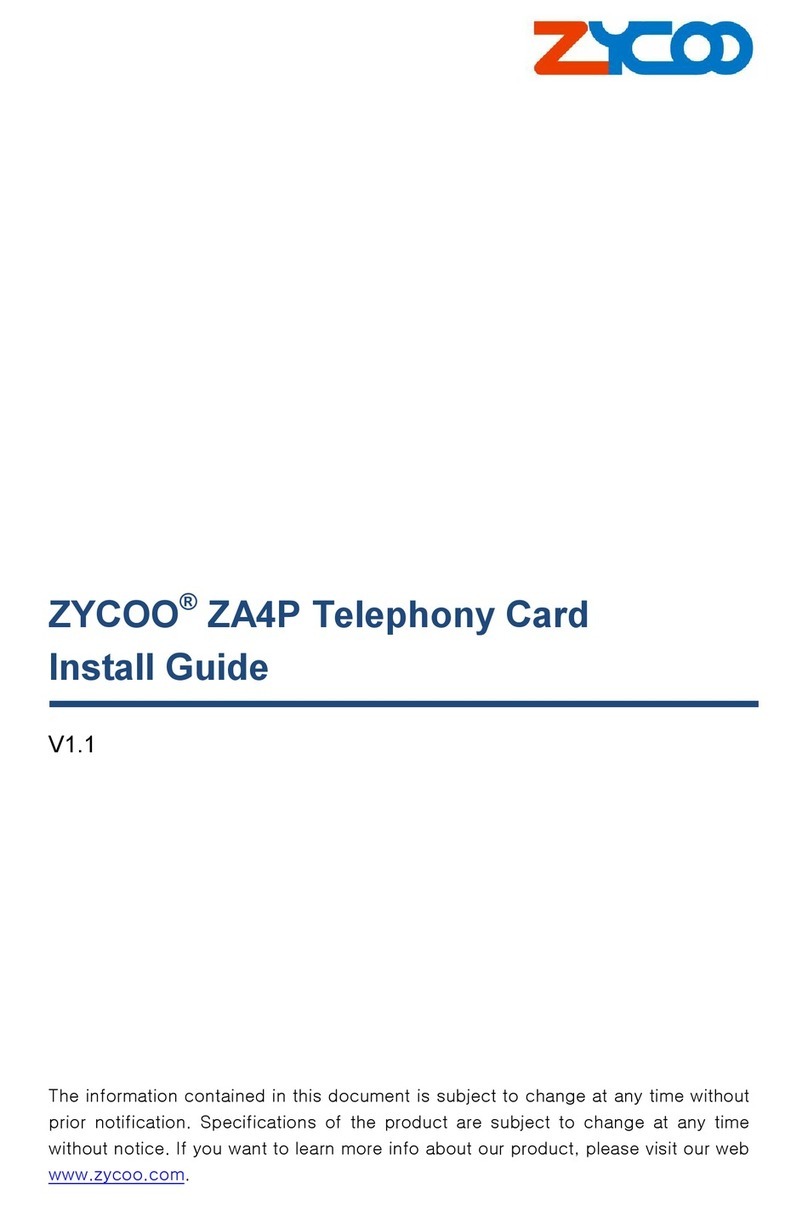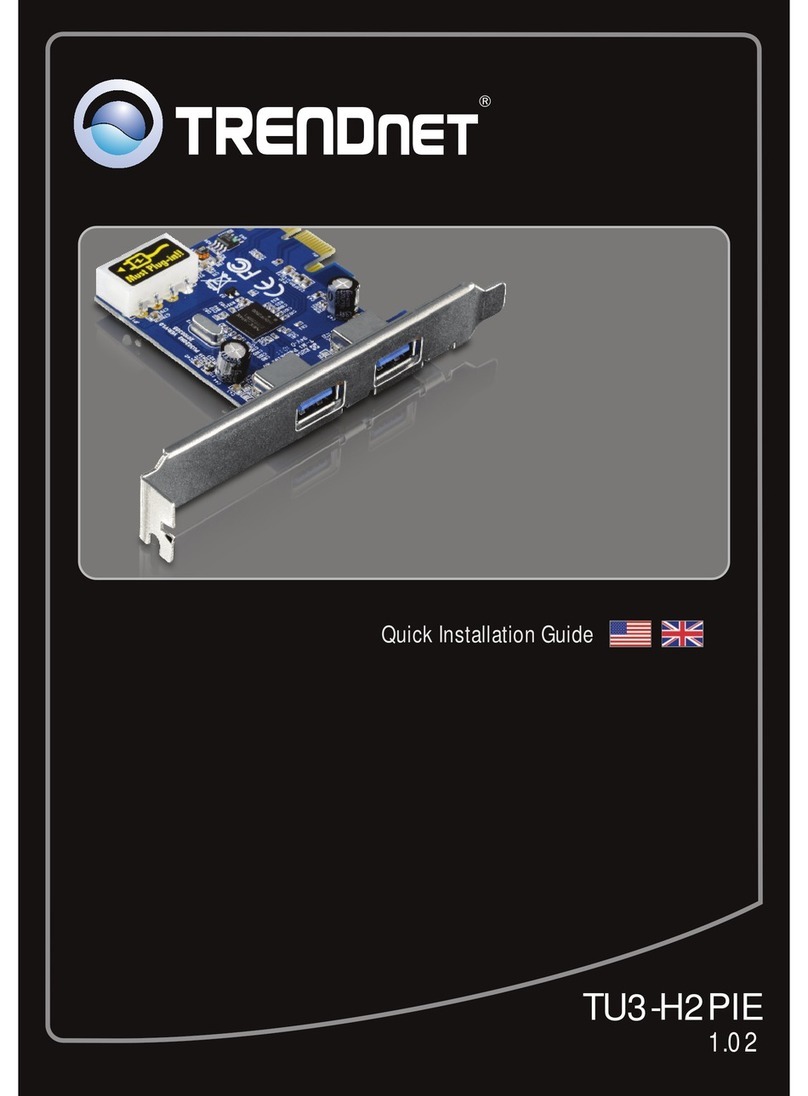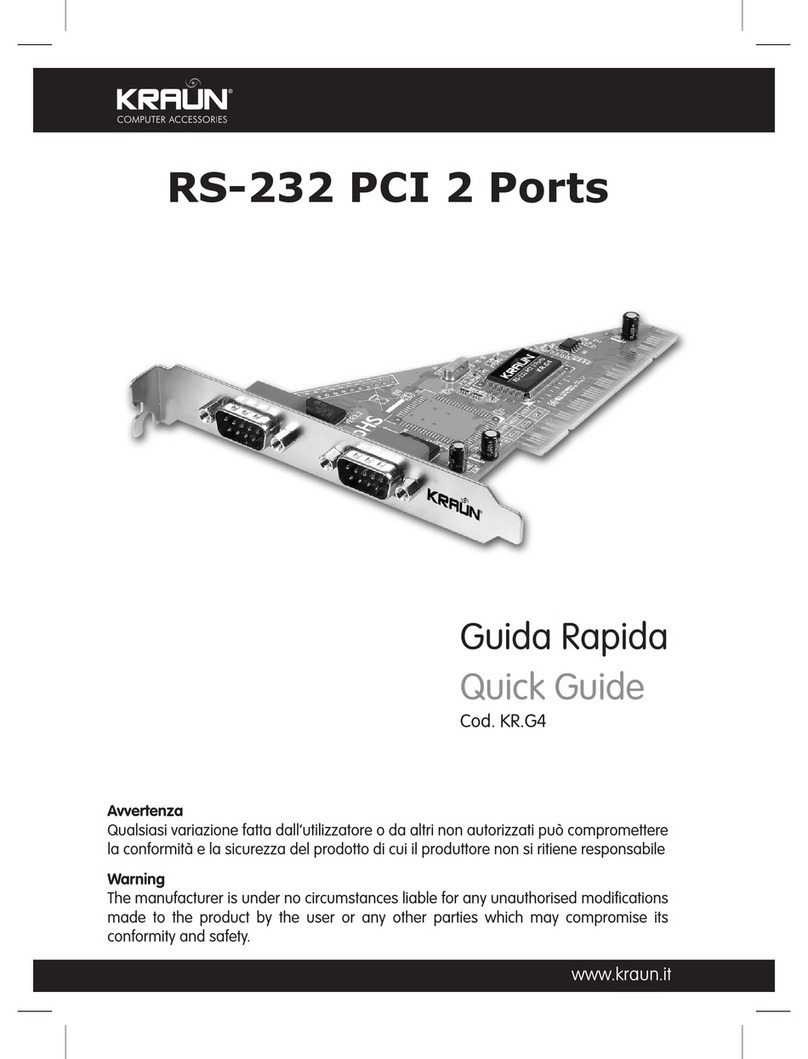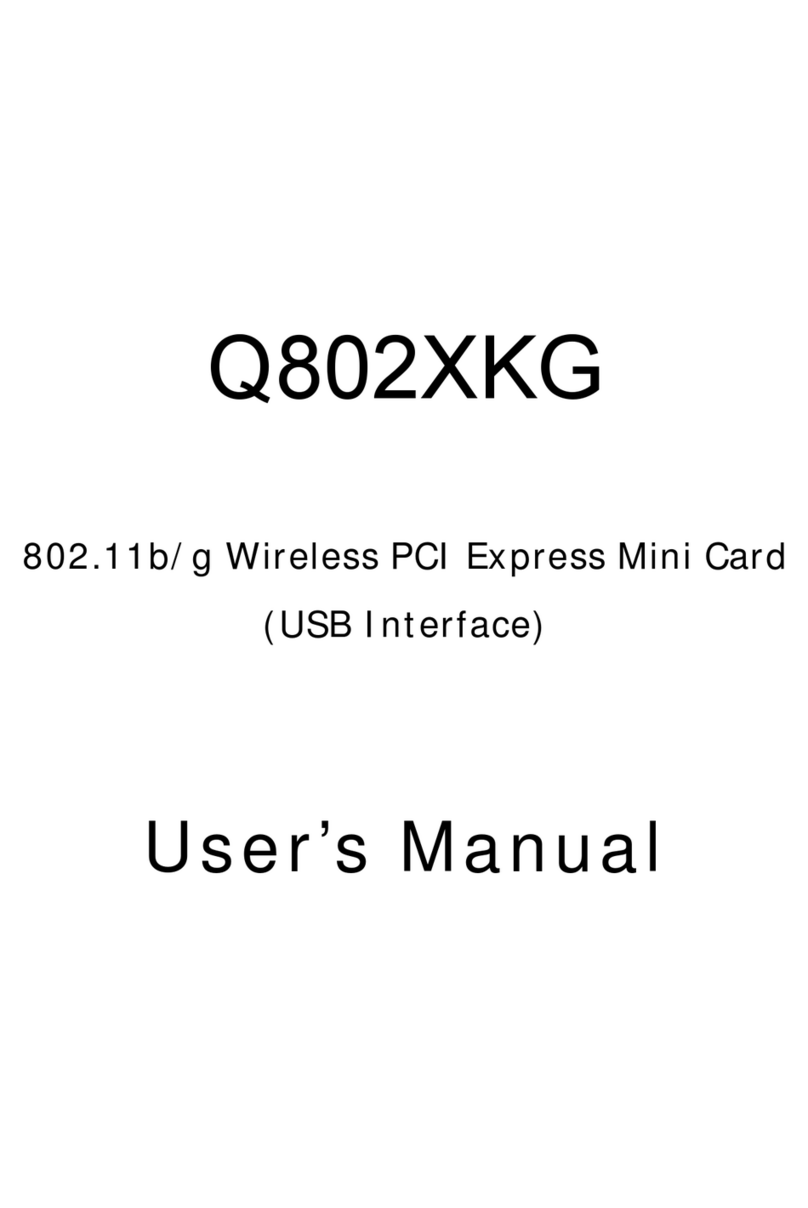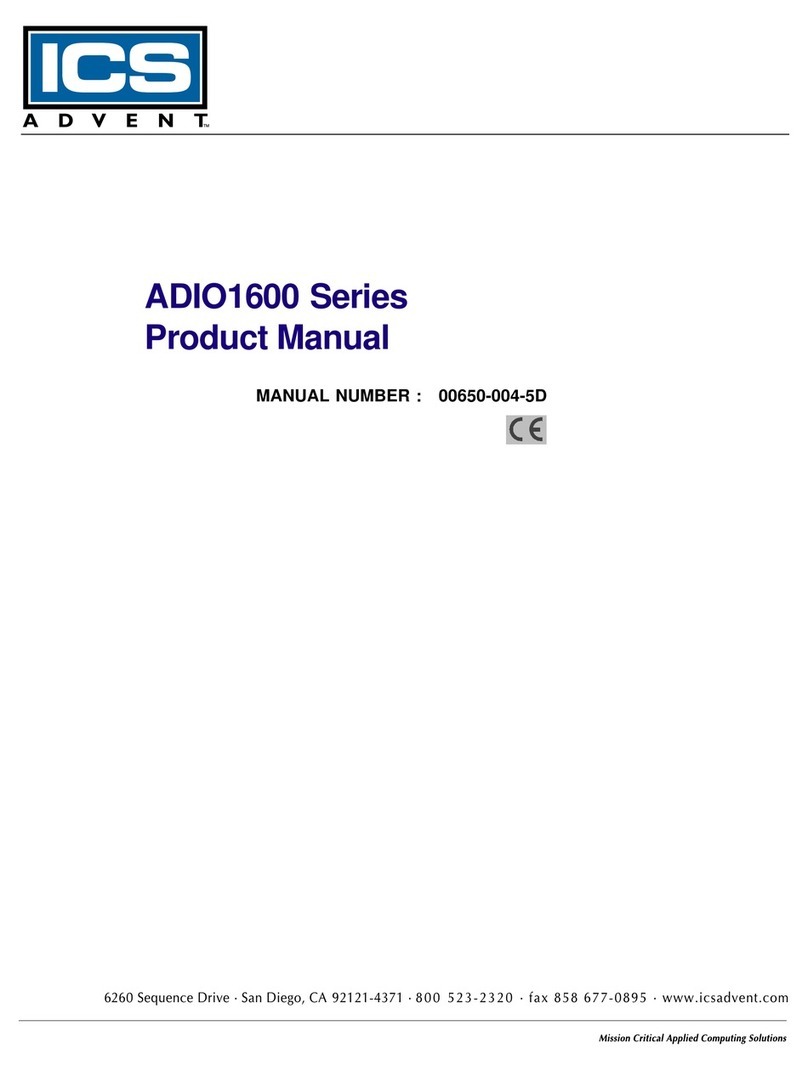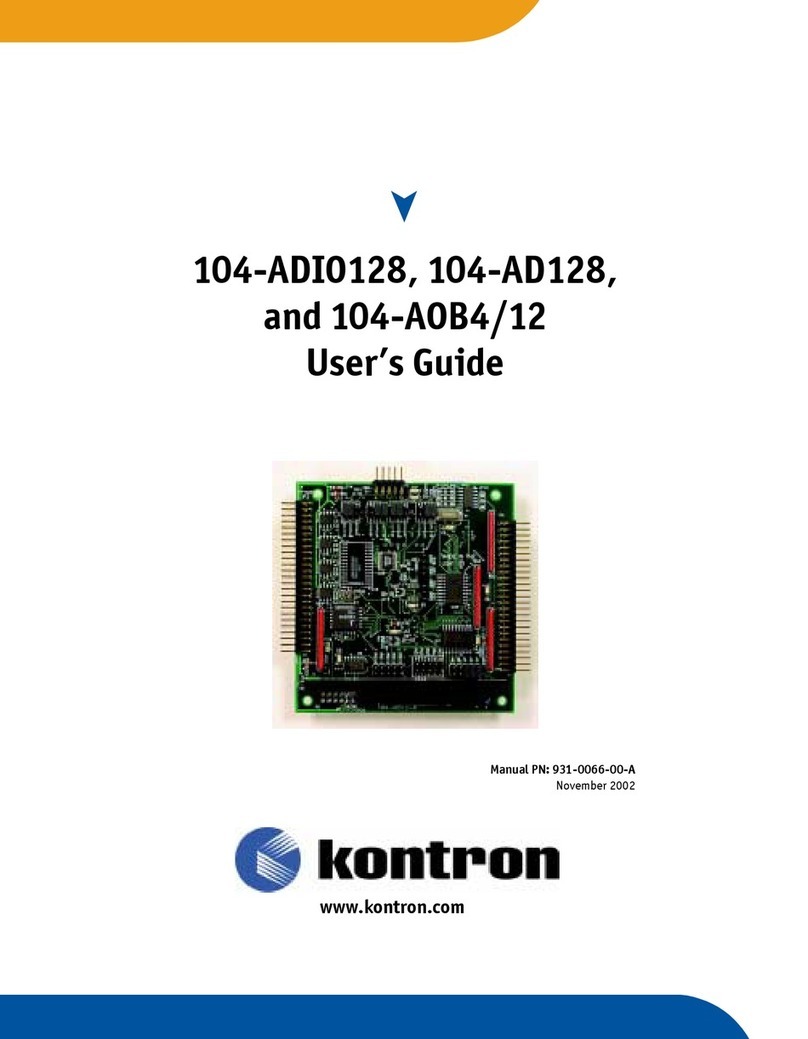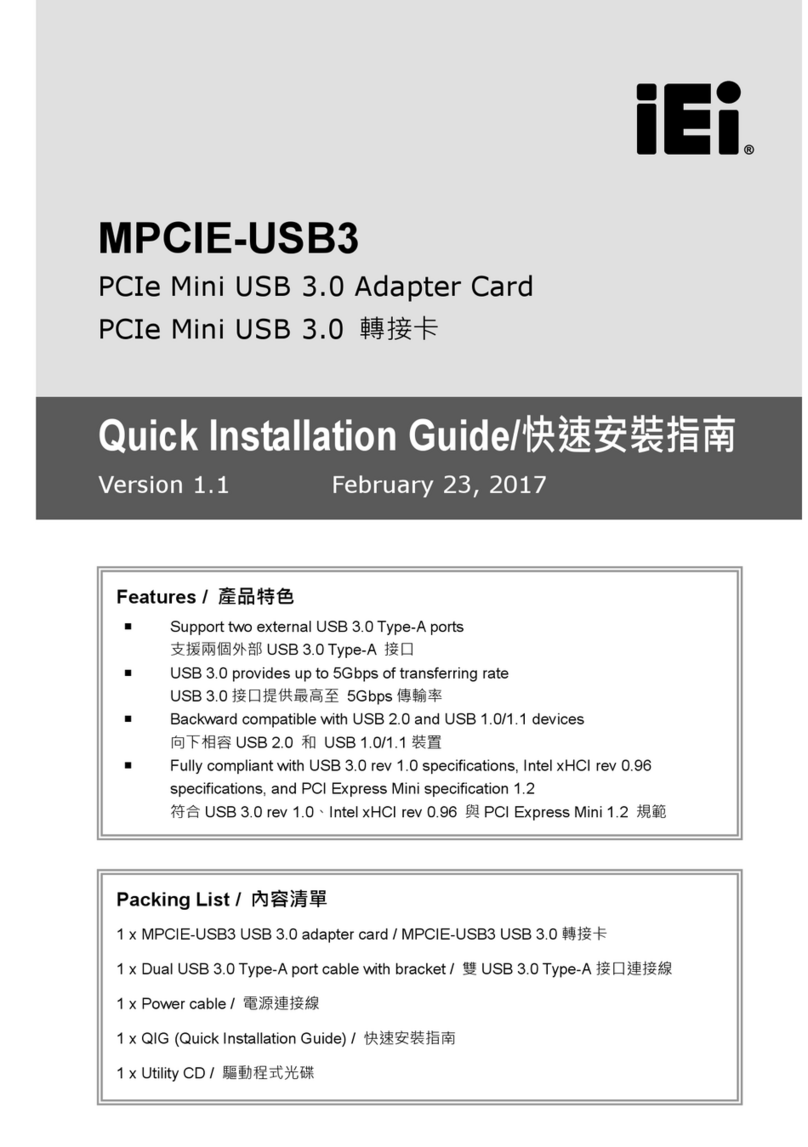tbs electronics TBS6508 User manual

DVB Hardware | IPTV System | Video IP Encoder/Transcoder
1
www.tbsiptv.com
TBS6508 Multi-standard Octa Tuner PCI-E Card
User Manual
1. Overview:
TBS6508 is an Octa PCI express TV tuner card that supports multiple digital TV
standards including DVB-S2X/S2/S/T2/T/C2/C/ISDB-T, four RF INs are independent of
each other. With this multi-standard TV tuner card, it is much easier to switch
between different digital TV signals.
TBS6508 not only supports normal DVB-S2X/DVB-S2/S QPSK, 8PSK , supported by
normal satellite receivers, but also supports CCM, VCM, 16APSK, 32APSK Stream
Mode, which most satellite receiving devices can't support. With special TBS tools,
those special streams can be captured.
1.1. Packing Contents:
1 x TBS6508
1 x DC line
1 x F-IEC adapter

DVB Hardware | IPTV System | Video IP Encoder/Transcoder
2
www.tbsiptv.com
1.2. System requirements:
Windows XP / Vista/ 7/8/10, Linux
Available PCI Express x1, x4, x8 or x16 slot
Digital TV signal (ISDB-T/DVB-T2/C2/S2X/S2/T/C/S)
1.3. Application:
Data receiving
IPTV streaming
Media monitoring
Digital content distribution
2. Hardware Installation
2.1. Install TBS6508 into PC
Turn off the computer or server, remove the computer cover case and take out cover
panel of PCI-E slot, where the card is to be installed. Insert the card into the PCI-E
slot and fix the card bracket with screw, make sure the card is firmly and completely
inserted into the PCI-E slot, then put back the computer cover.

DVB Hardware | IPTV System | Video IP Encoder/Transcoder
3
www.tbsiptv.com
2.2. Connect the TV signal cable to the tuner card on your PC
Please make sure that the TV signal is correctly connected to the TV tuner on the
computer in case of the damage to antenna device. The following TBS6504 TV Signal
Table is for your reference.
3. How to use under Windows
3.1. Windows driver installation.
Attention :
When turning off the computer, please do not touch the PC’s internal
components, especially the CPU and VGA chip, which has a high temperature with
a risk of burns.
Please be sure to see refer to the manual of PC and peripheral equipment.
Attention:
One LNB can receive signals from one transponder, each of the two adapters should
maintain the same settings for Low/High band and vertical/horizontal level.
For example, LNB0, the two adapters 0 and 1 should be the same as HH HH ,VL VL , HL
HL , or VH VH

DVB Hardware | IPTV System | Video IP Encoder/Transcoder
4
www.tbsiptv.com
3.1.1. Download TBS6508 windows driver from website www.tbsiptv.com or
www.tbsdtv.com download section , or from page of TBS6508
https://www.tbsiptv.com/tbs6508-multi-standard-octa-tuner-pci-e-card download
section.
3.1.2. Install the Windows driver
Open the windows driver which downloaded from website, unzip the file and
click “TBS_6508_driver_setup”, a new window will pop up , click “Install”:
After the installation is complete, a new window appears as shown below, click
“Finish”to complete the installation.

DVB Hardware | IPTV System | Video IP Encoder/Transcoder
5
www.tbsiptv.com
To verify whether the driver was correctly installed or not : choose“My Computer”,
right click and choose “System Properties”to pop up “System Properties”
windows, click“Hardware”→“Device Manager”. Then click “+”in front of
“Sound, video and game controllers”. If you can see “TBS6508 Octuple BDA
Tuners”that means you do have the driver installed driver correctly. Just display as
below:

DVB Hardware | IPTV System | Video IP Encoder/Transcoder
6
www.tbsiptv.com
3.2. TBS6508 Change Mode Tool
Before using TBS6508 with DVB applications, you need to download TBS6508 change
mode tool first, you can also download it from the page of TBS6508
“download”section:
Open the TBS6504 Mode Change tool, choose the right Mode as needed, click
“Set” to apply the change. (See screenshot below.)
Attention :
In some case, the card cannot be detected by your PC, you can’t see the
device in Device manager, please change a PCIe slot or clear the golden finger
with an eraser and try again.
Do not insert or pull out the card directly when your computer is working,
otherwise the tuner card will be damaged.

DVB Hardware | IPTV System | Video IP Encoder/Transcoder
7
www.tbsiptv.com
3.3. DVBDream installation.
To enjoy satellite TV or record video on PC, you still need to install player software
and right click to set the search parameters. TBS6508 is compatible with a lot of
Players such as TBSViewer, DVBDream, ProgDVB etc. Here we take DVBDream
as an example to illustrate.
3.3.1. Download the DVBDream software from our website ( www.tbsiptv.com--
download –DVB software ) , then install the DVBdream on your PC.
3.3.2. Setting for DVB-S2X/S2/S mode setting
Please open Change mode tool and set the tuner mode as “DVB-S/S2”
Wait for device initialization to complete, about 1.5 minutes
Open DVBDream , the following window will pop up:

DVB Hardware | IPTV System | Video IP Encoder/Transcoder
8
www.tbsiptv.com
Choose the tuner we need to use and click “OK”, a new window will pop up:
3.3.2.1. Setting the LNB parameters
Choose "Options"==>"Diseqc"

DVB Hardware | IPTV System | Video IP Encoder/Transcoder
9
www.tbsiptv.com
If the signal does not pass the DISEQC, please choose "Option -- DISEQC Switch Type
-- None "
Click “Properties” to see the below window:

DVB Hardware | IPTV System | Video IP Encoder/Transcoder
10
www.tbsiptv.com
Select the correct Satellite to which our signals belongs, click “LOF Settings”, select
the correct “LNB type”and put the corresponding frequency parameters (You can
get the corresponding frequency parameters from the instruction of the purchased
LNB) . Once finished the setting , click “OK”.
If we use Diseqc to connect with multiple LNBs, Select the corresponding Diseqc
version for setting like below:

DVB Hardware | IPTV System | Video IP Encoder/Transcoder
11
www.tbsiptv.com
Choose the correct port, click “Add satellite”, then choose “properties”, to
make the same settings as before.
3.3.2.2. How to scan channels.
After setting up the LNBs, we can scan channels. there are two methods to scan
channels: auto scan and Manual scan.
when we do not know the specific frequency information, we choose auto scan, as
follow: Click “Option—channels –scan –auto scan”
Waiting for the search is finished , a new window will pop up, from which you can get
the information about how many audio channels , videos channels or data channels
have been scanned.

DVB Hardware | IPTV System | Video IP Encoder/Transcoder
12
www.tbsiptv.com
Click “OK”, you will find the programs list appears on the left side of DVBDream
and you can watch TV.
If we know the specific frequency information, we can choose “Manual Scan ”
Choose the correct transponder, Fill in the correct frequency and bandwidth, then
click “scan”, after the scanning is complete, click “Save channels”, then the
programs will appear on left side of DVBDream.

DVB Hardware | IPTV System | Video IP Encoder/Transcoder
13
www.tbsiptv.com
3.3.3. Setting of DVB-T2/T mode.
Please open Change mode tool and set the tuner mode as “DVB-T2/T”.
Wait for device initialization to complete, about 1.5 minutes
Open DVBDream , choose “Tuners”, the following windows below will pop up:
Attention: We can see an icon in front of each program,
means encrypted channels
means free channels
means only have sound , no pictures.

DVB Hardware | IPTV System | Video IP Encoder/Transcoder
14
www.tbsiptv.com
Click “OK”to enter DVBDream
There are two methods for scan channels: auto scan and Manual scan.
When we don’t know the specific frequency information, we choose auto scan, do
as follow: Click “Option—channels –scan –auto scan”

DVB Hardware | IPTV System | Video IP Encoder/Transcoder
15
www.tbsiptv.com
Once the scanning is complete, a new window will pop up, from which we can get the
information about how many audio channels, videos channels or data channels have
been scanned.
Click “OK”, you will find the program list appears on the left side of DVBDream and
you can watch TV.
If we know the specific frequency information, we can choose “Manual Scan”.
Choose the correct transponder, fill in the correct frequency and bandwidth, then
click “scan”, after scanning, click “Save channels”, then the program will appear
on the left side of DVBDream.

DVB Hardware | IPTV System | Video IP Encoder/Transcoder
16
www.tbsiptv.com
Attention: We can see an icon in front of each program,
means encrypted channels
means free channels
means only have sound , no pictures.

DVB Hardware | IPTV System | Video IP Encoder/Transcoder
17
www.tbsiptv.com
3.3.4. Setting for DVB-C2/C mode.
Please open Change mode tool and make the tuner mode as “DVB-C2/C”.
Wait for device initialization to complete, about 1.5 minutes
Open DVBDream , choose “Tuners”the windows below will pop up:
Click “OK”to enter DVBDream
There are two methods for scan channels: auto scan and Manual scan.

DVB Hardware | IPTV System | Video IP Encoder/Transcoder
18
www.tbsiptv.com
When we don’t know the specific symbol rate information, we choose auto scan, do
like this: Click “Option—channels –scan –auto scan”
Once the scanning finished, a new window will pop up, from which we can get the
information about how many audio channels, videos channels or data channels have
been scanned.
Click “OK”, you will find the programs list appears on left side of DVBDream and
you can watch TV.

DVB Hardware | IPTV System | Video IP Encoder/Transcoder
19
www.tbsiptv.com
If we know the specific symbol rate information, we can choose “Manual Scan”.
Choose the correct transponder, fill in the correct parameters, then click “scan”,
after the scanning finished, click “Save channels”, then the programs will appear on
the left side of DVBDream.

DVB Hardware | IPTV System | Video IP Encoder/Transcoder
20
www.tbsiptv.com
4. How to use under Linux
4.1. Install TBS6508 into PC
Install your TBS6508 into a PCI-E slot , turn on the PC , run the command “6508 #
lspci - VVV | grep” to see whether the card has been detected by the motherboard.
If the card is recognized, it will show like this :
4.2. Installation of Linux Driver
Please download the TBS6508 Linux driver from this link :
https://github.com/tbsdtv/linux_media/wiki
Install the Linux driver:
# git clone https://github.com/tbsdtv/media_build.git
# git clone --depth=1 https://github.com/tbsdtv/linux_media.git -b latest ./media
Attention: We can see an icon in front of each program,
means encrypted channels
means free channels
means only have sound , no pictures.
Attention :Please install the tuner card when the computer turned off. It’s not
allowed to insert/unplug the tuner card while the computer is running.
Other tbs electronics PCI Card manuals
Popular PCI Card manuals by other brands

Broadcom
Broadcom BCM943228Z Installation guidance
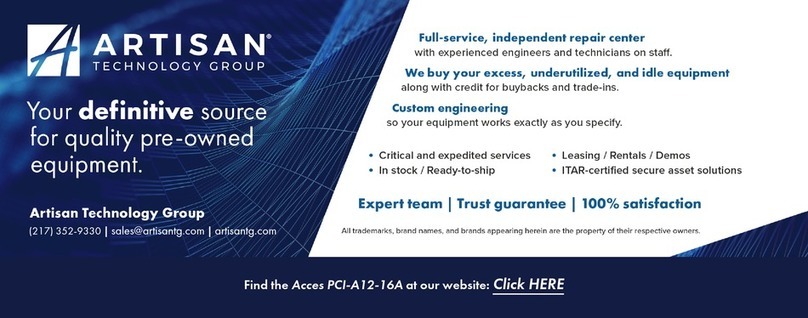
Acces I/O products
Acces I/O products PCI-A12-16A user manual
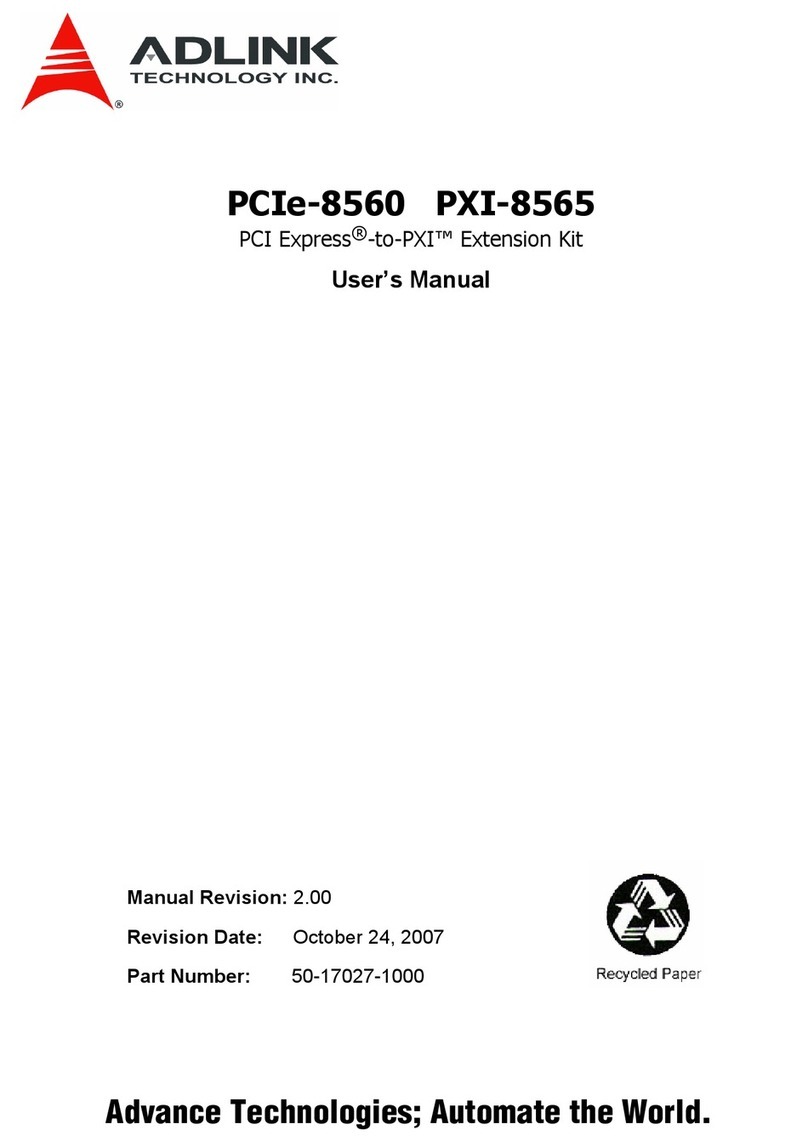
ADLINK Technology
ADLINK Technology PCIe-8560 user manual
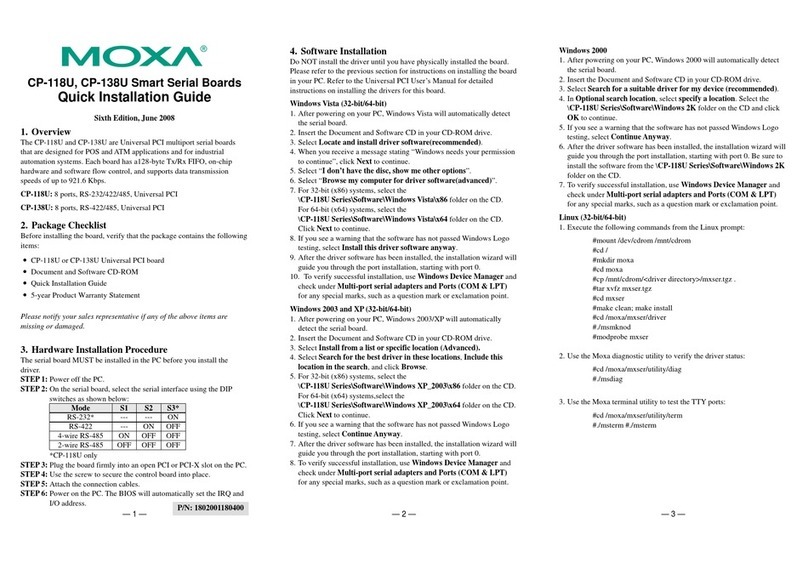
Moxa Technologies
Moxa Technologies CP-138U Series Quick installation guide
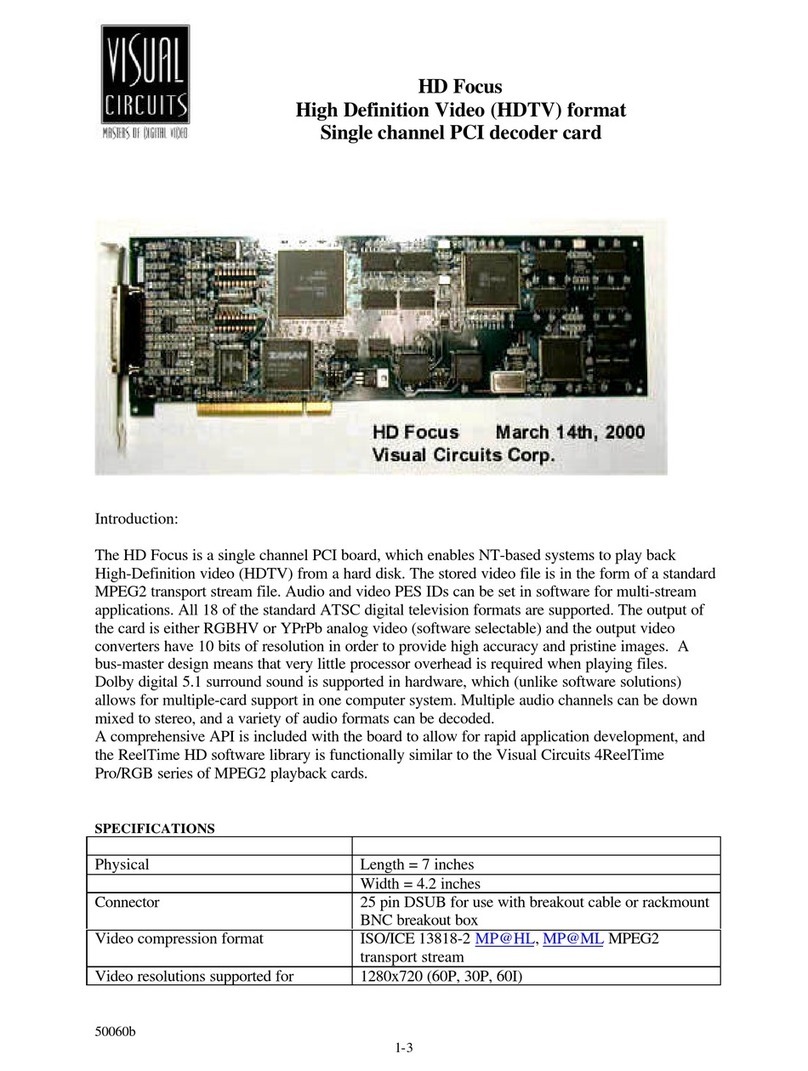
Visual Circuits
Visual Circuits HD Focus Specifications
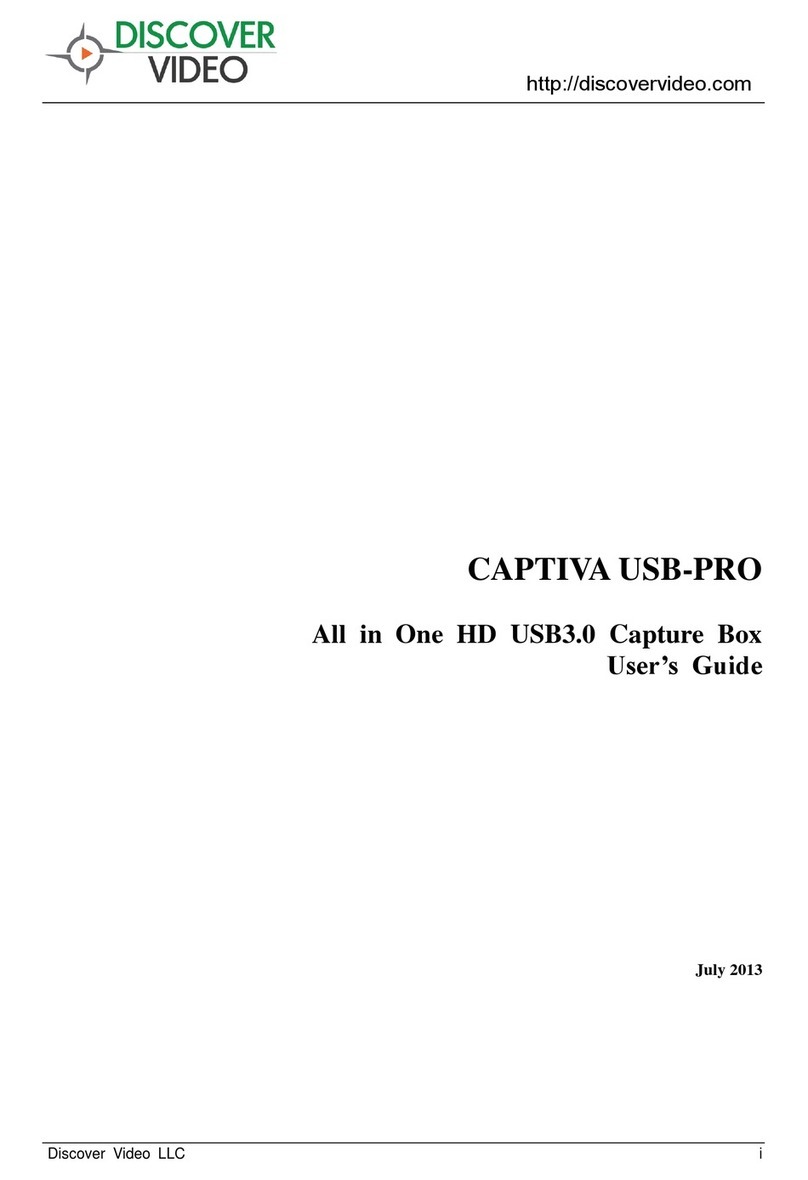
Discover Video
Discover Video Captiva USB-PRO user guide