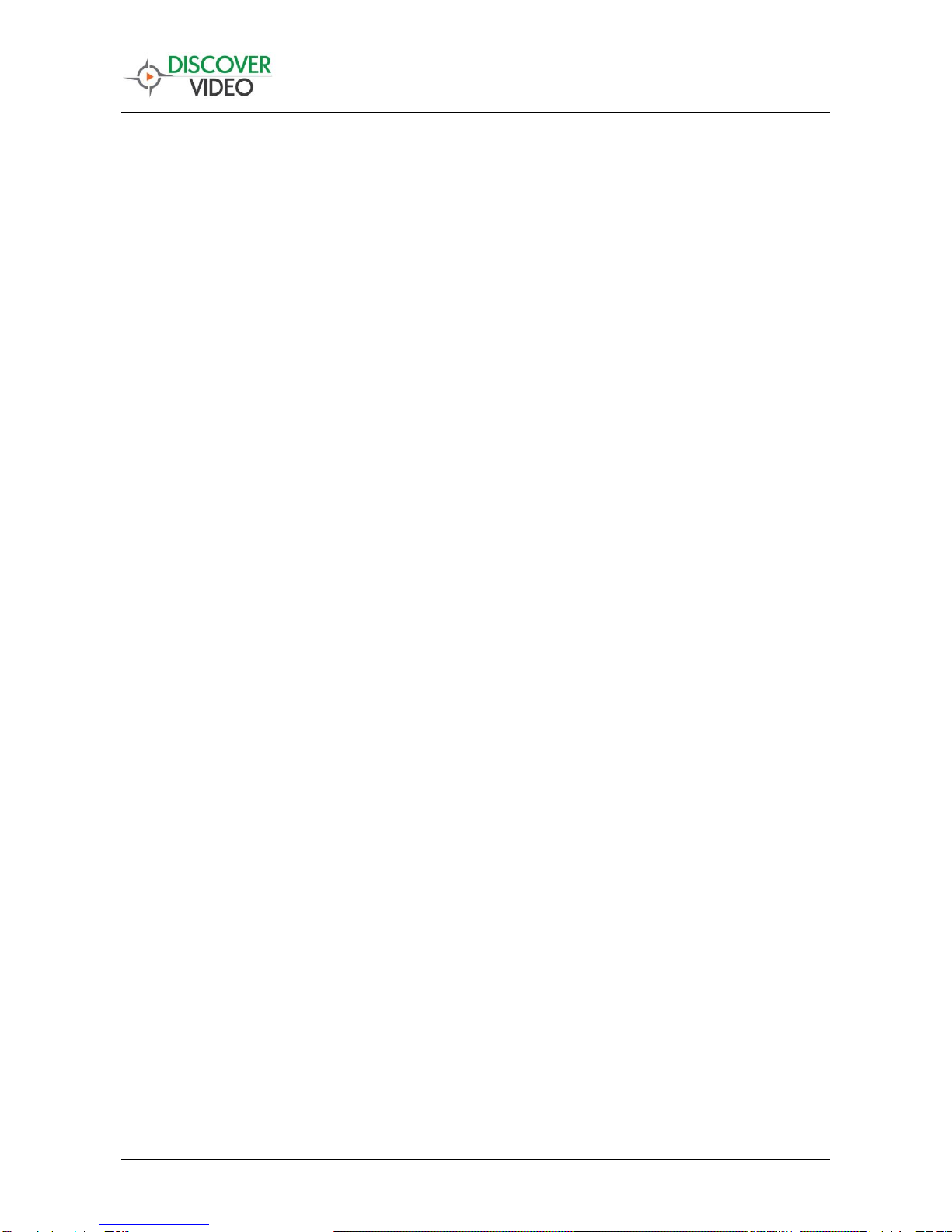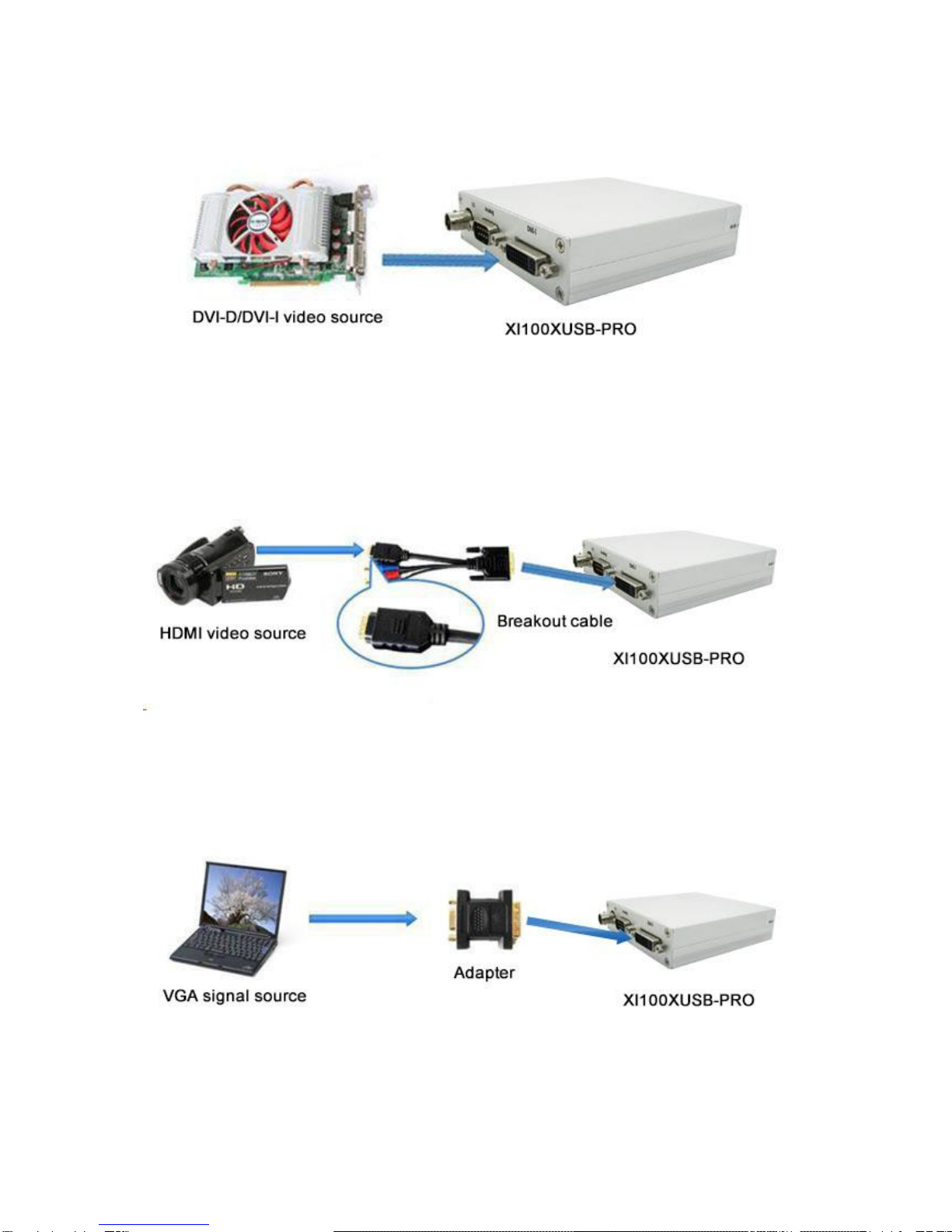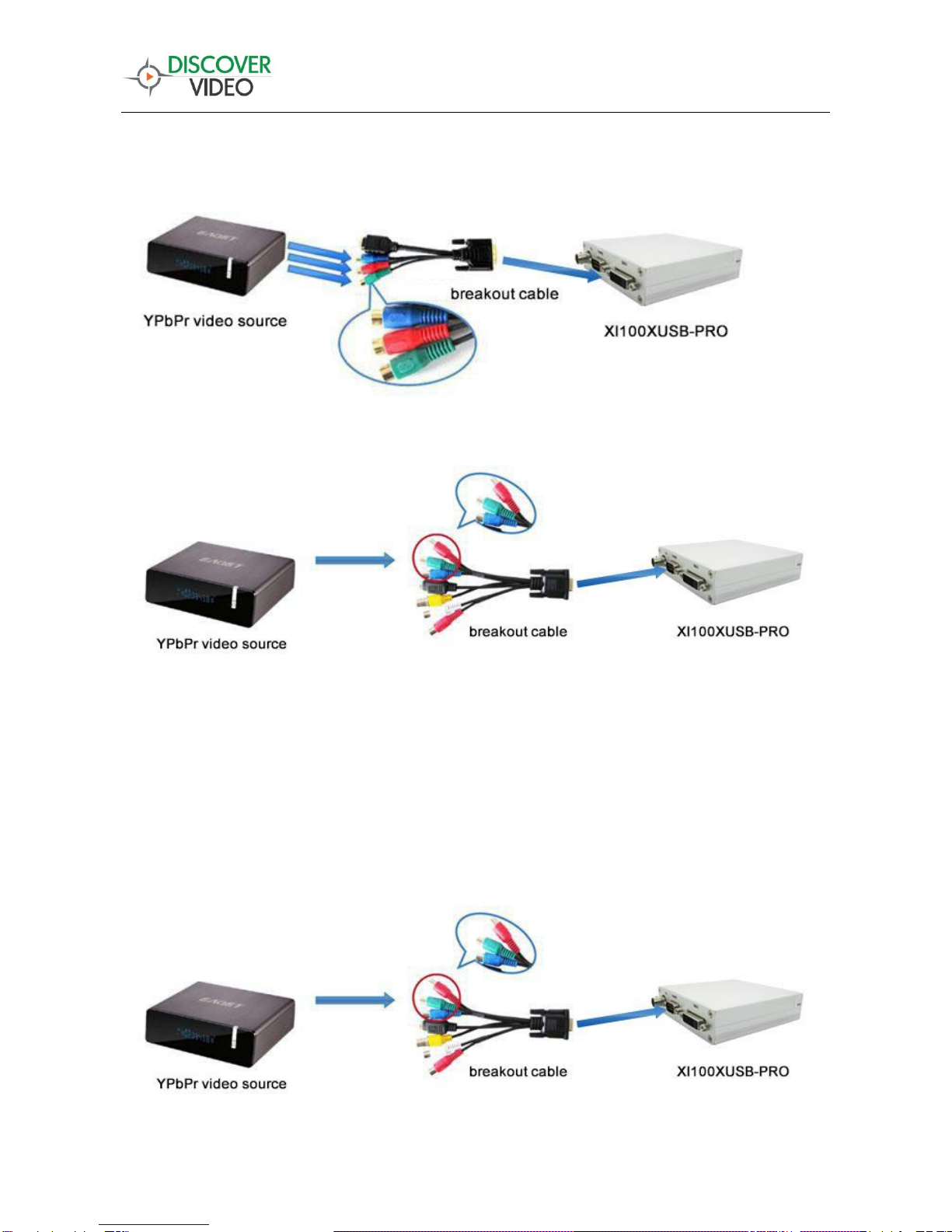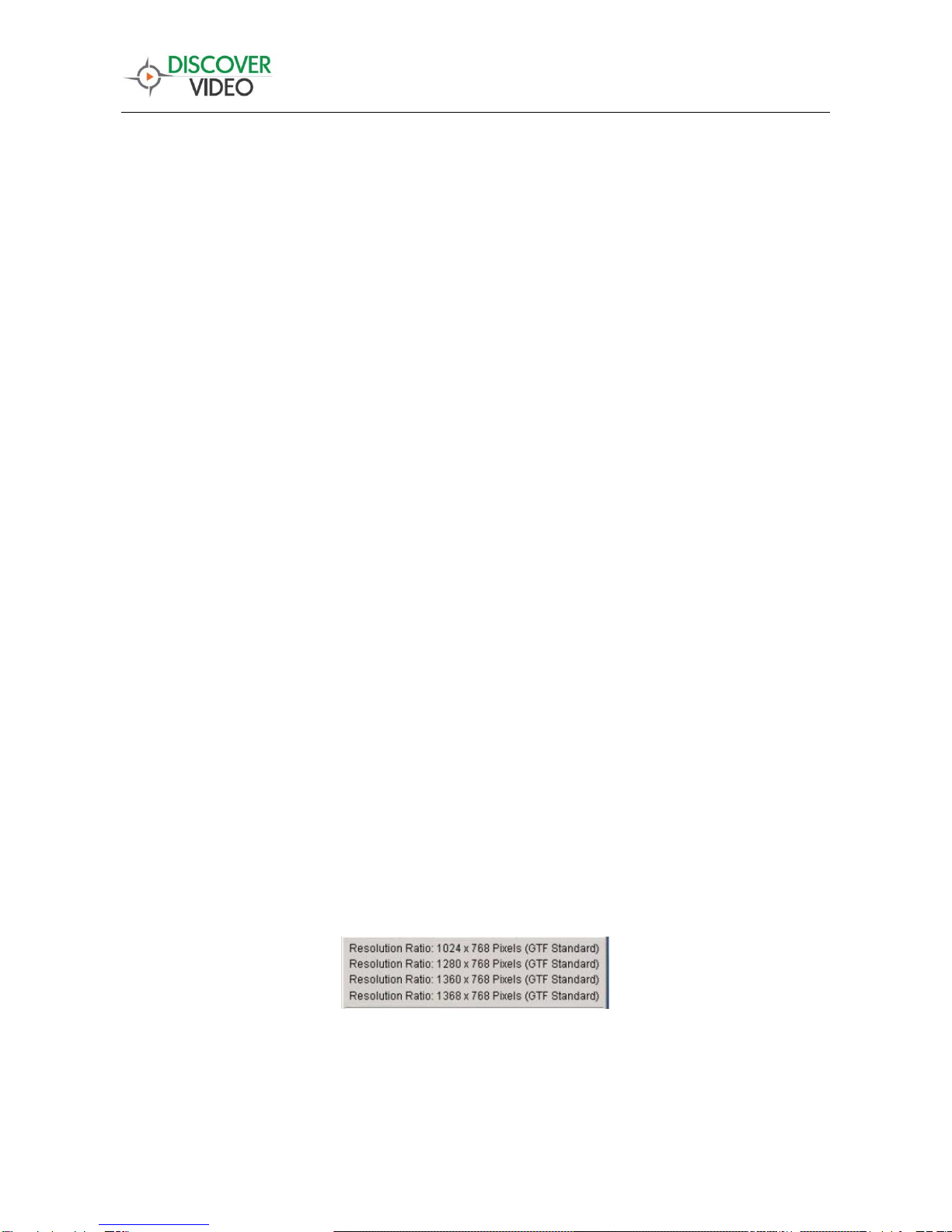http://discovervideo.com
ii
Content
1 Preface....................................................................................................................................................... 1
2 Minimum Hardware Configuration ........................................................................................................... 1
3 Recommended Hardware Configuration................................................................................................... 1
4 System Requirements................................................................................................................................ 2
5 Hardware and Driver Installation .............................................................................................................. 2
6 Connection of Video Input......................................................................................................................... 2
6.1 SDI Signal ......................................................................................................................................... 2
6.2 DVI-D/DVI-I Signal.......................................................................................................................... 3
6.3 HDMI Signal ..................................................................................................................................... 3
6.4 VGA Signal.......................................................................................................................................... 3
6.5 YpbPr / Component Signal................................................................................................................. 4
6.6 Composite (CVBS) signal.................................................................................................................... 4
6.7 S-Video signal .................................................................................................................................... 5
7. Connection of Audio Signal ....................................................................................................................... 5
8 Video Capture Device Instruction.............................................................................................................. 5
8.1 Display "Filter Properties Dialog Window" In DVME..................................................................... 6
8.2 “Device” Instruction.......................................................................................................................... 6
8.3 "Advanced Settings" Instruction........................................................................................................ 7
8.3.1.1 Input Interface................................................................................................................................ 7
8.3.1.2 Signal Status.................................................................................................................................. 8
8.3.1 Image Adjustment.......................................................................................................................... 8
8.3.2 Image Output................................................................................................................................. 9
8.4 "Color Adjustment" Instruction....................................................................................................... 10
9 Audio Capture Device Instruction ........................................................................................................... 10
9.1 Windows XP, Windows 2003 ......................................................................................................... 10
10.2 Windows Vista, Windows 7, Windows 2008, Windows 2008 R2........................................................ 11
10 Compatible Software Instruction ........................................................................................................ 13