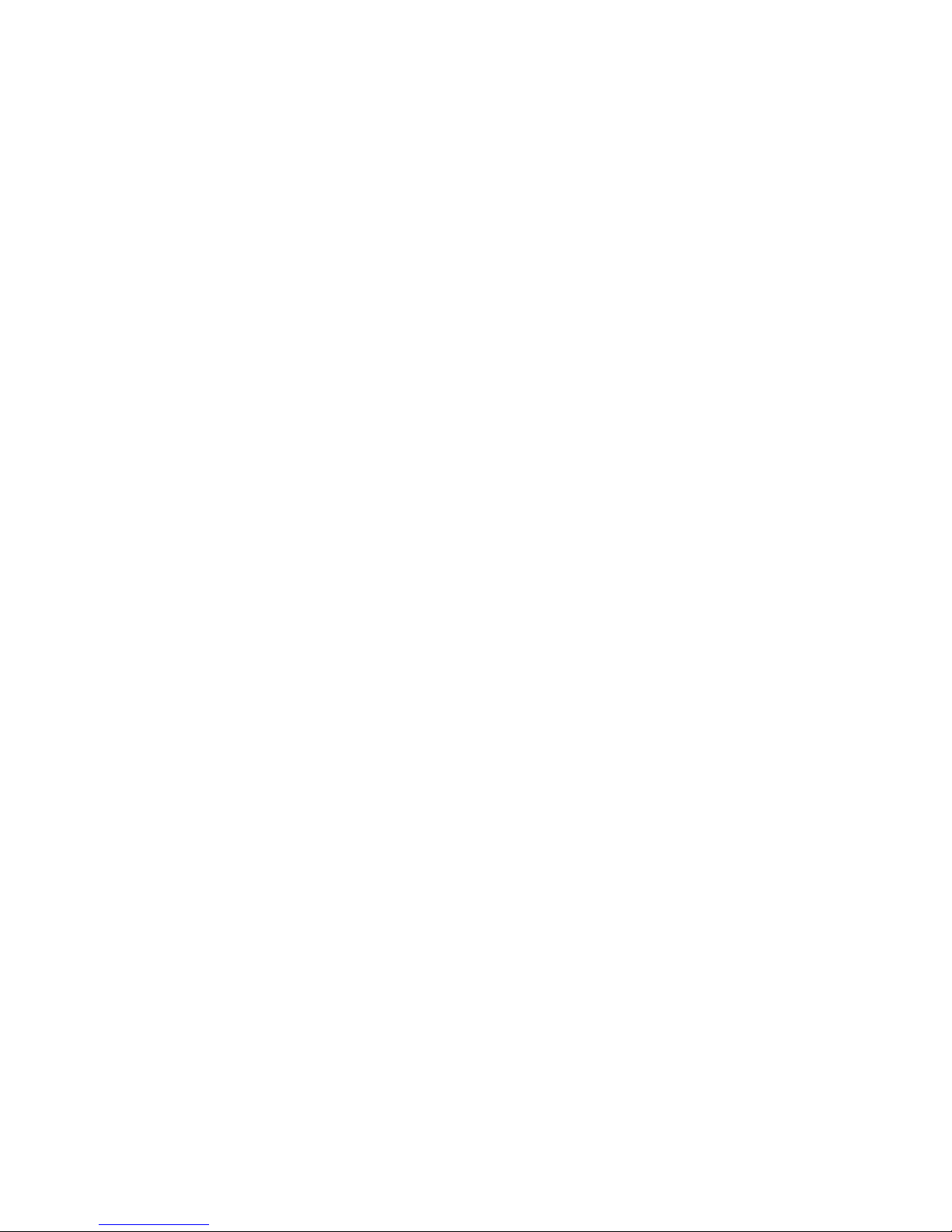OPERATING PARAMETERS 11
ENGLISH
INPUT JACKS (“NORMAL”)
Not an actual parameter to change, the two input jacks will indicate whether TC30 is fed
with a mono or stereo signal. Fed by a mono signal, there will be just one cable plugged in;
accordingly there will be two cables, if the input is stereo.
The processing of TC30 is always mono!
TC30 is simulating the “NORMAL” input of the AC30.
TRIM
The TRIM affects the input gain of TC30. As a general rule, you want to set this so to the
point where the last LED occasionally becomes active.Trim responds to MIDI Continuous
controller number ‘20’ when MIDI Receive is active.
NO LATENCY
By default, the NO LATENCY switch is disabled. Engaging NO LATENCY mode will eliminate
DSP latency when performing with TC30 in the signal chain.While mixing or during playback,
we advise you to disable NO LATENCY mode. Switching to NO LATENCY will increase the
host CPU load.
OVERSAMPLING
The OVERS. switch engages and disengages the OVERSAMPLING.This parameter should
generally be set to “ON” to prevent aliasing in the higher frequency domains as noted with
some common amplifier modelers.As an example, with a high-energy guitar solo with a lot of
bends and ‘fireworks’, OVERS. should be switched “ON”.
By setting OVERS. to “OFF”, you will reduce the amount of DSP required by the Plug-In,
freeing processing resources on your PowerCore for use with other Plug-Ins.
As the host CPU load in NO LATENCY mode is directly related to the amount of DSP
required by the plug-in, switching OVERS. off will also reduce the CPU load in NO LATENCY
mode!
VOLUME
VOLUME controls the gain at the final output stage of the Plug-In. Changing the VOLUME will
alter the tonal characteristics of the amplifier.
VOLUME responds to MIDI continuous controller number ‘7’ when MIDI Receive is active.A
value of ‘0’ will essentially disable the output of TC30, while a value of “127” will result in
maximum gain.
SETUP PARAMETERS 10
ENGLISH
The SETUP section of TC30 defines the overall behavior of the Plug-In.When selecting the
SETUP button, a popup dialog will appear with some general Plug-In controls and their
current settings.These settings are not part of the plug-in preset: Speaker animation and
visibility are “global” Plug-In parameters, that are valid for all TC30 that will be opened after
you changed the settings.The MIDI parameters will be stored with your session.
MIDI SEND
By default, MIDI SEND is set to “OFF.” Set this to “ON” to send out on screen automation
data as MIDI information.
MIDI RECEIVE
By default, MIDI RECEIVE is set to “OFF.” Set this to “ON” to receive MIDI data from an
external device such as a foot controller.
GLIDING
Setting the GLIDING switch to “OFF” will change the behavior of how the knobs respond to
external input, such as from a controller or mouse. Setting this to “OFF” will slightly improve
CPU performance.
SPEAKER VISIBLE
Generally, the speaker is entirely visible. If you wish to conserve screen space, set this to
“OFF”. Setting this to “OFF” will improve CPU performance.
SPEAKER ANIMATION
Through a bit of graphics magic, the speaker grill responds to the output gain of your signal.
Under some circumstances—such as when using a G3 or older Pentium — turning this
parameter “OFF” can significantly improve CPU performance.