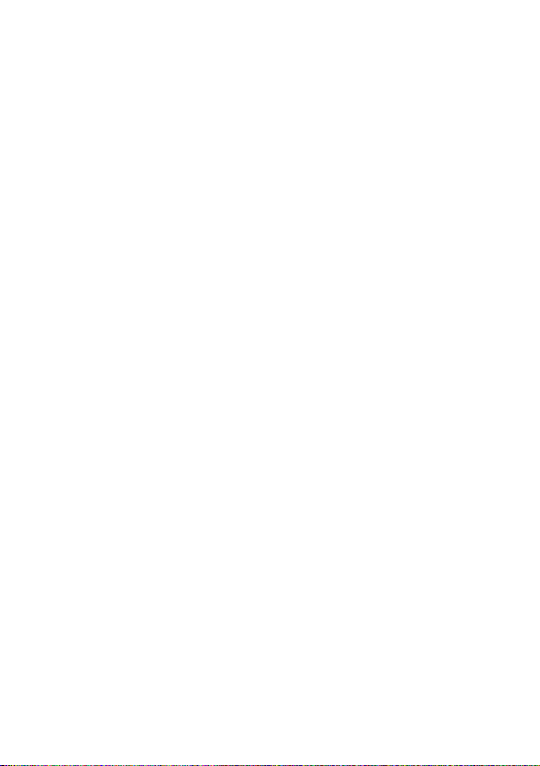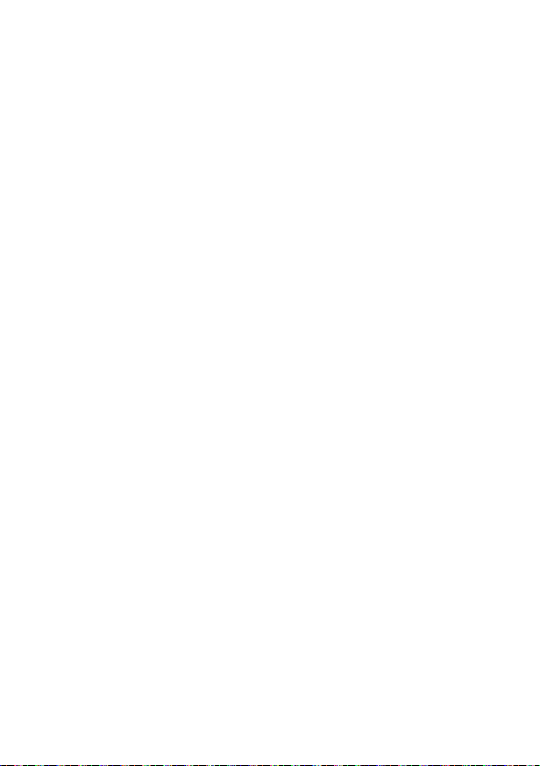3
1 Table of Contents
1 Your device .................................................................. 4
1.1 Front view...........................................................4
1.2 Bottom view.......................................................6
1.3 Left-side view ....................................................7
1.4 Right-side view..................................................8
2 Getting started..........................................................10
2.1 Power your laptop with power adapter.....10
2.2 Power on your laptop ....................................10
2.3 Configuring the operating system .............10
3 Power off your laptop ............................................. 12
3.1 Putting your laptop to sleep or wake it up12
4 Home screen .............................................................14
4.1 Using the Touchpad........................................16
5 Settings....................................................................... 18
5.1 Connect to Wi-Fi Networks.........................18
5.2 Bluetooth..........................................................19
6 Windows Upgrade ..................................................21
7 Troubleshooting........................................................22
8 Specifications ............................................................26