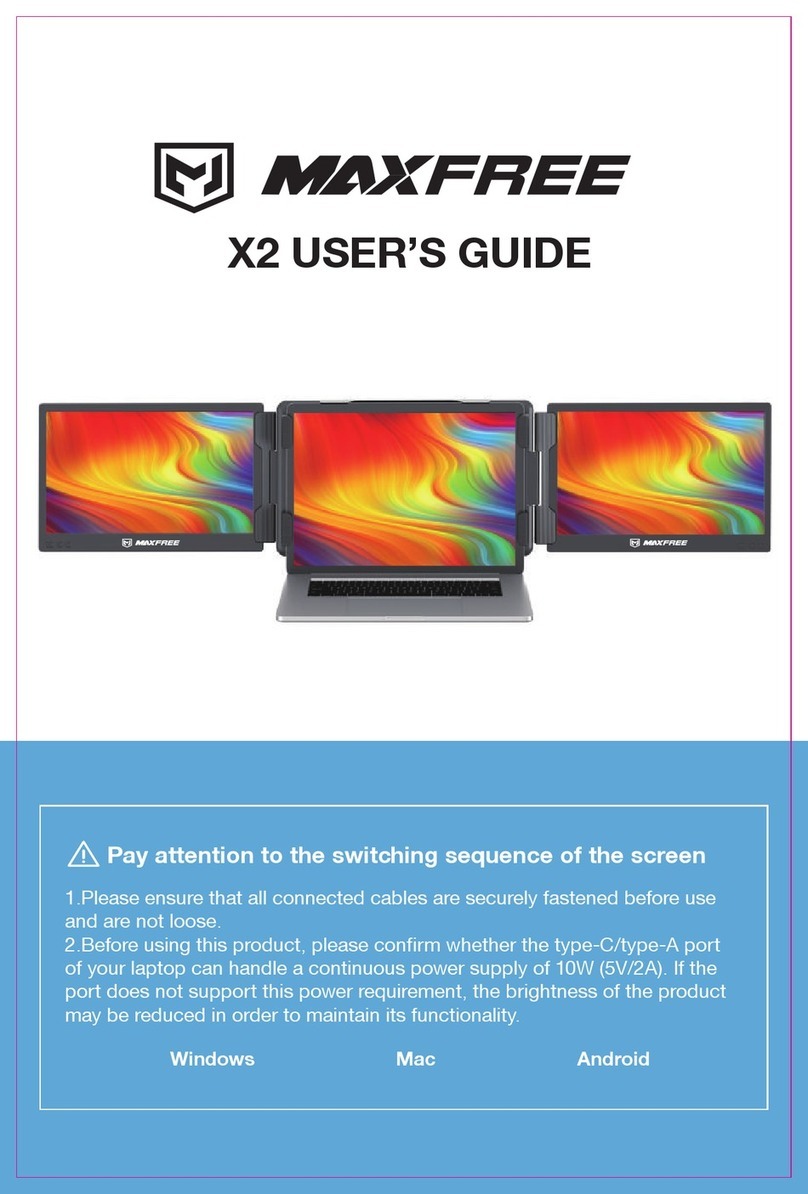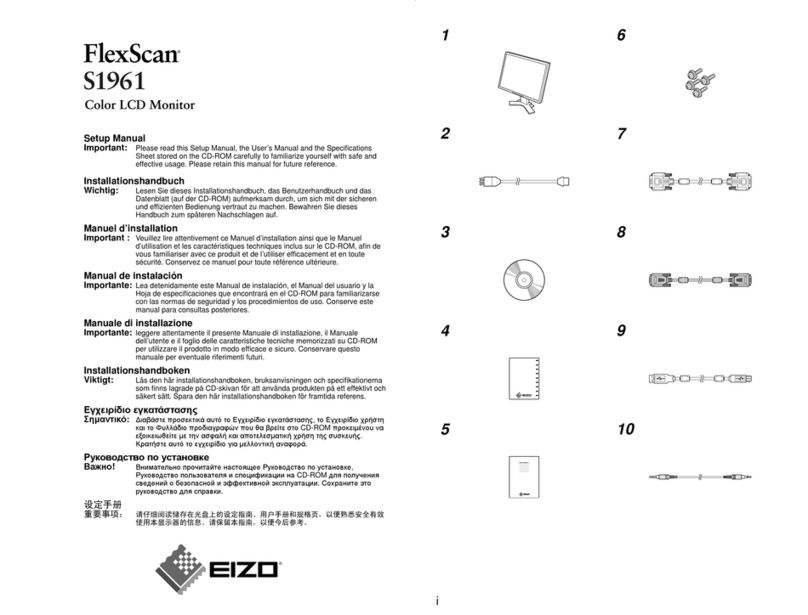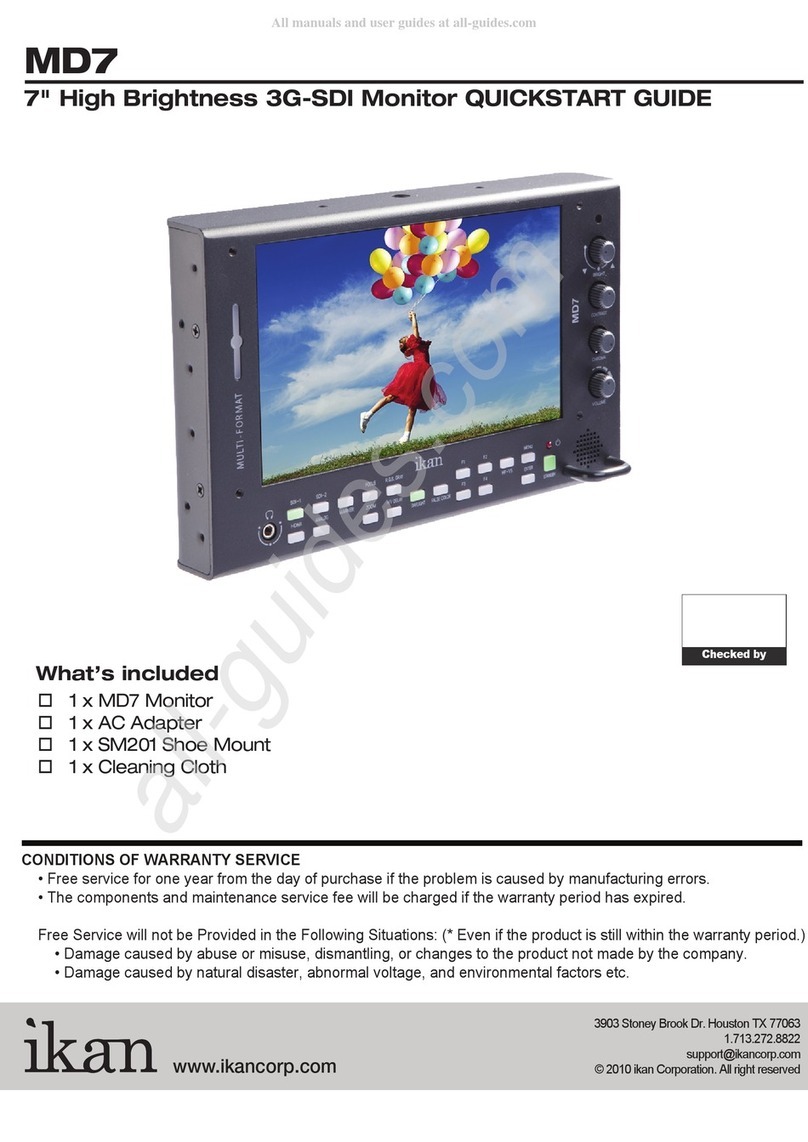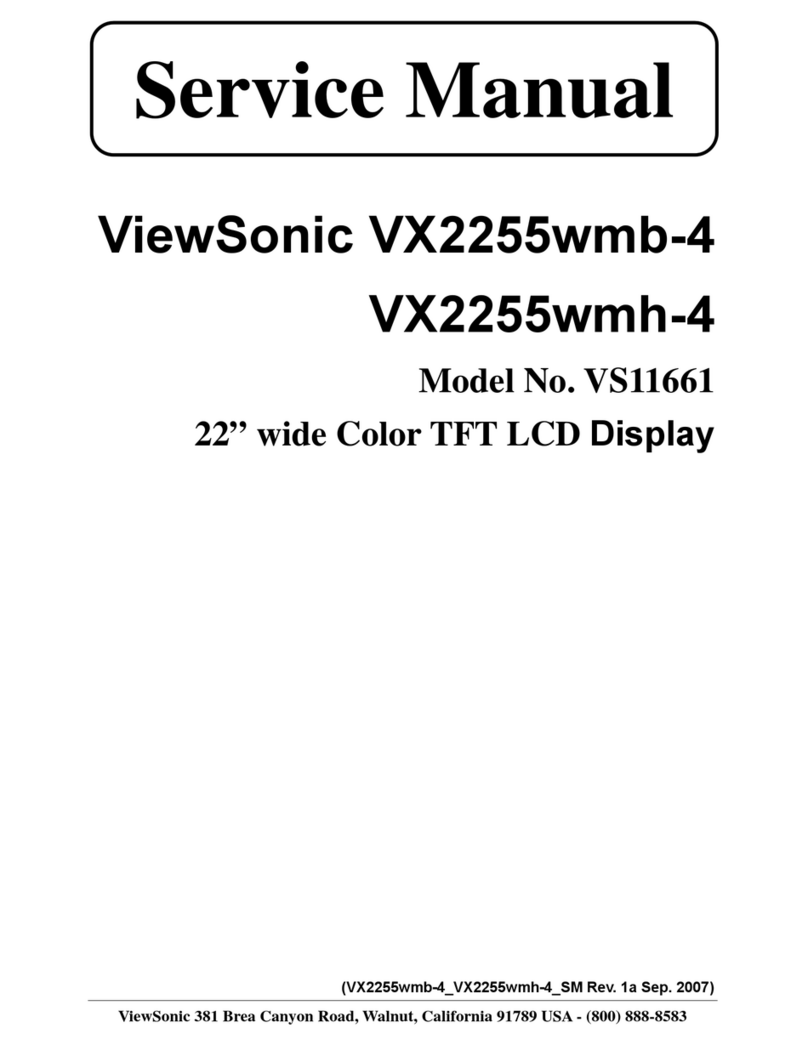TCS Basys Controls SZ1145 User manual

R
2800 LAURA LANE • MIDDLETON, WI 53562 • (800) 288-9383 • FAX (608) 836-9044 • www.tcsbasys.com
1
SZ1145
General Purpose Monitor
Product Manual
Contents
Description . . . . . . . . . . . . . . . . . . . . . . . . . . . . . . . . . .1
Features . . . . . . . . . . . . . . . . . . . . . . . . . . . . . . . . . . . .1
Mounting. . . . . . . . . . . . . . . . . . . . . . . . . . . . . . . . . . . .1
Wiring . . . . . . . . . . . . . . . . . . . . . . . . . . . . . . . . . . . . . .2
Programming . . . . . . . . . . . . . . . . . . . . . . . . . . . . . . . .3
Operation . . . . . . . . . . . . . . . . . . . . . . . . . . . . . . . . . . .5
Checkout & Troubleshooting . . . . . . . . . . . . . . . . . . . .6
LED Description . . . . . . . . . . . . . . . . . . . . . . . . . . . . . .8
Communicating Controls
Description
The SZ1145 is a microprocessor-based monitoring and
alarm interface designed to monitor up to four 1000 Ω
platinum temperature sensor inputs and up to two 4-20
mA inputs. The RTD inputs, scaled 20 to 120°F (-6.7 to
48.9°C ), are suitable for monitoring temperatures in this
range. If any of these inputs exceed their high or low
limits, the alarm output relay is energized.
Features
• Stand-alone or network operation
• Independently programmable high and low limits for
each input
• Independently programmable manual or automatic
alarm reset
• Change of state factor with programmable hysteresis
• 32 character LCD display
• Two Status LEDs
• Relay output to activate additional auxiliary communi-
cation devices or external alarm circuit
• Direct RTD temperature inputs
• Two 4-20 mA analog inputs suitable for a broad variety
of transducers
Mounting
The SZ1145 is designed for mounting using two #10
sheet metal screws.

R
2800 LAURA LANE • MIDDLETON, WI 53562 • (800) 288-9383 • FAX (608) 836-9044 • www.tcsbasys.com
2
Sensor input wiring 18
5Sensor input wiring 18 AWG, twisted, shielded pair.
External relay. 24 VAC coil.
6
Dry contact. Must not be powered.
4
2-wire, 4-20mA transmitter.
AWG, twisted, shielded pair.
3
24 VAC transformer. See powering instructions.
2
1For communication wiring, use twisted, shielded 18
AWG. Must be run separately.
RS485
C
R
+P
IN1
DI1
DI2
T1
POWER
IN2
A
B
REF
COM
T2
T4T3T2
T1 T4T3
NO
DATA
SZ1145
GENERAL
PURPOSE
MONITOR
ALARM
ALARM STATUS OK
+
2
3
4
4
+
3
+
5
Black
Red
5
Black
Red
5
Black
Red
5
Black
Red
A
R6
+-
2
B
7
Up to nominal 28 VAC from transformer.
7
1
REF
To To To To
Wiring
The SZ1145 uses terminal designations for wiring. See
diagram below.
TRANSMITTER WIRING
The SZ1145 accepts two 2-wire, 4-20mA transmitters.
Use TH Series for relative humidity sensing, TS/TX
Series for temperature sensing, TD/TL Series for dif-
ferential air sensing. The SZ1145 also accepts four
two-wire remote temperature sensors for general pur-
pose temperature monitoring. Consult the TS Series
Temperature Sensor Submittal Data sheet for a com-
plete listing of packaging and application styles. When
using TCS/Basys Controls three-wire sensors, use the
black and red leads and either clip or twist off the white
lead. Make sure that the dip switches are set for the
sensors you are using.
POWERING THE SZ1145
The SZ1145 is powered from 24 VAC +/- 20 %.
Caution: Do not connect to 120 VAC. When multiple
TCS/Basys Controls devices are using a single
transformer, the polarity of the power wiring
must be maintained because all TCS devices
are half-wave rectified and have common return
paths.
If wiring for communications, dedicated power must be
used to power the SZ1145. Several “S” series controllers
may be powered from the same transformer, provided
that the transformer has sufficient power. (Supertrols
require 5 VA @ 24 VAC.)

R
2800 LAURA LANE • MIDDLETON, WI 53562 • (800) 288-9383 • FAX (608) 836-9044 • www.tcsbasys.com
3
Programming
The SZ1145 may be programmed through the display
and keypad, or with a PC.
If programming with a PC, the following must be set
through the keypad prior to programming:
• Address (step #2)
• Baud rate (step #3)
For more information on programming through the PC,
consult your TCS software manual.
PROGRAMMING THROUGH THE KEYPAD
To access the programming screens, press both the
“Scroll” and “Next” keys simultaneously.
Scroll Key - The "Scroll" key is also used to
save any changes to the "current" screen and
advance to the next screen while program-
ming. The "Scroll" key is used to enter the
Programming Mode when pressed with the
"Next" key.
Next Key - Used to enter Programming Mode
when pressed with the “Scroll” key. Also used to
exit programming without saving changes to the
current screen.
Increment/Decrement Keys - Used to select the
desired value.
Enable Temp1 Alarm Screen. Choose
whether or not to enable the Temp1 input
alarm function.
Temp1 Alarm Low Limit Screen. Enter
a low limit temperature setting. When
the Temp1 input temperature falls to this
value, an alarm will be generated. (This
screen is not shown if the Temp1 alarm
is not enabled.)
Temp1 Alarm High Limit Screen. Enter
a high limit temperature setting. When
the Temp1 input temperature rises to this
value, an alarm will be generated. (This
screen is not shown if the Temp1 alarm
is not enabled.)
Temp1 Alarm Hysteresis Screen. Enter
the number of degrees that the tempera-
ture must fall (for a high alarm) or must
rise (for a low alarm) before an existing
alarm condition for the Temp1 input will
be automatically cleared. (This screen
is not shown if the Temp1 alarm is not
enabled.)
Enable Temp2 Alarm Screen. Choose
whether or not to enable the Temp2 input
alarm function.
Temp2 Alarm Low Limit Screen. Enter
a low limit temperature setting. When
the Temp2 input temperature falls to this
value, an alarm will be generated. (This
screen is not shown if the Temp2 alarm
is not enabled.)
Temp2 Alarm High Limit Screen. Enter
a high limit temperature setting. When
the Temp2 input temperature rises to this
value, an alarm will be generated. (This
screen is not shown if the Temp2 alarm
is not enabled.)
Temp2 Alarm Hysteresis Screen. Enter
the number of degrees that the tempera-
ture must fall (for a high alarm) or must
rise (for a low alarm) before an existing
alarm condition for the Temp2 input will
be automatically cleared. (This screen
is not shown if the Temp2 alarm is not
enabled.)
Enable Temp3 Alarm Screen. Choose
whether or not to enable the Temp3 input
alarm function.
Temp3 Alarm Low Limit Screen. Enter
a low limit temperature setting. When
the Temp3 input temperature falls to this
value, an alarm will be generated. (This
screen is not shown if the Temp3 alarm
is not enabled.)
Main Monitoring Screen. Press the
scroll and next buttons to access the
following screens.
Access Code Entry Screen. Enter
the access code. If the wrong code
is entered, the program reverts to the
main screen. 248 is the default access
code.
Controller Address Screen. If using
a PC to access the SZ1145, set a
unique address from 0 to 255, exclud-
ing 248.
Communication Baud Rate Screen.
If using a PC to access the SZ1145,
all controllers on a network must be
set to the same baud rate. Choose
between 2.4K, 4.8K, 9.6K and 19.2K.
Display Type Screen. Choose
between FAHRENHEIT and CELSIUS
for temperature indication.
ENTER ACCESS
CODE: 000
1.
SETADDRESS:
000
2.
SET BAUD RATE:
9.6K
3.
ALARM STATUS
CHECK
+
TEMPS SHOWN IN:
FAHRENHEIT
4.
ENABLE TEMP 1
ALARM? NO
5.
TEMP1 ALARM LOW
LIMIT: 60F
6.
TEMP1 ALARM HIGH
LIMIT: 100F
7.
TEMP 1 ALARM
HYSTERESIS 03F
8.
ENABLE TEMP 2
ALARM? NO
9.
TEMP2 ALARM LOW
LIMIT: 60F
10.
TEMP2 ALARM HIGH
LIMIT: 100F
11.
TEMP2 ALARM
HYSTERESIS 03F
12.
ENABLE TEMP3
ALARM? NO
13.
TEMP3 ALARM LOW
LIMIT: 60F
14.

R
2800 LAURA LANE • MIDDLETON, WI 53562 • (800) 288-9383 • FAX (608) 836-9044 • www.tcsbasys.com
4
Temp3 Alarm High Limit Screen. Enter
a high limit temperature setting. When
the Temp3 input temperature rises to
this value, an alarm will be generated.
(This screen is not shown if the Temp3
alarm is not enabled.)
Temp3 Alarm Hysteresis Screen.
Enter the number of degrees that the
temperature must fall (for a high alarm)
or must rise (for a low alarm) before an
existing alarm condition for the Temp3
input will be automatically cleared. (This
screen is not shown if the Temp3 alarm
is not enabled.)
Enable Temp4 Alarm Screen. Choose
whether or not to enable the Temp4
input alarm function.
Temp4 Alarm Low Limit Screen. Enter
a low limit temperature setting. When
the Temp4 input temperature falls to this
value, an alarm will be generated. (This
screen is not shown if the Temp4 alarm
is not enabled.)
Temp4 Alarm High Limit Screen. Enter
a high limit temperature setting. When
the Temp4 input temperature rises to
this value, an alarm will be generated.
(This screen is not shown if the Temp4
alarm is not enabled.)
Temp4 Alarm Hysteresis Screen.
Enter the number of degrees that the
temperature must fall (for a high alarm)
or must rise (for a low alarm) before an
existing alarm condition for the Temp4
input will be automatically cleared. (This
screen is not shown if the Temp4 alarm
is not enabled.)
AI1 Low Limit Span Screen. Enter the
lowest value of the span range of the
transmitter connected to AI1 (i.e., value
at 4mA).
AI1 High Limit Span Screen. Enter the
highest value of the span range of the
transmitter connected to AI1 (i.e., value
at 20mA).
AI1 Decimal Point Screen. For display
purposes, the SZ1145 allows a decimal
point to be turned on. No scaling is
done. Select NONE for no decimal point,
XX.X for a decimal point in the tenths
position, X.XX for a decimal point in the
hundredth position or .XXX for a decimal
point in the thousandths position.
Enable AI1 Alarm Screen. Choose
whether or not to enable the AI1 input
alarm function.
AI1 Alarm Low Limit Screen. Enter a
low limit value. When the AI1 input falls
to this value, an alarm will be generated.
(This screen is not shown if the AI1
alarm is not enabled.)
AI1 Alarm High Limit Screen. Enter
a high limit value. When the AI1 input
rises to this value, an alarm will be gen-
erated. (This screen is not shown if the
AI1 alarm is not enabled.)
AI1 Alarm Hysteresis Screen. Enter
the number of units that the input must
fall (for a high alarm) or must rise (for a
low alarm) before an existing alarm con-
dition for the AI1 input will be automati-
cally cleared. (This screen is not shown
if the AI1 alarm is not enabled.)
AI2 Low Limit Span Screen. Enter the
lowest value of the span range of the
transmitter connected to AI2 (i.e., value
at 4mA).
AI2 High Limit Span Screen. Enter the
highest value of the span range of the
transmitter connected to AI2 (i.e., value
at 20mA).
AI2 Decimal Point Screen. For display
purposes, the SZ1145 allows a deci-
mal point to be turned on. No scaling
is done. Select NONE for no decimal
point, XX.X for a decimal point in the
tenths position, X.XX for a decimal point
in the hundredth position or .XXX for a
decimal point in the thousandths posi-
tion.
Enable AI2 Alarm Screen. Choose
whether or not to enable the AI2 input
alarm function.
AI2 Alarm Low Limit Screen. Enter a
low limit value. When the AI2 input falls
to this value, an alarm will be generated.
(This screen is not shown if the AI2
alarm is not enabled.)
AI2 Alarm High Limit Screen. Enter
a high limit value. When the AI2 input
rises to this value, an alarm will be gen-
erated. (This screen is not shown if the
AI2 alarm is not enabled.)
AI2 Alarm Hysteresis Screen. Enter
the number of units that the input must
fall (for a high alarm) or must rise (for a
low alarm) before an existing alarm con-
dition for the AI2 input will be automati-
cally cleared. (This screen is not shown
if the AI2 alarm is not enabled.)
TEMP3 ALARM HIGH
LIMIT: 100F
15.
TEMP3 ALARM
HYSTERESIS 03F
16.
ENABLE TEMP4
ALARM? NO
17.
TEMP 4 ALARM LOW
LIMIT: 60F
18.
TEMP 4 ALARM HIGH
LIMIT: 100F
19.
TEMP4 ALARM
HYSTERESIS 03F
20.
AI1SPAN LOW
LIMIT: 000
21.
AI1SPAN HIGH
LIMIT: 100
22.
SETAI1 DECIMAL
POINT: NONE
23.
ENABLE AI1
ALARM? NO
24.
AI1 ALARM LOW
LIMIT: 025
25.
AI1 ALARM HIGH
LIMIT: 075
26.
AI1 ALARM
HYSTERESIS 005%
27.
AI2 SPAN LOW
LIMIT: 000
28.
AI1 SPAN HIGH
LIMIT: 100
29.
SETAI2 DECIMAL
POINT: NONE
30.
ENABLE AI2
ALARM? NO
31.
AI2 ALARM LOW
LIMIT: 025
32.
AI2 ALARM HIGH
LIMIT: 075
33.
AI2 ALARM
HYSTERESIS: 005%
34.

Operation
ALARMS
The SZ1145 generates an "Alarm Condition" whenever
any of the four RTD inputs, any of the two 4-20mA ana-
log inputs or any of the two digital inputs have been
programmed to generate an alarm, and that respective
input is in alarm. An "Alarm" occurs when an RTD or
analog input exceeds the high limit setting or falls below
the low limit setting, or when a digital input opens (clos-
es). Whenever an "Alarm Condition" occurs, the main
monitoring screen shows CHECK indicating that an
alarm is present. Keep in mind that any or all of these
inputs can be used for monitoring purposes when alarm-
ing is disabled.
RTD INPUTS
There are four 1000 ΩPtRTD inputs available. Each
one is scaled 20 to 120°F (-6.7 to 48.9°C) and cannot
be changed. Each input (TEMP1, TEMP2, TEMP3 &
TEMP4) can be enabled to generate an alarm. Once
enabled, you need to set a "High Limit", a "Low Limit"
and a "Hysteresis" (in degrees). When the temperature
reaches the High or Low limit, an alarm is generated.
The alarm is automatically cleared when the tem-
perature falls from the High Limit by the amount of the
Hysteresis (for a High Alarm Condition) or when the
temperature rises from the Low Limit by the amount of
the Hysteresis (for a Low Alarm Condition).
Note: If a High Limit is set to 120°F, it is disabled. If a
Low Limit is set to 20°F, it is also disabled.
ANALOG INPUTS
There are also two 4-20mA inputs available. These two
inputs can be used to generate an alarm based on any
4-20mA signal.
The analog inputs need to be scaled, i.e. the SPAN
LOW LIMIT is the value at 4mA and the SPAN HIGH
LIMIT is the value at 20mA. The Low and High limits
are adjustable from -200 to 800. A decimal point can
be turned on also. The decimal point is for display pur-
poses only on the SZ1145 display. For example if you
are sensing differential pressure from 0 to 1", you could
scale the analog input to be 0 to 100 and then turn on
R
2800 LAURA LANE • MIDDLETON, WI 53562 • (800) 288-9383 • FAX (608) 836-9044 • www.tcsbasys.com
5
Alarm Delay Wait Increment. Select
the desired increment (15 seconds or 1
minute) for the Alarm Delay Wait Time.
Alarm Delay Wait Time Screen. Set
the amount of time that an analog alarm
condition (Temp1-4, AI1&2) must be pres-
ent before actually generating the alarm.
The time is adjustable in 15 second incre-
ments from 0 minutes and 0 seconds to
63 minutes and 45 seconds.
Digital Input 1 Mode Screen. Choose
DI1 as MONITOR, ALARM or TOGGLE
MOMENTARY. Select MONITOR if
unused.
Digital Input 1 Alarm Mode Screen.
Choose OPEN or CLOSED as the condi-
tion which will trigger the DI1 alarm. This
screen only appears if the DI1 mode is
set to ALARM.
Digital Input 1 Override Delay Screen.
Set the override time (0 to 255 minutes)
that will be used when DI1 is activated
with a momentary contact. This screen
only appears if the DI1 mode is set to
TOGGLE MOMENTARY.
Digital Input 2 Mode Screen. Choose
DI2 as MONITOR or ALARM. Select
MONITOR if unused.
Digital Input 2 Alarm Mode Screen.
Choose OPEN or CLOSED as the condi-
tion which will trigger the DI2 alarm. This
screen only appears if the DI2 mode is
set to ALARM.
15 Second DI Delay Screen. Used to
indicate whether to apply a 15 second
delay to the digital inputs, before recog-
nizing an alarm condition. This screen is
only shown if the mode for either DI1 or
DI2 is set to ALARM.
Alarm Relay Output Mode Screen.
Choose whether to have the relay output
be OPEN or CLOSED when in alarm, or
choose DISABLE if the relay output is not
being used.
Automatic Alarm Time-out Screen.
Choose whether to allow the relay output
to automatically expire after a set amount
of time. This screen is not shown if the
Alarm Relay Output Mode Screen is set
to DISABLE.
Set Alarm Time-out Time Screen. Enter
the time in seconds (0 to 255 seconds)
that the relay output should be active
before becoming inactive. This screen is
not shown if the Automatic Alarm Time-
out Screen is set to NO.
Access Code Screen. Enter an access
code (0 to 255) that will be used to enter
the programming mode. The default is
248.
Main Monitoring Screen.
Low Limit
ON
Hysteresis
High Limit
ON
OFF
OFF
Hysteresis
ALARM DELAY WAIT
TIME 000MIN 00SEC
36.
DI USED FOR:
ALARM
37.
DI1 ALARM
WHEN: CLOSED
38.
SET OVERRIDE
TIME: 60 MINUTTES
39.
DI2 USED FOR:
ALARM
40.
DI2 ALARM
WHEN: CLOSED
41.
15 SEC DI DELAY
DISABLE
42.
ALARM OUTPUT
ACTIVE= CLOSED
43.
ALLOW ALARM
TIMEOUT? NO
44.
SETALARM TIME -
OUT TIME: 00SEC
45.
SETACCESS
CODE: 248
46.
ALARM STATUS
CHECK
ALARM DELAY WAIT
15 SEC
35.

R
2800 LAURA LANE • MIDDLETON, WI 53562 • (800) 288-9383 • FAX (608) 836-9044 • www.tcsbasys.com
6
the 100ths decimal point (X.XX). The display on the
SZ1145 would then read 0.00 to 1.00. The scaling is
still 0 to 100 internal to the SZ1145.
Each input (AI1 & AI2) can be enabled to generate an
alarm. Once enabled, you need to set a "High Limit" and
a "Low Limit" (in units), and a "Hysteresis" (in percent of
input span). For example, if your input was -40 to 160°F
and you put in a hysteresis of 5%, the actual hysteresis
would be 10°F because of the 200°F span. When the
temperature reaches the High or Low limit, an alarm is
generated. The alarm is automatically cleared when the
temperature falls from the High Limit by the amount of
the Hysteresis (for a High Alarm Condition) or when the
temperature rises from the Low Limit by the amount of
the Hysteresis (for a Low Alarm Condition).
Note: If a High Limit is set to the maximum span setting,
it is disabled. If a Low Limit is set to the minimum span
setting, it is also disabled.
ALARM DELAY WAIT TIME
There is an Alarm Delay Wait Time which, when set,
applied to all analog inputs (TEMP1-4 and AI1&2). If no
delay is desired, set the delay time to 0 minutes and
0 seconds. When this is done, an alarm is generated
(or released) immediately when the input reaches the
appropriate setting. If a delay time other than 0 minutes
and 0 seconds, the SZ1145 makes sure that the analog
input has been at the appropriate setting for that amount
of time before generating (or releasing) an alarm.
Note: The time set for the Alarm Delay Wait Time is
used for all analog inputs that are set to generate an
alarm.
DIGITAL INPUT MODES
Digital Input One (DI1) can be configured to use
one of 3 modes (MONITOR, ALARM or TOGGLE
MOMENTARY).
Digital Input Two (DI2) can be configured to use one of
2 modes (MONITOR or ALARM).
DIGITAL INPUT MONITOR MODE
When a digital input is selected to be in MONITOR
mode, the SZ1145 just monitors that input. No control
action is taken. Open refers to the input as being "Open"
or "Off", and closed refers to the input as being "Closed"
or "On".
DIGITAL INPUT ALARM MODE
When a digital input is selected to be in ALARM mode,
you need to select whether the "Alarm Condition" will
occur when the digital input is "Open" or "Closed". The
SZ1145 monitors the input. When the input "Opens" or
"Closes", based on your selection, an "Alarm Condition"
is generated. Open refers to the input as being "Open"
or "Off", and closed refers to the input as being "Closed"
or "On".
15 SECOND DI DELAY
If either of the two digital inputs are selected to use
"Alarm" mode, then you will be given a choice of
whether to enable a 15 second digital input delay. If not
enabled, an alarm is generated (or released) imme-
diately upon a change of status for the digital input. If
enabled, the SZ1145 makes sure that the digital input
has been present for 15 seconds before generating (or
releasing) an alarm.
Note: If the 15 Second DI Delay is enabled, it is
enabled for all digital inputs that are set to ALARM
mode.
DI1 TOGGLE MOMENTARY MODE
Digital input one can be set for "Toggle Momentary"
mode. In this mode, momentarily closing DI1 will acti-
vate an "Override" condition where all new alarms will
be suspended. There is an "Override Time" to set which
is adjustable from 0 to 255 minutes.
ALARM OUTPUT
Whenever an input of the SZ1145 is in an alarm condi-
tion, based on its settings, the SZ1145 will indicate the
alarm from its display and through communications. In
addition to this, the SZ1145 has a relay output which
can be programmed to indicate an alarm. It can be set
to be N.O. (normally open) or N.C. (normally closed)
when an alarm occurs, or it can be disabled.
AUTOMATIC ALARM TIME-OUT
If the relay output is enabled, meaning set to normally
open or closed, then you may enable an automatic
alarm time-out feature by choosing "Yes" in the "Allow
Alarm Time-Out" menu. If "Yes" is chosen, then you
need to enter a time adjustable from 0 to 255 seconds,
after which the relay output will revert back to its "Non-
Alarm" state. This is useful if an audible horn is attached
to the relay output. The horn can indicate the alarm con-
dition and then automatically time out without having to
have someone go through the programming menus to
disable the alarm.
Checkout &Troubleshooting
CHECKOUT
You may verify the status of the alarm status, relay out-
put and all of the inputs in the monitoring screens, which
are accessed by pressing the "Scroll" key.
1. Verify all wiring prior to powering the controller.
2. Turn power on. The controller will display a momen-
tary screen with the model and version number, and
then the main monitoring screen. The "Alarm LED"
will blink for 15 seconds. During this time no alarms
will be generated. This time gives the circuit time to
stabilize and prevents false alarm conditions immedi-
ately after a power outage.

3. Take note of the current temperature and other input
readings. If the SZ1145 will be used only for monitor-
ing, and the readings appear to be correct, you are
done.
4. For all analog inputs which will be used to generate
an alarm condition, go into programming mode and
adjust the high and/or low limits below and/or above
the current readings. For all digital inputs which will
be used to generate and alarm condition, go into
programming mode and change the setting from
open to closed (or vice versa). Through the monitor-
ing screens, verify that the alarm condition(s) is (are)
recognized.
5. If the relay output is not disabled, verify its operation
when at least one alarm is present and also when no
alarms are present. If using the alarm time-out fea-
ture, verify that once an alarm occurs the relay goes
back to its non-alarm state after the programmed
time.
6. If DI1 will be set to "Toggle Momentary" mode when
there are no alarms present, momentarily short DI1
to C. Through the monitoring screens, verify that the
"Override" is on and that the "Time Remaining" num-
ber counts down.
7. Go back into programming mode and set up the
SZ1145 with all of the desired settings.
TROUBLESHOOTING
No Display
Check for 24 VAC on terminals “R” and “C”.
Relay Output Does Not Come On
Check the High and Low Limits for analog inputs, and
open or closed settings for digital inputs. Check to be
sure that the relay output has been selected to be open
or closed upon alarm. Verify through the monitoring
screens that indeed there is an alarm present.
Relay Output Does Not Shut Off
Verify that the "Alarm Status" in the monitoring menu is
"OK", signifying that there are no alarms present. If this
is the case, verify that the relay output is set to normally
closed for an alarm condition. Remove power from the
SZ1145. Remove the wires (or terminal block) from ter-
minals “NO” to “COM”. Measure W from terminals “NO”
to “COM”. If the reading is 0W, the mechanical relay is
defective.
R
2800 LAURA LANE • MIDDLETON, WI 53562 • (800) 288-9383 • FAX (608) 836-9044 • www.tcsbasys.com
7
Alarm Status. Either check or ok.
Temp1 & Temp2 Alarm Screen. Shows
the Temp1 and/or Temp2 alarm condition if
either is in alarm.
Temp3 & Temp4 Alarm Screen. Shows
the Temp3 and/or Temp4 alarm condition if
either is in alarm.
AI1 & AI Alarm Screen. Shows the AI1
and/or AI2 alarm condition if either is in
alarm.
Wrong Temperature Display
If either of the four temperature input readings is slightly
high or low +/- 5°F, they can be adjusted. The "T1" input
adjustment pot is labeled "T1" and so on. You should also
remove the wires from (or terminal block) from terminals
"T1" to "T1", etc., and measure Ωon the wires. The sen-
sor will read 1000 Ωat 32°F (0°C). The sensor has a posi-
tive temperature coefficient and the reading will change
2.16 Ωper °F. If the actual temperature was 70°F the
reading would be 1082 Ω. Using this knowledge, you can
determine whether the problem is with the controller or
sensor, or a wiring problem.
Wrong Analog Input Display
If either of the two analog input readings is slightly high
or low, the respective Low and High scaling limits can
be adjusted slightly. Let's say that the AI1 value is 5°F
low and AI1 has a span from -40°F to 160°F. Change the
scaling for the Low and High Limits to be -35°F to 165°F,
instead of -40°F to 160°F. You can also measure DC volt-
age from "AI1" to "C" and "AI2" to "C". The 4 to 20mA
inputs are represented as 1 to 5VDC signals here. Using
this knowledge, you can determine whether the problem
is with the controller or your input device, or a wiring prob-
lem.
MONITORING SCREENS
Continually pressing the scroll button allows more exten-
sive monitoring. The screens are shown below.
ALARM STATUS
CHECK
*SZ1145*
TCS V2.0(C)
ALARM STATUS
CHECK
TEMP1 HIGH ALARM
TEMP2 LOW ALARM
TEMP3 LOW ALARM
TEMP4 LOW ALARM
2.
1.
AI1 HIGH ALARM
AI2 HIGH ALARM
3.

R
2800 LAURA LANE • MIDDLETON, WI 53562 • (800) 288-9383 • FAX (608) 836-9044 • www.tcsbasys.com
8
DI1 & DI2 Alarm Screen. Shows the DI1
and/or DI2 alarm condition if either is in
alarm.
Temp1 & Temp2 Status Screen. Shows
the actual temperature readings for the
Temp1 and Temp2 inputs.
Temp3 & Temp4 Status Screen. Shows
the actual temperature readings for the
Temp3 and Temp4 inputs.
AI1 & AI Status Screen. Shows the actual
readings for the AI1 and AI2 inputs.
DI1 & DI2 Status Screen. Shows the DI1
and DI2 status.
Alarm Relay Status Screen. Shows
alarm relay output status.
Override Status Screen. Shows whether
the override is active and if so, how many
minutes remaining. This screen does
not appear unless DI1 mode is set to
TOGGLE MOMENTARY.
Main Monitoring Screen.
LED Description
PROGRAM/DATA
This LED will be lit when the controller is within the
programming setup menus. It will blink when the unit is
being accessed by a PC.
Rev:0608
C3520_REV1
DI1 ALARM ON
DI2 ALARM ON
TEMP1 75F
TEMP2 80F
TEMP3 60F
TEMP4 45F
6.
5.
AI1 77
AI2 78
7.
4.
DI1 OPEN
DI2 CLOSED
ALARM RELAY
CLOSED
OVERRIDE ON
60 MINUTES
10.
9.
ALARM STATUS
CHECK
8.
Table of contents