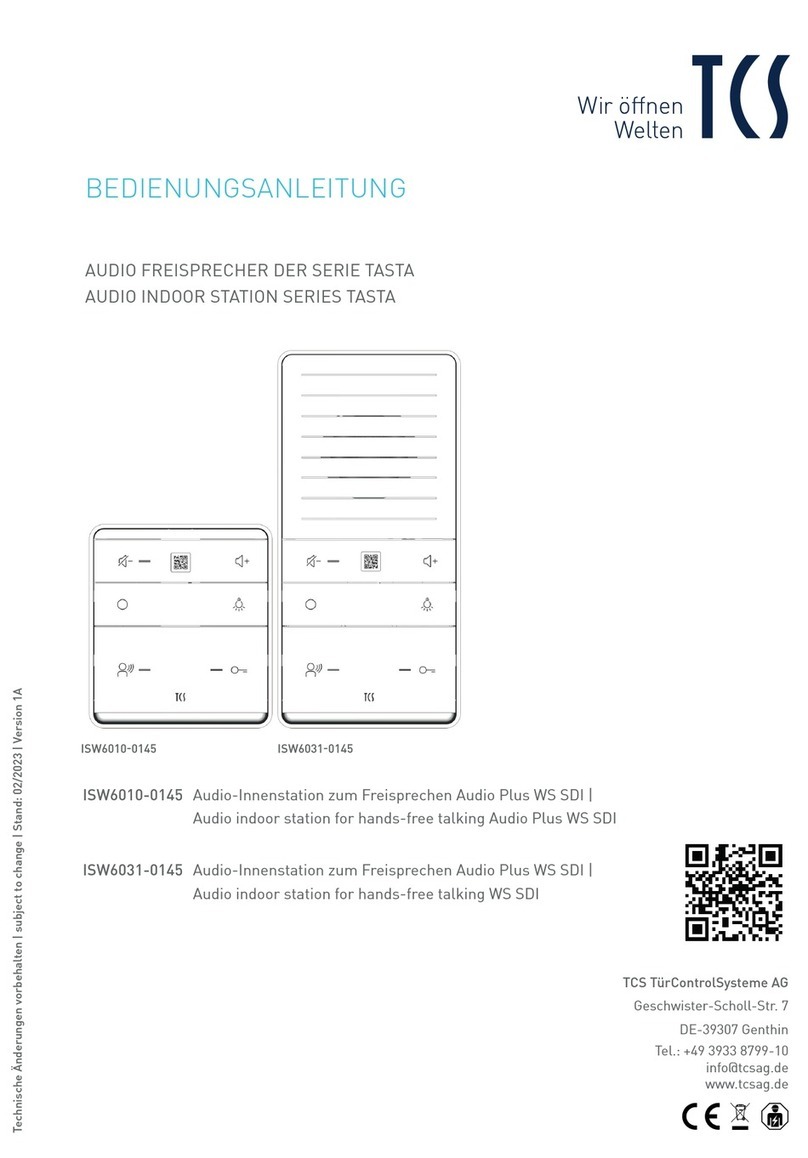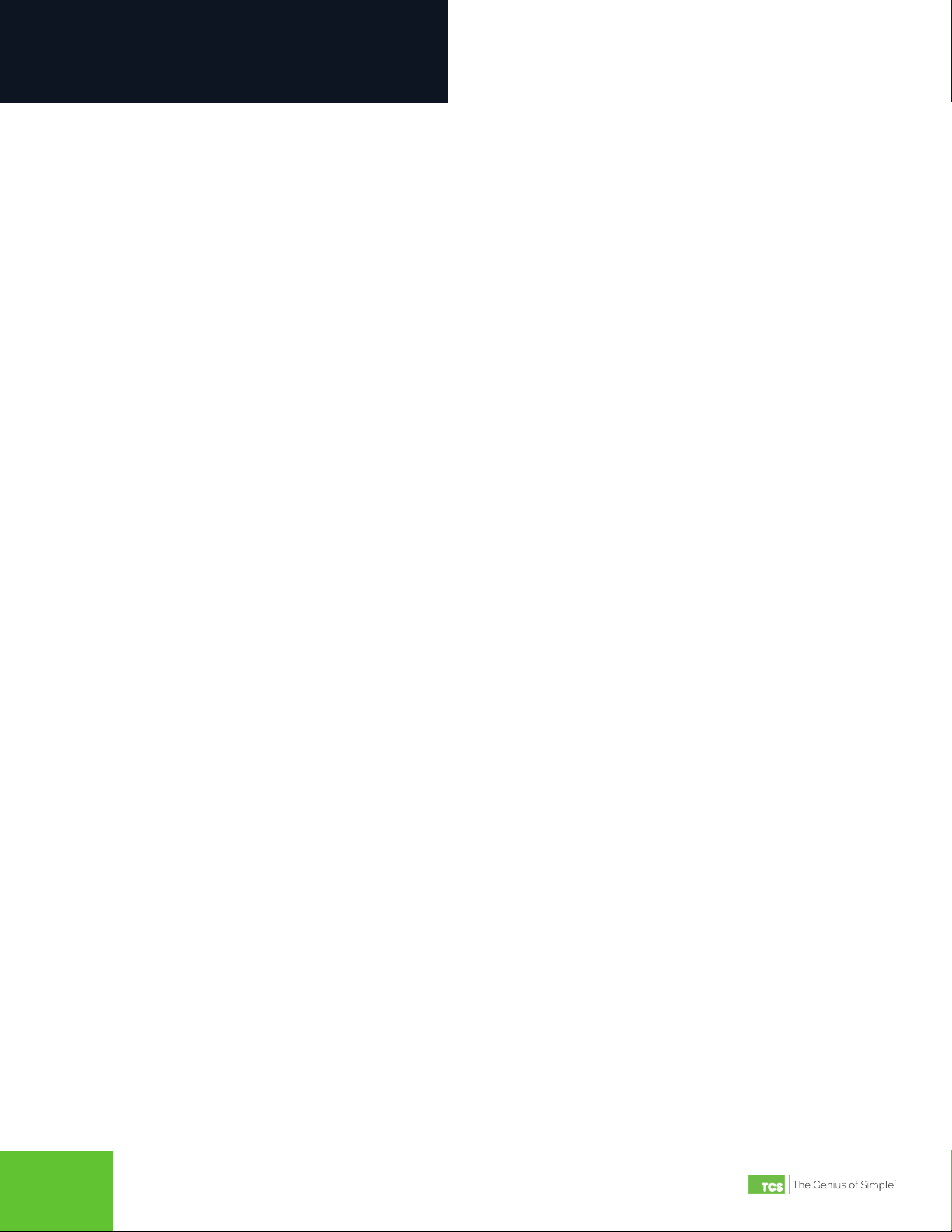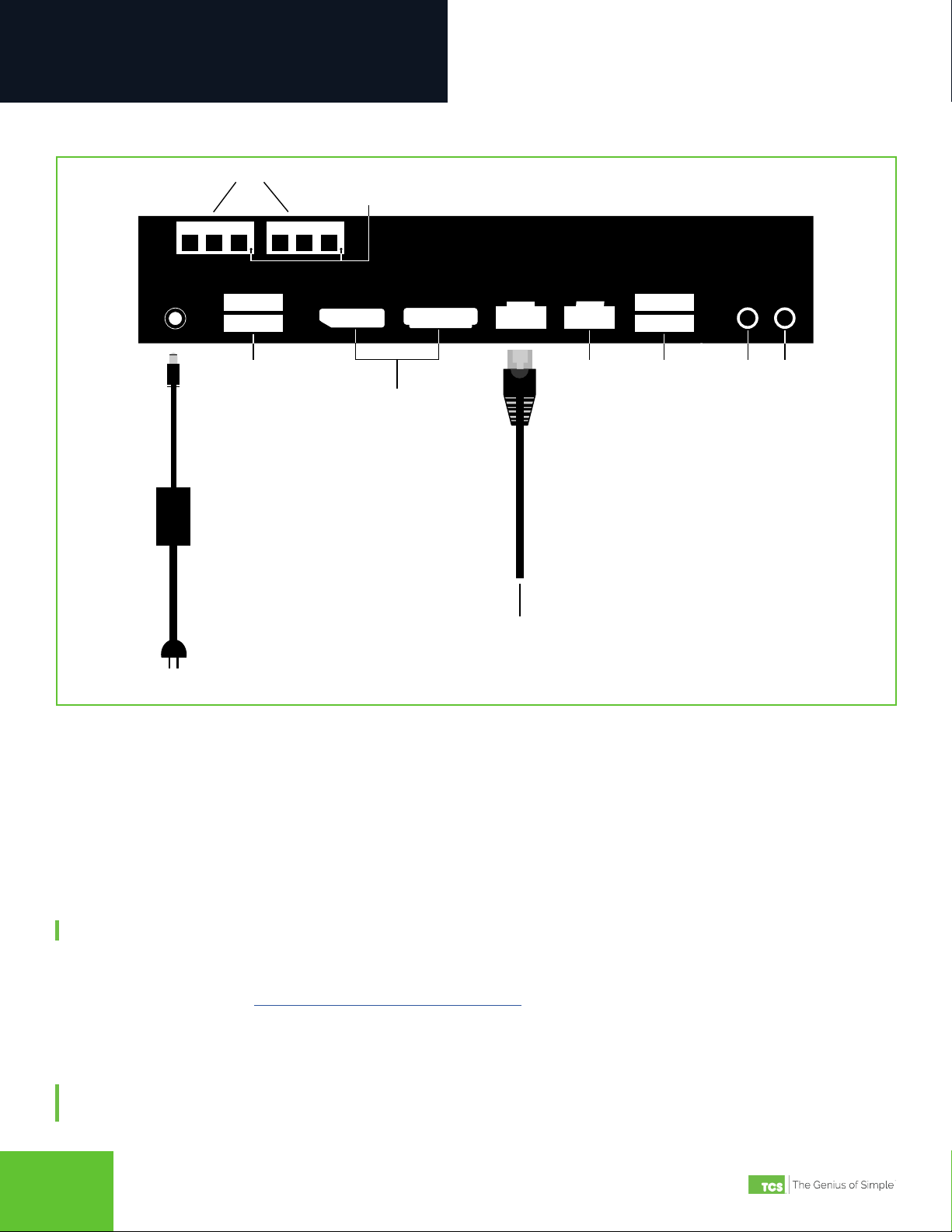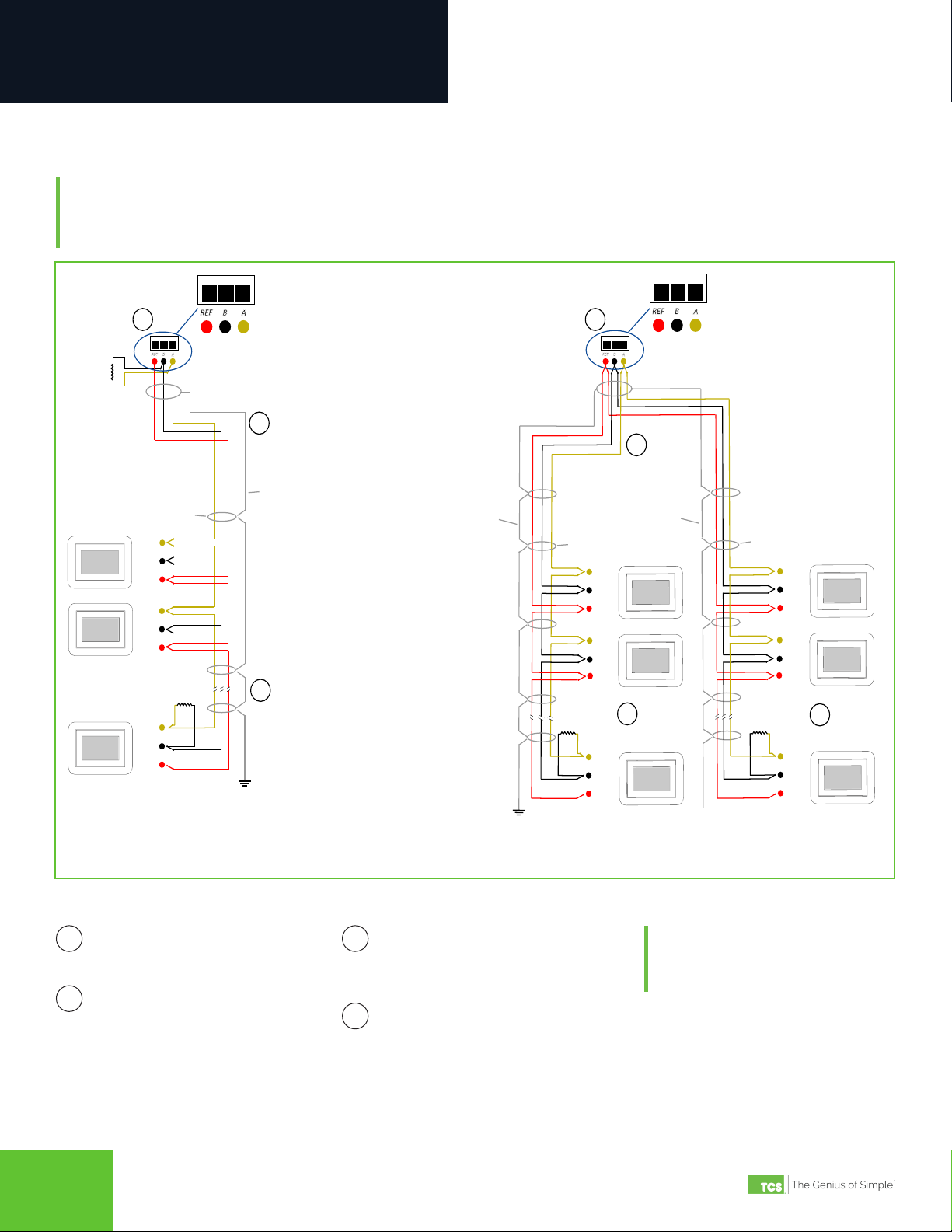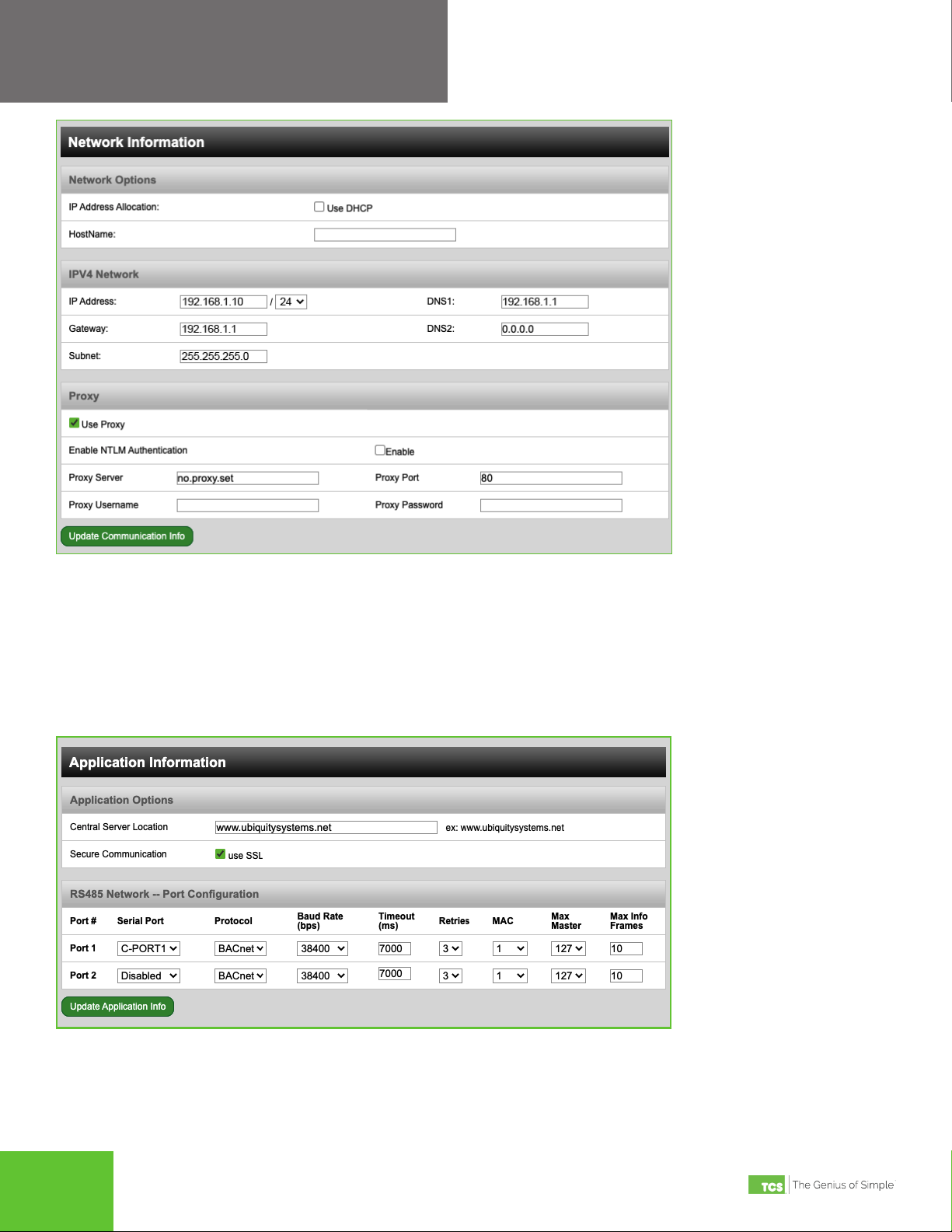2800 Laura Lane • Middleton, WI 53562 | 800.288.9383 | www.tcsbasys.com
67
67
Installation
Startup
1. Verify all RS-485 connections from the controller network to the QD3041 are complete.
NOTE: Refer to “QD3041 Power and Communication Connections” on page 4 for steps 2 through 5 below.
2. Verify that all 24V power wiring to the controller network has been completed; all controllers are powered on and
each controller has been programmed with a unique BACnet MS/TP address and device ID.
3. Connect one end of the Ethernet cable to the Ethernet port (C) on the QD3041, and the other end to the network port
provided by the customer, or to a cell modem (if utilized).
4. Connect the power source to the QD3041 and apply power. If your QD3041 shipped precongured, it will automatical-
ly go online and contact Ubiquity Cloud.
5. You MUST call TCS Technical Support (800-288-9383 ext. 2) to verify connection and activate the unit.
6. If your QD3041 was not ordered precongured: You can congure it at this time. See the Conguration Section on
page 8.
Troubleshooting
Power LED Does Not Light Up
Be sure that the power supply module included with the QD3041 is plugged in to a 120VAC outlet that has power and
the 12V, 5A tip positive barrrel socket is plugged into the unit. Press the power button on the front of the unit; a blue light
should come on, indicating the unit ispowereed up.
No Communications with Controllers on the Network
Make sure the baud rate selection for the QD3041 is set to match the baud rate of all the controllers on the network. All
controllers on the network must have a unique MS/TP address and BACnet Device ID. Each port must be properly cong-
ured.
Check the network wiring, making sure to follow polarity; the wire that goes to A must go to A in all devices, as well as the
wire that goes to B and REF.
No LAN Link to the Internet
Verify the network cable is connected correctly and make sure the LEDs next to the Ethernet jack are properly illuminat-
ed. For example, a solid green LED at the RJ-45 LAN connector usually indicates that the QD3041 is either connected or
receiving a signal. If the green light is ashing, this is an indication of data being sent or received.
If there are no lights, the QD3041 may not be connected properly, or may not be receiving a signal from the network. If,
after checking the connections, the LED indicators are still off, the network adapter, port, or cable may be defective.
If there are lights but there is still no communication, this could be because the network communication is not set proper-
ly or there is a bad rewall proxy setting. Contact your IT department for support, or contact TCS Technical Support (800-
288-9383, ext. 2) for assistance.