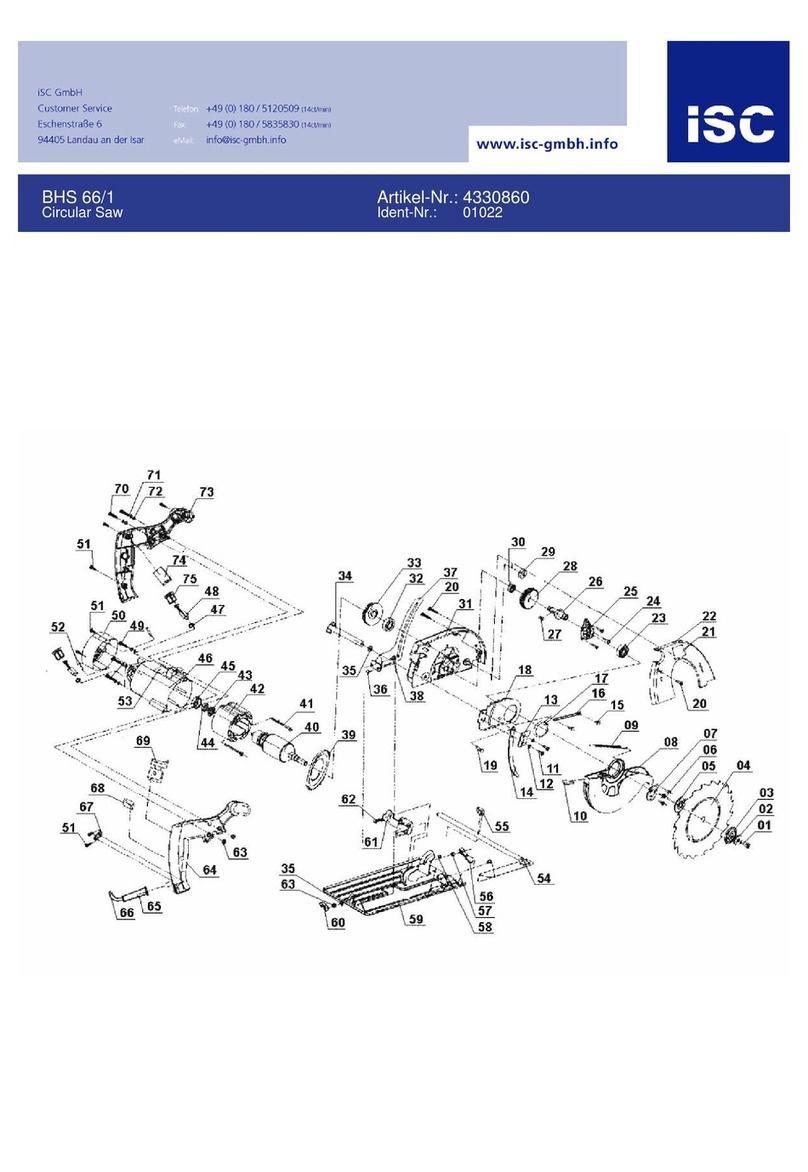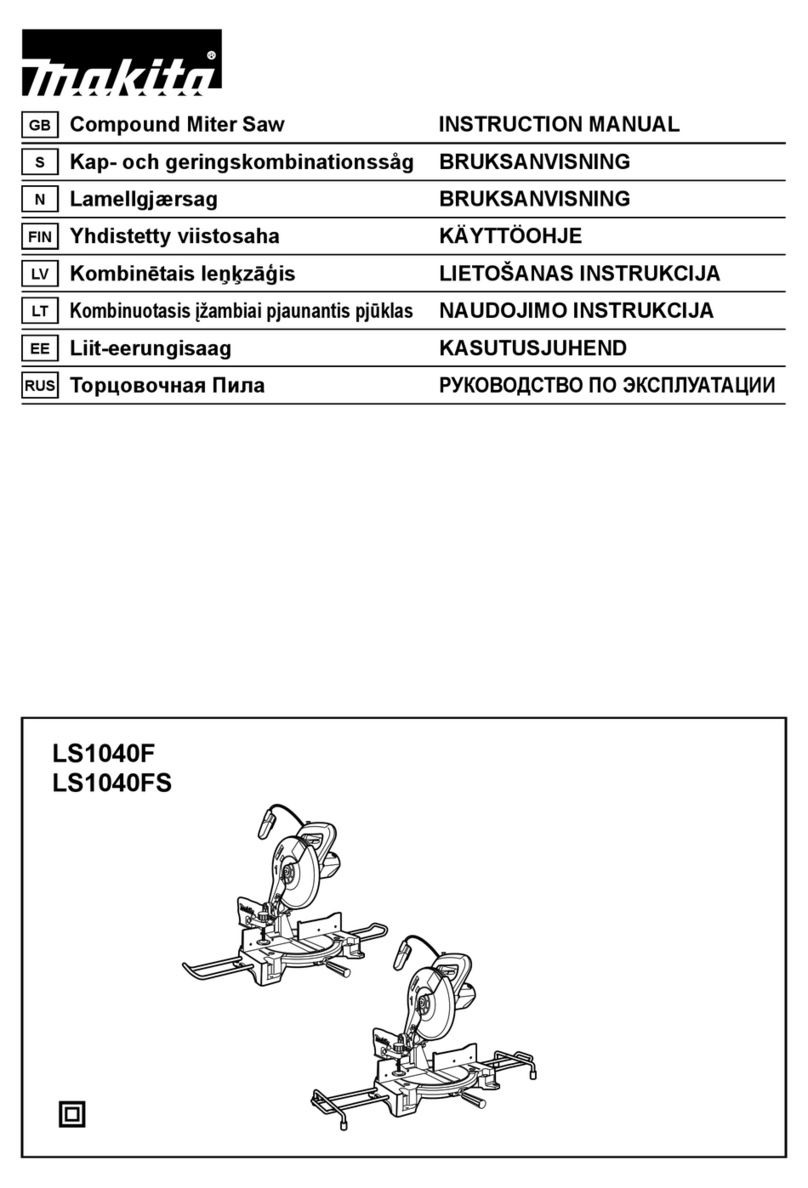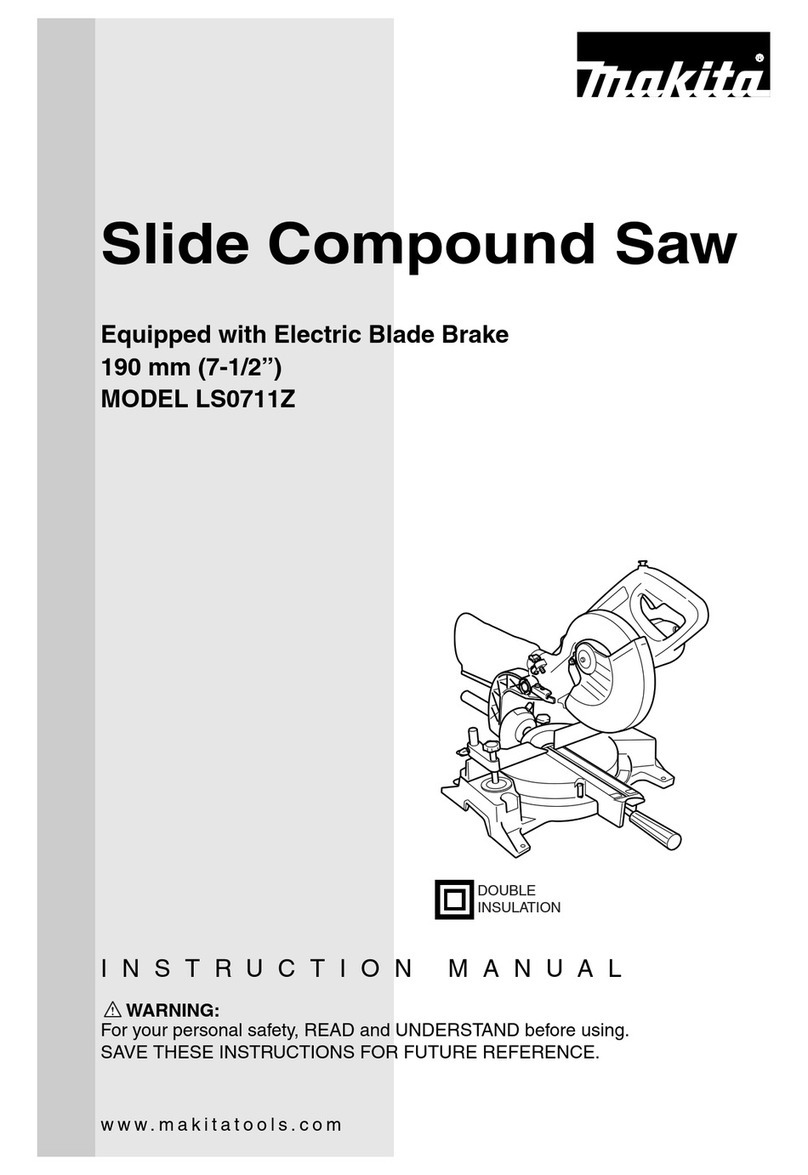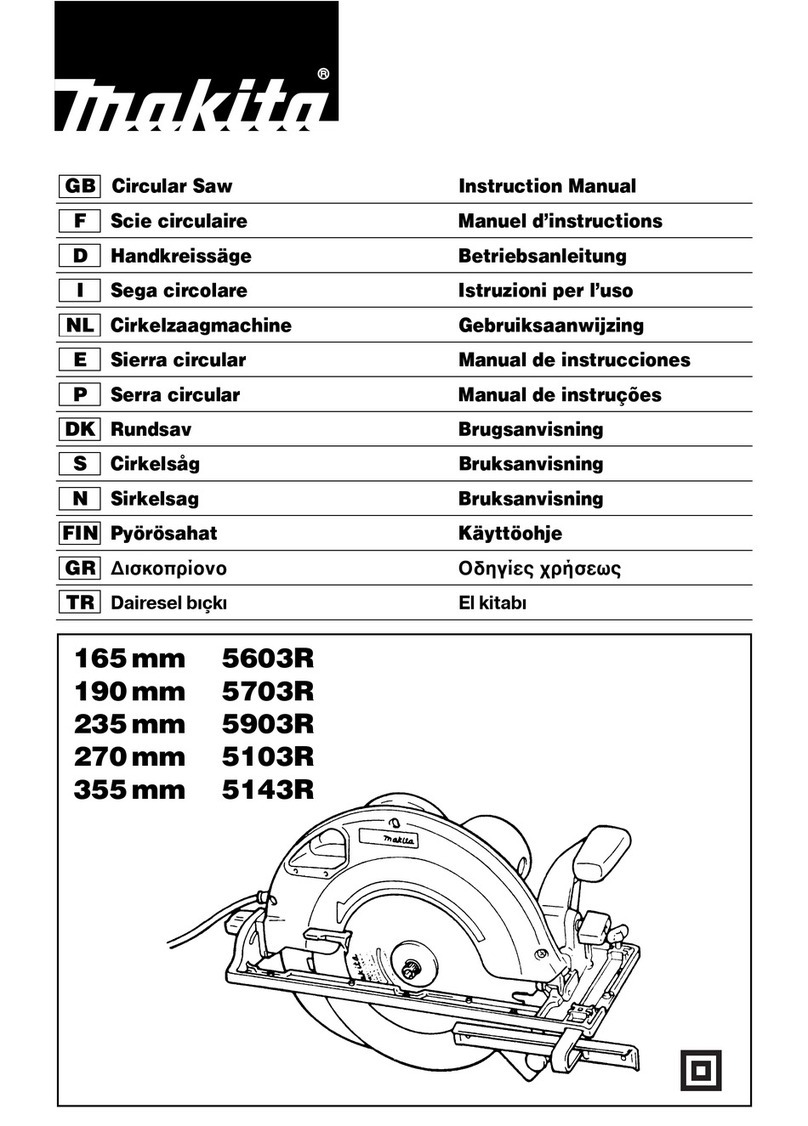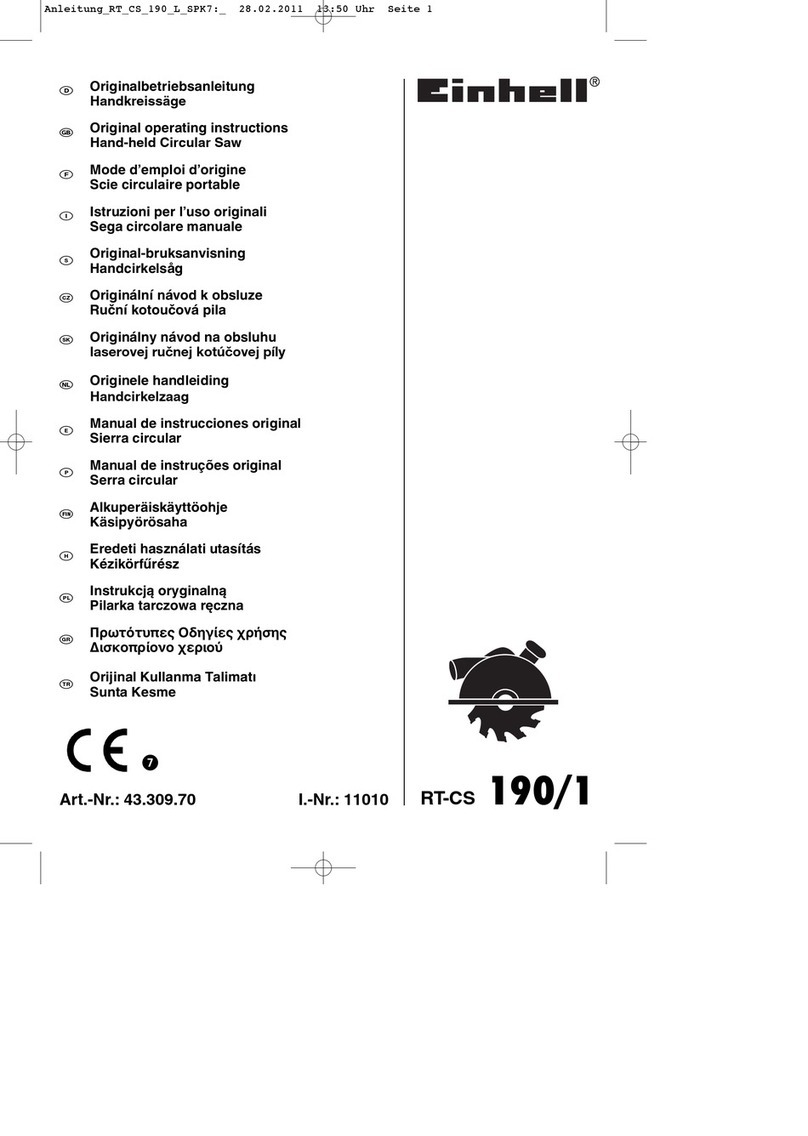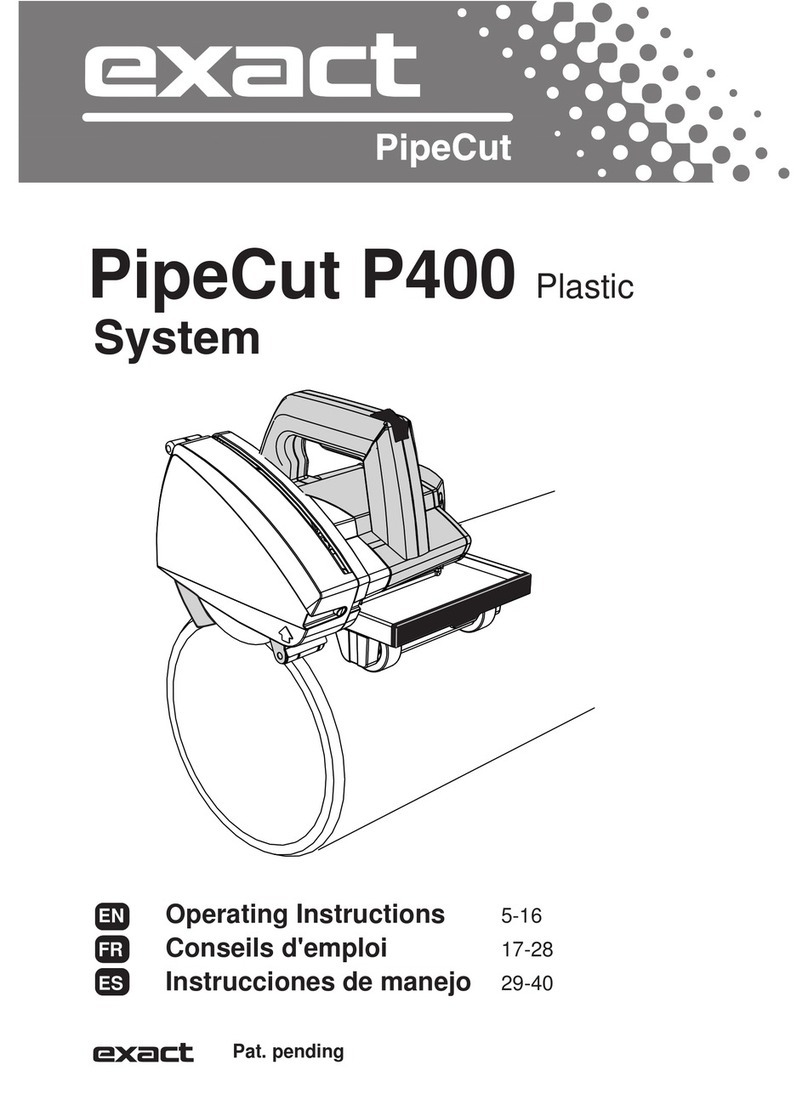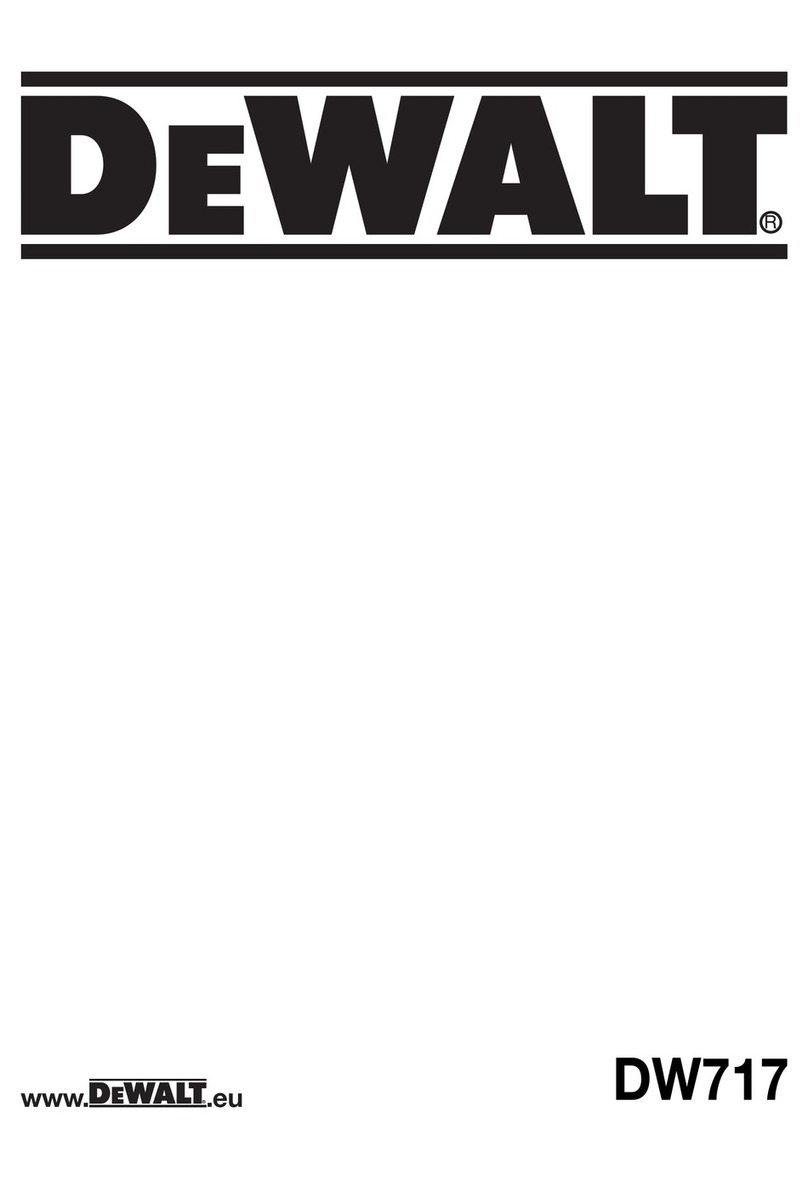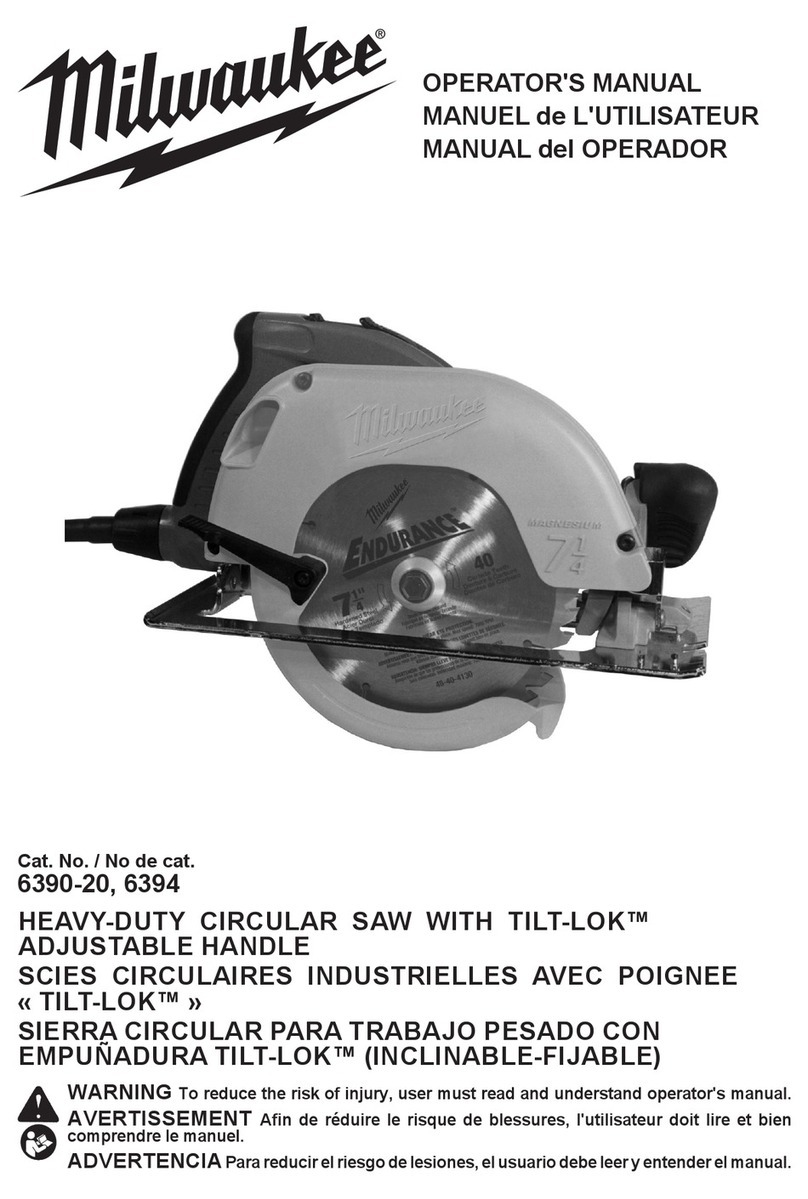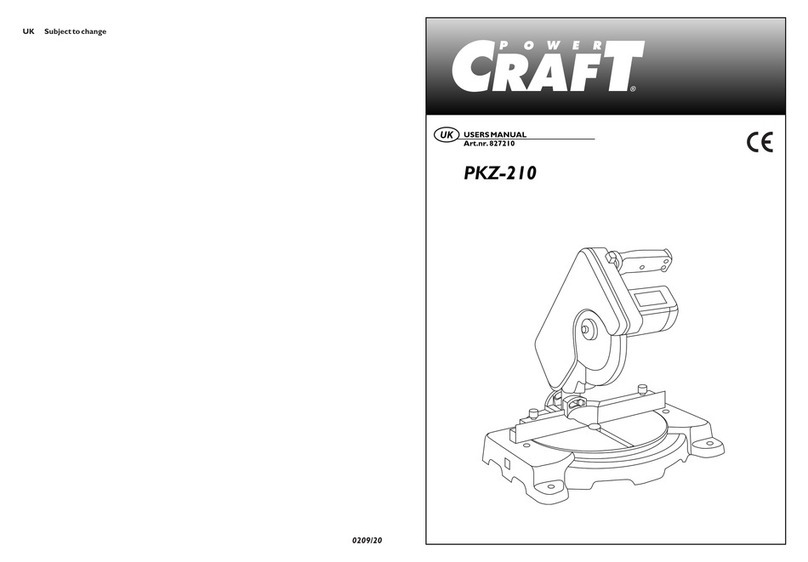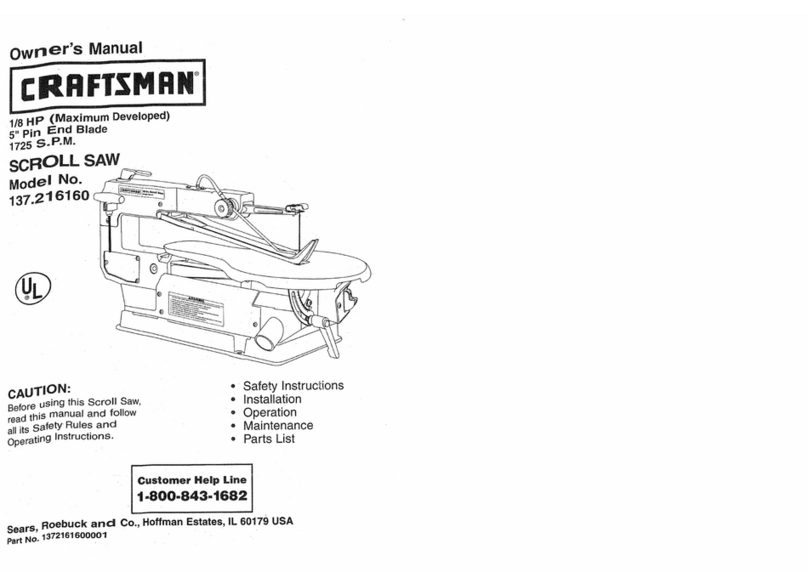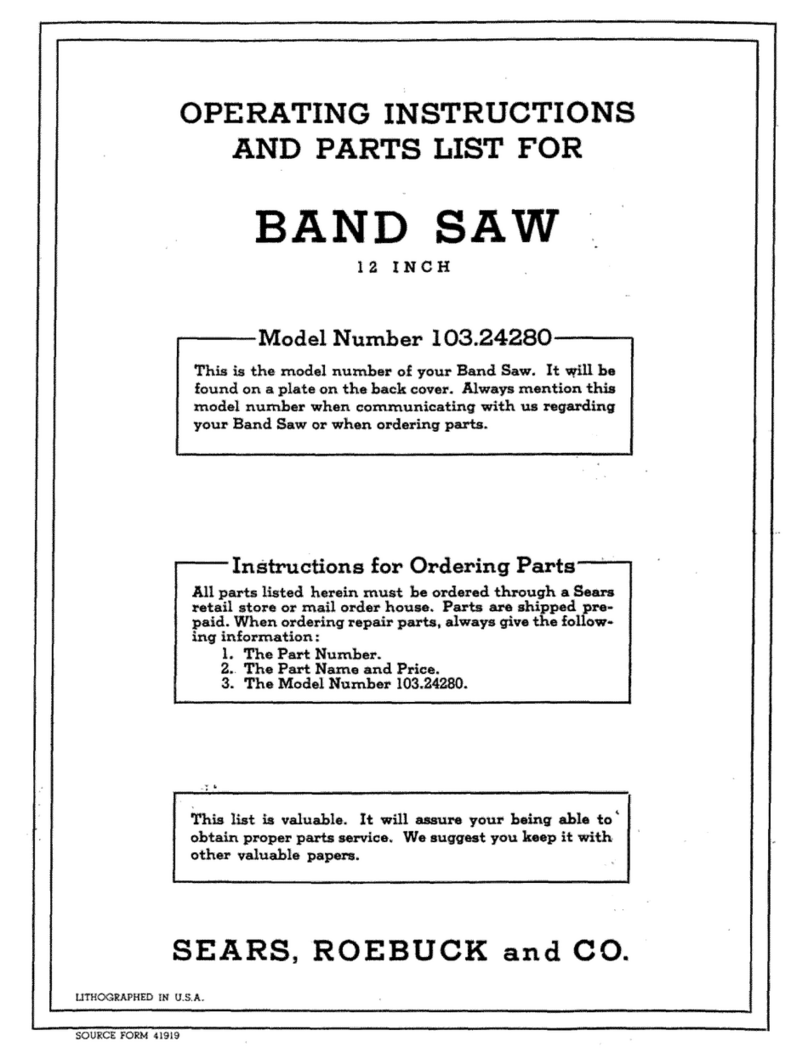TCT WebSaw User manual

TCT WebSaw

Starting the Websaw
Bleed water from the regulator and check that the oil reservoir has oil.
Check that you have operational air pressure on your regulator. The normal operational range for the
saw is 60 to 80 PSI.
Check that the air filter is clean.
Switch on the main power disconnect (make sure both switches are turned on).
Wait for computer to boot up and open the Websaw software (located on desktop called “Websaw”).
Water
Bleed
Water
Bleed
Air PressureAir Pressure Air Pressure
Adjustment
Air Pressure
Adjustment
OilOil
PC Power
Disconnect
PC Power
Disconnect Websaw DisconectWebsaw Disconect
Check FilterCheck Filter
Page 1 Starting the Websaw

Operating the Websaw
Check that the “Emergency Stop”button is not engaged.
Turn the power on by pressing the green “Power” button.
Turn the “Conveyor” switch to “On”.
Home the saw blade using the “Home Blade” button.
Place your floppy disk into the disk drive and press the “Copy To” button to load the job.
Click “Load AFile” and select the job that you want to cut (note you can only cut from a file
located on the local hard drive).
Start the blade by pressing the “Blade Start” button and wait for blade to fully spin up.
Go into cycle by pressing the “Cycle Start” button.
Once the “Ready” window appears feed wood into the machine.
Note never restart the saw motor until the motor has fully stopped.
PowerPower
Press Blade Start
and wait 20 seconds
for blade to spin up.
Press Blade Start
and wait 20 seconds
for blade to spin up.
Then press Cycle StartThen press Cycle Start
ConveyorConveyor
Emergency StopEmergency Stop Confirm that the power
light comes on in Websaw
Confirm that the power
light comes on in Websaw
Page 2 Operating the Websaw

Websaw Overview
Feed rollers
Infeed and outfeed rollers are used to move wood through the Websaw.
It is important they have firm tension on the wood and if needed tension pressure can be adjusted.
Proximity photo sensor (M120)
The proximity photo sensor (or eye) is used to detect a board entering the Websaw. Once it detects
the board the proximity sensor triggers the Websaw software to start “autocycle”. The photo sensor
sensitivity is fully adjustable with a small screwdriver.
Vertical limit sensors (Up M54 down M53)
The saw carriage has two proximity sensors for determining the location of the saw head.
If the saw carriage is up the top proximity sensor is tripped and the Websaw software will show this
on the front screen as “Saw Carriage Up”. Conversely if the saw carriage is down the proximity
switch will be trigged causing Websaw software to indicate “Saw Carriage Down”. The only other
position the Websaw software will read is “Saw Carriage Middle” when neither of the proximity
switches are triggered.
OutfeedOutfeed
InfeedInfeed
Top ProxTop Prox
Bottom
Prox
Bottom
Prox
Page 3 Websaw Overview

Pivot head angle and limit switches
Three pivot head switches control the pivot home position, and over rotation protection.
Homing proximity switch (M322)
When the saw head homes it looks for a known location by using the homing proximity switch. Note
that if this switch moves your 90 degree angles will be off according to the amount the proximity
switch moved. Make sure it stays tight!
Overtravel proximity switch (M321)
If the saw head starts to over rotate this switch will stop the software from going beyond the saws
operational range.
Mechanical overtravel switch (M12)
When all else fails this switch will stop the saw from over rotating by bypassing the software as a
last resort.
Motion Control
The TCT Websaw has two computers used for controlling the saw. One computer is a standard
PC running Microsoft Windows 98. In addition to this a second computer called a “PMAC”
controller is located inside the PC. PMAC is a 16bit computer running a real time OS for all
motion control.
Mechanical
Overtravel
Mechanical
Overtravel
Overtravel ProxOvertravel Prox
Homing ProxHoming Prox
Standard PCStandard PC
PMAC motion
control card
PMAC motion
control card
Page 4 Websaw Overview

Printer
The Websaw uses a Matthews Jet A Mark ©printer for printing on each board. The printer consists
of a three parts. The pump, control unit, and print head.
Note that the LCD readout must be set to “00”. If you press the “text” button and the LCD screen
reads anything other then “00” keep pressing the “text” button until the LCD is back on “00”.
Note the print head must be cleaned at least daily and if the printer is being shutdown for 2 or more
days the line must be bleed with cleaner fluid (see “Printer” page 13 for more details).
Air pumpAir pump
Power switchPower switch
Text ButtonText Button
Flush ButtonFlush Button
LCD ReadoutLCD Readout
Printer control unitPrinter control unit
Print HeadPrint Head
Ink supply
line
Ink supply
line
Bleed ValveBleed Valve
Page 5 Websaw Overview

Websaw Software
The Websaw software is a Windows application that provides an interface for the operator of the
Websaw. When upgrading the Websaw software both the PMAC microcode and Websaw software
must be kept up to latest versions (see software upgrade for additional details).
The above operator screen allows for quick and easy operation of the Websaw.
Within the Websaw software under “Input / Output” you can view what PMAC PLCs that are
running and check the status of various sensors. This screen is primarily used to troubleshoot
problems. For an complete explanation of each option see “Websaw Software”.
Indicates if power
has been turned on
Indicates if power
has been turned on
Pieces per hour
baseline
Pieces per hour
baseline
Front and
backside offset
Front and
backside offset blade
width
blade
width Current
saw angle
Current
saw angle
Jog wood
control
Jog wood
control
Set lumber
length
Set lumber
length
Used daily to calibrate
web length
Used daily to calibrate
web length
Select scrap to cut
one web out of board
Select scrap to cut
one web out of board
Select number
of times to cut job
Select number
of times to cut job
Indicates
pieces cut
Indicates
pieces cut
Web lengthWeb length
Home blade
button
Home blade
button
Door unlockDoor unlock
Realtime
saw status
Realtime
saw status
Indicates
current job
Indicates
current job
Current line
selected
Current line
selected
Indicates last cut
web and truss name
Indicates last cut
web and truss name Loads a
file to cut
Loads a
file to cut Printer previewPrinter preview Exit Websaw
button
Exit Websaw
button Indicates if something has
caused E-Stop condition
Indicates if something has
caused E-Stop condition
Page 6 Websaw Overview

The “Motor Data” screen allows for quickly checking that each motor is responding and has not
jammed.
From within the “Cycle Status” screen all the software settings for the Websaw are easily calibrated.
See “Calibrating the Websaw” for additional details.
For additional details on the Websaw software see “Websaw software”.
Printer optionsPrinter options
Allows logging per
user or per day
Allows logging per
user or per day Adds small factor
to any length board
Adds small factor
to any length board Master scale to
set board length
Master scale to
set board length How much the board
is cleaned up on the
first cut
How much the board
is cleaned up on the
first cut
Angle adjustment for
angles + or - 90
Angle adjustment for
angles + or - 90
Rotates blade
for cleaning
Rotates blade
for cleaning
Set blade on 90Set blade on 90
Page 7 Websaw Overview

Websaw Maintenance
Feed Rollers
The Websaw feed rollers must be at least cleaned daily to allow for reliable traction on lumber. We
recommend using a steel brush with denatured alcohol for best results.
Print head cleaning
Remove the print head and using a small brush gently wipe away any ink and saw dust build up on
the print head. Dip your brush into the supplied Matthew’s thinner solution to help remove the gum
build up. Note if the printer is shutdown for two or more days it is necessary to bleed the line of ink.
See “Printer” page 13 for more details.
Air Pressure
Adjust air pressure to 80PSI. If “banging” occurs reduce air pressure. Air pressure operational range
is from 60 to 80 PSI and must not deviate more then 10 PSI while running. Note the minium
recommended air hose is 3/4 of an inch.
Keep dirt from building up
in the bottom of the valley
Keep dirt from building up
in the bottom of the valley
Clean with soft brush dailyClean with soft brush daily
Air PressureAir Pressure
Air Pressure
Adjustment
Air Pressure
Adjustment
Page 8 Maintenance

1-1/4”1-1/4”
Pneumatics
Keep oil reservoir supplied with approved pneumatic oil. Adjust pneumatic oil flow to last
between 2-3 weeks.
Roller Conveyor
Maintain 1-1/4 inch parallel adjustment between the feed rollers and the conveyor. This is an
average figure and may need to differ depending on your wood thickness. Adjust as necessary to
maintain positive traction at all times on lumber. Typically maintain slightly more traction on the
infeed side then the outfeed side.
Saw Motor
Grease approximately every 500 hours being carful not to over grease. The saw blade nut is right
hand thread. Make sure and only used approved wrench when tightening and apply a light amount of
oil to threads before tightening.
Oil Flow
Control
Oil Flow
Control
Grease NipplesGrease Nipples
OilOil
Adjust as
necessary
Adjust as
necessary
Page 9 Maintenance

Pivot Head
Check for oil leakage on worm gear. Check prox switches for tightness and maintain 1/16”
gap. Using a light silicon lube mechanical overtravel switch.
Pillow Blocks
Once per month lightly grease each pillow block being carful not to over grease.
Bolts
Check for any lose bolds and tighten as necessary. Keep a close eye on the spider couplings and
pivot head prox switches.
Electrical
Check that all panel doors are tight and that ventilation fan and filter are clean and working. Check
all conduit for tightness and chaffing. Note any lose wire should be routed and tied back to minimize
damage.
Worm Gear
(check for oil leaks)
Worm Gear
(check for oil leaks)
Grease NipplesGrease Nipples
Overtravel
(check and lube)
Overtravel
(check and lube)
1/16”1/16”
Check tightnessCheck tightness
Check FilterCheck Filter
Page 10 Maintenance

Door Lock
Clean door lock daily by blowing off any saw dust buildup. Keep door lock clean and lubricate with
a light dry silicon.If the door lock sticks you can remove the side cover and lightly lubricate the
plunger and all moving parts.
Every 6 months or as required take apart the door lock as indicated below. Clean and lube as needed.
Keep CleanKeep Clean
Lightly lubricateLightly lubricate
Remove ScrewsRemove Screws
Gently pry apartGently pry apart
Clean and lighty lubricateClean and lighty lubricate
ReassembleReassemble
Key (used to open door with no power)Key (used to open door with no power)
Page 11 Maintenance

Proximity photo sensor
The proximity photo sensor (or eye) is affected by the ambient light and as such may need to be
adjusted. Most common cause of needing adjustment is when a board is placed into the websaw and
the websaw does not see the board or when the websaw keeps cutting air even when no wood is in
the saw. Note the eye will not see black and may have trouble seeing dark colors.
The focal distance determines how sensitive the eye is to seeing wood. The longer the focal distance
the more sensitive.
The “on” indicator light should come on at about 4 inches from the eye. However if you are finding
that the eye is to sensitive or not sensitive enough adjust as needed as your lighting conditions will
affect the actual focal distance.
Make very small adjustments at a time with the set screw and then test.
Remove bolts to access
photo sensor
Remove bolts to access
photo sensor
Move a white object towards the eye
until the “on” indicator light comes on
Move a white object towards the eye
until the “on” indicator light comes on
Carefully adjust the set screw
to adjust the focal distance.
Carefully adjust the set screw
to adjust the focal distance.
Page 12 Maintenance

Printer
The Websaw uses a Matthews Jet A Mark ©printer for printing on each board. The printer consists
of a three parts. The pump, control unit, and print head.
Note that the LCD readout must be set to “00”. If you press the “text” button and the LCD screen
reads anything other then “00” keep pressing the “text” button until the LCD is back on “00”.
Note the print head must be cleaned at least daily and if the printer is being shutdown for 2 or more
days the line must be bleed with cleaner fluid (see Printer for more details).
Air pumpAir pump
Power switchPower switch
Text ButtonText Button
Flush ButtonFlush Button
LCD ReadoutLCD Readout
Printer control unitPrinter control unit
Print HeadPrint Head
Adjustable
Bracket
Adjustable
Bracket
Ink supply
line
Ink supply
line Signal from
Control Unit
Signal from
Control Unit
Bleed ValveBleed Valve
Page 13 Printer

Configuring the Printer
1. Plug in the printer while holding down the “Text” button. Keep holding the text button down until
the LCD reads “88”. From this point on use the “Text button to change fields and the “Flush” button
to view the field. Confirm the following settings.
F7=B2
F8=D3
FA=01
FC=H1
Holding down the “Flush” button use the “Text” button to change the printer settings as needed.
2. From the computer desktop open “Printer1” icon. Note make sure Websaw is not running while
configuring the printer.
Confirm your Hyper Terminal settings as in photos above.
Text ButtonText Button
Flush ButtonFlush Button
PlugPlug
LCD ReadoutLCD Readout
Hyper Terminal SettingsHyper Terminal Settings
Page 14 Printer

3. Within the “Hyper Terminal” window make sure your caps lock is always turned on. Press the
“Escape” key and then one of the following values. Note never use number pad to type in numbers.
M1= (Print Direction)
PS=4000 to 4500 (Print Speed, higher number reduces letter spacing)
D1=30 to 40 (Print Delay, higher number reduces first letter crunching)
DS=600 to 900 (Dot Size, will vary depending on air pressure)
Then press the “Enter” key twice. The current value will appear on the screen.
To change a value press “Escape” key followed by value (DS) then “:” then what number you want
to change it to. Note you will not be able to see what you type so make sure and be carful not to make
any typing mistakes. Example “Esc key” DS:800 “Enter twice”. If you typed everything correctly the
screen will display DS=800.
Note make sure you close out of “Hyper Terminal” before you go back into Websaw.
4. From within Websaw chose the printing options that you would like to have printed on the board
by turning the desired switch.
Note from the main screen in Websaw you can preview what will be printed.
5.Adjust the print head location in or out from outfeed roller. The further the print head is away from
the outfeed roller the better it will print on longer boards. Likewise the closer it is to the outfeed
roller the better it will print on small boards. Adjust until a happy medium is found.
Printer PreviewPrinter Preview
Prints filename
on each board
Prints filename
on each board
Allows you to print
same thing on each board
Allows you to print
same thing on each board
Adjust as NecessaryAdjust as Necessary
Maintain ½ inch
clearance
Maintain ½ inch
clearance
Page 15 Printer

Printer Cleaning
The print head must be cleaned at least daily and the print hose and print head must be flushed
anytime the printer is shutdown for 2 or more days.
Cleaning the Print Head
Open the Websaw door and remove the print head. Using a soft brush dip the brush in the Matthews
cleaning solution and gently wipe away the built up grime. Keep washing away the dirt until the head
once again looks shiny.
Flushing the Print Head
Disconnect the ink and connect the cleaning fluid up to the printer. Bleed the ink line until cleaning
fluid comes out of the line.
Press the “Flush” button until cleaning fluid comes out of the print head jets.
With both the head clean and the line bleed with cleaning fluid it is now safe to leave your printer
unused over the weekend.
Note never blow compressed air into the print head as damage will occur (minium repair cost is
$500).
Flush ButtonFlush Button
Connect Cleaning SolutionConnect Cleaning Solution
Flush LineFlush Line Flush Print HeadFlush Print Head
Page 16 Printer

Websaw Software
Websaw software consists of two components. The Windows executable “websaw.exe” and the
PMAC microcode that runs on the PMAC motion controller.
Websaw
Websaw is a 32bit Windows application designed to give the Websaw operator an easy to use
intuitive interface.
Input / Output screen provides realtime sensor readings.
Indicates if power
has been turned on
Indicates if power
has been turned on
Pieces per hour
baseline
Pieces per hour
baseline
Front and
backside offset
Front and
backside offset
Realtime kurf
calculation
Realtime kurf
calculation
Reminder to home
blade when first started
Reminder to home
blade when first started
blade
width
blade
width Current
saw angle
Current
saw angle
Jog wood
control
Jog wood
control
Set lumber
length
Set lumber
length
Used daily to calibrate
web length
Used daily to calibrate
web length
Select scrap to cut
one web out of board
Select scrap to cut
one web out of board
Select number
of times to cut job
Select number
of times to cut job
Indicates
pieces cut
Indicates
pieces cut
Web lengthWeb length
Home blade
button
Home blade
button
Door unlockDoor unlock
Realtime
saw status
Realtime
saw status
Indicates
current job
Indicates
current job
Current line
selected
Current line
selected
Indicates last cut
web and truss name
Indicates last cut
web and truss name Loads a
file to cut
Loads a
file to cut Printer previewPrinter preview Exit Websaw
button
Exit Websaw
button Indicates if something has
caused E-Stop condition
Indicates if something has
caused E-Stop condition
Page 17 Websaw Software

Door lock open or closedDoor lock open or closed
Sends 24VDC to relay switcheSends 24VDC to relay switche
Sends 24VDC to pneumatic switch to drop bladeSends 24VDC to pneumatic switch to drop blade
Sends 24VDC to saw cabinet door lock to unlockSends 24VDC to saw cabinet door lock to unlock
Sends power to AC-Tech relaySends power to AC-Tech relay
Triggers AC-Tech saw motor relayTriggers AC-Tech saw motor relay
Sends 24VDC to outfeed pneumatic switch (clamp)Sends 24VDC to outfeed pneumatic switch (clamp)
Sends 24VDC to outfeed pneumatic switch (unclamp)Sends 24VDC to outfeed pneumatic switch (unclamp)
Sends 24VDC to infeed pneumatic switch (clamp)Sends 24VDC to infeed pneumatic switch (clamp)
Sends 24VDC to infeed pneumatic switch (unclamp)Sends 24VDC to infeed pneumatic switch (unclamp)
White I/O ModulesWhite I/O Modules
Red I/O ModulesRed I/O Modules
Signal to PMAC that “eye” sees a boardSignal to PMAC that “eye” sees a board
Not usedNot used
Not usedNot used
Sends signal from upper prox to PMACSends signal from upper prox to PMAC
Sends signal from lower prox to PMACSends signal from lower prox to PMAC
Signal to PMAC to start saw motorSignal to PMAC to start saw motor
MC relay has powerMC relay has power
Sends signal to PMAC to Start AutocycleSends signal to PMAC to Start Autocycle
Sends signal to PMAC to Stop CycleSends signal to PMAC to Stop Cycle
Indicates saw motor not turningIndicates saw motor not turning
AT relay has powerAT relay has power
ES relay has powerES relay has power
Saw head past 15/165 degreesSaw head past 15/165 degrees
Page 18 Websaw Software

PLCs are extremely fast running mini programs of code that run on the PMAC motion controller.
They control anything time critical and start and stop the servo motion on the Websaw. Most of the
time you won’t be able to see any PLCs running except 3, 5, 6, 7, 8, and 9. The other PLCs do turn
on and off as required however most of the time they run to fast to actually see.
Note if the above PLCs 3,5,6,7,8, and 9 are not running restart the machine. If they still do not
appear to run reload the PMAC configuration.
Motor data screen provides an easy to read screen for troubleshooting servo related issues and
general servo information.
Main PLC that calls other PLC and then shuts itself offMain PLC that calls other PLC and then shuts itself off
Jogs #1 and #2 motor outwardsJogs #1 and #2 motor outwards
Jogs #1 and #2 motor inwardsJogs #1 and #2 motor inwards
Not usedNot used
Not usedNot used
Not used...no longer calculated in PMACNot used...no longer calculated in PMAC
Causes #3 motor to home looking for “ homing prox” switch then returns to 90Causes #3 motor to home looking for “ homing prox” switch then returns to 90
Board present flagBoard present flag
Monitor wood presentMonitor wood present
Enable front panel “Blade Start” and “Cycle Start” for scrollingEnable front panel “Blade Start” and “Cycle Start” for scrolling
Monitors front panel “Cycle Start” and “Cycle Stop” buttons starting PLC1 or PLC2Monitors front panel “Cycle Start” and “Cycle Stop” buttons starting PLC1 or PLC2
Monitors front panel “Blade Start” and “Cycle Start” and scrolls screen as requestedMonitors front panel “Blade Start” and “Cycle Start” and scrolls screen as requested
Monitors blade moving and allows PLC4 to run if blade is stoppedMonitors blade moving and allows PLC4 to run if blade is stopped
Opens door and waits set time to lock againOpens door and waits set time to lock again
Monitors E-Stop relay and runs PLC2 if relay loses powerMonitors E-Stop relay and runs PLC2 if relay loses power
Kills infeed roller home sequence and calls motion controlKills infeed roller home sequence and calls motion control
Stops everything and unclampsStops everything and unclamps
Page 19 Websaw Software
Table of contents