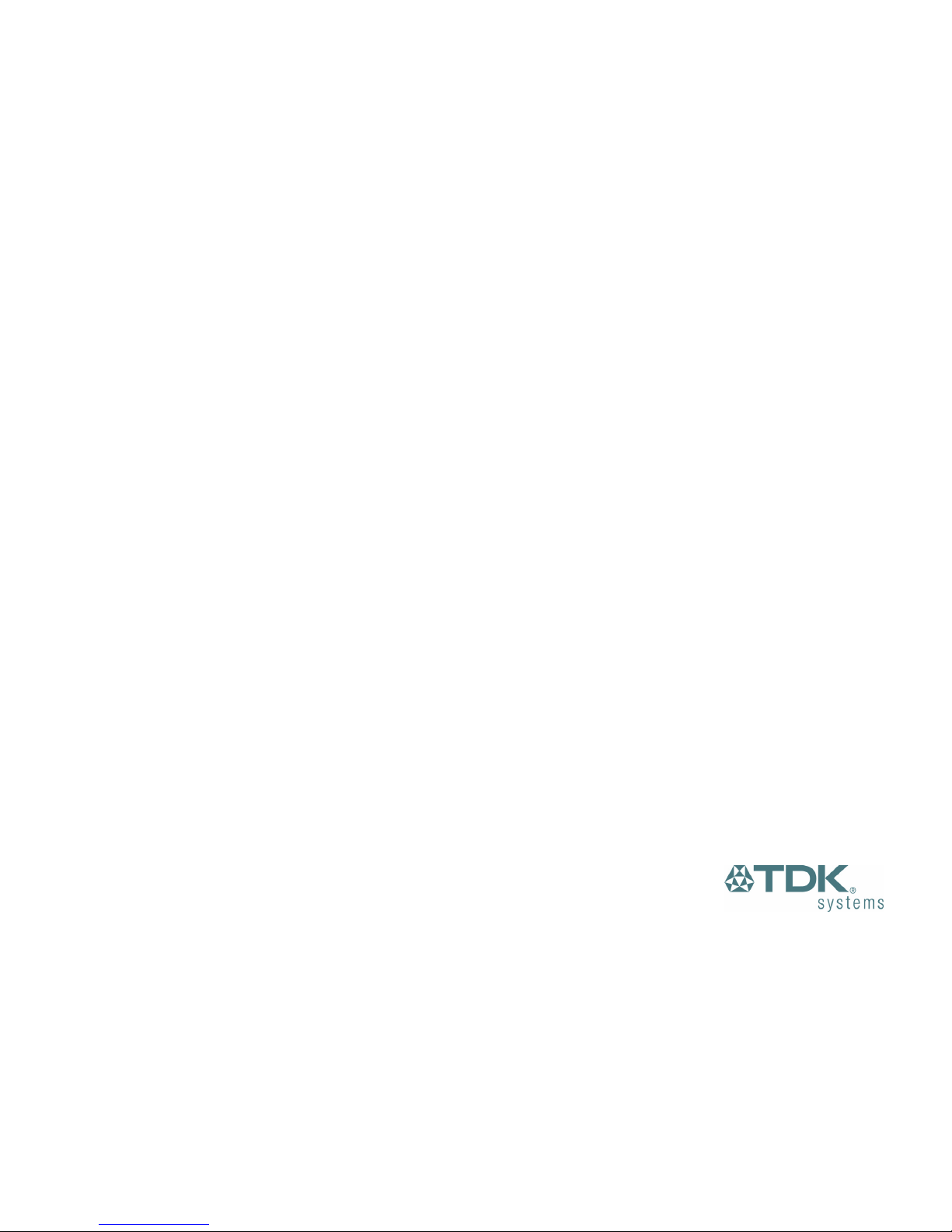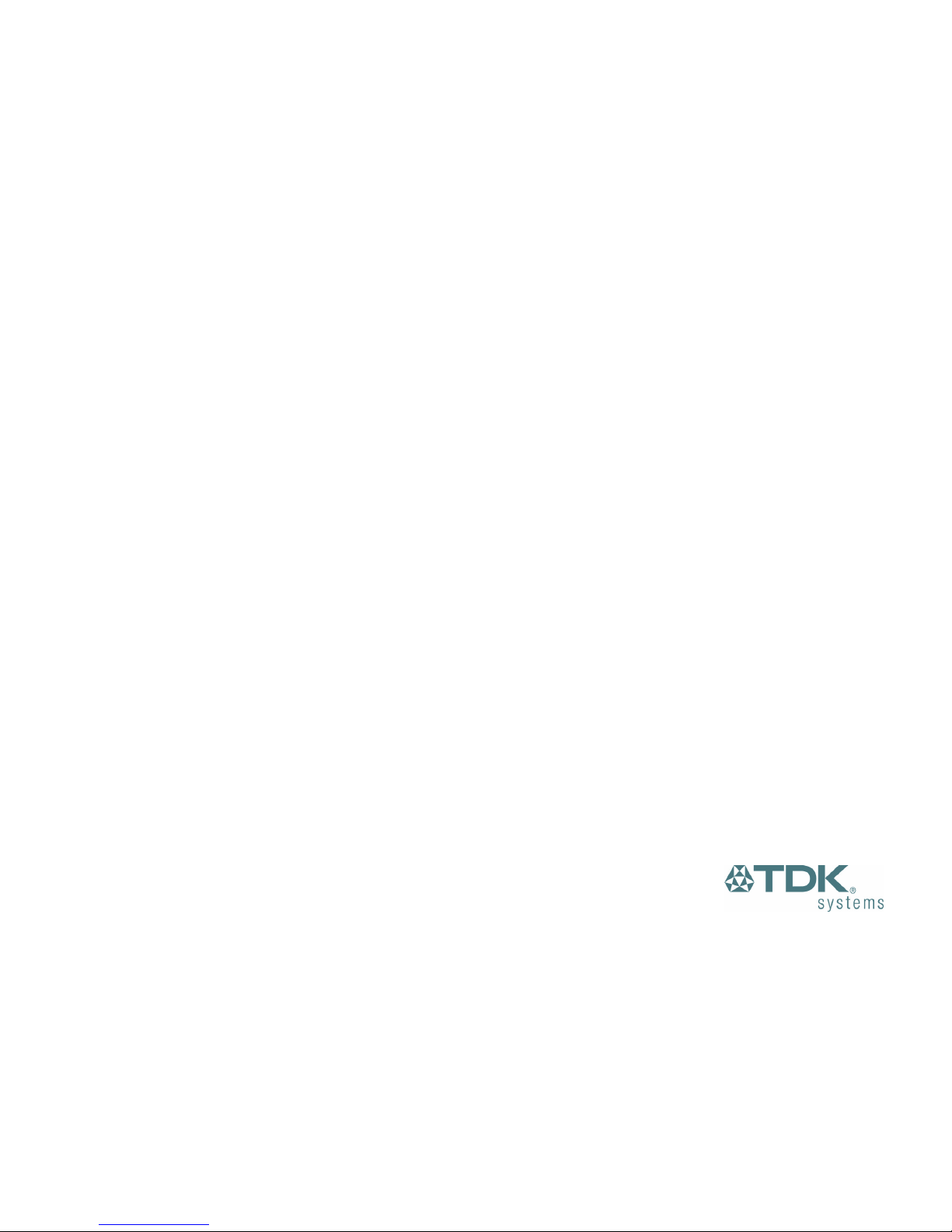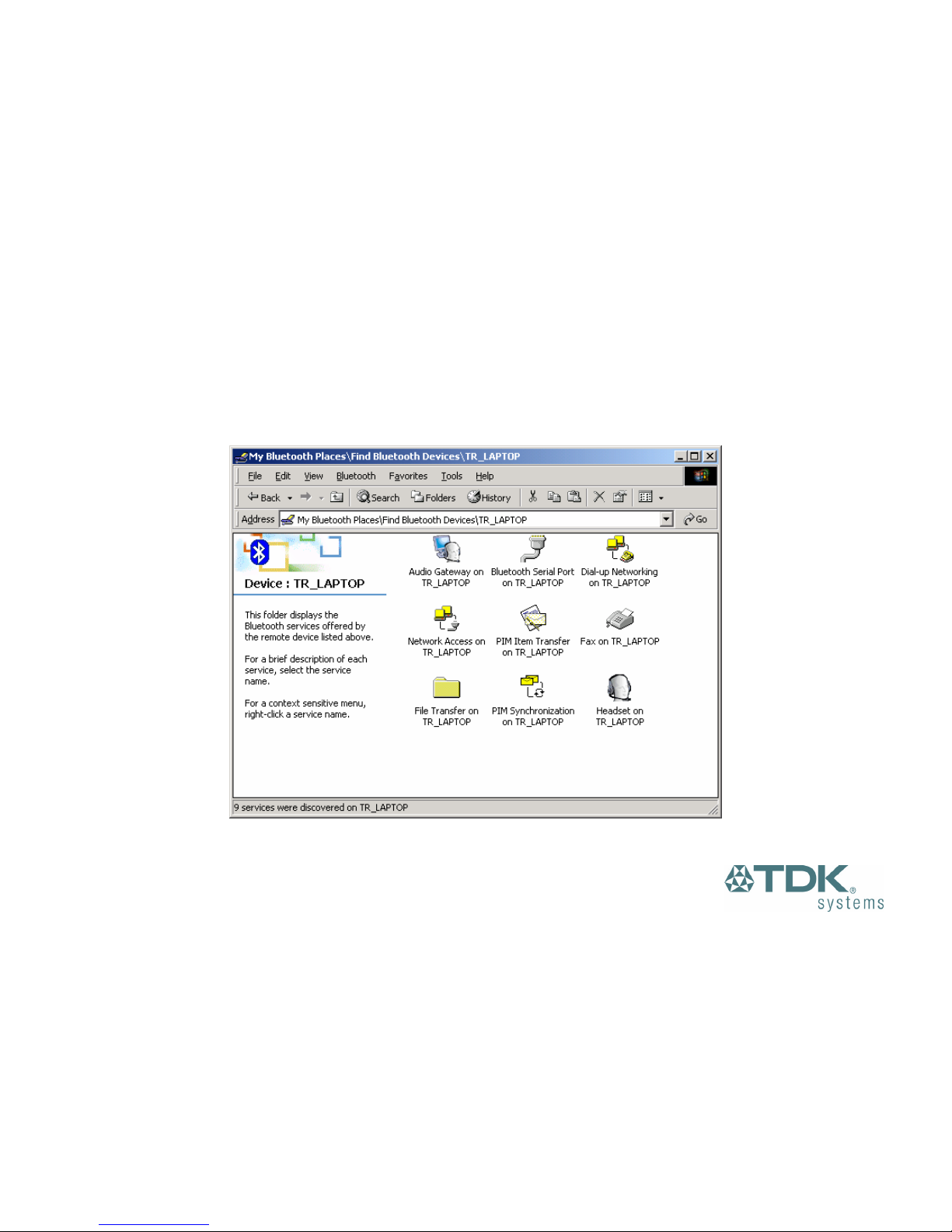2
Contents
Introduction .................................................................................................................................................................................................3
Box Content .........................................................................................................................................................................................3
Getting Started............................................................................................................................................................................................4
Installing the Software..........................................................................................................................................................................4
Installing the Hardware ........................................................................................................................................................................5
Bluetooth Configuration...............................................................................................................................................................................6
My Bluetooth Places ...................................................................................................................................................................................8
Device Discovery .................................................................................................................................................................................9
Service Discovery ..............................................................................................................................................................................10
Bluetooth Services (Profiles)..............................................................................................................................................................11
Pairing Guide ............................................................................................................................................................................................13
Ericsson R520m.................................................................................................................................................................................14
Ericsson T39m...................................................................................................................................................................................16
Ericsson T68/T68i..............................................................................................................................................................................18
Sony Ericsson P800...........................................................................................................................................................................20
Nokia 6210.........................................................................................................................................................................................21
Nokia 6310/6310i...............................................................................................................................................................................22
Nokia 7650.........................................................................................................................................................................................23
Nokia 8910/8910i...............................................................................................................................................................................24
HSCSD .....................................................................................................................................................................................................25
Frequently Asked Questions .....................................................................................................................................................................26
Technical Support .....................................................................................................................................................................................27
Regulatory Information................................................................................................................................ Error! Bookmark not defined.
Safety Statements.....................................................................................................................................................................................28
Technical Information................................................................................................................................................................................29
Glossary....................................................................................................................................................................................................30
Warranty ...................................................................................................................................................................................................31