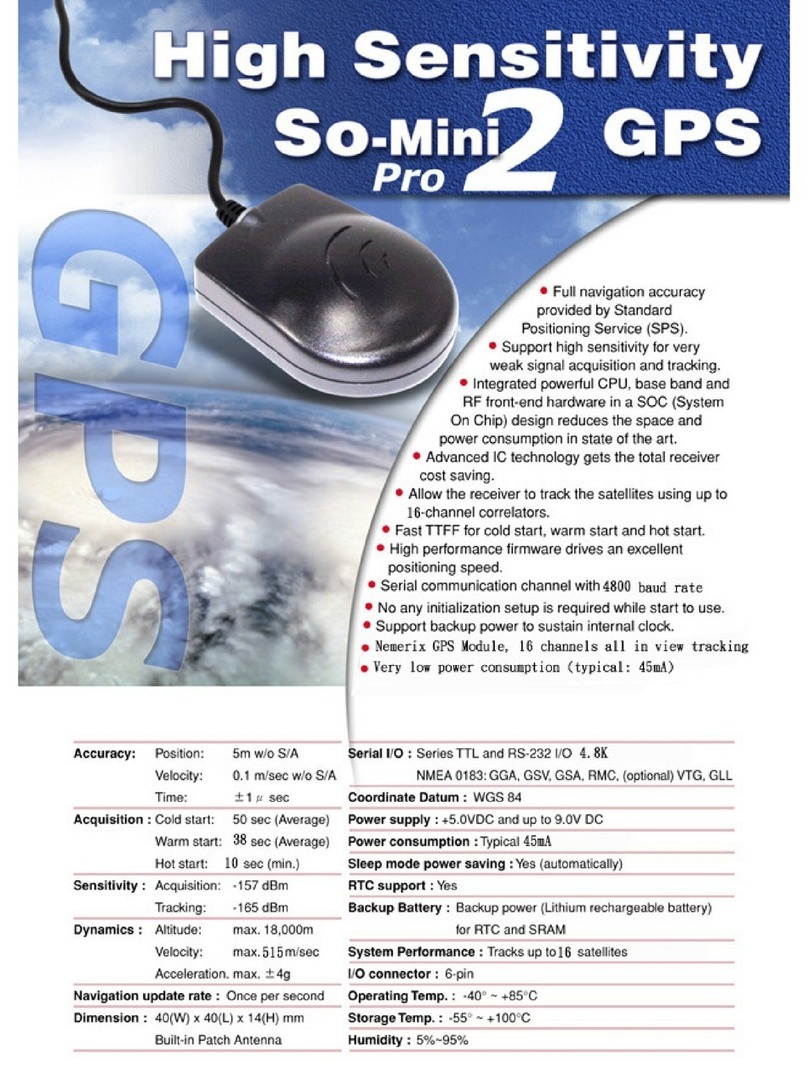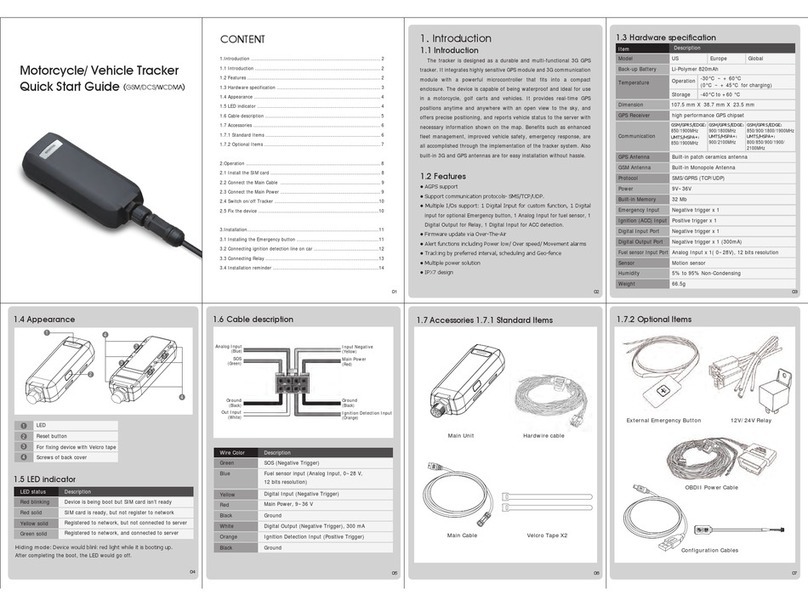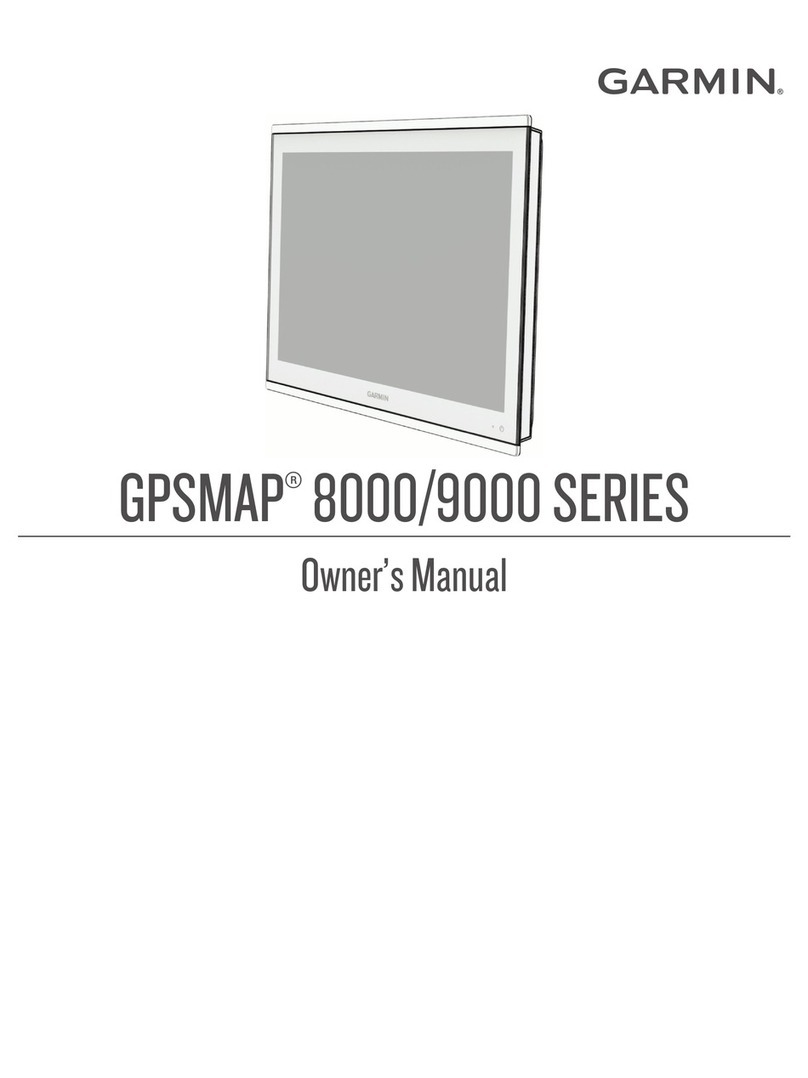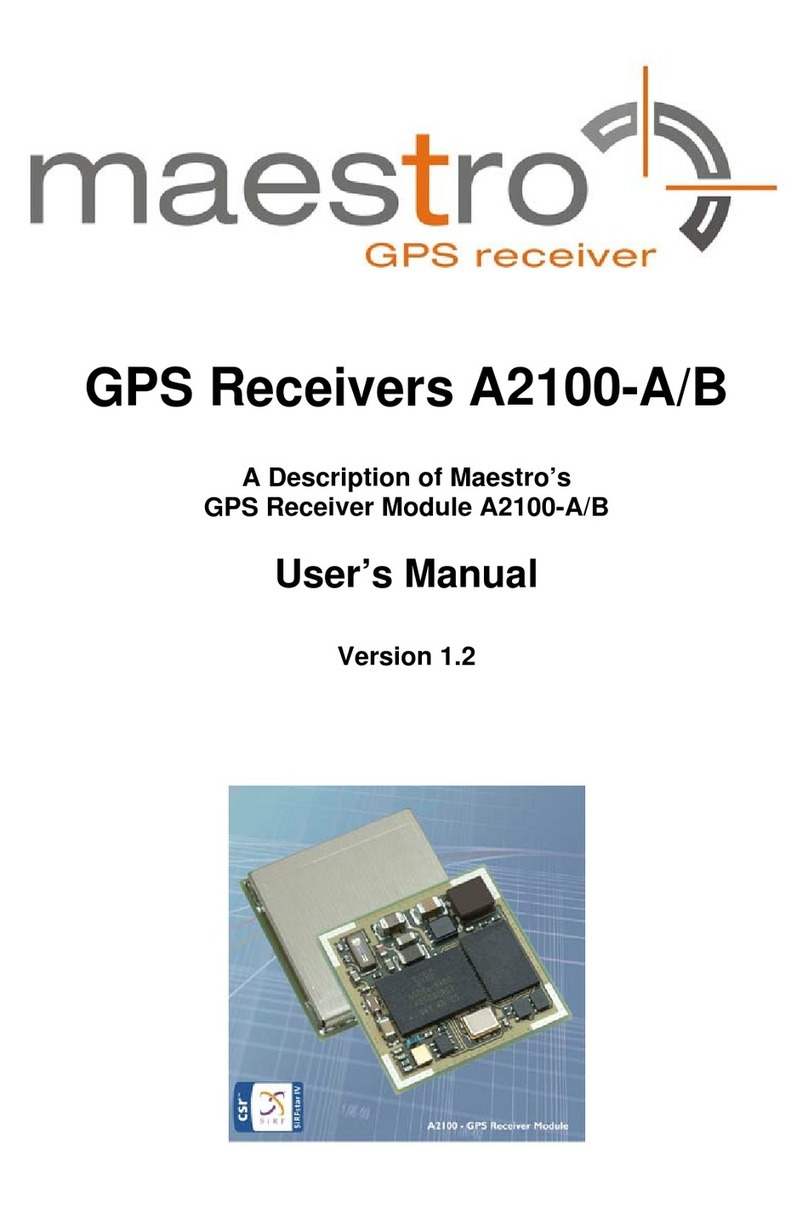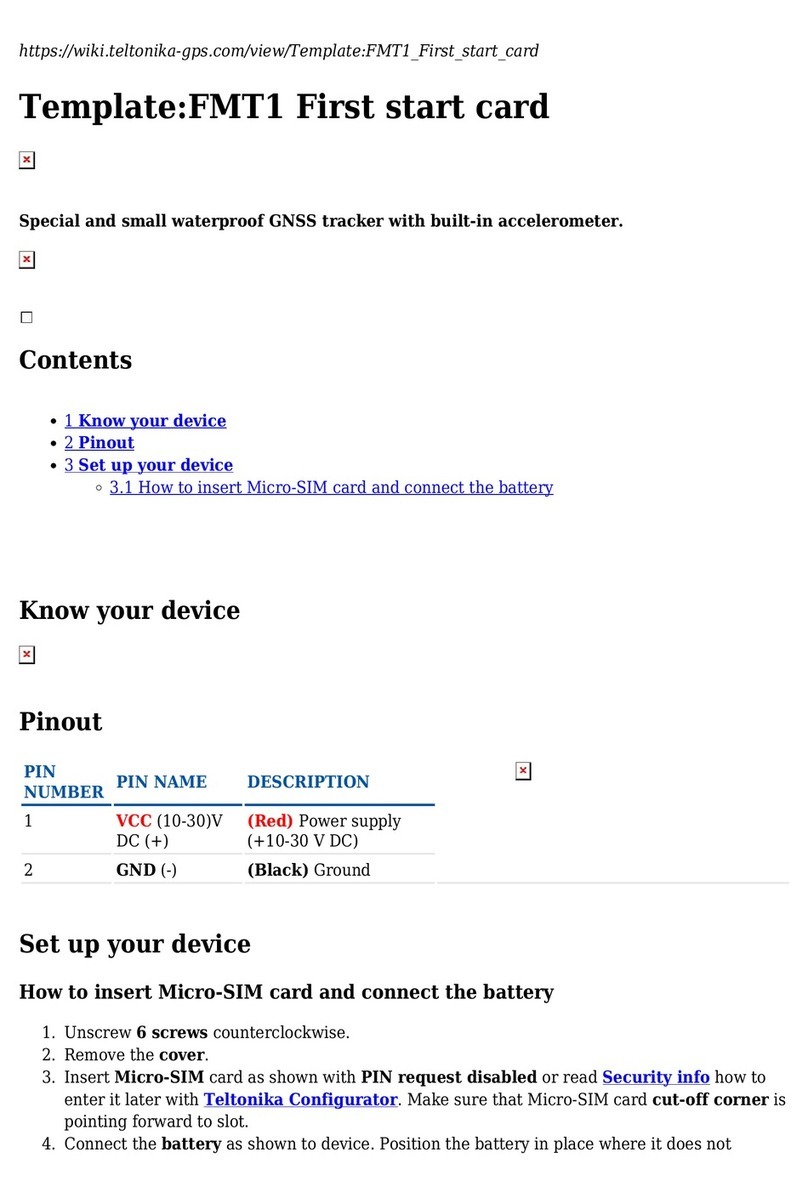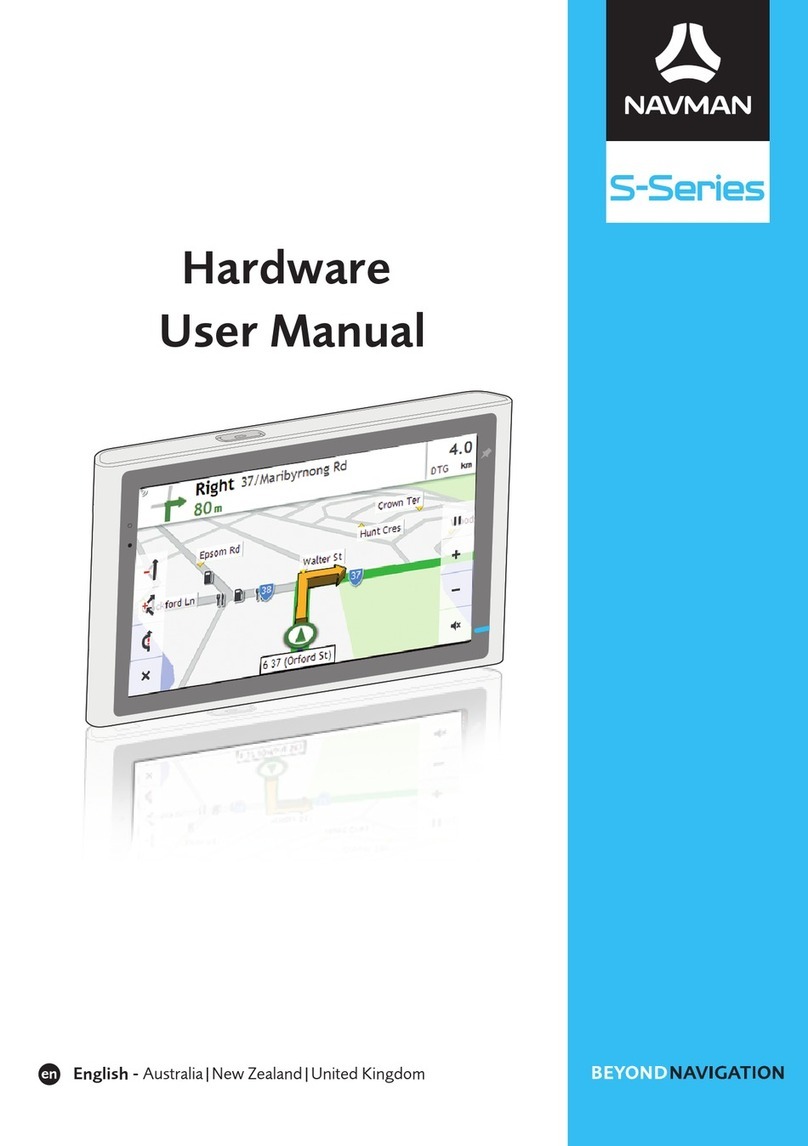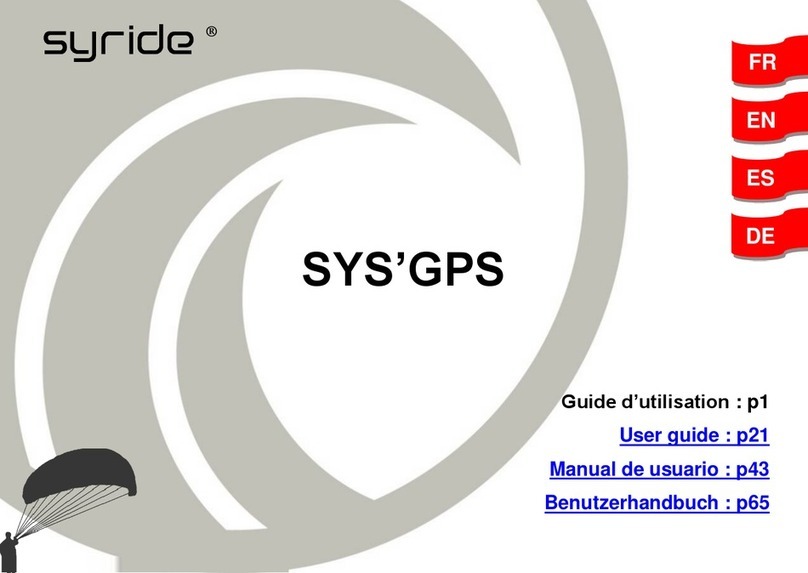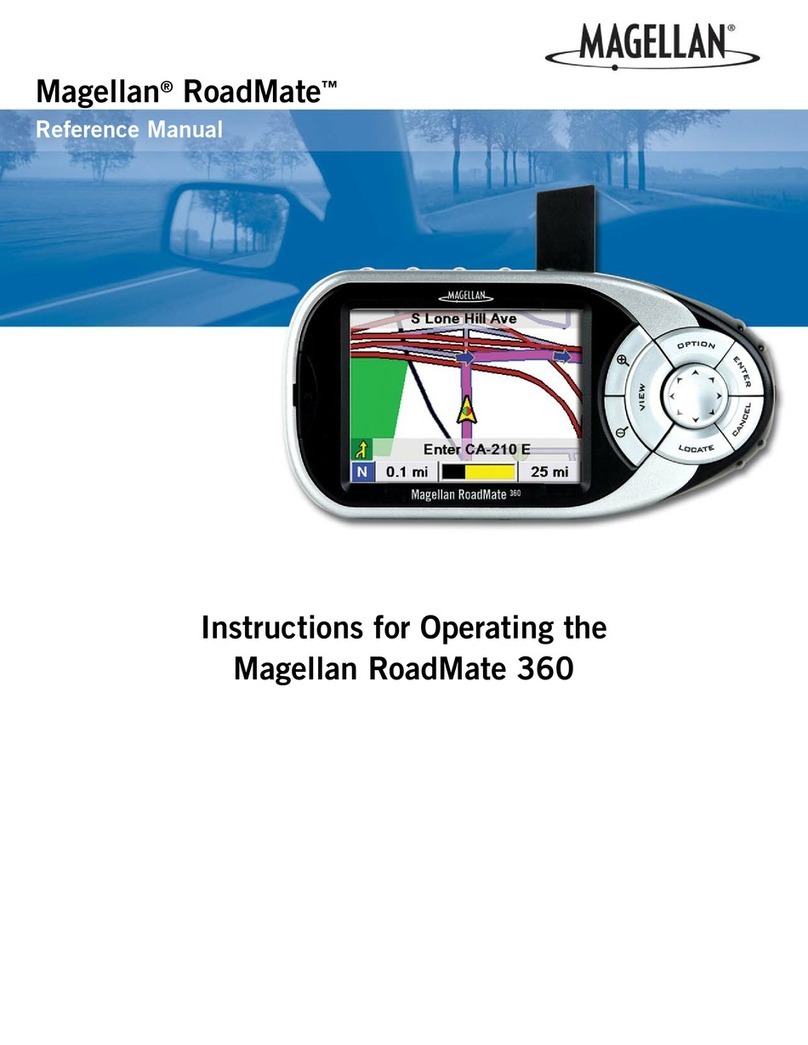TDS SURVEY PRO User manual

SURVEY PRO
Basic GPS
Quick Start Guide

ii
Table of Contents
Before You Leave the Office.................................................................1
Hardware Setup ....................................................................................2
Setup the Base ..................................................................................2
Setup the Rover................................................................................3
Receiver Settings in Survey Pro......................................................4
Setting up a Job.....................................................................................5
Starting a Survey...................................................................................6
Starting Base and Rover Radio RTK.............................................7
Start Base Receiver........................................................................7
Select Base Point............................................................................8
Start Rover Receiver......................................................................9
Starting a Remote Rover.................................................................9
Start Rover Receiver......................................................................9
Select Remote Base Point............................................................10
Solving a Localization....................................................................11
Localization Status (Collect Control Points)................................12
Localization Check (Collect Check Point)...................................13
Localization Results.....................................................................14
GPS Data Collection...........................................................................15
Data Collection Screen ..................................................................16
Traverse Base.................................................................................17
Data Collection Settings ................................................................17
Stake Out.............................................................................................18
Post Processing Data Collection.........................................................18
Post Processing Settings ................................................................19
Start Receiver Recording..............................................................19
Post Processing Data Collection....................................................20
Data File Processing.......................................................................21
PENDING# 061207

Survey Pro GPS Quick Start Guide 1
Before You Leave the Office
•Make sure your software is registered. Go to Register
Modules from the Job menu to make sure that the Basic
GPS module is registered.
•If you are doing GPS work on a job with existing
coordinates, make sure the control coordinate locations
are in a file on the data collector.
•If you are using a geoid model make sure your geoid sub
grid file (*.ggf) is in the geodata directory of the hand
held.
•If you are using the NAD27 datum in the USA, or some
other datum that requires a datum shift grid file (*.dgf),
make sure the appropriate datum grid file is in the
geodata directory on the hand held device.
Note: You can use Foresight DXM or Spectra Precision
Survey Office to create and transfer geoid and datum grid
files.
•Make sure you have all of your GPS equipment. The
following is a check list for a base/rover radio RTK.
oEPOCH25 base receiver with EPOCH L1/L2 antenna
and antenna cable
oSerial cable or Bluetooth dongle for the base receiver.
oExternal Pac Crest transmitting radio and antenna
with antenna cable.
oCable to connect the transmitting radio to the base
receiver.
oExternal battery for base and base radio, fully
charged.
oTripod and tribrach for base receiver, and some
mount or mast for the radio antenna at the base.
oEPOCH25 rover receiver, with internal battery fully
charged, and cell phone if you are using an internet
GPS service
oSerial cable or Bluetooth dongle for rover receiver.
oRover pole with data collector bracket and bipod legs.

2
Hardware Setup
This section describes:
¾How to setup the base hardware.
¾How to setup the rover hardware.
¾How to configure Survey Pro to communicate with the
GPS hardware and data modems.
Setup the Base
1. Setup the tripod and tribrach over the point.
2. Connect the GPS antenna cable to the GPS antenna,
screw the antenna onto the tribrach mount, then connect
the GPS cable to the base receiver.
Note: You can screw the antenna to the top of the EPOCH25
receiver and then mount the receiver on the top of the
tribrach. However, for the most precise measurement of the
base HI, you should mount the base antenna on the tribrach
and leave the base receiver in the case using the extended
antenna cable.
3. Connect the DB9 (standard 9 pin serial) end of the radio
serial cable to serial port 1 on the bottom of the base
receiver, and secure it with the thumb screws. Connect
the Lemo (round) end of the radio serial cable to the serial
port on the radio.
Note: If you are using a serial cable for the data collector to
talk to the base, the radio serial cable can go in any COM port
on the receiver. If you are using the Bluetooth dongle for the
data collector to talk to the base, the radio serial cable must
be plugged into COM1 on the bottom of the base receiver.
4. Connect the radio antenna cable to the radio, and mount
the radio antenna as high as possible for your setup.
5. Connect the external battery to the power plug on the
radio serial cable.

Survey Pro GPS Quick Start Guide 3
6. Connect the serial cable or Bluetooth dongle to serial port
2 on the bottom of the base receiver, and secure it with
the thumb screws.
Note: If you are using a serial cable for the data collector to
talk to the base, you can choose any port. If you are using the
Bluetooth dongle, you must connect the Bluetooth dongle to
COM2 on the bottom of the receiver.
7. Turn on the base receiver on.
Setup the Rover
1. Connect the GPS antenna cable to the GPS antenna and
screw the GPS antenna to the top of the EPOCH25 rover
receiver.
2. Connect the GPS antenna cable to the bottom of the rover
receiver.
3. Connect the radio antenna to the bottom of the rover
receiver unless you are using a cell phone for your modem
connection.
4. Connect the serial cable or Bluetooth dongle to serial port
2 on the bottom of the rover receiver, and secure it with
the thumb screws.
Note: If you are using a serial cable for the data collector to
talk to the rover, you can choose any port. If you are using
the Bluetooth dongle, you must connect the Bluetooth dongle
to COM2 on the bottom of the receiver.
5. Mount the EPOCH25 rover receiver on top of the GPS
pole.
6. Mount your data collector to the pole, and if you are using
a serial cable to talk to the rover, plug it into the rover.
7. Turn the rover receiver on.

4
Receiver Settings in Survey Pro
By default, the EPOCH25 with Survey Pro Basic GPS is
ready to start surveying using the PDL radios and a serial
cable connection to the data collector. If you need to review or
change these settings, you can follow the instructions below.
This includes using an internet GPS service, setting up the
Bluetooth dongles, and managing the receiver settings.
1. In Survey Pro, go to the Job > Settings > Connections
screen.
2. Review the Current Connections. By default, the system is
ready to plug in using serial cables out of the box. If you
are using the Bluetooth dongle for either base or rover,
tap Bluetooth Setup Wizard and follow the instructions for
discovery and setup of the Bluetooth communication with
the base and/or rover.
3. Go to the Job > Settings > Radio Settings screen and
review the choice for modem connection. By default, the
system is ready to go using the base / rover radio modem
link. If you anticipate interference from another CMR
base on your radio channel, you can check the
Use CMR Station Index box and specify an index for your
RTK corrections.
4. If you are using a radio, you are finished with the RTK
hardware settings in Survey Pro. If you wish to do post
processing data collection simultaneous with RTK, go to
step 8 to configure your recording interval. If you do not
need to set a new recording interval, you can now go to
the next section and learn how to Setting up a Job and
Start a Survey.
5. If you are using a cell phone to connect to an internet
based GPS service, then select the Internet (Single Base /
NTRIP) radio button.
6. Select a Dial Up Connection. If you do not see the dial up
connection you wish to use in the drop down list, tap
Manage Connections to create a new connection.
7. Enter the internet IP address and Port (socket) of the GPS
service you wish to connect to. If this service requires an
NTRIP log in, you will be prompted to pick the correction
format and enter any required password when you log on

Survey Pro GPS Quick Start Guide 5
to start a survey. If this service does not have an NTRIP
log in, Survey Pro will automatically detect the correction
format type and setup the rover when you start a survey.
8. Go to the Job > Settings > Post Process screen. Set a
Recording Interval in the drop down list if you wish to
record raw GPS data in the receiver’s internal memory for
post processing in the office. Set the Recording Interval to
OFF if you do not want to log post processing data
simultaneous with the RTK survey.
Setting up a Job
This section describes:
¾How to start a new job with a default ground level
coordinate system.
¾How to setup a job to use GPS with existing coordinates
where there is no map projection and no datum to relate
GPS measurements to the job’s coordinates.
¾How to setup a job to use GPS with a defined map
projection, such as a US State Plane zone.
If you are starting a new survey on a site, you can open a new
job and enter a starting coordinate. When you start the first
GPS survey in a new job with just one point, a default
coordinate system for ground level distances will
automatically be setup for you.
If you are starting a GPS survey on an existing job site, you
can open a job file with the coordinates of your local points in
it, or you can import these points into a new job as a control
file. In this case, you want your GPS to fit to your current
locations, but there is no map projection and no datum to
relate GPS measurements to local coordinates. When you
start the first GPS survey in this existing job, you will be
prompted to solve a localization to fit the GPS measurements
into your local ground level coordinate system.
If your job coordinate system is a defined map projection, such
as a US State Plane zone, then you must set the coordinate
system in the job before you start a survey. This can be done
in one of three ways:

6
•You can create a job file with the office software (DXM or
SPSO) that includes the coordinate system definition
already, and upload this file to the data collector. Open
this file, or open a new job and import this file into the
new job as control.
•You will be prompted to set the last used mapping plane
zone when you start a new job if you have previously
selected a zone.
•You can open a new job and then select the correct zone
before you start the survey.
To select a map projection zone:
9. Go to the Survey > Projection screen and tap
Switch to Mapping Plane ….
1. Tap Select Zone … to show the coordinate systems in the
database. Choose the appropriate region and zone from
the drop down lists.
2. Tap the Use Geoid check box if you want to use a geoid
with this zone, and select a geoid model from the drop
down list.
3. Tap Finish to set the selected coordinate system.
When you reopen a job that already has a coordinate system
defined, whether it is a default projection in Ground TDS
Localization mode or a selected zone in Mapping Plane mode,
you will be ready to start a survey using that coordinate
system.
Starting a Survey
This section describes:
¾How to start a GPS survey using both a base and rover
receiver.
¾How to select the base setup point in the job.
¾How to start a GPS survey using a rover receiver
remote from the base or with an internet GPS service.
¾How to solve a localization when one is required for
your coordinate system.

Survey Pro GPS Quick Start Guide 7
Starting Base and Rover Radio RTK
If you are doing a RTK survey with a base and rover receiver
using radios, follow the steps outlined below. If you are using
an internet GPS service with a cell phone for a modem, or if
you are using a rover with a radio and the base is already
setup and broadcasting corrections, follow the steps in the
Remote Rover section.
Start Base Receiver
1. Go to the Survey > Start GPS Survey screen. If you are
using a serial cable for base and rover, connect the base
serial cable to the data collector. If you are using
Bluetooth for base or rover, tap Base when prompted for
the receiver to connect to.
2. Measure the base antenna height while you wait for the
base to warm up and verify its position. Enter the
Measured height and select the correct Measure To mark
in the drop down box. If required, you can also enter the
base antenna serial number for book keeping.
Note: When the base is on a variable height tripod, you
usually measure a slant height from the setup point to the top
of the notch on the EPOCH L1/L2 antenna. If the base
antenna is on a fixed height tripod, you would enter the fixed
height and the Measure To mark would be the bottom of the
antenna mount. If the base antenna is on top of the
EPOCH25 receiver which is on top of a fixed height tripod,
then you would enter the fixed height and the Measure To
mark would be the bottom of the EPOCH25 receiver.
3. When the screen says the base is ready to set, and you
have the antenna height and measure to mark correctly
entered, tap Next >.
Note: If you have a Recording Interval set on the Post Process
card in the job settings, the base receiver will start a static
post processing file when you start the RTK.

8
4. If this is a new job with only one point, this starting point
will be selected for the base and you will go directly to
rover setup. If you have existing points in the job, follow
the instructions below to select the proper base point for
your first GPS base.
Select Base Point
5. The user interface shown on the Select Base Point page
will depend on the location of the base setup and whether
or not any GPS points or a GPS coordinate system exists
yet in the job. Before showing the Select Base Point
screen, Survey Pro will search the job for a point that
matches the location of the base. One of three screens
will show:
•When Survey Pro can not match the base location to
any point in the job file, the Select Base Point page
allows you to specify if the base is setup on an existing
job point, or if you are creating a new job point with
the base setup. You will always see this screen for the
first GPS setup in a job without a coordinate system.
You will also see this screen if you set the base on a
new location in a job that already has a coordinate
system. Select the radio button for either new or
known point, and enter the Base Point name in the
edit field.
•When Survey Pro finds a unique point in the job file
that matches the base location, the Select Base Point
page shows you the name of the base point found.
•When Survey Pro finds more than one point in the job
file that matches the base location, the Select Base
Point page has a drop down list of possible matches
for you to choose from.
Note: When one or more matching points are found in the job
file, you can revert to the new or existing point user interface
by tapping Change on the Select Base Point screen.
6. Review the choice of base point on the Select Base Point
page. Tap Next > to finish the base receiver setup and
proceed to rover setup. Connect to the rover receiver
when prompted to do so.

Survey Pro GPS Quick Start Guide 9
Start Rover Receiver
7. On the Rover Setup page, review the antenna Measured
height and Measure To mark.
8. When the rover receiver has received and verified the
base position, a button will appear on the bottom right
hand side of the interface. This button will be labeled
either Finish or Next >, depending on the need to solve a
localization after GPS receiver setup.
Note: Since the rover GPS antenna is usually on top of the
EPOCH 25 receiver, which is on top of a fixed height pole, you
usually measure the vertical height to the bottom of the
EPOCH 25 receiver. Be careful not to confuse this measure to
mark with the bottom of the antenna.
9. If the coordinate system is ready for data collection, tap
Finish to complete receiver setup and go to the data
collection screen. You are now ready to begin surveying.
10. If the coordinate system requires a localization, tap
Next > to complete receiver setup and go to the sequence
of pages for solving a localization, described after the
remote rover setup section.
Note: If you have a Recording Interval set on the Post Process
card in the job settings, the rover receiver will start a
kinematic (stop and go) post processing file when you start
the RTK.
Starting a Remote Rover
Follow the steps below to setup a rover receiver when you are
using an internet GPS service, or when the base is already set
and broadcasting corrections on the radio.
Start Rover Receiver
1. Go to the Survey > Start GPS Survey screen. If you are
using the internet for base corrections, Survey Pro will

10
automatically attempt to connect to a rover receiver using
the method selected for the rover’s connection setting,
either serial or Bluetooth. If you are using a radio link for
base corrections, and you are using a serial cable for both
base and rover, connect the cable to the rover to start the
connection. If you are using a radio link, and you are
using Bluetooth for either base or rover, tap Rover when
prompted for the receiver to connect to.
2. On the Rover Setup page, review the Measured antenna
height and the Measure To mark. When the rover
receiver has verified the base position it receives over the
modem data link, the Next > button will appear at the
bottom right of the screen.
Note: Since the rover GPS antenna is usually on top of the
EPOCH 25 receiver, which is on top of a fixed height pole, you
usually measure the vertical height to the bottom of the
EPOCH 25 receiver. Be careful not to confuse this measure to
mark with the bottom of the antenna.
3. When you have the antenna height and measure to mark
set, tap Next >.
Select Remote Base Point
4. The user interface shown on the Select Base Point page
will depend on the base position received at the rover, and
whether or not any GPS points or a GPS coordinate
system exists yet in the job. Before showing the Select
Base Point screen, Survey Pro will search the job for a
point that matches the location of the base. One of four
screens will show:
•When Survey Pro can not match the base location to
any point in the job file, the Select Base Point page
allows you to specify if the base is setup on an existing
job point, or if you are creating a new job point with
the base setup. You will always see this screen for the
first GPS setup in a job without a coordinate system.
You will also see this screen if the base location
received by the rover is a new location in a job that
already has a coordinate system. Select the radio

Survey Pro GPS Quick Start Guide 11
button for either new or known point, and enter the
Base Point name in the edit field.
•When Survey Pro finds a unique point in the job file
that matches the base location, the Select Base Point
page shows you the name of the base point found.
•When Survey Pro finds more than one point in the job
file that matches the base location, the Select Base
Point page has a drop down list of possible matches
for you to choose from.
Note: When one or more matching points are found in the job
file, you can revert to the new or existing point user interface
by tapping Change on the Select Base Point screen.
•When you are doing a VRS survey, the Select Base
Point page will show you the name of the point to be
created for the new virtual vase. This point name will
be assigned by default and will always start with the
characters ‘VRS’.
5. Review the choice of base point name and tap the button
on the bottom right of the screen. This button will be
labeled either Finish or Next >.
6. If the coordinate system is ready for data collection, tap
Finish to complete receiver setup and go to the data
collection screen. You are now ready to begin surveying.
7. If the coordinate system requires a localization, tap
Next > to complete receiver setup and go to the sequence
of pages for solving a localization, described below.
Solving a Localization
Before you can start collecting data in a conventional survey,
you must establish the location of the instrument and orient
the setup to your coordinate grid. If you setup on a known
point, you need to backsight one additional point in order to
orient the setup. Alternatively, if you setup on a new
unknown point, you need to solve a resection from multiple
control points in order to calculate the location of the
instrument and then orient the setup.
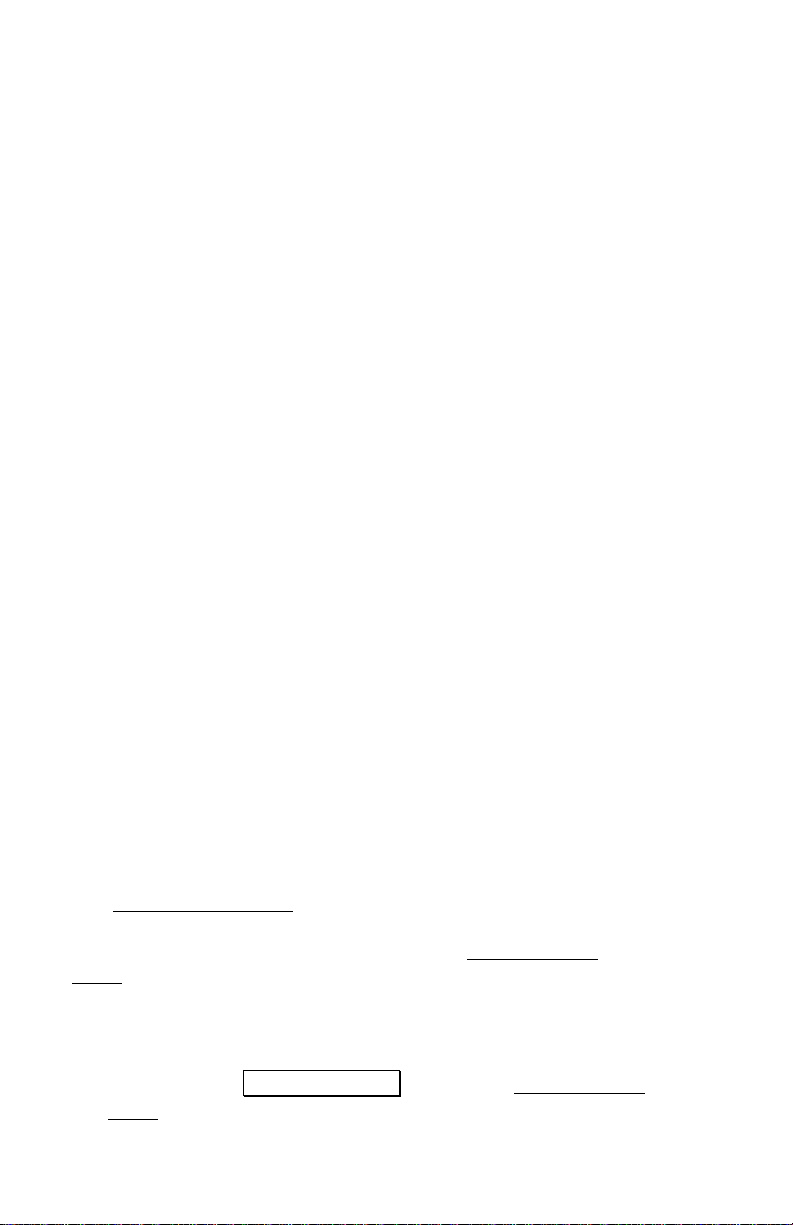
12
When using GPS, establishing the local coordinate of the base
and orienting the setup is called a localization. When you
setup on a known point, the Survey Pro Basic GPS workflow
is called GPS Backsight, and you need to collect one
additional GPS control point with the rover to orient the
setup. When you setup the base on a new point, the Survey
Pro Basic GPS workflow is called GPS Resection, and you
need to collect the required number of control with the rover
to calculate the location of the base and orient the setup. The
workflow for GPS Backsight and GPS Resection is very
similar, differing only in the number of control points you are
prompted to collect.
In Ground TDS Localization mode, you always need two
control points, since the orientation of your local coordinate
grid with respect to GPS measurements is not known. When
doing a GPS Backsight, the base setup on a known point
creates the first GPS control point, and occupying another
known point with the rover creates the second GPS control
point. When doing a GPS Resection, both GPS control points
are created by occupying a known point with the rover.
In Mapping Plane mode, since the orientation of the
coordinate system grid is known with respect to GPS
measurements, you only need one control point. In mapping
plane mode, if you setup on a known point, no GPS backsight
is required. When you setup on a new point, you must collect
one GPS control point to calculate the location of the base.
In either mode, after you have collected the minimum number
of control required to solve the localization, you are then
prompted to collect one extra control point to check the setup.
Localization Status (Collect Control Points)
The Localization Status page shows how many GPS control
points are still required to solve the GPS Backsight or GPS
Resection. This screen is used to open the Select Control
Point screen where you can launch a GPS control point
occupation. You can also use this screen to skip the required
localization and start with a temporary coordinate system.
1. When you are ready to start a GPS control point
collection, tap Occupy Control > to open the Control Select
Point screen.

Survey Pro GPS Quick Start Guide 13
2. Select an existing job file point, and check the boxes to set
if you want to Use This GPS Control Point For: horizontal,
vertical, or horizontal and vertical control.
3. Level the pole over the point and tap
Start Control Point Occupy… to begin an occupation on the
selected point and open up the Occupy Control screen.
4. When you are satisfied with the GPS observation, tap
Accept to create the GPS control point and go back to the
Localization Status page.
5. If you have enough control, the wizard will advance to the
Localization Check page. If you do not yet have enough
control, repeat steps 1 to 4 until the wizard advances to
the next page.
6. If you wish to proceed directly to data collection without
collecting the control required to solve the localization,
you can tap Start Now. A temporary localization will be
applied so you can start data collection.
Note: You must establish the control to solve the localization
at some point in order to calculate the proper local
coordinates of your base and any points you measured while
the temporary localization was in place. This step can be
completed in the field, or later in the office if desired.
Localization Check (Collect Check Point)
The Localization Check page shows you the base point name
and the name of the points used for the GPS Backsight or
GPS Resection. The display will prompt you to collect an
additional GPS control point to check the setup.
7. When you are ready to start a GPS control point collection
for your check, tap Occupy Check > to open the Select
Check Point screen.
8. Select an existing job file point, and check the boxes to set
if you want to Use This GPS Control Point For: horizontal,
vertical, or horizontal and vertical control.

14
9. Level the pole over the point and tap
Start Check Point Occupy … to begin an occupation on the
selected point and open up the Occupy Control Check
Point screen.
10. Examine the calculated errors, and when you are satisfied
with the observation tap Accept to create the GPS control
point and return to the Localization Check page.
11. If you have enough GPS control points to check the
solution, the wizard will solve the localization with all
available GPS control points and run automatic blunder
detection routine, and advance to the Localization Results
screen. Otherwise, repeat steps 1-4 until the wizard
advances to the next page.
12. If you wish to proceed to data collection without checking
your setup, tap Start Now. A localization will be solved
with the existing GPS control and the Data Collection
screen will open. This localization is not a temporary one;
it was solved with the minimum required control and is
therefore valid. However, this solution was not checked
and you should gather at least one additional check point
for GPS control in order to verify the solution.
Localization Results
The Localization Results page shows the results of the
current localization solution for the GPS Backsight or GPS
Resection. Before this screen is displayed, the localization is
solved with all of the available control points, and the
automatic blunder detection routine is run. The results of the
blunder detection and the localization solution are displayed
with an icon in the status area on the top of this screen. The
list of control points used in the solution and the horizontal
and vertical residuals for each point is displayed below the
status line.
13. If the blunder detection routine identifies blunders, you
are prompted to automatically exclude points and resolve
the localization.
14. Once the localization is solved and the screen displays,
review the localization solution status:

Survey Pro GPS Quick Start Guide 15
•If the localization solved and no blunders were
detected, you will see a green light and the status
line will show the root mean squared (RMS) error of
the horizontal and vertical solution.
•If the localization solved and no blunders were
detected, but some of the points used have a large
residual error, you will see a yellow triangle and the
status line will show the point with the largest
horizontal and/or vertical residual.
•If the localization solved, and blunders were detected
that could not be clearly identified, or if you were
prompted to remove blunders and you said no, then
you will see a red stop sign and the status line will
indicate there are possible blunders in the solution.
•If the localization solved, but the control points are
not spaced far enough apart to run the automatic
blunder detection, then you will see a yellow arrow,
and the status line will indicate the poor geometry of
the control points.
•If the localization fails to solve, you will see a yellow
arrow and the status the status line will indicate the
failure to solve the localization.
15. If you wish to add another GPS control point to the
solution, tap Occupy Additional Check Point … to repeat the
check point occupy procedure described above.
16. When you are happy with the localization results, tap
Finish to apply the solution and start RTK data collection.
GPS Data Collection
This section describes:
¾How to use the functions on the GPS Data Collection
screen to collect points, features, and offset points.
¾How to traverse the base to move the GPS base setup to
a new location.
¾How to change the Survey Pro data collection settings to
customize your data collection configuration.

16
Data Collection Screen
There are different methods to collect data:
Point : Use this function to take the most precise
measurement to a point. Depending on your settings, this
function will put the receiver into static mode, mark the event
in the post processing logging file, and open the Occupy Data
Points screen where you can remain in static mode for the
desired length of time and store the point.
Topo SS: Use this function to quickly store a point with
slightly less precision. This function will use the latest
receiver position from the status message to store a point.
The receiver is not set to static mode and the Occupy Data
Points screen is not opened.
Offset: Use this function when you can not occupy the point of
interest directly with the RTK rover. This function allows you
to occupy a reference point and then measure an offset
distance (manually or with a laser range finder) to the point
of interest.
Feature: Use this function to collect multiple points with an
auto incremented point name. You can use a time or distance
interval to collect points continuously all with the same
description, layer, and attributes, or you store points
manually and be prompted for descriptions, layers, and
attributes for each point.
Control: Use this function to launch the GPS Control Points
screen, where you can add control points to your localization
adjustment, or take a check measurement to an existing
control point.
Traverse Base: Use this function to launch the Traverse Base
workflow described below.

Survey Pro GPS Quick Start Guide 17
Traverse Base
This function is used to move the base receiver to a new
location and restart the RTK survey. When you tap
Traverse Base, you will see the Traverse Base prompt screen.
Traverse Base >: Use this function if you have already
collected the new base point with the RTK rover, or if the
point exists in the job file from other source. Follow the
prompts to move the base receiver and restart the RTK
survey from the new base location.
Occupy then Traverse >: Use this function if you wish to
collect the new base point with the RTK rover now, then
follow the prompts to move the base receiver and restart the
RTK survey from the new base location.
For both cases, after you have moved the base receiver and
are ready to restart the RTK survey, the Start Survey wizard
will open and guide you through the base setup at the new
location.
Data Collection Settings
Use the Job > Settings > Measure Mode card to control how
the receiver collects data, and what criteria to check before
accepting GPS positions.
Receiver Dynamics:
¾Static on Occupy: will set the receiver to ‘static’ mode
for point occupations. When in static mode, the
receiver assumes no antenna movement and uses
advanced averaging techniques to compute the most
precise position possible.
¾Dynamic Always will leave the receiver in ‘dynamic’
mode for point occupations.
Accept Solution Quality and Criteria:
¾Select to Accept either Fixed RTK only, or Code, Float,
or Fix positions.
¾Choose a measurement criteria. Any non-zero values
will be used to check positions before they are stored.

18
¾If you want to automatically store points that meet
your criteria after five epochs of data collection, check
the Automatically accept data collection points box.
Stake Out
This section describes:
¾How to use the RTK rover in roving mode to navigate to a
stakeout design location.
¾How to switch the RTK rover to occupy a stake out design
location or an as staked point.
Stake out with GPS is very similar to stake out with
conventional instruments. See the User’s Manual for details
on the different staking procedures. Below is a description of
the two special features of stakeout with GPS.
o>Roving / >Occupying
¾When you first open any GPS staking screen, the GPS
receiver is in dynamic (moving) mode. This is
necessary as you navigate to the design point, and is
indicated on the screen with the toggle button in the
>Roving position.
¾When you arrive at the design point, if you want to
take a more precise measurement, you can switch the
receiver to static mode by tapping the toggle to
>Occupying . This will change the receiver dynamics
(depending on your setting) and allow for the most
precise measurement on the design or as built point.
Post Processing Data Collection
This section describes:
¾How post processing data collection differs from RTK data
collection.
¾How to start a static post processing file with the
EPOCH25 base.
¾How to start a kinematic (stop and go) post processing file
with the EPOCH25 rover.
Table of contents