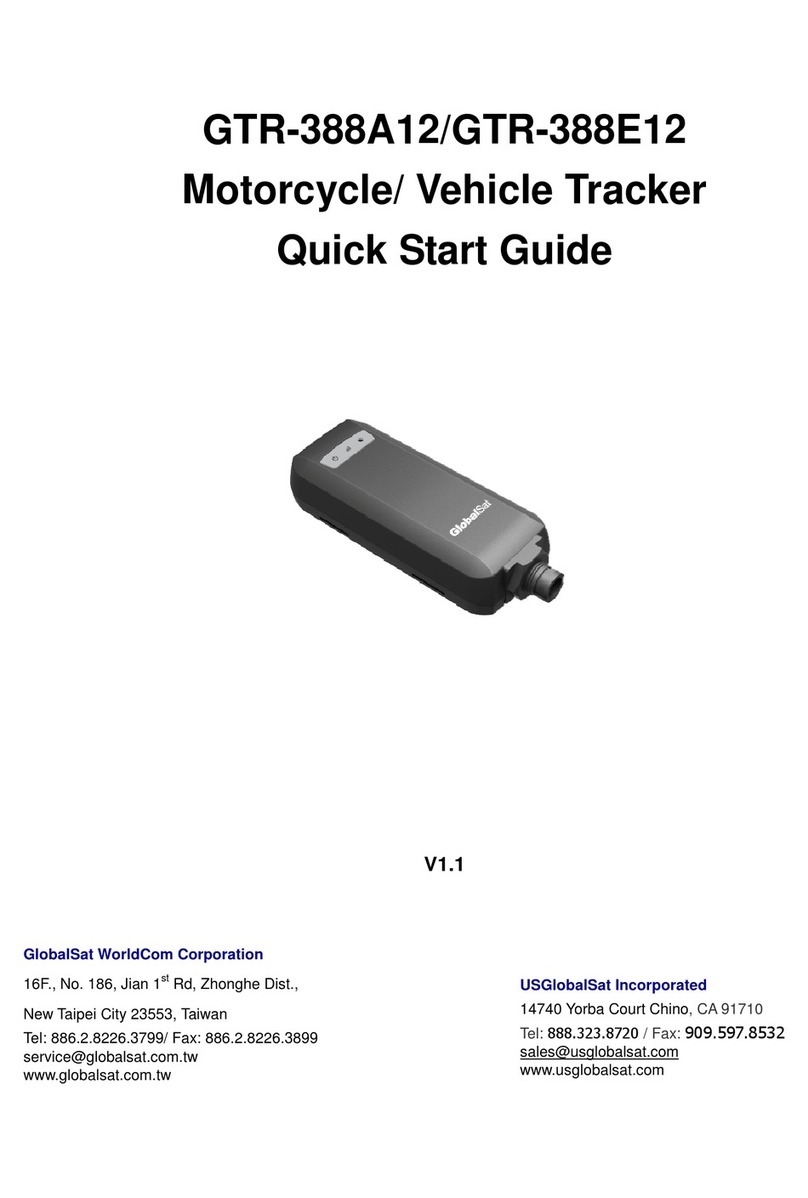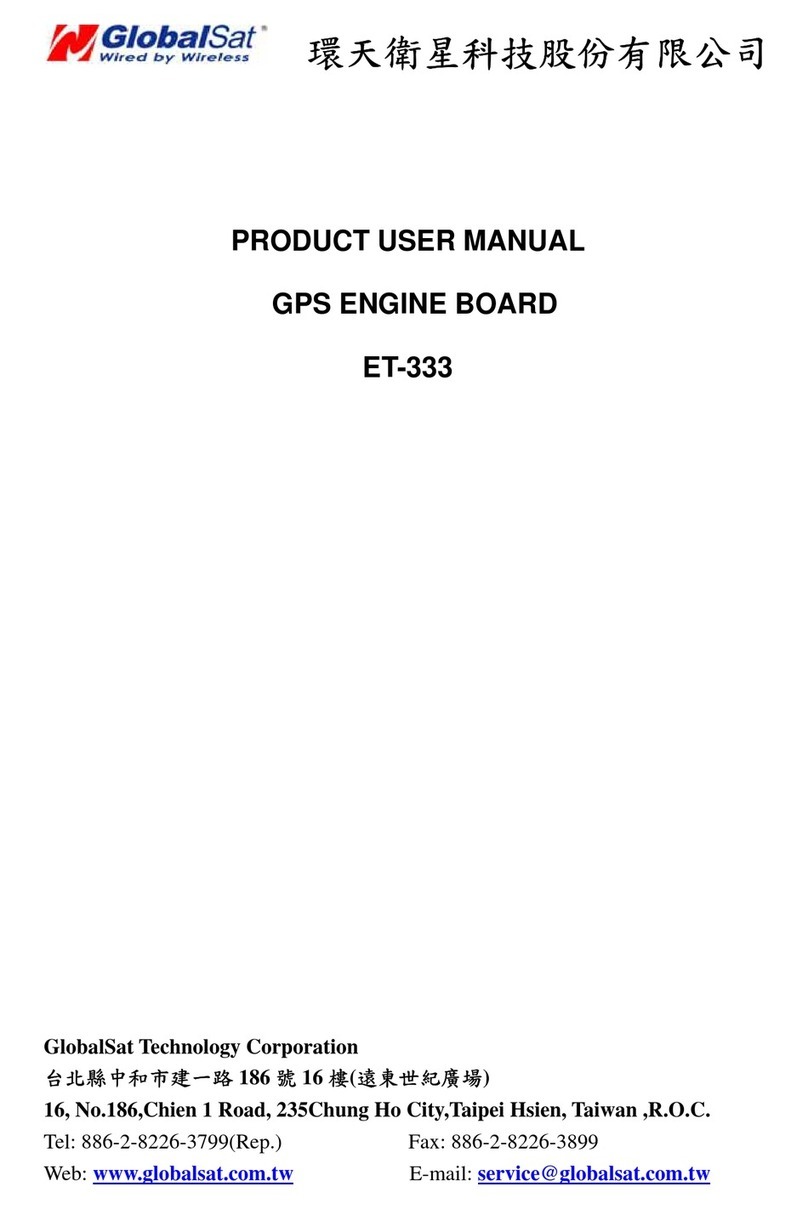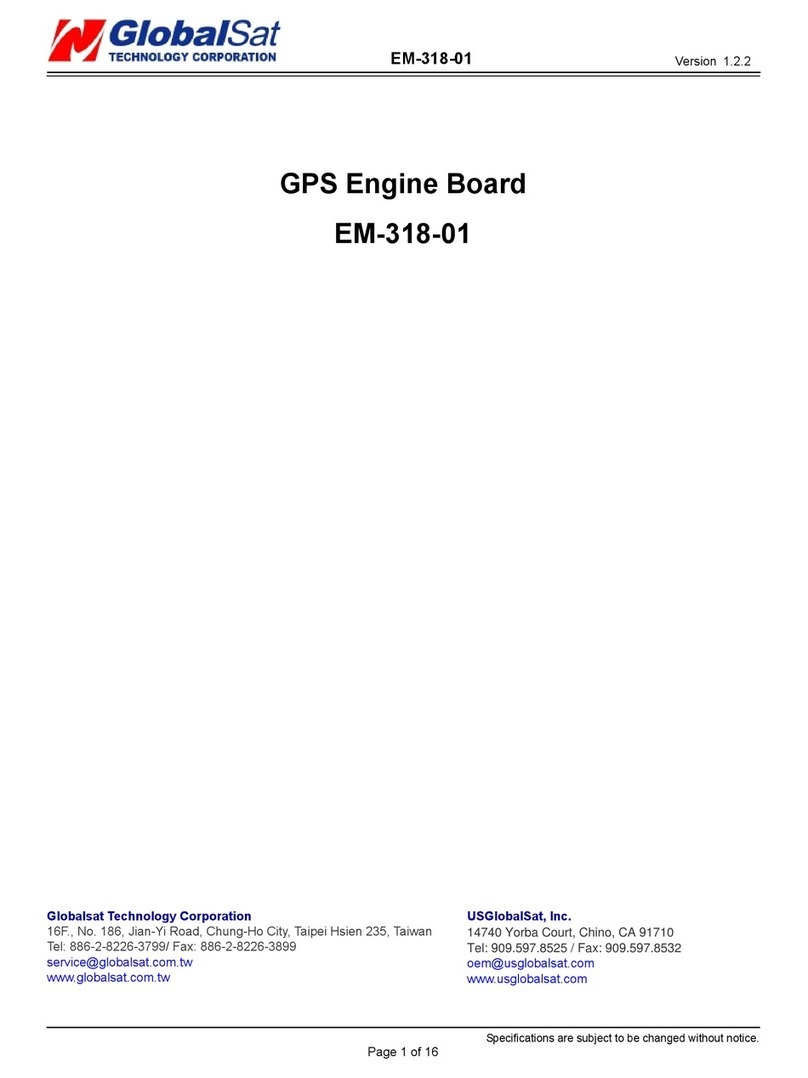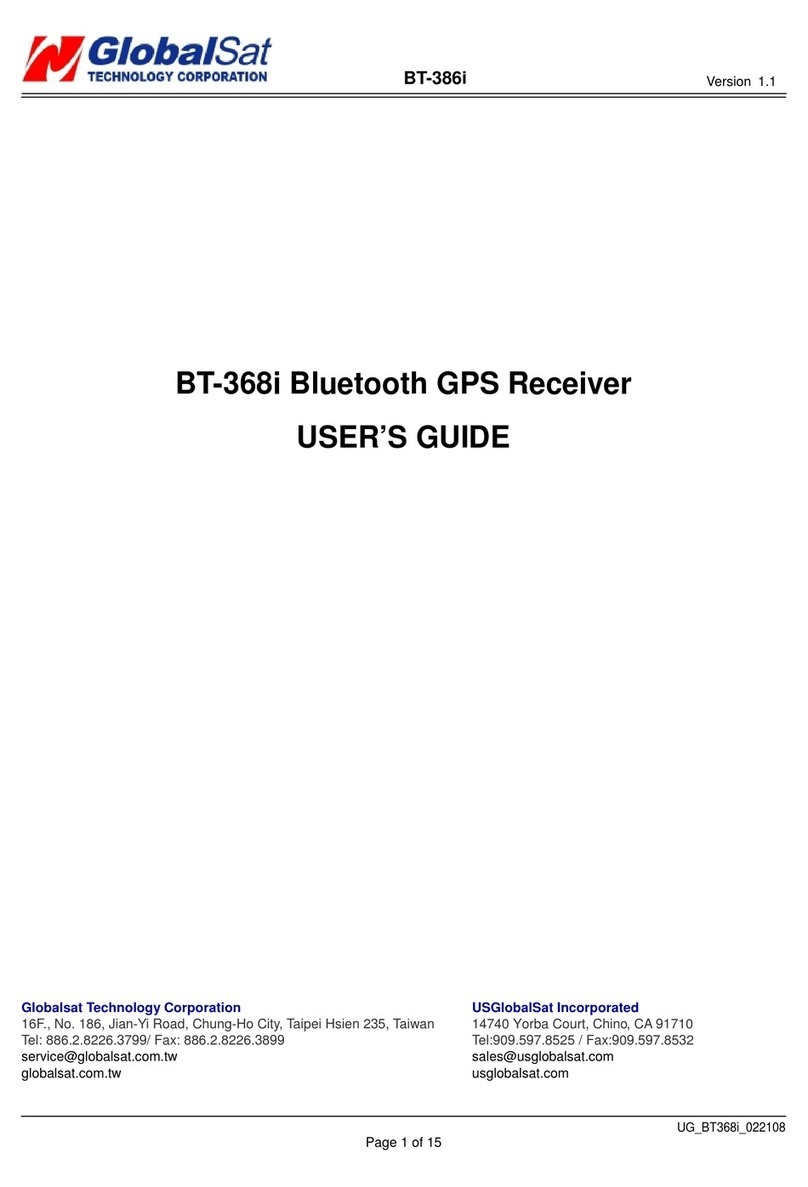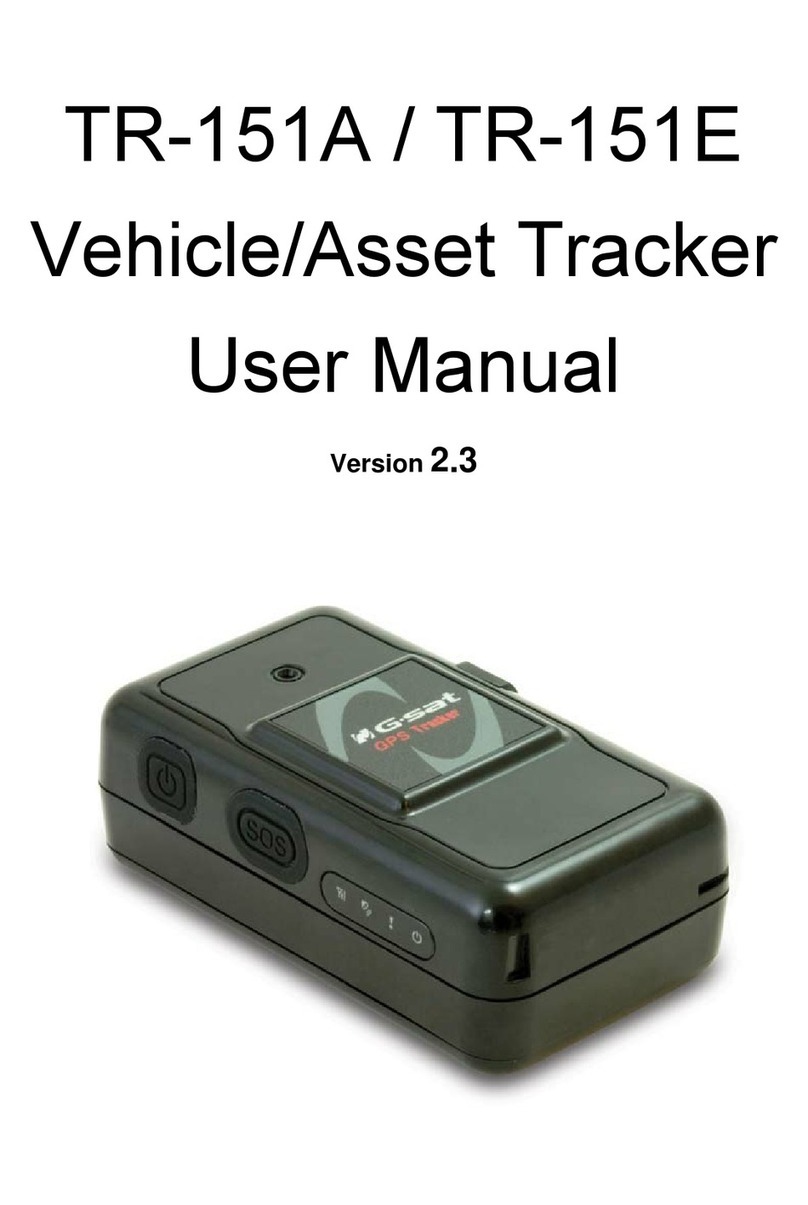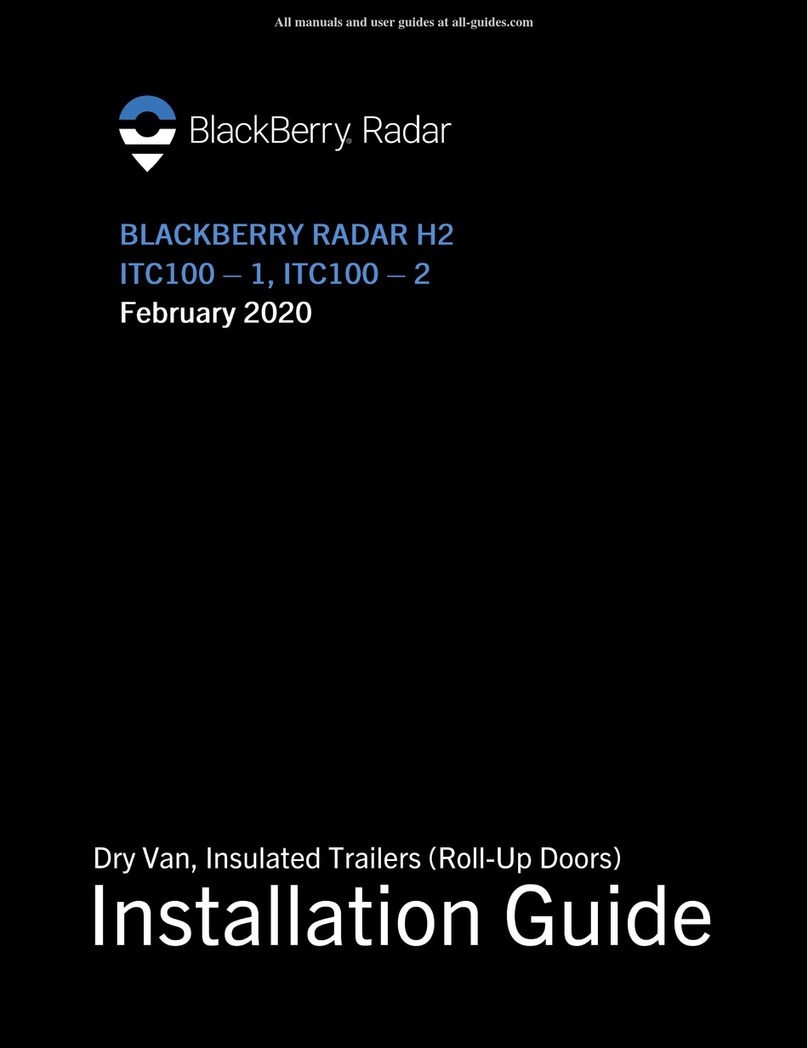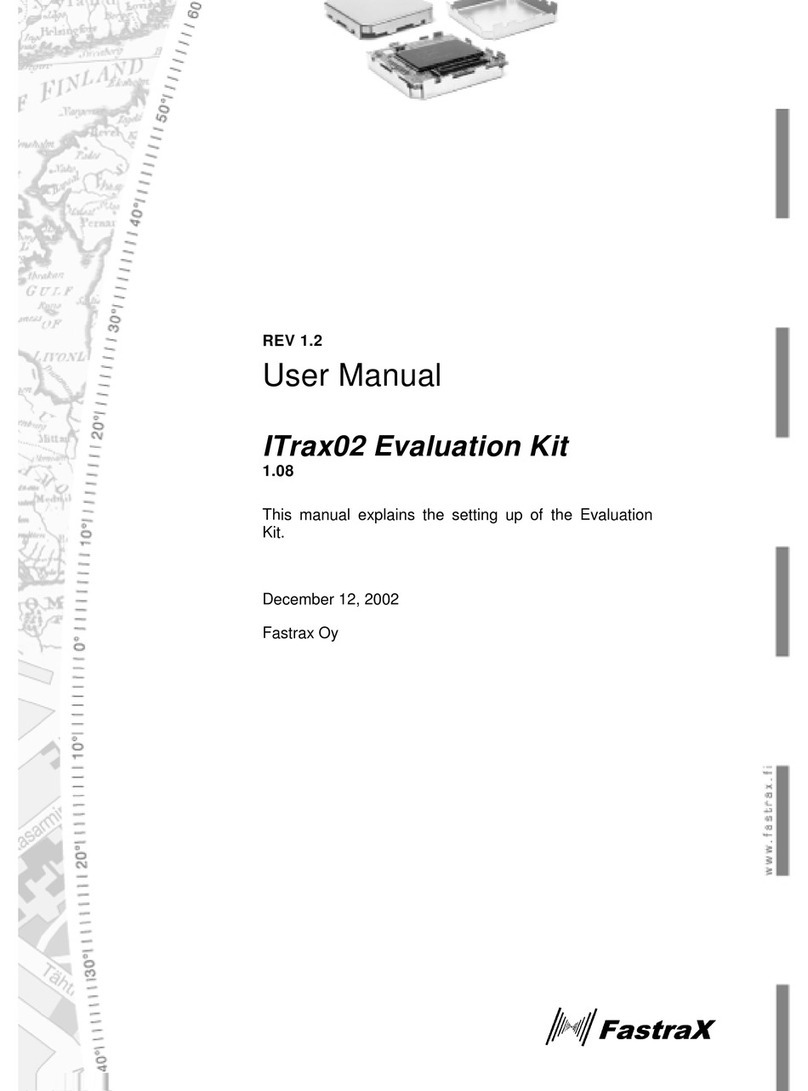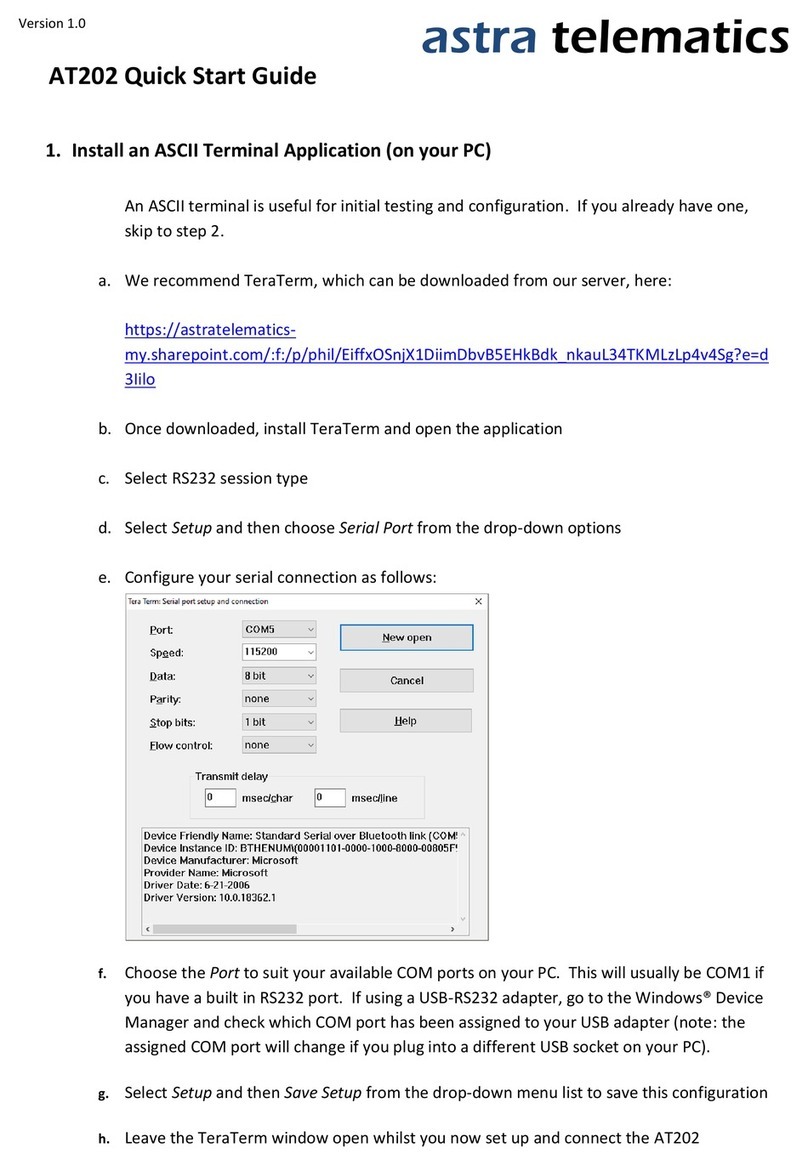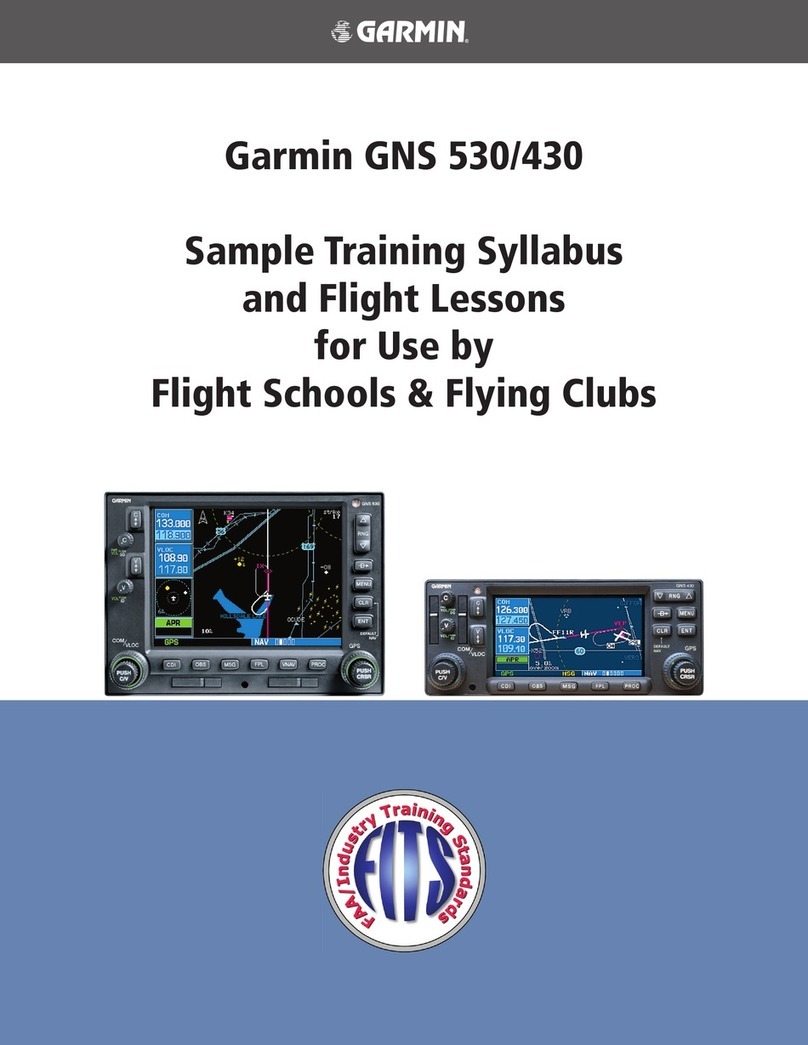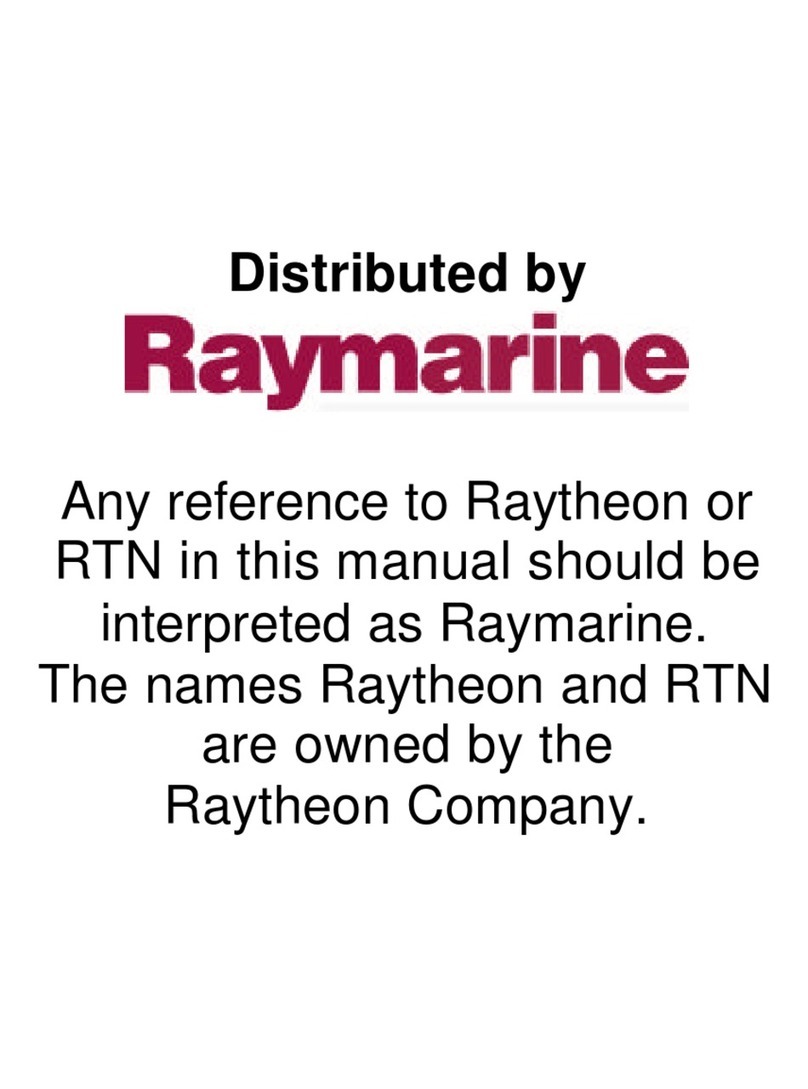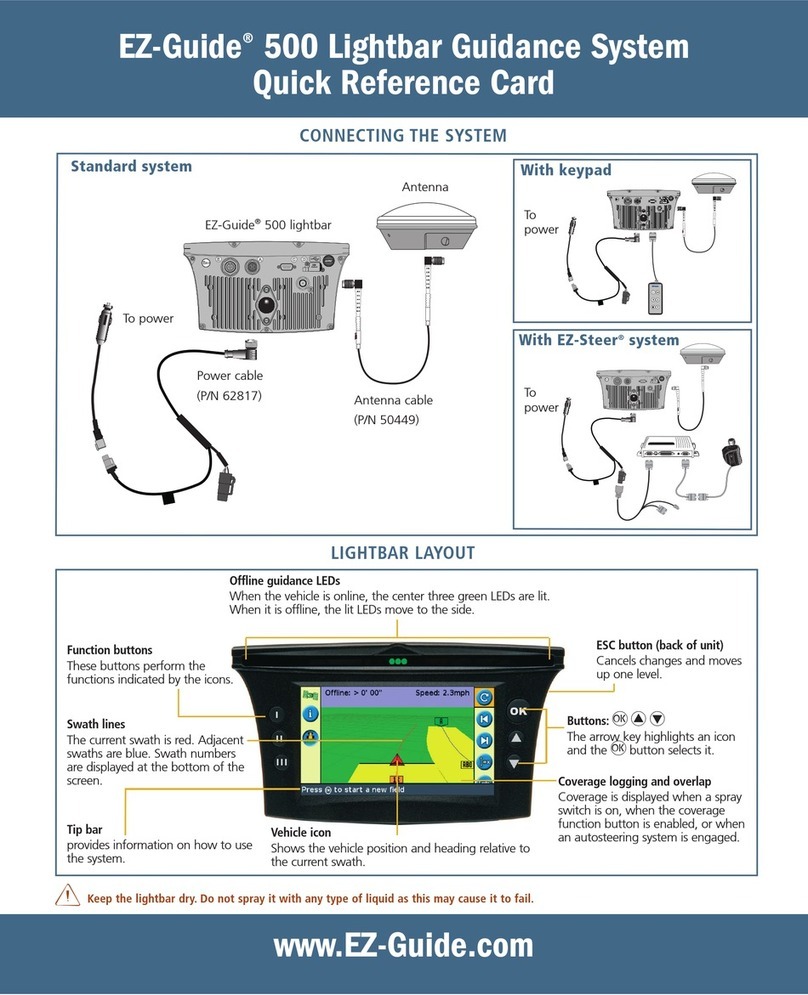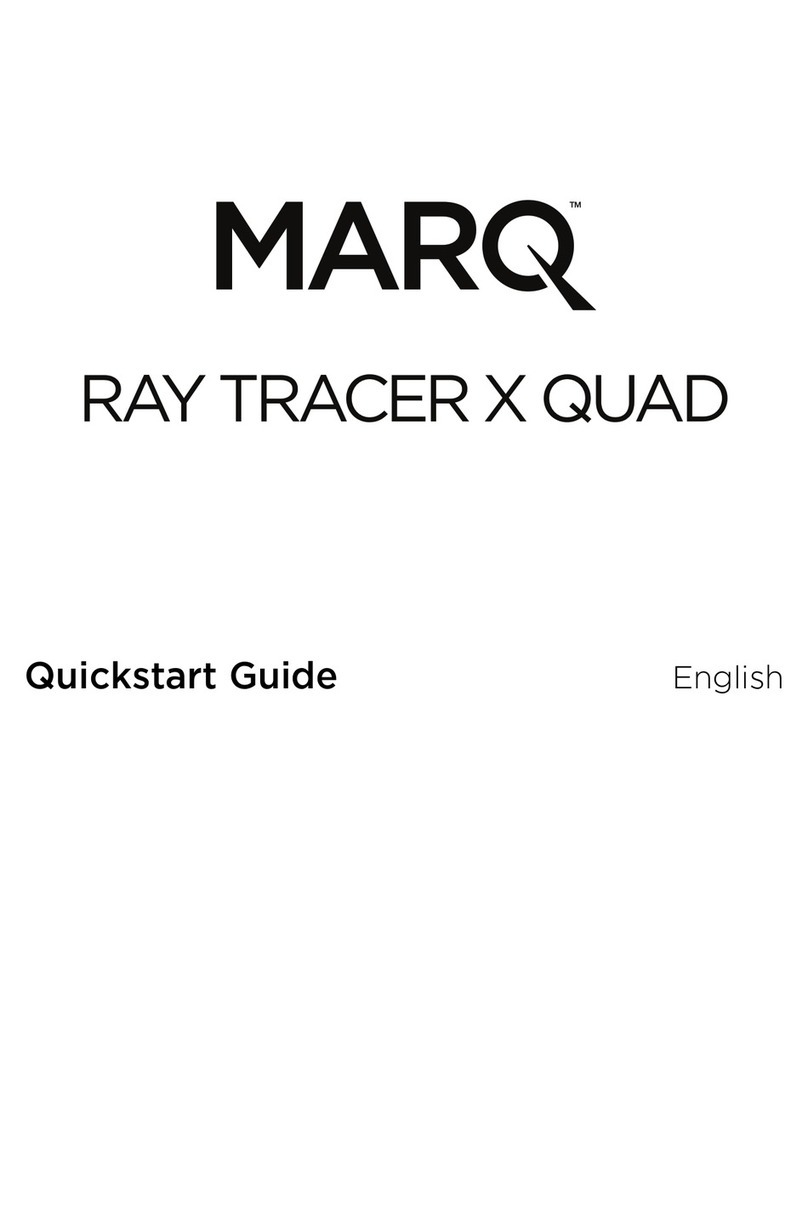01 02 03
05
04 06 07
Model US Europe Global
Item Description
Temperature
-40°C to +60 °C
Ignition (ACC) Input Positive trigger x 1
Digital Input Port Negative trigger x 1
Digital Output Port Negative trigger x 1 (300mA)
Fuel sensor Input Port Analog Input x 1( 0~28V), 12 bits resolution
Sensor Motion sensor
Humidity
Weight
5% to 95% Non-Condensing
-30°C ~ + 60°C
(0°C ~ + 45°C for charging)
Back-up Battery Li-Polymer 820mAh
CONTENT
Dimension 107.5 mm X 38.7 mm X 23.5 mm
GPS Receiver high performance GPS chipset
Communication
GPS Antenna Built-in patch ceramics antenna
GSM Antenna Built-in Monopole Antenna
Protocol SMS/GPRS (TCP/UDP)
Power 9V~36V
Built-in Memory 32 Mb
66.5g
Emergency Input Negative trigger x 1
Analog Input
(Blue)
SOS
(Green)
Ground
(Black)
Out Input
(White)
Input Negative
(Yellow)
Main Power
(Red)
Ignition Detection Input
(Orange)
Ground
(Black)
Motorcycle/ Vehicle Tracker
Quick Start Guide (GSM/DCS/WCDMA)
1. Introduction
1.1 Introduction
The tracker is designed as a durable and multi-functional 3G
GPS
tracker. It integrates highly sensitive GPS module and 3G
communication
module with a powerful microcontroller that fits into a compact
enclosure. The device is capable of being waterproof and ideal for use
in a motorcycle, golf carts and vehicles. It provides real-time GPS
positions anytime and anywhere with an open view to the sky, and
offers precise positioning, and reports vehicle status to the server with
necessary information shown on the map. Benefits such as enhanced
fleet management, improved vehicle safety, emergency response, are
all accomplished through the implementation of the tracker
system. Also
built-in 3G and GPS antennas are for easy installation without hassle.
1.2 Features
● AGPS support
● Support communication protocols- SMS/TCP/UDP.
● Multiple I/Os support: 1 Digital Input for custom function, 1 Digital
input for optional Emergency button, 1 Analog Input for fuel sensor, 1
Digital Output for Relay, 1 Digital Input for ACC detection.
● Firmware update via Over-The-Air
● Alert functions including Power low/ Over speed/ Movement alarms
● Tracking by preferred interval, scheduling and Geo-fence
● Multiple power solution
● IPX7 design
1.3 Hardware specification
1.4 Appearance 1.6 Cable description 1.7 Accessories 1.7.1 Standard Items 1.7.2 Optional Items
1.5 LED indicator
GSM/GPRS/EDGE:
850/1900MHz
UMTS/HSPA+:
850/1900MHz
GSM/GPRS/EDGE:
900/1800MHz
UMTS/HSPA+:
900/2100MHz
GSM/GPRS/EDGE:
850/900/1800/1900MHz
UMTS/HSPA+:
800/850/900/1900/
2100MHz
Operation
Storage
1
1
4
4
3
3
3
3
3
4
2
2
LED
LED status
Red blinking
Red solid
Yellow solid
Green solid
Description
Reset button
For fixing device with Velcro tape
Device is being boot but SIM card isn’t ready
SIM card is ready, but not register to network
Registered to network, but not connected to server
Registered to network, and connected to server
Wire Color
Green
Blue
Yellow
Red
Black
White
Orange
Black
Description
SOS (Negative Trigger)
Fuel sensor input (Analog Input, 0~28 V,
12 bits resolution)
Digital Input (Negative Trigger)
Main Power, 9~36 V
Ground
Digital Output (Negative Trigger), 300 mA
Ignition Detection Input (Positive Trigger)
Ground
Screws of back cover
Hiding mode: Device would blink red light while it is booting up.
After completing the boot, the LED would go off.
Main Unit
Velcro Tape X2
Hardwire cable
External Emergency Button 12V/24V Relay
Configuration Cables
1.Introduction ..........................................................................................2
1.1 Introduction ....................................................................................... 2
1.2 Features ............................................................................................2
1.3 Hardware specification ........................................................................3
1.4 Appearance ........................................................................................4
1.5 LED indicator ...................................................................................... 4
1.6 Cable description ................................................................................5
1.7 Accessories ........................................................................................6
1.7.1 Standard Items ................................................................................ 6
1.7.2 Optional Items .................................................................................7
2.Operation .............................................................................................. 8
2.1 Install the SIM card ............................................................................. 8
2.2 Connect the Main Cable ...................................................................... 9
2.3 Connect the Main Power ...................................................................... 9
2.4 Switch on/off Tracker .........................................................................10
2.5 Fix the device ....................................................................................10
3.Installation............................................................................................11
3.1 Installing the Emergency button .........................................................11
3.2 Connecting ignition detection line on car .............................................12
3.3 Connecting Relay ...............................................................................13
3.4 Installation reminder ..........................................................................14
OBDII Power Cable
Main Cable