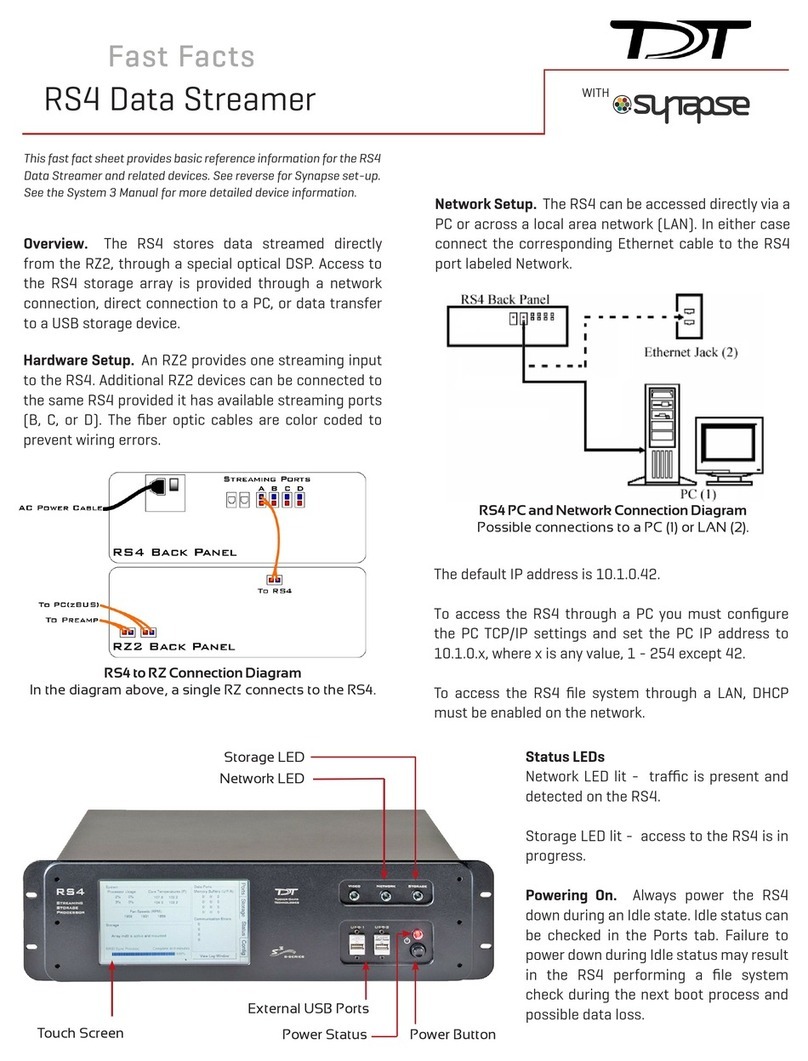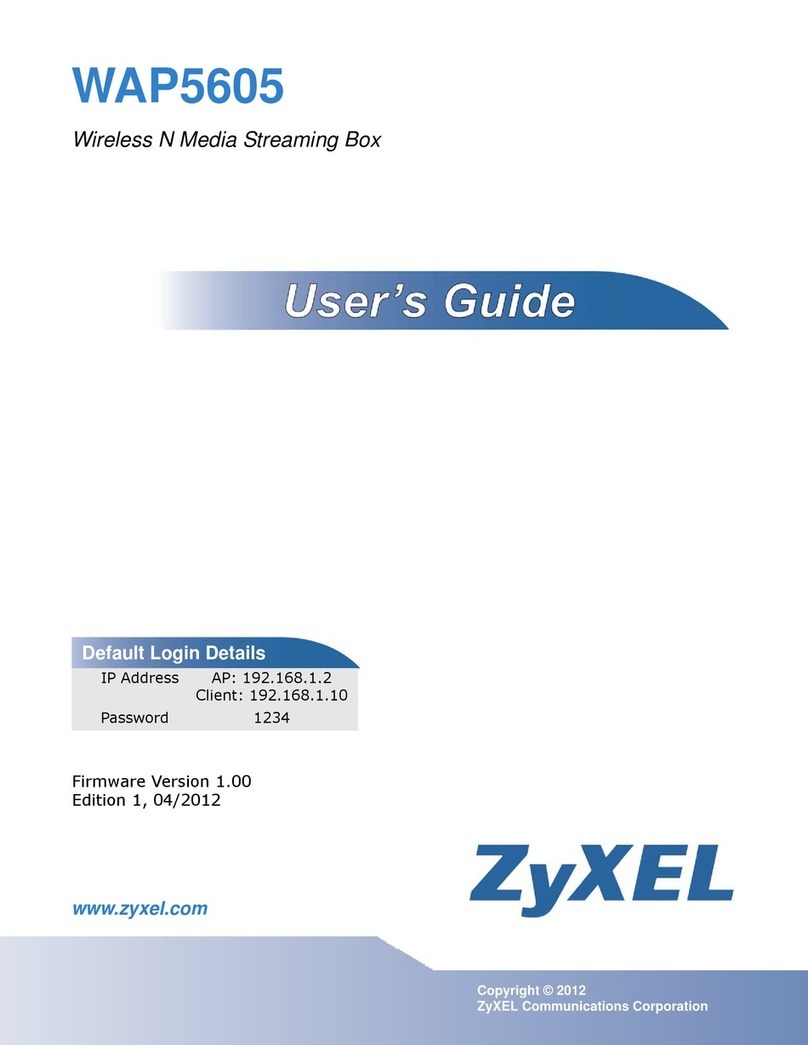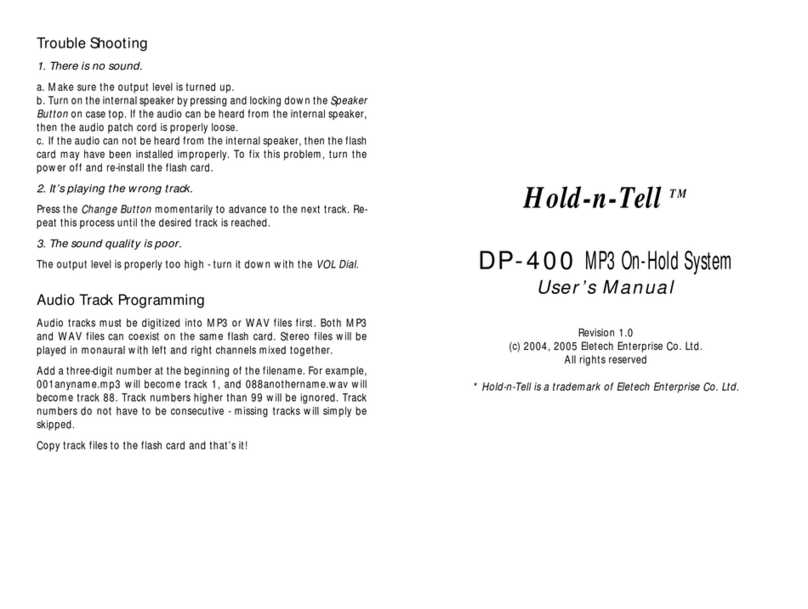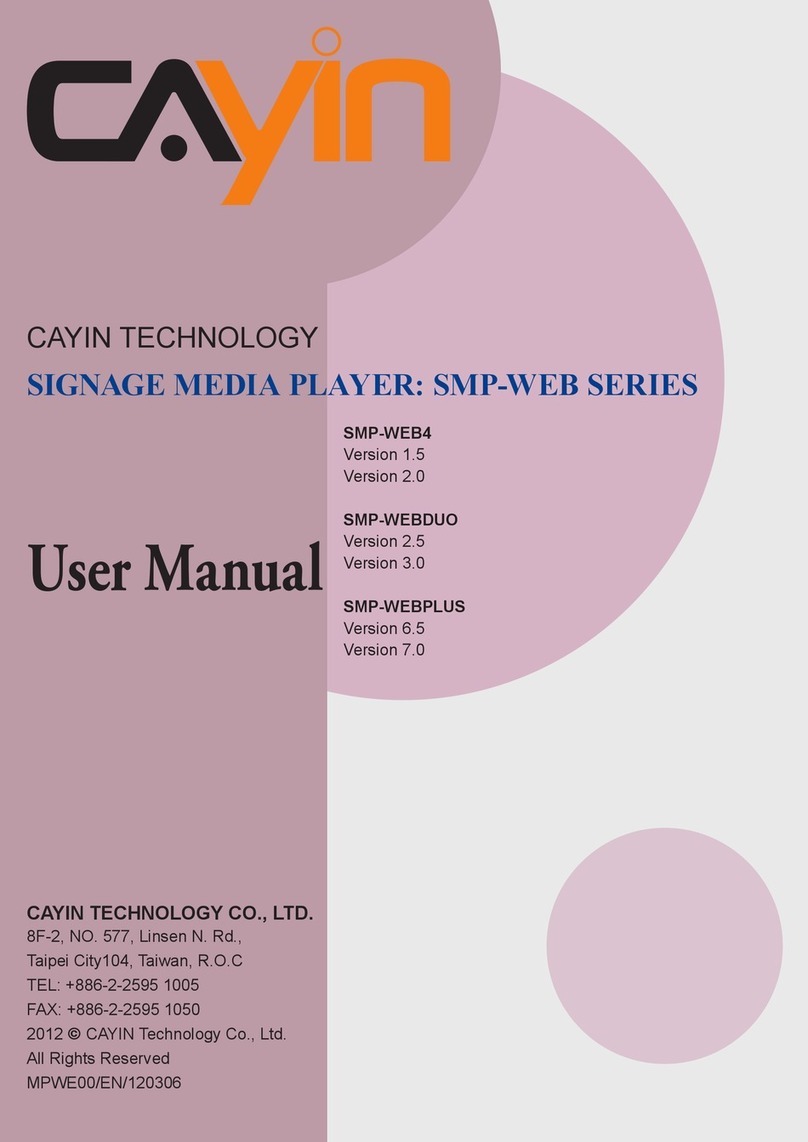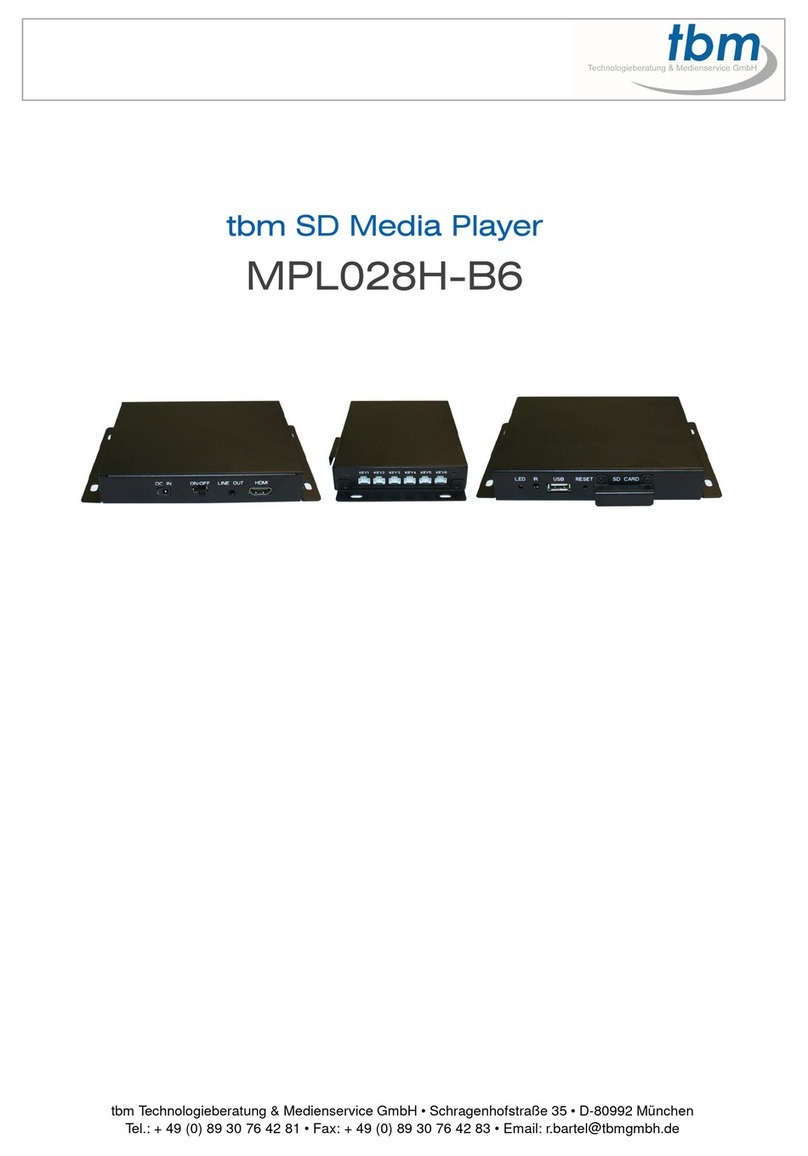TDT RS4 Application guide

RS4 Data Streamer
Hardware Reference
Updated 2022-05-25

© 2016-2022 Tucker-Davis Technologies, Inc. (TDT). All rights reserved.
Tucker-Davis Technologies
11930 Research Circle
Alachua, FL 32615 USA
Phone: +1.386.462.9622
Fax: +1.386.462.5365
Notices
The information contained in this document is provided "as is," and is subject to being changed,
without notice. TDT shall not be liable for errors or damages in connection with the furnishing, use, or
performance of this document or of any information contained herein.
The latest versions of TDT documents are always online at https://www.tdt.com/docs/
RS4 Data Streamer | 2

Table of Contents
RS4 Data Streamer
4Before You Begin
5RS4 Overview
5Power and Communication
6Data Transfer Rate
6File System Check
6Hardware Requirements
8Conguring the RS4
8Storage Array Types
9Network Access
12Synapse Setup
15RS4 Options
16Recording Sessions
17Accessing RS4 Storage
17WinSCP Setup
19RS4 Storage Format
20Naming Convention
22LCD Touch Screen
22Ports Tab
25Storage Tab
26Status Tab
29Cong Tab
31Troubleshooting
36RS4 Technical Specications
36RS4 Important Changes
Table of Contents | 3

RS4 Data Streamer
Before You Begin
The RS4 rmware version is shown at the top center of the Ports tab on the touchscreen
interface. TDT periodically releases rmware updates for the RS4. These are installed by
connecting the RS4 to the Internet and pressing the Update Firmware button on the Cong
Tab. This connects the RS4 to the TDT web server to download and apply the update. Note that
each update is incremental and you may need to perform the update process several times
until the RS4 is up to date.
Recent critical rmware updates include:
v1.22 / v2.7: added SFTP server for safer data transfer (see Accessing RS4 Storage)
v2.9 / v3.1: added improved gap logging
The latest rmware version depends on the rst number of your RS4 rmware version.
See the RS4 Important Changes for more a more detailed version history.
•
•
RS4 Version Latest Firmware Version
1.x v1.22
2.x v2.9
3.x v3.1
RS4 Data Streamer | 4

RS4 Overview
The RS4 Data Streamer is a high performance data storage array designed to save data directly
from an RZ processor, without going through Synapse. This improves real-time performance
and allows you to acquire continuous data over several days or weeks. The RS4 storage array
is accessed over a network connection or to a USB storage device.
The RS4 can stream up to 1024 16-bit channels at rates up to ~25 kHz and fewer channels at
rates up to ~50 kHz. Streamed data is stored as individual channels and can be stored in
different numeric formats (16-bit integer, 32-bit oat). Stored data can be easily reincorporated
into the TTank data tank format for post processing, or processed on its own. The RS4 is
available with either one or four streaming ports and four or eight terabytes (TB) of storage.
Power and Communication
The RS4 has an integrated switched-mode power supply that auto-detects your region's voltage
setting. A switch on the back panel of the RS4 enables/disables the power supply.
The power button is located on the bottom right of the front panel of the RS4. Press it briey to
power on or initiate the shutdown.
The RS4 receives data through it's ber optic ports located on the back panel of the device.
This connects to a special DSP that installs in the RZ processor. These ports are color coded
for correct wiring. See Hardware Requirements for setup information.
The RS4 has a touch screen interface for status displays and conguration options.
The front panel device status LEDs report hard drive and network activity.
Only
power
the
RS4
down
during
an
Idle
state.
Idle
status
can
be
checked
in
the
Ports
tab.
Failure
to
power
down
during
Idle
status
may
result
in
the
RS4
performing
a
le
system
check
during
the
next
boot
process
and
possible
data loss.
Important
If
the
RS4
becomes
unresponsive
and
fails
to
shutdown
normally,
you
can
shut
the
device
down
by
holding
the
power
button
for
longer
than
ve
seconds.
This
will
force
the
device
to
shutdown.
After
a
forced
shutdown,
the
RS4 may perform a le system check.
Note
RS4 Data Streamer | 5

Data Transfer Rate
The maximum data rate for each RS4 streaming port is 12.5 MB/s. This equates to streaming
256 channels of 16-bit integers at a sampling rate of ~25 kHz per streaming port, or 128
channels of 32-bit oats. With four ports available, up to 1024 channels of 16-bit integers can
be streamed to the RS4.
File System Check
Occasionally the RS4 will perform a le system check during the boot process. This is to
ensure the integrity of the storage array and le system. You can view the progress of the le
system check in the Status Tab.
Hardware Requirements
Basic setup for the RS4 Data Streamer includes connection to one or more RZ processors via
the orange ber optic cable. Connect the RZ2 as illustrated in the following diagram.
When
recording
data
it
is
important
to
compare
the
data
rate
calculated
by
Synapse
to
the
actual
data
rate
reported
by
the
RS4.
If
the
reported
data
rate
in
the
RS4
is
not
similar
to
the
calculated
data
rate
in
the
macro,
this
may indicate a hardware problem. If so, contact TDT.
Note
The more les present on the storage array, the longer the le system check will take.
Note
Make
sure
that
all
cables
are
connected
before
powering
on
the
RS4.
Make
sure
the
RS4
is
turned
on
last
,
after
the RZ processor.
Important
RS4 Data Streamer | 6

RS4 to RZ2 Connection Diagram
In the diagram above, a single RZ2 provides one streaming input to the RS4. For four port
RS4-4 devices, the RZ may have multiple optical DSPs connected to the RS4 in order to stream
even higher channel counts, or additional RZ devices can be connected to the same RS4
provided it has vacant streaming ports (B, C, or D) available. The RZ2 is also connected to a
preamplier and PC. The ber optic cables are color coded to prevent wiring errors.
A network connection is not required but is strongly recommended for both controlling data le
naming from Synapse and for accessing stored data quickly.
RS4 PC and Network Connection Diagram
RS4 Data Streamer | 7

The diagram above illustrates possible connections from the RS4 to a PC (1) or network (2).
Connect the Ethernet cable to the RS4 port labeled Network.
Conguring the RS4
Storage Array Types
The hard drives in the RS4 can be congured in one of two RAID based storage array types
Striped or Mirrored. A full disk reformat, including loss of data, is required when switching
between the types. Each type has advantages and disadvantages and is suited for particular
situations. The RS4 is formatted as a Mirrored array by default since this reformatting takes
much longer (several hours).
Striped
Striped array types offer quick reformatting (several minutes), ecient data storage, and
performs streaming tasks at the maximum transfer rate. This type does NOT protect against
data drive failures and loss of a data drive will result in loss of data. This format is useful for
those who wish to stream large amounts of data and are regularly backing up the data.
Mirrored
Mirrored array types duplicate the data across your available drives. This prevents data loss if
any single drive fails. This reduces total available storage space by half. For older RS4s that
use HDD drives, using Mirrored array may result in slower transfer speeds.
Mirrored arrays will prevent data loss if any single drive fails. RS4 devices that contain four
data drives, in some cases, are protected if two of the four data drives fail.
The array will resync the drives periodically to ensure the copies are identical. The Array Status
displays 'Resyncing' in the Status Tab. Do not attempt to save data to the RS4 while resyncing
is occurring.
If
the
resyncing
process
is
interrupted
by
a
loss
of
power
or
shutdown
of
the
system,
it
will
resume
to
where
it
left
off prior to the interruption.
Note
RS4 Data Streamer | 8

Reformatting the RS4 Storage Array
To reformat the RS4 storage array:
Press the Congtab on the RS4 interface.
Press the Reformat Array button.
Press the desired array type or press Cancel to exit.
Network Access
The RS4 needs network access to the host computer for retrieving data after the recording and
also so Synapse software can tell the RS4 how to name its les during the recording so they
can be matched up later.
By default, the RS4 is set to dynamically receive an IP address from the DHCP server on the
network it is connected to. If no DHCP server responds, the device falls back on Manual mode
with the following default static IP conguration:
You can congure the IP address manually through the touchscreen interface. See Manual
Conguration on the Status Tab.
There are two methods for networking to the RS4:
Directly connecting to a PC
Connection to a local area network
Direct Connection to a PC
Direct connection to a PC allows data on the RS4 to be viewed and modied through the
standard Microsoft Windows le sharing protocol.
1.
2.
3.
IP Address Netmask
10.1.0.42 255.255.255.0
•
•
When using a Static IP, the RS4 Current IP must be set to "Congure Manually" using the touch screen interface.
Important
RS4 Data Streamer | 9

To enable manual conguration:
Touch the Status Tab and then touch the Current IP eld. This display the Network
Conguration window.
Touch the Congure Manually check box and click OK to accept the default value.
Using Windows 10
To access the RS4 le system through a PC, running Windows 10:
You will have to congure the PC TCP/IP settings. Open Control Panel, then Network and
Sharing Center, then Change adapter settings.
Double-click the desired connection (this is usually a Local Area Connection or Ethernet).
In the status dialog, click the Properties button.
In the item list, select Internet Protocol (TCP/IP) or if there are multiples, select Internet
Protocol (TCP/IPv4).
Click the Properties button.
Select Use the following IP address and enter these values:
IP address: 10.1.0.x; where x can be any value, 1 to 254 except 42
Subnet mask: 255.255.255.0
Default gateway: Leave empty
1.
2.
1.
2.
3.
4.
5.
6.
RS4 Data Streamer | 10

Click OK. The RS4 can now be accessed by the PC at address 10.0.1.42 through this network
connection.
Connecting Through a Network
Connection to a local area network also allows data to be viewed and modied through the
standard Microsoft Windows le sharing protocol from any PC connected to the same network
as the RS4.
Typically the RS4 will automatically have an IP address assigned to it. DHCP must be enabled
on the network in order to access the RS4. If DHCP is disabled or not supported, you must
connect the RS4 directly to a PC (see Direct Connection to a PC for more information).
To obtain the RS4 device address, press the Ports tab on the RS4 interface. The device address
is displayed at the top of the page to the right of Device Name eld.
7.
If
the
RS4
does
not
automatically
identify
on
a
network,
you
can
force
it
to
reset
its
IP
address
by
unplugging
the
Ethernet cable the plugging it in again.
Note
RS4 Data Streamer | 11

Synapse Setup
Software control is implemented in TDT's Synapse software. For OpenEx users, see the Legacy
System 3 Manual.
To add an RS4 in Synapse, go to Menu -> Edit Rig. With the RZ processor powered on and
connected to the PC, click the 'Autodetect' button. If the Rig Editor sees a DSPS card, it will
automatically add an RS4 object underneath it, like this:
By default the RS4 object is unchecked, which means it won't automatically be added to the
Processing Tree when you create a new experiment. If you intend to use the RS4 for most of
your experiments, check the box next to RS4 now.
In some labs, the network administrator may require RS4 users to provide the device's MAC address.
To nd the MAC Address:
On the touchscreen interface, press the
Status
tab.
Press
in
the
Current
IP
eld.
A
Network
Conguration
dialog
opens
and
the
MAC
address
is
displayed
at
the
bottom of the pop-up window.
Finding the MAC Address
1.
2.
RS4 Data Streamer | 12

If the RS4 is powered on and connected to the PC through an Ethernet cable (see Network
Access above), click Find Network Devices to have Synapse automatically nd the available
RS4 IP addresses on the network, and choose the address of your RS4 from the list. Synapse
uses this information to send the tank and block name information to the RS4 so it can rename
its les accordingly. For best results, choose the Direct communication method. This means
Synapse will target the RS4 specically with its rename packets, instead of broadcasting to all
devices on the network.
RS4 Data Streamer | 13

When you exit the Rig Editor, the RS4 will appear in the Processing Tree. Attach it directly to the
PZ5 or PZA amplier to stream the raw data to the RS4 drives.
RS4 connected to PZ5
Since there is one link in the Processing Tree per RS4 object, if you have the PZ5 or PZA
congured with multiple subampliers and a single ber optic to the RS4, you must rst merge
the subamplier signals into one large multi-channel signal and connect that to the RS4.
The
RS4
object
must
be
attached
to
the
DSP
in
the
RZ
processor
that
is
physically
connected
to
the
RS4
via
ber
optic cables, in this case DSP-4. This could be a DSPS card or an optical QZDSP (QZDSPO) card.
If
using
an
optical
QZDSPO
the
RS4
must
be
manually
added
to
the
rig.
After
the
Autodetect,
add
the
RS4
by
right-
clicking on the QZDSP and selecting 'Add RSn' from the list.
Important
RS4 Data Streamer | 14

RS4 connected to multiple subampliers
RS4 Options
The RS4 object congures data storage from the RZ to the RS4. The object provides settings
for the number of channels, storage format, and decimation factor.
RS4 Options
By default, the RS4 uses the RZ device sampling rate. You can set a rate manually by clearing
the Sample Rate Max check box to enable the slider. You can also select the data format and
any scaling. If streaming from a PZ5 or PZA, due to the large input range and high delity, the
Float-32 format is recommended. If using a PZ2, Integer-16 format with Scaling set to 1e6 is
preferred.
Phantom Store generates header information in the data tank. This is useful if you are reading
the RS4 data with TDT applications through the tank server. However, this consumes extra hard
disk space on your Synapse computer, so if you are going to read the les directly from the RS4
for your own custom analysis then leave this unchecked.
RS4 Data Streamer | 15

Send SEV Rename Packets sends a UDP packet containing the tank and block name over the
local network to the RS4, so that the RS4 can rename the data les correctly.
When Phantom Store is selected, Send SEV Rename Packets is selected for you.
Use Large Buffer Size allocates more DSP memory to buffer the data before it is transferred to
the RS4. This improves reliable when streaming very high bandwidth, high channel count data
to multiple RS4 ports. The RS4 should be updated to v1.19 rmware or above to most
effectively use this setting.
Recording Sessions
When Synapse enters Preview or Record mode, the RZ begins streaming data to the RS4. This
initiates a recording period or session on the RS4. A session is dened as any length of
continuous streaming data sent to an RS4 streaming port. Each streaming port on the RS4 can
initiate a session and sessions may run concurrently.
If the RS4 sees data coming into a port, it opens new les and starts saving the raw data to
disk. The RS4 otherwise doesn't know anything about Synapse state (Idle, Preview, Record).
Synapse sends the RS4 information over the network via small UDP packets every 5 seconds.
Each packet contains the tank and block name, so that the RS4 can rename the les
appropriately. Make sure the Send SEV Rename Packets option is enabled in Synapse.
When data is no longer streaming to the port for a period of time longer than the Rec Stop
Timeout setting, the session is concluded and a new session will begin when a new data
stream is presented. This is set on the Cong Tab. The default is 10 seconds but you may want
to shorten that to 3 seconds.
For long recording sessions, the RS4 touchscreen conguration settings include an option to
Segment les every with several time options to periodically close and reopen the session.
This partitions the recording into multiple smaller data les that may be easier to analyze if you
are doing long multi-day recordings. See Ports Tab for more information.
If
you
aren't
using
TDT
applications
to
read
the
data
saved
on
the
RS4,
you
don't
need
to
select
Phantom
Store
but
you
absolutely
should select
Send SEV Rename Packets
so that the RS4 data is organized properly.
Important
RS4 Data Streamer | 16

Accessing RS4 Storage
Data stored on the RS4 can be easily reincorporated into the TTank data format for post
processing.
RS4 v2.x and 3.x devices
Enter the device name or IP address as shown in a windows address bar to access the RS4 le
system.
Access RS4 le system in Windows Explorer
RS4 v1.x devices
The older RS4 devices use SMB 1.0 protocol, which is no longer supported by default in
Windows 10. See Tech Note 0990 for more information.
For a more secure le transfer between the RS4 v1.x and Windows 10, use WinSCP.
WinSCP Setup
On the RS4, go to the Cong -> Settings and make sure SFTP Data Access is set to 'Yes'.
On Windows, download and install WinSCP.
Launch WinSCP and set:
File protocol is SFTP
Host name is your RS4 IP address
Before
starting
a
new
recording
session,
make
sure
the
RS4
has
stopped
the
previous
session
and
the
ports
are
Idle.
Switching
too
quickly
may
cause
the
new
data
to
be
appended
to
the
previous
session
data,
or
there
could
be
a
gap
in
the
beginning
of
the
new
session
data.
This
gap
will
be
showing
in
the
RS4
log
le
saved
next
to
your
data les. See
RS4 Storage Format
.
Important
1.
2.
3.
•
•
RS4 Data Streamer | 17

User name is
tdtftp
Password is tdt
It should look like this when you are done, except the IP address will be different:
You can 'Save' this session information for future connections.
Click the 'Login' button. It will ask you to save the host key, click 'Yes'.
If successful, you will see the RS4 les on the right side. The 'data' folder is what you are
used to seeing in your explorer window. Choose your local folder on the left side, then just
drag/drop les or folders from the right side to the left side to initiate the transfer.
•
•
4.
5.
RS4 Data Streamer | 18

Access RS4 le system in WinSCP
RS4 Storage Format
Data stored on the RS4:
Contains an *.sev le for each channel recorded in the stream.
Does not contain other Data Tank le types (.tbk, .tdx, .tev, .tsq). These are saved into the
data tank on your local machine
Stores all of the channel data les in a single Data Tank folder.
Contains a log text le with starting sample, ending sample, and any gaps in the data
stream.
These SEV les can be copied directly into the local block folder and read by any TDT
application (if Phantom Store was enabled), or read directly with the MATLAB and Python
SDKs.
Do
not
attempt
to
write
to
the
RS4
storage
array
at
any
time
while
data
is
actively
streaming.
Doing
so
may
corrupt data currently being stored.
Warning
•
•
•
•
RS4 Data Streamer | 19

Naming Convention
When connected to an active network, TDT's Synapse software sends information to the RS4
via a broadcast UDP packet allowing it to properly name the streaming data sent to the RS4.
For example, if you are recording channel 1 for the event wavA on Block-3 from DemoTank2
the RS4 will store in the following location and format:
\data\DemoTank2\Block-3\DemoTank-Block-3_wavA_ch1.sev
Without the Synapse network information the RS4 falls back to the default data format:
\data\EventName-Year-Month-Day-Hour-Minute-Second\Unnamed_ch1.sev
To move blocks to a Data Tank:
Access the RS4 le system on the local PC using the process described above in Accessing
RS4 Storage.
Select the desired Data Tank.
Copy the selected Data Tank to the local PC Data Tank.
If the Data Tanks share the same name, select Yes to All when asked to conrm possible
merged folders. This will not overwrite data currently stored on the local drive since only the
*.sev les and RS4 log les are copied.
The default format is also used if Phantom Storage and Send Renaming Packet are disabled in the
RS4 Options
.
Note
1.
2.
3.
4.
RS4 Data Streamer | 20
Other manuals for RS4
1
Table of contents
Other TDT Media Player manuals
Popular Media Player manuals by other brands
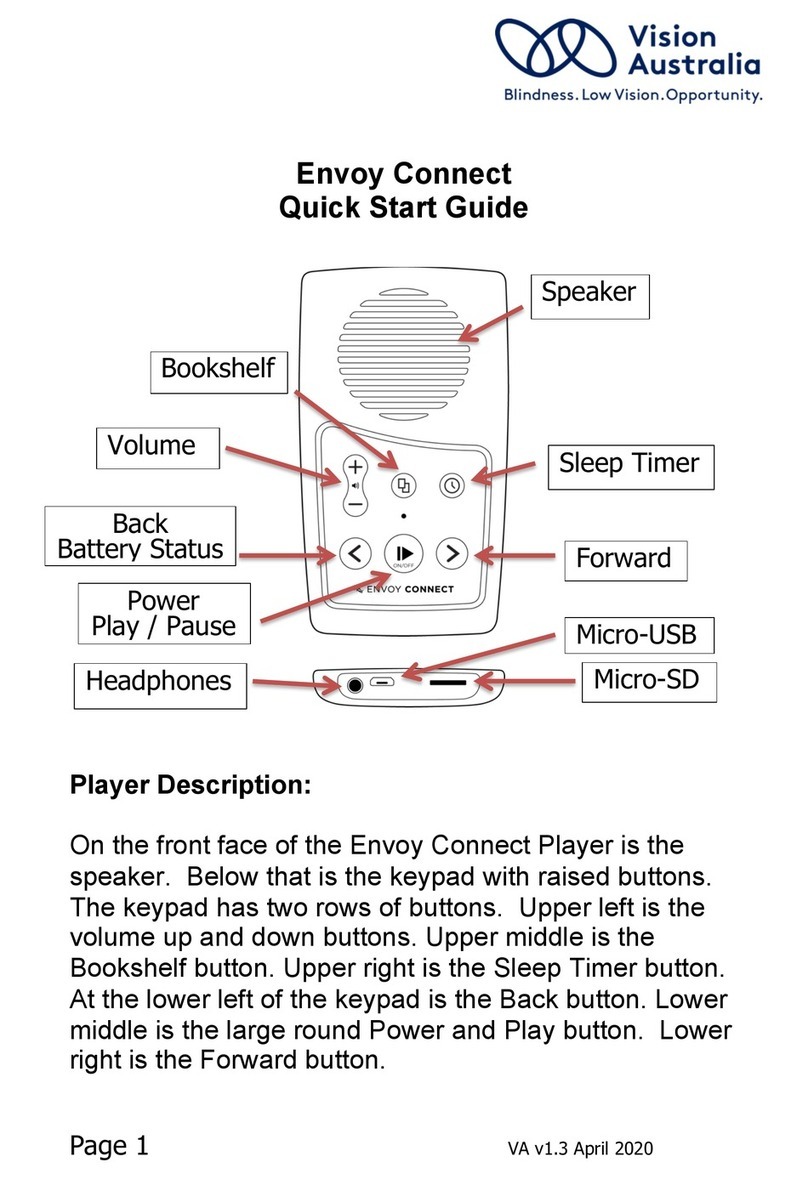
Vision Australia
Vision Australia Envoy Connect quick start guide
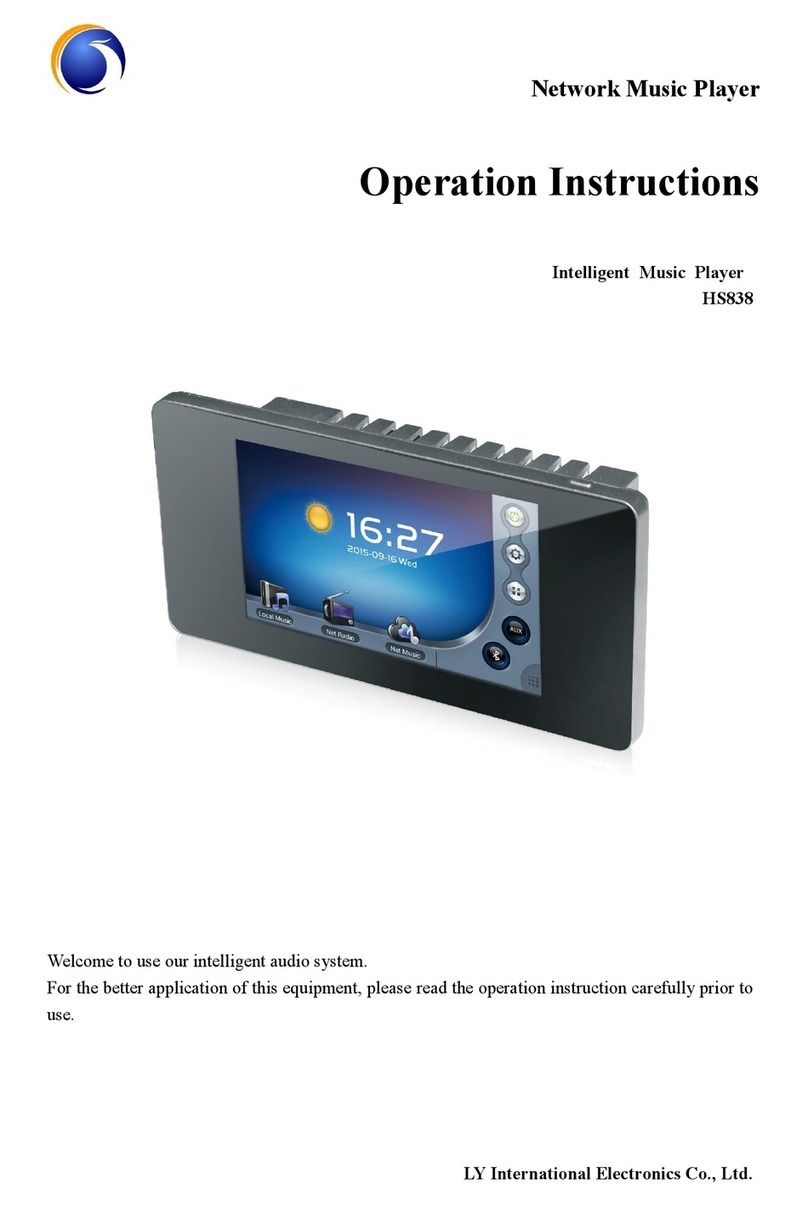
LY International Electronics
LY International Electronics hs838 Operation instructions

Philips
Philips HMP3011 user manual

A.C.Ryan
A.C.Ryan Playon!HD Quick install guide

Treasure Garden
Treasure Garden Serenata Assembly and operation guide
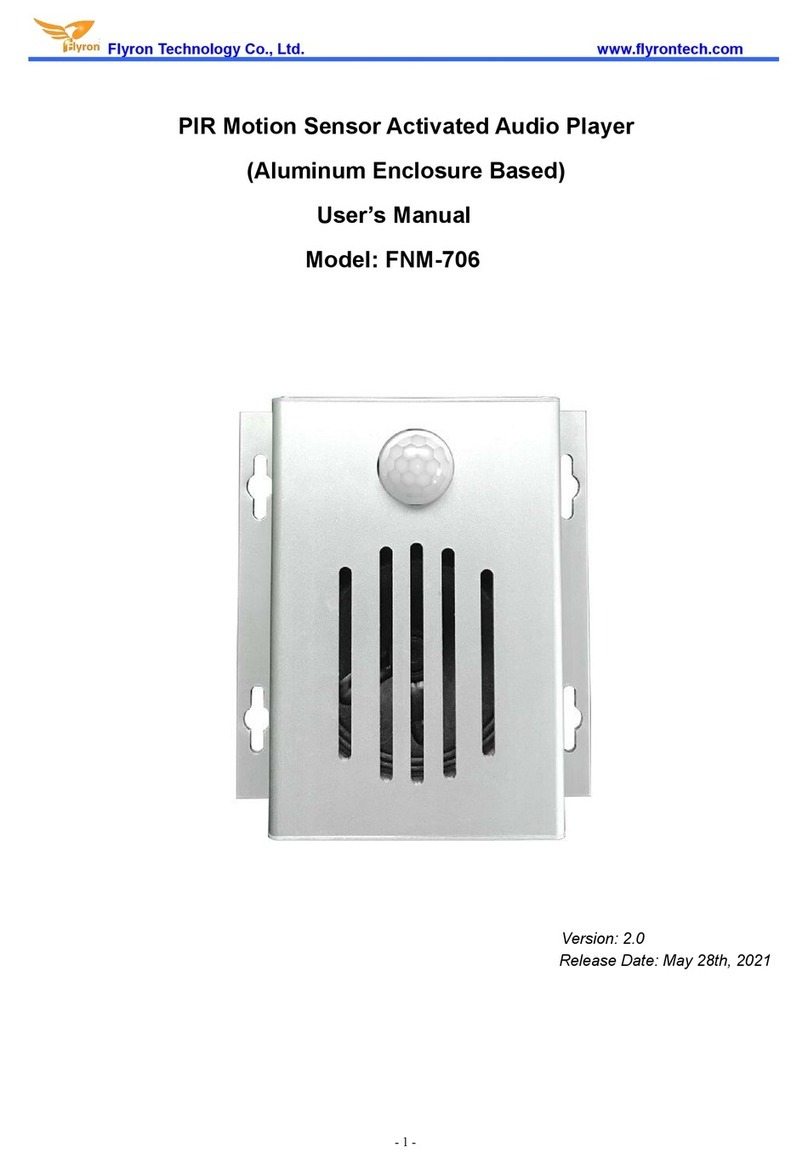
Flyron Technology
Flyron Technology FNM-706 user manual