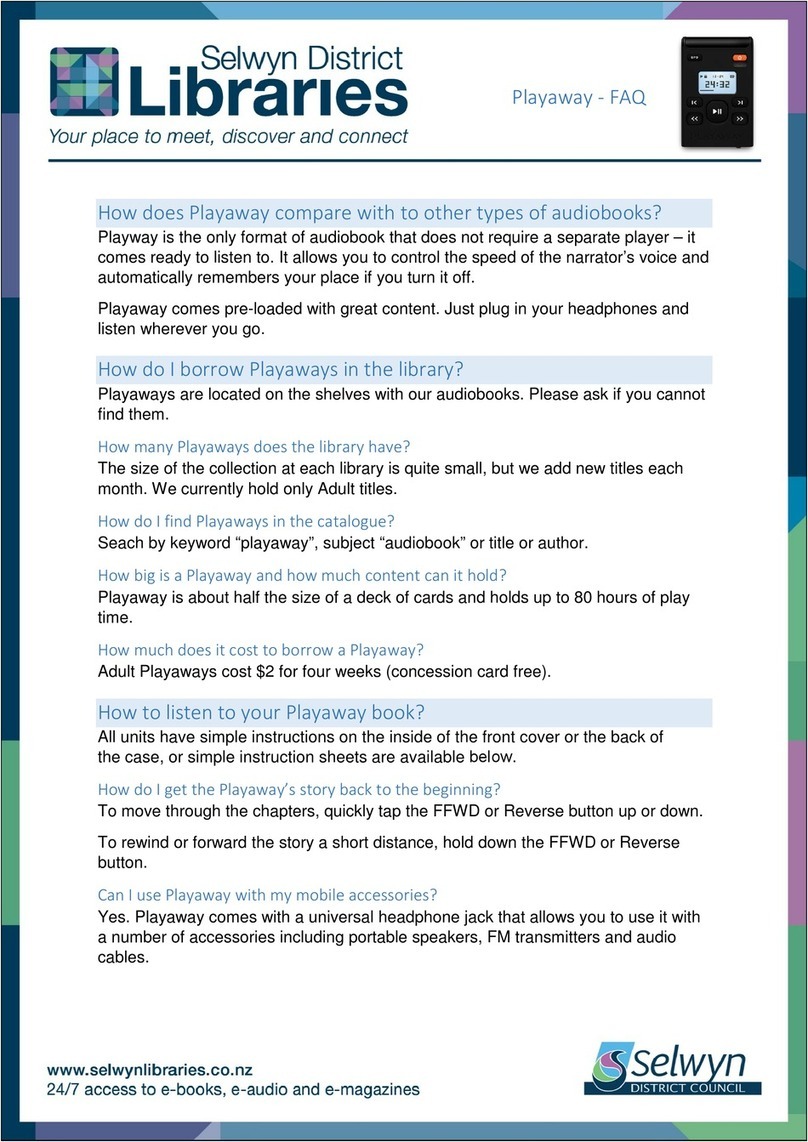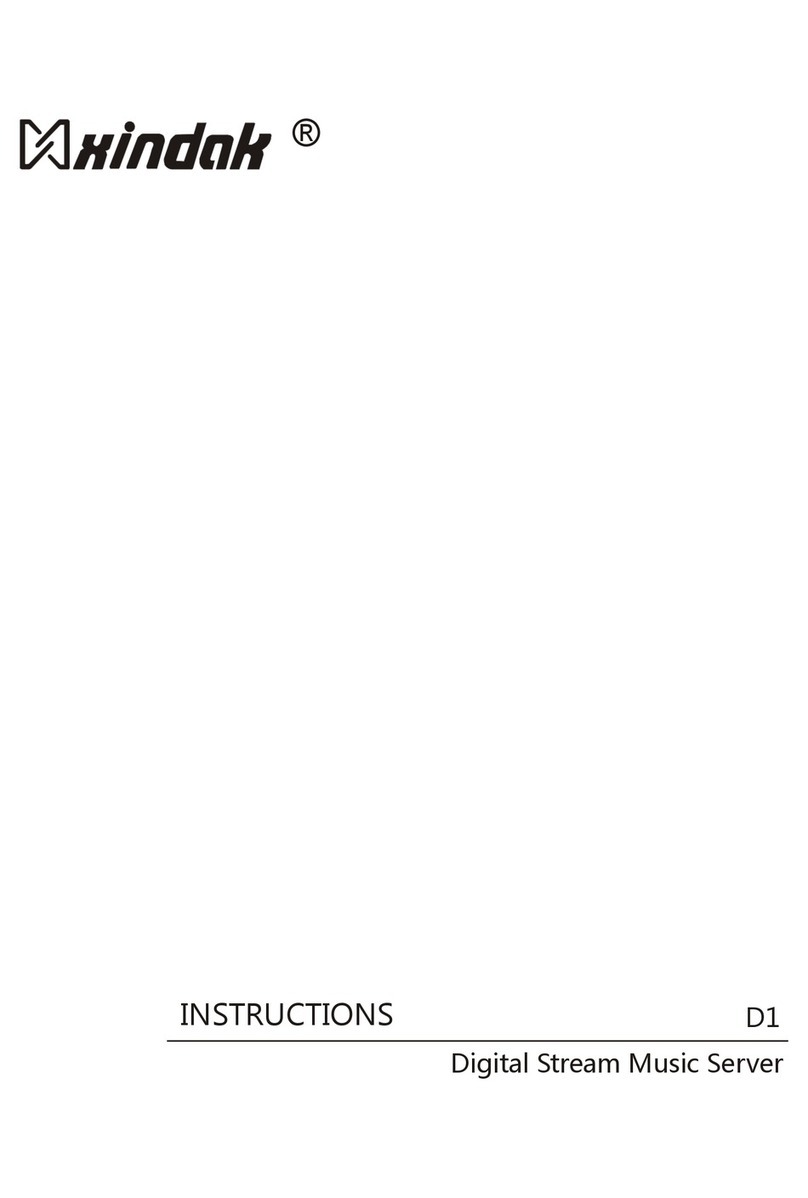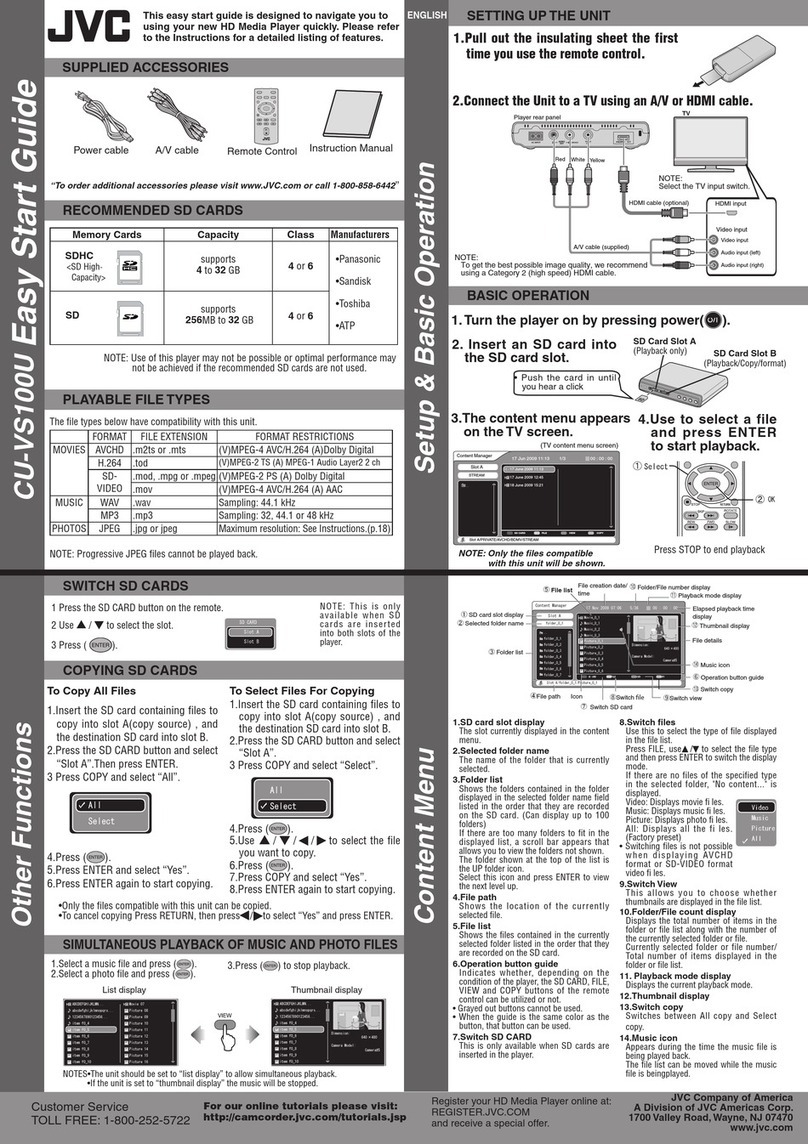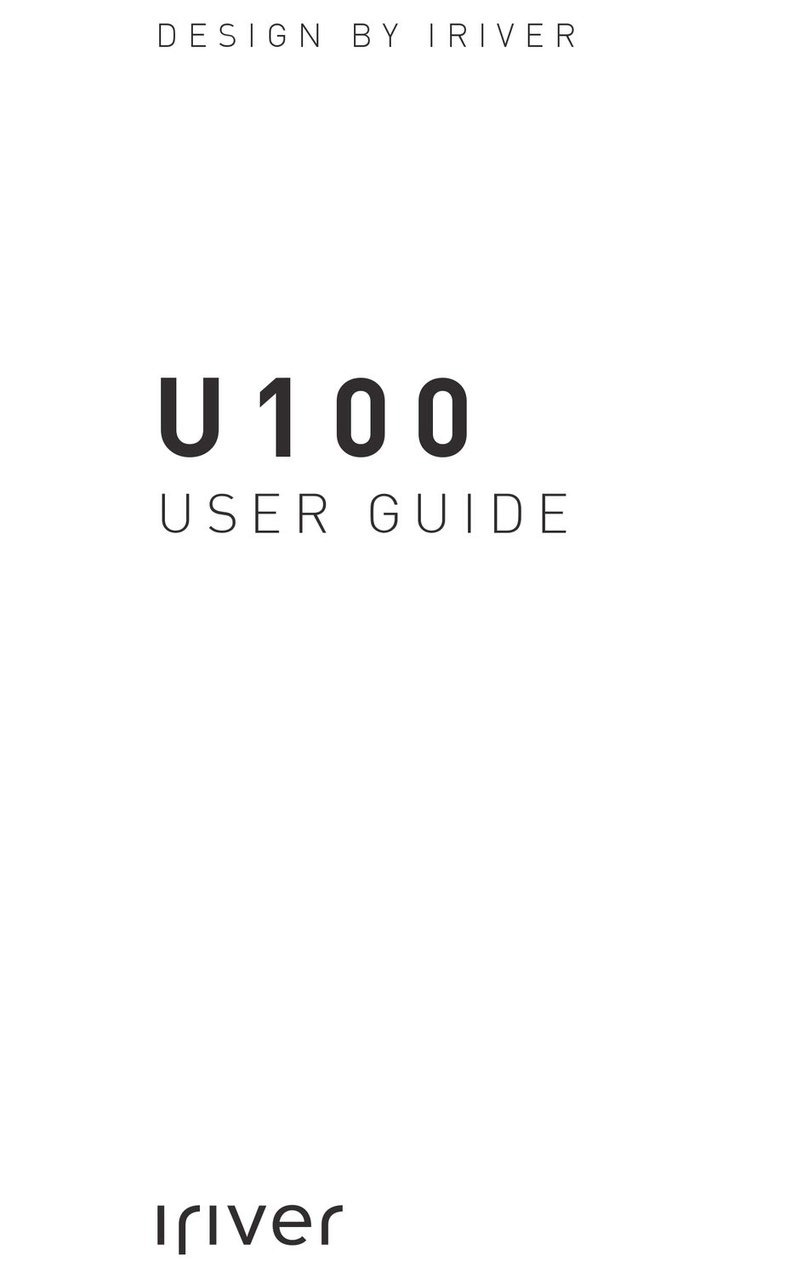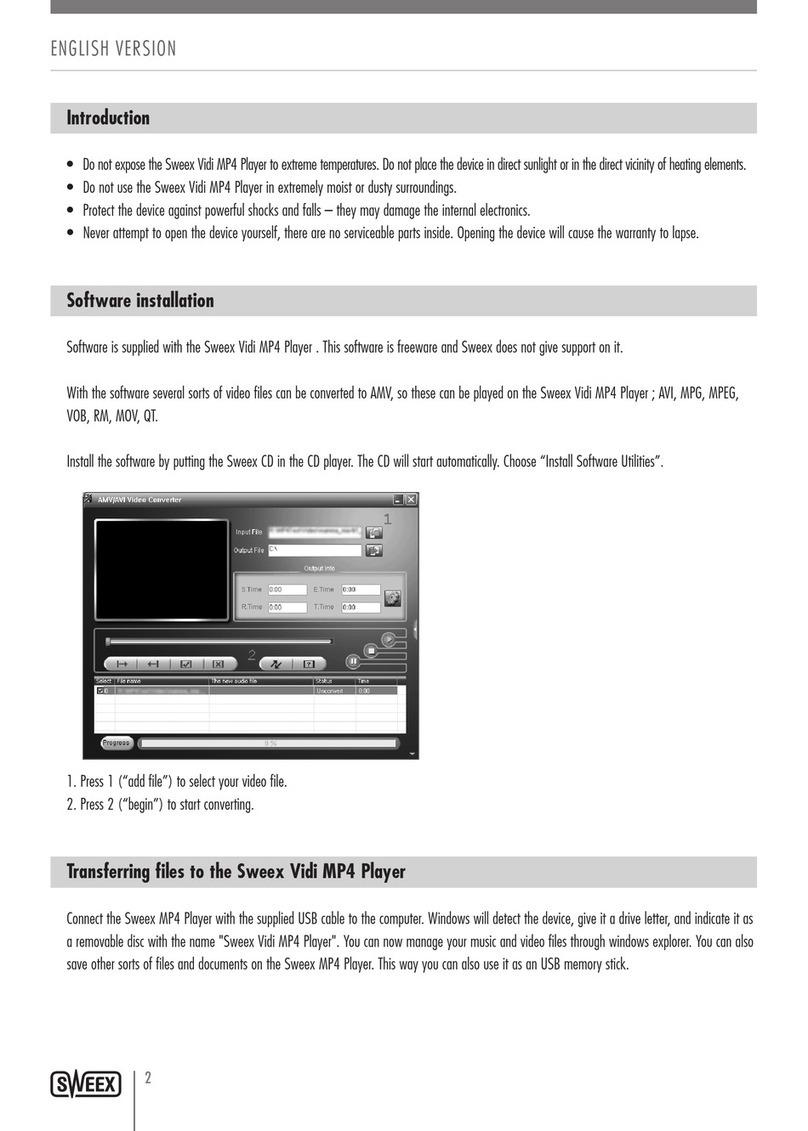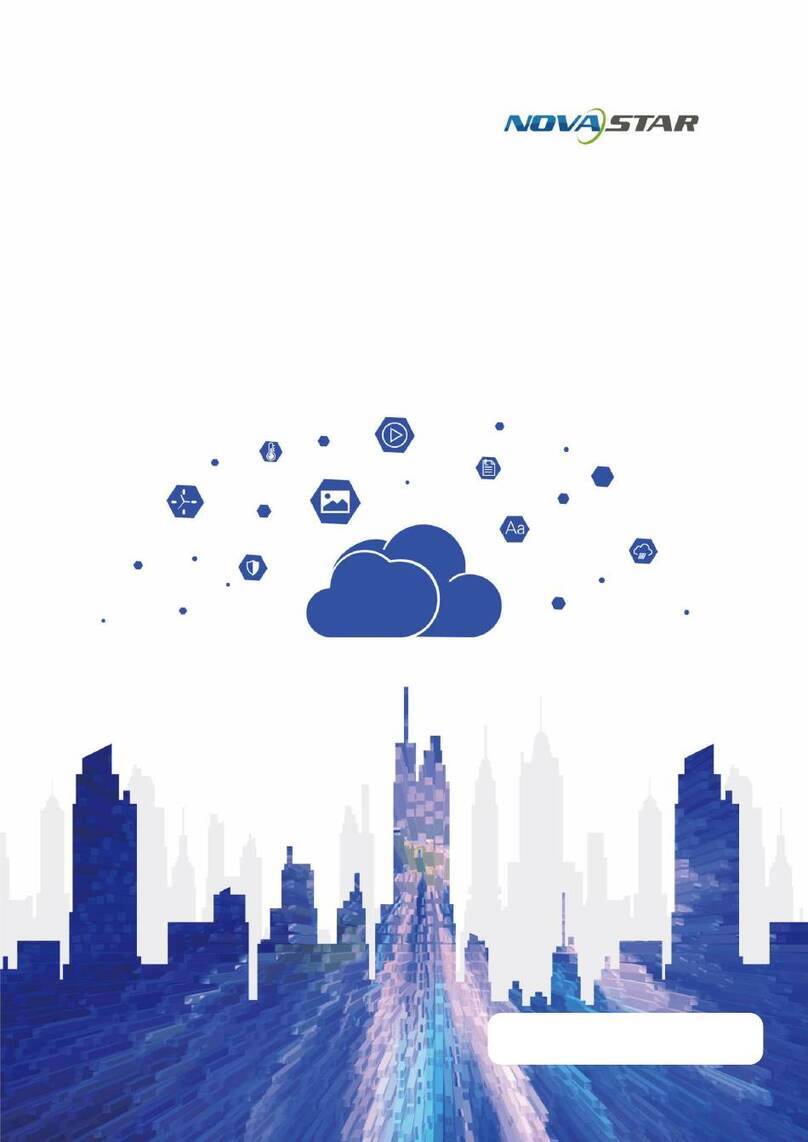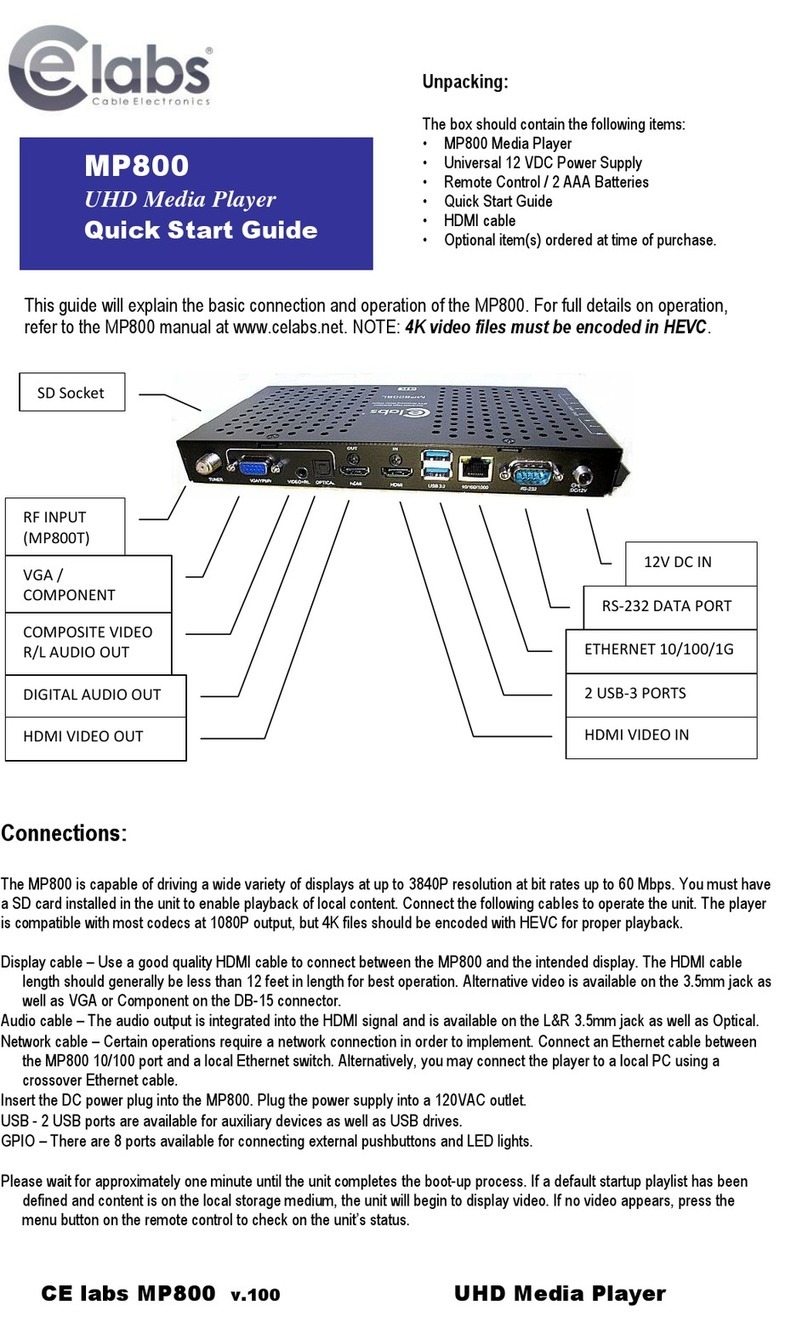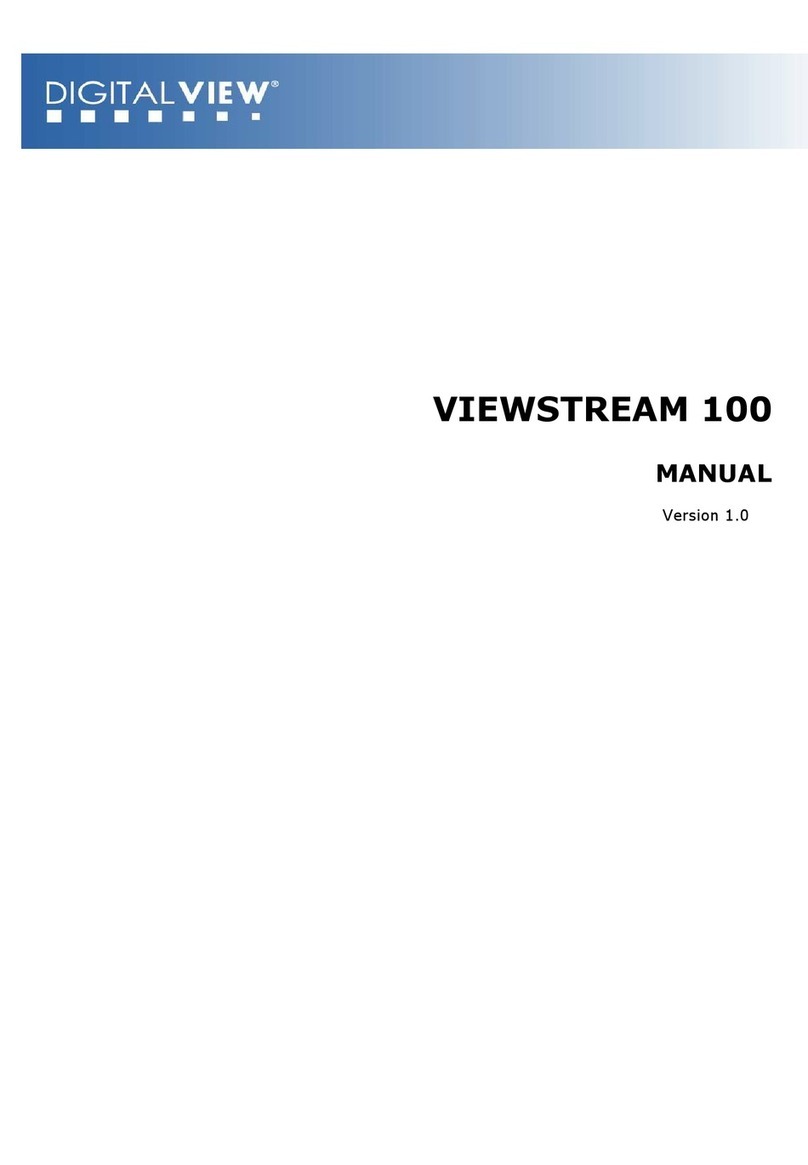MyTek Brooklyn Bridge User manual


Owner's Manual Ver. 1.0 / February 2019
© Mytek 2019
The Brooklyn Bridge rmware can be easily updated via Mytek USB
Control Panel. As the rmware is updated, Mytek will be posting new
rmware releases in the support/downlaod section on Mytek website.
Firmware may alter details of Mytek operation and consequently there
will be periodic updates to this manual. For news, driver updates,
technical support, tips and further product information please visit our
website:
mytekdigital.com
Technical support issues are handled via our online support ticketing
system. Please enter details of the ticket in the support/download
section on Mytek website.
148 India St.
Brooklyn, NY 11222
tel. +1 (347) 384-2687
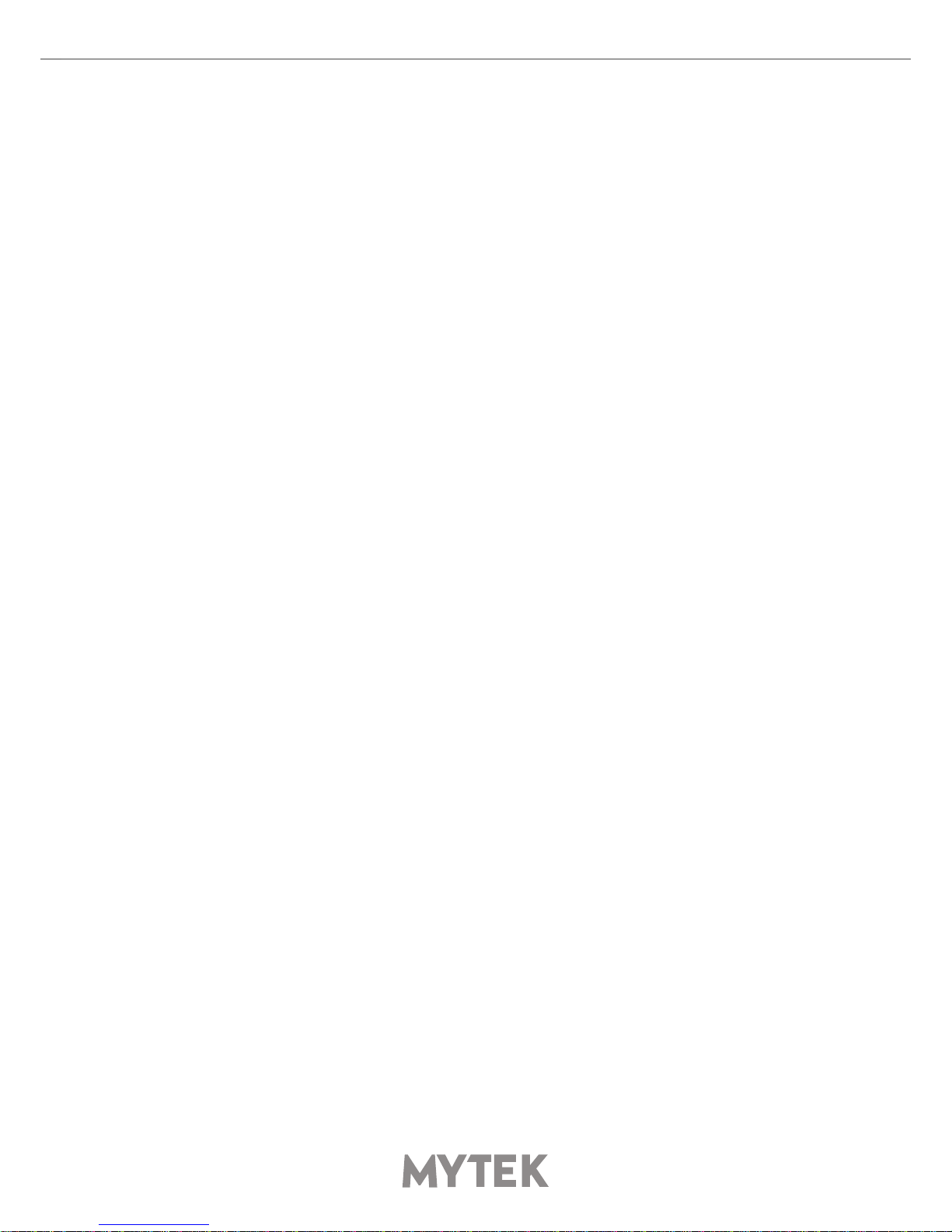
User’s Manual 3
Contents
1. Introduction ...........................................................................................4
2. Package Content.....................................................................................5
3. About Brooklyn Bridge ............................................................................5
4. Device Features ......................................................................................6
5. Quick Start..............................................................................................7
5.1 Front Panel .......................................................................................7
5.2 Rear Panel ........................................................................................8
6. Windows installation and conguration ..................................................9
6.1 Windows – USB 2.0 driver installation ..................................................9
6.2 Windows – Mytek Control Panel installation process.............................. 11
7. macOS installation and conguration.................................................... 12
7.1 macOS – USB 2.0 driver installation................................................... 12
7.2 macOS – Mytek Control Panel installation ........................................... 12
8. Firmware update Windows and mac OS ................................................ 13
9. Menu ....................................................................................................14
9.1 Menu Navigation ............................................................................. 14
9.2 Menu Operation............................................................................... 15
10. MQA - Master Quality Authenticated.................................................... 19
11. Remote ...............................................................................................20
11.1 The Brooklyn Bridge Apple Remote Setup.......................................... 20
11.2 The Brooklyn Bridge Standard Remote (RC5) Setup............................ 20
12. Technical Specication........................................................................ 21
13. Warranty............................................................................................. 22

4Mytek Brooklyn Bridge
1. Introduction
Thank you for choosing the Brooklyn Bridge from Mytek Digital and welcome to the Mytek users'
community.
Over 25 years of experience in building mastering grade converters and other audio equipment has
been utilized to create this digital to analog converter. Its sophisticated audio path is designed to
deliver bit perfect, high quality, transparent sound to your speakers and headphones. The Brooklyn
Bridge will play:
• PCM up to 32 bit / 384 kHz and DSD64, DSD128, DSD256 over USB
• PCM up to 24 bit / 192 kHz and DSD64 (DoP) over network
• MQA master quality les of online streaming services
• Vinyl records utilizing its precision M/C or M/M phono preamplier
• Any other digital source equipped with TOSLINK, SPDIF
• Any other analog source plugged into analog input
The Brooklyn Bridge has been optimized for highest performance under Windows, Mac OS and Linux.
Based on a newly developed Mytek Hi-Speed USB (USB2) Audio Class 2 32bit/384kHz Integer Interface,
the Brooklyn Bridge provides very low latencies as well as extreme stability.
Fast Windows drivers including ASIO & WASAPI are provided. Linux and macOS computers as well
as the Linux audio streaming devices do not require a driver.
Enjoy your new Brooklyn Bridge!
All the best,
The Mytek Digital Team

User’s Manual 5
2. Package Content
• The Brooklyn Bridge (silver or black)
• USB 2.0 Cable
• Aluminum remote (Apple)
• Power cord
• Wi-Fi antenna
• Owner’s manual
3. About Brooklyn Bridge
Brooklyn Bridge continues technological thought of Brooklyn family. It has the same as in DAC+ Sabre
9028 Pro chipset and analog section – it still has pristine, transparent and musical sound!
The main dierence lays in network connection capability. It adds network streamer functionality to
the Brooklyn Bridge. You can connect your Brooklyn Bridge via Ethernet (RJ-45) cable or Wi-Fi. We
also added USB-A port for pendrive or 2.5” HDD connection.
The Brooklyn Bridge is a Universal Plug and Play (UPnP) rendering device. Typical UPnP
environment consists of three necessary elements:
• Server enables transport of the music stored on the computer or NAS to some end-point
(i.e. JRiver Media Center).
• Renderer converts the stream to format acceptable by the DAC.
• Controller oers a user interface for a convenient playback experience (typical these are mobile
apps, i.e. mConnectControl, mConnectPlayer; JRiver also can act as a UPnP controller).
So you can use programs like JRiver Media Center both as a UPnP server and controller. While using
NAS you need to have compatible controller app like mConnect to stream music from it.
The Brooklyn Bridge will play the following formats through the network connection:
• PCM up to 24bit / 192kHz
• DSD64
• MQA master quality les
The les can come from various sources:
• USB Flash
• Roon, mConnect (TIDAL, Deezer, Qobuz)
• NAS
• DLNA/UPnP source

6Mytek Brooklyn Bridge
4. Device Features
• Conversion: up to 384k, 32bit PCM, native DSD up to DSD256, DXD, 130dB Dynamic Range
• Analog outputs: simultaneous RCA and balanced XLR
• Headphone outputs: Reference High Current, High transient balanced Headphone Amp, 500mA,
6 Watts, dual headphone jacks, designed to drive hard to drive headphones
• Built-in Attenuator: Choice of 1dB-step analog attenuator, 1dB-step digital 32 bit attenuator and
purist relay bypass
• 2x SPDIF Coaxial Input: PCM up to 24bit / 44.1kHz, 48.0kHz, 88.2kHz, 96.0kHz, 176.4kHz,
192.0kHz, 352.8kHz, 384.0kHz, DSD64, DSD128 (DoP)
• SPDIF Optical Input: PCM up to 24bit / 44.1kHz, 48.0kHz, 88.2kHz, 96.0kHz, 176.4kHz, DSD64
(DoP)
• Mytek proprietary USB Audio Class 2, up to 32bit/384k, DSD256, also accepts digital SPDIF and
TOSLINK inputs.
• Mytek Femtoclock 0.82ps internal jitter
• Built-in Analog Preamp: Line level input or Precision Phono M/M, M/C input, relay controlled
• Choice of Transparent Analog or Digital stepped volume control with „Bypass” option for the
purest signal path
• Built-in certied hardware Hi-Res MQA decoder
• High denition metering with simultaneous RMS and peak indication
• Five digital inputs are tted (1x USB, 2x SPDIF coaxial, LAN/Wi-Fi and 1x SPDIF Optical) which
allow a wide range of digital sources to be connected
• Trigger control allows the Brooklyn Bridge easily to be integrated with other HiFi devices
Network Features
• Connectivity Protocol Support: DLNA/UPnP and Roon
• Audio Decoding: FLAC, Apple Lossless, AAC, AIFF, MP3, WAV, WMA, OGG, Monkey’s
• MQA(Master Quality Authenticated) Support: MQA stream bit perfectly transported to the
hardware decoder inside Brooklyn Bridge
• Integrated Internet Streaming Music: TIDAL, Qobuz, Deezer (via mConnect or Roon)
• Supports Gapless playback
• Supports DSD64 DoP input from network
• mconnect Multi-room technology: Simultaneous music play by multiple speakers with
synchronization
• Digital Media Server (DMS) function for serial ash memory: USB memory connected to Brooklyn
Bridge will function as a DLNA server

User’s Manual 7
5. Quick Start
5.1 Front Panel
1.
Mytek backlit logo with its color and brightness user adjustable. Color follows the color of the Mytek
Control Panel
2. Headphone Output Section, Dual Mono, with Balanced Operation mode [500mA, 6 Watts]. Left jack
connects unbalanced phones in absolute phase. Right jack connects unbalanced phones in absolute
out of phase. A special 2x 1/4” jack to 4 pin FXLR allows for connection of single balanced headpones.
Balanced headphones will play twice as loud (+6dB) as unbalanced headphones with output voltage
swing of +/- 12V and output impedance below 0.5 Ohm
3,4,6,7. Functional button enables the user to quickly choose an option, change and congure the
device’s settings.
5. OLED display
8. Rotary Encoder Knob. This encoder is both a knob and a button. It’s primary function is to control
the volume level. It also functions as MENU navigation for conguring device’s options
Press and hold the main knob to turn the Brooklyn Bridge on or o.
1 8
2 3 4 5 6 7
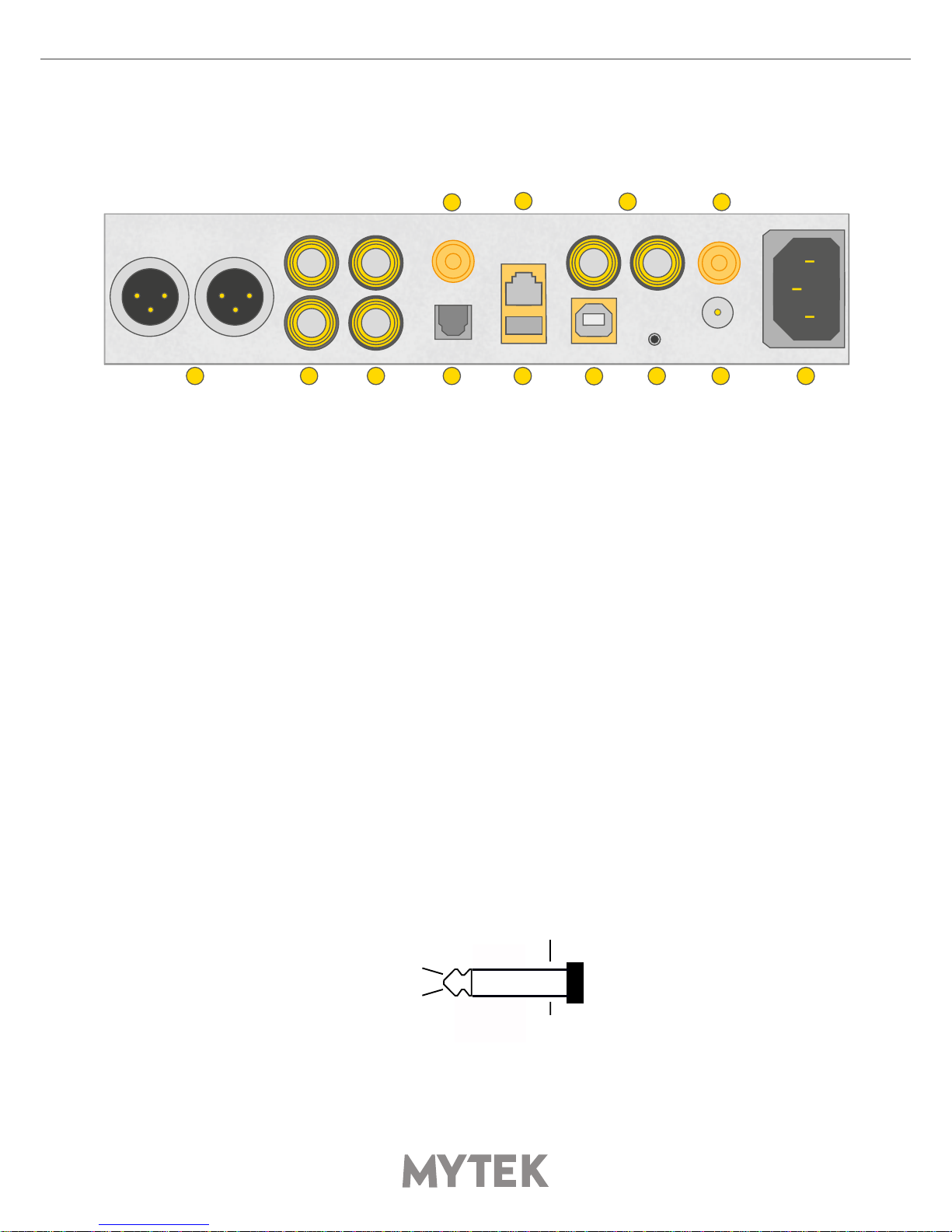
8Mytek Brooklyn Bridge
5.2 Rear Panel
1. Balanced XLR Stereo Analog Output
2. RCA Stereo Analog Output
3. RCA Stereo Analog Input
4. Phono ground connector when turntable is used
5. Optical Input (TOSLINK). Digital input which accepts up to 192kHz/24bit. Accepts DSD DoP
standard input up to DSD64. This input can also be used to transmit digital audio into computer
via USB2 connection. For best results use short high quality TOSLINK cable. Special glass ber
TOSLINK cable allows for longer cable runs and is less jittery than regular plastic ber
6. Ethernet port. Allows you connecting RJ-45 type cable (min. cat5 required)
7. USB-A 2.0 port. Accepts pendrives and 2.5” HDD. Maximum load 500mA
8. S/PDIF Coaxial Input 1 and S/PDIF Coaxial Input 2. These are digital inputs which accept up to
192kHz/24bit. They also accept DSD DoP standard input up to DSD64. This input can also be
used to transmit digital audio into computer via USB2 connection. To obtain best results, use a
high quality 75 Ohm digital RCA interconnect cable
9. Mytek proprietary USB 2.0 Class 2, up to 32bit/384k, DSD256, also accepts digital SPDIF and
TOSLINK inputs
10. Trigger I/O connector. The Brooklyn Bridge is fully compatible with popular trigger, HiFi control
systems. When working as the input the voltage range of 3.3V – 24V is accepted. When working
as the output it feeds 12V in this state. This connector is compatible with 3.5mm, 2 pole (tip
and sleeve) jack plug only
mono plug diagram
GND
sleeve
tip
trigger I/0
1
8
910
11
122 3 5
6
7 13
4
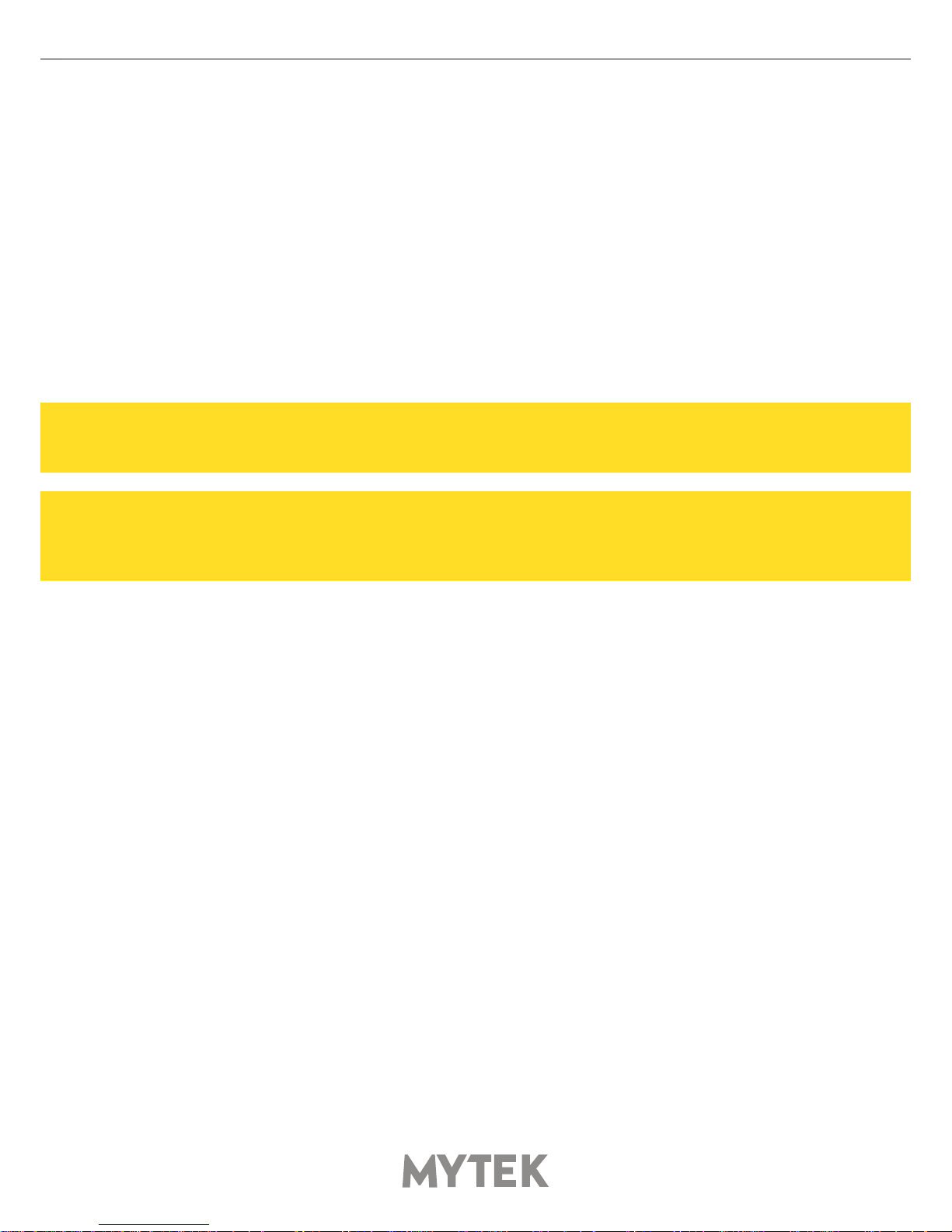
User’s Manual 9
Quick Start – Immediate Playback SPDIF and TOSLINK
Connect the analog outputs to your powered speakers, power amplier or preamplier. Alternatively
use headphones. Connect the digital source (CD player) to the DAC. Power up the player, power
amplier and the Brooklyn Bridge. The DAC has default (out of the box) settings hand picked by our
team to deliver optimal sound quality. Choose the input you would like to use.
Attention! To prevent damage, do not turn on your speakers on
until all connections have been made.
Do not cover ventilation holes! It’s not recommended to stack
or rack mount the Brooklyn Bridge. It may result in overheating
the device!
6. Windows installation and conguration
• Note that for proper operation it is necessary to install the USB2 driver (Windows only) and Mytek
Control application. Both these have separate installers
6.1 Windows – USB 2.0 driver installation
To simplify installation it is recommended to rst install the drivers before the unit is connected to the
computer. The latest drivers are available at mytekdigital.com
11. Wi-Fi antenna connector
12. Optional external DC/Battery Power input 12VDC. Connecting a large external battery or large
power supply may have positive impact on sound quality
13. The build-in automatic power supply operates worldwide in the range of 100V to 240V AC

10 Mytek Brooklyn Bridge
1. Locate the MytekUSB2Drv.v4.xx.x.zip le
and extract the contents of the archive by right
clicking on the zip archive icon and selecting
„Extract Here”.
2. Installation works automatically by a double-
click on MytekUSB2Drv.v4.xx.x.exe le.
3. Once the Setup.exe opens click „Next”.
4. Choose the location of installation. Default
location is „C:\Program Files\Mytek Digital\Mytek
USB 2.0 Driver”. We recommend leaving this as it
is. If you wish to customize the install choose the
location by selecting browse. Click „Install”.
5. Setup.exe will now install the Mytek Driver.
This process may take a few minutes.
6. Upon completion of „Setup.exe” press the
„Next” button.
7. To complete installation of the driver simply
click the „Finish” button.
8. Connect the Brooklyn Bridge to USB 2.0 port in
your computer.

User’s Manual 11
6.2 Windows – Mytek Control Panel installation process
1. Locate the MytekControl.zip le and extract
the content by right clicking on the zip archive
icon and selecting "Extract Here".
2. To install The Mytek Control double click the
extracted Windows Installer Package le. When
MytekControl Setup Wizard appears click „Next”
then accept license and click „Next” again.
3. All options should be choosen in „Custom Setup”
menu. To conrm the installation of each option
select „Will be installed on local hard drive” then
click „Next” and „Install” to begin the installation.
4. To complete installation of the driver simply
click the „Finish” button.
5. Conrm installation by launching the
MytekControl application. Installation was
successful if the MytekControl application shows
the Brooklyn Bridge with serial number and
permits access to all options.

12 Mytek Brooklyn Bridge
6.3 Windows – setting the Brooklyn Bridge as default
1. To set the Brooklyn Bridge as your default
Windows playback device nd the speaker icon
(Sound Settings) in the notication area (lower
right corner of your screen) and right-click. Choose
"Playback devices" from the context menu.
2. Right-click „Speakers Brooklyn Bridge” and
choose „Set as Default Device”.
7. macOS installation
7.1 macOS – USB 2.0 driver installation
The Brooklyn Bridge custom designed USB2 controller supports driverless operation on MAC. It
means that no extra drivers are required. Driverless operation basically means „plug and play”.
The Brooklyn Bridge will automatically show up in your computer’s list of supported audio devices as
„Brooklyn Bridge”. Simply choose that as your default audio playback device and the system will work.
7.2 macOS – Mytek Control Panel installation
Note! Pro audio (DAW) applications (Cubase, Samplitude,
Reaper, etc.) or proesional media players (JRiver, etc.) use
ASIO drivers and need to be congured dierent way. Please
check our „Software Setup Guide” shown on our website:
mytekdigital.com
To install the Mytek Control Panel
simply drag and drop Mytek
application le (located in Mytek_
ControlPanel_v.1.xx.dmg le) to
„Applications” system folder. Follow
the link to downlad the latest
version of the Mytek Control Panel
application.
playback device
+

User’s Manual 13
8. Firmware update Windows and mac OS
The current revision of the Brooklyn
Bridge rmware is shown in the
MytekControl „General” tab.
• The rmware can be updated by using USB2 port and Mytek Control Panel application. It requires
already installed USB2 driver (PC only) and Mytek Contro Panel application. To download the
current rmware as well as drivers please visit mytekdigital.com
• It is recommended to turn o any powered speakers / power amps connected to the Brooklyn
Bridge before proceeding with the rmware update
Follow the steps below to update the rmware:
1. Download the latest rmware (*.mfb) le from mytekdigital.com
2. Click „Load rmware le” button and browse to the new rmware le then click „Open”
3. Press the „Update” button to conrm uploading the rmware le to device's memory
4. Confirm your choice by clicking „Yes” when warning dialog appears. A progress bar will indicate
when the ash process is nished
5. When the update is nished the the DAC will reset and start in sleep mode. To switch it on press
the knob once. Once the DAC has been restarted the rmware update is complete. A reboot of
the computer is not necessary
When the update fails:
1. Disconnect power cord
2. Press and hold the rst (from the left) button and connect the power cord again
3. The DAC runs in Bootloader mode. The logo becomes white and blinks constantly
4. The update process should then be tried again

14 Mytek Brooklyn Bridge
9. Menu
9.1 Menu Navigation
The four buttons, one encoder and the high-resolution display enable the user to quickly change and
congure the device’s settings. There are always four parameters shown at the bottom of the display.
To enter the one of four parameters menu shown on the display, press one of the four buttons located
on the left and right side of LCD display. When the value is ready to change it is back-lit with blue color.
To change the value rotate the knob until you see the option / value you need. Press the knob (or the
same button) again to leave the menu.
Turn the knob round to navigate between all available parameters.
Press the knob once to activate the screensaver.
Press and hold the knob to switch the Brooklyn Bridge o / on.

User’s Manual 15
9.2 Menu Operation
9.2.1 Input
• USB - USB 2.0 Hi-speed, custom designed, Audio Class 2 compliant input that is capable of
384kHz (PCM) and up to 256DSD playback. Fast, reliable Windows drivers are provided. Plug and
Play, driverless on MAC and Linux
• NET - Ethernet input or Wi-Fi connection capable of receiving PCM data up to 24bit/192kHz and
DSDx64 (DoP).
• SPDF1 & SPDF1 (S/PDIF1&2) – coaxial S/PDIF input capable of receiving PCM data up to 192kHz
and DSDx64 (DoP). This input can also be used to record digital signal (DAW, sound editors) to
computer via USB2 connection
• OPTO (TOSLINK) - optical S/PDIF input capable of receiving PCM data up to 192kHz and DSD
DoP (64xDSD only). Also available as separate pair of digital inputs in recording software
• ANLG (Analog) - RCA analog input, line level or phono preamp (MM, MC), it can bypass the
volume control or be routed through it
9.2.2 Volume - volume level
9.2.3 Mute – all outputs are muted
9.2.4 Output signal routing
• AUTO - Brooklyn Bridge detects if headphones has been connected. MAIN outputs are muted
• HP - the signal is available on headphones output only
• MAIN - the signal is available on XLR and RCA outputs
• BOTH - the signal is available simultaneously on MAIN (XLR & RCA) and HP outputs
9.2.5 Sync
There is always only one master device in digital world. The others have to operate as a slave.
That is why an external digital devices such as CD players, digital recorders etc. have to be also
congured properly. Otherwise clicks, drops, distortions might appear in the nal signal. Following
sync options are available:
• INT (Internal) / USB, Network, Wi-Fi / Incoming signal is synced to the converter’s ultra-low
jitter internal crystal oscillator. This choice assures the best DAC performance and is superior to
any (even Atomic) clock supplied from outside because of its close proximity to DAC clocking
chipset. The DAC operates as master device.
• SPDF1, SPDF2, OPTO tThe DAC operates as slave device.
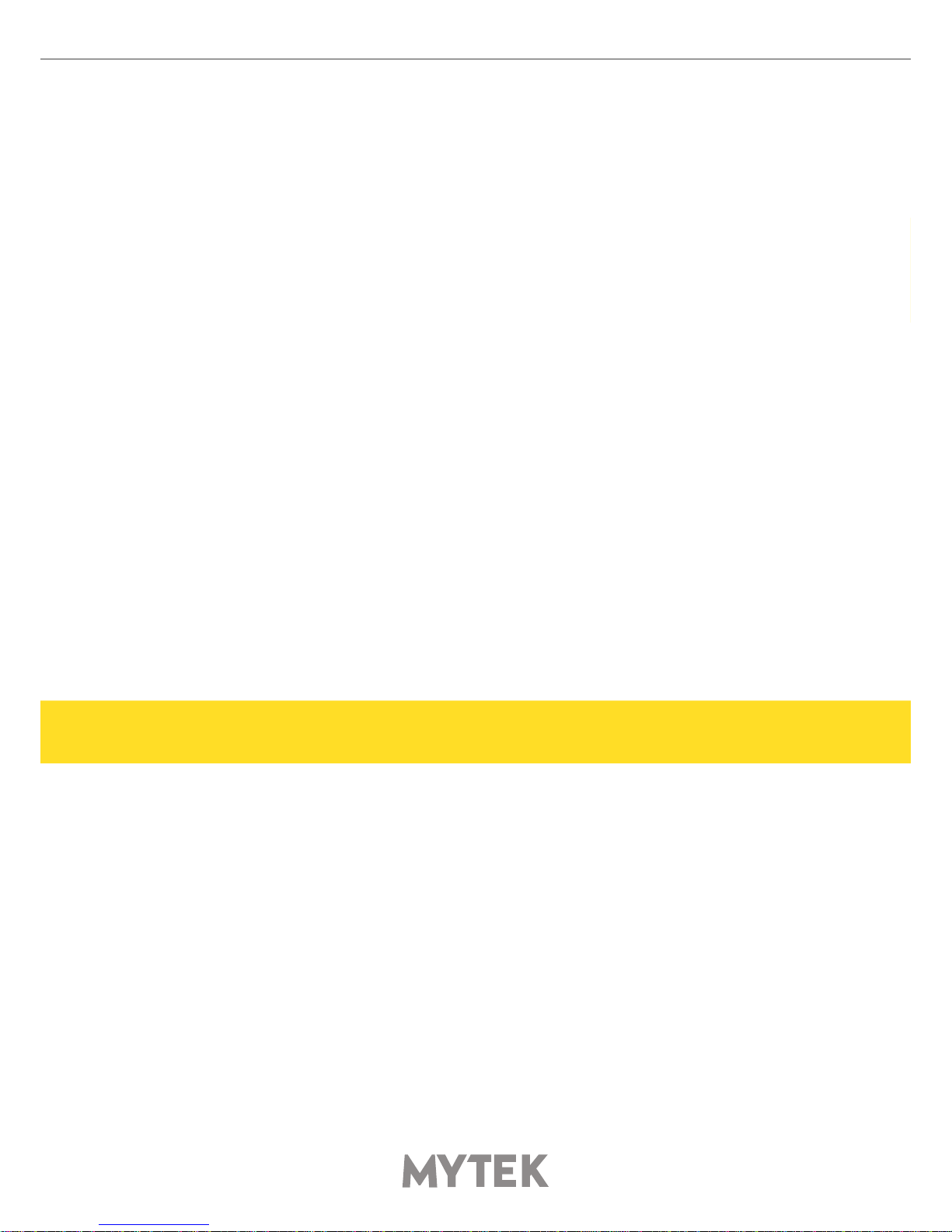
16 Mytek Brooklyn Bridge
9.2.6 MQA Decoder
• Enabled (ENBL) – MQA decoder is activated
• Disabled (DSBL) – to enable Mastering menu the MQA must be switched o
9.2.7 Phase – phase switch
• Pos - default
• Neg – the signal phase is inverted
9.2.8 Main Balance – audio balance control
9.2.9 Trim / Gain
Use this option to change DAC headroom. It can be set independently for each digital input
• Digital Volume Control mode range: -12 to 0 dB
• Analog Volume Control mode range: -12 to +12 dB
9.2.10 Vol Control
• ANLG (Analog) - the output level is controlled by the analog fader
• DGTL (Digital) - the output level is controlled digitally with ultra precision digital attenuator
9.2.11 Allow Bypass
• No – disable Bypass function
• Yes – enables bypass unction
9.2.12 Bypass (ON/OFF)
Relay bypass of all faders for the cleanest output path possible. Only the main outputs are aected
while the headphone output is still controlled by analog fader.
9.2.13 Theater Byp (ON/OFF)
Theater bypass function connects analog input of the DAC directly to the analog output. It is for use
in home theatre to control 5.1 setup with other volume control than Brooklyn’s.
Attention! To prevent damage your speakers reduce the output
level of your preamp BEFORE activating “Bypass” mode.
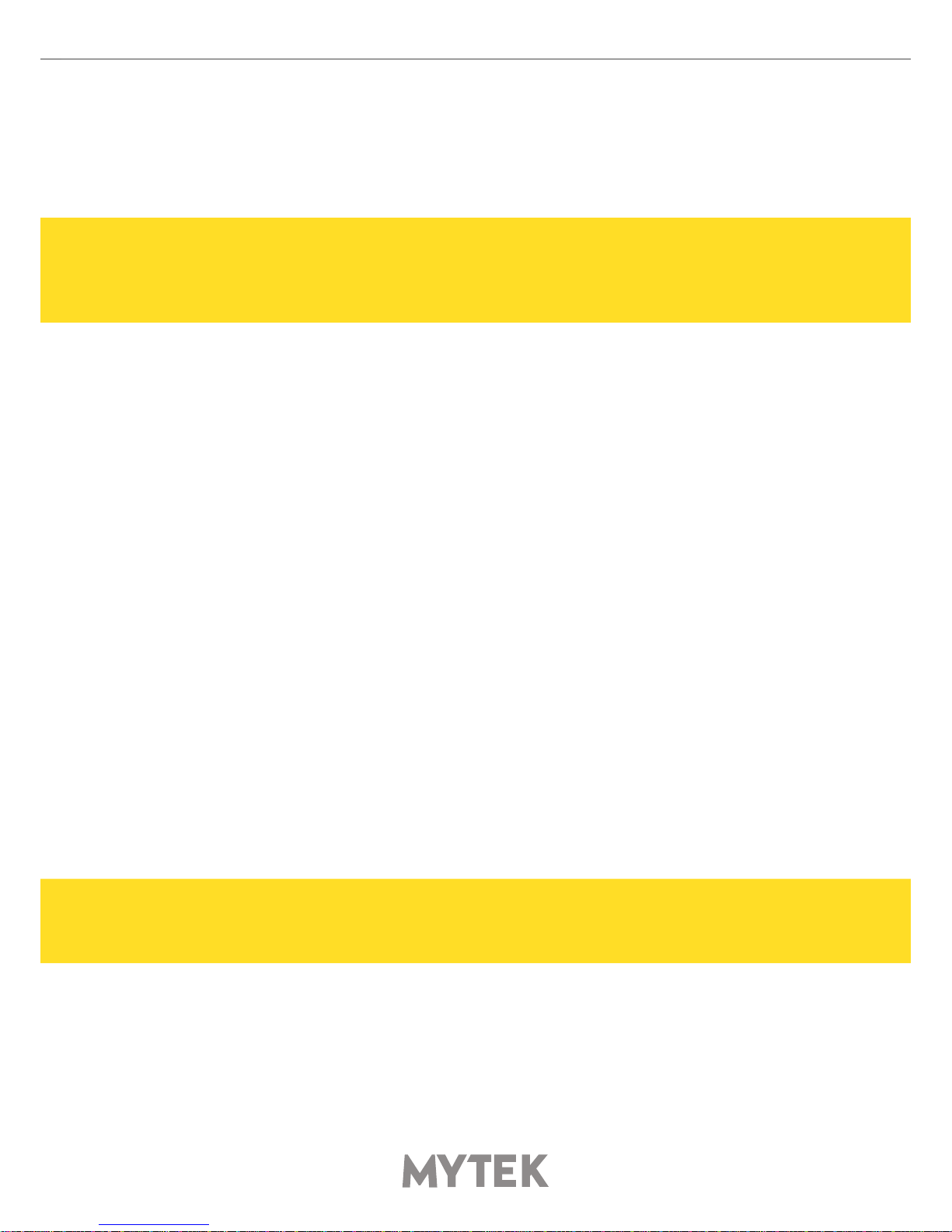
User’s Manual 17
9.2.14 USB Volume [HID]
When this option is enabled the DAC main outputs signal level can be controlled by OS volume fader.
Click small speaker icon shown in Windows taskbar to see the fader. If the icon is not visible please
go to your system settings „Notications & actions” (Win10) and enable it.
Attention! Be aware that when „USB Volume” option is enabled
the USB host device will always control the volume level of the
DAC (even if dierent than „USB” input is selected as the signal
source). Be cautious not to damage your speakers.
• DSBL (default) - Volume can be controlled by using Mytek Control Panel or volume knob at the
front of the DAC.
This setting is recommended when SPDIF coax, SPDIF optical inputs are used and the
DAC is still connected to computer.
• dB - mac OS or Linux recommended setting. Signal level can be controlled by using Mytek
Control Panel, volume knob or main system fader.
• Win - Windows recommended setting. Signal level can be controlled by using Mytek Control
Panel, volume knob or main system fader.
9.2.15 Analog Input
(Analog Input Mode) - A pair of unbalanced analog inputs can be selected in addition to all available
digital inputs. As with other inputs, it can be routed via the analog stepped attenuator to both main
outputs and headphones. One of three modes can be selected:
• LINE - line level input
• P MM - phono premap, for Moving Magnet cartridges
• P MC – phono preamp, for Moving Coil cartridges
9.2.16 PCM Filt Shpe (PCM Filter Shape)
• FRMP - fast roll-o, minimum phase lter
• SRMP - slow roll-o, minimum phase lter
• FRLP - fast roll-o, linear phase lter
• SRLP - slow roll-o, linear phase lter
• APDZ - apodizing, fast roll-o, linear phase lter
• HBRD - hybrid, fast roll-o, minimum phase lter
• BRCK - brickwall lter
Note! When MQA is enabled the lter is xed to the custom lter
designed by MQA Ltd. and all above PCM Filters Shape settings
are not available.
9.2.17 DSD Filt BW (DSD Filter Bandwidth)
• AUTO – the lter is selected automatically depending on DSD rate: for DSDx64 - LO, DSDx128
- MED, x256 – HI. It is highly recommended to leave this option enabled.
• LO - 47,44 kHZ IIR Filter
• MED - 60kHz IIR Filter
• HI - 70 kHz IIR Filter

18 Mytek Brooklyn Bridge
9.2.18 Disp Auto O (Display Auto O) - sets the interval when the display is turned
o. It is still possible to listen to music while the display is o. To return to the main screen press any
button on the frontpanel (including Vol knob)
9.2.19 Display Bright – this allows to adjust brightness of the display
9.2.20 Auto Return – determines the time of activationg the simple screen
9.2.21 Diode Bright (0 – 16 steps) - sets the brightness of the logo
9.2.22 St-by D Bright – sets the brightnes of the logo in Standby mode
9.2.23 Color - sets the color of the logo, 16 colors are available
9.2.24 Streamer pwr
• Auto – In this settings Network streamer is turned o when Brooklyn Bridge is in standby. This
function lowers power consumption
• On – Network streamer is always on
• O – Network streamer is always o
Note – Selecting “PHONO” as input always turn o the network
module. Otherwise there would be audible noise coming from the
network extension (this is due to high susceptance [high gain]
of the phono pre input). Changing the input back from “PHONO”
triggers power-up of the network module. After that when “NET”
input is selected “Wait...” is displayed on main screen.
9.2.25 Power On - (when the powerd cord is attached to the DAC)
• WORK - the DAC activates itself in standard working mode
• STBY – the DAC activates itself in sleep mode
• AUTO – the DAC remembers last mode
9.2.26 Remote (Remote Control mode)
• OFF - the „Remote” function is turned o
• RC5 - the „Remote” is turned on, standard RC5 compatible r-controllers can be used
• Apple - the „Remote” is turned on, Apple remote can be used (included in the bundle)
9.2.27 Remote Addr (Remote Address)
Available only when „Remote” is acitvated. It is found automatically when you press a remote
controller’s button
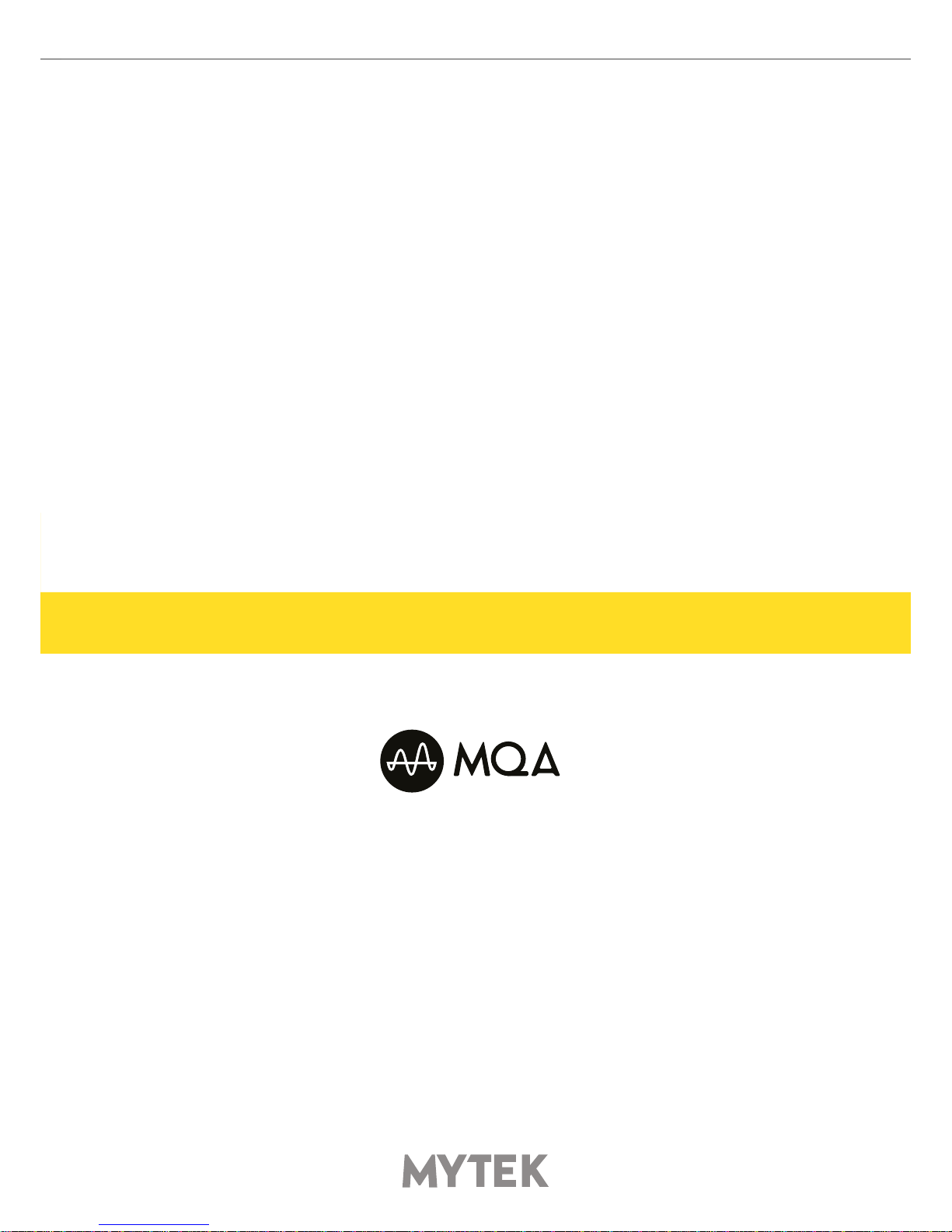
User’s Manual 19
9.2.28 Network (LAN status information or setting Wi-Fi connection)
• LAN - Ethernet connection has higher priority than Wi-Fi connection. It means that if your
Brooklyn Bridge is connected to your local LAN network Wi-Fi functionality will not be avaiable.
Unplug Brooklyn Bridge from ethernet cable to unlock Wi-Fi functionality.
When ethernet cable is connected IP address is displayed.
• Wi-Fi -When ethernet cable is disconnected, after a while, Wi-Fi function is automatically enabled
and you will see list of available Wi-Fi networks, quality of signal and encryption type.
To connect your DAC to your Wi-Fi simply select it (via rotary knob) from the list and use
“Connect” tile corresponding button. The list is periodically refreshed in 5 seconds interval.
On the next screen you can enter a password for your Wi-Fi. Use rotary encoder knob to select
a letter⁄sign and use arrows corresponding buttons for going from one letter/sign to another.
You can also delete last character by using far right button (closest to rotary knob). First you
can select miniscule then capital letters then digits and at last special characters. The very last
character functions as space. When you complete entering password choose “Connect”.
After a while (up to around 30 sec.) Brooklyn Bridge will connect to your Wi-Fi and will remember
it as a default one.
If wrong password was entered avaiable Wi-Fi connections list will appear again.
9.2.29 Device Info
• Network Module Update - allows you to update network streamer rmware if new version is
avaiable
• RESTORE – restore the Brooklyn Bridge to the factory settings
Note! All above settings except “Network Setup” and “Device Info” can also be
changed by using the Mytek Control Panel application.
10. MQA - Master Quality Authenticated
MQA is an award-winning British technology that delivers the sound of the original master recording.
The master MQA le is fully authenticated and is small enough to stream or download.Using pioneering
scientic research into how people hear, MQA delivers master quality audio in a le that’s small enough
to stream or download – the days of sacricing quality for convenience are over.
Visit mqa.co.uk for more information.
The Brooklyn Bridge includes MQA technology, which enables you to play back MQA audio les and
streams, delivering the sound of the original master recording.
Authentication Types
The color of the small spot next to MQA logo indicates if the MQA stream is detected.
The spot glows green or blue to indicate that the unit is decoding and playing an MQA stream or le,
and denotes provenance to ensure that the sound is identical to that of the source material.
It glows blue to indicate it is playing an MQA Studio le, which has either been approved in the studio
by the artist/producer or has been veried by the copyright owner.

20 Mytek Brooklyn Bridge
11. Remote
The Mytek Brooklyn Bridge is infrared remote ready and will work with any Aluminum Apple Remote
or any Universal Remote Control using the Philips RC5 standard.
• OFF
• RC5
• Apple
11.1 The Brooklyn Bridge Apple Remote Setup
1. Turn the knob round until you see „Remote” menu then press third button to activate the menu.
2. Choose „NEC” option. „Remote Addr” appears on the left.
3. Activate „Remote Addr” menu by pressing fourth button. The menu should be backlited with
blue color.
4. Press the center (Enter) button on the Apple Remote.
5. Done! - the Apple remote is paired.
11.2 The Brooklyn Bridge Standard Remote (RC5) Setup
1. Turn the knob round until you see „Remote” menu then press third button to activate the menu
2. Choose „RC5” option. „Remote Addr” appears on the left
3. Activate „Remote Addr” menu by pressing fourth button. The menu should be backlited with
blue color
4. Press any button on the RC5 compatible remote. The Brooklyn Bridge nd the address
automatically
5. Done! - the remote is paired
Other manuals for Brooklyn Bridge
1
Table of contents
Other MyTek Media Player manuals