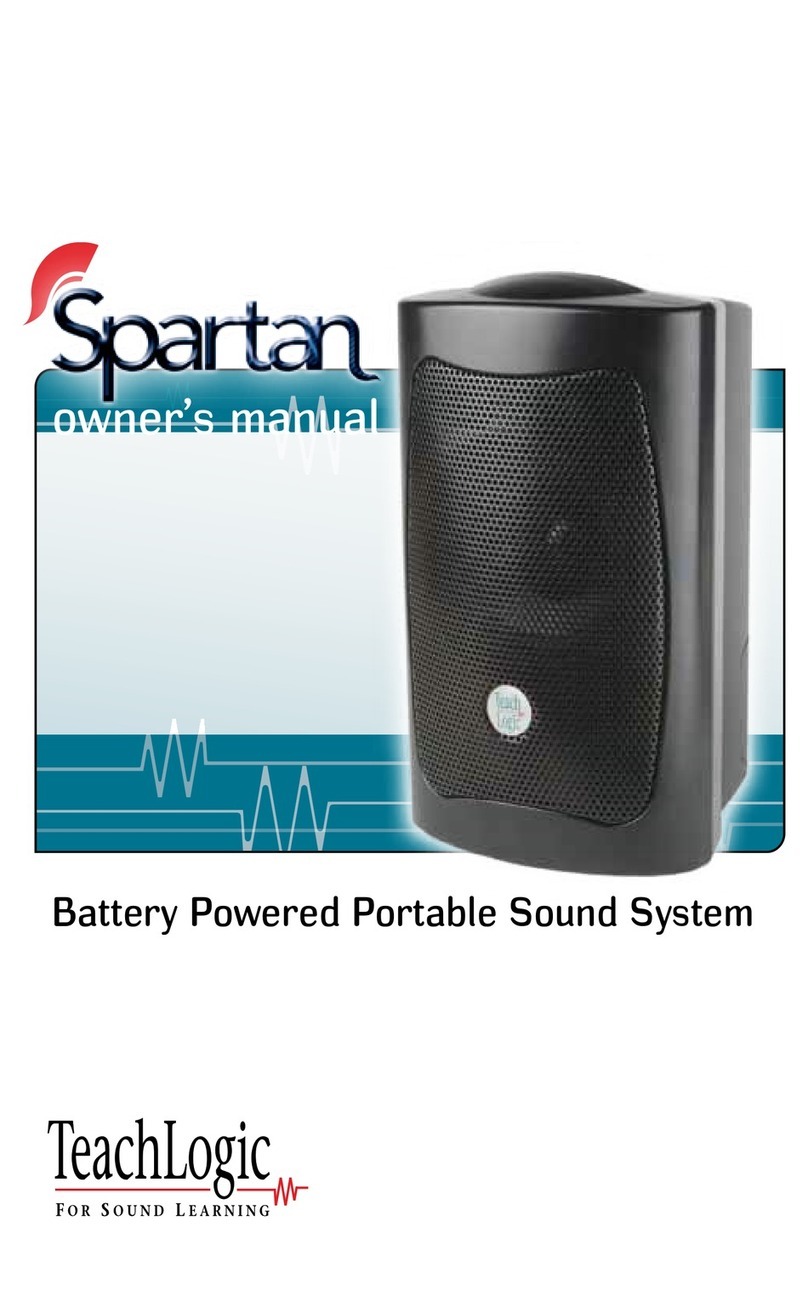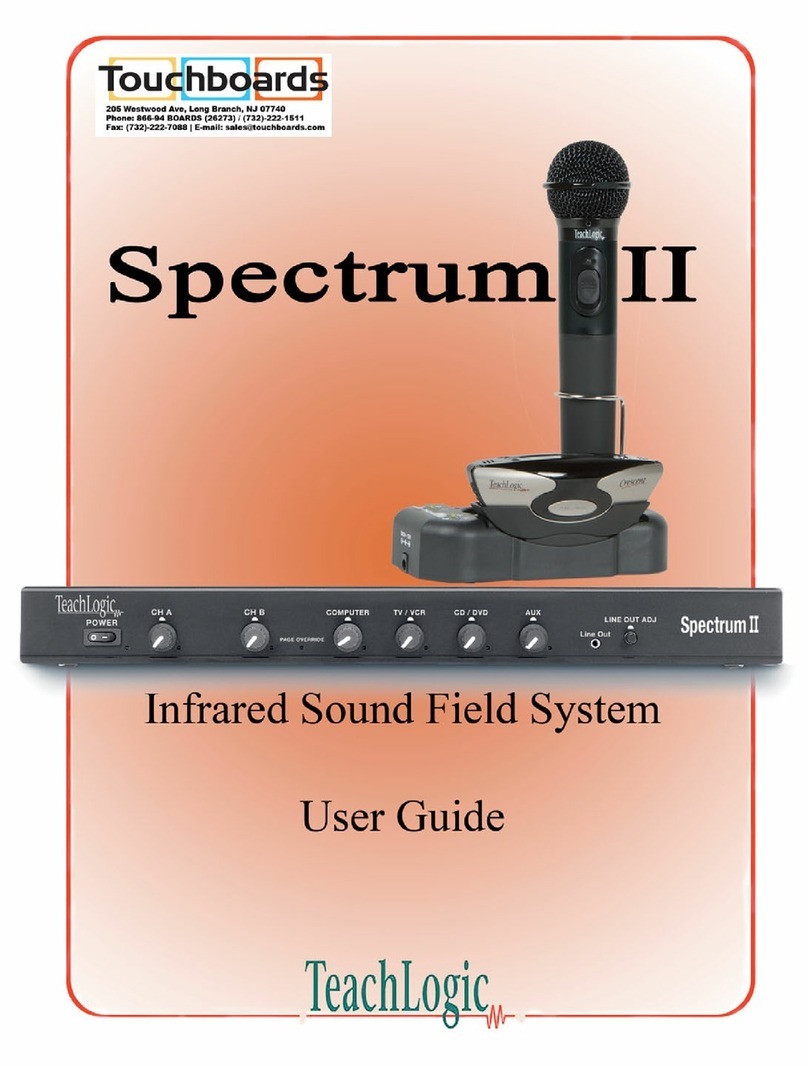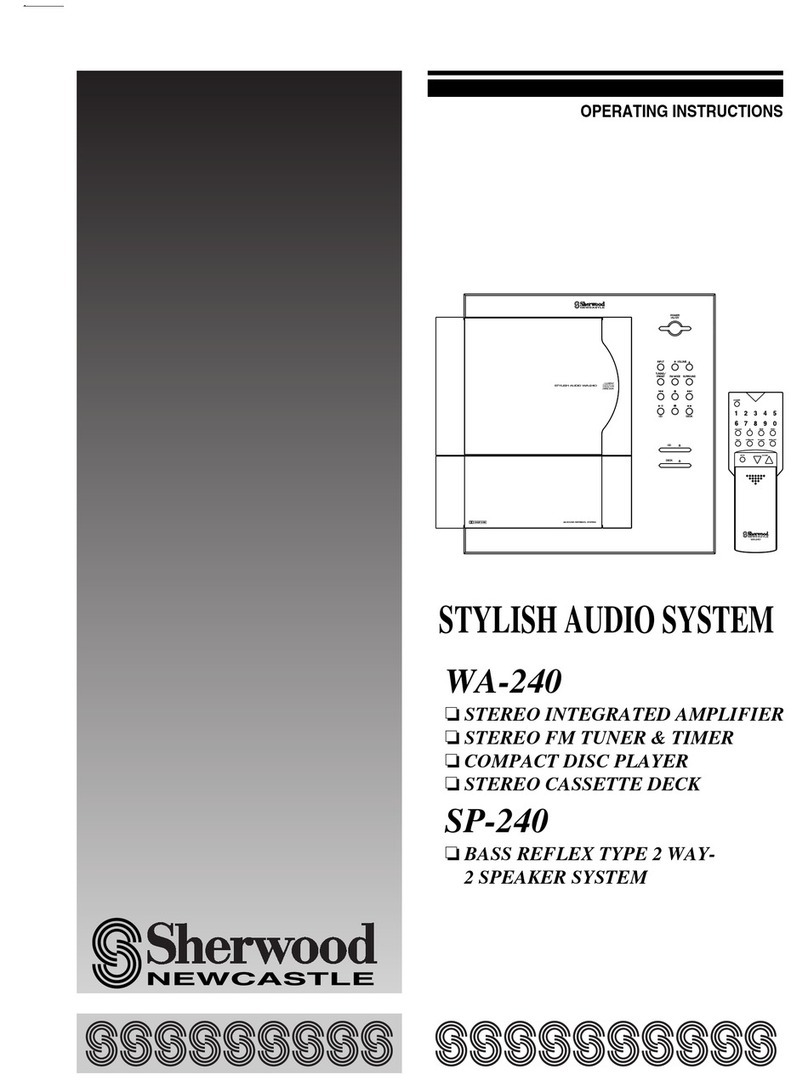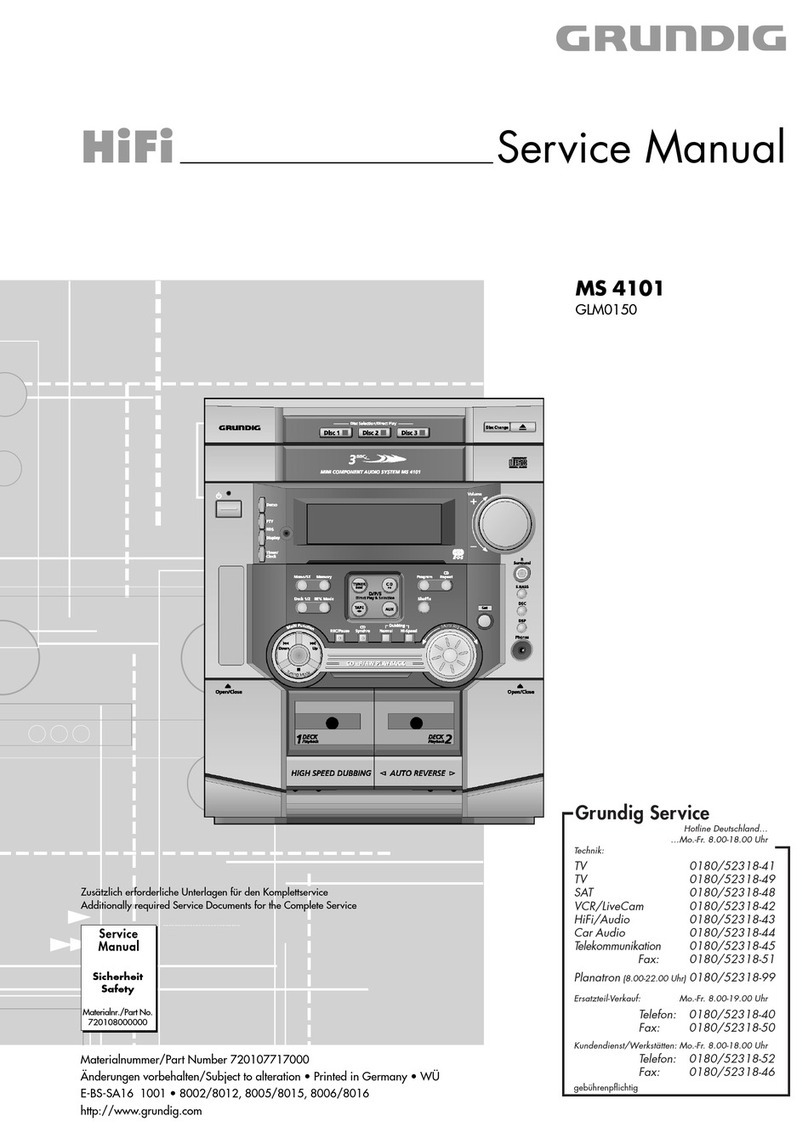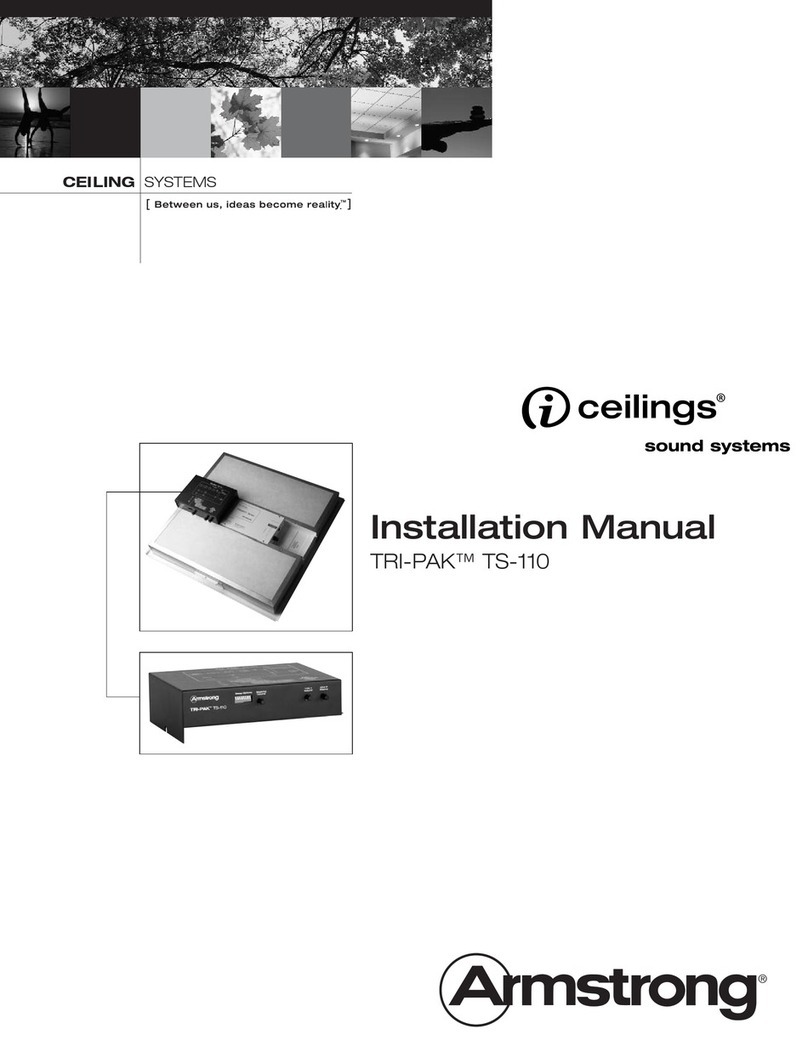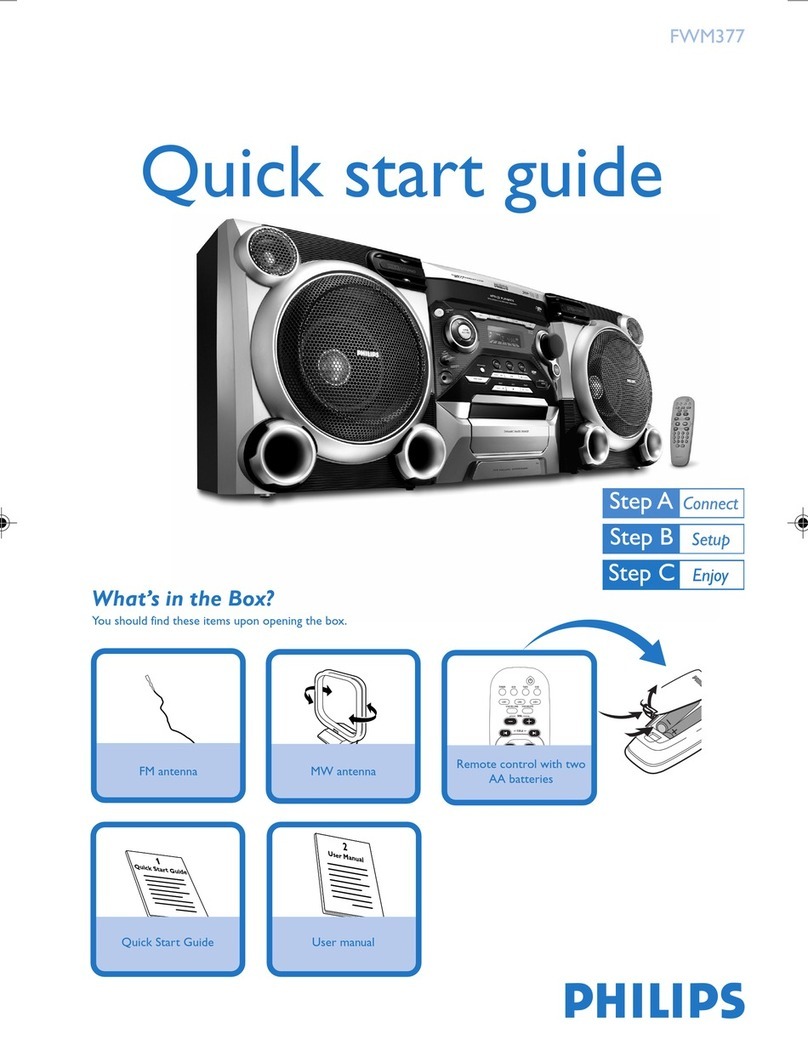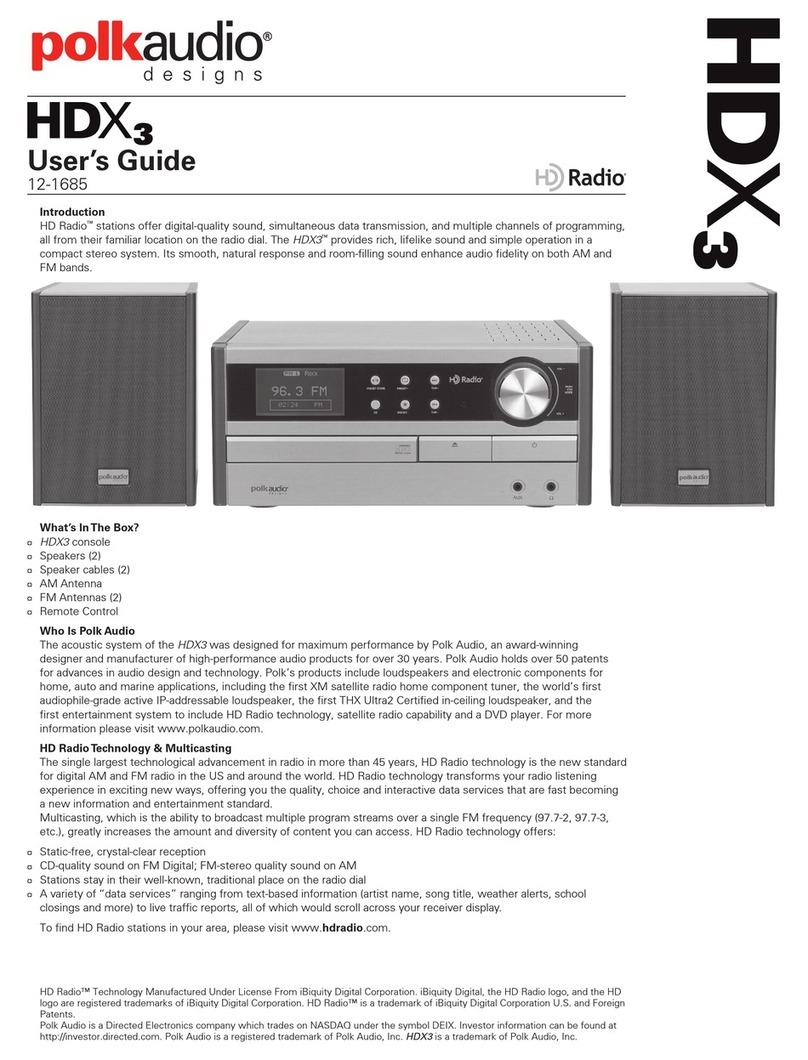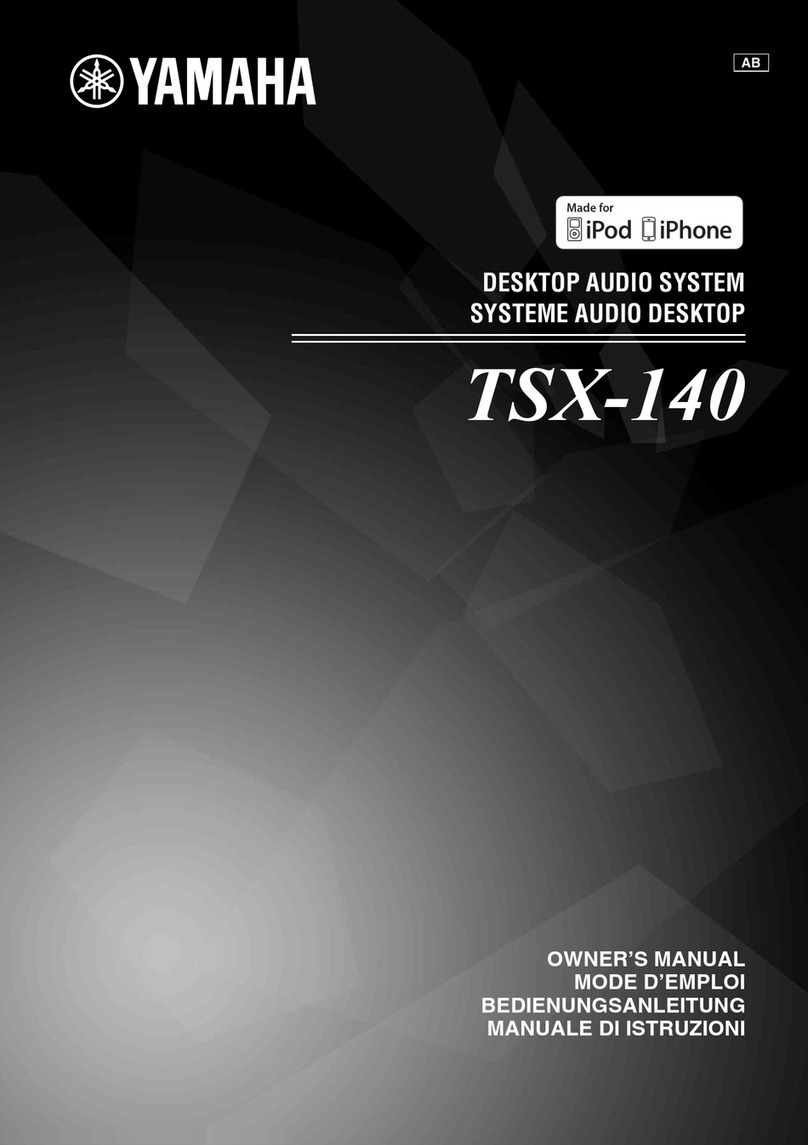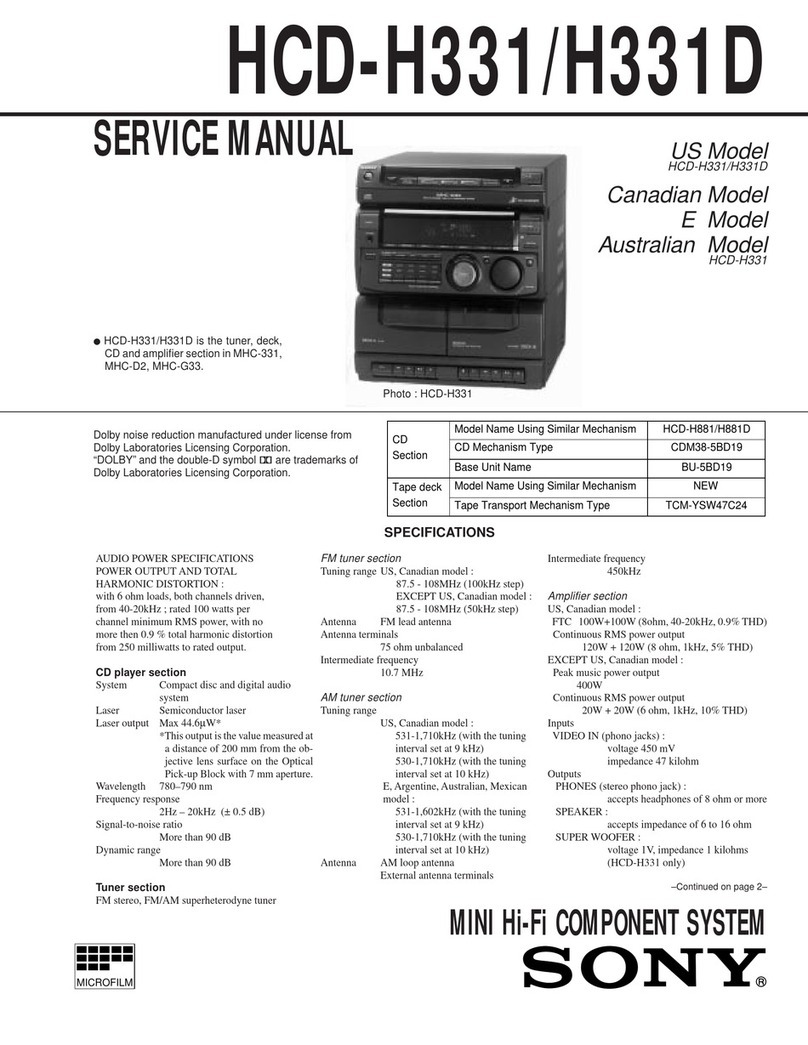TeachLogic Ovation OA-50 User manual

Ovation™
(OA-50)
Classroom Audio System
Installation Manual

Welcome
Congratulations on the purchase of your new TeachLogic®
classroom audio system. You can be assured that this product
fulfills all specifications and was produced to high quality
control standards.
TeachLogic incorporates the latest state of the art technology,
employs the most advanced manufacturing methodology and
uses only premium quality components to assure many years
of reliable performance. We appreciate your confidence by
your selection of our product. It is TeachLogic’s intent to
uphold that confidence by providing factory assistance and
reseller support. This manual will help you learn to use and
gain the maximum benefit of the system.
We hope you will take the time to review
this manual to familiarize yourself with
the product operation and features.
TeachLogic, LLC
Longmont, Colorado USA
www.teachlogic.com

Safety Instructions
Read Instructions
All safety and operation instructions
should be read before operating this
TeachLogic product.
Retain Instructions
Safety and operating instructions should
be kept for future reference.
Water & Moisture
This product should not be operated near
water.
Heat Environment
Do not subject this product to excessive
heat conditions.
Power Source
This product must be connected to an AC
power source per the voltage input
specified and marked on the power
supply.
Do not insert any power cable not
provided by the manufacturer into the
product. Long prongs can penetrate
inside electrical components or current
charging conductors.
Certifications
TeachLogic systems are manufactured
using lead-free processes and are free
of materials harmful to the environment.
They conform to European RoHS
guidelines for consumer products.
Power Cord Caution
Power cable should be routed clear of foot
traffic and supported clear of kinking or
abrasion.
Object Protection
Locate the operating unit so it will not be
subjected to falling objects or water entry.
Do not drill hole in or screw objects into the
product except as specified by
manufacturer.
Internal Service
User should not attempt to service this
product. All internal service must be
accomplished by a qualified technician.
Electric Shock
Do not adapt or modify the AC power plug.
Do not remove thus lifting the earth ground
connection (3rd prong) or use power supply
without a connector to a 3-prong grounded
outlet.
CAUTION
Recycle—Do not dispose rechargeable batteries in
trash. It is unlawful to do so in numerous states. Go
Green. Save our resources and do not contaminate.
Contact: Earth911.com
1-800-CLEANUP

3
System info
Date of Purchase
Model Number
Serial Number
Notes
Contact
If you should encounter an
unresolved issue, please contact
the TeachLogic customer service
department for further assistance.
760-631-7800 | support@teachtogic.com | teachlogic.com
Limited warranty
For full warranty details refer to teachlogic.com/warranty.

4
Contents
System Overview ........................................................................................................................5
System Diagram .........................................................................................................................6
Installation Planning.................................................................................................................7-8
Connection of Speakers.........................................................................................................9-10
Page Mute/Pass Through Integration...................................................................................11-12
Fire Alarm Input ........................................................................................................................13
RS-232 Feature ........................................................................................................................14
Security Alert Feature ..........................................................................................................15-16
Final Setup...........................................................................................................................17-19
Power Button Lights | Standby Function....................................................................................20
Troubleshooting ........................................................................................................................21
System Specifications ..........................................................................................................22-23

Ovation
™
System Overview
www.teachlogic.com 5
Front Panel
1. Power Button/ Logo Indicator Light
2. MIC A Microphone Volume Control
3. MIC A Pairing Button and Indicator Light
4. MIC B Microphone Volume Control
5. MIC B Pairing Button and Indicator Light
6. DVD Input Volume Control
7. Computer Input Volume Control
8. Aux Input Volume Control
9. Video Conference Input Volume Control
10. Video Conference Input Port (3.5 mm)
(Also suitable for Lesson Capture)
11. Video Conference Output Volume Control
12. Video Conference Output Port (3.5 mm)
(Also suitable for Lesson Capture)
Back Panel
1. Speaker Output
2. Fire Alarm Mute Input
3. Page Input
4. Page Sensitivity Control
5. Page Input Voltage Selector
6. ALS Output (3.5 mm) & Gain Control
7. Five Band Equalizer Controls
8. RS-232 Input & OFF/ON Switch
9. Security Alert Interface
10. Aux Input Port (3.5 mm) & Mic/Line Level
Selector; Mic: -40 dB/Line: -10 dB
11. Computer Input Port (3.5 mm) / Computer
Anti-Hum ON/OFF Switch
12. DVD Input Ports (3.5 mm)
13. External Pairing Control for OP-10 Wall Mount
Control Panel
14. 5 Volt, 1 Amp USB Output for chargers
15. Power Input: 19 VDC, 3.5 A
1
3
2
4
5
6
7
8
9
10
11
12
13
14
15
1
2
3
4
5
6
7
8
9
11
10
12

Ovation
™
Installation Planning
www.teachlogic.com 7
OA-50 Placement
The OA-50 should be placed in an open area with no obstructions between the mic and antenna. Ideally, the amp
would be placed on a shelf at eye level (about 5 feet) or higher, above students’ heads when seated. A location
close to the front of the room or where the teacher spends most of their time would be best for reception.
You should be careful that obstructions such as cubicles, metal filing cabinets, desks, and other large objects are
not blocking the antenna or the OA-50 from microphone use locations.
Other Mounting Options
If it is not possible to secure the OA-50 at a sufficient height or in an unobstructed area and you are experiencing
poor reception, a remotely mounted magnetic antenna extension cable can be used. This 10ft antenna extension
cable can be purchased through TeachLogic (PN: ANT-501).
Please note that according to FCC rules, changing the antenna on the OA-50 must be done by a factory
approved installer, not by the customer or end user.
Amplifier Location is on a shelf above students’
heads and at or above teacher eye level.

Ovation
™
Installation Planning
www.teachlogic.com 8
The goal of a classroom audio system is to evenly distribute sound throughout the listening area.
Component Placement
1. Amplifier: Choose location that
supports accessibility requirements and
wiring constraints for power, speakers,
ceiling sensor, and audio devices
connecting to the amplifier.
2. Speakers: The OA-50 can power 4
classroom speakers. Mark location for
wall mount or ceiling mount and confirm
wiring run to the amplifier. Ensure
speakers evenly cover the listening
area.
3. Integrations/Connections: Confirm
location of other systems you plan to
connect to the amplifier such as audio
devices, flat screens, projectors,
intercom connections, and fire alarm,
noting how the wiring needs to run.
4. Charger: Confirm microphone charging
location for daily use/charging.

Ovation
™
Speaker Installation
www.teachlogic.com 9
Speaker Location
Below are examples of room coverage for two and four speaker installations.
Ceiling Speakers: Locate and identify the center most tile in each quadrant.
Wall Speakers:First observe the shape of the room: ceiling height, door locations, windows, mounting surface,
and seating area. Ordinary installation would be to locate the speakers on each side wall beginning
at the front row of listeners, approximately 6–7 feet above the floor.

Ovation
™
Speaker Installation
www.teachlogic.com 10
Connection of Speakers
The OA-50 has two channels of amplified audio, rated for a minimum 4-ohm speaker load (two 8-ohm
speakers each, connected in parallel provide 4 ohms impedance).
There is one blue phoenix style speaker connector on the back panel, providing two pairs of speaker
terminals.

Ovation
™
Page Input
www.teachlogic.com 11
Page Mute
System behavior for Page Mute
Page Muting causes the amplifier to silence the microphones and audio
sources connected to the amplifier when a page signal is detected on the
Page Input terminal. When muted, the only audio allowed to pass through
is from the paging system, i.e. Page-Pass-Through Function (PPT).
The amplifier can integrate with constant voltage analog paging systems
(70V and 25V) as well as low power VOIP amplifiers (as low as 1/8 watt).
Connecting the system:
Before connecting, the installer is responsible for determining that the
TeachLogic amplifier impedance is compatible with the paging system.
1. Unplug the 2-pin green Phoenix connector.
2. Connect a cable from the paging system driving its speakers to the 2
pin Phoenix connector of the Page input.
3. Reconnect the 2-pin green Phoenix connector.
4. Determine the signal level of the paging system (4V, 25V, or 70V).
5. Set the Page Mute slide switch to the appropriate setting.
6. With the TeachLogic amplifier turned ON, send a page to test the mute
function.
7. Adjust the sensitivity control to ensure the amplifier senses the page
signal, noting that some pages with quiet voices will require greater
sensitivity settings. The system will maintain its mute until about 11
seconds after the page signal falls below the threshold for sensing.
Thereupon, the wireless mics are unmuted, and other audio levels are
ramped up smoothly to their prior volume (before mute).
Table 1. Impedance of Page Input interface and Sensitivity for Page Mute
function
Switch
Position
Nominal
Impedance /Power
Draw
Maximum
Sensitivity
(minimum threshold
for muting)
Minimum
Sensitivity
4V >50 kΩ / 0.01 W 50 mV 700 mV
25V >50 kΩ / 0.01 W 500 mV 4.6 V
70V >50 kΩ / 0.01 W 1.2 V 12.6 V

Ovation
™
Page Input
www.teachlogic.com 12
Page Pass Through
Page-Pass-Through is a feature that passes an audio paging signal through the amplifier and to the
connected loudspeakers. This may be switched on or off by a side panel switch. See Table 2.
IMPORTANT:
The system does not pass-through paging audio signal to the speakers
when the amplifier is powered off (or no power is available).
PPT on ALS output
The amplifier routes the paging input signal by passing it through to the assistive listening system (ALS)
output (and Conference Output) so that students using ALS products will hear broadcast paging
announcements.
Table 2.

Ovation
™
Fire Alarm Mute Input
www.teachlogic.com 13
Fire Alarm Mute Input
The 2-pin orange Phoenix connector labelled Fire Alarm Mute
Input provides a connection to mute the TeachLogic amplifier.
SYSTEM BEHAVIOR
•When interfaced to the fire alarm panel relay contact output,
all audio inputs (microphones, DVD, etc.) will MUTE.
•In the event of a fire, this will help to lower the overall decibel
levels and help students and staff hear the audible fire alarm
tones/ instruction within the classroom.
•Audio resumes at original volume 11 seconds after closure
ceases being detected.
CONNECTION
•This feature requires a contact closure from the Fire Alarm
Panel and the TeachLogic terminal is for a normally open
connection.
•Fire alarm system connects to a 2-pin Phoenix connector on
back of amplifier.
•Refer to fire alarm system manual or manufacture’s spec to
confirm proper wire connection.
KEY SPECS
•Dry contact closure
•Connect to normally open circuit
•No voltage required

Ovation
™
RS-232 Control and Anti-Hum Feature
www.teachlogic.com 14
Anti-Hum Feature
The rear panel input port labeled “Computer” has a switchable
feature to eliminate or reduce hum sounds often present when
computers are connected to external amplifiers. The hum is
known as a ground loop hum and may be present if the
computer and amplifier have electrical grounding differences.
The telltale characteristic is that it is 60 hertz (a somewhat low
tone.) Inside the amplifier is a ground isolating balun that may
reduce or eliminate the hum when switched ON. If not needed,
it is getter the leave switched OFF as the sound quality for the
connected device will be slightly better in this case.
RS-232 Control Feature
The RS-232 control feature allows the user to remotely adjust
the volume (or gain) of all the audio sources connected to the
amplifier. Such control may be exercised from a separate wall
panel controller or other device. The third-party RS-232 device
is connected via three wires to the back panel connector shown
to the right: TX/Gnd/RX.
This allows the receiver/amplifier to be placed in an area or
compartment that is not easily accessed by the user.
Codes that are required for this setup are available on the
teachlogic.com website. Use the search function to find the RS-
232 page.
Audio levels very often need to be adjusted when switching
from computer audio to DVD players and other audio sources.
Such operations as level UP, DOWN and MUTE are easily
accomplished via a typical eight button controller. Shown here
is a Cables To Go controller.
Connecting the control panel:
1. Connect the control panel wires to the provided 3-pin
Phoenix connector.
2. Turn RS232 SWITCH to ON position. This will disable
the function of the input volume/gain control knobs on
the front of the amplifier.
IMPORTANT
When any remote panel is connected, RS-232 switch must be in "ON" position.
When panel is not connected, RS-232 switch must be in "OFF" position for amplifier controls to function.

Ovation
™
Security Alert
www.teachlogic.com 15
Security Alert Feature
The Security Alert feature allows a user with a TeachLogic wireless microphone to
summon help or indicate to administration personnel of an urgent situation in the room
of that user.
CONNECTION
• Uses wire from paging manufacturer’s wall-mounted call button panel to connect to amplifier via 3-
pin Phoenix connector: COM |NORMALLY OPEN |NORMALLY CLOSED
SYSTEM BEHAVIOR
• When the OM-10 Pendant Mic “Talk Over” button is pushed/held for 5 seconds, it sends a signal
to the ceiling sensor which passes through the amp to the security alert interface (an electric relay).
• The relay contacts opens or close (depending on the normal status) to pass the signal through the
paging system as if the paging system’s wall-mounted button was being pressed.
• The amplifier functions normally during the alert, e.g. there is no change to audio input/output
volume change nor does the system produce any sound
Setting Security Alert pulses with slide switch
The pulse change can be made with a dedicated switch to select either 1-pulse or 4-pulse mode as required
by different security systems. Reference the label on the bottom of the amplifier for the settings.
Push/Hold for
3 seconds

Ovation
™
Security Alert
www.teachlogic.com 16
Testing the Security Alert function
To test security alert, you will need an OM-10 (Ovation™) pendant microphone.
1. Turn on an OM-10 pendant microphone by tapping the logo button
once.
2. Your OM-10 pendant microphone must be on and connected to your
OA-50. Once the TeachLogic logo button is illuminated solid blue
(indicating a connection), locate the AUDIO VOLUME spring switch
on the side of the microphone.
3. While looking at the amplifier’s power button, press & hold the
microphone’s AUDIO VOLUME spring switch for 3 seconds after
which time the amplifier’s power button and microphone’s logo button
will rapidly flash green. There will be an audible clicking sound from
the amplifier when flashing.
SLIDE SWITCHES

Ovation
™
Final Setup
www.teachlogic.com 17
Final Setup
Now that the system is installed and connected, turn the system “ON” and test its performance.
The testing will be done using a DECT Ovation Microphone (Pendant or Handheld) to confirm good
connectivity.
AMPLIFIER
• Connect power supply to amplifier, then plug into outlet.
• Turn the amplifier ON by pushing the power button. The logo button illuminates solid blue when the amplifier
is powered ON.
• Set all gain/volume dials to mid-scale (12 o’clock position)
OM-10 PENDANT MICROPHONE SETUP
• Confirm "MIC A" volume dial is at mid-scale (12 o’clock position)
• Slide the MIC VOLUME control switch on OM-10 to "Normal" setting.
• Tap mic power/ logo button once, the light will illuminate.
• Observe microphone logo button light. Solid yellow indicates power is on and mic is unpaired. Solid blue
indicates power is on and mic is connected.
• Observe amplifier MIC A pairing button/ indicator light. It should be green, indicating a connection between
the microphone and amplifier.
• If not already paired:
• Press the AUDIO VOLUME spring switch on the left side of your mic and the logo button at the same
time and hold both for 3 seconds.
• This will initiate the pairing mode for your microphone, and it will begin to fast-flash green. It will stay
in this pairing mode for 1 minute or until paired.
• During this time, press and hold the pairing button on the OA-50 next to the MIC channel you want to
pair with (or on the OP-10 wall panel if installed) for 3 seconds.
• This pairing button will illuminate and start fast-flashing green indicating it has entered the pairing
mode. It will stay in this pairing mode for 1 minute.
• While both units are in pairing mode, they will find each other and become paired. Once the pairing
has been established, the mic logo button will turn solid blue and the OA-50 pairing button will change
to solid green. Your mic is now paired and connected, ready to be used with your TeachLogic system.
• If using two OM-10 microphones in the same room, one must be paired to the MIC B channel to avoid
interference. Watch the how-to video on teachlogic.com/resources.

Ovation
™
Final Setup
www.teachlogic.com 18
IRH-35 HANDHELD MICROPHONE SETUP
• Confirm "MIC B" volume control is set to mid-scale (12 o’clock position)
• Power on microphone by tapping the ON/OFF button.
• Observe light in the logo window. Solid yellow indicates power is on and mic is unpaired. Solid blue indicates
power is on and mic is connected.
• Observe amplifier MIC B indicator light. It should be green, indicating a connection between the microphone
and amplifier.
• If not already paired:
• Press both the center PTT button below the logo window and the power button at the same time and
hold both for 3 seconds.
• This will initiate the pairing mode for your microphone, and it will begin fast-flashing green. It will stay
in this pairing mode for 1 minute or until paired.
• During this time, press and hold the pairing button on the OA-50 next to the MIC channel you want to
pair with (or on the OP-10 wall panel if installed) for 3 seconds.
• This pairing button will illuminate and start fast-flashing green indicating it has entered the pairing
mode. It will stay in this pairing mode for 1 minute.
• While both units are in pairing mode, they will find each other and become paired. Once the pairing
has been established, the mic logo button will turn solid blue and the OA-50 pairing button will change
to solid green. Your mic is now paired and connected, ready to be used with your TeachLogic system.
Note: Next steps should be performed with a second person as the listener
• Stand under or in front of a speaker.
• Hold the microphone with the top at your collarbone and observe the speaker volume in the room by
speaking in a natural voice.
• Raise the volume on MIC A until feedback begins, then reduce volume to an acceptable level and until
indications of feedback have stopped.
• Walk around the room while talking into microphone to confirm good connectivity and sound levels and lack
of feedback under/in front of each speaker.
• Repeat the above steps for MIC B.

Ovation
™
Final Setup
www.teachlogic.com 19
HOW TO CHARGE YOUR MICROPHONES
• Battery Life: The Ovation microphones have a battery life of approximately 8 hours of active use on a full
charge. If your mic battery is low, it will display a solid red light when it has 10% battery life remaining. When
critically low (last 5% of battery life) the logo light will blink red. Both indicate that it is time to charge your
mic.
• Battery Replacement: If you notice your mic is no longer holding a sufficient charge, it may be time to
replace your battery. For instructions on how to replace your battery visit: tinyurl.com/TLbattery
Note: Instructions for battery replacement are the same for both the Sapphire and Ovation Microphones.
• There are two ways to charge your Ovation mics, either use the TeachLogic Charging Stand (OC-20) or use
the TeachLogic micro-USB charging block and cable (BRC-15 for Pendant mic or BRC-25 for Handheld mic).
Refer to the below diagrams along with the following instructions.
• If using the Charging Stand (OC-20), ensure your mic is facing forward and gently lower it into the
charging port. Gently press down on the mic until it clicks into place and the mic logo button begins to
blink green. The charging dock indicator light will slowly blink blue under the mic that is charging,
indicating that the OC-20 is providing charging power to the mic.
• It is very important to ensure that the mic is properly lined up in the charging port before exerting any
“plug in” force. Very little force is needed when the mic is lined up properly. Forcing the mic into a charger
when misaligned can break either the mic, the charger, or both.
• Within a few hours, the mic will be fully charged and the logo button on the mic will be solid green to
indicate this. Sixteen hours after starting charging, the charger will stop providing power and the slow
blinking blue light on the OC-20 charger will turn off. One hour later, the mic will power off automatically.
This feature provides users with an instantly-on microphone each weekday except for Mondays; on this
day, user should power the mic on with tap to microphone power button.
• You can also charge your mics with a separate USB charging cable by inserting the cable’s plug into the
charging port on the bottom of your mic. If using this method, do not leave the cable plugged in for more
than two days at a time or you will risk shortening your battery’s life. If able, unplug it when fully charged,
which should take no more than six hours.
Note: The microphone will be powered on anytime it is connected to charging power, but it cannot be used to
transmit audio while charging.
1. OC-20 USB-C Charging Dock
2. OM-10 Micro-USB Charging Dock
3. OM-10 Micro-USB Charging Dock
4. Micro-USB Power Port for OC-20
5. OC-20 Power Indicator Light
6. Charging Dock Indicator Lights
• If using the TeachLogic BRC-15’s micro-
USB charging cable, ensure the charger is
oriented correctly before you insert the
cable’s plug into the charging port
• It is helpful to add a distinguishing mark on
your charger plug to indicate the correct
orientation for plugging it in (white side up).
Table of contents
Other TeachLogic Stereo System manuals
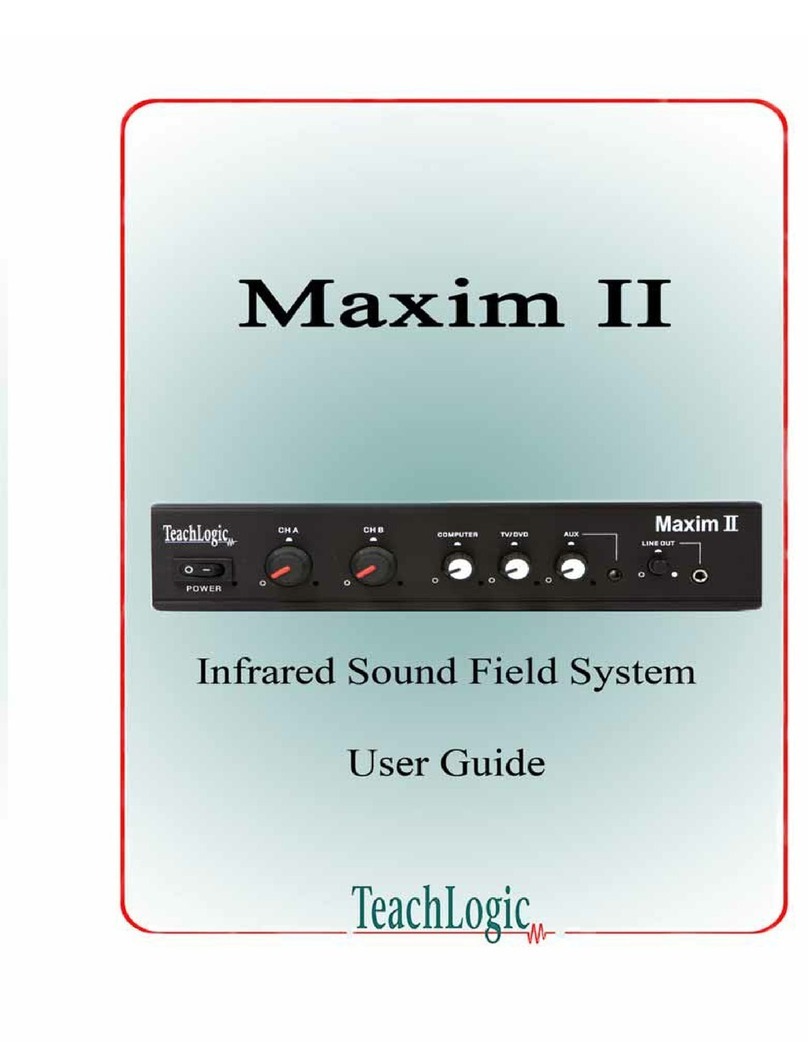
TeachLogic
TeachLogic Maxim II User manual
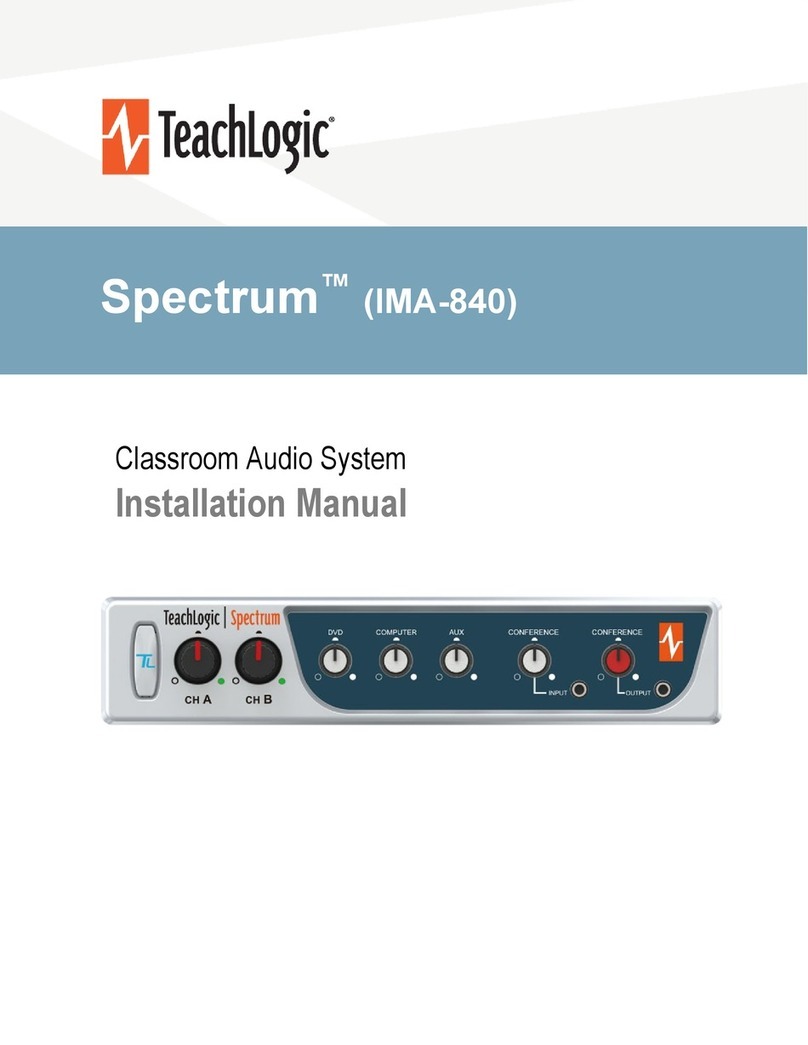
TeachLogic
TeachLogic Spectrum IRS-9650 User manual
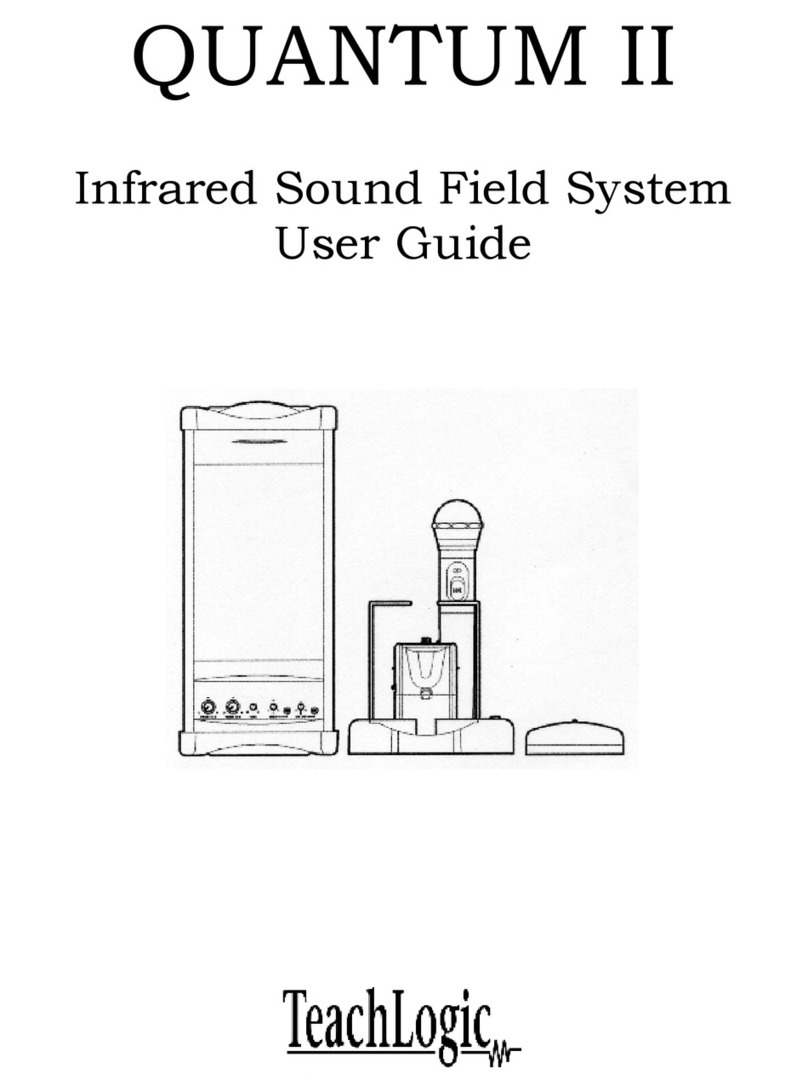
TeachLogic
TeachLogic QUANTUM II User manual
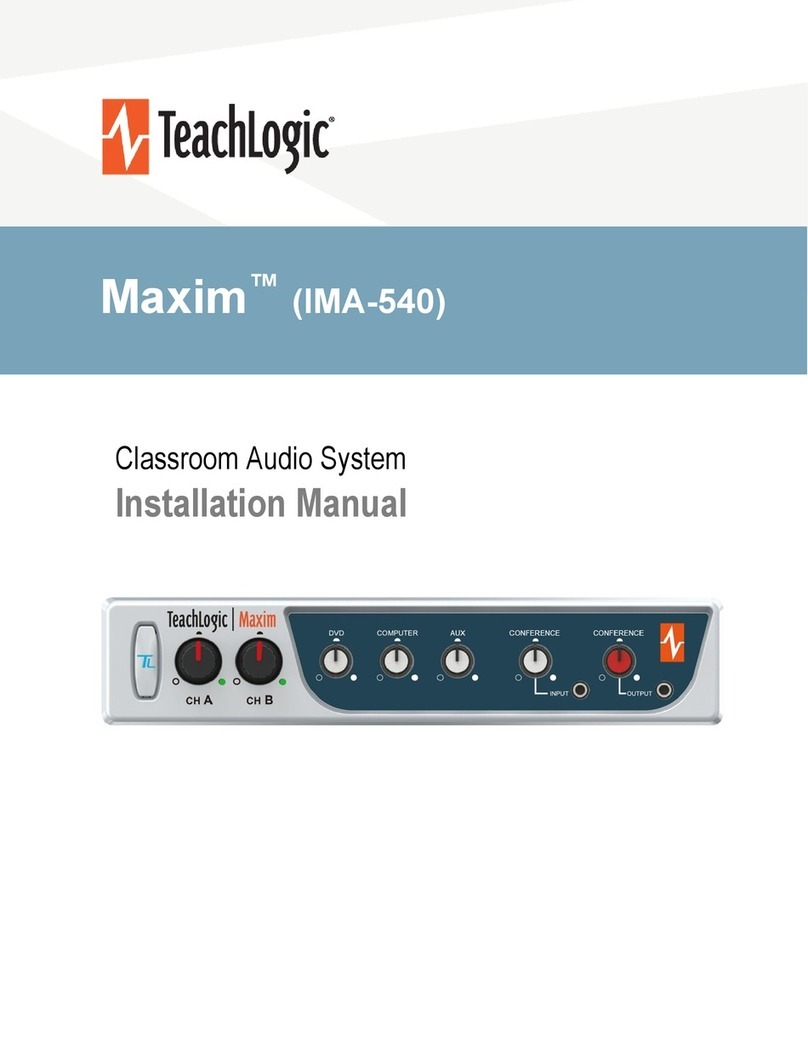
TeachLogic
TeachLogic Maxim IRM-6650 User manual

TeachLogic
TeachLogic Maxim III User manual
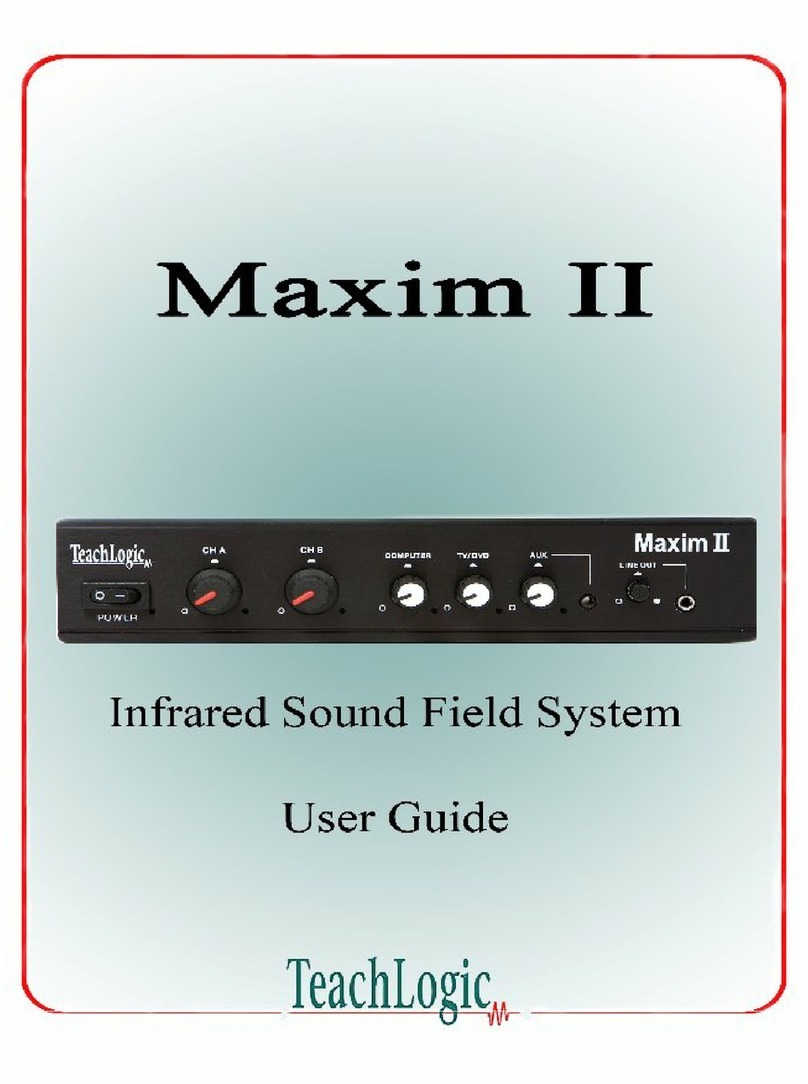
TeachLogic
TeachLogic Maxim II User manual

TeachLogic
TeachLogic QUANTUM II User manual

TeachLogic
TeachLogic Spectrum IMA-840 User manual
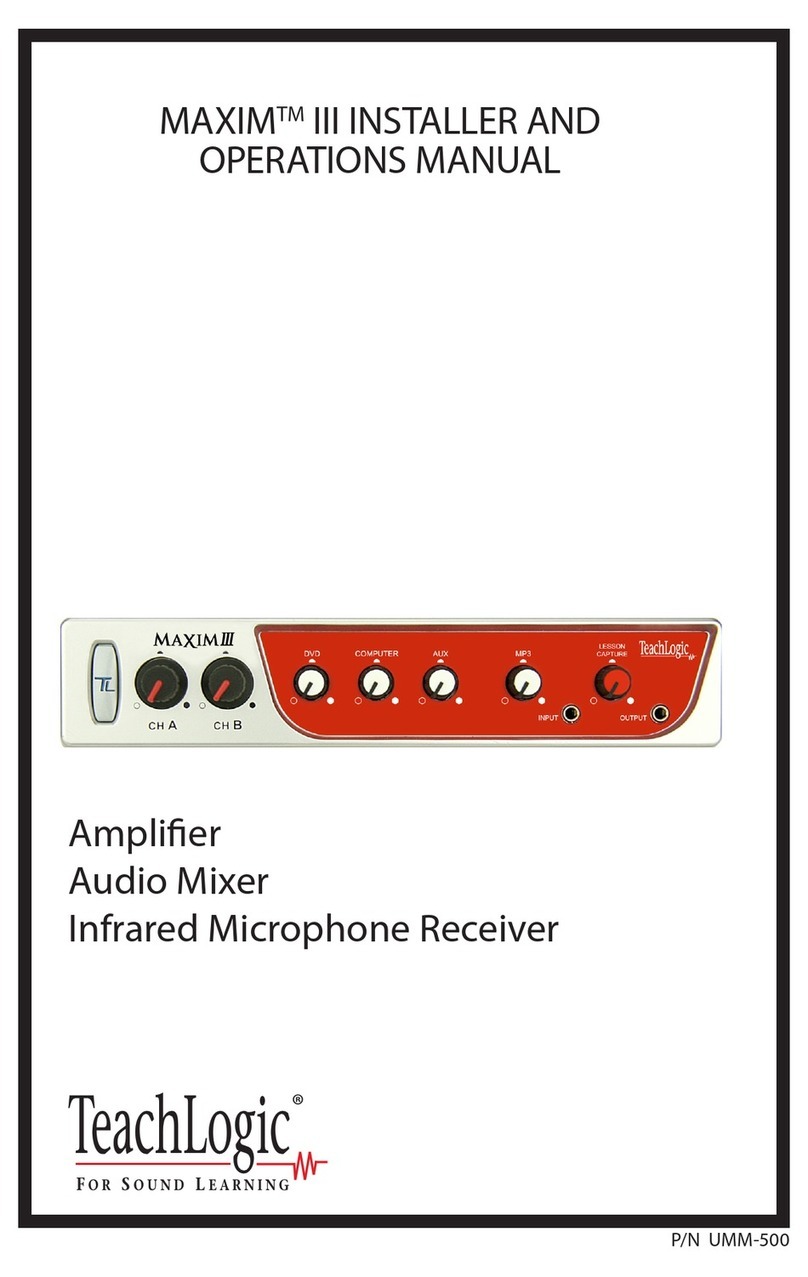
TeachLogic
TeachLogic Maxim III User manual

TeachLogic
TeachLogic Maxim IMA-540 User manual