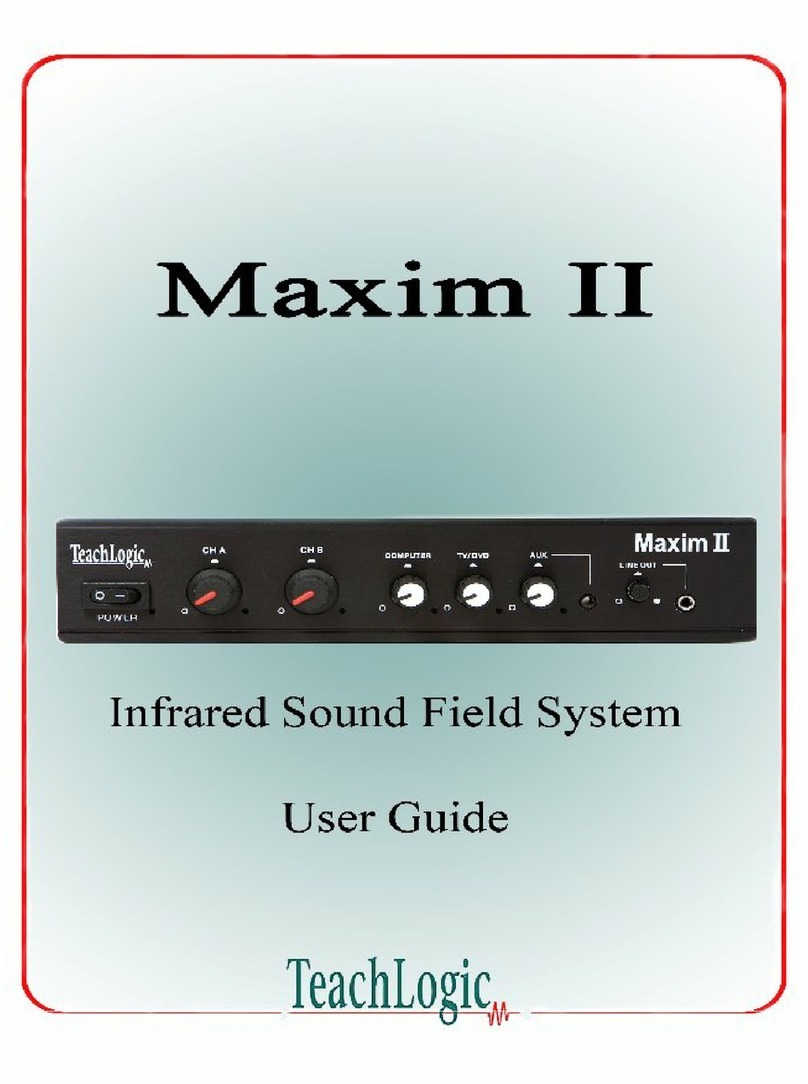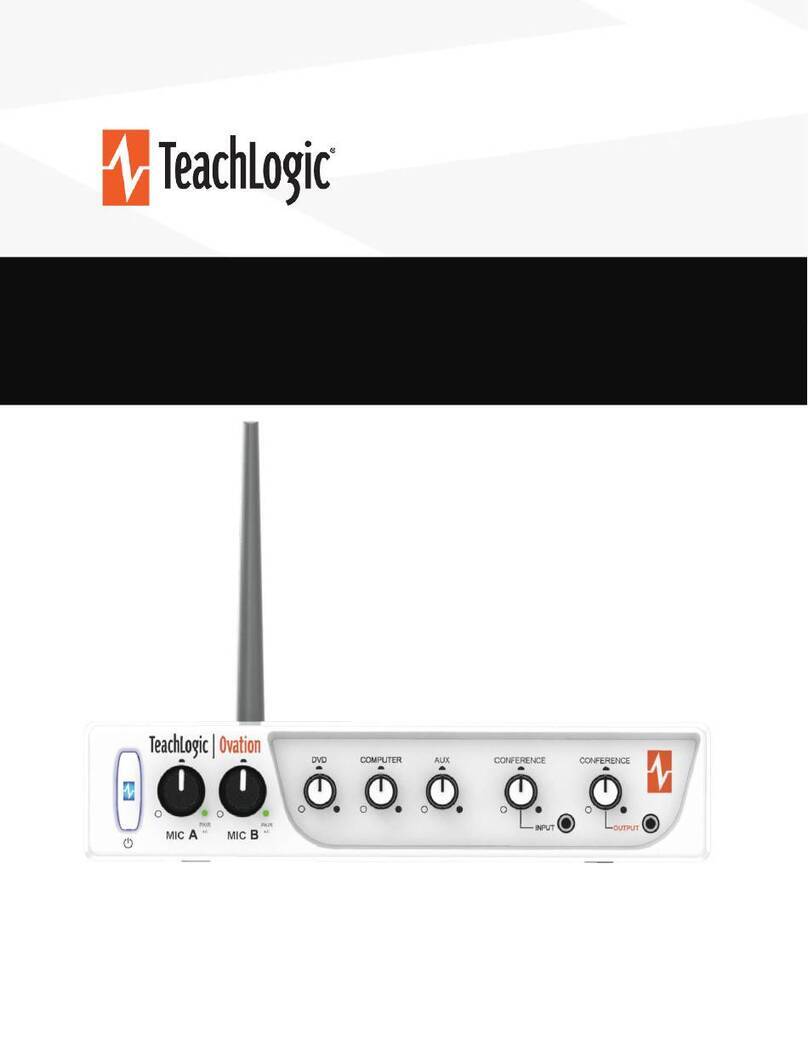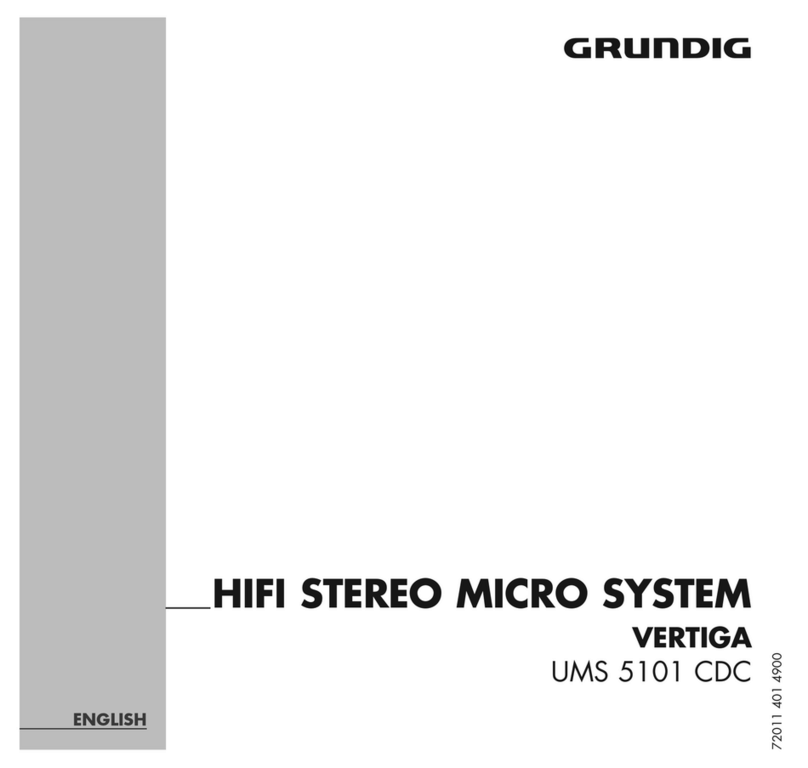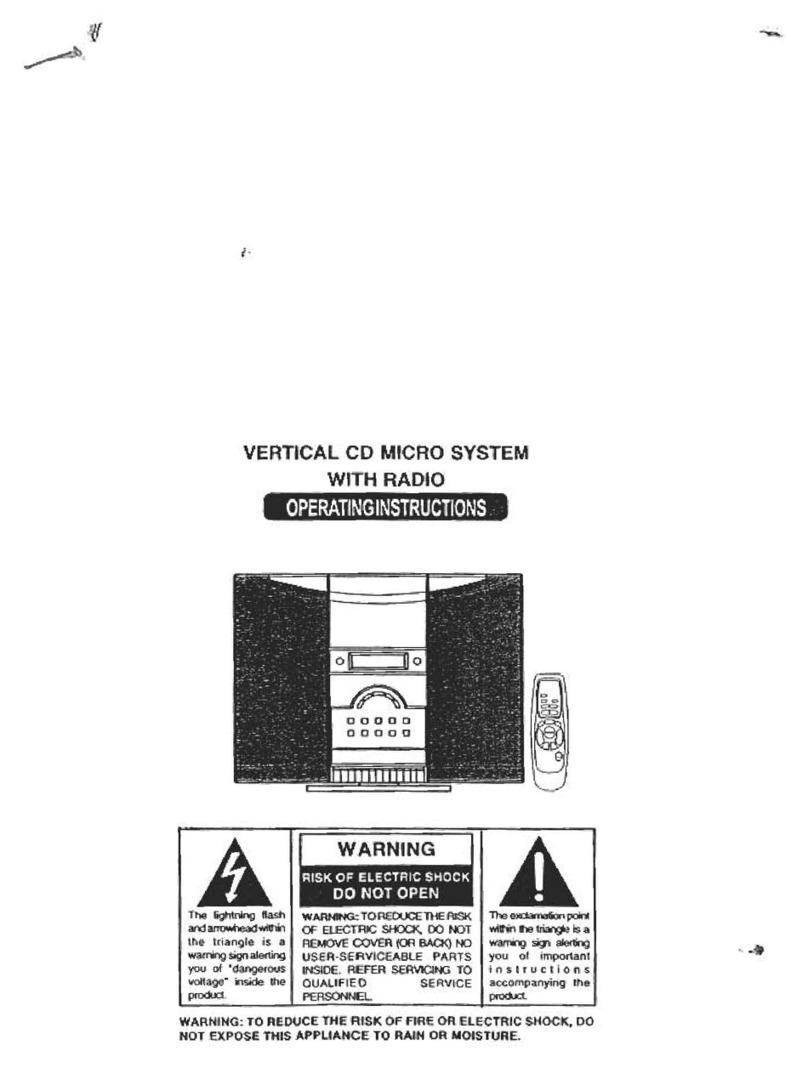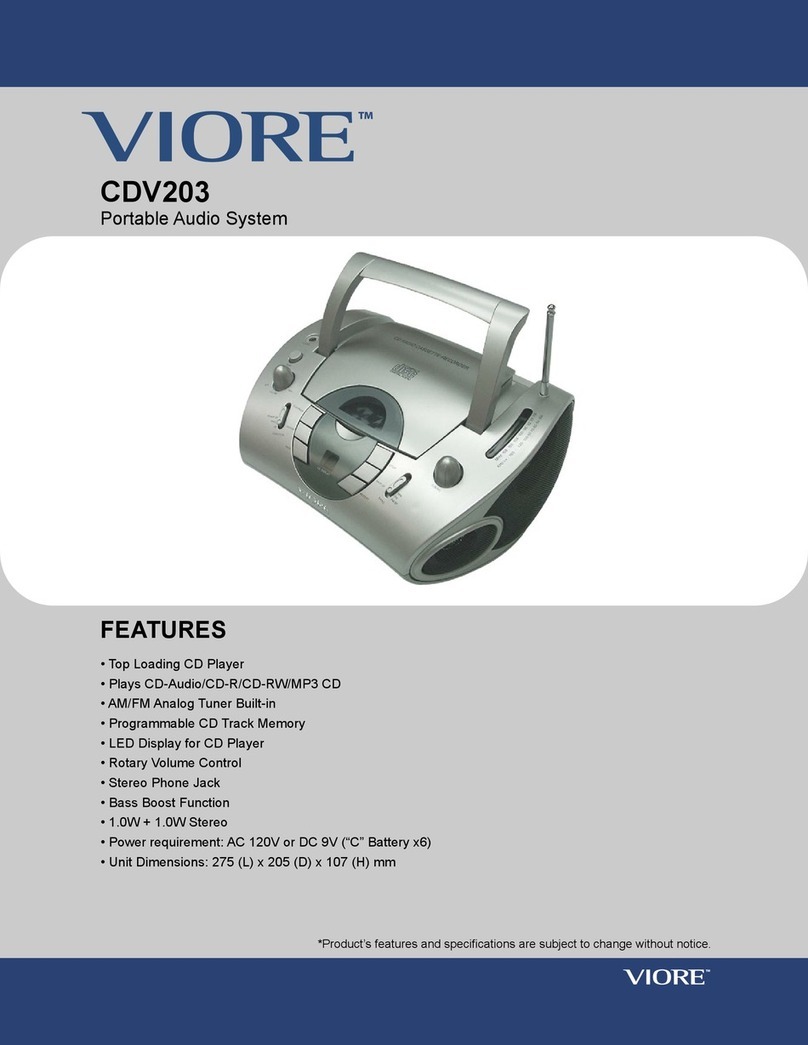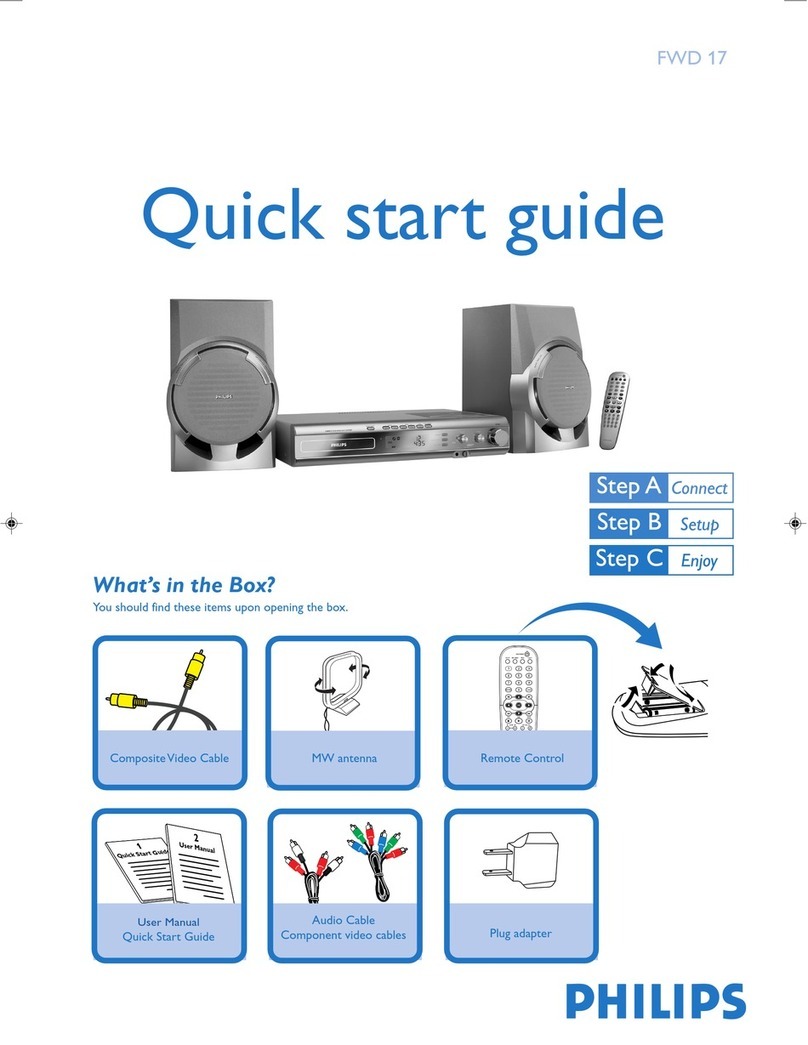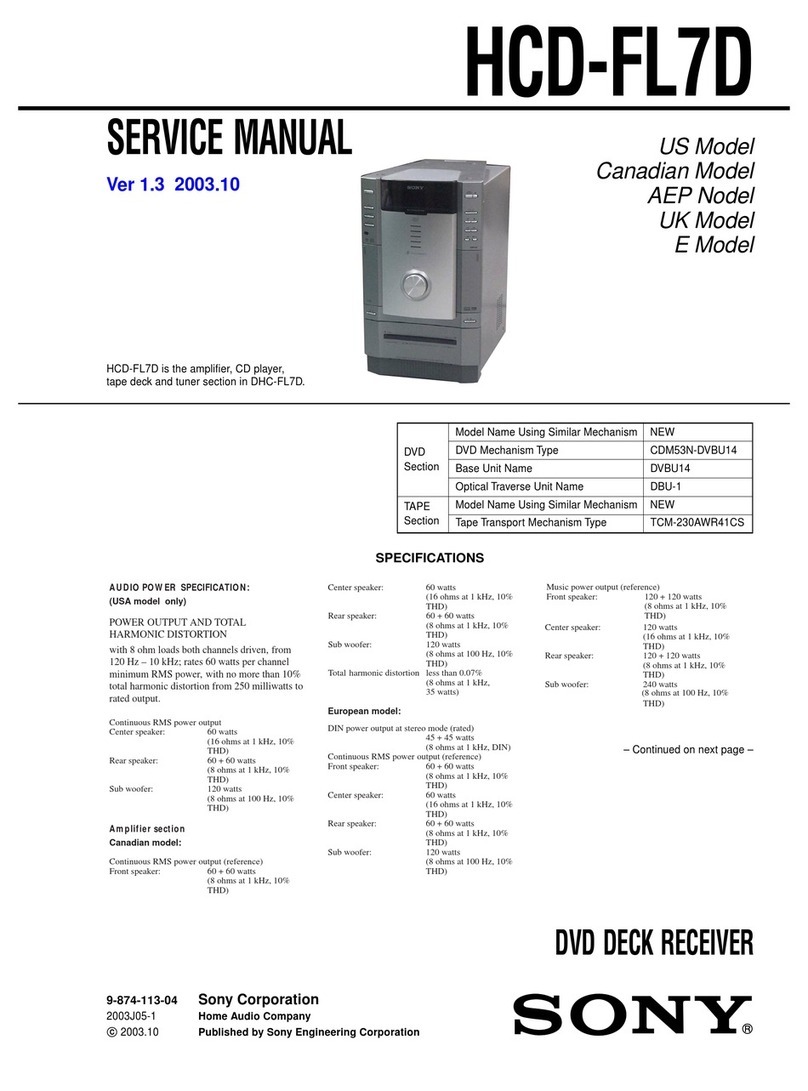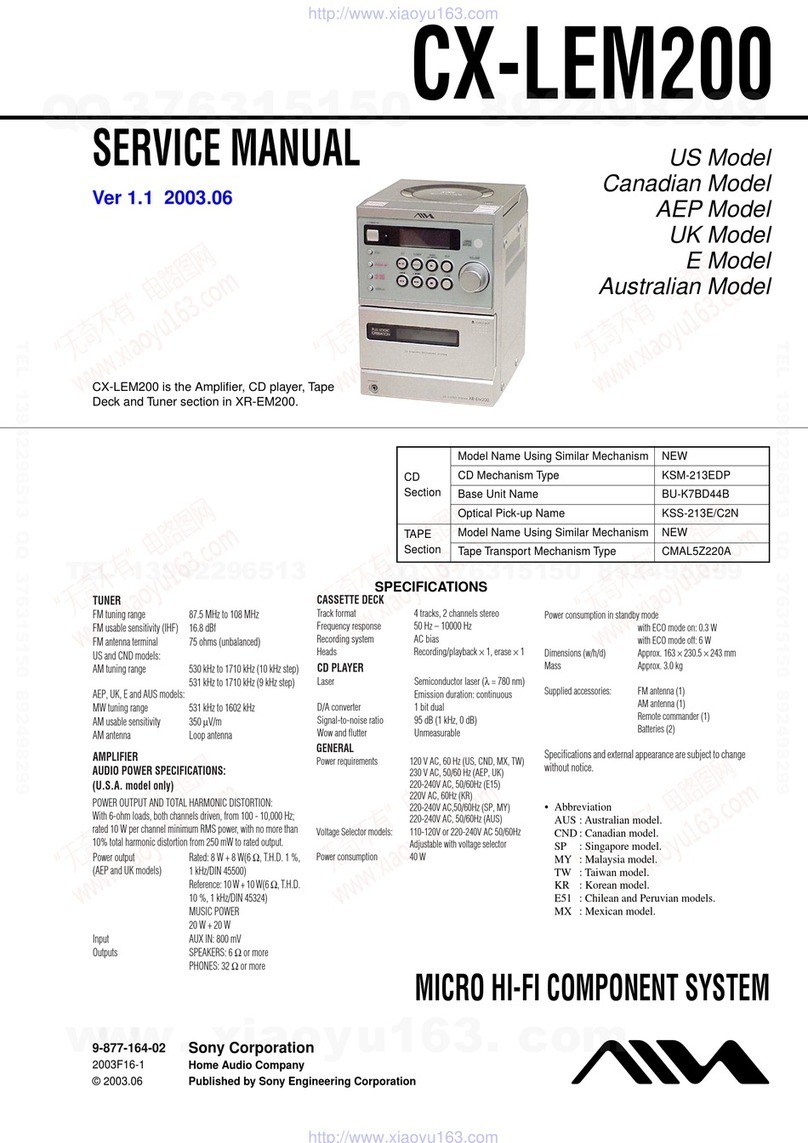TeachLogic Matrix IMA-121 User manual

Matrix™
(IMA-121)
Classroom Audio System
Installation Manual

1
Welcome
Congratulations on the purchase of your new TeachLogic®
classroom audio system. You can be assured that this product
fulfills all specifications and was produced to high quality
control standards.
TeachLogic incorporates the latest state of the art technology,
employs the most advanced manufacturing methodology and
uses only premium quality components to assure many years
of reliable performance. We appreciate your confidence by
your selection of our product. It is TeachLogic’s intent to
uphold that confidence by providing factory assistance and
reseller support. This manual will help you learn to use and
gain the maximum benefit of the system.
We hope you will take the time to review
this manual to familiarize yourself with
the product operation and features.
TeachLogic, LLC
Longmont, Colorado USA
www.teachlogic.com

2
Safety Instructions
Read Instructions
All safety and operation instructions
should be read before operating this
TeachLogic product.
Retain Instructions
Safety and operating instructions should
be kept for future reference.
Water & Moisture
This product should not be operated near
water.
Heat Environment
Do not subject this product to excessive
heat conditions.
Power Source
This product must be connected to an AC
power source per the voltage input
specified and marked on the power
supply.
Do not insert any power cable not
provided by the manufacturer into the
product. Long prongs can penetrate
inside electrical components or current
charging conductors.
Certifications
TeachLogic systems are manufactured
using lead-free processes and are free
of materials harmful to the environment.
They conform to European RoHS
guidelines for consumer products.
Power Cord Caution
Power cable should be routed clear of foot
traffic and supported clear of kinking or
abrasion.
Object Protection
Locate the operating unit so it will not be
subjected to falling objects or water entry.
Do not drill hole in or screw objects into the
product except as specified by
manufacturer.
Internal Service
User should not attempt to service this
product. All internal service must be
accomplished by a qualified technician.
Electric Shock
Do not adapt or modify the AC power plug.
Do not remove thus lifting the earth ground
connection (3rd prong) or use power supply
without a connector to a 3-prong grounded
outlet.
CAUTION
Recycle—Do not dispose rechargeable batteries in
trash. It is unlawful to do so in numerous states. Go
Green. Save our resources and do not contaminate.
Contact: Earth911.com
1-800-CLEANUP

3
System info
Date of Purchase
Model Number
Serial Number
Notes
Contact
If you should encounter an
unresolved issue, please contact
the TeachLogic customer service
department for further assistance.
760-631-7800 | support@teachtogic.com | teachlogic.com
Limited warranty
For full warranty details refer to teachlogic.com/warranty.

4
Contents
System Overview ........................................................................................................................5
System Diagram .........................................................................................................................6
Installation.................................................................................................................................7
Installation Planning....................................................................................................................7
Connection of Speakers...........................................................................................................8-9
Installation of Ceiling Sensor.....................................................................................................10
Integration ...............................................................................................................................11
Page Mute/Pass Through Integration...................................................................................11-12
RS-232 Feature ........................................................................................................................13
Security Alert Feature ..........................................................................................................14-15
Configuration ..........................................................................................................................16
Final Setup................................................................................................................................16
Power Button Lights | Standby Function....................................................................................17
Troubleshooting ........................................................................................................................18
System Specifications ..........................................................................................................19-20

Matrix
™
System Overview
5
www.teachlogic.com | support@teachlogic.com | (760) 631-7800
Front Panel
1. Power Button
2. Power Indicator LED
3. Page sensitivity control
4. Bass/Treble equalizer ±12 dB
5. CH A Mic Connection Indicator LED
6. CH A Mic Volume Control
7. CH B Mic Connection Indicator LED
8. CH B Mic Volume Control
9. Line 1 Volume Control
10. Line 2 Volume Control
11. Line Out Volume Control
12. Line 1 Input (3.5mm)
13. Line 2 Input (3.5mm)
14. Line Output (3.5mm)
15. Power Input: 19 VDC 3.4A
16. RJ-45 Control Panel Jack
17. RS-232 Switch (Off/On)
18. UPGRADE input Micro USB
19. Two Sensor Inputs (RCA)
20. Security Alert - Com | N.O.| N.C.
21. Impedance selector 25V, 70V, 100V
22. Page Mute Input - 2-pin Phoenix
23. Speaker Output - Two Channel, 4-pinPhoenix
connector
15
16
17
18
19
20
21
22
23
2
2
3
5
8
9
10
11
13
12
6
7
4
1

Matrix
™
Installation Planning
7
www.teachlogic.com | support@teachlogic.com | (760) 631-7800
The goal of a classroom audio system is to evenly distribute sound throughout the listening area.
Component Placement
1. Amplifier: Choose location that
supports wiring constraints for power,
speakers, ceiling sensor, and audio
devices connecting to the amplifier.
2. Wall control panel: Locate on a wall
convenient for teacher access.
3. Ceiling Sensor: Locate in the center of
the ceiling; maintain line of sight to
teacher locations; keep away from
direct sunlight and electrical
interference.
4. Speakers: The Matrix™ can power 4
classroom speakers. Mark location for
wall mount vs. ceiling mount and
confirm wiring run to the amplifier.
Ensure speakers evenly cover the
listening area.
5. Integrations/Connections: Confirm
location of other systems you plan to
connect to the amplifier such as audio
devices, flat screens, projectors, and
communications systems, noting how
the wiring needs to run.
6. Charger: Confirm microphone charging
location for daily use/charging.
Plenum
Box

Matrix
™
Speaker Installation
8
www.teachlogic.com | support@teachlogic.com | (760) 631-7800
Speaker Location
Below are examples of room coverage for two and four speaker installations. For more than 4 speakers, space
the next row(s) accordingly.
Ceiling Speakers: Locate and identify the center most tile in each quadrant.
Wall Speakers:First observe the shape of the room: ceiling height, door locations, windows, mounting surface,
and seating area. Ordinary installation would be to locate the speakers on each side wall beginning
at the front row of listeners, at least 6+ feet above the floor.

Matrix
™
Speaker Installation
9
www.teachlogic.com | support@teachlogic.com | (760) 631-7800
Connection of speakers
The IMA-121 has two channels of amplified audio, rated for a minimum 4-ohm speaker load (two 8-ohm
speakers each, connected in parallel provide 4 ohms impedance).
There is one blue phoenix style speaker connector on the back panel, providing two pairs of speaker
terminals.

Matrix
™
Ceiling Sensor Installation
10
www.teachlogic.com | support@teachlogic.com | (760) 631-7800
Installation of Infrared (IR) Ceiling Sensor (ICS-55)
The ideal mounting location is in the center of the room's ceiling. The ideal installation is flush mounted on
a white, reflective ceiling like suspended acoustic ceiling tiles. This will ensure 360º coverage and will
minimize the transmission distance for more reliable performance.
For additional coverage, or in large rooms, a second IR sensor may be placed on ceiling or a wall and
connected to the second sensor input. As many as three sensors may be powered by the amplifier (use a
wye adapter for two of them to connect to one input). The max cable length is 100 ft.
Installation 1 – Attach to T-bar rail
Installation 2 – Concrete or Drywall Surface
Installation 3 – Wood Surface
FINAL STEP: Route sensor cable to amplifier and plug into one of the amplifier’s two sensor inputs. An
illuminated green LED will indicate that the sensor is receiving power from the amplifier.

Matrix
™
Page Input
11
www.teachlogic.com | support@teachlogic.com | (760) 631-7800
Page Mute
System behavior for Page Mute
Page Muting causes the amplifier to silence the microphones and audio
sources connected to the amplifier when a page signal is detected on the
Page Input terminal. When muted, the only audio allowed to pass through
is from the paging system, i.e. Page-Pass-Through Function (PPT).
The amplifier can integrate with constant voltage analog paging systems
(100V, 70V and 25V) as well as low power VOIP amplifiers (as low as 1/8
watt).
Connecting the system:
Before connecting, the installer is responsible for determining that the
TeachLogic amplifier impedance is compatible with the paging system.
1. Unplug the 2-pin green Phoenix connector.
2. Connect a cable from the paging system driving its speakers to the 2
pin Phoenix connector of the Page input.
3. Reconnect the 2-pin green Phoenix connector.
4. Determine the signal level of the paging system (25V, 70V, or 100V).
5. Set the slide switch to the appropriate page speaker level setting.
6. With the amplifier turned ON, send a page to test the mute function.
7. Adjust the sensitivity control to ensure the amplifier senses the page
signal, noting that some pages with quiet voices will require greater
sensitivity settings. The system will maintain its mute until about 11
seconds after the page signal falls below the threshold for sensing.
Thereupon, the wireless mics are unmuted, and other audio levels are
ramped up smoothly to their prior volume (before mute).
Table 1. Impedance of Page Input interface and Sensitivity for Mute function
Switch
Position
Nominal
Impedance /Power
Draw
Maximum
Sensitivity
(minimum threshold
for muting)
Minimum
Sensitivity
25V 160 kΩ / 0.004 W 3.6 V >14 V
70V 180 kΩ / 0.028 W 8.2 V n/a
100V 180 kΩ / 0.056 W 12.7 V n/a

Matrix
™
Page Input
12
www.teachlogic.com | support@teachlogic.com | (760) 631-7800
Page Pass Through
Page-Pass-Through is a feature that passes an audio paging signal through the amplifier and to the
connected loudspeakers. Note that you may use the classroom audio system speakers in addition to or in
lieu of dedicated paging speaker*.
*IMPORTANT:
The system does not pass-through paging audio signal to the speakers
when the amplifier is powered off (or no power is available).

Matrix
™
RS-232 Control and Anti-Hum Feature
13
www.teachlogic.com | support@teachlogic.com | (760) 631-7800
Anti-Hum Feature
The rear panel input port labeled “Computer” has a switchable
feature to eliminate or reduce hum sounds often present when
computers are connected to external amplifiers. The hum is
known as a ground loop hum and may be present if the
computer and amplifier have electrical grounding differences.
The telltale characteristic is that it is 60 hertz (a somewhat low
tone.) Inside the amplifier is a ground isolating balun that may
reduce or eliminate the hum when switched ON. If not needed,
it is getter the leave switched OFF as the sound quality for the
connected device will be slightly better in this case.
RS-232 Control Feature
The RS-232 control feature allows the user to remotely adjust
the volume (or gain) of all the audio sources connected to the
amplifier. Such control may be exercised from a separate wall
panel controller or other device. The third-party RS-232 device
is connected via three wires to the back panel connector shown
to the right: TX/Gnd/RX.
This allows the receiver/amplifier to be placed in an area or
compartment that is not easily accessed by the user.
Codes that are required for this setup are available on the
teachlogic/com/resources page under “Application Notes” or
directly at https://TeachLogic.com/TeachLogic-app-notes-rs-
232-control/.
Audio levels very often need to be adjusted when switching
from computer audio to DVD players and other audio sources.
Such operations as level UP, DOWN and MUTE are easily
accomplished via a typical eight button controller. Shown here
is a Cables To Go controller.
Connecting the control panel:
1. Connect the control panel wires to the provided 3-pin
Phoenix connector.
2. Turn RS232 SWITCH to ON position. This will disable
the function of the input volume/gain control knobs on
the front of the amplifier.
IMPORTANT
When any remote panel is connected, RS-232 switch must be in "ON" position.
When panel is not connected, RS-232 switch must be in "OFF" position for amplifier controls to function.

Matrix
™
Security Alert Feature
14
www.teachlogic.com | support@teachlogic.com | (760) 631-7800
Security Alert Feature
The Security Alert feature allows a user with a TeachLogic wireless microphone to
summon help or indicate to administration personnel of an urgent situation in the room
of that user. The Matrix is designed for a 4-pulse system.
CONNECTION
• Uses wire from paging manufacturer’s wall-mounted call button panel to connect to amplifier via 3-
pin Phoenix connector: COM |NORMALLY OPEN |NORMALLY CLOSED
SYSTEM BEHAVIOR
• When the Sapphire’s “Priority” button is pushed/held for 5 seconds, it sends a signal to the ceiling
sensor which passes through the amp to the security alert interface (an electric relay).
• The relay contacts opens or close (depending on the normal status) to pass the signal through the
paging system as if the paging system’s wall-mounted button was being pressed.
• The amplifier functions normally during the alert, e.g. there is no change to audio input/output
volume change nor does the system produce any sound
Testing the Security Alert function
To test security alert, you will need an IRT-60 (Sapphire™) microphone.
1. Turn on an IRT-60 Sapphire microphone by holding the power button
until it illuminates.
2. Once the LED is illuminated solid blue, locate the “Priority” switch on
the side of the microphone.
3. While looking at the amplifier’s power button, press & hold the
microphone’s Priority button for 5 seconds after which time the
amplifier’s power button will flash green. There will be an audible
clicking sound from the amplifier when flashing.

Matrix
™
Final Setup
15
www.teachlogic.com | support@teachlogic.com | (760) 631-7800
To check the mode:
Note the LED color on the power button at the TL logo.
• If power state is ON (Blue LED at power button), press once to set power state OFF (Red LED).
• If Red, then you may start the process.
1. Press and hold the power button (in Red state) for the entire process.
2. After 4 seconds, the LED will change colors.
3. Note the number of RED flashes AFTER the GREEN flash.
If one RED after GREEN, then mode is 1-pulse mode. (This will repeat 3 times.)
G R G R G R
If four RED after GREEN, then mode is 4-pulse mode. (This will occur 1 time.)
G R R R R
The important part of the sequence is the number of red flashes that follow one green flash.
4. Release the power button.
To change the mode:
Whether mode is 1-pulse or 4-pulse, the steps below will change it to the other mode.
1. If power state is ON (Blue LED at power button), press once to set power state OFF (Red LED). If
Red, then you may start the mode switching process.
2. Locate the RS-232 on/off switch on the back panel.
3. Press and hold the front panel power button (in Red state) for the duration of the mode switching
process. (Figure 3 below)
4. Move the RS-232 switch from ON to OFF and back again FIVE times. Then release the front panel
power button. (Figure 4 below)
The process requires 5 full cycles of the RS-232 switch while the power button in Red OFF state.
Using the previous process, check the mode to confirm that the Maxim™ III is in the desired 1-pulse or
4-pulse mode. If not, repeat the steps above to change the mode.

Matrix
™
Final Setup
16
www.teachlogic.com | support@teachlogic.com | (760) 631-7800
16
Maxim™ III Security Alert Interface
To change the mode:
Whether mode is 1-pulse or 4-pulse, the steps below will change it to the other mode.
1. If power state is ON (Blue LED at power button), press once to set power state OFF (Red LED). If Red, then you may
start the mode switching process.
2. Locate the RS-232 on/off switch on the back panel.
3. Press and hold the front panel power button (in Red state) for the duration of the mode switching process. (Figure 3
below)
4. Move the RS-232 switch from ON to OFF and back again FIVE times. Then release the front panel power button.
(Figure 4 below)
The process requires 5 full cycles of the RS-232 switch while the power button in Red OFF state is held in.
Using the previous process, check the mode to confirm that the Maxim™ III is in the desired 1-pulse or 4-pulse mode. If
not, repeat the steps above to change the mode.

Matrix
™
Final Setup
17
www.teachlogic.com | support@teachlogic.com | (760) 631-7800
Final Setup
Now that the system is installed and connected, turn the system “ON” and test its performance.
The testing will be done using an IR (infrared) microphone (Sapphire™ or Handheld) to confirm good
connectivity.
AMPLIFIER
• Connect power supply to amplifier, then plug into outlet.
• Turn the amplifier ON by pushing the power button. The LED illuminates solid blue when the amplifier
is powered ON.
• Confirm there is power to the IR ceiling sensor: A green LED on edge of sensor should be illuminated
that indicates it is receiving power.
• Set all gain/volume dials to mid scale (12 o’clock position)
IRT-60 (SAPPHIRE) MICROPHONE SETUP
• Confirm "Ch A" volume dial is at mid scale (12 o’clock position)
• Slide gain/volume control switch on Sapphire to "Normal" setting.
• Press and hold power mic button until the LED light illuminates solid blue.
• Observe Sapphire power LED. Solid blue indicates power is on and mic is transmitting.
• Observe amplifier Ch A indicator LED. It should be green, indicating a connection between the
microphone and ceiling sensor.
• If using two IRT-60 microphones in the same room, one must be changed to channel B to avoid
interference. Watch the how-to video.
Note: Next steps should be performed with a second person as the listener
• Stand under or in front of a speaker.
• Hold the microphone with the top at your collarbone and observe the speaker volume in the room by
speaking in a natural voice.
• Raise the volume on Ch A until feedback begins, then reduce volume to an acceptable level and until
indications of feedback have stopped.
• Walk around the room while talking into microphone to confirm good connectivity and sound levels and
lack of feedback under/in front of each speaker.
IRH-35 HANDHELD MICROPHONE SETUP
• Confirm "Ch B" volume control is set to mid-scale (12 o’clock position)
• Power on microphone using ON/OFF switch.
• Observe LED above mic switch. Solid green indicates power is on and ready to use.
• Observe amplifier Ch B indicator LED. It should be green, indicating a connection between the
microphone and IR ceiling sensor.
• Hold the microphone about 3 inches from the mouth, above chin level and perform voice test.
• Raise the volume on “Ch B” until feedback begins, then reduce volume to eliminate all feedback.
• Walk around the room while talking into the microphone to confirm good connectivity and sound
under/in front of each speaker without feedback.
Once complete, charge microphones so they are ready for use.

Matrix
™
Power Button Lights/Standby Function
18
www.teachlogic.com | support@teachlogic.com | (760) 631-7800
Power Button Operation
The main power button on the amplifier’s front panel has multiple indications as shown in the table below.
Red, solid
Off state; power is still supplied to USB port on back
panel used to charge microphones
Blue, solid On
Blue flashing Page received and audio sources muted
Amber, solid In Standby (or “Sleep”) mode. See below
Purple, flashing
System in Teacher Priority mode with all line inputs
lowered in volume to allow microphones to be better
heard. The Sapphire mic on Channel A can trigger this
mode with a single press of its Priority button (toggles
mode on and off)
Green Flashing Security Alert activated
System Standby Function
Standby Mode is a feature that reduces power consumption after the amplifier has not been used to amplify audio
signal for a period of two hours. After entering the automatic standby mode, the amplifier displays an amber light
at power button.
Normal ON mode may be resumed by
1. speaking into a microphone that is on,
2. sending an audio signal into one of the line inputs *such as a projector or flat panel audio signal), or
3. pressing the power button once.
It may take a few seconds for the normal mode to resume after one of these actions is taken. A page signal can
also “wake” the amplifier, but to hear the full first page of a morning, be sure to wake it first with one of the methods
above since, or the initial several seconds may be missed if there are no other paging speakers provided to deliver
the page audio.

Matrix
™
Troubleshooting
`
19
Troubleshooting
Problem
Solution
System will not power “ON” Verify AC power; the power button will illuminate Blue when turned ON
Check if system has been unplugged; reconnect to power outlet or
use another device to ascertain power available at outlet
Check circuit breaker
Call maintenance for assistance
System is turned “ON” but there
is no sound
or
System is in standby and does
not “wake up”
Turn “ON” microphone/ transmitter; the power button will illuminate to
solid Blue when turned ON
If the power button is illuminated red, the battery is low
Ensure the mic is not muted (blinking blue light on mic indicates it is
muted)
Ensure gain/volume control knob on amplifier/receiver is turned up to
mid-scale (12 o’clock position)
On amplifier/receiver, ensure a green LED is illuminated just below Ch
A or Ch B knob (depending on the microphone used).
If no LED is illuminated:
•Check the green LED on the ceiling sensor
If sensor LED is not lit:
•Sensor has been disconnected (check cable plug ends), or
•Power output to sensor has failed (Sensor or amplifier may need
to be replaced)
Voice is distorted and/or signal
drop-out occurs
Verify that the sensor is not being covered
Verify there is no obstruction between microphone and sensor
Ensure there is no direct sunlight on sensor
Ensure no other IR mics in room are turned on
If sensor is mounted on a dark surface or without a flush ceiling
surface, reception can be hampered.
Table of contents
Other TeachLogic Stereo System manuals

TeachLogic
TeachLogic Maxim III User manual

TeachLogic
TeachLogic Maxim IMA-540 User manual
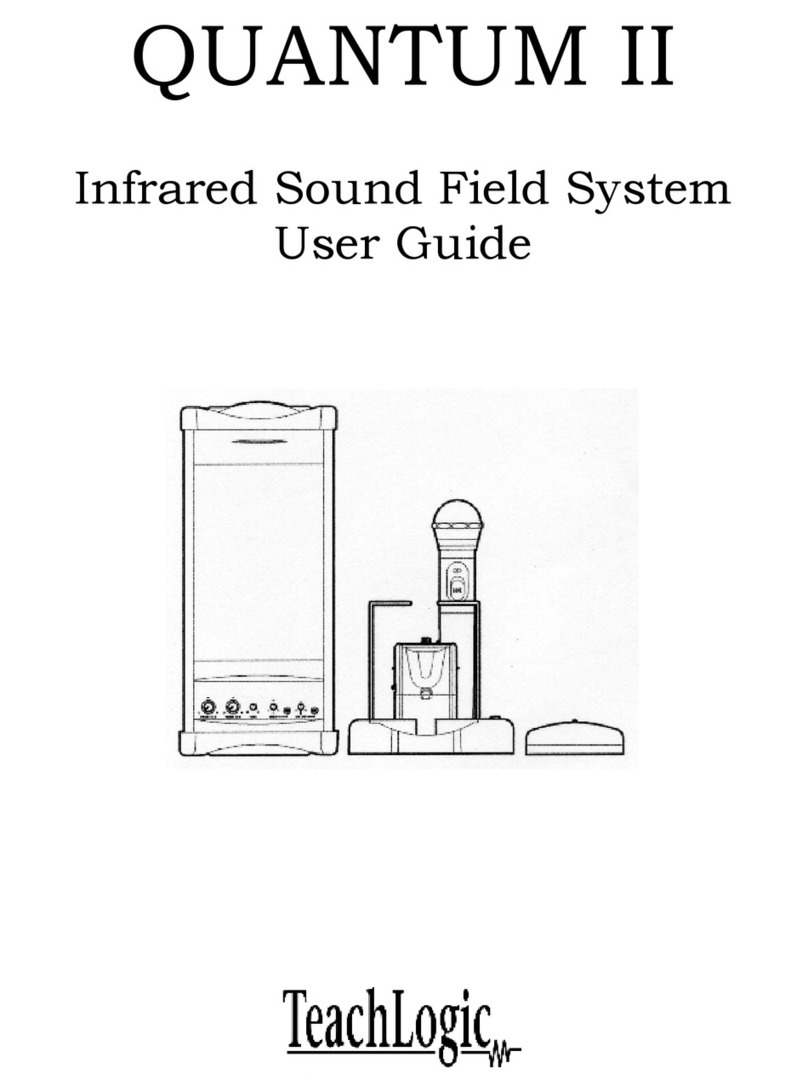
TeachLogic
TeachLogic QUANTUM II User manual
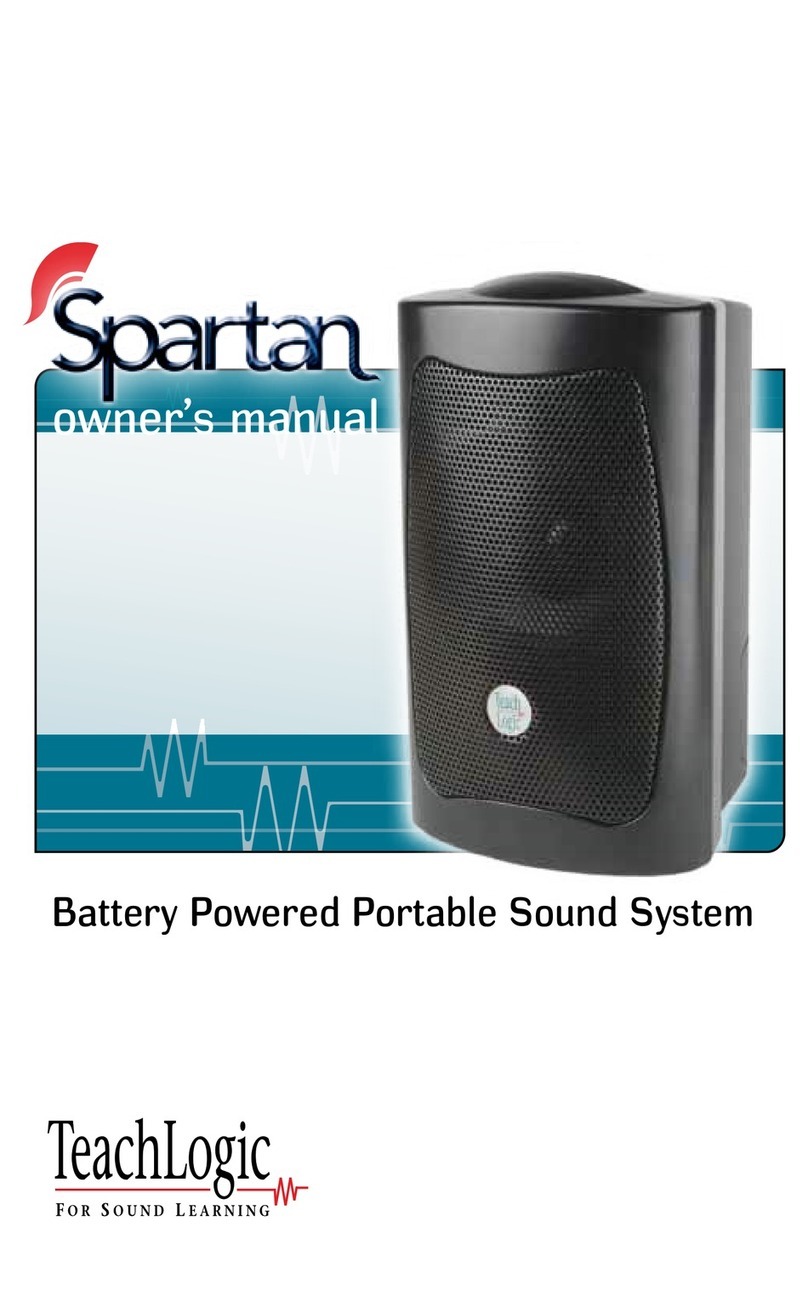
TeachLogic
TeachLogic Spartan User manual
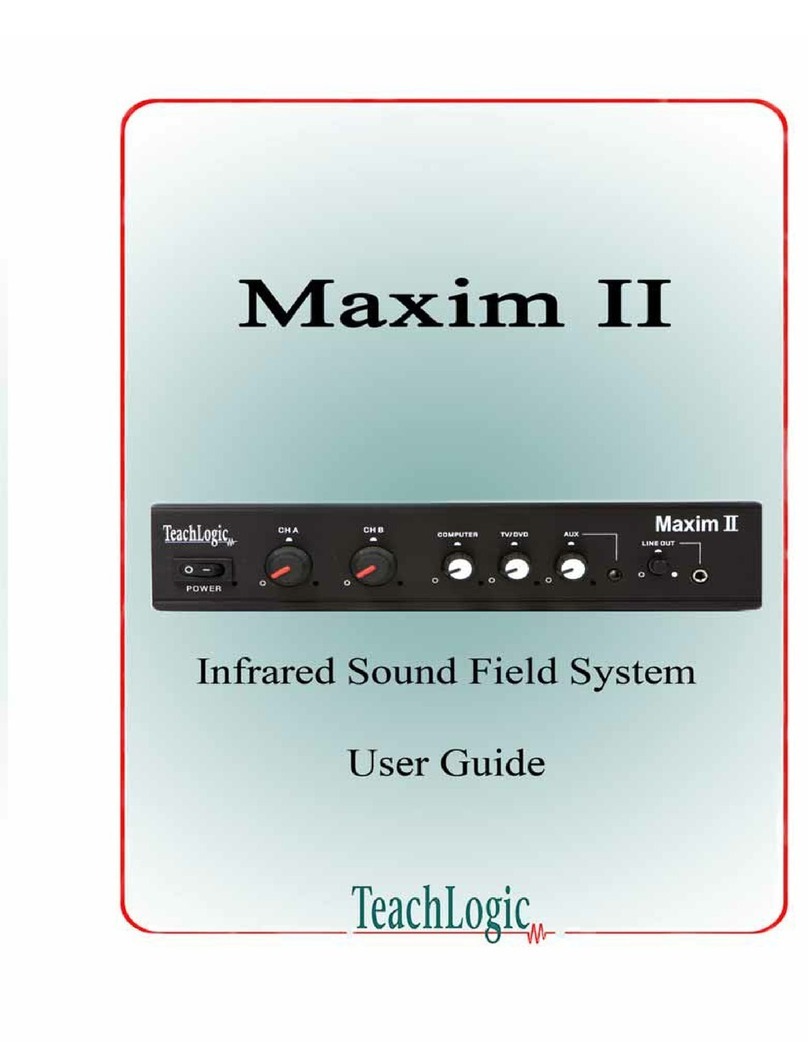
TeachLogic
TeachLogic Maxim II User manual

TeachLogic
TeachLogic Matrix User manual
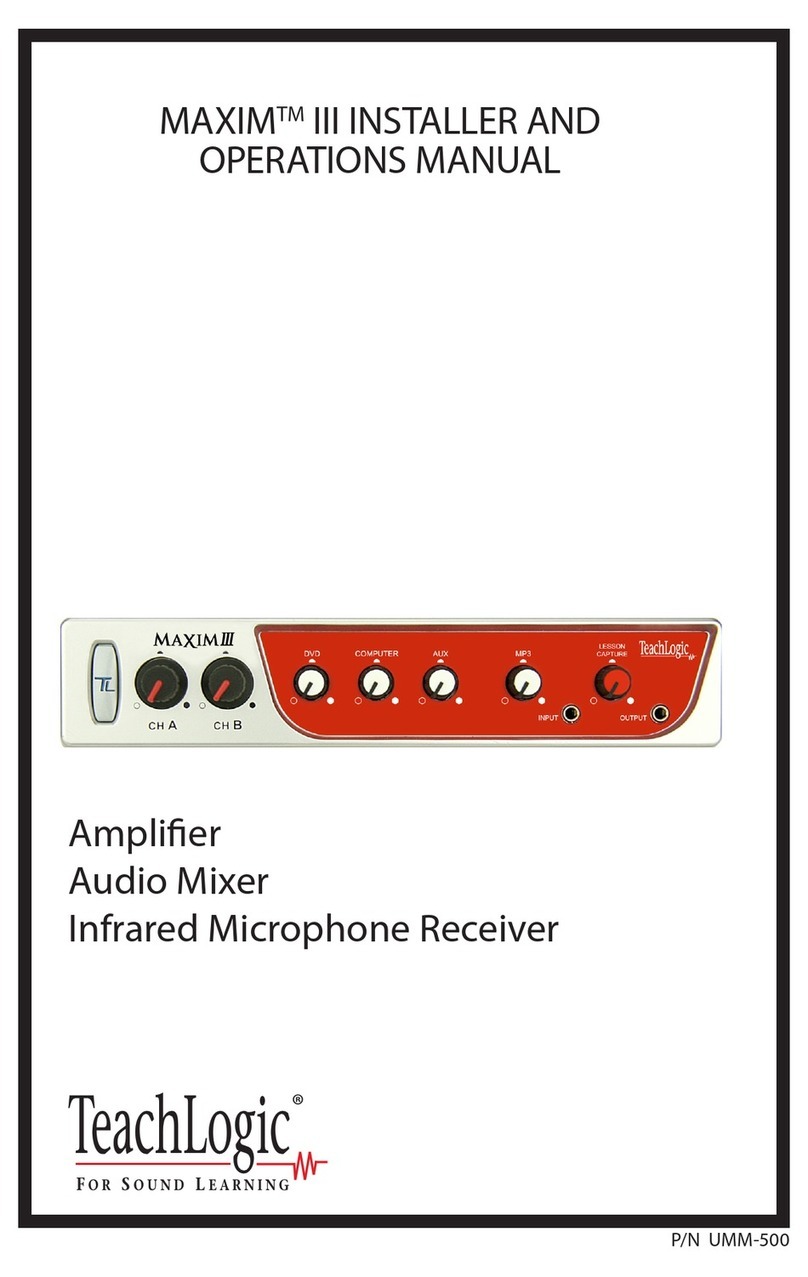
TeachLogic
TeachLogic Maxim III User manual
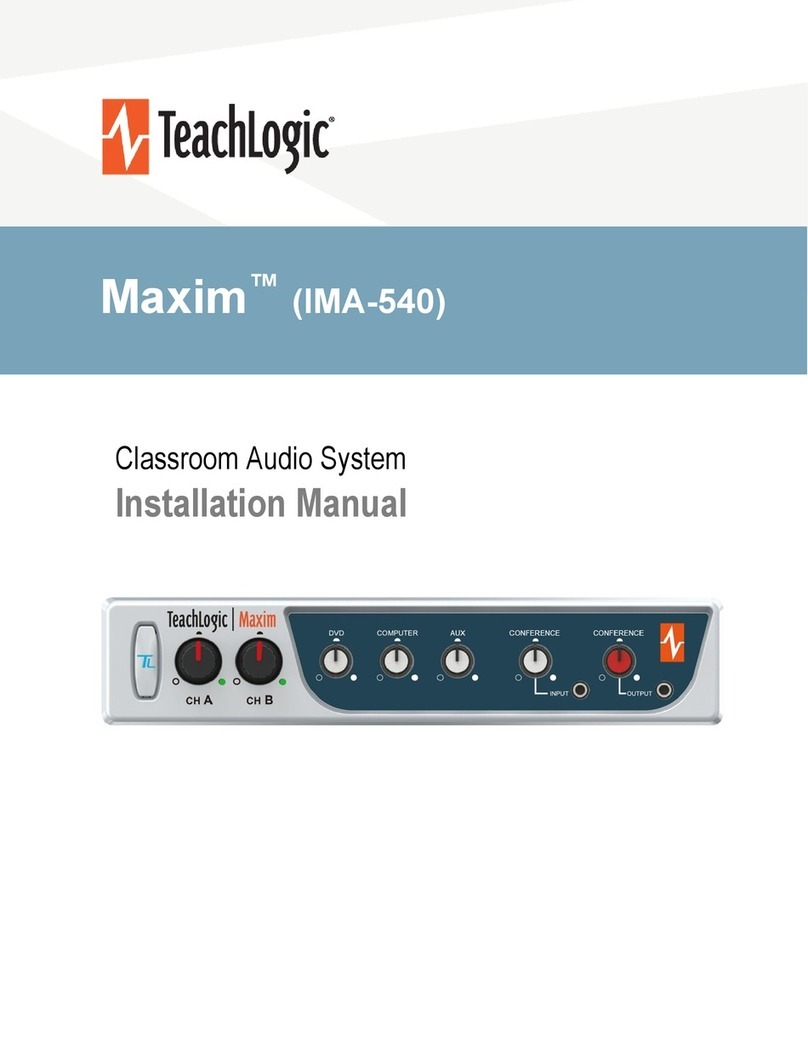
TeachLogic
TeachLogic Maxim IRM-6650 User manual
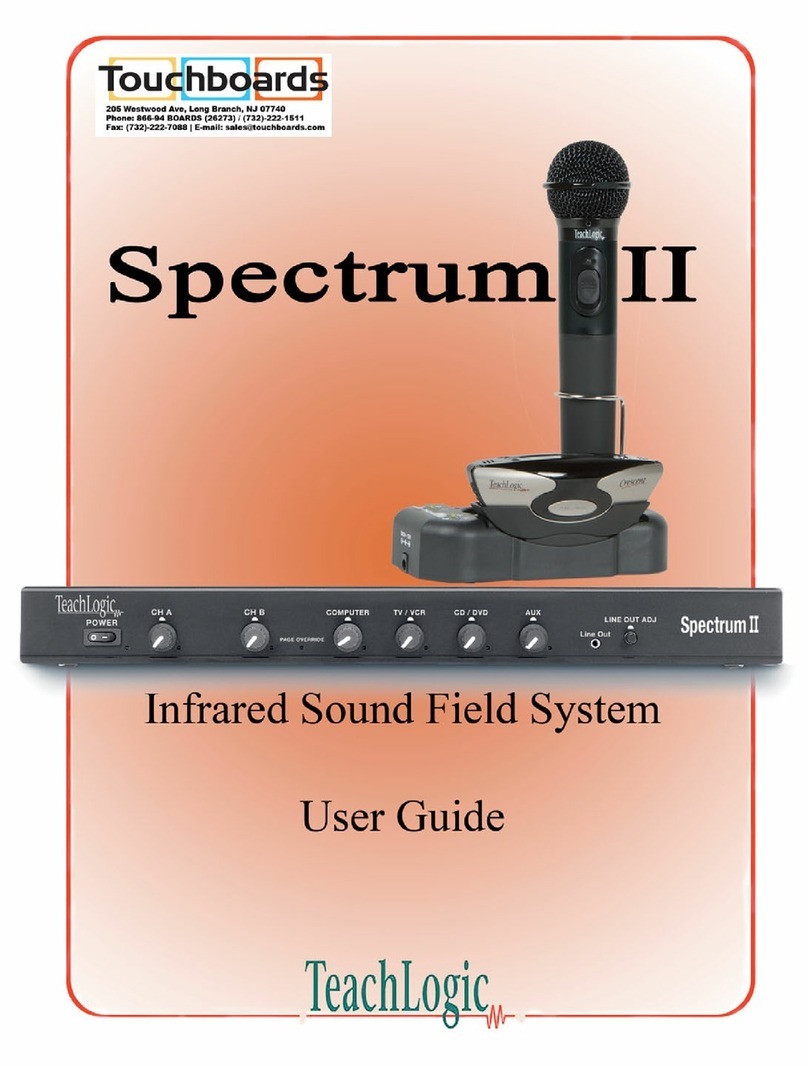
TeachLogic
TeachLogic Spectrum II User manual
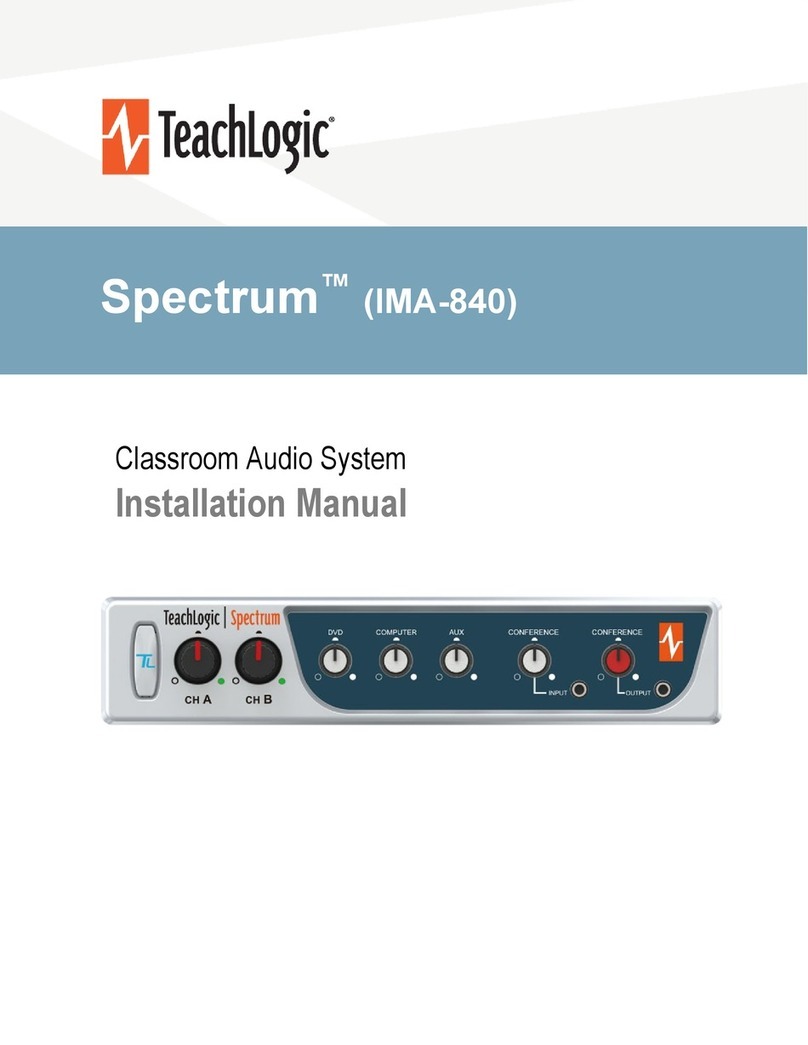
TeachLogic
TeachLogic Spectrum IRS-9650 User manual