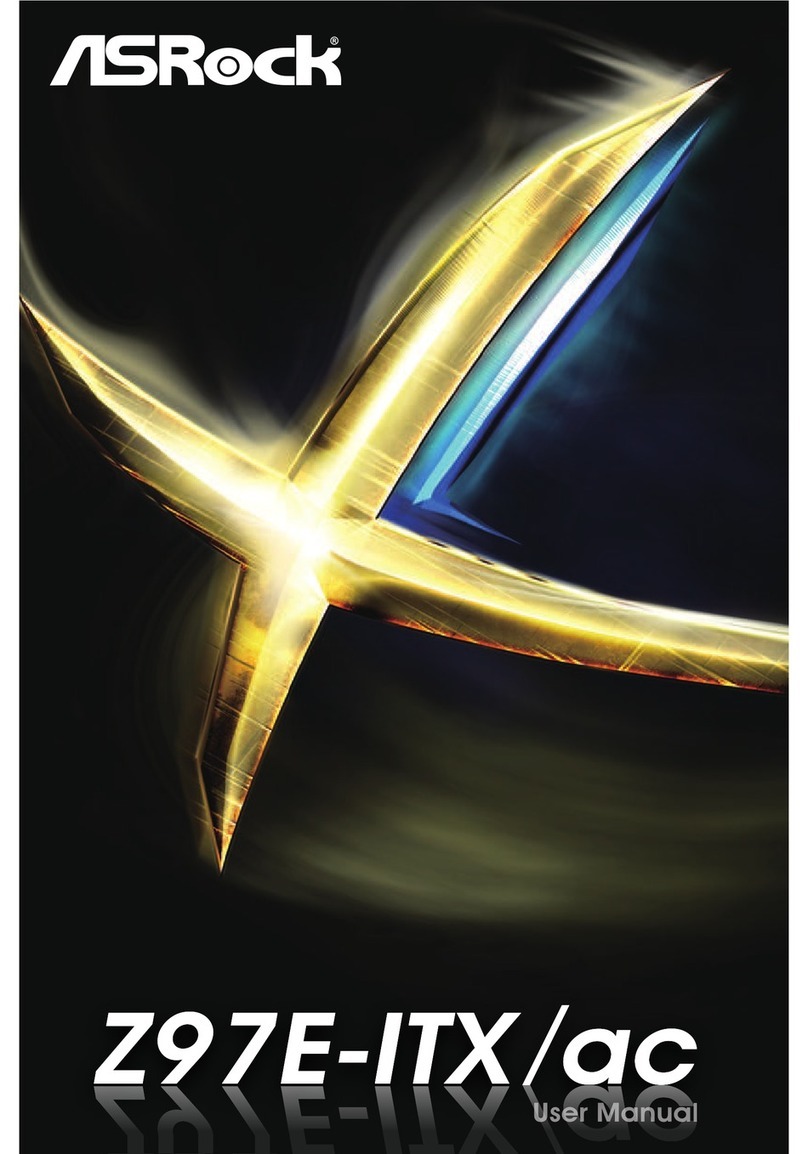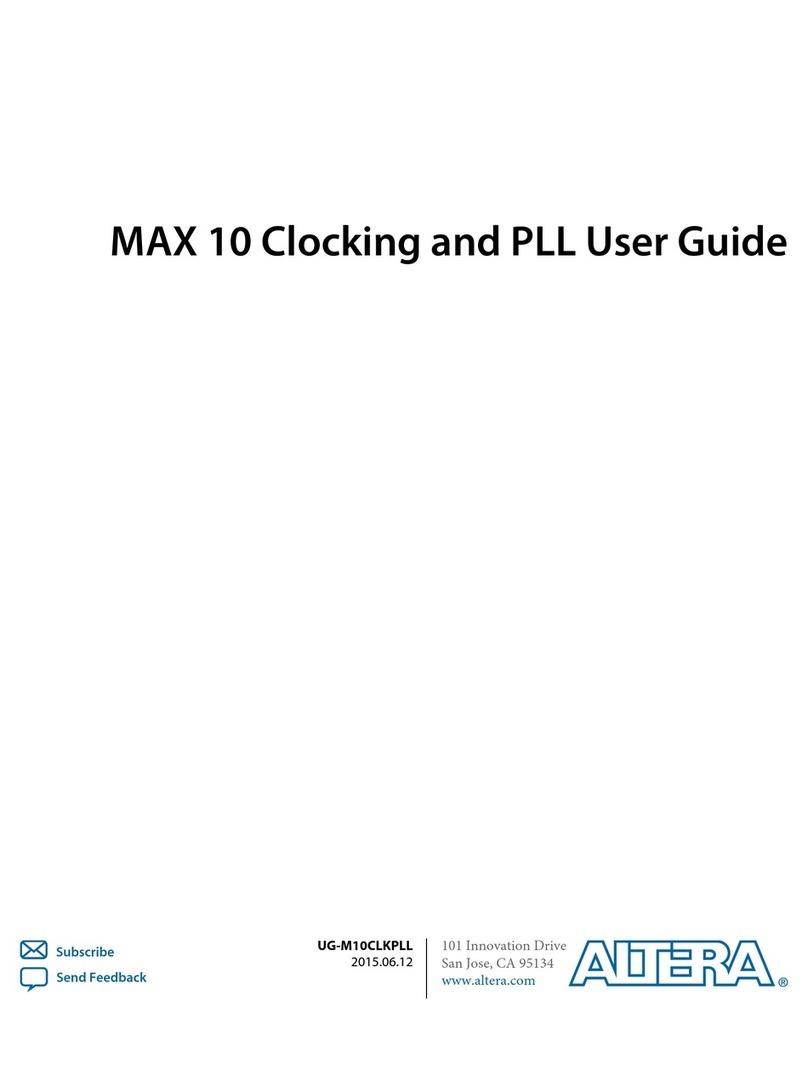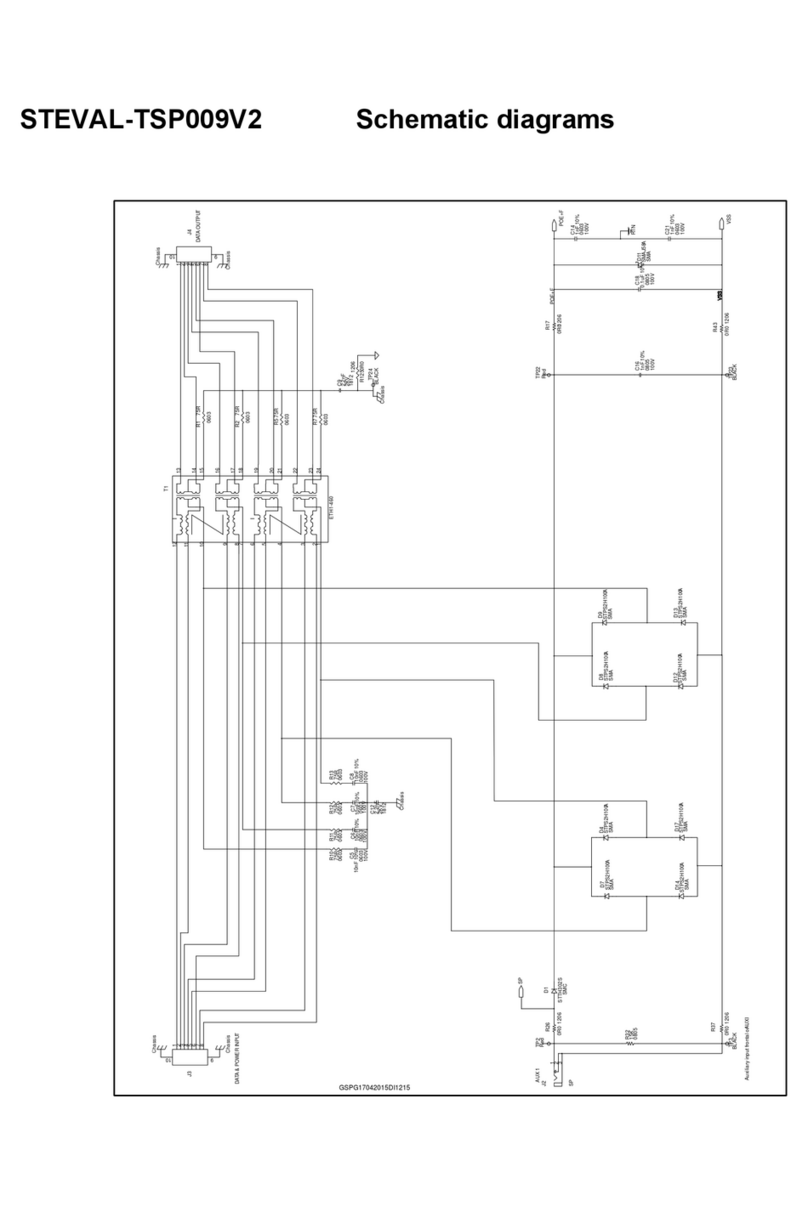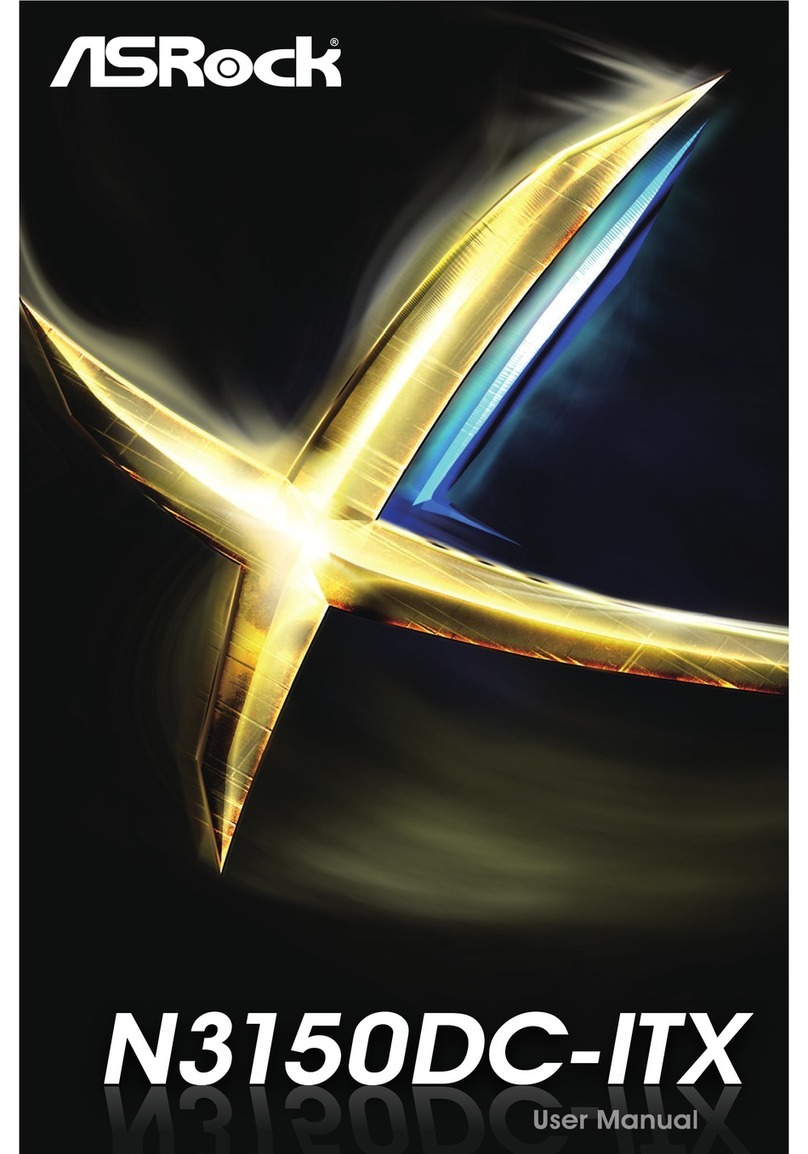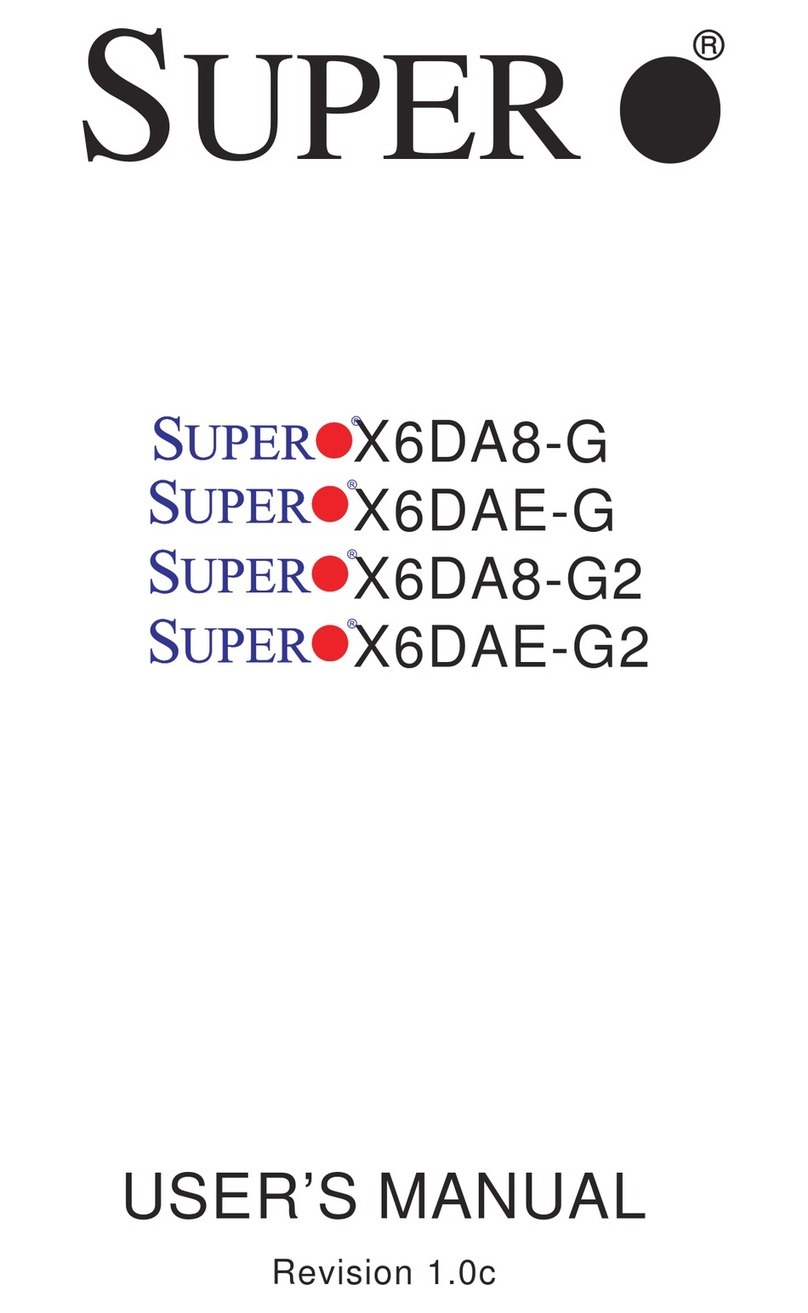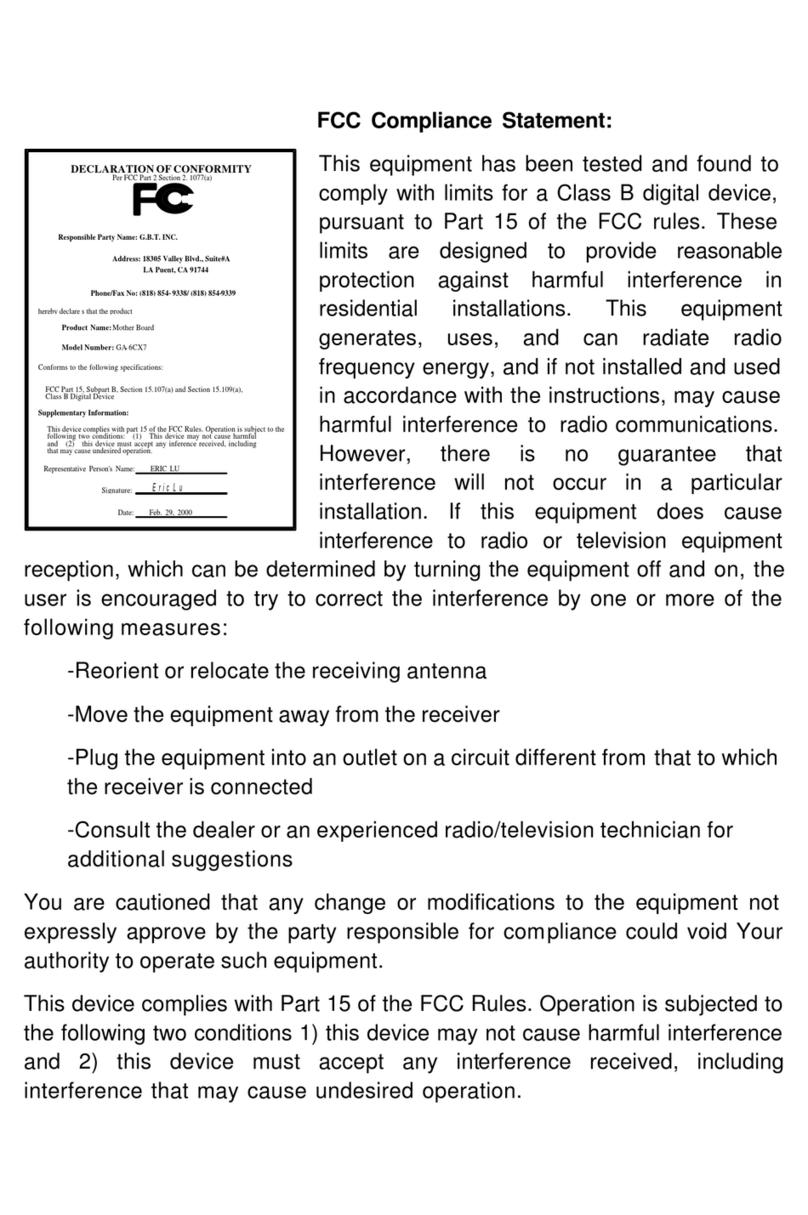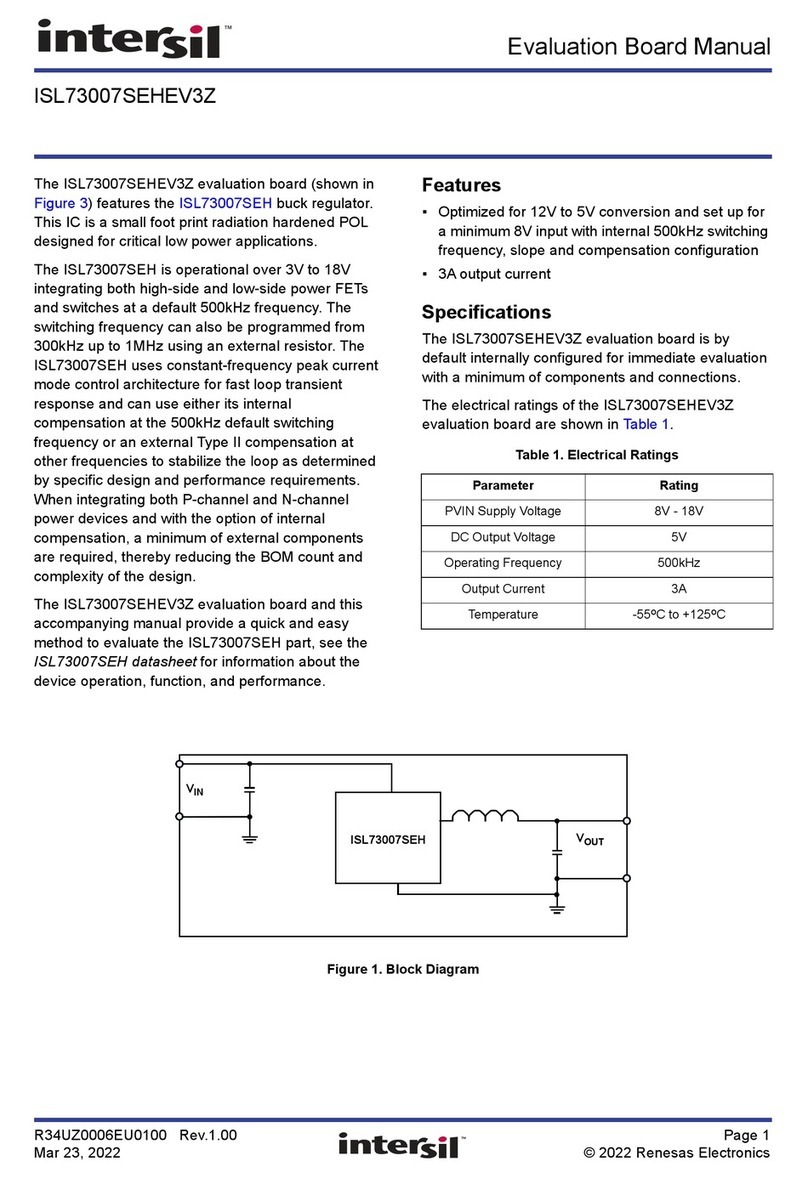Team Orion Vortex DSB-R+ User manual

INSTRUCTION MANUAL
MODE D’EMPLOI
BEDIENUNGSANLEITUNG
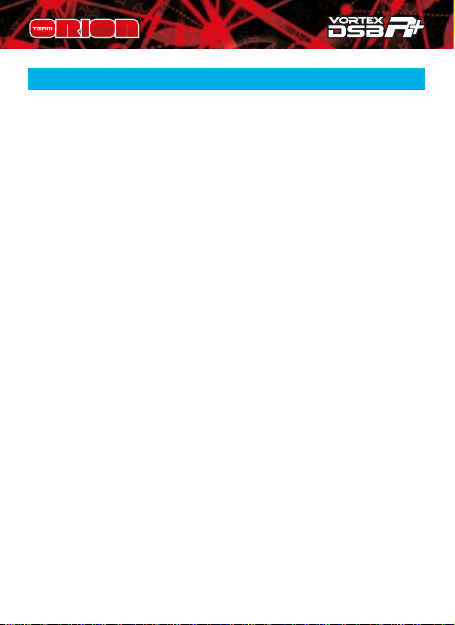
2 Copyright Team Orion © 2014
INSTRUCTION MANUAL · ENGLISH
Warranty.............................................................................. 3
Features ............................................................................... 4
Keys and Ports..................................................................... 5
Connecting the ESC to the program box .......................... 5
Powering up the Program Box .......................................... 6
ESC setting proles memory ............................................. 6
Modifying the parameters................................................. 6
Restore Factory Default Settings ...................................... 7
Check Battery Charge Status............................................. 7
Computer Software ............................................................ 7

www.teamorion.com 3
WARRANTY
Team Orion guarantees this product to be free from
manufacturing and workmanship defects. The warranty
does not cover incorrect installation, components worn by
use, or any other problem resulting from incorrect use or
handling of the product. No liability will be accepted for any
damage resulting from the use of this product. By the act of
connecting and operating this product, the user accepts all
resulting liability. Is considered incorrect use:
• Failure to follow instructions.
• Improper use of the product (abusive use, out of spec,
etc.)
• Failure to adapt settings for proper function (improper
connections, wrong gearing, installation, setup, etc.).
• Overload, overheating (desoldering, melting, etc.).
• Running in inadequate conditions (damage or rust from
rain, humidity, etc.).
• Improper maintenance (presence of dirt, etc.).
• Disassembly, modication by the user (modifying original
connectors, wires, components, etc.).
• Mechanical damage due to external causes.

4 Copyright Team Orion © 2014
Thank you for purchasing a Team Orion DSB-R+ brushless
ESC programming box. Please read these instructions
thoroughly before using it.
FEATURES
• Adjust all the parameters of Team Orion ESC (certain
settings are only available when using the program box).
• Use in conjunction with the computer software to update
or modify the ESC’s rmware.
• Check the charge status of your LiPo/LiFe batteries.
Important!
In certain cases, such as incompatible ESC/box software
versions, you may need to update the program box rmware
using the computer software. The program box and ESC
rmware are two separate rmwares which can be updated
using the computer software.
A B C D G
F
E
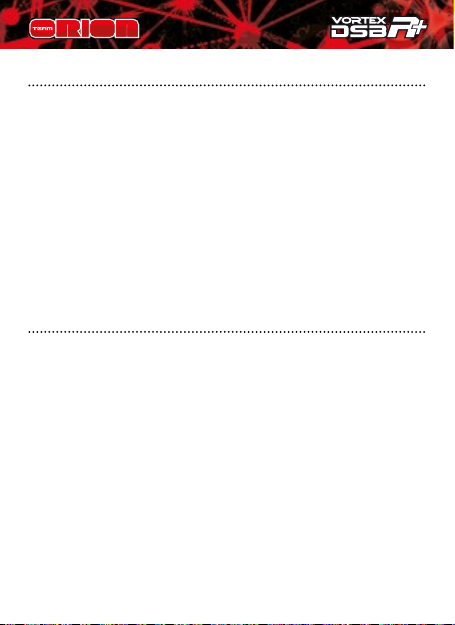
www.teamorion.com 5
KEYS AND PORTS
A. ITEM key: navigate between the various adjustable
parameters
B. VALUE key: modify the current parameter setting
C. RESET/PROFILE key: go to the memory prole selection
screen
D. SAVE key: save the modications to the ESC memory
E. USB port: used to connect the program box to a PC
computer
F. ESC connection port: used to connect the ESC to the
program box
G. Battery connector: used to connect the battery’s
balancing plug to check its charge status
CONNECTING THE ESC TO THE PROGRAM BOX
The dierent ESC types require dierent connection
methods to work with the program box.
• R10 Pro / R8.1 ESC w/dual sensor ports: use the special
sensor adapter (supplied with the ESC) and a regular
sensor wire connected to the top sensor port of the ESC.
• R8Pro ESCs: connect directly to the program box
• 1/10 – 1/8 100-130A RTR ESC: use the JR male-male cable
supplied with the program box and plug it into the cooling
fan connector located on the ESC.

6 Copyright Team Orion © 2014
POWERING UP THE PROGRAM BOX
A charged battery, connected to the ESC is required as
power source. Once the ESC is connected to the program
box, switch on the ESC and the program box will also power
on. Information is displayed in the following order.
1. Program box rmware version.
2. ESC rmware version
3. Current setting proles memory (0, 1 or 2)
4. Parameters display
ESC SETTING PROFILES MEMORY
Some ESC allow you to memorize three dierent setting
proles. Thanks to this, you can select a dierent prole
to make experimentations and not have to modify a set of
settings which already works adequately.
To change the prole:
1. After the startup procedure is complete, press the
“prole” key.
2. Press the “value” key to switch prole (0, 1 or 2).
3. The settings are automatically loaded.
MODIFYING THE PARAMETERS
Follow this procedure to modify the parameters:
1. Wait for the power up procedure to complete
2. Press the “item” key to switch between the dierent
parameters.
3. Press the “value” key to change the setting of the current
parameter.

www.teamorion.com 7
4. After you have made the modications, make sure you
save the changes by pressing the “save” key.
Note: available parameters vary depending on the ESC type.
Refer to the ESC user manual.
RESTORE FACTORY DEFAULT SETTINGS
You can restore the factory default settings for the current
prole by pressing the “save” key while “Restore Default” is
displayed on the screen.
CHECK BATTERY CHARGE STATUS
The program box can check the charge status of your
batteries. To use this function, connect your LiPo/LiFe
battery to the program box using the balancing connector
of the battery. The display shows the total battery voltage,
charge percentage and also a graphical representation of
the battery charge status.
Note: make sure to respect the polarity as indicated on the
program box
COMPUTER SOFTWARE
The computer software allows you to update the program
box and ESC rmware (which are two separate rmware)
and modify the ESC parameters (as with the program box).
You can nd the latest version of the computer software on
our www.teamorion.com/R10-downloads.html website. All
of the available ESC and program box rmware are included

8 Copyright Team Orion © 2014
inside the computer software, you don’t need to download
them separately. Every time an update is released it includes
everything you need.
Note:
a) even when using the computer software, the program box
cannot power the ESC, a charged battery connected to the
ESC is required.
b) when a new PC software is released, it doesn’t mean
that an update is available for the program box or all the
ESC types. Don’t try updating your program box or ESC
unnecessarily.
Use the computer software to update the program box
rmware:
1. Download the software from our website and install it.
2. Launch the software.
3. Connect the program box to the computer using the
supplied USB cable.
4. In the software, in the device tab, select the program box.
5. Click on the rmware upgrade button and then on the
upgrade version drop down menu to select the new
software version.
6. Click the upgrade button to ash the new rmware.
Use the computer software to update/modify the ESC
rmware:
1. Download the software from our website and install it.
2. Launch the software.
3. Connect the program box to the computer using the
supplied USB cable.
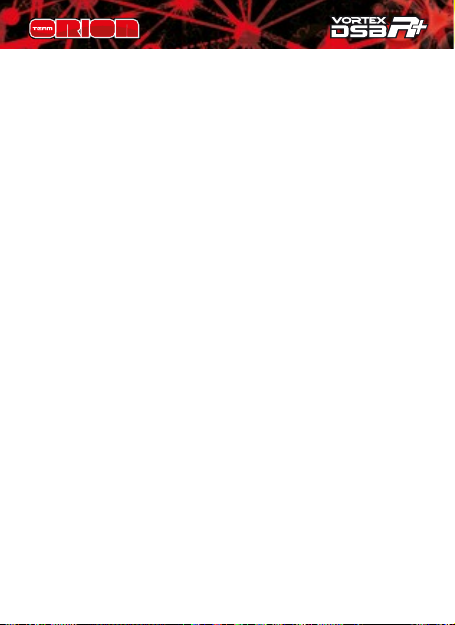
www.teamorion.com 9
4. Connect the ESC to program box and power it on.
5. In the software, in the device tab, select ESC speed
controller
6. Click on the rmware upgrade button and then on the
upgrade version drop down menu to select the new
software version.
7. Click the upgrade button to ash the new rmware.
Use the computer software to modify the ESC
parameters:
1. Download the software from our website and install it.
2. Launch the software.
3. Connect the program box to the computer using the
supplied USB cable.
4. Connect the ESC to program box and power it on.
5. In the software, in the device tab, select ESC speed
controller
6. Click on the basic/advance buttons and then on the drop
down menus to modify the settings.
7. Click the apply button to save the changes to the ESC
memory.

10 Copyright Team Orion © 2014
BEDIENUNGSANLEITUNG · DEUTSCH
Garantie ............................................................................. 11
Eigenschaften.................................................................... 12
Tasten und Anschlüsse..................................................... 12
Den Regler an die Programmierbox anschliessen ........ 13
Programmierbox starten ................................................. 14
Speicherprole des Reglers ............................................. 14
Parameter ändern ............................................................ 14
Auf Standardeinstellungen zurücksetzen ..................... 15
Akku-Status prüfen .......................................................... 15
Computer Software .......................................................... 15
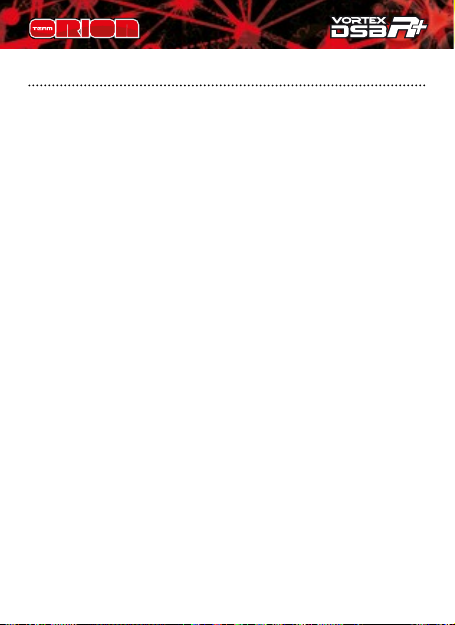
www.teamorion.com 11
GARANTIE
Team Orion garantiert, dass dieses Produkt frei ist von
Herstellungs- und Bearbeitungsfehlern. Die Garantie deckt
nicht inkorrekte Installation, Gebrauchsabnützung oder
jegliche andere Probleme, die durch inkorrekte Anwendung
des Produkts entstanden sind. Jegliche Haftung für Schäden,
die durch den Gebrauch dieses Produkts entstehen,
wird abgelehnt. Mit dem Gebrauch dieses Produkts
übernimmt der Anwender jegliche Haftung. Nicht korrekte
Anwendungen sind:
• Nicht befolgen der Anleitung.
• Nicht korrekter Gebrauch des Produkts (Missbrauch,
Überlastung etc)
• Falsche Einstellungen für korrekte Funktion (falscher
Anschluss, falsche Übersetzung, Installation etc.)
• Überlastung, Überhitzung (schmelzen, ablöten etc)
• Anwendung bei nicht adäquaten Bedingungen
(Beschädigung oder Rost durch Schmutz, Feuchtigkeit etc.)
• Falsche Pege (Anwesenheit von Schmutz etc.)
• Demontage/Modikation des Produkts durch den
Anwender (Ändern der Originalstecker, Kabel,
Komponenten etc.)
• Mechanische Beschädigung von aussen
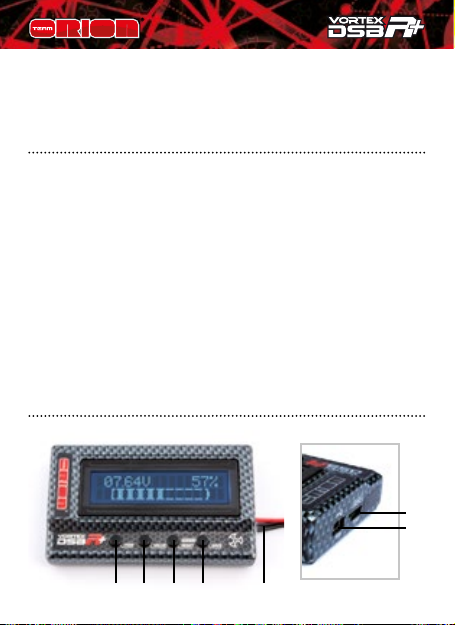
12 Copyright Team Orion © 2014
Vielen Dank, dass Sie sich für die Team Orion DSB-R+ Regler-
Programmierbox entschieden haben. Bitte lesen Sie diese
Anleitung genau durch, bevor Sie das Produkt verwenden.
EIGENSCHAFTEN
• Stellen Sie alle Parameter Ihres Team Orion Reglers
ein (einige Einstellungen sind nur mit Hilfe dieser
Programmierbox zugänglich)
• Mit Hilfe der Computer-Software kann die Firmware des
Reglers aktualisiert werden
• Prüfen Sie den Ladezustand Ihrer LiPo/LiFe Akkus
WICHTIG: Je nach Regler-Typ, den Sie an die Programmier-
box anschliessen wollen, müssen Sie die Firmware der
Programmierbox zuerst mit der PC-Software aktualisieren.
Die Programmierbox und der Regler sind je mit einer
unterschiedlichen Firmware ausgestattet, die unabhängig
voneinander aktualisiert werden können.
TASTEN UND ANSCHLÜSSE
A B C D G
F
E
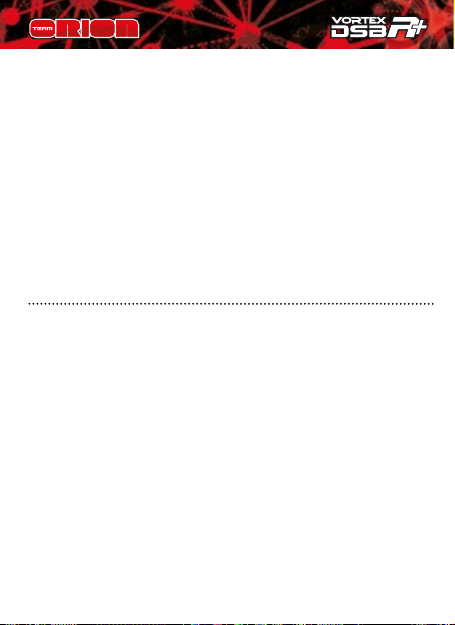
www.teamorion.com 13
A. ITEM: navigieren Sie mit dieser Taste durch die
verschiedenen Einstellungsparameter
B. VALUE: ändern Sie mit dieser Taste den Wert eines
Parameters
C. RESET/PROFILE: geht zum Auswahlmenu für gespeicherte
Prole
D. SAVE: speichert die Änderungen im Regler
E. USB Anschluss: für den Anschluss der Programmierbox an
den Computer (PC)
F. ESC: für den Anschluss der Programmierbox an den Regler
G. Akku-Anschluss: für die Verbindung mit einem Balancer-
Stecker eines Akkus, um dessen Ladezustand zu prüfen
DEN REGLER AN DIE PROGRAMMIERBOX ANSCHLIESSEN
Je nach Regler wird die Programmierbox unterschiedlich
angeschlossen. Ein spezieller Adapter liegt dem R10Pro Regler
bei, zwei weitere Adapter werden mit der Programmierbox
ausgeliefert.
• R10Pro / R8.1 Regler mit Dual Sensor Port: verwenden
Sie den Sensor Port Adapter, der dem Regler beiliegt,
zusammen mit einem herkömmlichen Sensor-Kabel
• R8Pro Regler: direkter Anschluss an die Programmierbox
• 1/10 – 1/8 100-130A RTR Regler: verwenden Sie das
JR Adapterkabel, das der Programmierbox beiliegt, um
den Regler über dessen Ventilator-Anschluss mit der
Programmierbox zu verbinden.
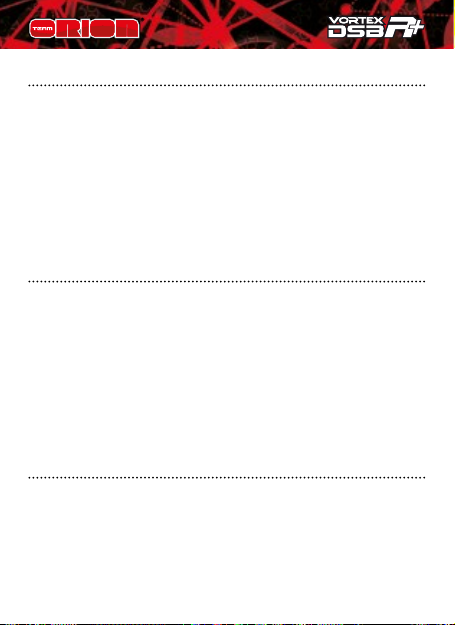
14 Copyright Team Orion © 2014
PROGRAMMIERBOX STARTEN
Ein voller Akku, an den Regler angeschlossen, wird als
Stromquelle für die Programmierbox verwendet. Schliessen
Sie den Regler an die Programmierbox an und schalten Sie
ihn ein. Die Programmierbox schaltet sich so ebenfalls ein.
Die Programmierbox zeigt die folgenden Informationen an:
1. Firmware-Version der Programmierbox
2. Firmware-Version des Reglers
3. Aktueller Prol-Speicher (0, 1 oder 2)
4. Anzeige der Einsellungen
SPEICHERPROFILE DES REGLERS
Einige Regler erlauben es, drei verschiedene Prole zu
speichern. So können Sie einen Speicherplatz gebrauchen,
um zu experimentieren und müssen nicht ein Setup
abändern, das bereits gut funktioniert. Zu einem anderen
Prol wechseln:
1. Nach dem Start drücken Sie die PROFILE-Taste
2. Drücken Sie die VALUE-Taste, um zu einem anderen Prol
zu wechseln (0, 1 oder 2)
3. Die Einstellungen werden geladen
PARAMETER ÄNDERN
Folgen sie den Anweisungen, um eine Einstellung zu ändern:
1. Warten Sie ab, bis der Startvorgang abgeschlossen ist
2. Drücken Sie die ITEM-Taste, um einen Parameter
auszuwählen
3. Drücken Sie die VALUE-Taste, um den Wert des
entsprechenden Parameters zu ändern

www.teamorion.com 15
4. Nachdem Sie die Änderung vorgenommen haben,
müssen Sie zum Speichern die SAVE-Taste drücken
Bemerkung: die verfügbaren Einstellungen variieren je nach
Regler-Modell.
AUF STANDARDEINSTELLUNGEN ZURÜCKSETZEN
Sie können das aktuelle Prol auf die Standardeinstellungen
zurücksetzen, indem Sie im Menu “Restore Default” auf die
SAVE Taste drücken.
AKKU-STATUS PRÜFEN
Mit der DSB-R+ Programmierbox können Sie den Status
Ihres Akkus prüfen. Um diese Funktion zu verwenden,
müssen Sie den Balancer-Stecker des Akkus mit dem Akku-
Anschluss der Programmierbox verbinden. Das Display zeigt
nun die Gesamt-Spannung des Akkus und den Ladezustand
in Prozenten .
Bemerkung: Beachten Sie die Polarlität +/- wie auf der
Programmierbox aufgedruckt.
COMPUTER SOFTWARE
Mit der Computer PC-Software können Sie die Firmware
der Programmierbox und des Reglers ändern/aktualisieren
(zwei verschiedene Firmwares). Sie können ebenfalls die
Einstellungen des Reglers mit der PC-Software verändern,
genau gleich wie mit der Programmierbox.
Sie nden die neuste Version der PC-Software auf unserer

16 Copyright Team Orion © 2014
Homepage www.teamorion.com/r10-downloads.html. Alle
verfügbaren Firmware-Updates für Programmbox und für
den Regler sind in der PC-Software enthalten. Sie müssen
nicht separat heruntergeladen werden. Bei jedem Update
wird das gesamte Software-Package aktualisiert.
Bemerkung:
a) Auch wenn Sie die Computer-Software zum Ändern der
Regler-Einstellungen verwenden, muss ein voller Akku an
den Regler angeschlossen sein. Die Programmierbox kann
den Regler nicht mit Strom versorgen.
b) Wenn eine neue PC-Software heruntergeladen werden
kann, bedeutet dies nicht, dass auch eine neue Regler-
Firmware verfügbar ist. Aktualisieren Sie Ihren Regler oder
die Programm-Box nur, wenn dies erforderlich ist.
Mit dem Computer die Firmware der Programmierbox
aktualisieren:
1. Laden Sie die Software von der Webseite herunter und
installieren sie
2. Starten Sie die Software
3. Verbinden Sie die Programmierbox mit Hilfe des
mitgelieferten USB-Kabels mit Ihrem Computer
4. Wählen Sie in der Registerkarte “Device” der Software die
“Program Box” aus
5. Klicken Sie auf die Registerkarte “Software” und wählen
dann aus dem Dropdown-Menu “Choice Version” die neue
Software-Version aus
6. Klicken Sie nun auf die “Upgrade” Taste, um die neue
Firmware auf der Box zu installieren.

www.teamorion.com 17
Mit dem Computer die Firmware des Reglers
aktualisieren:
1. Laden Sie die Software von der Webseite herunter und
installieren sie
2. Starten Sie die Software
3. Verbinden Sie die Programmierbox mit Hilfe des
mitgelieferten USB-Kabels mit Ihrem Computer
4. Verbinden Sie den Regler mit der Programmierbox und
schalten Sie ihn ein
5. Wählen Sie in der Registerkarte “Device” der Software den
“ESC Speed Controller” aus
6. Klicken Sie auf die Registerkarte “Software” und wählen
dann aus dem Dropdown-Menu “Choice Version” die neue
Software-Version aus
7. Klicken Sie nun auf die “Upgrade” Taste, um die neue
Firmware auf der Box zu installieren.
Mit dem Computer die Regler-Einstellungen ändern:
1. Laden Sie die Software von der Webseite herunter und
installieren sie
2. Starten Sie die Software
3. Verbinden Sie die Programmierbox mit Hilfe des
mitgelieferten USB-Kabels mit Ihrem Computer
4. Verbinden Sie den Regler mit der Programmierbox und
schalten Sie ihn ein
5. Wählen Sie in der Registerkarte “Device” der Software den
“ESC Speed Controller” aus
6. Klicken Sie auf die Registerkarten “Basic/Advance” und
ändern dann im Dropdown Menu die Einstellungen
7. Klicken Sie auf die Taste “Apply”, um die Änderungen im
Regler zu speichern
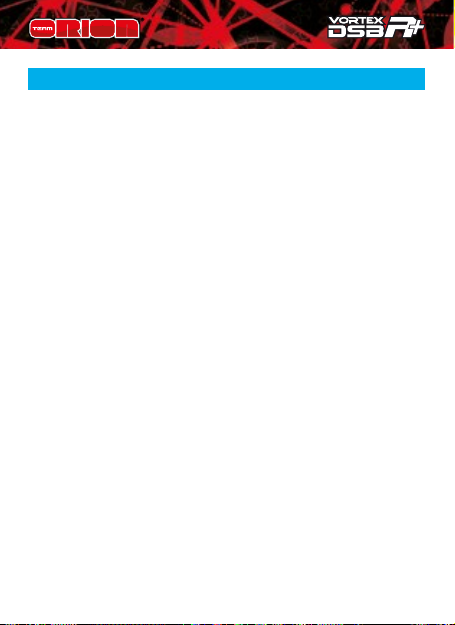
18 Copyright Team Orion © 2014
MODE D‘EMPLOI · FRANCAIS
Garantie ............................................................................. 19
Caracteristiques................................................................ 20
Touches et Connecteurs................................................... 21
Raccordement du variateur au boîtier .......................... 21
Mise en route du boîtier .................................................. 22
Mémoire prolS de réglages............................................ 22
Modication des paramètres .......................................... 22
Remettre en conguration d’usine................................. 23
Contrôle de l’état de charge des batteries .................... 23
Logiciel PC.......................................................................... 23

www.teamorion.com 19
GARANTIE
Team Orion garanti que ce produit ne comporte pas de
défauts de fabrication. Cette garantie n’est pas valable
lors d’une mauvaise utilisation, d’usure due à l’utilisation
ou tout autre problème résultant d’une utilisation ou
d’une manipulation inappropriée du produit. Aucune
responsabilité ne sera assumée pour un quelconque
dommage résultant de l’utilisation du produit. Du fait
de connecter et d’utiliser ce produit, l’utilisateur accepte
toutes les responsabilités découlant de son utilisation. Sont
considérés comme mauvaise utilisation:
• Ne pas suivre les instructions.
• Utilisation inadaptée (abus, utilisation extrême, etc.) :
• Réglages inadaptés (mauvaises connexions, rapport
inadapté, mauvaise installation, etc.).
• Surcharge, surchaue (éléments dessoudés, brûlés, etc.).
• Conditions d’utilisation inappropriées (humidité, pluie,
etc.).
• Mauvais entretien (présence de saleté, etc.).
• Démontage, modications par l’utilisateur (modication
des connecteurs, câbles, composants, etc.).
• Dommage dus aux chocs
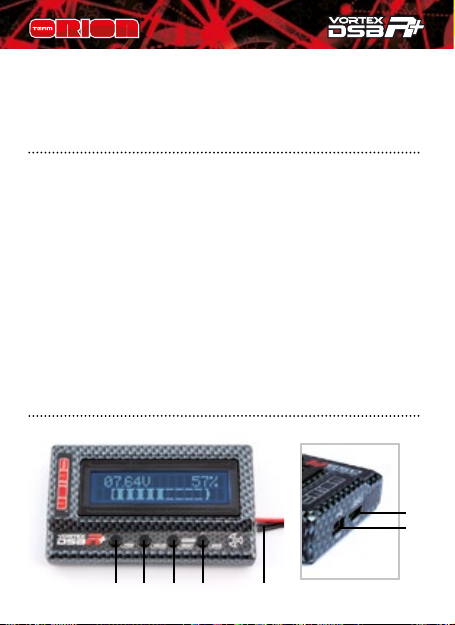
20 Copyright Team Orion © 2014
Nous vous remercions pour l’acquisition de ce boîtier
de programmation DSB-R+. Lisez attentivement ces
instructions avant d’utiliser le boîtier.
CARACTERISTIQUES
• Permet de régler tous les paramètres des variateurs
Team Orion (certains réglages ne peuvent être accédés
qu’avec le boîtier).
• En combinaison avec le logiciel PC, permet la mise à jour
et la modication du micrologiciel du variateur.
• Permet le contrôle de l’état de charge des batteries LiPo/
LiFe.
Important: il se peut que vous deviez mettre à jour
le micrologiciel du boîtier à l’aide du logiciel PC si le
micrologiciel du variateur et du boîtier sont incompatibles.
Le micrologiciel du variateur et du boîtier sont mis à jour
indépendamment avec le logiciel PC.
A B C D G
F
E
Table of contents
Languages: