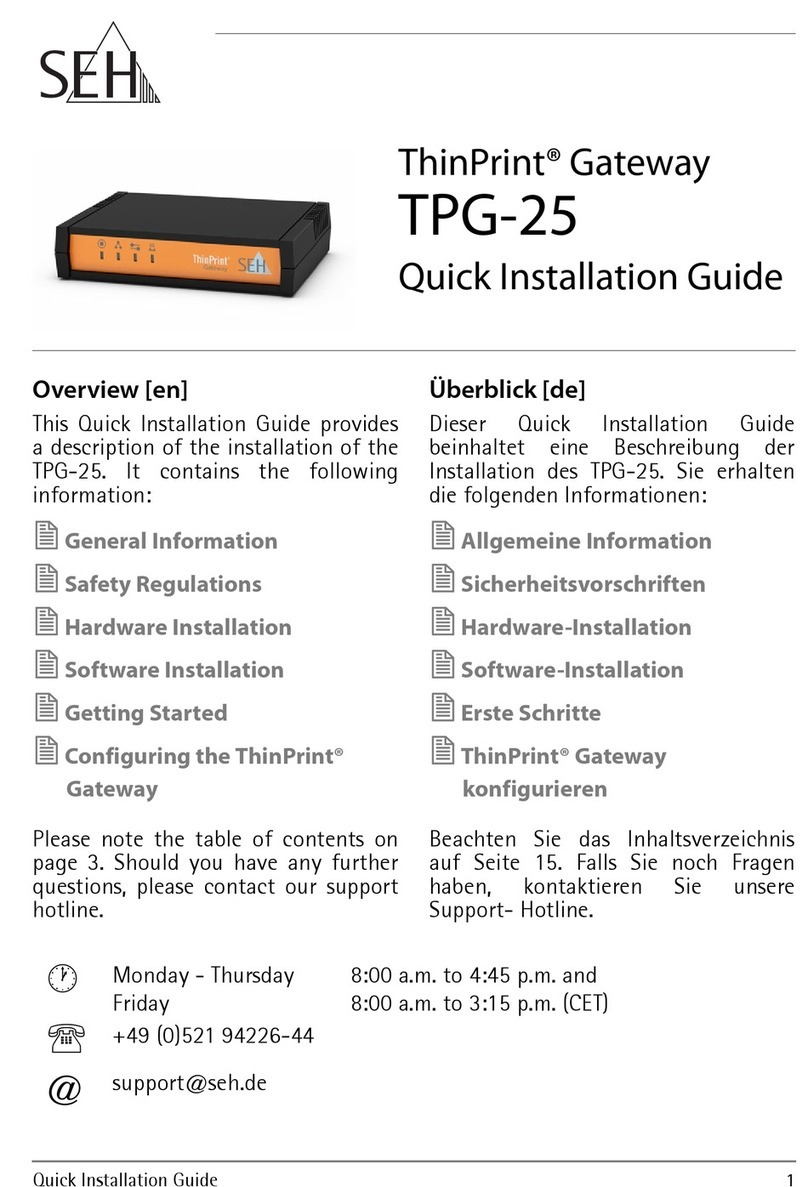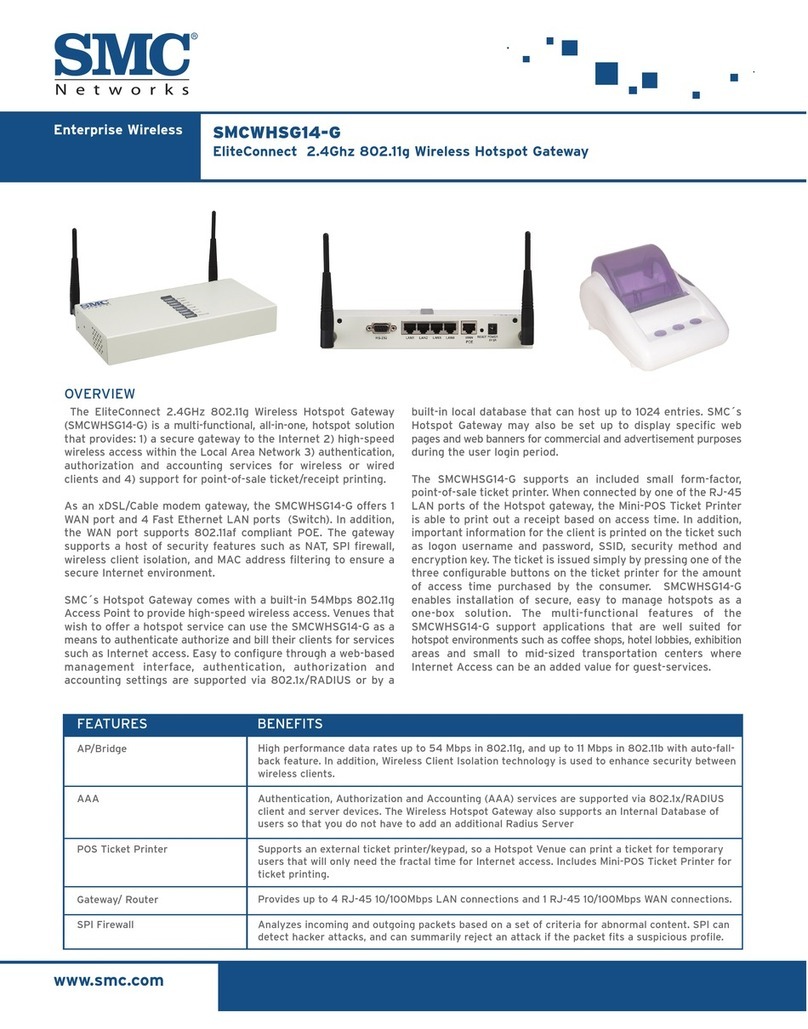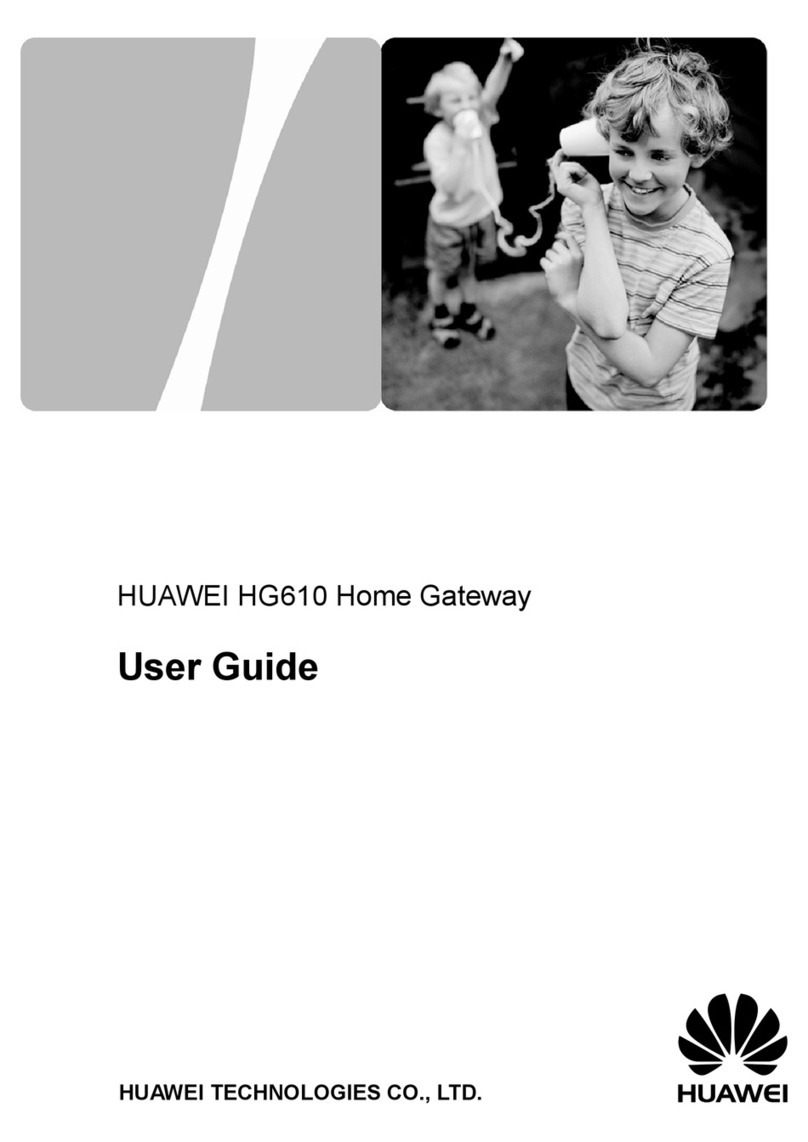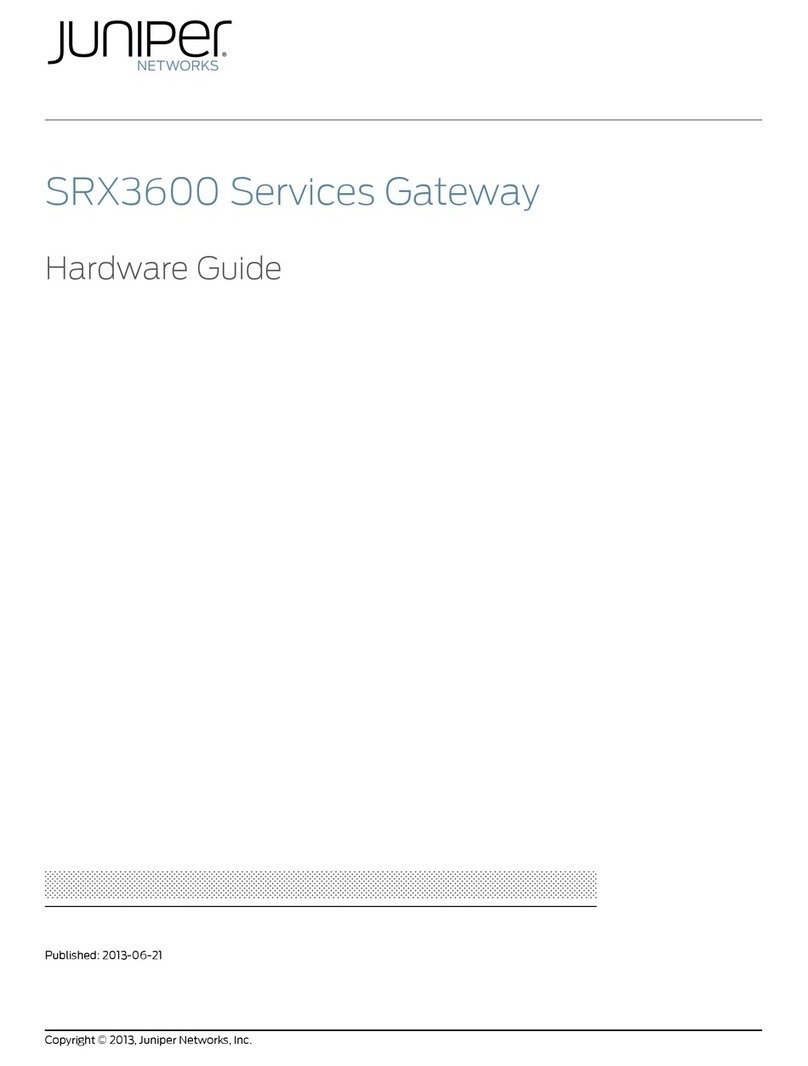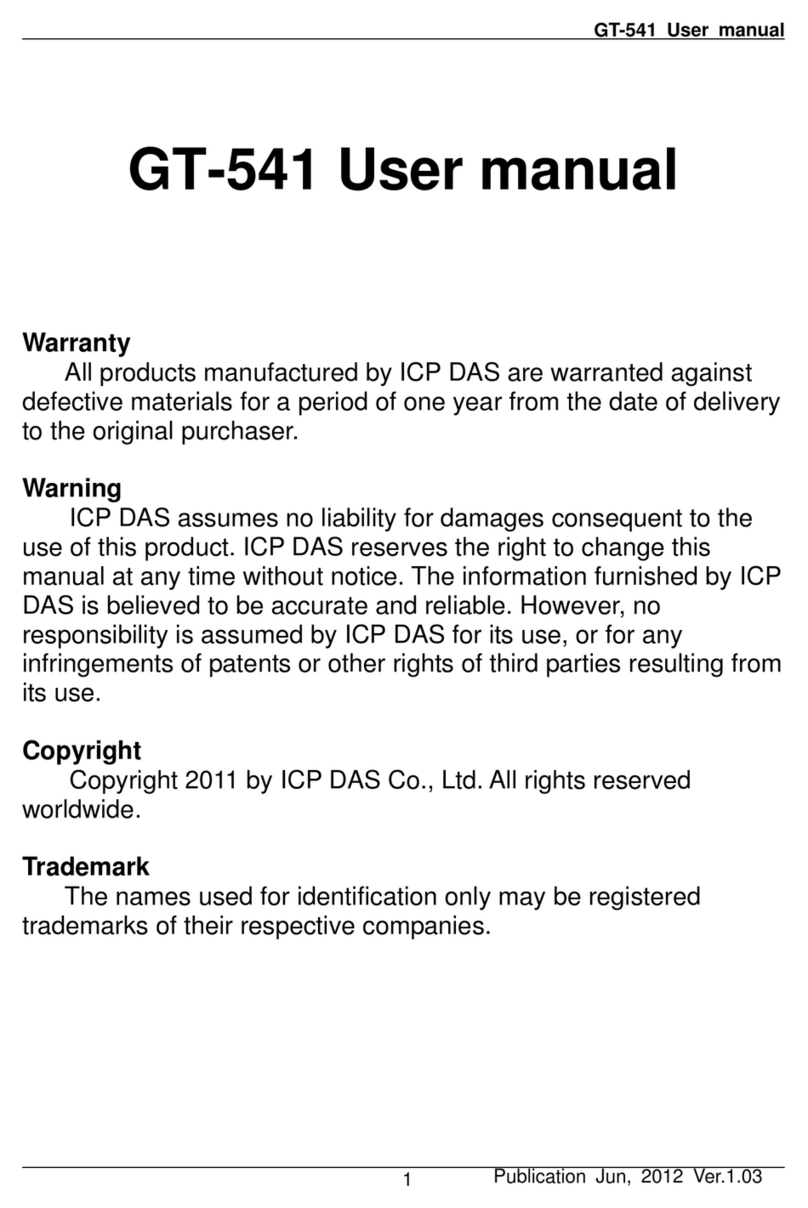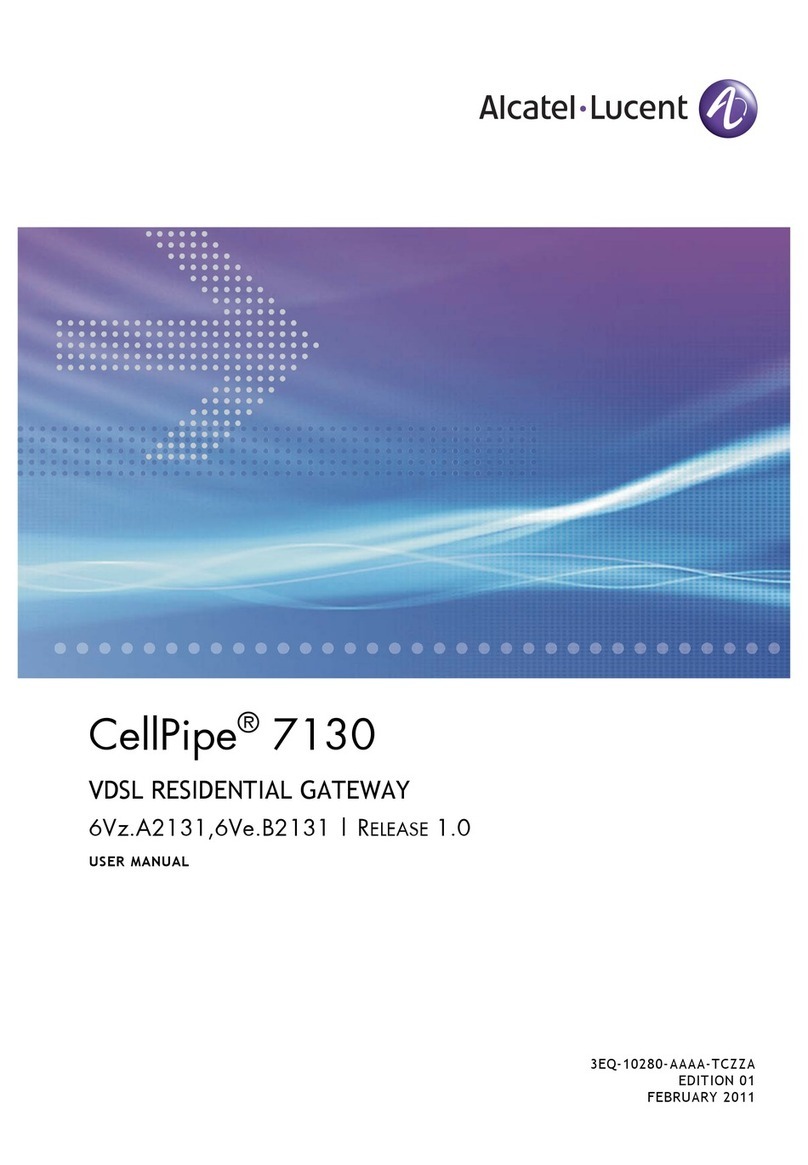Team TMN-51T Installation manual

TMN-51T Hardware User Guide
1
TMN-51T
Hardware User Guide
Copyright 2007, TCAM Technology Pte Ltd. All Rights Reserved.
This document (TMN-51T Hardware User Guide) contains information that is proprietary
to TCAM Technology Pte Ltd. No part of this document may be copied, or reproduced in
any form or by any means, or transferred to any third party without prior written consent
of TCAM Technology Pte Ltd. The content of this document may be revised without
prior notice.

TMN-51T Hardware User Guide
2
TMN-51T Specifications
Specification
Details
Transmission
GPRS
GPRS Connectivity
GPRS multi-slot class 10
GPRS mobile station class B
Frequency Band
Dual Band EGSM900 and GSM1800
Quad band E-GSM 850/900Mhz and GSM
1800/1900Mhz
Transmit Power
Class 4 (2W) for E-GSM 850, E-GSM 900
Class 1 (1W) for GSM 1800, GSM 1900
RF Power
E-GSM 850, E-GSM 900: 33dBm
GSM 1800, GSM 1900: 30dBm
External Antenna
Connected via antenna SMA connector
Serial Interface
DB9 Female Connector, RS232 standard
oRS485 is optional
Supporting 300, 1200, 2400, 4800, 9600, 19200,
38400, 57600, 115200 bps and Auto Baud Rate
Power Supply Interface
4 pin Micro Fit 3.0
Supply voltage
6-40VDC
Supply current
0.08A at 12VDC (GPRS online, no data)
0.2A at 12VDC (Data transmission)
Dimensions
86 x 54 x 25mm
Weight
110g
Temperature
0 to 55°C (normal)
-20 to +70°C (restricted)
Analog inputs
Support 2 channels each capable of measuring
4-20mA analog signal.
System Overview
TMN-51T is a plug and play RS232 to GPRS gateway. It can easily retrofit a traditional
serial communication system to a more advance GPRS platform. Remote devices can be
centrally managed without upgrading the device firmware and central software. Unlike
those systems that the devices are centrally managed via PSTN or GSM dial up line or
lease line, TMN-51T can be a more cost economical solution to achieve an “always on”
data link network.
Note: TMN-51T may be able to use with 3G SIM card/data plan seamlessly but subjected
to Telco‟s offering.
Hence, our customers may enjoy the economical 3G data plan for higher data bandwidth
package.

TMN-51T Hardware User Guide
3
Key Features
Plug and Play •Full Transparent Data Transmission
• Protocol independent
Rich Options • UDP for fast and bulk data transfer
• TCP for reliable data transfer
• App control protocol for secure data transfer
Robust Operation • Self test
• Self reset and recovery
• Data buffering
• Support auxiliary data center
Easy Control •Remote configuration by SMS or GPRS
• Remote activation by SMS or Data Call
Always ON Connection •Heart beat feature for socket connection
• Time to live timer for network checking
Flexible Operation •3 methods of serial data packetization
• Server mode and client mode for connection
• Static or dynamic IP
• Support RS232 / 485 hardware interface
RTOS
RTC
IAP
UART0
UART1
AM
EM
NV
Debug
Control
GPRS
Modem APP
SMS APP
Other Protocol
Xmodem
IP
UDP
TCP
Service Layer
Application Layer
Kernel Layer
GPRS APP
Control APP
Call APP
Main APP
Firmware Block Diagram
Hardware Block Diagram

TMN-51T Hardware User Guide
4
TMN-51T Interface
TMN-51T contains the following interfaces as shown in Figure 1:
SIM Card Holder
SMA connector for antenna (radio interface)
DB9 Female Connector
4 pin power supply socket
Figure 1: TMN-51T Interface
DB9 Female Connector
Main interface: DB9 female connector
Communication standard:
RS232 (default)
RS485 (optional)
Figure 2 shows the DB9 female interface for TMN-51T including all the pin numbers.
DB9 Connector
4 Pin Micro Fit 3.0
Connector
SIM Card Holder
Red LED
Radio Interface

TMN-51T Hardware User Guide
5
Figure 2: DB9 Female Interface
Listed below are the pin configurations of DB9 connector for all 2 communication
standards.
Pin
RS232
RS485
Description
1
-
-
2
Receive
-
3
Transmit
-
4
-
-
5
Ground
-
6
-
Data +
7
RTS
-
8
CTS
-
9
-
Data -
Micro Fit 3.0 Power Supply Connector
Shown in Figure 3 is the 4-pin Micro Fit 3.0 power supply socket for TMN-51T.
Included in the figure is the pin numbering for the socket.
Figure 3: Micro Fit 3.0 Power Supply Socket for TMN-51T
5 4 3 2 1
9 8 7 6
12
3 4

TMN-51T Hardware User Guide
6
Below is a description of the 4-pin Micro Fit 3.0 power supply socket for TMN-51T
Pin
Description
1
6-40 VDC
2
Ground
3
Analog input 0
4
Analog input 1
TMN-51T contains 2 channels each capable of supporting 4-20mA analog input.
LED Blinking Sequence
The red LED blinking sequence represents the state where TMN-51T is currently in.
Below is a table for the available states and the corresponding blinking sequence.
TMN-51T state
Red LED blinking sequence
Upon power up
Start blinking after 4 second
Not connected to GPRS or GSM
Blink every 1 second
Connected to GPRS
Double-blink every 4 second
Data transfer via GPRS
Turned on and flicker
Connected to GSM (modem mode)
Blink every 3 second
In configuration mode with Center
Manager
LED turned off
Connecting to PC
For configuration, TMN-51T has to be connected to a computer. The diagrams below
show all the connection setup for TMN-51T with RS232 and RS485 (optional).
TMN-51T (RS232 interface)
To connect TMN-51T with RS232 interface, use the RS232 cable provided. Alternatively
an USB to serial converter can be used for connection.
TMAS GPRS Gate
DB9
RS232
DB9

TMN-51T Hardware User Guide
7
TMN-51T (RS485 interface)
For TMN-51T with RS485 interface, a RS232 to RS485 converter is necessary to convert
the signals from TMN-51T into RS232 standards that are recognized by the PC.
Connecting TMN-51T to Device
TMN-51T (RS232 interface)
For a basic configuration in which TMN-51T is connected to a device via RS232 port,
transmit, receive and ground pin must be connected. In situation where the device is
utilizing hardware flow control, Ready To Send (RTS) and Clear To Send (CTS) have to
be connected as well. TMN-51T with RS232 interface supports hardware flow control.
TMAS GPRS Gate
DB9
RS232
DB9
RS232 to
RS485
converter
RS485
Data +
Data -
TMAS GPRS Gateway
Device with
RS232 port
Transmit
Receive
Ground
CTS
RTS
RS232
2 ADC Channels:
0-3.3V or 4-20mA

TMN-51T Hardware User Guide
8
TMN-51T (RS485 interface)
For TMN-51T with RS485 interface, max of 32 remote devices can be connected.
TMN-51T Analog Inputs
TMN-51T supports 2 channels of 4-20mA analog inputs. The 2 analog inputs are located
at the 4 pin Micro Fit 3.0 power supply socket as shown in Figure 4 below.
Figure 4: Analog Inputs
To insert the analog signal to TMN-51T, use TMN-51T power adaptor‟s 4 pin Micro Fit
3.0 socket connector as shown in Figure 5. The additional 2 empty holes are for the
analog input.
Analog Inputs
TMAS GPRS Gateway
. . . . . .
Meter 1
Meter n
RS485
Data -
Data +
2 ADC Channels:
0-3.3V or 4-20mA

TMN-51T Hardware User Guide
9
Figure 5: Micro Fit 3.0 Socket Connector for Power Adaptor
Hyper Terminal Communication
We will be able to configure TMN-51T by connecting it through RS232 cable to an
available comports as seen in Figure 6. This process does not require the Center Manager
software.
Figure 6: Connecting TMN-51T to a PC Hyper Terminal
In Windows7 PC, by default Hyper Terminal is not available; however, you can create
it by:
Opening any Window Xp system and copy the following four files:
1. C:\Program Files\Windows NT\HYPERTRM.EXE
2. C:\Windows\Help\HYPERTRM.CHM
3. C:\Windows\Help\HYPERTRM.HLP
4. C:\Windows\System32\hypertrm.dll
Open Windows 7 system and create a folder name of “HyperTerminal" under program
files then paste the four files copied earlier.
Create shortcut for "C:\Program Files\HyperTerminal\HYPERTRM.EXE" and the
Hyper Terminal is ready.
Analog Input Signals

TMN-51T Hardware User Guide
10
The steps to configure the device using Hyper Terminal are shown below.
Configure TMN-51T
Plug in the SIM card to TMN-51T.
Check the Antenna was connected properly.
Check the Power Supply was connected accordingly.
Power on TMN-51T after Hyper Terminal is connected.
Open the Hyper Terminal, Use 115200, 8N1, No flow control.
After pressing space for 3 times immediately after power on, it will give the
indication and enter “tcam” as password.

TMN-51T Hardware User Guide
11
After the correct password was typed, it will show the main configuration menu.
The Mobile Network Operator Setup, please check with the network operator‟s
internet setting.

TMN-51T Hardware User Guide
12
In the TMN51 Device setting,
oDevice ID is required,
oMax Package Size was set to 1250 for this case.
oPacket Idle Interval will leave it as 5 which is the default value
oPlease remember to Set correct Packet Idle Interval for different baud rate
Recommend 5 ms for 115200
Recommend 100 ms for 300
The value should be adjusted to app requirement
oPacket End Character is disabled when Packet Idle Interval is not “0”.

TMN-51T Hardware User Guide
13
In the DSC setup
oServer IP Address is refer to the public IP of the PC server.
oCommunication Protocol is set to 4 (UDP APP client) in this example
oOnline Report Interval is set to 150 in this example.
oCommunication port is set to 8000 (or any number which you can get for
public internet access, please make sure it is the same with the one which
is used on Server port.
Please make sure this port can be accessed from internet. Either the
server is direct open to the public network or the port is forward to
the public network. Please consult the IT administrator for this.
oBackup Server IP Address, Center Phone Number is not used in this
example.

TMN-51T Hardware User Guide
14
Serial port Setup
oBaud rate can be set from 0~8,
8: 115200, 7: 57600, 6: 38400, 5: 19200, 4: 9600, 3: 4800 2:2400
1:1200 0: 300
Please remember to Set correct Last packet Idle Interval for
different baud rate
Recommend 5 ms for 115200
Recommend 100 ms for 300
The value should be adjusted to app requirement
oFlow Control can be set as Xon/ Xoff, Hardware or None.
oThe TMN-51T will always goes to 115200, 8N1 after power on. After no
correct control command is received, it will goes to the GPRS gateway
mode as configured.

TMN-51T Hardware User Guide
15
After all the parameter was set correctly, please go back to main menu and press
„7‟ to save the parameter , then press „9‟ to restart the TMN-51T.
After reboot, and wait for a while without any input, the TMN-51T will go to
Data mode. It will also display all the major configuration info except the ID info
(for secure reason).
After the TMN-51T get the IP address from network, it will display this IP info
before it switch to the working serial port setting (before this, TMN-51T is always
working in the control mode with 115200, 8N1 setting).

TMN-51T Hardware User Guide
16
Just right after the Local IP address is got, the Server side should receive login
info.
If the TMN-51T cannot get IP address from network operator, it will reboot itself
after few attempts. From HyperTerminal, you can find this reboot. Please check
the APN setting, User Name and Password in this case.
If you select the TCP protocol and server is not ready, The TMN-51T will also
reboot itself after trying to build TCP socket failed for few times. Please do
checking the correct protocol and correct port setting is used from both VSP and
TMN-51T side. From HyperTerminal, you will see the reboot after “Local IP
address:…”. This is different from the previous reboot (cannot get IP address).
If the server is down, the TMN-51T will also reboot itself after TTL timer expired
(as it cannot identify whether it is caused by Server Down or Network lost signal).
The TMN-51T will ping to the server and confirm the connection by the Ping
echo. If the server (router) does not reply this Ping, the TMN-51T will consider
the connection is failed as well. So, make sure your server or router is configured
accordingly.
Table of contents
Popular Gateway manuals by other brands

Kinnex
Kinnex Media Gateway quick start guide

ZyXEL Communications
ZyXEL Communications ZYWALL2 ET 2WE user guide
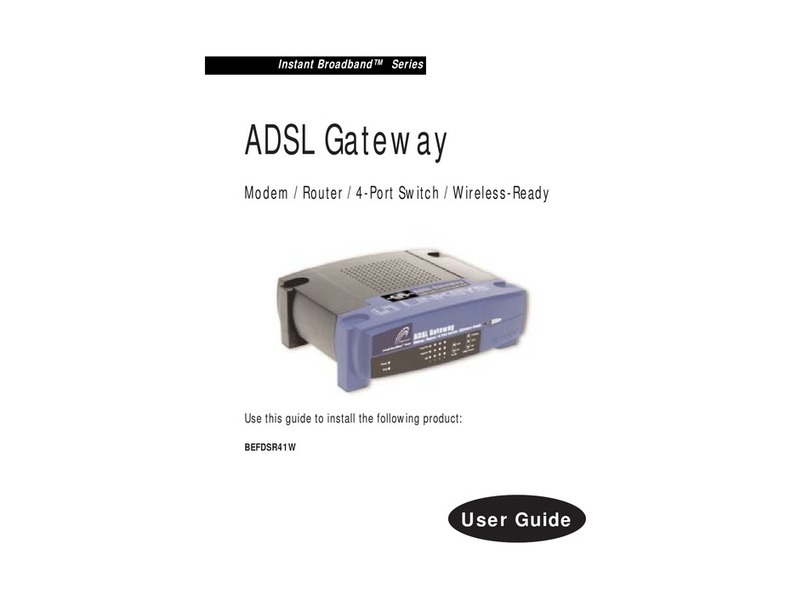
Linksys
Linksys BEFDSR41W - ADSL Modem + Router user guide
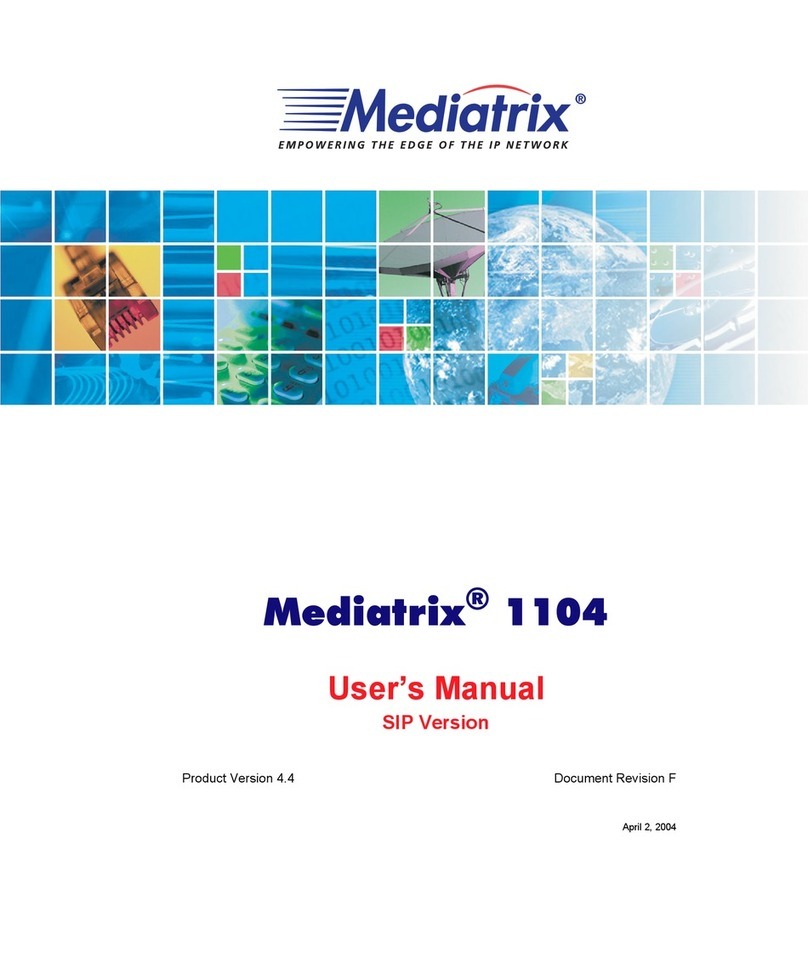
Mediatrix
Mediatrix 1104 user manual
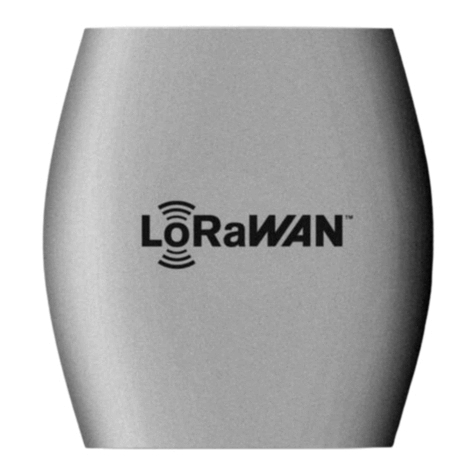
The Things Industries
The Things Industries TTIG 868 Getting started
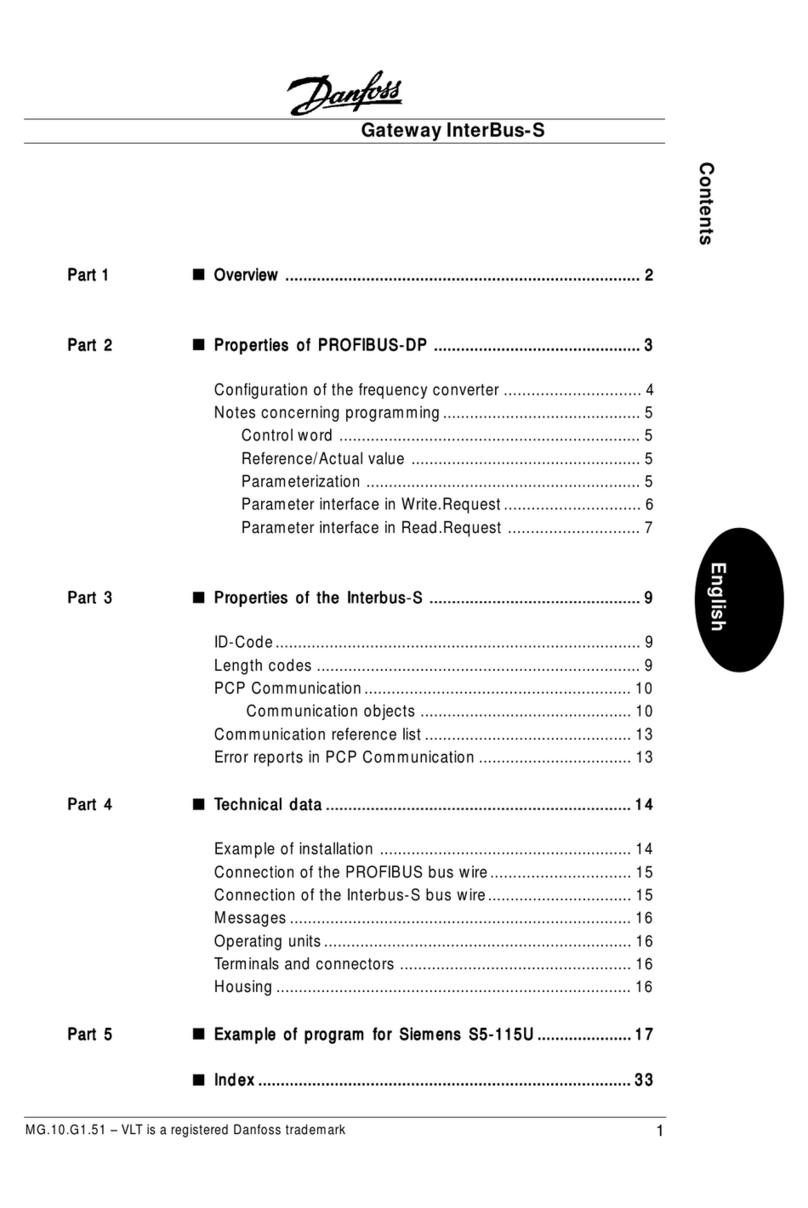
Danfoss
Danfoss InterBus-S manual