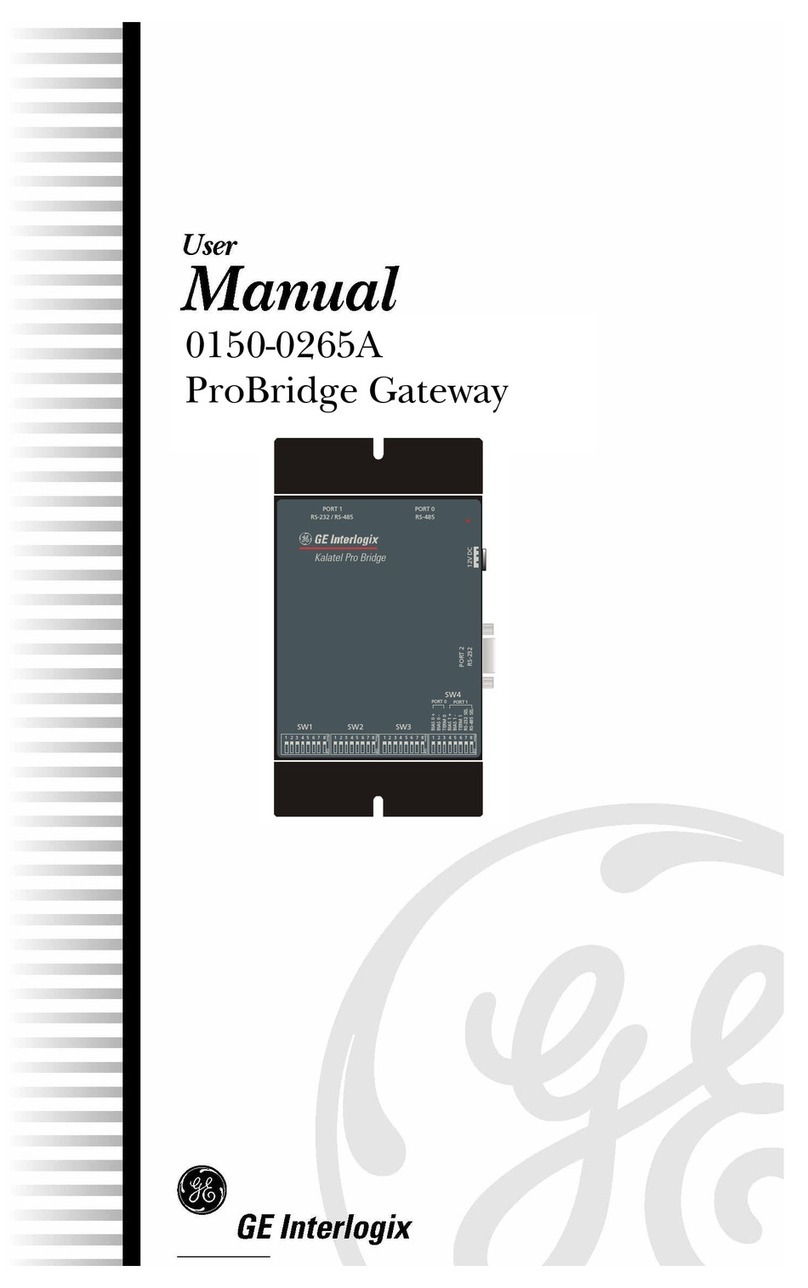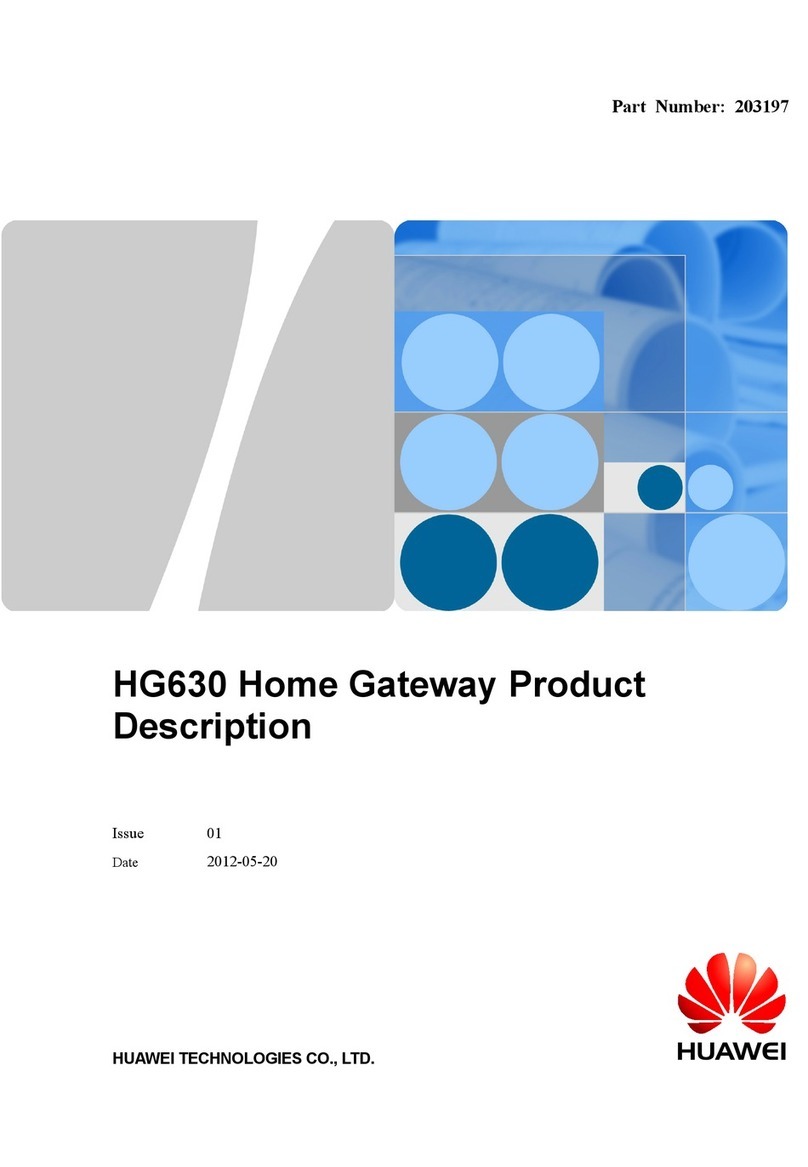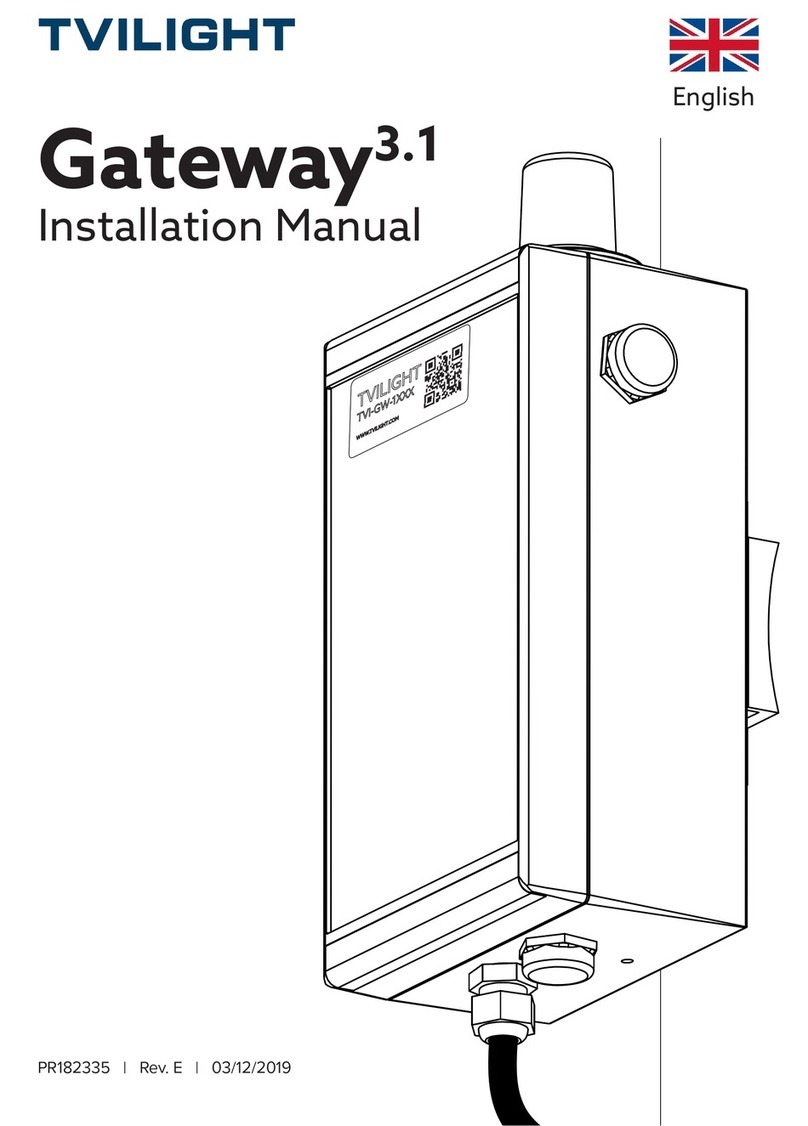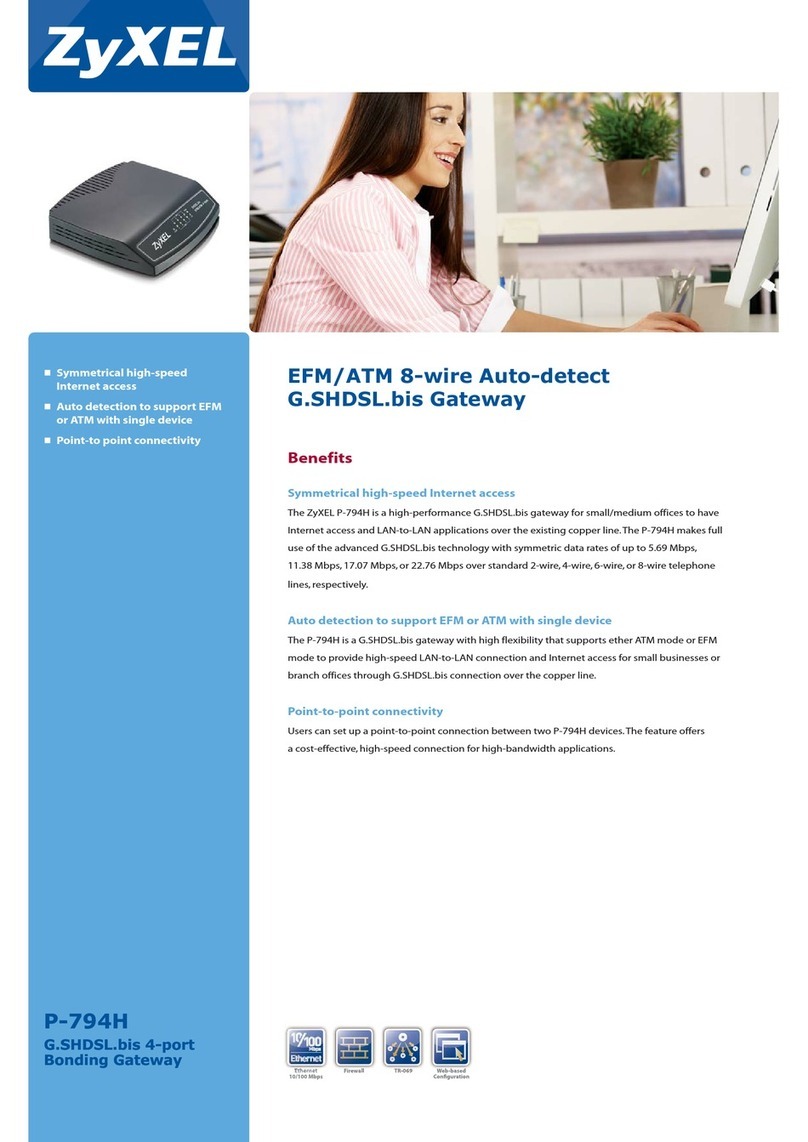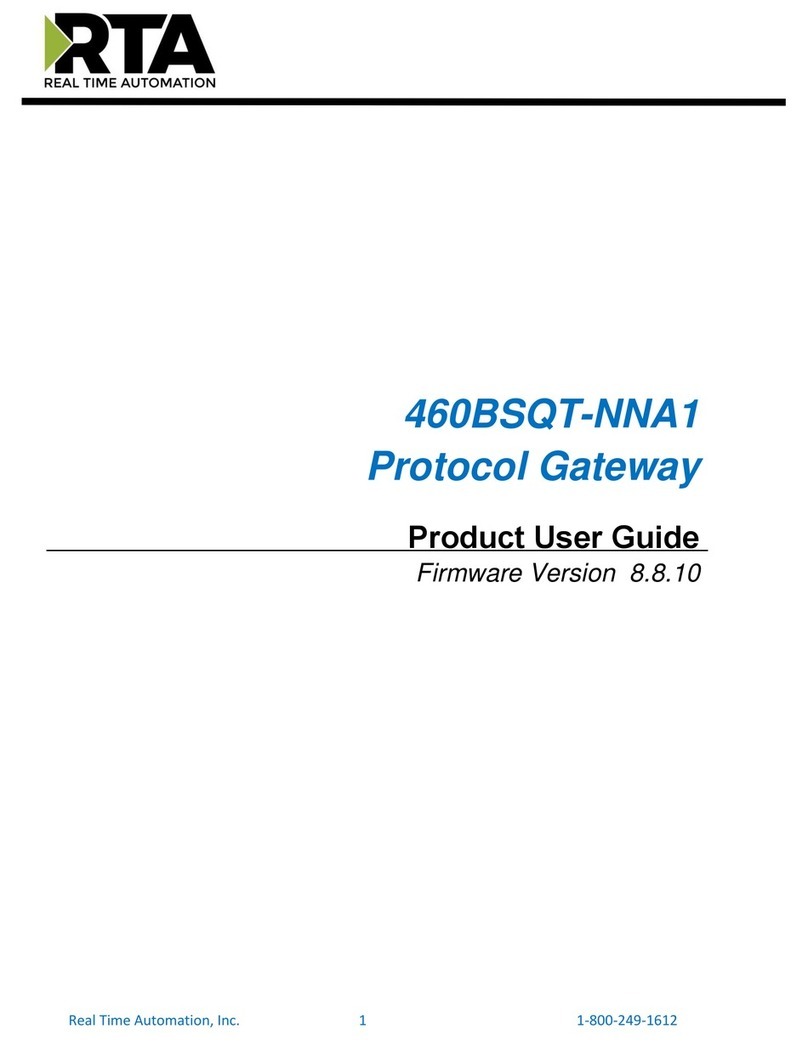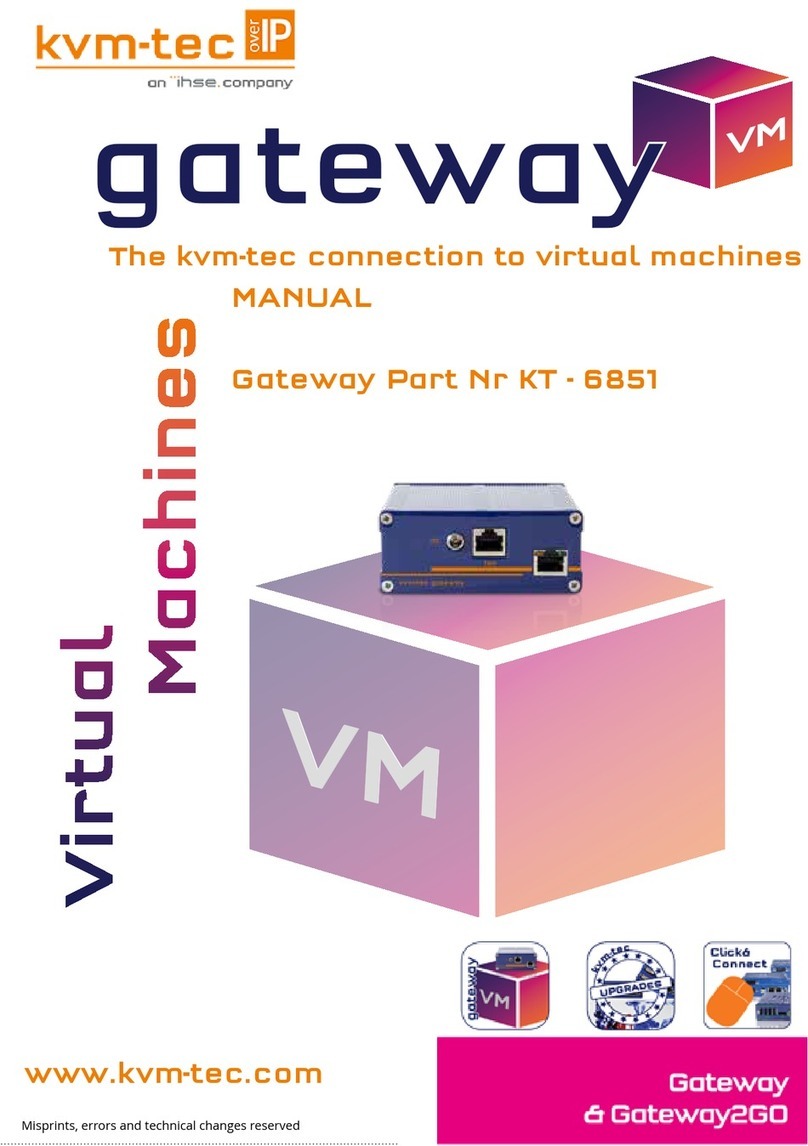Shenzhen Hongdian Technologies H8922SS User manual

User Manual
4G Intelligent Gateway
www.hongdian.com

Doc. Version 1.0
1
3G/4G/5G Router User Manual
We Hongdian provide full support to customers, contact us freely if any questions.
Hongdian Corporation
Address
Tower A, Hongdian Building, 100 Huabao Road, Pinghu, Longgang District,
Shenzhen, China
Website
http://www.hongdian.com
Technical Support
+86-0755-88864288-4
Fax number
0755-83404677
Postalcode
518112
Copyright © Hongdian Corporation. All rights reserved.
All information in this user manual is protected by copyright law. Whereby, no organization or individual
shall copy or reproduce the whole or part of this user manual by any means without written authorization
from Hongdian Corporation.
Trademarks and Permissions
and DTU are the trademarks and logos of Hongdian Corporation. Other trademarks and
logos mentioned in this manual belong to other organizations related. Hongdian Corporation does not own
the rights of other trademarks and logos.
Caution
The content of this document may be updated from time to time due to product version updates or other
reasons. Unless otherwise agreement, this document is intended as a guide for use only. All statements,
information and recommendations in this document do not constitute any express or implied warranty.

Doc. Version 1.0
2
3G/4G/5G Router User Manual
Contents
1 The Configuration of Router...........................................................................................................
About this chapter.....................................................................................................................................................
Overview....................................................................................................................................................................
1.1 Basic configuration...............................................................................................................................................
1.1.1 Logging in to the WEB Configuration Page.................................................................................................
1.2 Network settings..................................................................................................................................................
Overview..............................................................................................................................................................
1.2.1 LAN..............................................................................................................................................................
1.2.2 WAN............................................................................................................................................................
1.2.3 Modem........................................................................................................................................................
1.2.4 WLAN..........................................................................................................................................................
1.2.5 Parameter select (Recommend to Single module dual SIM version).........................................................
1.2.6 Network type..............................................................................................................................................
1.2.7 Link Backup.................................................................................................................................................
1.2.8 DHCP Service...............................................................................................................................................
1.3 Application Setting...............................................................................................................................................
Overview..............................................................................................................................................................
1.3.1 ICMP check..................................................................................................................................................
1.3.2 DDNS configuration....................................................................................................................................
1.3.3 GPS configuration.......................................................................................................................................
1.3.4 DTU configuration.......................................................................................................................................
1.3.5 SNMP configuration....................................................................................................................................
1.3.6 M2M configuration.....................................................................................................................................
1.3.7 Schedule configuration...............................................................................................................................
1.3.8 SMS Settings...............................................................................................................................................
1.3.9 Radius settings............................................................................................................................................
1.4 Security Configuration.........................................................................................................................................
Overview..............................................................................................................................................................
1.4.1 IP Filter........................................................................................................................................................
1.4.2 Domain Filter..............................................................................................................................................
1.4.3 MAC filter....................................................................................................................................................
1.4.4 Remote Access............................................................................................................................................

Doc. Version 1.0
3
3G/4G/5G Router User Manual
1.4.5 Anti-attack..................................................................................................................................................
1.5 Forward configuration.........................................................................................................................................
Overview..............................................................................................................................................................
1.5.1 NAT..............................................................................................................................................................
1.5.2 Routing Configuration.................................................................................................................................
1.5.3 QoS..............................................................................................................................................................
1.5.4 Dynamic Routing (Optional).......................................................................................................................
1.6 VPN configuration................................................................................................................................................
Overview..............................................................................................................................................................
1.6.1 VPDN configuration....................................................................................................................................
1.6.2 Tunnel configuration...................................................................................................................................
1.6.3 IPSec configuration.....................................................................................................................................
1.6.4 Open VPN Configuration.............................................................................................................................
1.6.5 DMVPN Configuration................................................................................................................................
1.6.6 EOIP Configuration......................................................................................................................................
1.7 System Management Configuration....................................................................................................................
Overview..............................................................................................................................................................
1.7.1 Local Log.....................................................................................................................................................
1.7.2 Remote Log.................................................................................................................................................
1.7.3 Clock............................................................................................................................................................
1.7.4 Account.......................................................................................................................................................
1.7.5 Network Test...............................................................................................................................................
1.7.6 Files.............................................................................................................................................................
1.8 Status....................................................................................................................................................................
Overview..............................................................................................................................................................
1.8.1 Base Information........................................................................................................................................
1.8.2 LAN..............................................................................................................................................................
1.8.3 WAN............................................................................................................................................................
1.8.4 Modem........................................................................................................................................................
1.8.5 WLAN..........................................................................................................................................................
1.8.6 Routing Table..............................................................................................................................................
1.8.7 GPS..............................................................................................................................................................
1.8.8 Traffic Statistics...........................................................................................................................................
1.9 RESET button function.........................................................................................................................................
2 Typical application...........................................................................................................................
About this chapter.....................................................................................................................................................
2.1 Overview..............................................................................................................................................................
2.2 Link backup function............................................................................................................................................
Application result.................................................................................................................................................
2.3 Parameter select function....................................................................................................................................
2.4 VPN.......................................................................................................................................................................

Doc. Version 1.0
4
3G/4G/5G Router User Manual
2.5 Schedule...............................................................................................................................................................
3 FAQ/Exception handling.................................................................................................................
About this chapter.....................................................................................................................................................
3.1 Hardware Failure..................................................................................................................................................
3.1.1 All LED off....................................................................................................................................................
3.1.2 SIM Slot.......................................................................................................................................................
3.1.3 Ethernet Connection...................................................................................................................................
3.1.4 Antenna Connection...................................................................................................................................
3.2 Dial Online Problem.............................................................................................................................................
3.2.1 Dial discontinue..........................................................................................................................................
3.2.2 No Signal.....................................................................................................................................................
3.2.3 Cannot find SIM/UIM card..........................................................................................................................
3.2.4 Poor Signal..................................................................................................................................................
3.2.5 Compress Protocol not match....................................................................................................................
3.3 VPN Problem........................................................................................................................................................
3.3.1 VPDN cannot connect.................................................................................................................................
3.3.2 VPN cannot communicate..........................................................................................................................
3.3.3 Router can communicate but subnet cannot.............................................................................................
3.4 WEB config problem.............................................................................................................................................
3.4.1 Updating firmware failure..........................................................................................................................
3.4.2 Backup setting problem..............................................................................................................................
3.4.3 Updating patch failure................................................................................................................................
3.4.4 CFE Updating failure...................................................................................................................................
3.4.5 Update failure in WEB GUI.........................................................................................................................
3.4.6 Forget Router Password.............................................................................................................................

Doc. Version 1.0
5
3G/4G/5G Router User Manual
1The Configuration of Router
About this chapter
Section
Brief Introduction of Contents
5.1 Overview
the configuration of the 4G Intelligent Gateways in the WEB mode is
introduced in this section briefly .
5.2 basic configuration
what the 4G Intelligent Gateways need to complete before performing
advanced configuration is introduced in this section briefly.
5.3 Application
the 4G Intelligent Gateway application configuration, and how to configure it
are introduced in this section briefly.
5.4 Security
the 4G Intelligent Gateway security configuration, and how to configure it are
introduced in this section briefly .
5.5 Forward
the 4G Intelligent Gateway forwarding configuration, and how to configure it
are introduced in this section briefly .
5.6 VPN
the 4G Intelligent Gateway VPN functions, and how to configure them are
introduced in this section briefly .
5.7 System
The 4G Intelligent Gateway system management configuration, and the
specific configuration and operation methods are introduced in this section
briefly .
5.8 Status
This section briefly introduces the 4G Intelligent Gateway status query, and
status query method.
Overview
4G Intelligent Gateway can be configured by WEB mode, which is easy to operate and intuitive. After the local
connection configuration of the PC and the 4G Intelligent Gateways is completed according to the "Local Area
Connection Configuration", you can start Internet Explorer or other browsers on the PC and log in to the 4G
Intelligent Gateways for configuration.

Doc. Version 1.0
6
3G/4G/5G Router User Manual
1.1 Basic configuration
Through the "5.2.2 Network Settings", you can realize the basic functions of dial-up Internet access and access
to the public network.
1.1.1 Logging in to the WEB Configuration Page
Step 1 Open the Internet Explorer browser of the configuration computer and enter
"http://192.168.8.1/" in the address bar. Enter the authentication page of the user login
identity, as shown in Figure 5-1.
Figure 1-1 The Local authentication page of the user login identity
Figure 1-2 Identity authentication page for user Radius login
Step 2 To log in as Local, just enter "Username", "Password" and then click "Login" to log in to
the WEB configuration page of 4G Intelligent Gateway.
Step 3 To log in as Radius, you need to select "Radius Authentication", then enter the radius
username and password, and click "Login" to log in to the WEB configuration page of the
4G Intelligent Gateway.
When logging into the system for the first time. The default username is admin and the password is admin. To
change the password, please refer to "5.7.5 User Management".

Doc. Version 1.0
7
3G/4G/5G Router User Manual
---END
1.2 Network settings
Overview
The network settings mainly complete LAN, WAN, WLAN, mobile network, parameter selecting, network type,
link backup, DHCP server and other configurations. After the configuration is completed, the basic network
communication needs can be met.
1.2.1 LAN
The LAN port configuration is mainly used for the connection between the router and the lower device, so
that the lower device can access the external network through the router, and at the same time ensure
normal communication between the network segments connected to the router.
Step 1 Log in to the WEB configuration interface of the 4G Intelligent Gateway.
For details, see “5.2.1 Logging In to the WEB Configuration page”.
Step 2 Click “Network > LAN”.
Open the page of LAN , as shown in Figure 5-3.
Figure 1-3 The page of LAN
Step 3 Set the connection parameters of the LAN port.

Doc. Version 1.0
8
3G/4G/5G Router User Manual
Table 1-1 The instruction of LAN Parameter
Parameter
Details
Operation
Host name
The name of router
Manual input, Maximum length limited to 32 word
type character,Please refer to the “Parameter
Specification Table” for input specifications.
IP1~4
Used to divide subnets, these
subnets can communicate with
each other, and IP1~4 represent
4 subnets.
Enter it manually. Format: A.B.C.D/M, please refer
to "Parameter Specification Table" for input
specifications.The default IP1: 192.168.8.1/24, and
IP2~4 are input in the above format, but the
contents between the two cannot be the same.
Loopback
address
The virtual interface address of
the router, which is configured
and will not disappear due to
the LAN interface being closed.
Enter it manually. Format: A.B.C.D/M, please refer
to “Parameter Specification Table” for input
specifications.
Lan
Configure
Duplex mode and port rate for
setting the lan port
The following pull frame selection method is used
to select the port rate and duplex mode. The
default is auto mode.
Step 4 Click Save to complete the configuration of connection type of the LAN port .
When the user changes the IP1 address, if the page does not automatically jump, please make sure that the user's computer has
the same network address as the modified LAN address, or set the computer to automatically obtain the IP, and then enter the
new one in the browser.
---END
1.2.2 WAN
The WAN is mainly used to connect to the Internet through Ethernet. The connection modes are static IP,
DHCP, and PPPoE.
Step 1 Log in to the WEB configuration page of the 4G Intelligent Gateway.
For details, see “5.2.1 Logging In to the WEB Configuration page”.
Step 2 Single click “network > WAN”.
Open the page of WAN , as shown in Figure 5-4.

Doc. Version 1.0
9
3G/4G/5G Router User Manual
Figure 1-1 The page of WAN
Step 3 Configure the connection type of the WAN port
The parameter description is shown in Table 5-2.
Table 1-1 The instruction of WAN connection type parameter
Parameter
Details
Operation
Connection
Type
The connection type of
the WAN.
Dropdown List Selection:
Static IP:manually configure the IP address of the
interface. If you need to access the Internet through
the WAN, you need to add the gateway, DNS, and
default route to the network type.
DHCP: The DHCP client automatically obtains the IP
address. If you need to access the Internet through
the WAN, you need to add the default route
configuration to the network type.
PPPoE: PPPoE dial-up obtains IP (usually an external
ADSL modem for ADSL dial-up Internet access). If
you need to access the Internet through the WAN,
you need to add the default route configuration in
the network type.
“Connection Type” select “Static IP”
IP
Configure when
"Connection Type" selects
Format: A.B.C.D/Mask
Please refer to the”Parameter Specification Table”

Doc. Version 1.0
10
3G/4G/5G Router User Manual
Parameter
Details
Operation
"Static IP".
for input specifications. For example:
192.168.10.1/24
“Connection Type” select “DHCP”
IP
get IP address from DHCP
Select DHCP
“Connection Type” select “PPPoE”
Interface Name
The unique identifier of
an interface. It is used
when other functions are
invoked or associated
with the interface. For
example, you can
configure the route of the
interface and control the
disable and enable of the
interface.
PPPoE is not configurable.
The interface name of the PPPoE configured on the
web page is specified by the system. The interface
name is: pppoe.
Service Name
Configure the PPPoE
service name, which is
usually used for
identification and
judgment between the
client and the server. It is
usually provided by the
server. The ADSL dial-up
is provided by the ISP.
General WORD type, maximum 64 bytes, can not be
empty, please refer to "Parameter Specification
Table" for input specifications.
Username/Pass
word
The username/password
used for PPPoE dialing is
usually provided by the
server. The ADSL dial-up
is provided by the ISP.
Generally, the WORD type/CODE type, each of
which has a maximum length of 64 bytes, is not
empty. For the input specification, please refer to
the "parameter specification table".
Advanced
settings
Advanced parameters are
used in special cases. It is
usually not
recommended. For the
parameter description of
"Advanced Settings",
please refer to the
related parameters in
Table 5-3.
Click "Hide" to display the parameters of the
advanced settings.
Wan Configure
Duplex mode and port
rate for setting the wan
port
The following pull frame selection method is used
to select the port rate and duplex mode. The
default is auto mode
Step 4 Single click “save” to complete the configuration of wan port.
---END

Doc. Version 1.0
11
3G/4G/5G Router User Manual
1.2.3 Modem
Mobile network is one of the core functions of 4G Intelligent Gateway. 4G Intelligent Gateway supports
single-mode single-card dialing and single-mode dual-card backup dialing. It provides high-speed wireless
broadband access for users. Internet access speeds of 3G can usually reach 1 to 5 Mbps, 3.5G networks can
reach be up to 20 Mbps, and LTE can be up to nearly 100 Mbps.
Step 1 Log in to the WEB configuration page of the 4G Intelligent Gateway.
For details, see “5.2.1 Logging In to the WEB Configuration Page”.
Step 2 Single click “Network > Modem”.
Open the page of Modem, as shown in Figure 5-5.
Figure 1-1 The page of Modem
Step 3 “Add”, ”Edit”,” Delete”, “Enable”, and “Disable” actions for Mobile Network Parameters.
Action:
Add
1. Click “Add” to display the Add page of modem Configuration, as shown in Figure 5-6..

Doc. Version 1.0
12
3G/4G/5G Router User Manual
Figure 1-2 The page of Modem(single-mode dual-card)
2. Add the "Modem" parameter. Table 5-3 describes the parameters of the modem.
Table 1-1 The instruction of the parameters of the modem
Parameter
Details
Operation
Auto-dialup
Enable the current modem parameter
for modem dialing. Only one of the
enabled modem parameters is running
(random or other functions are
controlled). When multiple sets of
modem parameters are disabled,
modem dialing is disabled.
Button selection:
Enable
Disable
When the button is clicked, it will be grayed
out to indicate that the current state is in
effect. If "Enable" is grayed out, it indicates
that the function or parameter is enabled.
APN
The unique identifier of an interface. It
is used when other functions are
invoked or associated with the
interface. For example, you can
configure the route of the interface and
control the disable and enable of the
interface.
Alphanumeric WORD type, up to 12 bytes,
non-empty,please refer to"Parameter
Specification Table" for input specifications.
Service Code
A type of code identifier for a
network, usually a fixed network of
CODE type, maximum 64 bytes, please refer
to "Parameter Specification Table" for input

Doc. Version 1.0
13
3G/4G/5G Router User Manual
Parameter
Details
Operation
services has a fixed service code.
specifications.
Username
/Password
The identity of the access operator
network is used to access different
private network services to isolate
different private networks in the case
of private network services.
WORD type / CODE type, each of which has
a maximum length of 64 bytes, which are
both present or empty at the same time.
PIN
Personal Identification Number, the
identification password of the SIM
card, the user can use the PIN code
to unlock and lock the SIM card to
prevent illegal users from using it.
Alphanumeric WORD type, please refer to
"Parameter Specification Table" for input
specifications.
SIM card
(configuratio
n items only
in
single-modu
le dual-card
mode)
Single-mode dual-card mode
configuration option for specifying
the SIM card when dialing.
Radio button selection
SIM1
SIM2
Network
Type
Use this option to force the required
access network type to 2G or
3G/4G/5G. Usually used when a
network is unstable or only wants to
work on a network
The drop-down box option options include:
auto
wcdma
edge
fdd-lte
tdd-lte
td-scdma
evdo
cdma
The drop-down box according to the type of
the module will correspond to different
network types, and AUTO means
2G/3G/4G/5G adaptation.
Connection
mode
Used to select different connection
methods to obtain an IP address from
the base station
Drop-down box options:
pppd
dhcp
bridge
The dhcp mode is used by default. The
bridge mode can only be selected when it is
in the EC25 series module.
Keepalive
Used to maintain a communication
connection with the base station to
prevent the base station from kicking off
the modem
Keepalive function switch:
off
On
The default is off
Address is manually entered:
Enter the service address detected by
tcpping. If not entered, use the gateway
address of the modem as the service address.

Doc. Version 1.0
14
3G/4G/5G Router User Manual
Parameter
Details
Operation
Port is manually entered:
Enter the corresponding port address. use
port 22 by default.
Interval is manually entered:
Enter the Tcpping packet sending interval.
Ithe default is 10 (seconds).
advanced
settings
It is not recommended to configure the
advanced parameters of PPP dialup. It is
usually used when the private network
service server has matching
requirements. The dialing advanced
options of VPDN and PPPoE are the
same as the modem advanced options,
as shown in Figure 5. 8 is shown.
Click to display the advanced settings.
Authentication (It needs to match the server when configuring. The default is all negotiation.)
CHAP
Challenge-Handshake Authentication
Protocol, a way to send real
password when build ppp link,
improved security
Disable
Negotiation
CHAP is prior to PAP
PAP
Password Authentication Protocol
Disable
Negotiation
MS-CHAP
MS-CHAP
Microsoft Challenge-Handshake
Authentication Protocol
Based on MPPE
Disable
Negotiation
MS2-CHAP
MS-CHAP second version
Disable
Negotiation
EAP
PPP Extensible Authentication
Protocol
Disable
Negotiation
Compress (It needs to match the server when configuring. The default is all disabled.)
Compressio
n Control
Protocol
Negotiate which compress control
protocol used on PPP link
Disable
Negotiation
Address/Con
trol
Compressio
n
Whether compress IP address
Disable
Negotiation
Protocol
Field
Compressio
n
Whether compress Whether
compress IP address
Disable
Negotiation
VJ TCP/IP
Header
Whether allow TCP/IP to
communicate by compressing VJ
Disable
Negotiation

Doc. Version 1.0
15
3G/4G/5G Router User Manual
Parameter
Details
Operation
Compress
Connection-I
D
Compressio
n
Whether allow TCP/IP to
communicate by compressing ID in
the first
Disable
Negotiation
More
Debug
Enable PPP dialing log, default value
is enable, in order to check more info
about dialing, suggest no changing
Disable
Negotiation
Peer’s DNS
Auto get peer DNS when PPP dialing.
DNS is necessary if want visit domain
name. In order to forbid LAN pc visit
domain name, you may disable it
Disable
Negotiation
LCP
interval/Retr
y
After PPP dialing succeed, LCP is
needed to keep PPP link alive. Also it
could be used to quickly spot
network interrupt and reconnect
Value area : 1~512
Unit: second
Default value: 30/5
MTU
the number of bytes of the maximum
transfer unit by PPP interface,
sometimes financial data has request
on this
Value area : 128~16364 byte
MRU
the number of bytes of the maximum
receive unit by PPP interface,
sometimes financial data has request
on this
Value area : 128~16364 byte
Local IP
Set the local IP address when PPP
dialing, need ISP support
A.B.C.D,
Example: 10.10.10.1
Remote IP
Set the remote IP address when PPP
dialing, need the support of ISP
A.B.C.D,
Example: 10.10.10.254
Professional
nomppe
mppe required
mppe stateless
nodeflate
nobsdcomp
default-asyncmap
Do not suggest modify, please contact us
for help if necessary

Doc. Version 1.0
16
3G/4G/5G Router User Manual
Figure 1-3 The page of Modem (Single module single SIM)
3. Click “Save” to complete the parameter configuration for Modem..
Modify
As shown in Figure 5-5, determine a parameter configuration record and click Modify to
modify the parameter record. The parameter description is shown in Table 5-3.
Delete
As shown in Figure 5-5, determine a parameter configuration record and click Delete to
delete the parameter record.
Enable
As shown in Figure 5-5, determine a parameter configuration record and click Enable to
enable the parameter record.
Disable
As shown in Figure 5-5, determine a parameter configuration record and click disable to
disable the parameter record.
Refresh
Click “Refresh” to refresh the current page.
When the button is gray, it indicates that the corresponding action is already in effect. When you click Enable,
the Enable button is grayed out to indicate that the feature or parameter is currently enabled.

Doc. Version 1.0
17
3G/4G/5G Router User Manual
---END
1.2.4 WLAN
4G Intelligent Gateway provides two functions of WLAN AP and Station client. Through the AP function, 4G
Intelligent Gateway can provide wireless LAN hotspots. Through the Station client function, 4G Intelligent
Gateway can be connected to other AP device,The lower device of the 4G Intelligent Gateway can access the
external network through the connected AP device.
Step 1 Log in to the WEB configuration page of the 4G Intelligent Gateway.
For details, see “5.2.1 Logging In to the WEB Configuration page”.
Step 2 Single click “Network > WLAN”.
Open the page of WLAN. When you select different WLAN working modes (AP, Station),
the displayed pages are shown in Figure 5-8 and Figure 5-9. When the WLAN working
mode selects the station, you need to scan the surrounding APs to select an AP to access,
as shown in Figure 5-10.
Figure 1-4 The page of AP mode configuration

Doc. Version 1.0
18
3G/4G/5G Router User Manual
Figure 1-5 The page of Station mode configuration
Figure 1-6 The Scanning page when selecting a station
Step 3 Configure parameters related to WLAN. The parameter description is shown in Table 5-4.
Table 1-1 The instruction of WLAN parameter
Parameter
Details
Operation
WLAN Status
Enable or disable WLAN feature
Dropdown List
Enable
Disable
Basic Setting

Doc. Version 1.0
19
3G/4G/5G Router User Manual
SSID
The identity of the WLAN server.
General WORD type, maximum 32 bytes,
please refer to "Parameter Specification
Table" for input specifications.
Wireless
Mode
WLAN work mode, support ap/station
Dropdown List
ap
station
Network
Mode
WLAN network mode, different
network models are quite different
transmission rates, default bgn
mixed mode. When operating
mode is selected AP, the AP needs
to manually set the network mode;
When working mode selection
station or repeater, AP network
mode for the selected network
mode, can not be modified
manually.
Dropdown List
b represents the network rate of WLAN is
11Mbps
bg represents the network rate of WLAN
is11Mbps,54Mbps(Auto- Negotiation)
bgn can support 11Mbps,54Mbps,150Mbps
mixed mode
Channel
The working channel of the
WLAN,which can be configured
according to the specific needs of
the network environment. The
default is auto.
Dropdown List
auto
1~11
Auto indicates channel adaptation. When
there is no interference, channel 6 is used
by default. When the same channel
interference occurs, it automatically jumps
to the channel with less interference.
Bandwidth
Bandwidth configuration when
WLAN work at 802.11n
Dropdown List
20MHz
40MHz
40MHz represents high speed mode of
802.11n.
AP Isolate
The WLAN clients connected to the
AP are isolated so that the clients
cannot access each other.
Dropdown List
Enable
Disable
Broadcast
Status
Used to configure the WLAN SSID is
broadcasted so that clients can
search the SSID, usually do not
want other people to search and
disable WLAN function, disable it
means hidden SSID function in a
network environment, users want
to connect, you need to manually
add the SSID
Dropdown List
Enable
Disable
IP
Distribution(w
hen Wireless
Mode is
The address communicated with
the AP when the H8922S4G
Intelligent Gateway is connected to
Dropdown List
dhcp: get IP address from DHCP
static: manually set IP address
Table of contents
Other Shenzhen Hongdian Technologies Gateway manuals
Popular Gateway manuals by other brands

4IPNET
4IPNET HSG326 Quick installation guide
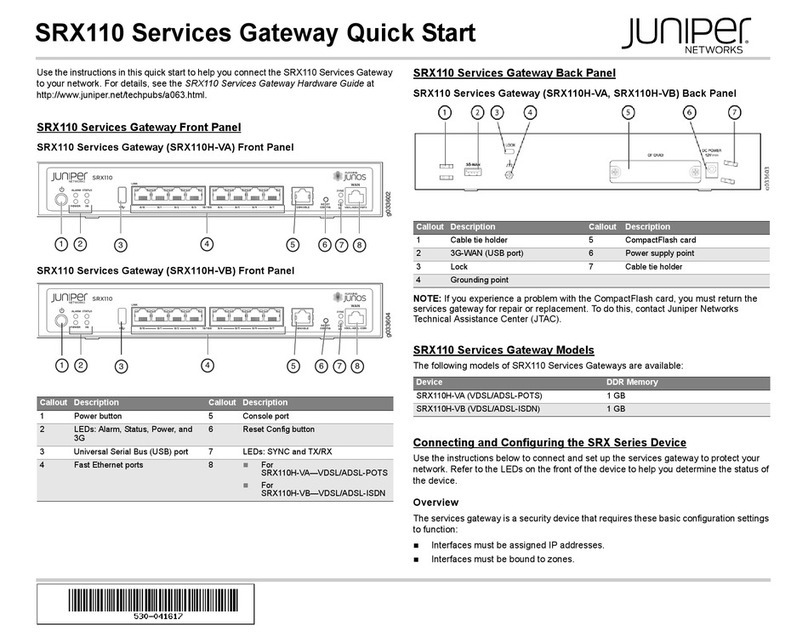
Juniper
Juniper SRX110 quick start
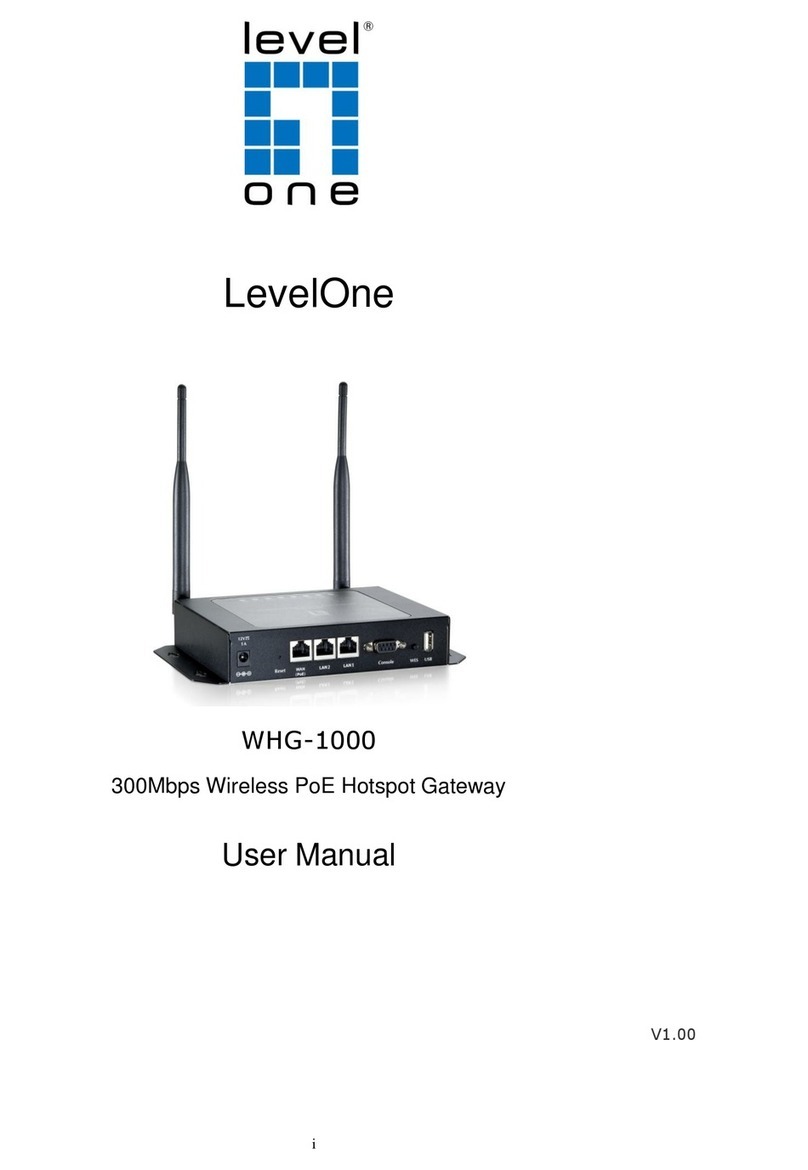
LevelOne
LevelOne WHG-1000 user manual
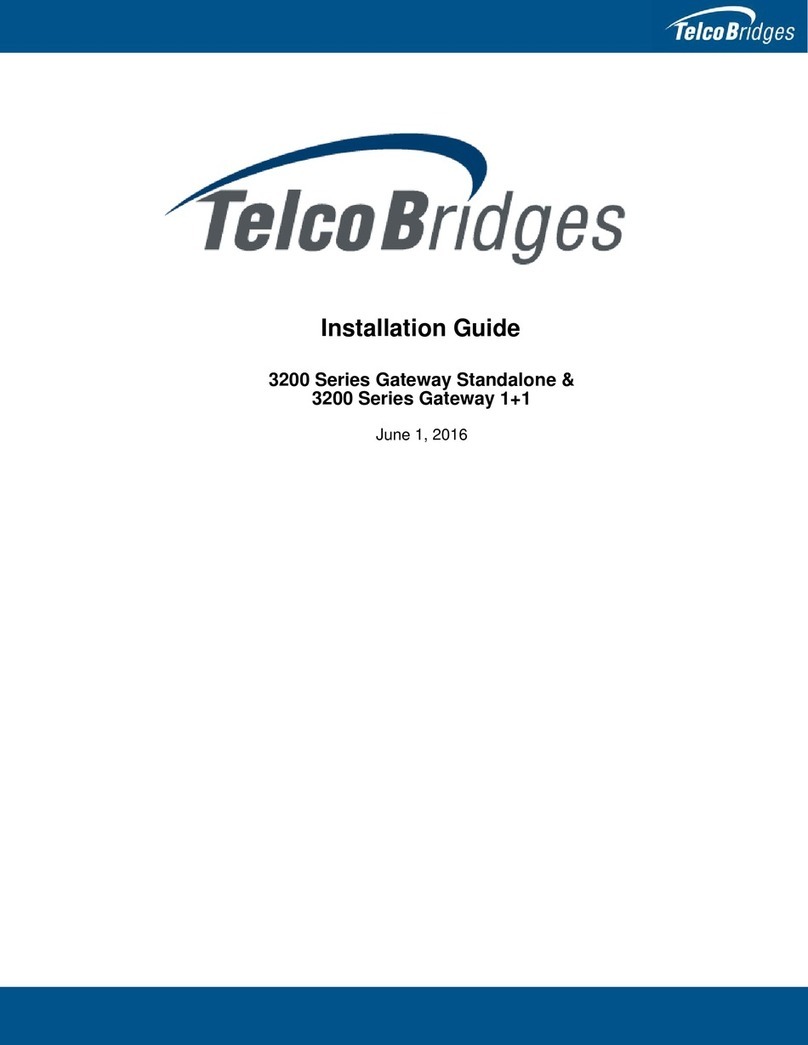
TelcoBridges
TelcoBridges 3200 Series Gateway Standalone installation guide

ZyXEL Communications
ZyXEL Communications Prestige 661H Series user guide

Meanwell
Meanwell KDA-64 instruction manual