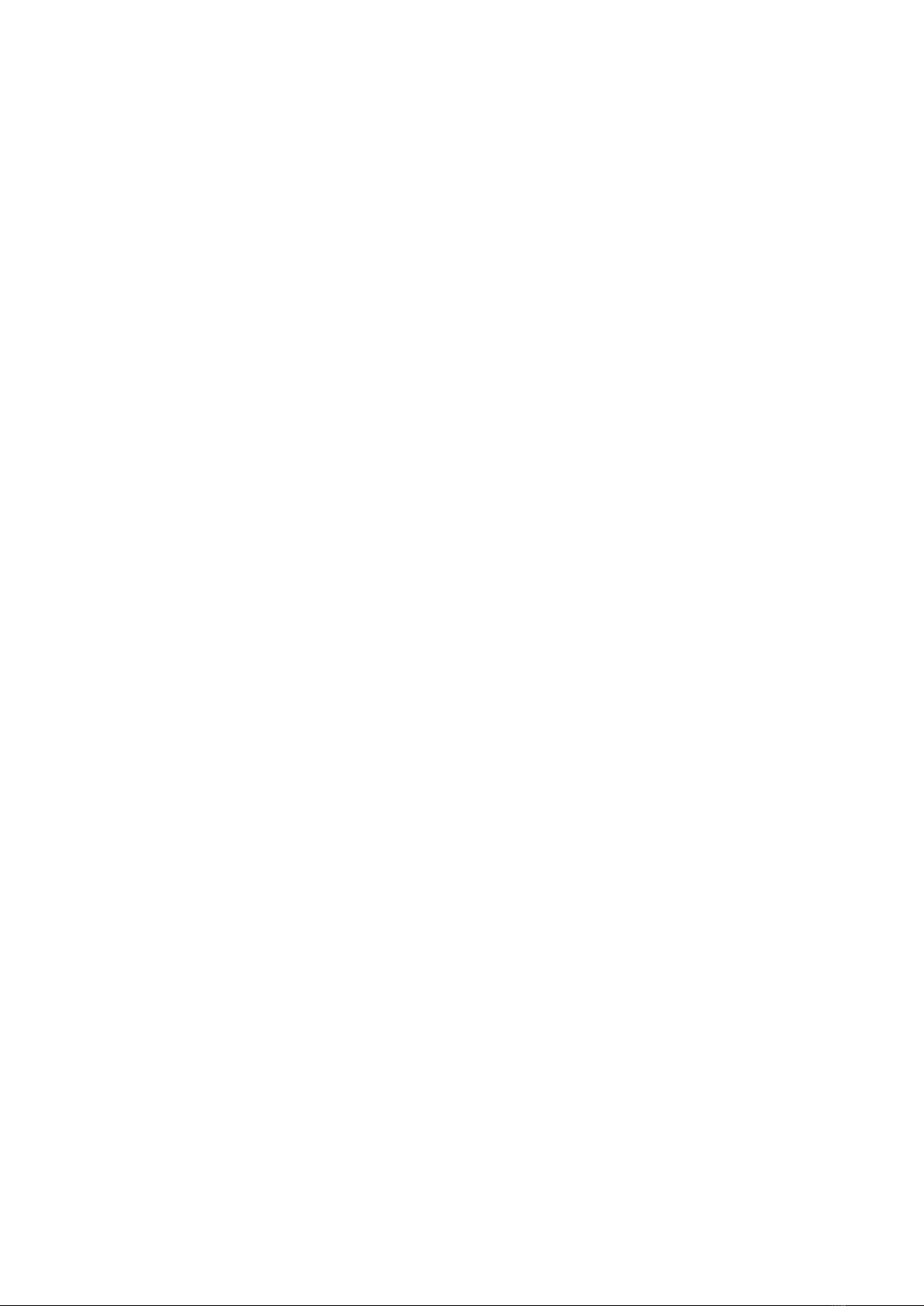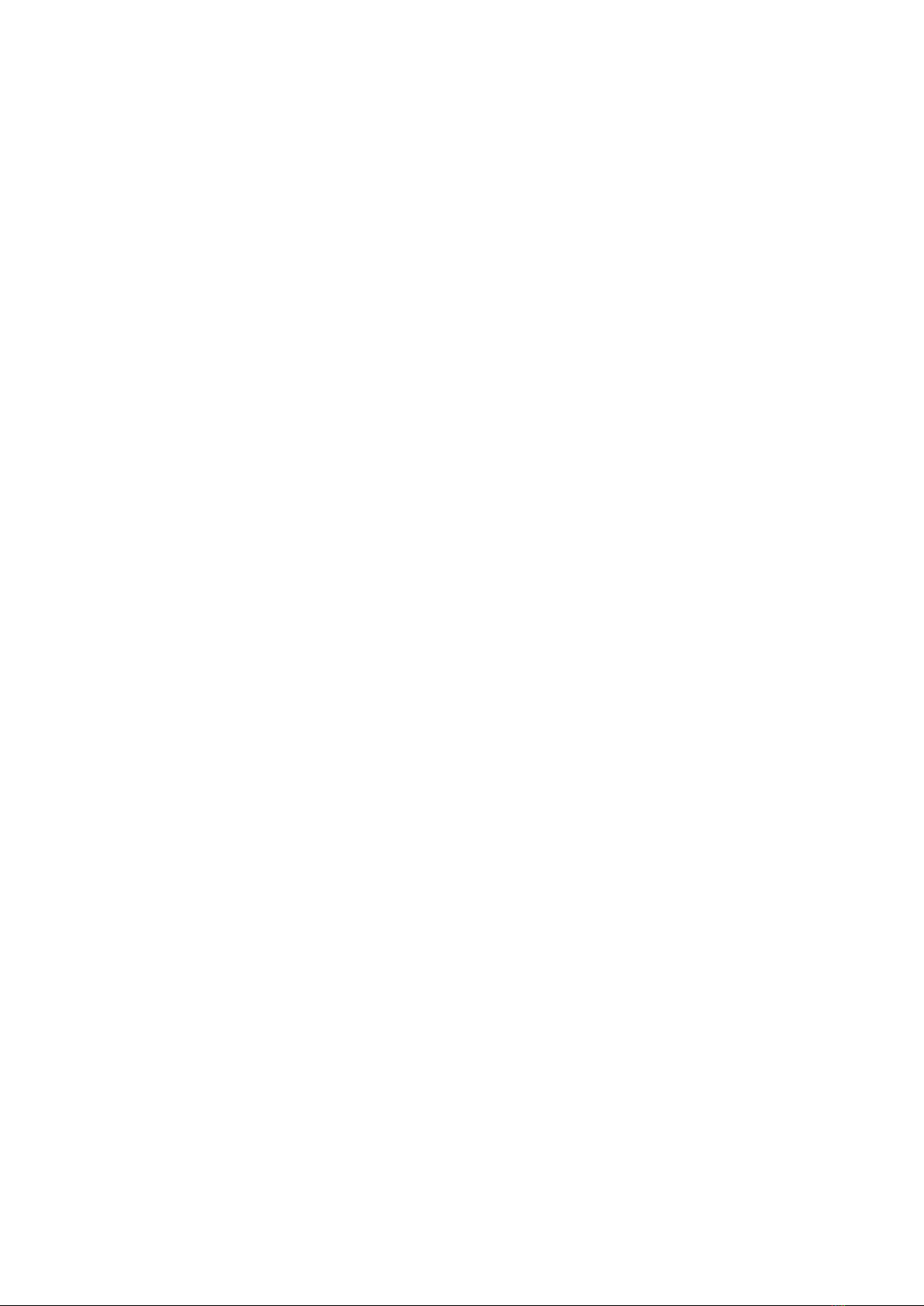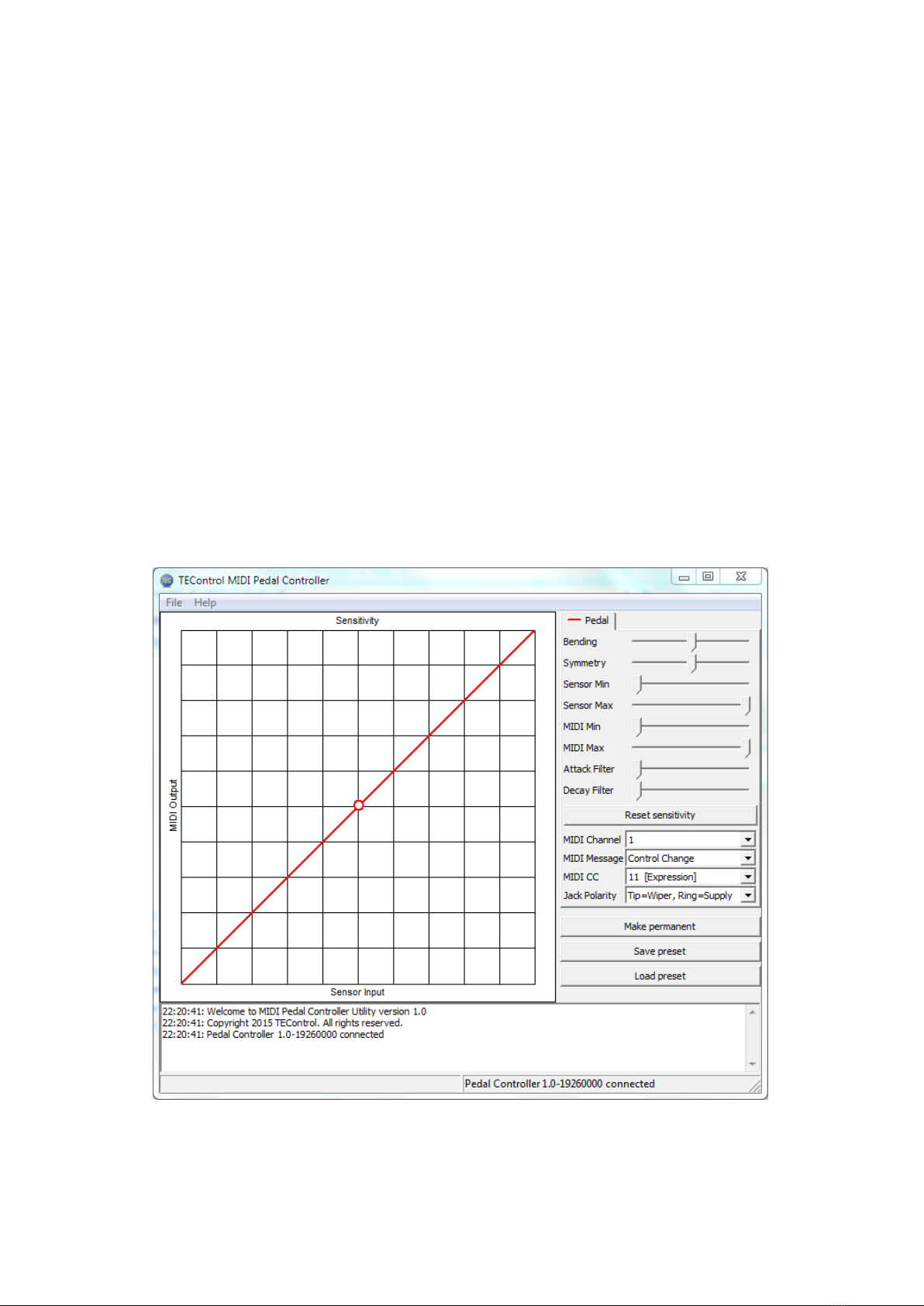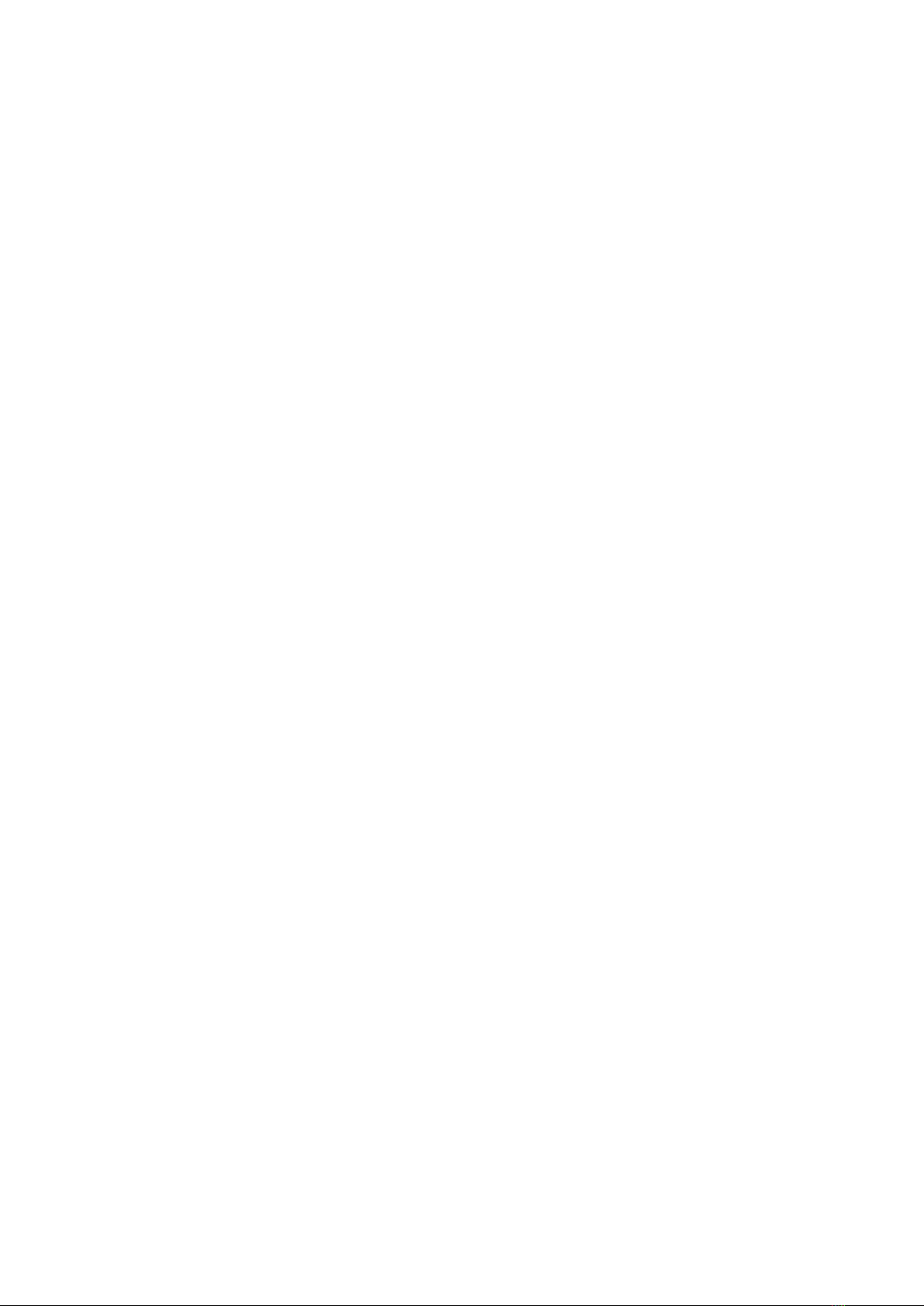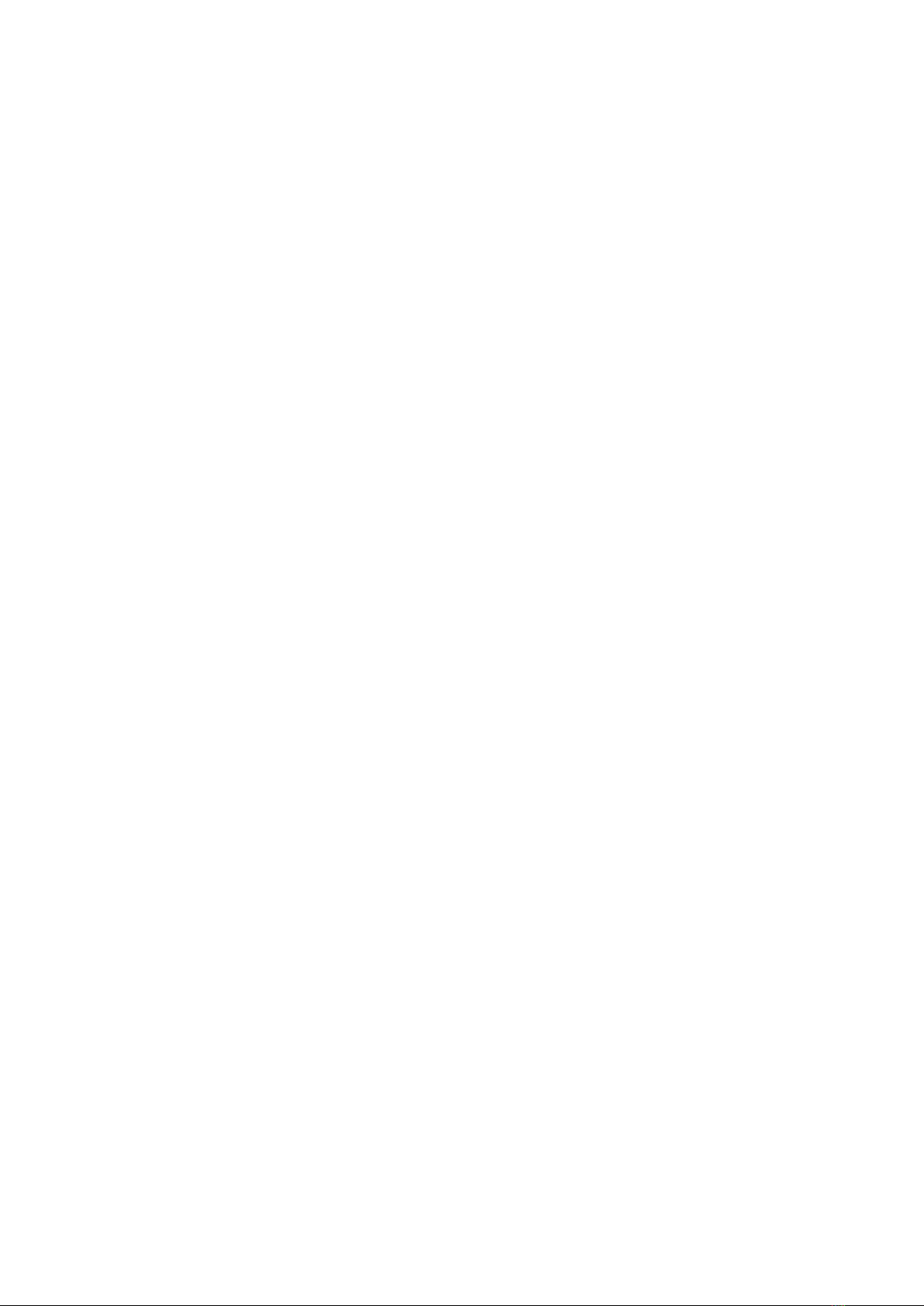Located at the bottom of the window is a message window which reports the response
to your actions as well as potential error messages. Please, keep an eye on the messages
displayed there to detect any problems.
When started, the Configuration Utility will try to detect the Pedal Controller. If not
found, the lower portion of the window will display the message “Waiting for controller...”
indicating that you should check that the device is connected to your computer. If instead
the device is found, the window will display “Pedal Controller X.Y-ZZZZZZZZ connected”,
indicating the firmware version and serial number.
4.2 How to configure
The 8 sliders allow tailoring the response from pedal input signal to MIDI output value as
well as adjusting the attack and decay filters and the MIDI Message type, CC, and Channel.
•The Bending and Symmetry sliders change the shape of the response.
•The Input Min slider sets the lower threshold of the input signal. Any signal below
the threshold will not cause any change in the output CC value, which will remain at
the minimum output value.
•The Input Max slider sets the upper threshold of the input signal. Any signal above
the threshold will not cause any change in the output CC value, which will remain at
the maximum output value.
•The Output Min slider sets the minimum output CC value, which is output when the
signal is at or below the lower threshold. This is useful if you don’t want the CC value
to drop to zero.
•The Output Max slider sets the maximum output CC value, which is output when
the signal is at or above the upper threshold. This is useful if you want to limit the
maximum CC value to less than 127.
•The Attack and Decay Filter sliders set the respective time constants individually. Set-
ting the sliders fully left produce the fastest response (filter disabled); setting them
fully right allows time constants of several seconds. This is very useful for semi-
automatic swells.
Below the sliders there are the following additional controls:
•The Reset sensitivity button resets the sensitivity to linear with full input and output
ranges.
•The MIDI Channel drop-down list selects the MIDI channel to be used for the trans-
mission of the MIDI messages.
•The MIDI CC drop-down list selects the actual controller to be used, for example CC1
[Modulation Wheel], CC2 [Breath Control] and so on. The MIDI CC is effective only
when Control Change is selected in the MIDI Message drop-down list.
•The MIDI Message drop-down list offers, in addition to the above mentioned Control
Change, other MIDI message options such as Aftertouch, Pitch Bend Up, Pitch Bend
Down and Pitch Bend Both.
•Jack Polarity allows switching between the two different wiring configurations de-
scribed earlier in this manual. Selecting the wrong polarity will produce some signal
but will not work as expected. However it will not damage either the pedal or the
controller. If the pedal does not behave as expected, try the other polarity.
•The Make Permanent button stores the current settings in the Pedal Controller’s non-
volatile memory so that they are remembered even when the device is removed from
the computer. You can use this button as often as you wish.
•The Save Preset button allows storing the current settings in a file anywhere on your
computer, for later retrieval.
5