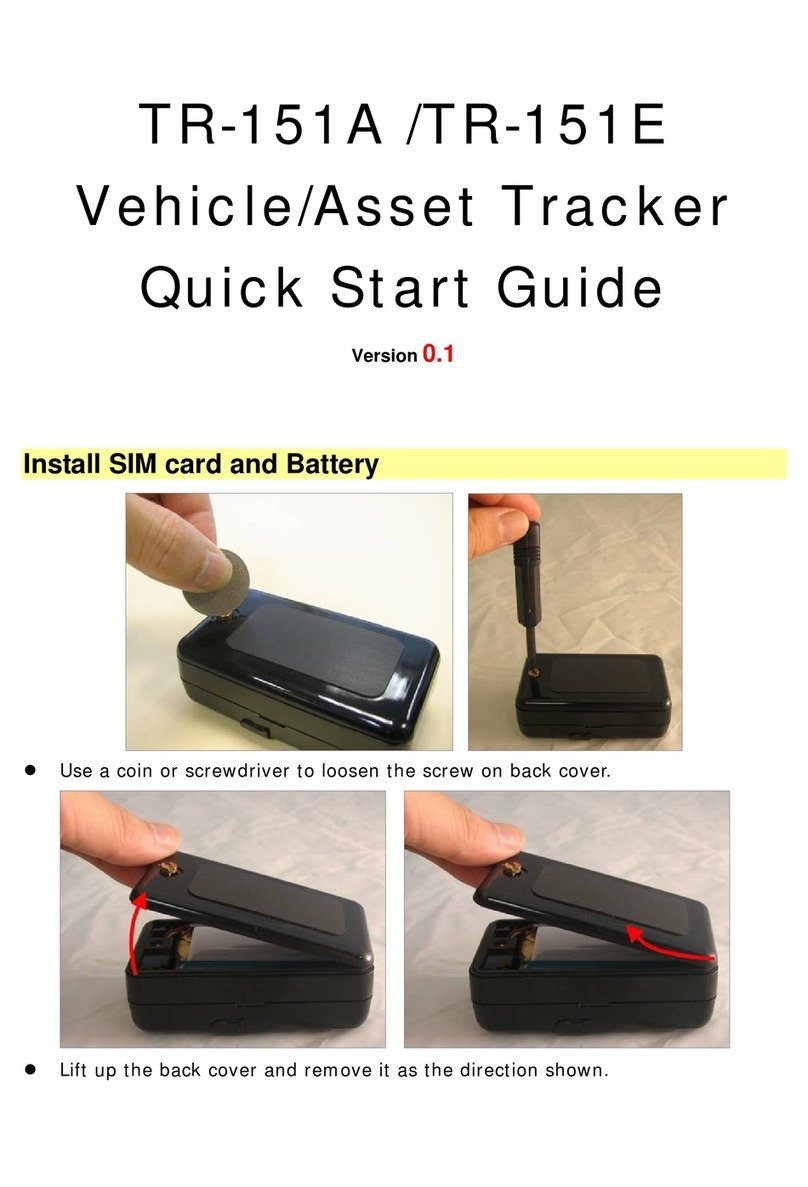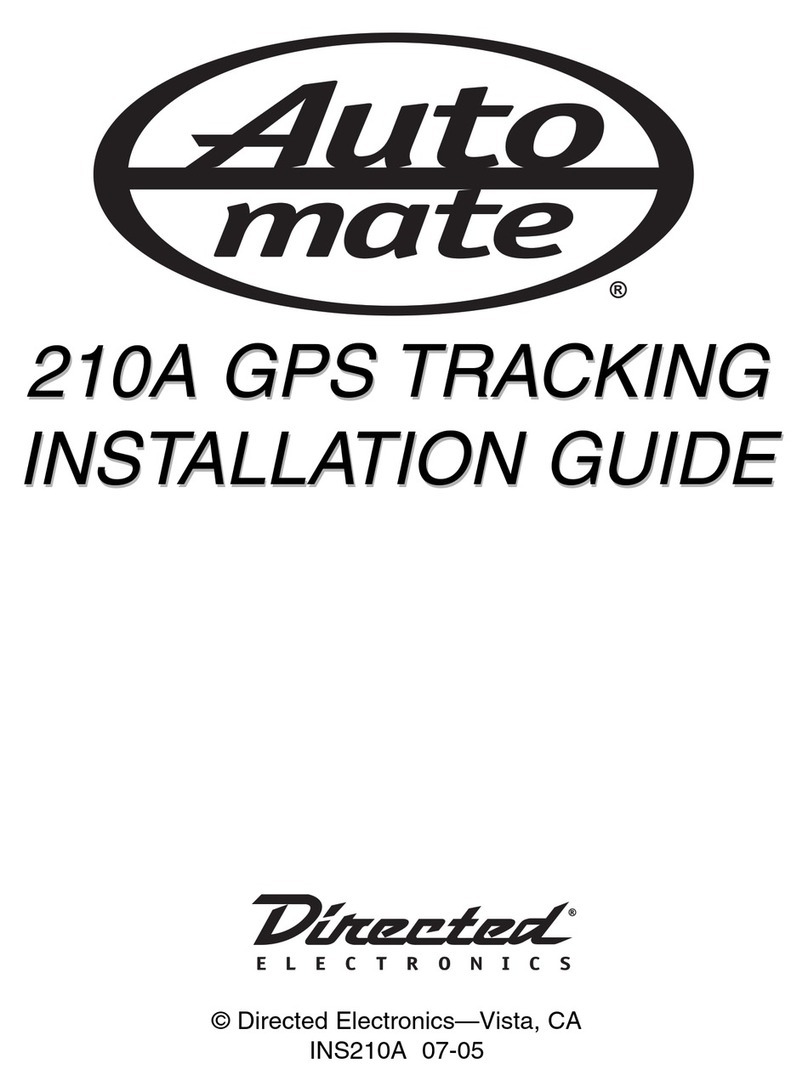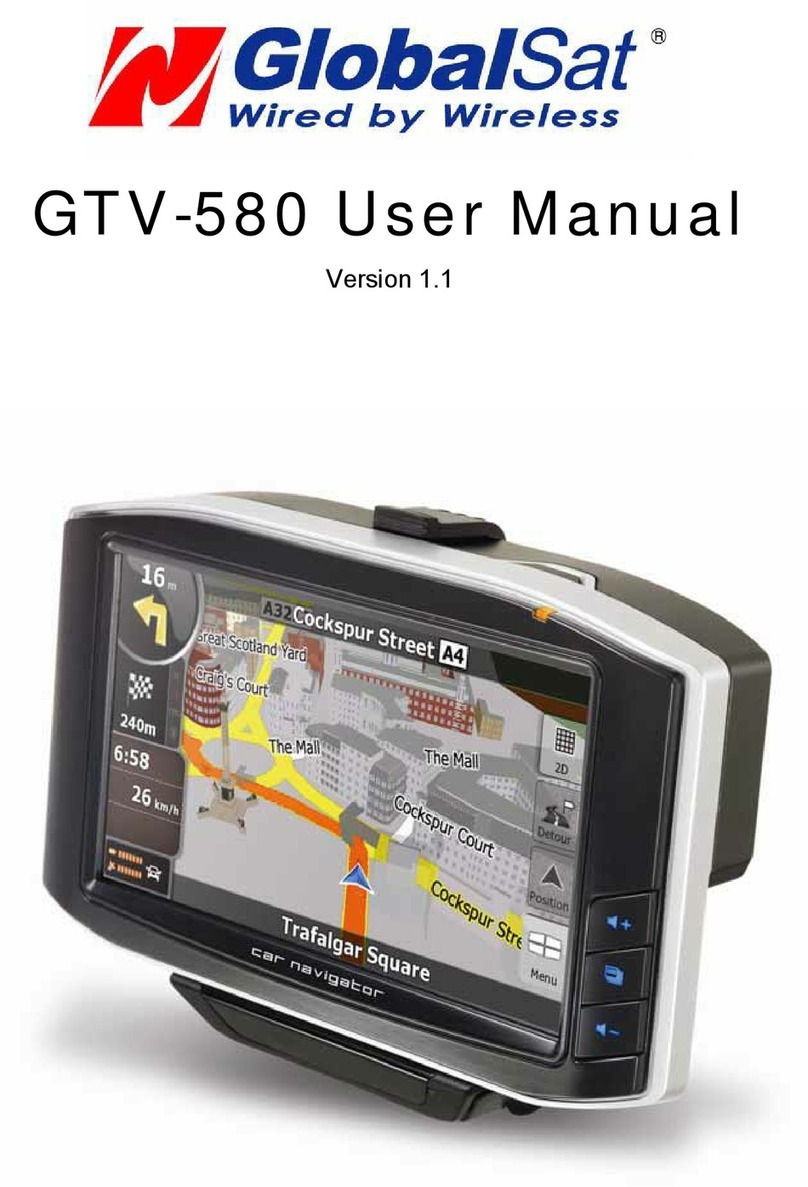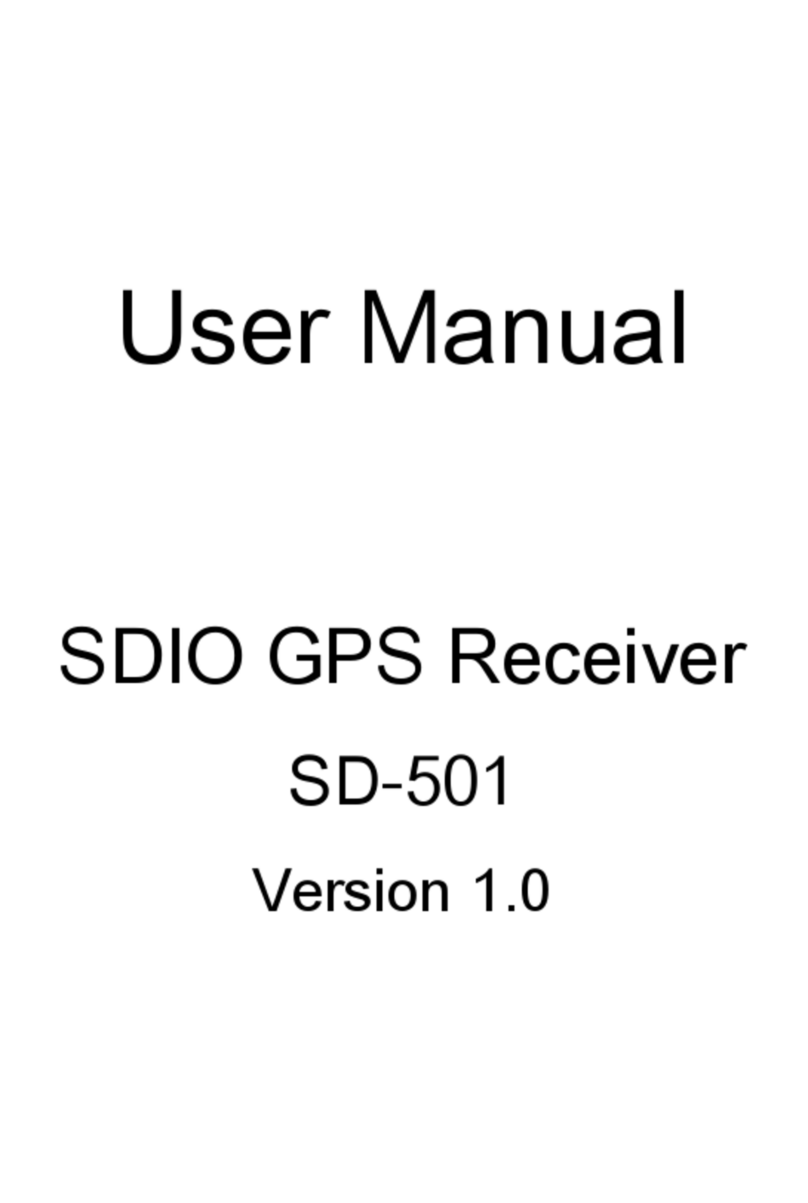TECH LUX TL070101 User manual

TECHLUX NAVI 1
TL070101
- User’s Manual

Important Safety
Instruction
The lightning flash with arrowhead symbol, within an equilateral triangle, is
intended to alert the user to the presence of uninsulated “dangerous voltage”
within the product’s enclosure that may be of sufficientmagnitudeto constitute a
risk of electric to persons.
The exclamation point within an equilateral triangle is intended to alert the user
to the presence of important operating and maintenance (servicing) instructions
in the literature accompanying the appliance.
CAUTION
1. To reduce the risk of electric shock, do not remove the cover (or back). No
user-serviceable parts inside. Refer servicing to qualified service personnel. Unplug the
product from the wall outlet before servicing or when it is unused for a long period of time.
2. The manufacturer should not hold responsibility for the damage caused by any
substitutions and modifications of the product without authorization from the manufacturer
or authorized unit.
WARNING
Theapparatus shallnotbeexposed todrippingorsplashingandthatnoobjectsfilledwithliquids,
such as vases, shall be placed on the apparatus.
- 1 -

Important Safety
Instructions
NOTES
1. Read these instructions.
2. Keep these instructions.
3. Heed all warnings.
4. Follow all instructions.
5. Do not use this apparatus
near water.
6. Clean only with dry cloth.
7. Do not block any ventilation openings. Maintain well ventilated conditions around the
product. Do not put product on bed, sofa or anything that blocks ventilation. Install
according to the manufacturer’s instructions.
8. Do not install near any heat sources such as radiators, heat registers, stoves or other
apparatus (including amplifiers) that produce heat.
9. Read, heed and follow all instructions to ensure correct and safe installation and
interconnection of the apparatus;
10. The apparatus shall not be exposed to dripping or splashing and that no objects filled with
liquids, such as vases, shall be placed on the apparatus;
11. The mains socket-outlet shall be installed near the apparatus and the mains plug shall
remain readily operable;
12. Protect the power cord from being walked on or pinched particularly at plugs, convenience
receptacles, and the point where they exit from the apparatus.
13. Only use attachments/accessories specified by the manufacturer.
14. Useonlywith thecart,stand,tripod,bracket,ortablespecifiedbythe manufacturer,orsold
with the apparatus. When a cart is used, use caution when moving the cart/apparatus
combination to avoid injury from tip-over.
15. Unplug the apparatus during lightning storms or when unused for long periods of time.
16. Refer all servicing to qualified service personnel. Servicing is required when the apparatus
has been damaged in any way, such as power-supply cord or plug is damaged, liquid has
been spilled or objects have fallen into the apparatus, the apparatus has been exposed to
rain or moisture, does not operate normally, or has been dropped.
Warning
Failure to avoid the following potentially hazardous situations may result in injury or
property damage.
The unit is designed to provide you with route suggestions. It does not reflect road
closures or road conditions, traffic congestion, weather conditions, or other factors that
may affect safety or timing while driving.
Use the unit only as a navigational aid. Do not attempt to use the unit for any purpose
requiring precise measurement of direction, distance, location, or topography. This
product should not be used to determine ground proximity for aircraft navigation.
- 2 -

Navigation Function
Navigation Function: The unit is designed to provide you with route suggestions. It supports voice
navigation.
Features
Other Special Functions
SD Card and USB Input: designed with SD card and USB ports, can be connected to SD card or other
USB device for file loading and store map data.
64M Flash Storage: built-in 64M Flash Storage can store data.
Power Adapter Switch: Automatically adapts to voltage requirements in U.S and other countries.
Rechargeable Battery: built-in Rechargeable battery, a fully charged battery delivers about 4 hours of
use.
- 3 -

Accessories
Accessories List
ITEM NAME QTY
Owner’s Manual 1
Power Adaptor 1
Car Adaptor 1
USB Cable 1
Audio Cable 1
SD Card 1
Following accessory is optional (not included):
External Antenna (optional) 1
NOTE
Accessoriesandtheir partsnumbers are subject to modification without prior notice due to
improvements.
- 4 -

- 5 -
Contents
Important Safety Instructions
-Destination Menu p. 17
-What’s on the Map? p. 20
-Search for a Location p. 24
-Recent Locations p. 27
-Favorites p. 28
-POI’s: Gas, Food, Lodging… p.32
…………………………………………..1
…………………………………………...3
…………………………………………...4
…………………………………………...6
…………………………………….……..9
…………………………………………..11
…………………………………………..13
…………………………………………..17
…………………………………………..48
…………………………………………..49
…………………………………………..50
Features
Accessories
View of Main Unit
System Connections
Power Supply Preparation
General Setup
Navigation
-Turn-by-Turn List p. 36
-Settings p. 40
Definition
Troubleshooting / FAQ
Specifications

Front View
V
iew of Main Unit
1. MAP button
Press to display the map on the screen.
2. POWER button
Press and hold it for about 5 seconds to turn on the power, or press to turn off power.
3. MENU button
Press to enter the main setup menu.
4. BACK button
Press to return to the previous menu.
5. Confirm buttons
Adjust up and down () to select items in the setup menu.
Adjust left and right () to adjust the items in the setup menu.
Press it to confirm selection.
6. Zoom in/out buttons
Press to zoom in or out the map.
7. LCD Screen
8. Charge indicator
When charging the battery, it is red; when finished charging, it turns green.
- 6 -

Side View
1. Card Port
Insert the SD card into the slot.
2. USB port
Used to connect to the USB device.
View of Main Unit
7
1. Volume Control
U
sp
sed to adjust the volume of the headphone and
eaker.
2. Headphone Jack
Used to connect headphones for private
listening. When the headphones are connected
to this jack, the speaker will be turned off
automatically.
3. DC 5V Input Jack
Used to connect to the supplied power adaptor
or car adapter.

V
iew of Main Unit
Rear View
1. Speaker
2. RESET hole
Insert a stick to reset the hardware of the unit.
3. RESET hole
Insert a stick to reset the software of the unit.
4. GPS Antenna
Receiving GPS signals.
5. GPS jack
Connected to the external antenna for receiving signal.
8

System Connections
zAlways ensure that the unit, and any other external device connected to the unit are
switched off and unplugged from the power supply before you attempt to connect
the unit to any external device.
Connecting to External USB Device
The unit is designed with a USB port which allows you to connect to a USB device via the
USB cable. Once connected, you may use the device for downloading files from another
device, such as PC etc. See the below figure for details:
1. Make sure that the GPS device is connected to your PC and that Microsoft Active
Sync is active. If you have not installed Microsoft Active Sync on your PC,
download and install Microsoft Active Sync from the Microsoft website:
http://www.microsoft.com/windowsmobile/downloads/activesync38.mspx
After installation of this tool and reboot of the machine, Microsoft ActiveSync will
connect the GPS device to your PC.
2. Turn on the unit. Connect the cable to your device and the other end to your PC
(USB connection); “Mobile Device” will appear in “My Computer”.
3. If Microsoft ActiveSync is correctly installed and your device is properly connected,
you will see the green icon of Microsoft ActiveSync in your icon tray (at the bottom /
right side of your PC screen).
9

System Connections
Inserting SD Card
The unit is designed with SD/MMC Card jack which allows you to insert the SD/MMC card
into the unit as shown below:
Connecting to Headphones
Connect the headphones to the right side of the unit for private listening.
When headphone is connected, the speakers will automatically turn off.
10

Power Supply Preparation
Using the AC Adaptor
The device is supplied with an AC adaptor for powering the unit and charging the battery.
1. Connect AC adaptor to the right side
of the device in the jack marked DC
5V IN, as shown on the right.
2. Plug the power cord into a grounded
electrical outlet. The power indicator
lights red.
Note: Turn device's power off before unplugging.
Note: In the case of using the adaptor, the LCD screen will be brighter than with the
rechargeable battery.
Using of Car Adaptor
The device is supplied with a Car Adaptor for powering the unit while in a vehicle.
11
Connect the Car Adaptor Power Plug to
the unit’s power jack and plug the other
end to the vehicle’s 5V accessory/
cigarette socket, as shown on the right
figure.
Attention
¾Do not operate the unit while driving a vehicle.
¾Place the unit in a proper position for viewing.
¾Disconnect the device from the Car Adaptor when starting the vehicle.
Your portable GPS device comes with a built-in rechargeable battery. Pleasesee detailsin
the following segment.

Power Supply Preparation
About Rechargeable Battery
Your portable GPS device comes with a built-in rechargeable battery. Charge the battery
fully before initial use. Charging time is normally about 5 hours. A fully charged battery
delivers about 4 hours of use.
Working conditions and precautions for the rechargeable battery
¾New batteries should be fully charged before initial use.
¾Battery should only be used and charged when temperatures are between 0°-38°C
(32-100F).
¾Maintain well-ventilated conditions around the product to avoid overheating. Don’t
put the product on a bed, sofa or anything that may block ventilation to the product.
¾When the battery is weak, an indicator will appear on the LCD screen and about two
minutes later, the device will power OFF automatically.
¾When charging the battery, the charge indicator is red; when finished charging, it
turns green.
¾If the built-in battery is power off, use the AC adapter to charge the battery. The
power indicator will turn darker or can not be lighted on within one minute.
Charging the Battery Pack
The battery pack must be charged by using the supplied power Adaptor.
12

13
General Setup
General Setup
Press the MENU button on the unit; the screen will display a menu, as shown below:
You can tap the Navigation to go to the navigation menu.
Tap Settings to enter the general setup menu.
Settings Menu
Tap Settings to enter the general setup menu, the screen will display as below:
Tap to return the main setup menu.
Volume
Tap in the main setup menu, the screen will display as below:
Tap +/- to adjust the volume, tap to return to the previous menu.

General Setup
Time
Tap in the main setup menu, the screen will display as below:
Tap to return to the previous menu.
Tap to enter the Set Time Zone menu, the screen will display as below:
Tap button to select the time zone, tap to return to the previous menu.
Tap to enter the Set Date menu, the screen will display as below:
Tap button to select, tap to return to the previous menu.
14

General Setup
Tap to enter the Set Time menu, the screen will display as below:
Tap button to select hour and minutes, tap to return to the previous menu.
Language
Tap in the settings menu to enter the language settings menu, as shown below:
Tap button to select visual and voice language, tap to return to the previous
menu.
Backlight
Tap in the main setup menu to enter the backlight settings menu, as shown
below:
Tap +/- to adjust the brightness level, tap button to select item, tap to return to the
previous menu.
15

General Setup
Calibration
Tap to in the main setup menu, the screen will display as below:
Tap the + button as it moves around the screen, then the + will disappear and tap the
screen to return to the settings menu.
16

Navigation
When start the unit, the screen will display the general setup menu,
You can tap Navigation to go to the navigation menu.
Tap Settings to enter the general setup menu.
Destinations Menu
In the general setup menu, tap Navigation to enter the destinations menu, the screen will
display as below:
Note: When you have the Main Map screen displayed, you can press the Menu button
to display the Destinations menu.
Address Screens
The Address button lets you navigate to an address, as shown below.
For a complete description of how to navigate to an address, see "Enter Address" in the
manual.
17

Navigation
My Favorites Screen
A Favorite is a destination that you have stored for easy retrieval.
For a complete description of how to navigate to an address, see "My Favorites" on page
28.
Gas, Food, Lodging Menu
When you tap the Gas, Food, Lodging button, the firstscreen of popular place categories
appears, as shown below.
The Gas, Food, Lodging button lets you navigate to thousands of interesting places,
such as beaches, parks, hotels, museums, and restaurants. For more information, see
"Gas, Food, Lodging" on page 32.
Settings Menu
You can tap the Settings button to determine the map display and to show the generated
route after you have selected a location. The Map Options menu is shown below.
18

Navigation
The Settings button lets you:
•Specify the route type, Faster or Shorter, and whether to allow for U-turns by
tapping the Map and Route Settings button. For more information, see “ Map
and Route Planning” on page 40.
•Specify map orientation, font, and zoom features by tapping the Map and
Route Settings button. For more information, see " Map and Route Planning "
on page 40.
•Specify the system measurement units by tapping the Map and Route
Settings button. For moreinformation, see" MapandRoute Planning "on page
40.
•Select an address or place to which you can navigate with a single tap on the
Home button, located on the Main Map screen. For more information, see "Set
QuickNav Location" on page 41.
•Display the GPS configurations by tapping the GPS Signal button. For more
information, see "GPS Settings" on page 41.
•Specify voice or visual prompts that you want to use by tapping the Prompts
button. For more information, see "Prompts" on page 42.
•Choose among different maps on your memory card by tapping the Select Map
button. For more information, see "Select Map" on page 43.
•The Pedestrian Mode/Driving Mode button lets you toggle between traveling
as a pedestrian or in a vehicle. When in Pedestrian Mode, you are not limited
by vehicle constraints, such as one way streets. Note that you can only
generate a route up to ten kilometers and Voice prompts are not available.
•The Multistop Planner button lets you designate several stops on a route, as
described in "Multistop Planner" on page 44.
•Display copyright and unit version information by tapping the About button.
Menu Buttons
The Map button displays the Main Map screen.
The Cancel Route button stops the current navigation and clears the
route.
The More button lets you move to the second menu screen.
The Back button lets you move to the previous menu screen.
The Settings button, at the bottom of the Map Options menus, lets you
configure your settings options.
The Help button displays technical support information.
19
This manual suits for next models
1
Table of contents