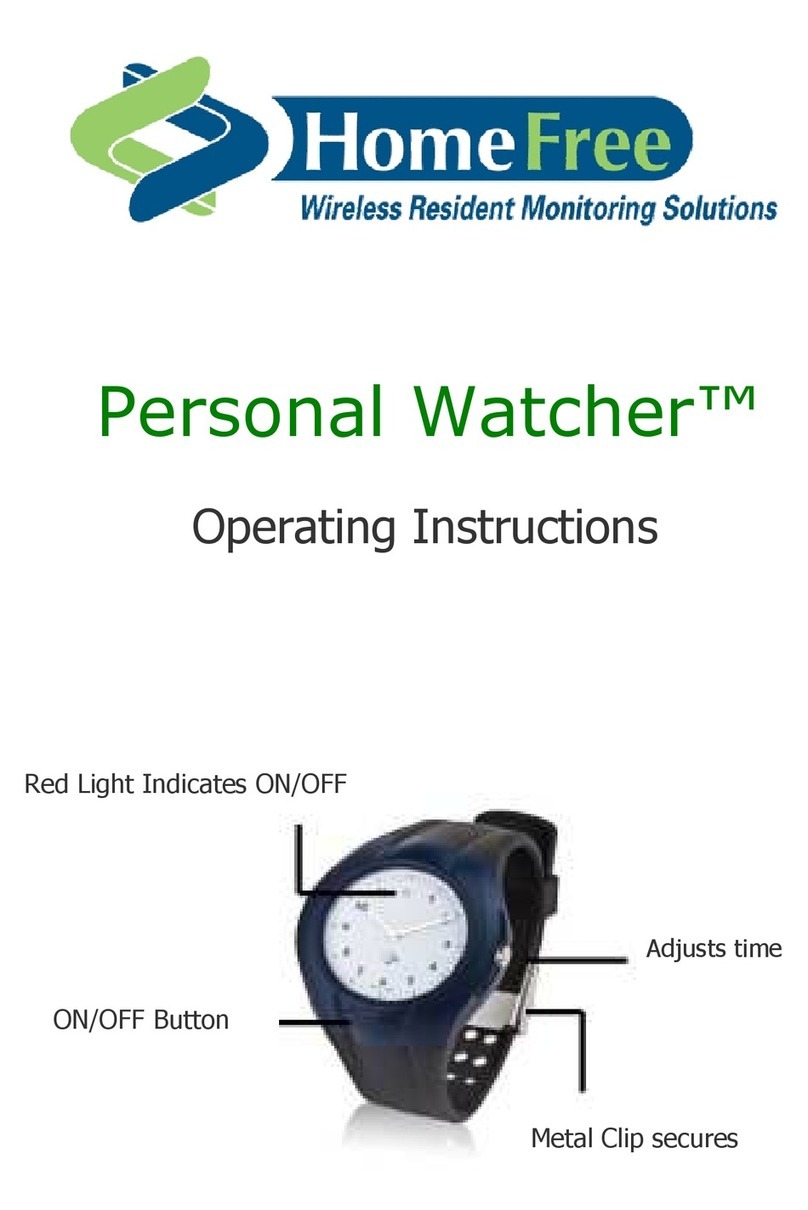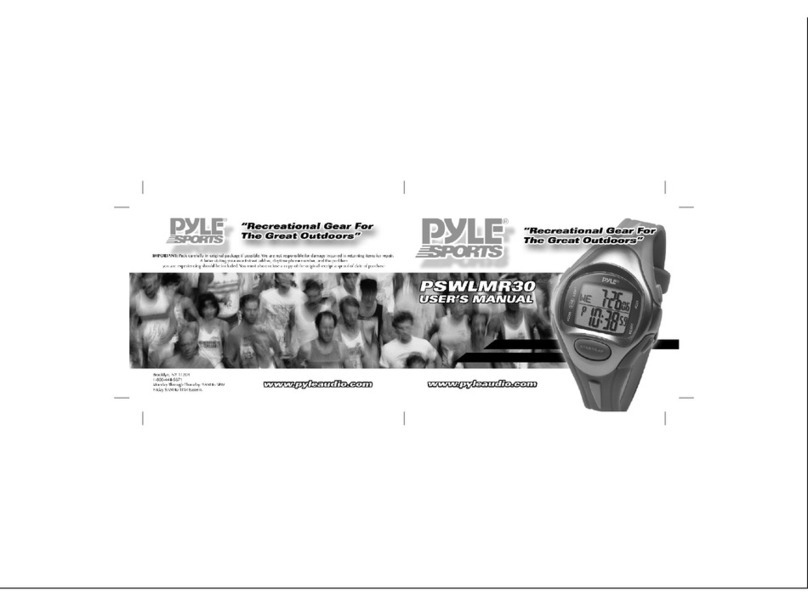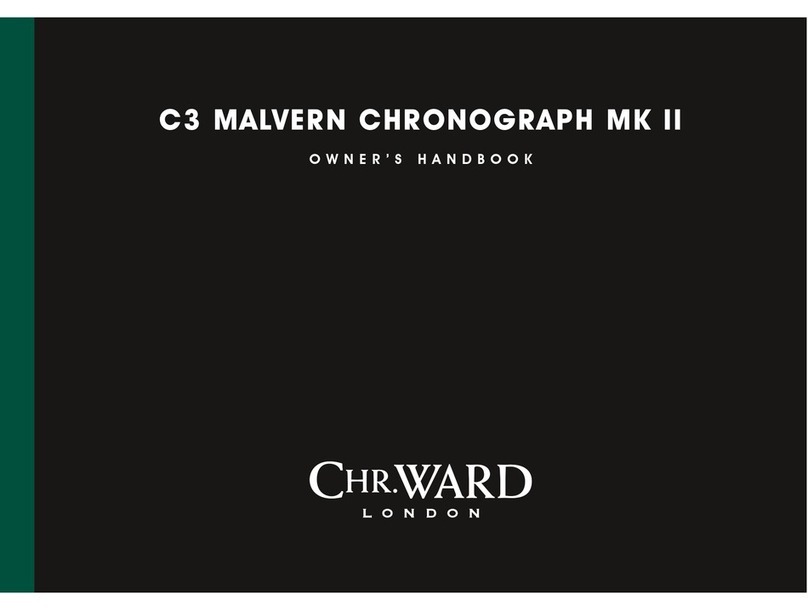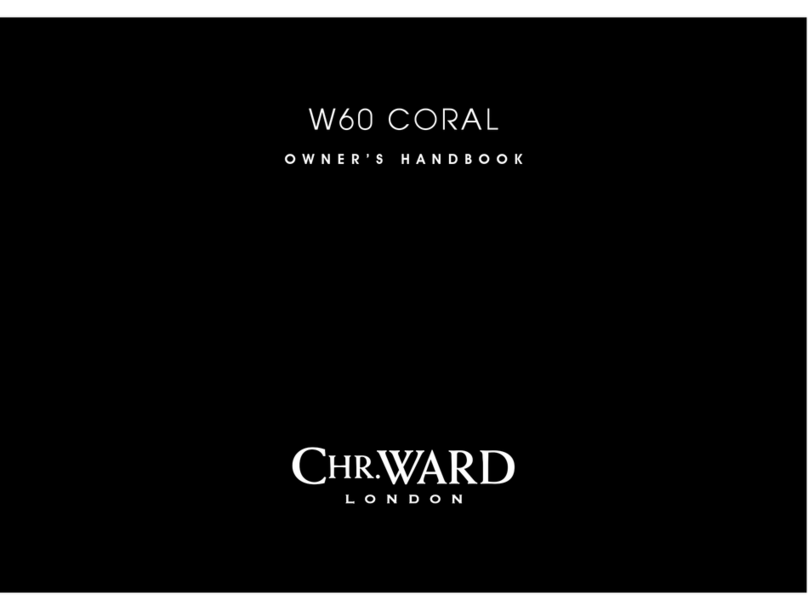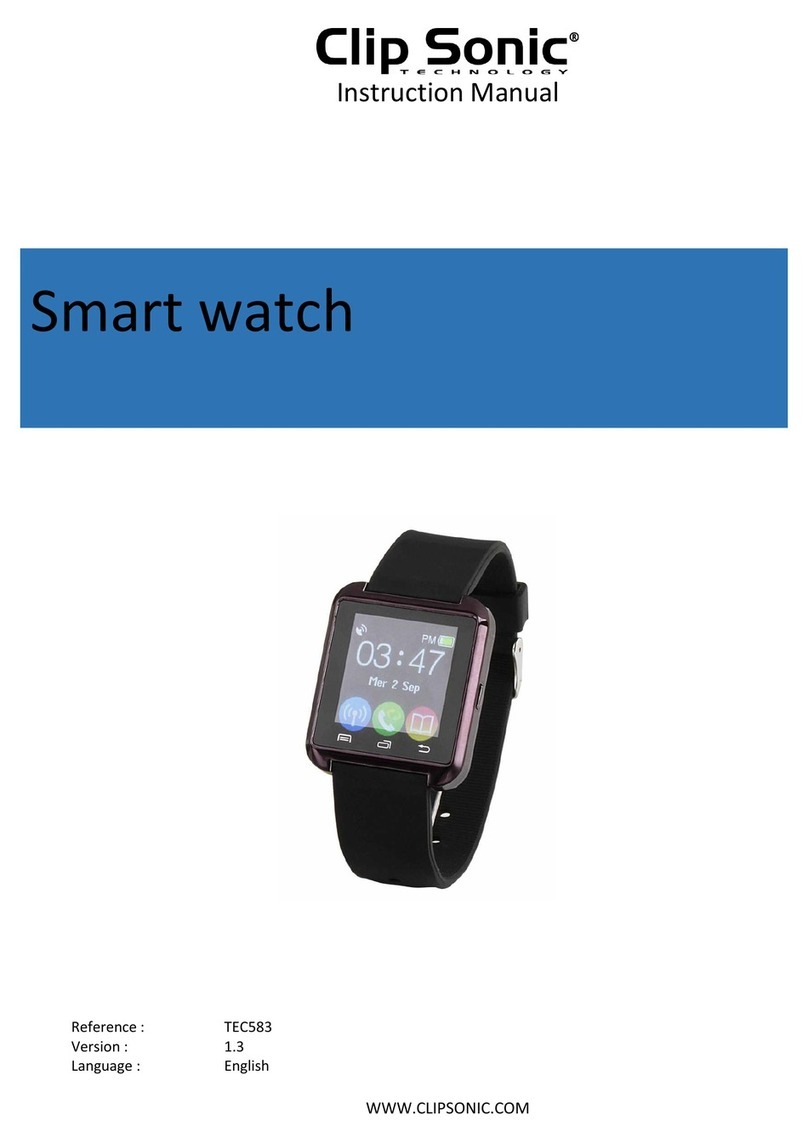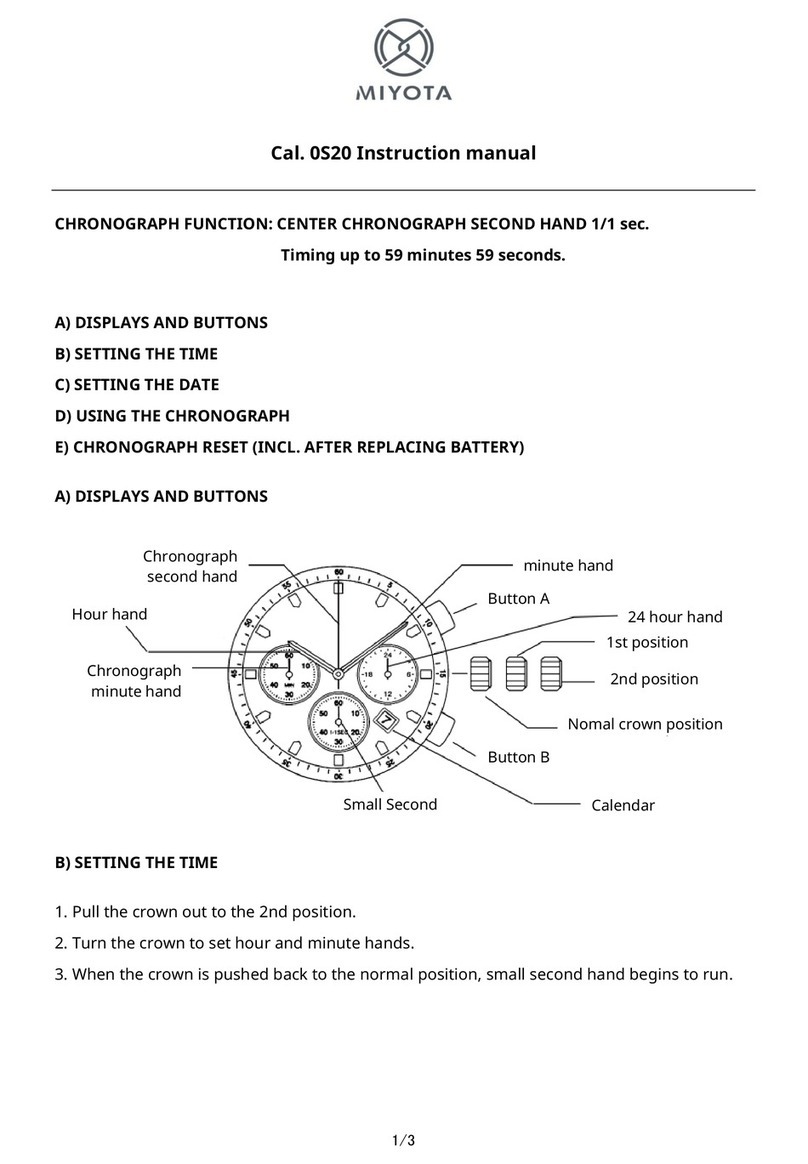Tech sixty four Gator User manual

Gator Watch
www.techsixtyfour.com
United Kingdom
User Guide
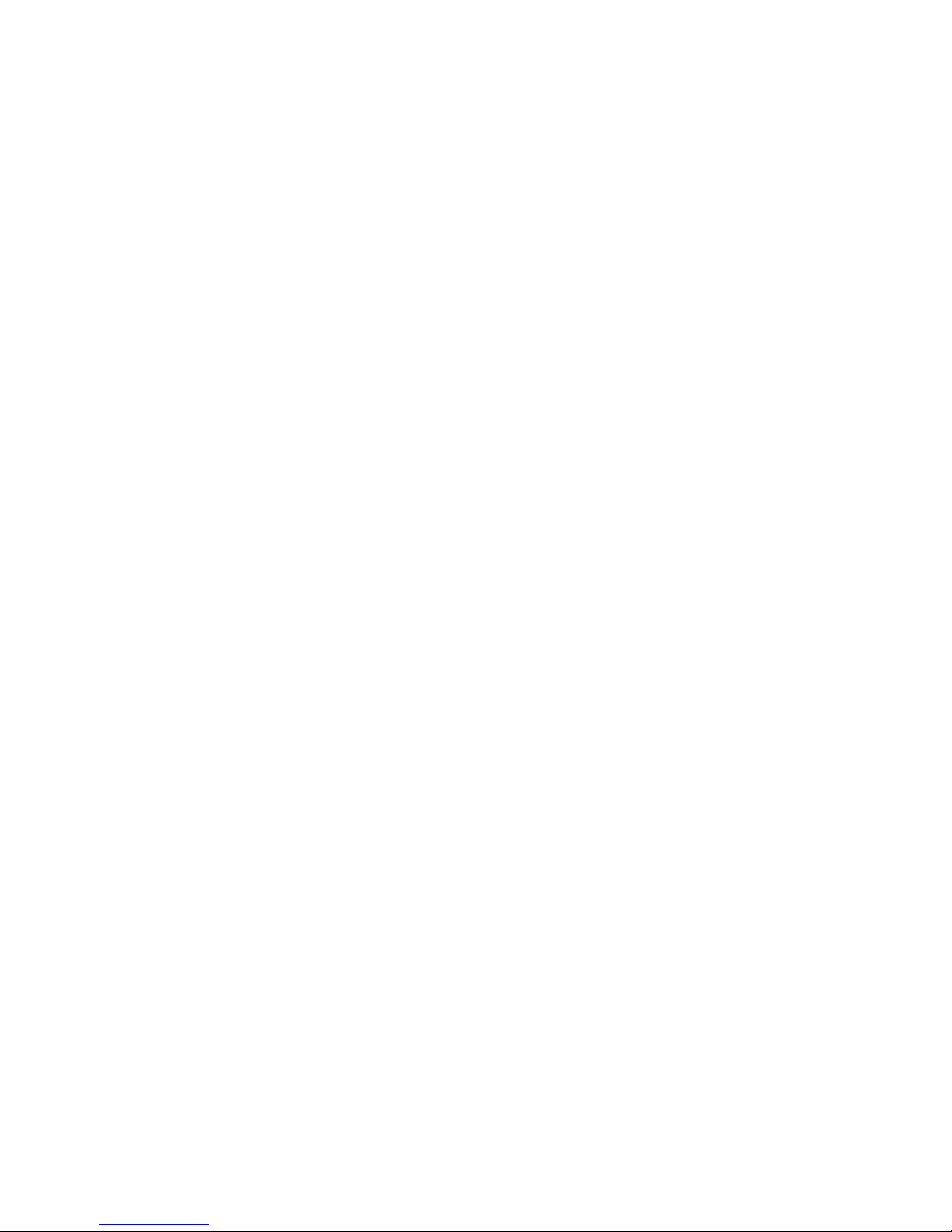
1. Getting started...............................................................................................................1
1.1. Feature summary................................................................................................. 1
1.2. Activating your watch ........................................................................................... 1
1.3. Charging the watch ............................................................................................. 2
1.4. Help and support ................................................................................................ 2
2. Watch controls.............................................................................................................. 3
2.1. Left edge button.................................................................................................... 3
2.2. Right edge buttons............................................................................................... 3
2.3. Analog clock display............................................................................................. 4
2.4. Digital clock display.............................................................................................. 4
3. How to use the watch....................................................................................................5
3.1. Install the app and register a new account .......................................................... 5
3.2. Register the watch in the app............................................................................... 6
3.3. Track and manage the watch with the app.......................................................... 7
3.3.1. Track the watch.......................................................................................... 7
3.3.2. Making Calls, Voice Monitor and Location History.................................... 8
3.4. Check alarm messages........................................................................................ 9
3.5. Manage settings................................................................................................. 10
3.5.1. Edit Profile................................................................................................ 11
3.5.2. Advanced Settings................................................................................... 12
3.5.3. Safe zones............................................................................................... 13
3.5.4. Phone Numbers....................................................................................... 14
3.5.5. Voice mail................................................................................................. 15

1
1. Getting started
1.1 Feature summary
The Gator Watch is UK’s coolest wearable mobile phone and tracker made just for kids.
Features include
•2 way voice calls
•Calls to and from up to 10 predetermined numbers
•minute by minute location tracking using GPS, AGPS, LBS and Wifi
•SOS button which calls and alerts 3 emergency contacts
•Safezones
•water resistant body
•pedometer
•light weight at 40g
•watch functions
•USB charging and battery life of 4 days on standby
•Built in speaker and microphone
The Gator APP on both iOS and Android is used to manage the watch settings, track its
location and communicate with the wearer.
1.2 Activating your watch
Before using your watch, you need to
1. activate its data and voice communications by subscribing to a mobile service plan,
in the same way as you would with a mobile phone. Please go to
https://www.techsixtyfour.com and to the service plans tab and follow the
instructions for subscribing to a service plan.
2. charge the watch for at least 2 hours
3. take the watch outdoors for a few minutes, where it can get the most accurate
initial GPS location.
4. Ensure the caller display feature on the phones which will call the watch are
turned on. The watch needs to recognize the numbers that call in.
Your watch comes pre-installed with a SIM card which uses mobile coverage from 3 of the
major telecom companies (Vodafone, EE and O2) to minimize the ‘dead zones’. Your
phone can also be used abroad with free roaming in most of the EU. Please visit our
website at www.techsixtyfour.com to see which countries are included in the service plan.
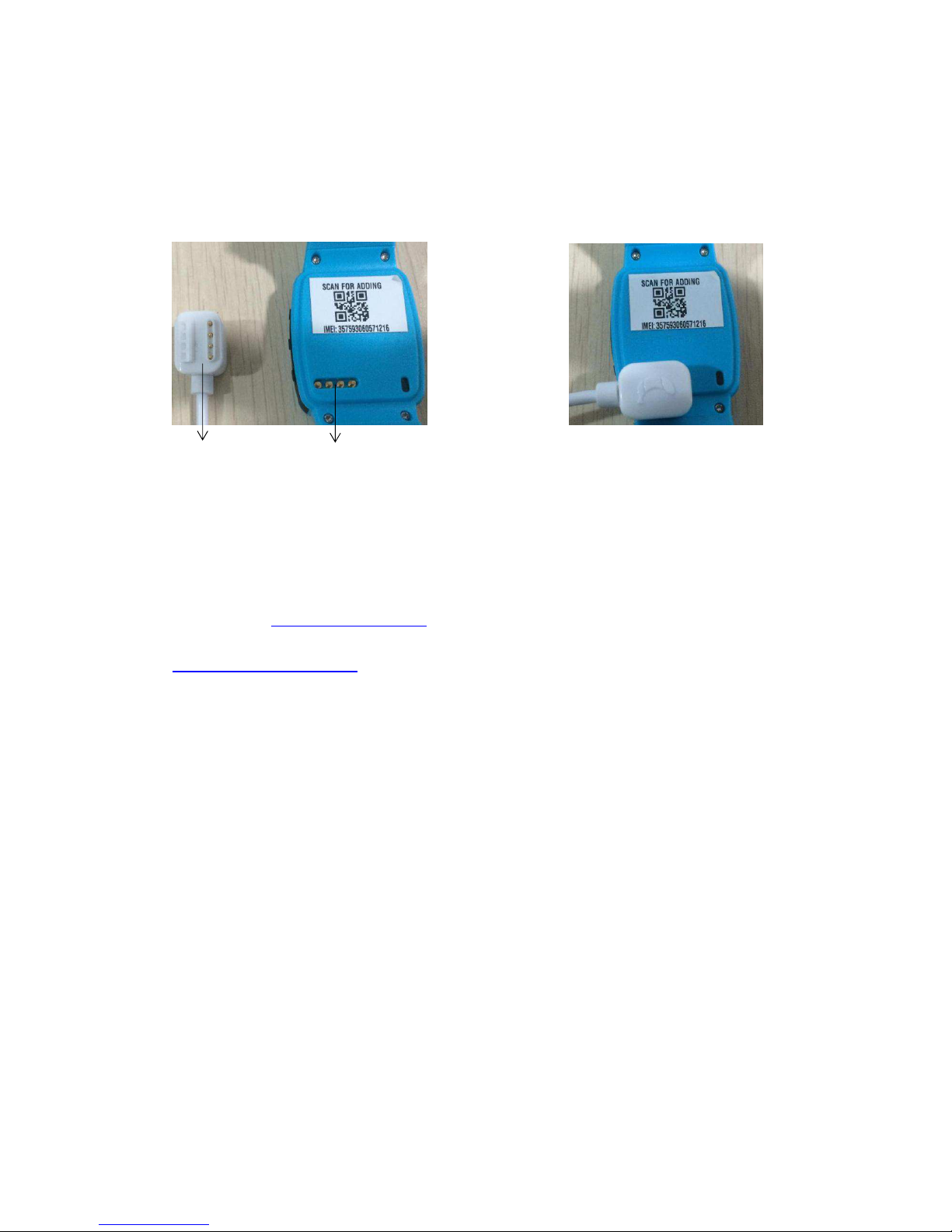
2
1.3 Charging the watch
Please use the magnetic charger included in the box to charge your Gator Watch.
Charging wire Charging port Charging
A full charge takes approx 2 hours. The charging icon showing the battery is charging can
only be seen when the watch is switched off.
1.4 Getting help
Please go to www.techsixtyfour.com to find all the latest user guides and information
including video instructions. You can also contact our support desk at
support@techsixtyfour.com and we will respond within 24 hours.

3
2. Watch controls
2.1 Left edge buttons
(1)
(1): SOS button
■ Long press (3 seconds) to trigger the SOS emergency alarm. A red “S” will be
displayed on the watch screen to indicate that the alarm has been activated. The
watch then calls the 3 preset emergency numbers in turn, until one person
answers. An alert will be shown on the app to all 3 emergency contacts. Please
note that when using the SOS feature, when the call is answered, the person
answering will only be able to listen in on the call. You CAN NOT have a 2
way conversation. If you need to speak with the person wearing the watch,
hang up and call them back and the call will be answered automatically
within 10 seconds.
2.2 Right edge buttons
(1) (2) (3) (4)
(1) Microphone
(2) Volume (-)
■Short press to view directory of emergency and whitelist contacts. Then long press
(3 seconds) on the number you choose to dial to make the call
■Long press (3 seconds) to call the 2nd emergency phone number you have set in
the app
■Press to answer an incoming call or to decrease call volume during a call
■Calls are also answered automatically after ringing for 10 seconds
(3) Volume (+)
■Short press to enter voice message mode. Then press and hold to record a
voice message and release to send the message. Press the (-) to listen to a message
■Long press (3 seconds) to call to the first emergency phone number you have set in
the app
■. Press to answer an incoming call or increase call volume during a call

4
(4) Power
■Short press to select the digital or analog clock display, name of the owner of the
watch or hang-up a phone call or switch modes
■Long press (3 seconds) to switch power on or off
2.3 Analog clock display
(7) (8)
(9) (10)
(7) Mobile network signal indicator
(8) Battery power level indicator
(9) SOS emergency alarm activation indicator
(10) Day of the week indicator
2.4 Digital clock display
(11) (12)
(13) (15)
(14)
(11) Mobile network signal indicator
(12) Battery power level indicator
(13) Day of the week indicator
(14) SOS emergency alarm activation indicator
(15) Date indicator

5
3. How to use the watch
3.1 Install the Gator app and register a new account
Go to the Apple iPhone App Store or the Google Play store on your phone and search for
Gator by Gator Group Co.
Once installed, use your email address to register as a new user from the login page.
Ensure you provide a valid email address as it will be used to recover forgotten
passwords.
A watch can be registered and tracked by more than one user (see section 3.6.1 for
details on locating the verification code needed for extra users to add a watch to their
phone app).
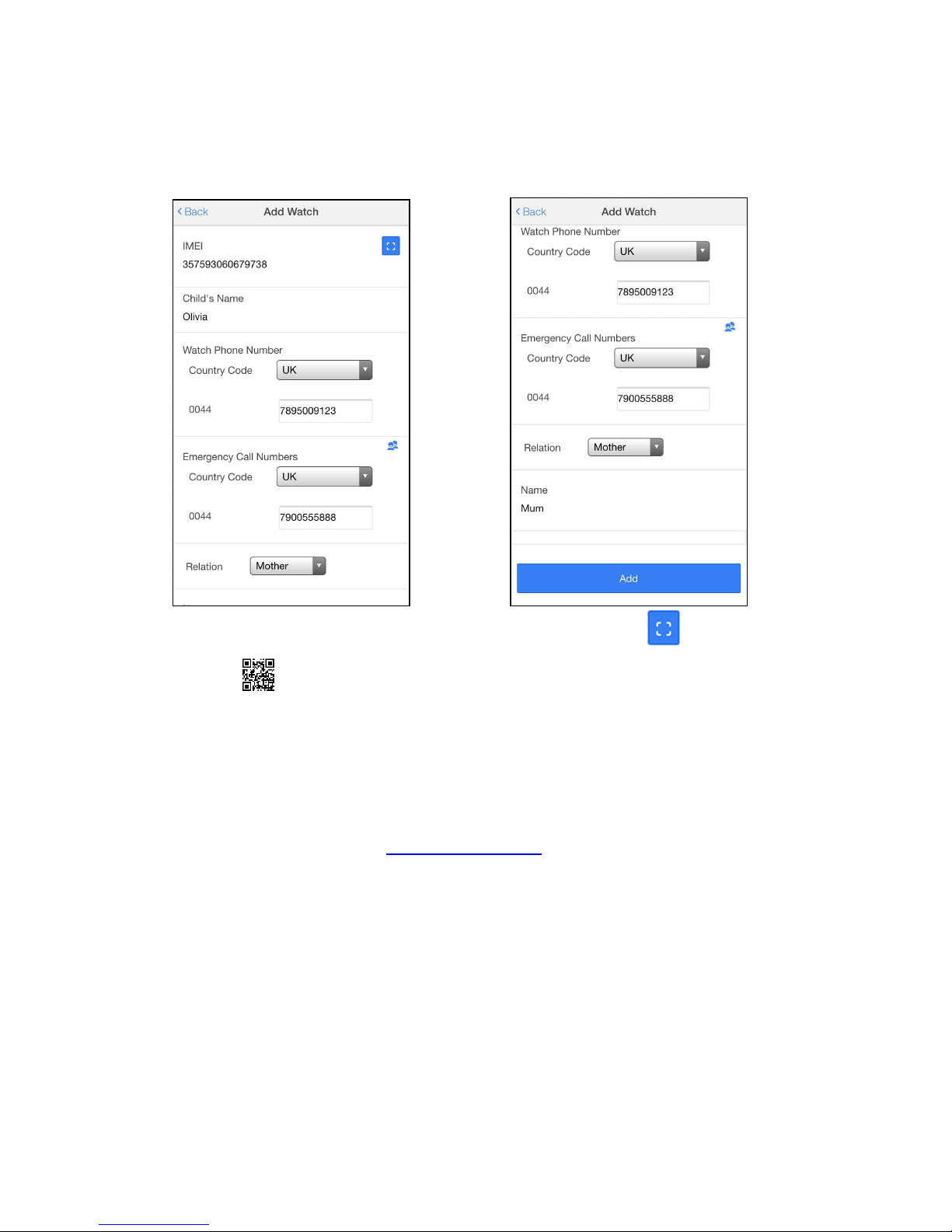
6
3.2 Register the watch in the app
After registering your new user account in the app, login to the app and turn on the watch.
The app will display the watch registration page.
To enter the IMEI (the unique ID of the watch) click the scan button and scan the
QR code on back of the watch. This will automatically populate the IMEI number.
Or enter this manually if you are unable to scan the QR code.
Enter the name of the child who will wear the watch.
The phone number of the watch will be emailed to you within 48 hours from the time you
purchase the service plan from www.techsixtyfour.com
Enter the first emergency contact number. This will be the number that dials out when the
+ button on the watch is held for 3 seconds.
Please ensure the 44 country code is always included in the numbers on the emergency
and whitelist contacts, eg. 447937878787.
If you wish to add additional watches to be tracked, expand the list of watch owner names
on the Home screen and select ‘Add watch’.

7
3.3 Track and manage the watch with the app
3.3.1 Track the watch
After registering the watch, take it outdoors so it can obtain a good GPS signal.After a few
minutes the app will show the correct location. Please note that GPS accuracy is within
10-15m.
By default, the watch will continue to upload its GPS location to the app every minute
while the watch is in motion and stay in sleep mode when it is stationary.
Tapping the photo representing the watch owner
will display location address details and watch
status.
Next to the indicator representing the remaining
battery level of the watch will be ‘GPS’, ‘Base
Station’, ‘WIFI’ or ‘Smart’ indicator.
‘GPS’ means the location was obtained from
global satellite positioning system.
‘Base Station’ means that no GPS signal was
available so the location of the nearest mobile
network base station has been used to obtain an
approximate location. The accuracy of the location
is indicated by a light blue circle around the
location marker indicating the area that the exact
watch location lies within.
‘WIFI’means it is tracking an indoor location which
has at least 3 WIFI hotspots. No password is needed.
‘Smart’ is a blend of those 3 other tracking methods.

8
3.3.2 Making Calls, Voice Monitor and Location History
Call the watch
Only the ‘Emergency Call Numbers’ and ‘Whitelist
Numbers’ specified in the ‘Phone Numbers’ lists in
‘Settings’ can call the watch. If the current phone
number is set, you can call the watch by tapping the
phone icon on the right side of home page title bar.
The call can be answered on the watch by pressing
either the Volume + or Volume - button. The call can
be ended on the watch by short-pressing the Power
On/Off button or by hanging-up the call on your
phone.
You can also call the watch directly from your own
phonebook if the number is saved.
Activate Voice Monitor
This function will instruct the watch to call the
number you enter in the display without alerting the
watch. You can then answer the call on your phone
to voice monitor the watch.
Location History
You can view all of the recorded locations of the
watch for the day with this function.
Please note that at present, we can only track the
history for the past 24 hours so using start time as
today’s date and end time as tomorrow’s date.
Click on Including Base Stations for greater
accuracy.
Pinch and zoom the map to see a more detailed
view of the locations recorded in that area, and tap
the markers to see address and time details.

9
3.4 Check alarm messages
The watch raises alarms when:
•the SOS button is pressed on the
watch
•the watch leaves or enters a ‘Safe
zone’
(as defined in ‘Safe zone’ in ‘Settings’)
or
•the battery in the watch is running
low
To view details of alarms, tap the ‘Alarm’
button at the bottom of the screen.
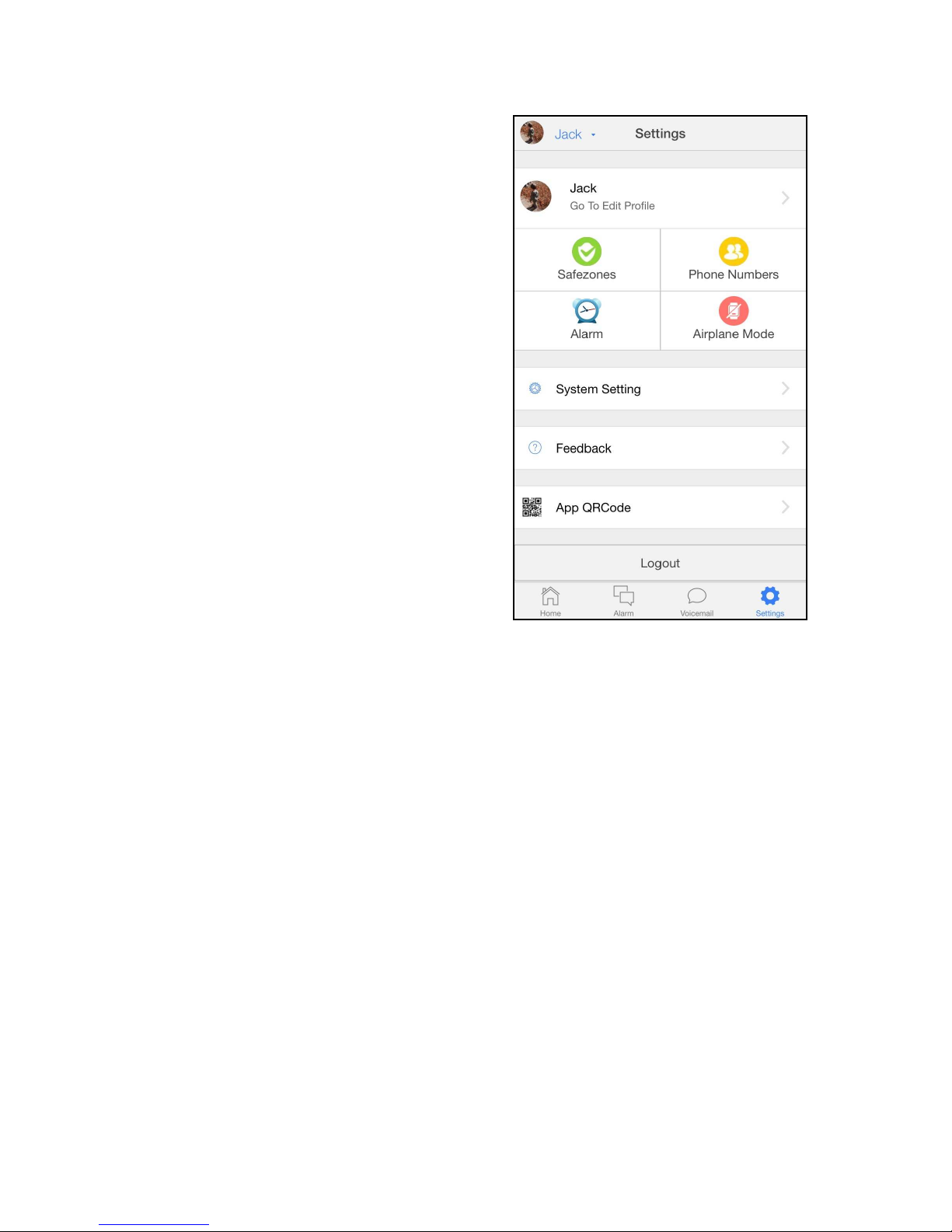
10
3.5 Manage settings
Most of the watch and app settings are
managed through the ‘Settings’ section of the
app.
Safezones, emergency and whitelisted phone
numbers, alarm clock and airplane mode
settings are all managed through here.
Please note that turning on airplane mode will
disable phone calls to and from the watch. It will
not disable the tracking feature.
Please ensure the Power saving mode is turned
off when making changes here.

11
3.5.1 Edit Profile
Tap ‘Go To Edit Profile’ below the name of
the watch user to amend the following
details: the name of the watch user, the
profile photo of the watch (used on the
map location marker), the time zone
setting and phone number.
Power saving mode – when turned on (as
seen in the photo), the standby time of the
watch lasts up to 4 days with regular
usage. Only turn this off when you plan on
using the voicemail function and when
changing details under ‘settings’.
The ‘Verification code’ at the bottom of the
‘Edit Profile’ screen is required to allow
other app users to add the watch to the
app on their phone. For example, if you
have registered the watch initially in the
app on your phone, and your husband or
wife want to add the same watch to the
app on their phone, you will need to
provide them with this verification code
that they can enter during the ‘Add watch’
process.
‘Delete this watch’ will delete the watch from your app, but settings will be retained on the
server always.

12
3.5.2 Advanced Settings
Use these settings to adjust the ring volume
on the watch. Please note in order to make
the watch silent, you need to use Airplane
Mode under Settings.
Daylight saving time adds one hour to the
region you are in. You can also adjust to
daylight saving time through Timezone GMT
on the Edit Profile page.
Allow Child to Turn Watch Off is used to
control whether the Power On/Off button on
the watch can be activated by the child.
Please ensure the Power saving mode is
turned off when making changes here.
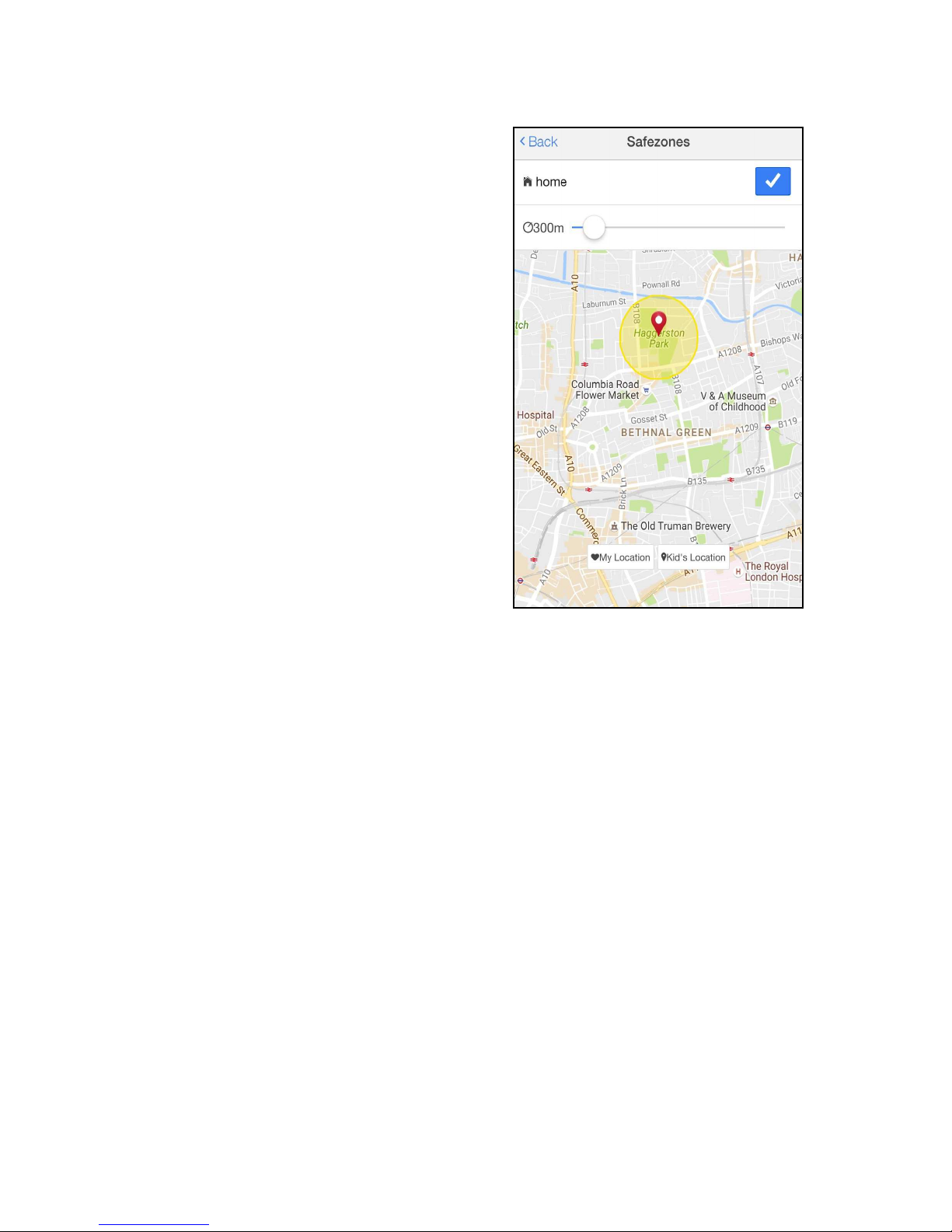
13
3.5.3 Safe Zones
You can set up to 10 ‘safe zones’ for the watch
wearer each based on a circular area defined by
a maximum distance from a central point. You
can specify this distance (radius) from 200
metres to 2000 metres.
To add a safe zone, tap add on the top right
corner of the safezones page. Set the distance
you wish to set then tap the tick button to
confirm this safe zone set-up.
To delete a safe zone, tap the trash can icon
next to the relevant safe zone name.

14
3.5.4 Phone Numbers
Only numbers that you set here are allowed to call the
watch. Please ensure all number start with 44.
The ‘Emergency Call Numbers’ are used to establish a
voice monitor when the SOS function on the watch is
triggered (by a long-press of the SOS button). The
watch will call the first number on the list, before trying
the second and third numbers in turn if the first does not
answer. Please note when the call is answered, the
person being called can only listen in and you can not
have a 2 way communication. If you need to speak with
the person wearing the watch, call them back and the
call will be automatically answered in 10 seconds.
The first or second ‘Emergency Call Numbers’ can also
be called at any time by long-pressing the ‘Volume +’ or ‘Volume –‘watch buttons,
respectively.
The ‘Whitelist Numbers’ are any other numbers that are allowed to call the watch, in
addition to the ‘Emergency Call Numbers’.
Note that the ‘Name’ that you assign to a phone number
is what the child will see on the watch display when
calling, so you may want to use “Mum” or “Dad” instead
of your first name.
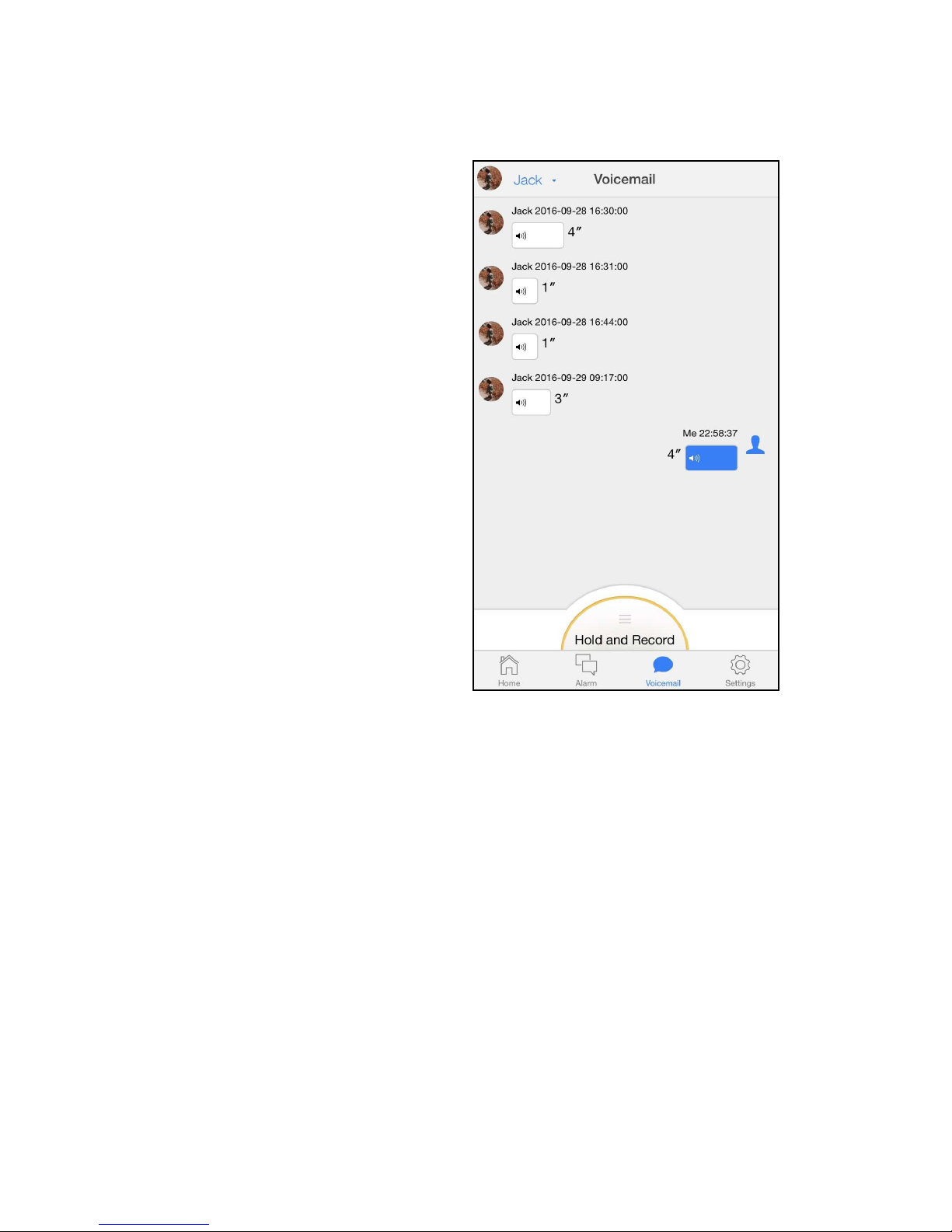
15
3.5.5 Voicemail
This feature sends voice messages using
the GPRS data connection and therefore
saves on the voice minutes allowance with
your watch service plan. This feature is
not always reliable as it depends on the
data connection where you are so we
do strongly advise that if an important
message needs to be sent or received,
that you make the phone call.
In the app, go to the voicemail tab on the
main screen. Hold the ‘hold and record’
button to record and send a voice
message (of up to 10 seconds) to the
watch. Please note: the messages can be
played on the watch only ONE TIME.
Messages can not be replayed on the
watch.
On the watch, short press the + button to
enter voicemail mode. The voicemail icon
will appear. Hold the + button to record a
message and release to send the
message. Please note that messages
recorded here will be sent to all phone numbers linked with this watch.
Press the – button to listen to messages. Press the power button to exit voicemail mode.

16
3.5.6 System Settings
Alert Notification
The watch raises alarms when: the SOS button is pressed on the watch, the watch enters
or exits a ‘Safe zone’ (as defined in ‘Safe zone’ in ‘Settings’) or the battery in the watch is
running low. We strongly suggest you keep this turned on.
Modify Password
You can change your app password here.
Any questions? Email us at
support@techsixtyfour.com
www.techsixtyfour.com
Table of contents