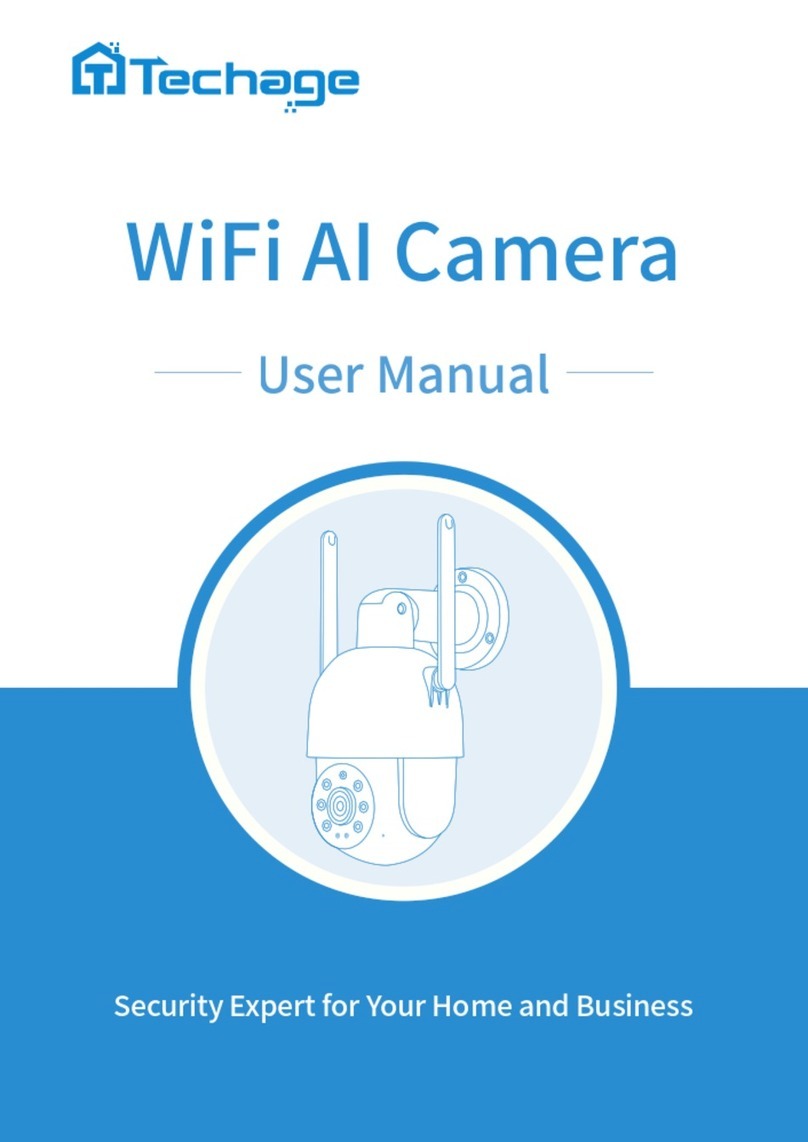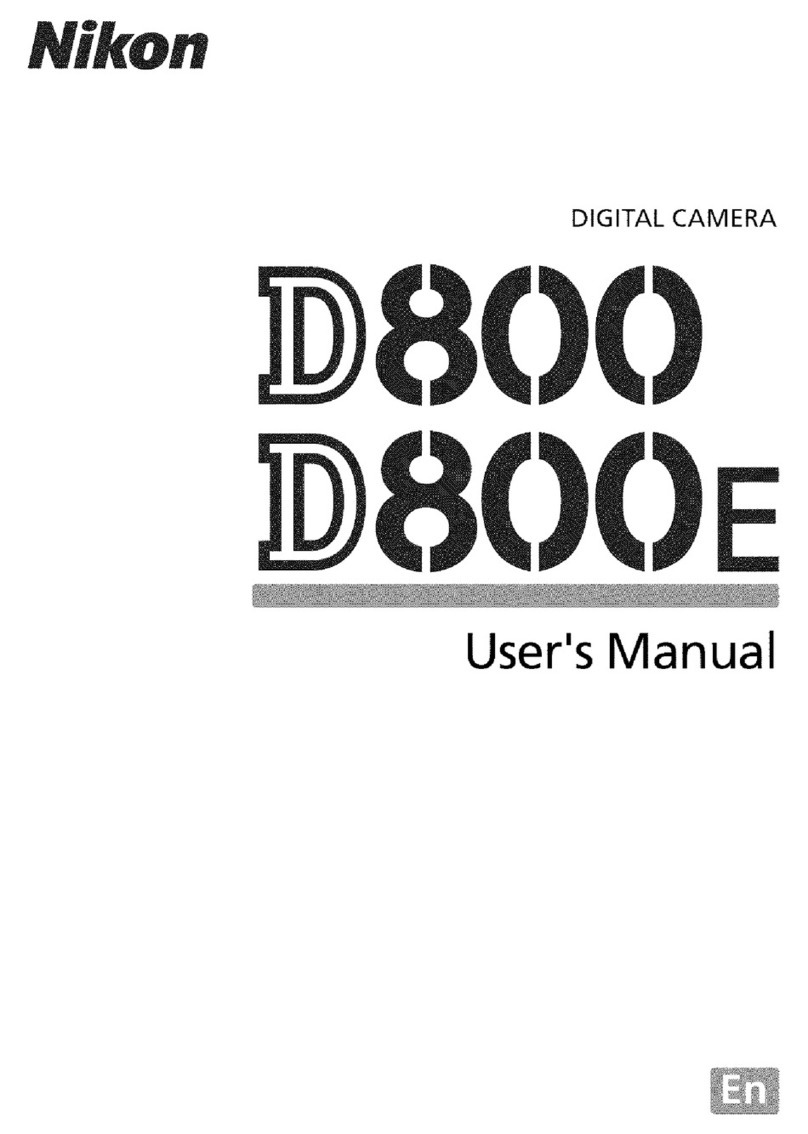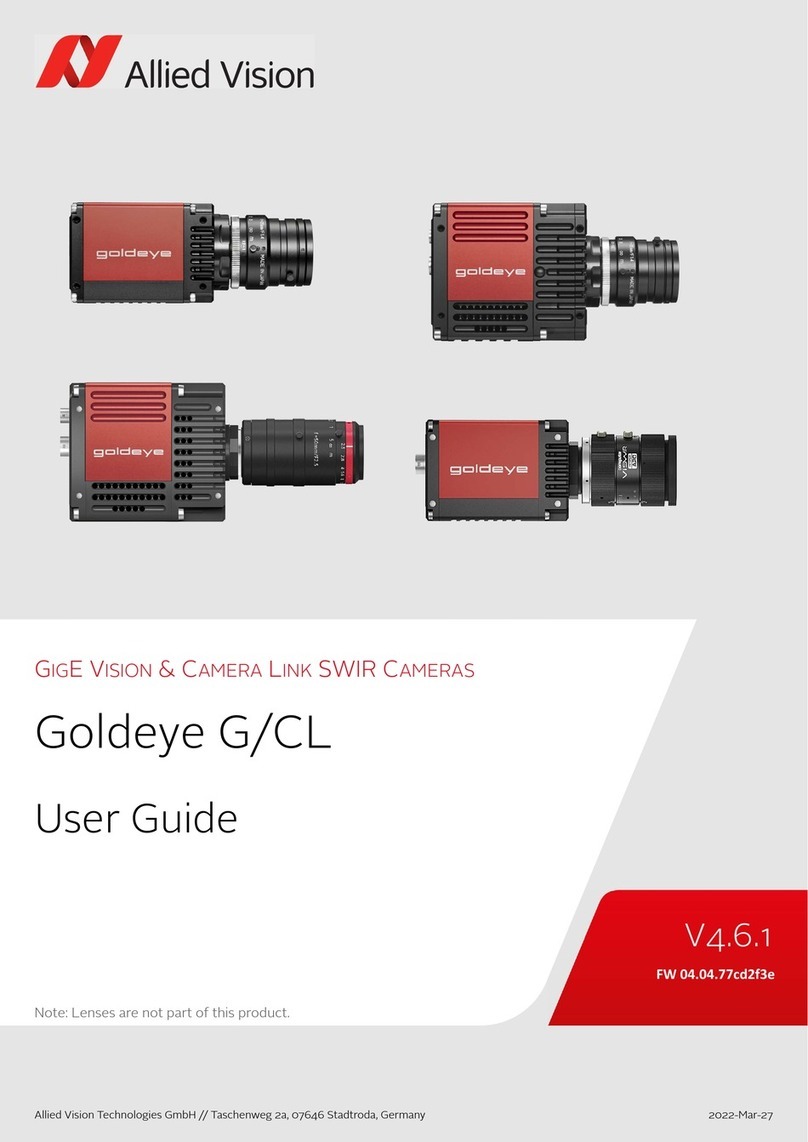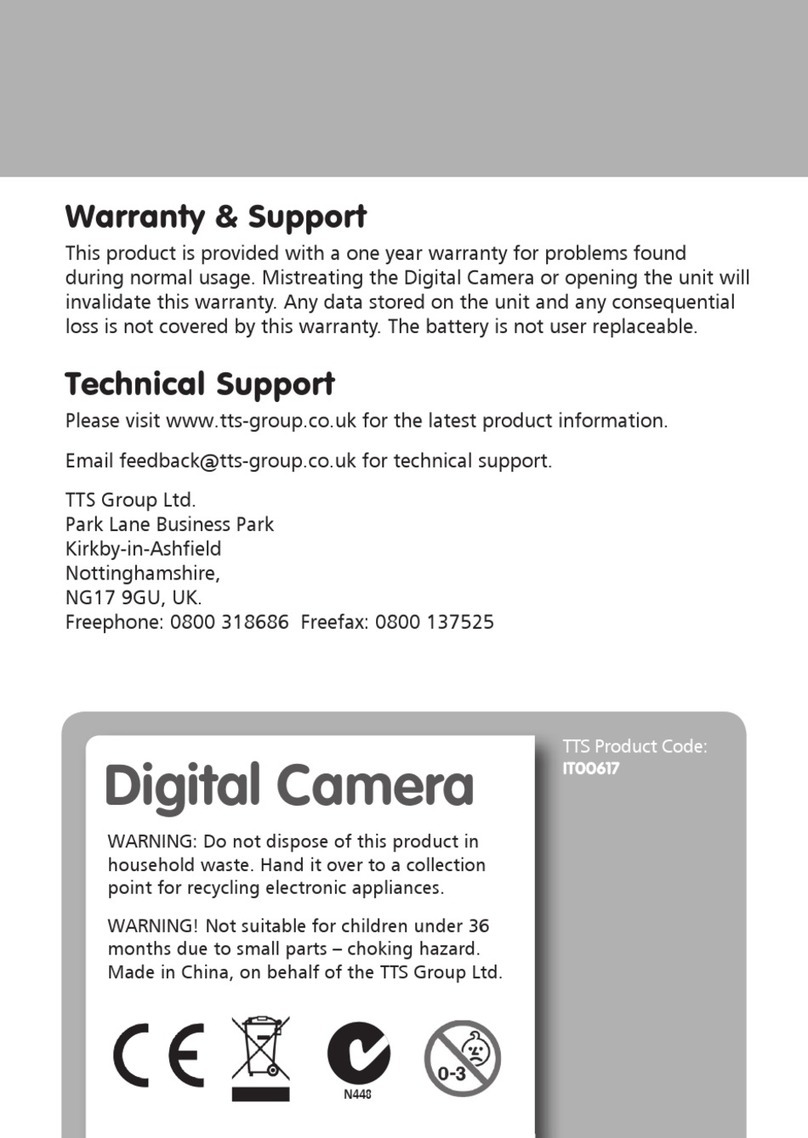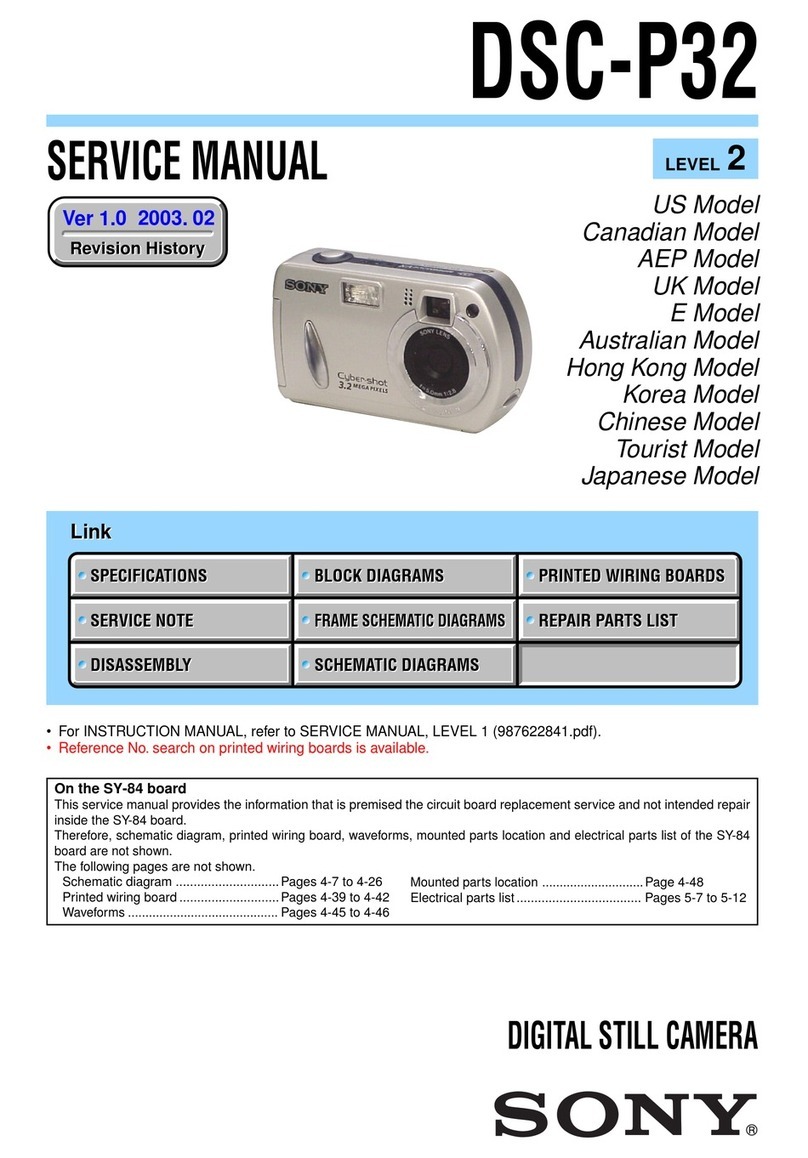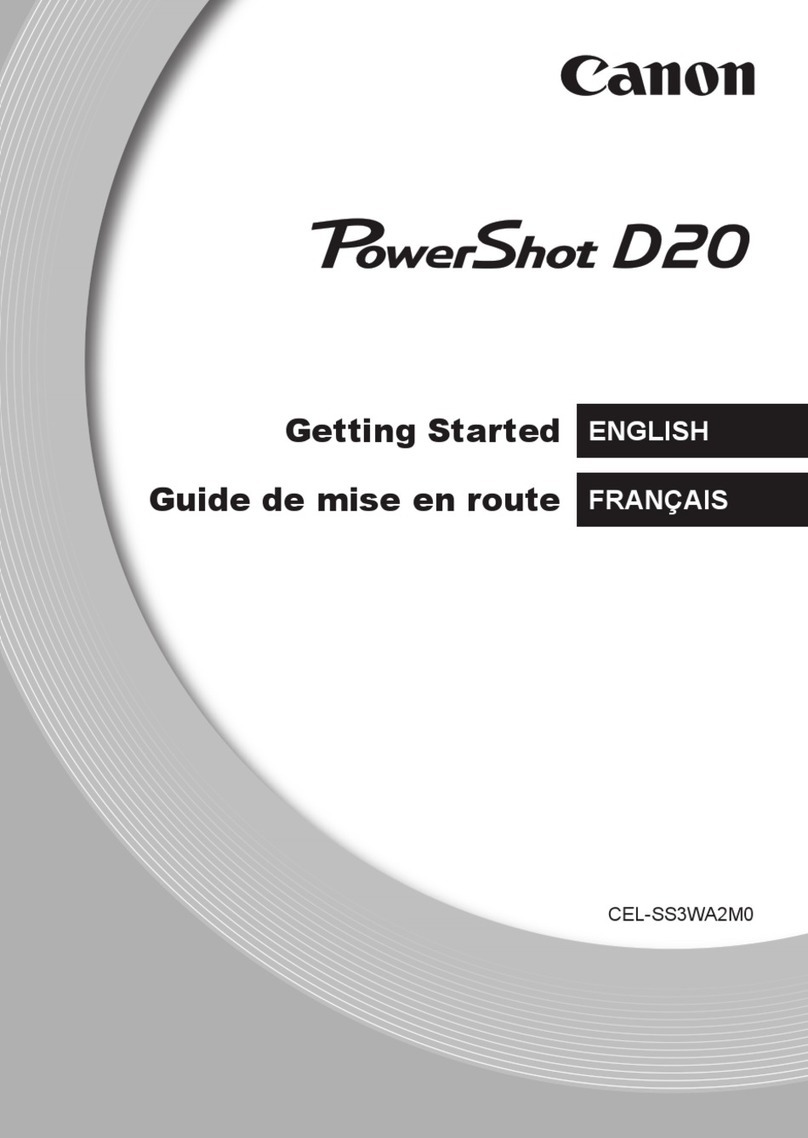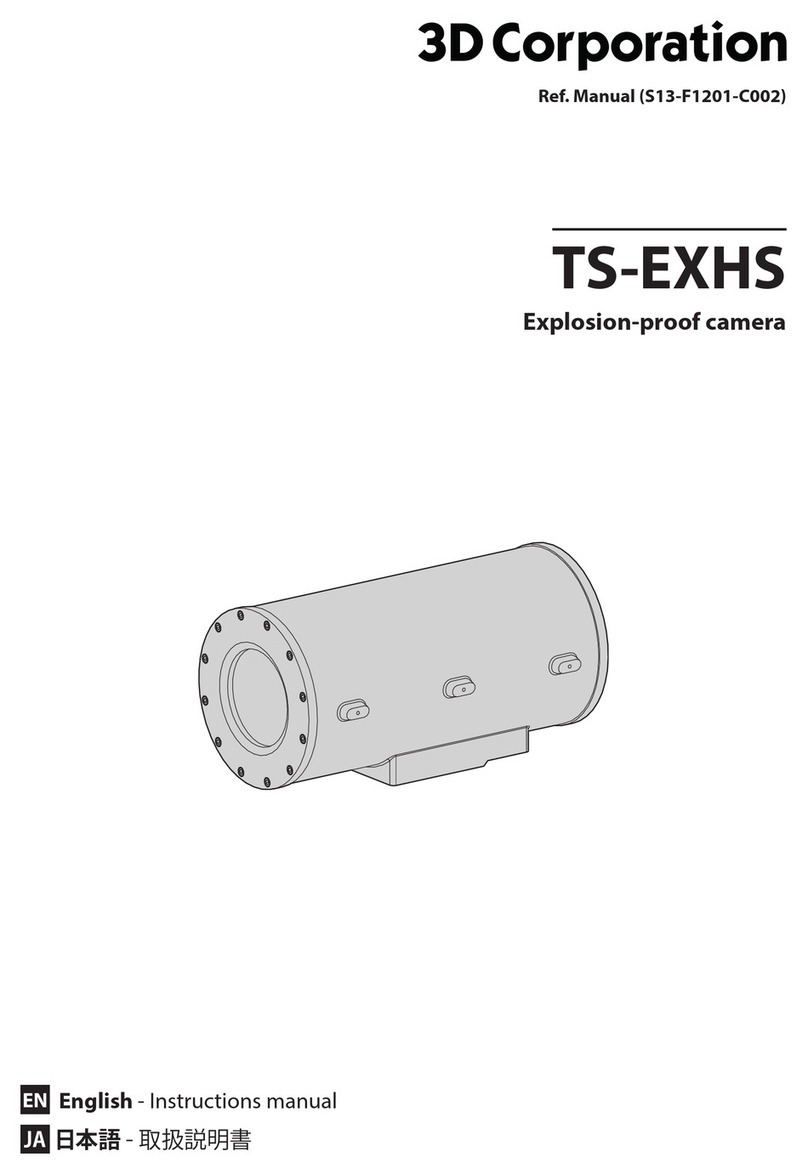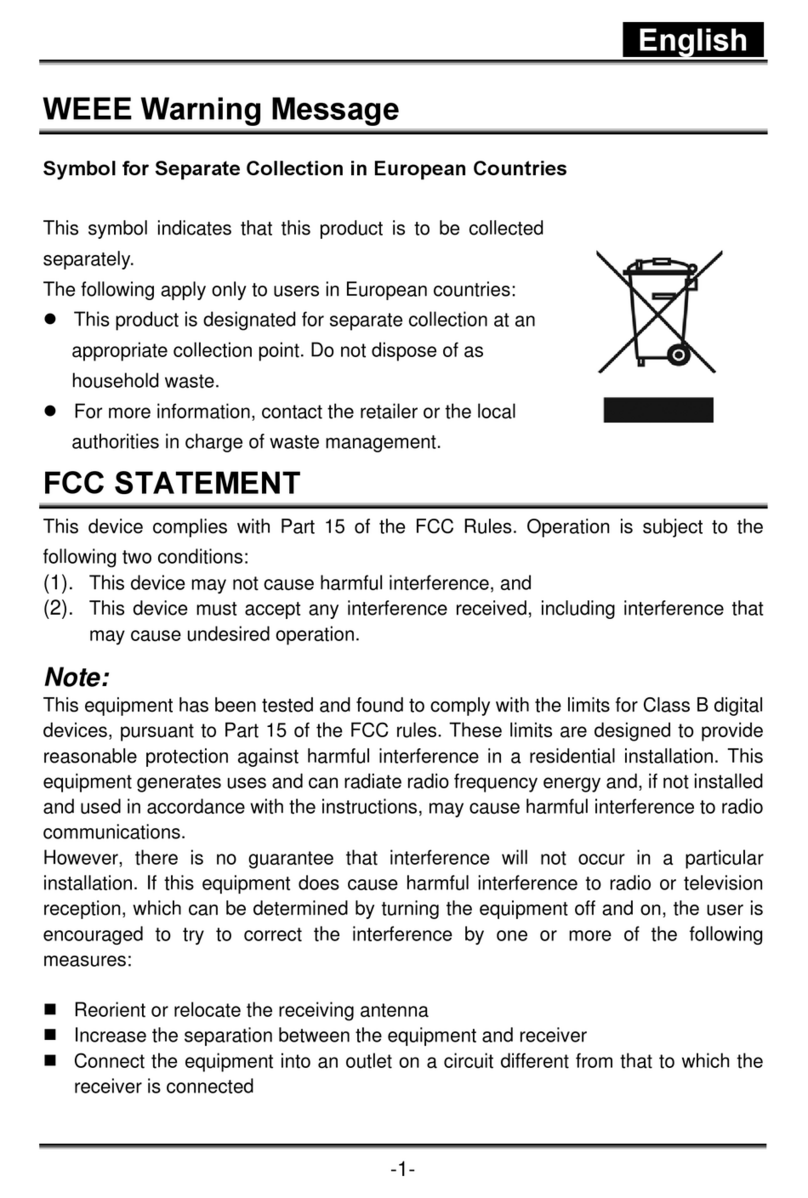Techage WiFi Camera System User manual

WiFi Camera System
User Manual
www.techage.com
Security Expert for Your Home and Business
Smart Network Video Recorder

EseeCloud App

1. First Login - Basic System Settings
3. Camera Advanced Setting
3.1 Video Detection Setting
3.2 IR-CUT Setting
3.3 PTZ Control with Auto Tracking
4. Recording Setting
4.1 Video Record
4.2 Video Playback
4.3 Video Backup
6. Remote Access
6.1 View on Smartphone
6.2 View on PC Software
6.3 View on PC Browser from Lan and Wlan
5. Email Setup
2. Add Camera
06
08
16
19
Table of Contents
11
15
12
13
14
19
23
24
15
15
16

Smart Network Video Recorder
Front of the NVR
Thank you for purchasing Techage wireless security system and WiFi video recorder.
Techage is committed to providing customers with high quality and reliable security
products and solutions.
This quick user guide will help you learn the system fast and make it work easily. For
details and latest user manuals, please find it on our website: www.techage.com
If you meet any troubles when following the manual, please visit our website:
http://techage.com/support.php You can find FAQ answers, videos and documents
needed there.
If you need customer support, email us and we will respond within 24h:
support@techage.com.
This wireless system will require some cabling. It's highly recommended to test all
products and components before installation and cabling.
NVR Overview
Preface
Before Installation
01

DC12V
AUDIO OUT
SUB
VGA HD-port WAN USB
MAIN
OFFON Power
Back of the NVR
Red indicator light: It will be on when the NVR is plugged in power adapter(DC 12V 2.5A).
Green indicator light: When the HDD is not connected to the NVR or the HDD is not
formatted, the light will be off;
When the NVR is recording, the light will flash slowly;
When the HDD is connected to the NVR but the NVR don't record, the light will be always on.
IR: To receive infrared remote control signal.
Audio Out: For a speaker to play the audio.
VGA Port: For viewing on VGA monitor.
HD Port: For viewing on HD monitor.
WAN Port: Connect your NVR to Internet.
USB Ports: For USB mouse and backup.
DC Power Port: For power adapter input 12V 2.5A, the size of the DC plug is 5.5*2.1mm.
Hard Disk Installation
Please install the hard disk first. If not, the video recorder can only monitor normally, but
cannot record or playback video.
02

1. DC Power Port: Power input 12V 1A.
2. Wireless Antenna: Wireless connection with NVR.
3. RJ45 Port(Optional): For matching code and wired connection between IPC and NVR.
There is range limitation for the wireless signal from NVR. When cameras are out of the
range, you can use the port to connect the camera and NVR with network cable. If the
wireless camera works great with wireless NVR, just leave the port without cable.
4. Reset Button(Optional): Press here to reset camera password and configuration.
Notice: Please choose a specialized monitoring hard drive disk to record for a
longer time. The video recorder supports 3.5" or 2.5" SATA hard disk.
Warning: please make sure the power is off before installation.
1 2
3 4
Remove the case Plug in SATA cable
Screw HDD to the bottom Install the case back
Camera Detail
03

Connect your System
DC12V
AUDIO OUT
SUB
VGA HD-port WAN USB
MAIN
OFFON Power
Router Display Device for Remote ViewWiFi IP Camera
Display Device(TV/Monitor with VGA/HDMI Port)Power Supply Power Supply
HDMI Cable
VGA Cable
WiFi NVR
Mouse
How to install the camera system?
Step 1 : Install antennas for camera if the antennas of camera are split.
Step 2 : Power on the cameras with power adapters (12V 1A) and press reset button if it has.
Step 3 : Connect the NVR to router with an Ethernet cable.
Step 4 : Plug the mouse (included) into the USB port at the rear panel of the NVR.
Step 5 : Power the NVR with its power adapter (12V 2.5A or bigger).
Step 6 : Connect the monitor to the NVR with VGA/HDMI Cable.
Step 7 : Switch on the NVR through the power switch button on the NVR.
How to mount the camera?
Step 1 : Mount the cameras where within the WiFi range and then plug the power adapters
into the camera.
Step 2 : The cameras start to stream videos to NVR within 1 minute.
Step 3 : If display device does not display video, the reasons may be: there are too many
obstacles between the camera and the NVR or the camera is too far from the NVR. Please
try to move the cameras closer to the NVR or try to extend the wireless WiFi range.
04

Connect cameras to same router network as same as your NVR.
When you install the cameras, please make sure to avoid the inaccurate ways of installations.
Wrong Way: The wall will reflect the light from the IR lights to the lens at night if the
camera lens are installed too close to the wall.
Right Way: Adjust the directions of the camera lens and make sure the lens of the camera
are away from the wall.
Wrong Way: There are objects too close to the camera lens. The object will reflect light
from the IR light to the lens.
Right Way: Move the objects away from the camera lens or change the camera's installation
position.
Close Object Reflects
Wrong Viewing Angles
Cameras Installations
Wrong Way: The wire cables of the camera, like power cable or Ethernet cable is too close
to the camera lens. The cables will reflect light from IR light to the lens.
Right Way: Move the power cable or Ethernet cable away from the camera lens and fix it
on the back of the camera.
Close Wire Cable Reflects
05

At your first login to the system, there will be a quick guide to help you set up the basic
information of your NVR recorder.
1.1 The default user name is "admin" and there is no password. Click "Ok".
1.2 All the settings here have already been adjusted in the factory, please click "Next".
1 First Login - Basic System Settings
1.3 [Wireless Setup] All settings have already been adjusted in the factory, please click
"Next".
Notice: The "Sync Time" is defaulted "Enable" so the time and date will automatically
self-adjust. If the "Sync Time" function is not working properly, please check if the
network is connected and if the network cable has been plugged in correctly.
06

1.4 [Wireless Internet] Select your WiFi name and enter the password to connect your
NVR to your router.
1.5 [Fast Network] You can check the network status and NVR's IP address here.
Notice: If the "Network Status" shows other error information in red, please contact us
and send the screenshot. Our customer service team will help you resolve the problem.
07

1.6 [Storage Manage] In this interface, you can see the information of the HDD if you
have installed the HDD into the NVR.
Right click the mouse> [Wireless Add]
1.7 [Cloud Service] Scan the QR codes to download EseeCloud App to remote access
with your smartphone.
2 Add Camera
08

Click [Search] You can select the Onvif Protocol, and then click "Search" to add other wifi
cameras which support onvif. (Please make sure your wifi camera has already connected
to router successfully. Camera's resolution cannot be more than 3MP.)
When a camera lost wireless connection with the NVR, you can add it to the NVR by this way.
Step 1 : Connect the camera to the NVR via Ethernet cable. (If the camera is bulit in RJ45 Port)
Step 2 : Right click the mouse in the blank of main interface, select "Wireless Add", it will
search the new wireless camera that connected to the NVR and add it into the NVR. You
will see the video of the new camera come out. It means that you have added an
additional camera to the NVR successfully. Then plug off the network cable from the
camera and connect it to the router again.
DC12V
AUDIO OUT
SUB
VGA HD-port WAN USB
MAIN
OFFON Power
How to add third party camera which support onvif?
How to add camera by [Match Code]?
Right click the mouse> [Video Manage]> [Search]
09

How to extend wireless WiFi Range?
If you have a big house or a farm, the spots where you want to install your cameras may
exceed the optimal Wi-Fi signal range of your router and affect the camera's working
performance.
In order to extend the WiFi range, you could use your cameras as relay devices.
Step 1 : Right click the mouse >[Video Manage]>[Repeater]
10

Step 2 : Add repeater. As picture shows below, click icon "+" after CH2 and choose CH3,
that means CH2 can relay CH3 and make CH3 a longer working distance.
Step 3 : Click "Apply" and then click "Refresh" to check if the setting is successful.
How to do wired connection?
If camera mounting spot is still out of WiFi range even after step 3 above, you need to
connect cameras to NVR with wired cables to get video.
Use standard network cables to connect the cameras to the router. After connecting the
camera to the router, please right click the mouse > [Video Manage] > [Refresh] > [Auto
Add]. The camera will be added to NVR, and the screen will display the camera video.
Move the mouse to the channel image, left click it to show icon like this picture.
Audio setting, you can turn on/off the video voice;
Zoom menu, you can zoom in or out of the video image, if your camera supports this function;
Color setting, you can click here to adjust the day/night mode;
PTZ with tracking menu, you can click here to control camera and enable auto tracking.
3 Camera Advanced Setting
01
11

Right click the mouse > [System Setup] > [Channel Setup] > [Video Detection]
3.1 Video Detection Setting
Notice: Not all cameras support human tracking, it is an optional function.
Video Detection Instruction
[Humanoid Tracking] Camera will track human movement.
[Human Body] Camera will only detect human movement.
[Buzzer] Camera will get buzz when it detects human or motion detection.
[E-Mail Notice] You will receive email notification when it detects motion or human detection.
[APP Alarm] You will receive alarm notification when it detects motion or human detection
on phone App.
[Full Screen] When this switch is on, the screen will automatically zoom in when there's
an alarm detected by the camera.
[IPC Siren] Camera will enable alarm sound when it detects motion or human detection.
[Copy To] You can click here to copy same setting for other channel.
[Arming Time] To choose the time periods when you want your camera to detect unusual
activities, sound alarm and send you alert notification.
02
12

[Area Edit] The screen is cut into 396 small areas. You can choose the areas as you wish.
The camera will only detect the movements in the chosen zone and send you alerts.
Our AI Smart IP Camera supports several IR-CUT modes. You can choose the suitable
mode for each cameras according to different environments, positions and needs.
Right click the mouse > [System Setup] > [Channel Setup] > [Channel OSD] > [Light & Color]
3.2 IR-CUT Setting
Notice: Some cameras are only built with infrared led, so it does not have other
IR-Cut modes to change.
03
13

[Infrared mode] The camera records color videos in the day time and black-white videos
at night.
[daylight] The camera records color videos in the day time and IR violet videos during
the night.
[night] The camera records black-white videos in the day time and night time.
[full color mode] The star lights of the camera turn on automatically in the night and
stay on continuously to have a more colorful image.
[smart mode](recommended) The camera records color videos in the day time and
black-white videos at night. When the camera detects human activities, the star lights
will turn on to have a clearer vision and the camera will record color videos.
PTZ Control : You can click here to control your camera to turn left/right and up/down,
Zoom, Focus, Preset , Tour Start or do other functions.(Optional function)
Auto tracking : Camera will track the detected movement.
And you also can set up the auto return time if you have already set up the preset.
3.3 PTZ Control with Auto Tracking
04
14

Right click the mouse > [System Setup] > [Record Setup] > choose the channel number >
choose the video record types: Time, Motion or Alarm> choose the hours of days for it to
record > [Copy to] > [All ]> [Ok].
If you want to do different record settings for different channels, choose the Channel NO.
and then change the record setting according to your preference and apply the changes.
4.1 Video Record
Right click the mouse > [Video Playback] > choose the date > [Search] > double click
which video clip you want to playback.
4.2 Video Playback
4 Recording Setting
How to make camera back to the preset position after humanoid tracking?
1. Go to the PTZ Control menu, set up a preset position.
2. Go to the Auto Tracking menu, set up Auto Return Time.
3. Click apply to make it work.
05
15

Right click the mouse> [Video Backup]. Select the channel, the record mode, and the
time period of the videos that you would like to backup and click "Search". Select the
videos then click "Backup".
Right click the mouse> [System Setup] > [Network Setup] > [E-Mail]. Click "Enable" and
"More Parameter". You can search online and find the SMTP setup details for the email
you want to use. Find Email setup for the system as below. Please ensure to active the
IMAP in your email setting.
4.3 Video Backup
5 Email Alert Setting
06
16

[Sender] Username of the sender's mailbox (must support and turn on SMTP function).
[Test] Click and it will send an email to receiver to test the Email setting.
[Password] Password of the sender's mailbox. Go to get 16-digit app password on your
email setting.
[SMTP Server] Sender's mailbox (for example: gmail / email).
[Port] Sender's mailbox SMTP port.
[Encryption Type] SSL.
[Sendee1 2] Receiver's mailbox.
Notice: Before testing the Email, please confirm the Network has been connected
successfully.
Enable IMAP access of your e-mail.
How To Get 16-Digit App Password?
07
17
Table of contents
Other Techage Digital Camera manuals
Popular Digital Camera manuals by other brands

Mini Gadgets
Mini Gadgets HCSnakeSatchel user manual
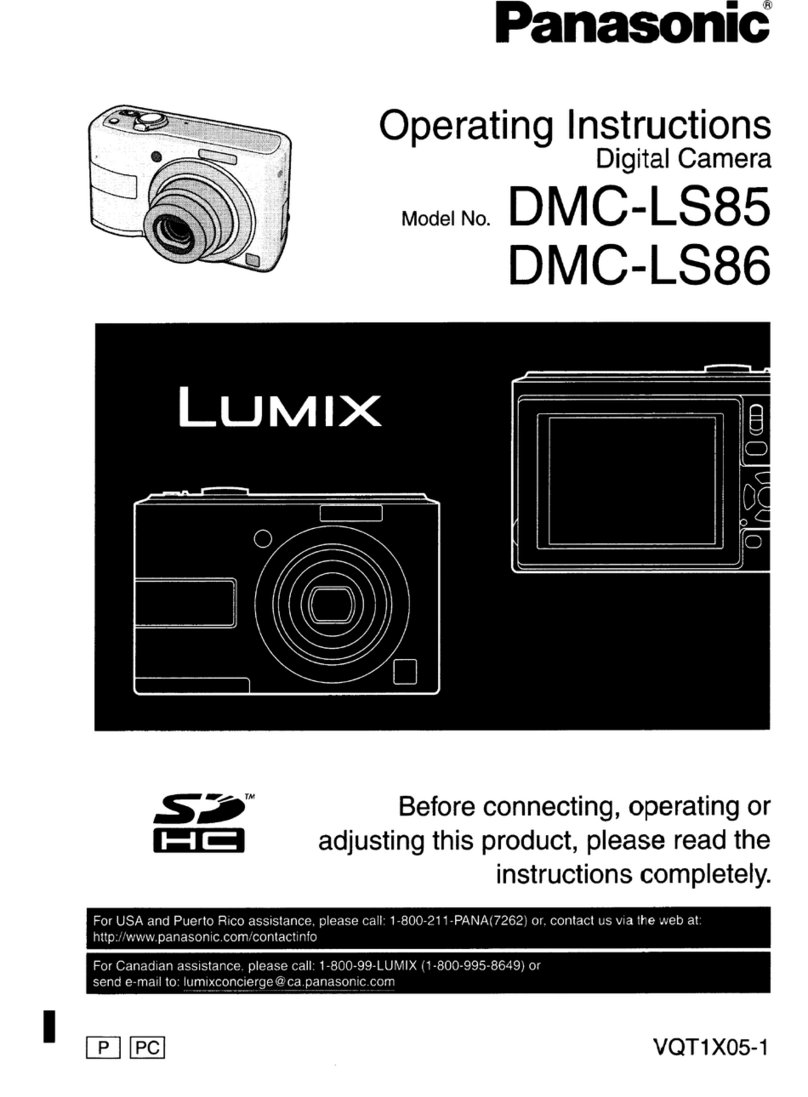
Panasonic
Panasonic Lumix DMC-LS85 operating instructions

Sanyo
Sanyo Xacti VPC-E870 user manual

Panasonic
Panasonic LUMIX DMC-G7WSG Operating instructions for advanced features

Samsung
Samsung L830 - Digital Camera - Compact user manual

Samsung
Samsung DIGIMAX A403 user manual