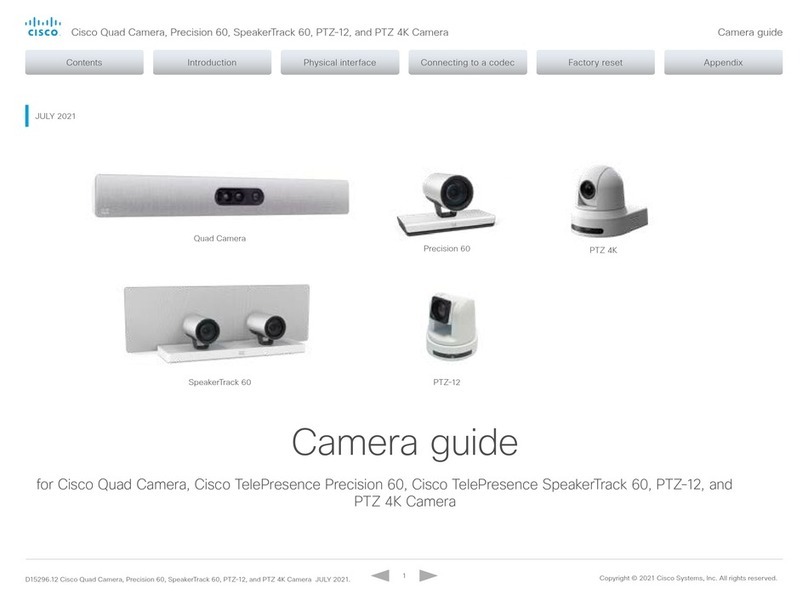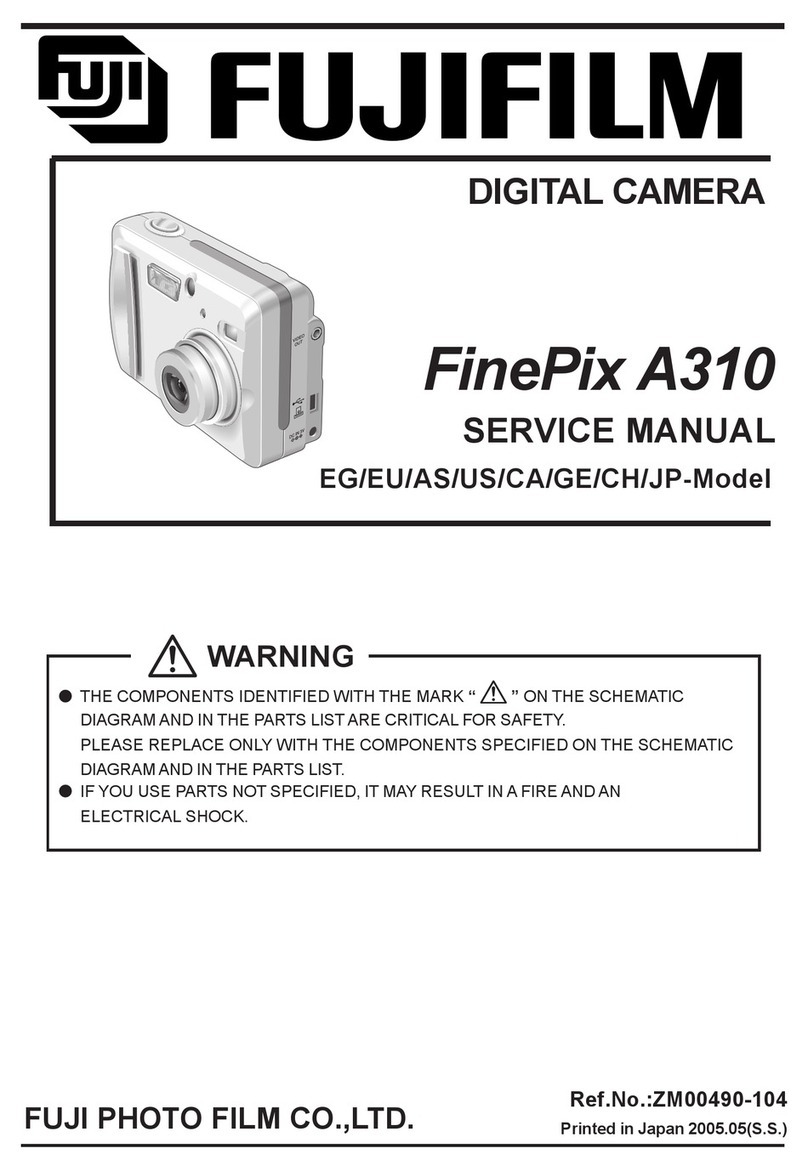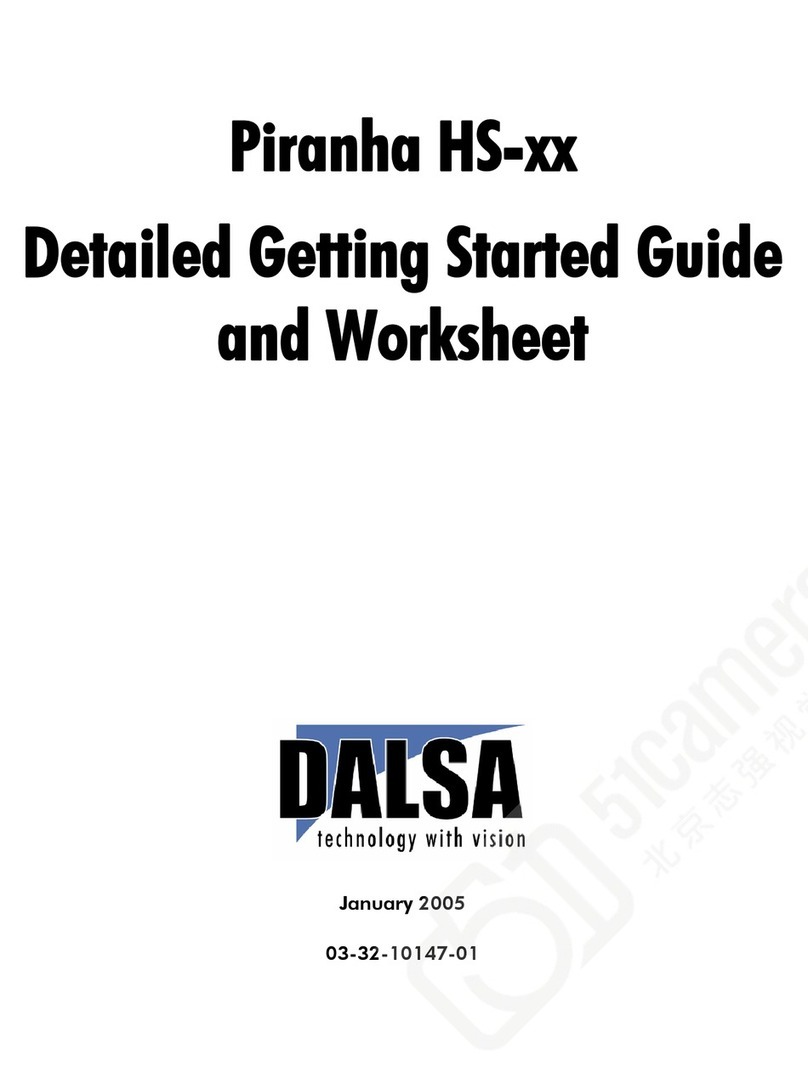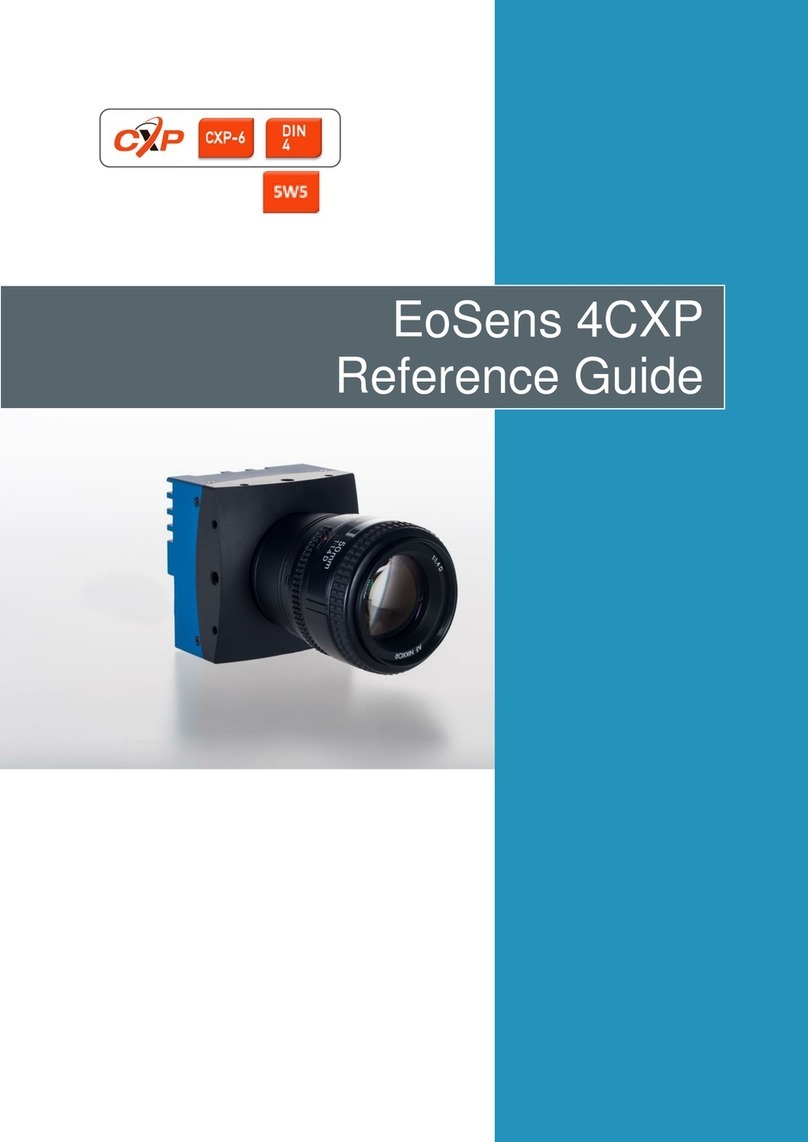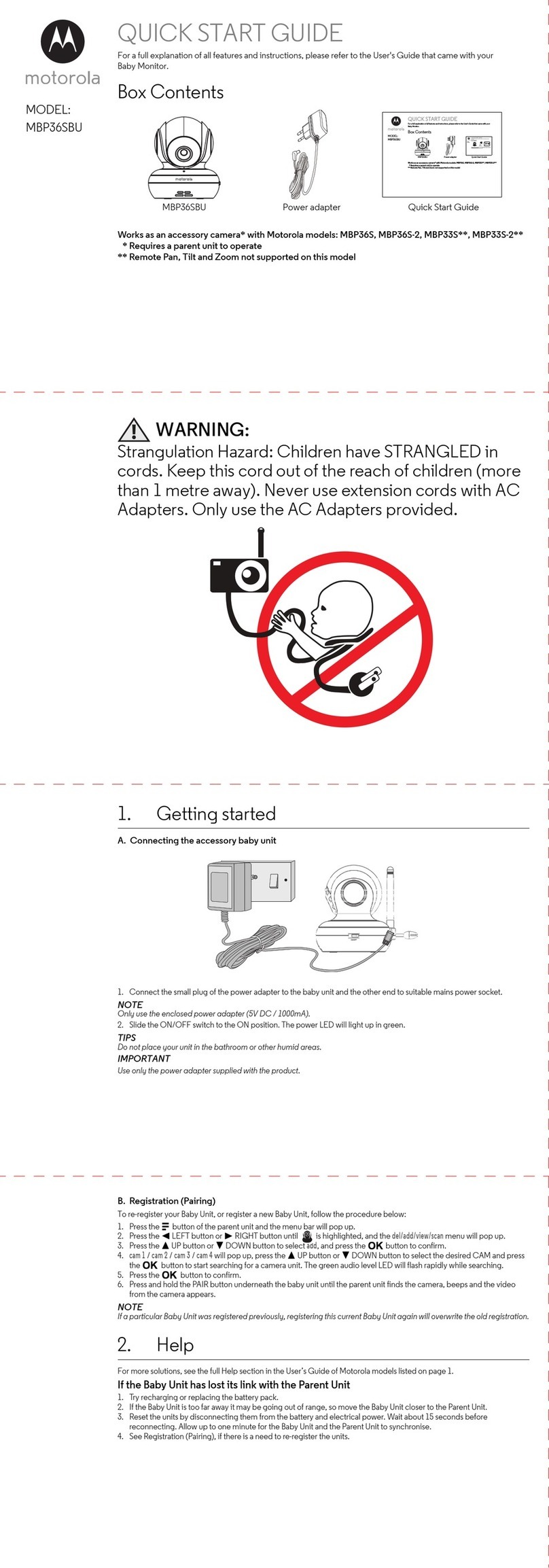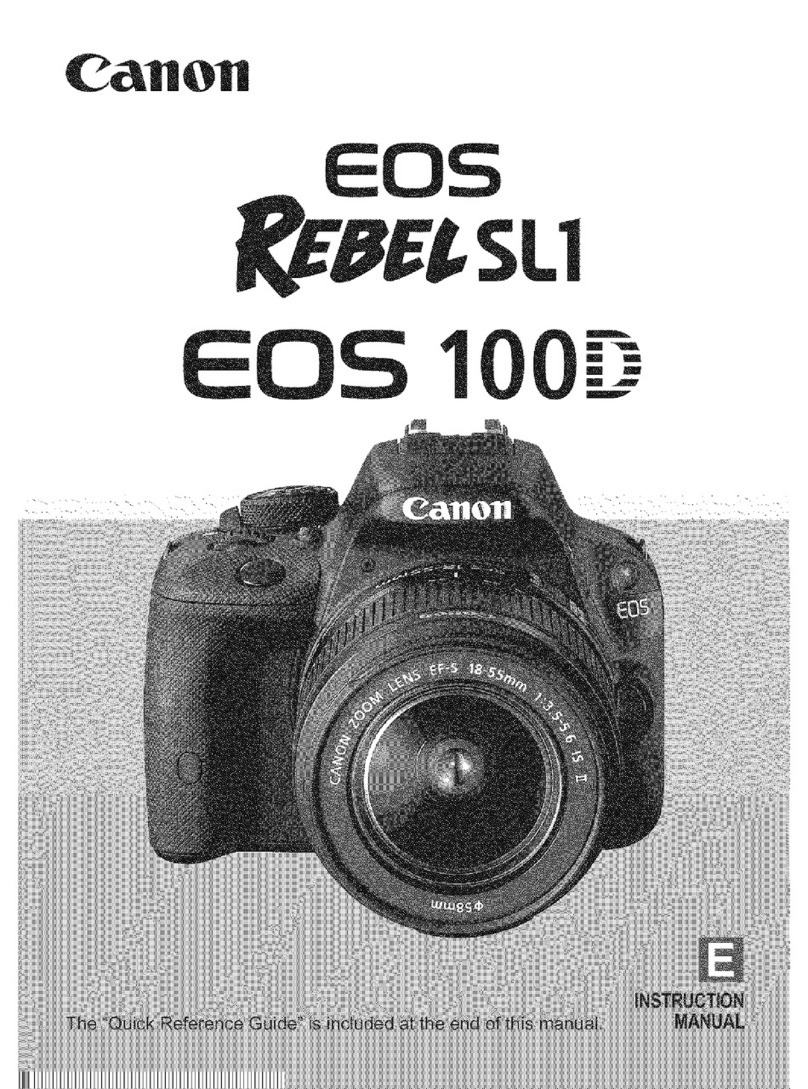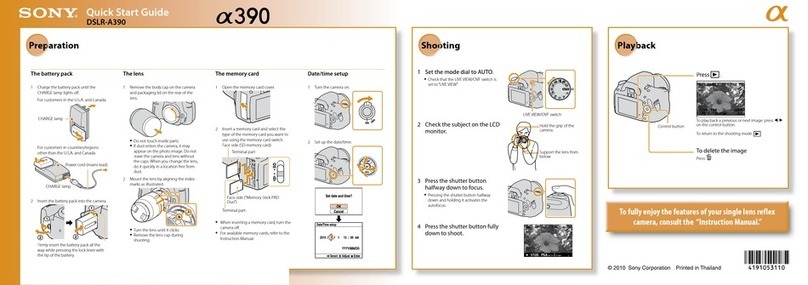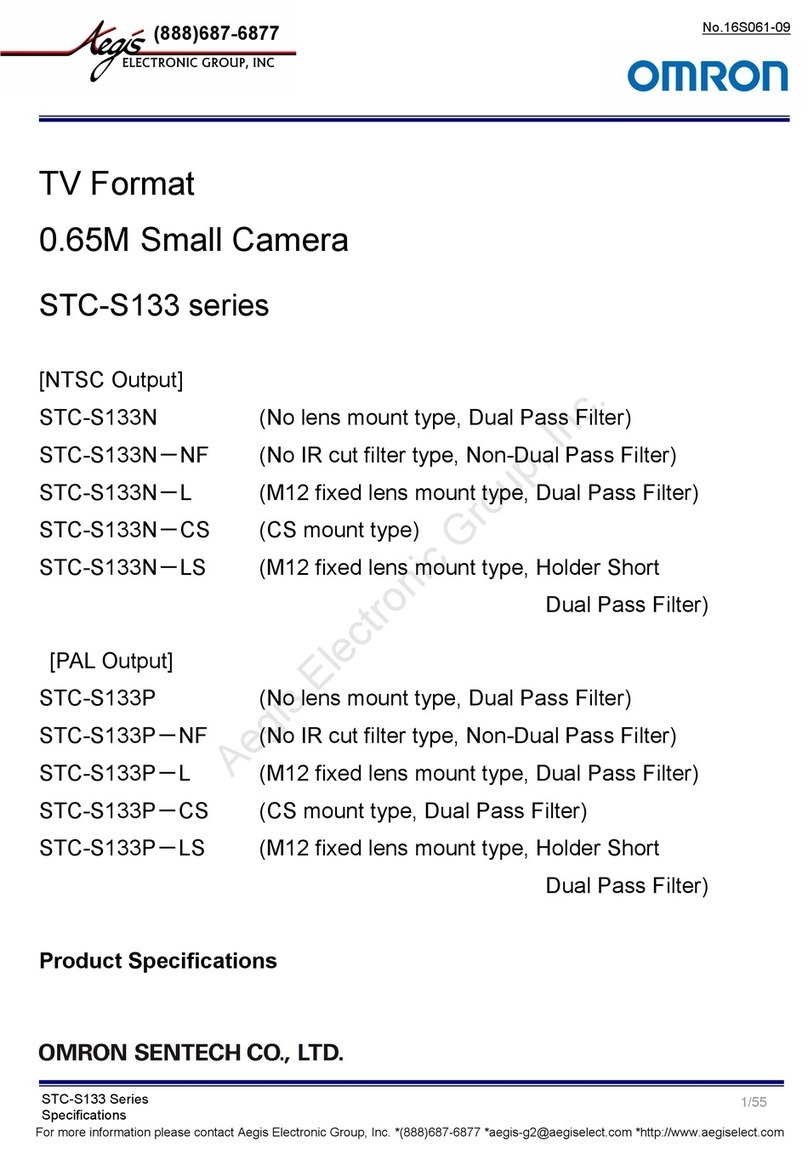Techage WiFi AI Camera User manual

Security Expert for Your Home and Business
WiFi AI Camera
User Manual

1. About the WiFi AI Camera
2. View on Smart Phones
3. View on PC Software
Table of Content
------------------01-02
---------------------03-12
-----------------------12-16
WiFi AI Camera

WiFi AI Camera
Thank you for purchasing Techage security WiFi AI camera.
Techage is committed to providing customers with high
quality and reliable security products and solutions.
1 * Wireless AI Camera
1 * DC 12V Power Adapter(EU/US/AU/UK)
1 * Waterproof Connector
1 * User Manual
1 * Screws Bag
1 * Warning Sticker
This quick user guide will help you learn fast and make
the camera work easily. For details and latest user manual,
you can download the PDF user manual on our website:
www.techage.com
01 About the WiFi AI Camera
1. Package Include:
01

2. Product Detail:
Microphone
Antenna
Plastic IP66 Waterproof
Smart IR-cut
HD Lens
TF Card Slot
DC 12V Port
Reset Button
RJ45 Port
LED Lights
Speaker
02

02 View on Smart Phones
1. Download and Install the iCsee App
2. Add the AI Camera to WiFi
Scan the QR code below to download the "iCsee" App or
search "iCsee" in App Store or Google Play to download it.
When you install it, please allow all the authorizations if you
want full functions and alarm pushes anytime.
Step 1: Open the App "iCsee" and choose the "login".
(if you don't have user name, please register first).
Step 2: Click the "+" button to add device.
Step 3: Choose "WiFi Camera".
iOS
Android
03

Step 1: Open the App "iCsee" and choose the "login".
123
Step 4: Power on the camera and press the reset button to
get the camera into the initialization mode.
Step 5: Input WiFi router password then confirm.
(make sure your phone is in 2.4GHz WiFi network,
5GHz network is not supported).
Step 6: Turn on the QR code of mobile phone until hear a
camera voice "connect successfully".
04

456
Step 7: Set up the password.
Step 8: Pick a name for device and enter to video preview.
7 8 9
05

Step 8: Pick a name for device and enter to video preview.
3. Using the App
After the camera is added into the App, follow steps
below to do settings and control it.
Control the camera
Click the video image of the camera and then you can do
two way intercom, video record, snapshot, PTZ control and
playback the video recorded.
Click to ( , you can long press the microphone icon to
speak. Click the to keep it on meanwhile to do real-time
two-way voice intercom.
Click to , it will count the seconds of the recorded video
clips that you have recorded on mobile phone. Click to ,
you can do snapshot. You can find the picture snapshot and
the video clips you made on your phone "Mobile Storage".
Click to , you can control the camera Pan / Tilt rotation.
Click to Light Alarm or the icon , you can set up the
Light Mode, Sensitivity, Lighting Time and Intelligent Alert.
06

Settings
In the settings, you can do basic setting, like name the
device, language and so on. You can change the password,
do alarm settings, open or close the alarm push, check
storage and network settings.
07

4. Unique features
Alarm Voice Alert
In the Smart Alarm, click the "Alarm Action". You can set
what the camera does after alarms.
It can snapshot, take a video, set up the Alarm flashing
light and at the same time it will beep or play voice prompt.
You can click "Beep" to choose what prompt voice it will
play after alarms. You can choose "Bell Alarm", "Hello,
welcome!" or custom other alarm voice. As default this
function is closed. Please do remember save it after.
AI Smart Features
On the live video, click the icon, you can find the
"Intelligent Alert". There are smart AI functions, like "Human
Detection", "Show Traces" "Cordon" and "Alert Area" Settings.
08

On the live video, click the icon, you can find the
"Intelligent Alert". There are smart AI functions, like "Human
Detection", "Show Traces" "Cordon" and "Alert Area" Settings.
◈Human Detection
This camera support human detection, which is a smarter
way to detect human motion with AI tech and much more
accurate than motion detection. Human Detection can reduce
the false alarm caused by pets activity, insect fly, light change
or things move.
◈Show Traces
When this function is on, there will be a trace frame, when
people are in the live video and it will follow the people
when they are moving.
◈Cordon and Alert Area
There are two ways to set the protection zones. One is
cordon, the other is alert area. For the cordon, you can put a
cordon in the video image and when people cross it, it will
alarm. You can set different alert directions for the cordon.
You can draw different shapes for the zone that you want to
protect in the live video image.
09

Flood Light
On the live video, click the icon or Night Vision &
Alarm, it will show the Light Control Mode for the camera.
There are three types of lights in the camera, IR light, white
light and red-blue light, and they have three modes.
Full Color: The white light will be on all the time in the night.
Infrared Vision: Only IR light will be on in the night. And
the white light will be off day and night.
Double Light Alert: The IR light will be on in the night and
the white light will be turned on in the night after human
detection. (It is the default mode of the camera.)
01
10

Daemon Position
On the live video, click the icon, then click Auto Track
and turn on the Auto Track Switch. You can rotate the
camera horizontally and vertically via live image, move the
camera lens to the place where you want to focus on, then
click Set Daemon Position.
When somebody move, the camera will automatically
track the body. When the human disappears from the
camera's field of view, the camera will automatically rotate
back to the daemon position you set, monitor the position
you focus on at all times.
You can also adjust the Daemon Time to set up when the
camera rotates back to the daemon position after human
leave out the camera's field of view.
02
11

When human detected, the red light and blue light will flash
alternately to scare off intruders. It is the default mode of the
camera, If you want to disable this function, please connect
the camera to iCsee APP, click the icon into the Setting,
click "Smart Alarm">>"Action", cancel the option "Alarm
flashing light" and save setting. Click the "Alarm flashing
light", you can adjust the timeline to adjust the alarm light
flashing interval.
Notice: only some models of our cameras have this function.
Red Blue Flashing Light Alert
Firstly, please click Settings>>About on App iCsee to find
the camera serial number, default password is null if you
have not changed password.
03 View on PC Software
03
12

Notice: only some models of our cameras have this function.
Click here to download PC Software:
https://www.techage.com/pages/download
Click Device Manager, you can see it has 2 ways to add camera:
1. Click IPV4/IPV6 to search the camera which you have
already connected to same router with your PC.
2. Click Cloud Add, enter camera's serial number and password.
04
13

Click here to download PC Software:
https://www.techage.com/pages/download
Click Device Manager, you can see it has 2 ways to add camera:
1. Click IPV4/IPV6 to search the camera which you have
already connected to same router with your PC.
2. Click Cloud Add, enter camera's serial number and password.
05
14

Live view via VMS.
If you want to disable the function Red Blue Flashing Light
Alert(only some of models have this function) on PC Software,
please click Device Config>> Alarm Output, tick Closed, then
click OK.
06
15

07
16

All rights reserved. No part of this publication may be
reproduced by any means without written permission from
Techage. The information in this publication is believed to be
accurate in all respects.
Techage can not assume responsibility for any consequences
resulting from the use thereof. The information contained
herein is subject to change without notice. Revisions or new
editions to this publication may be issued to incorporate such
changes.

www.techage.com
support@techage.com
Other manuals for WiFi AI Camera
1
Other Techage Digital Camera manuals