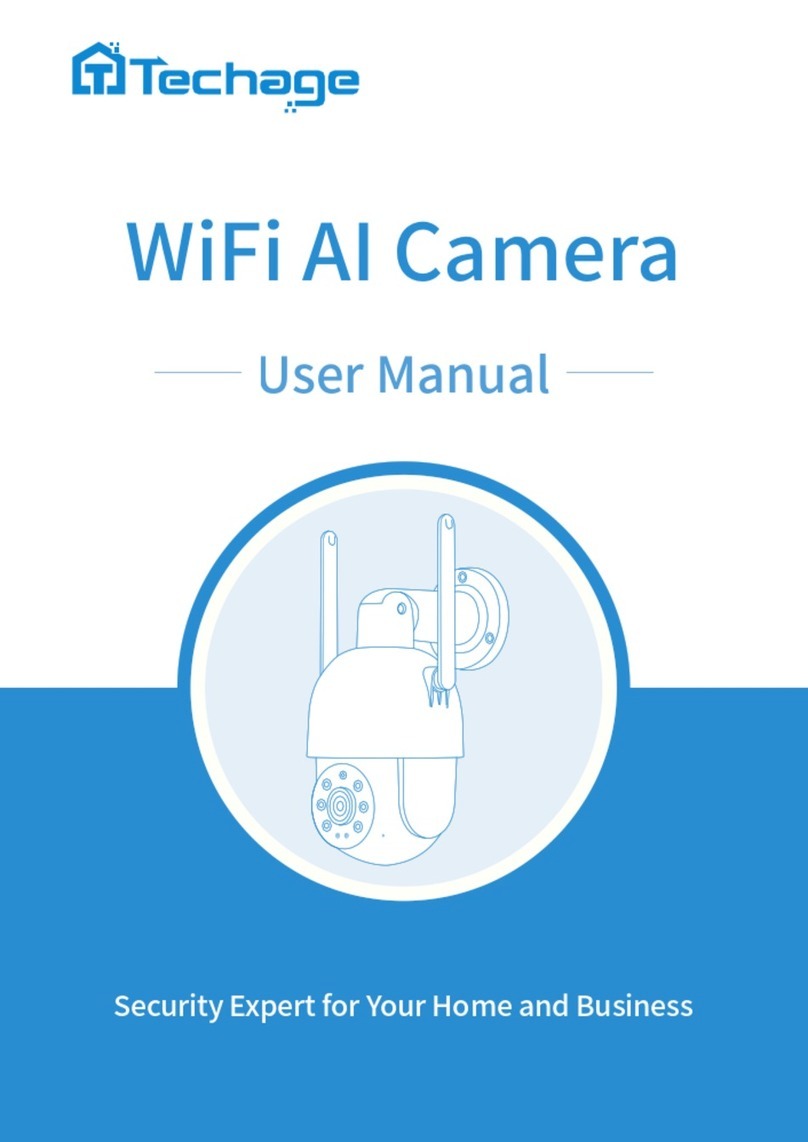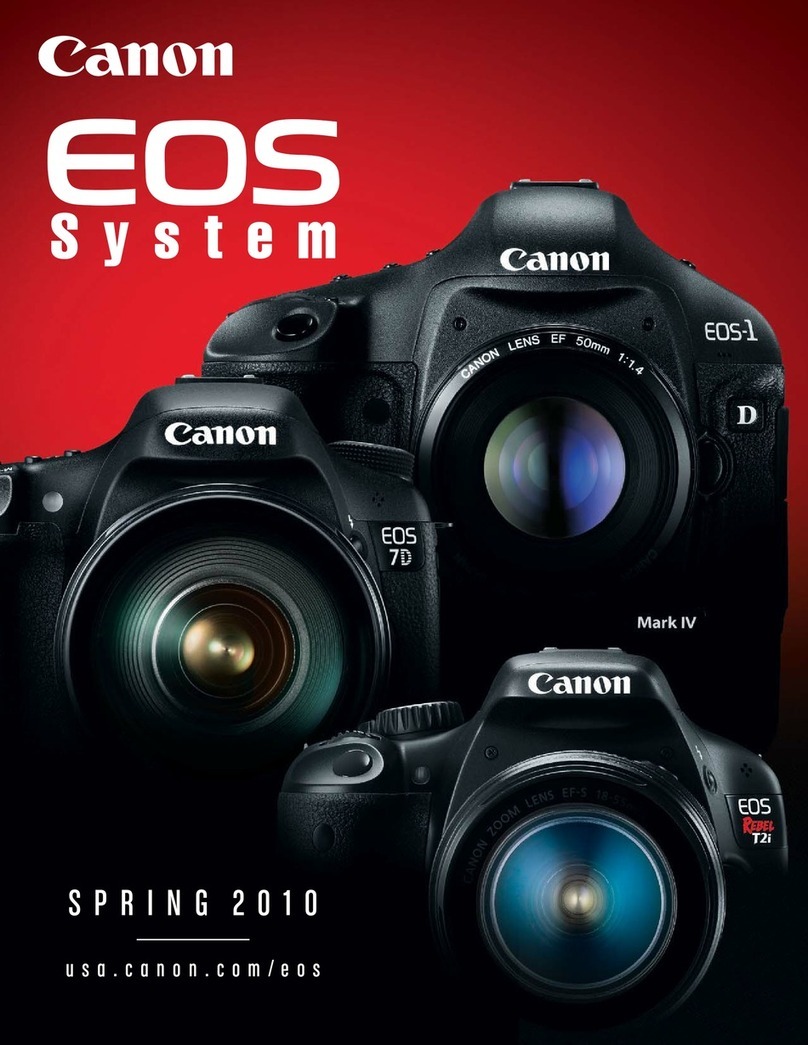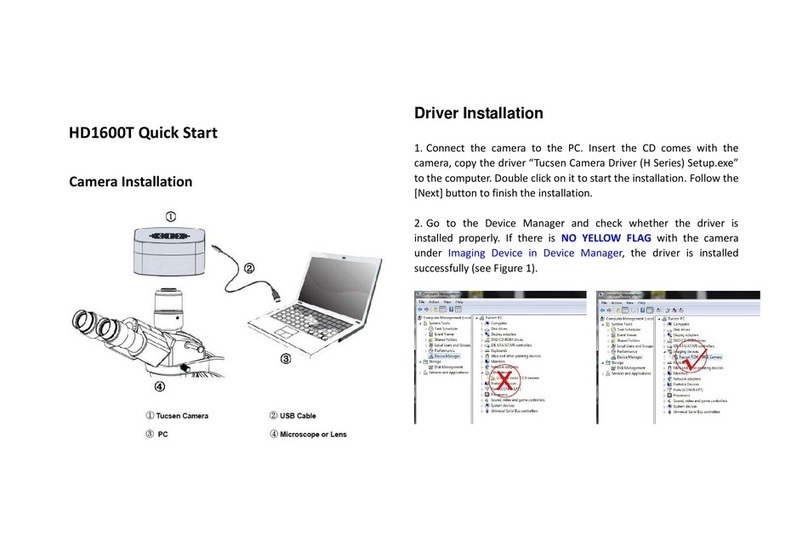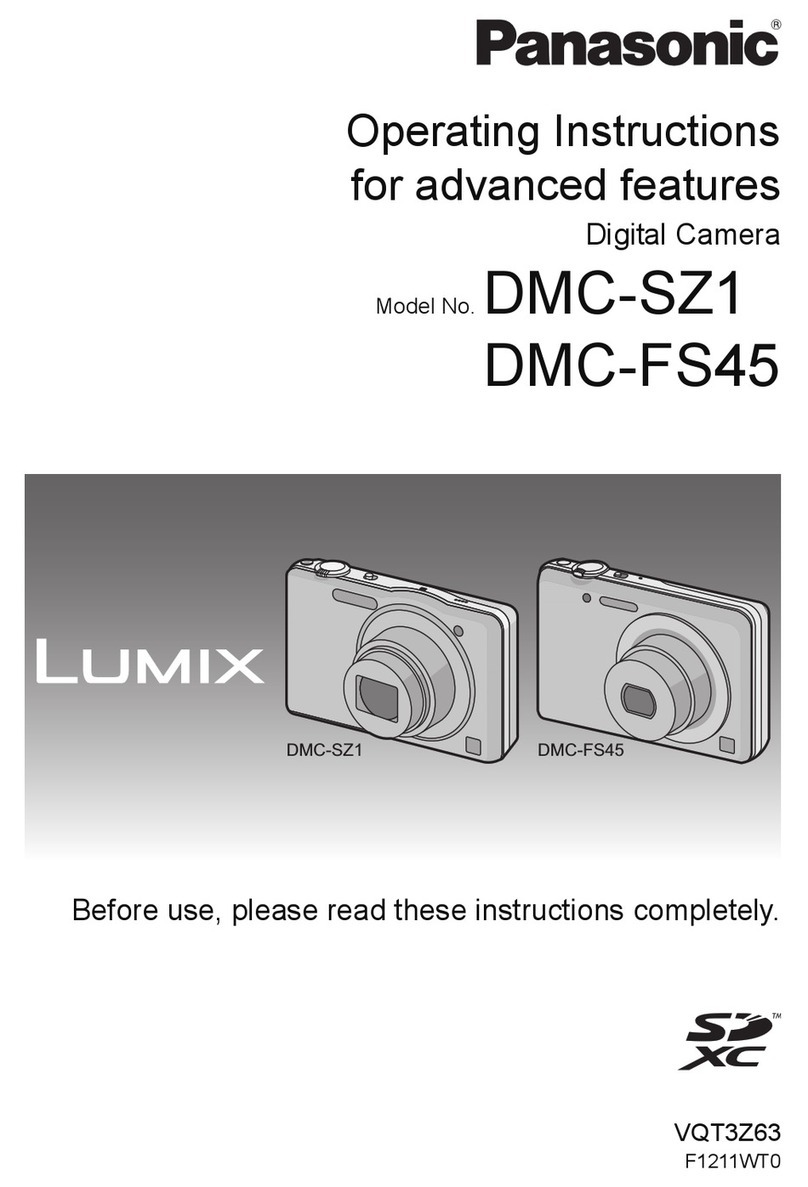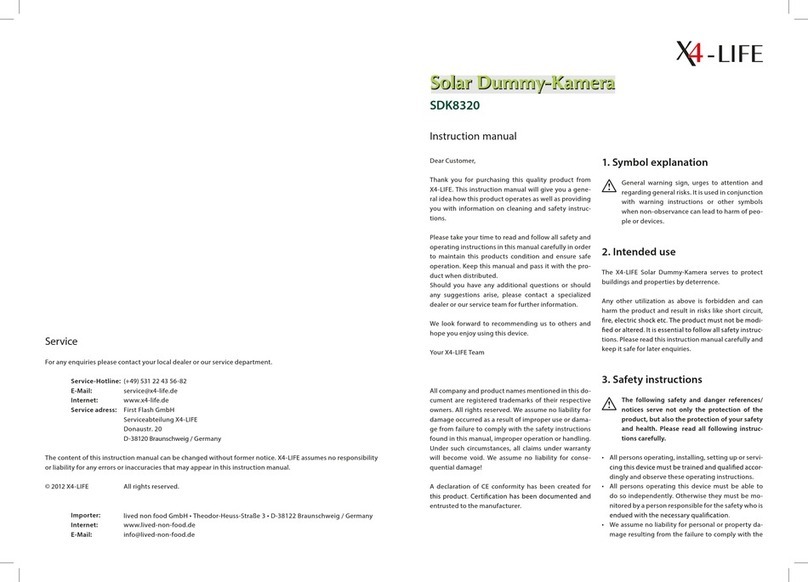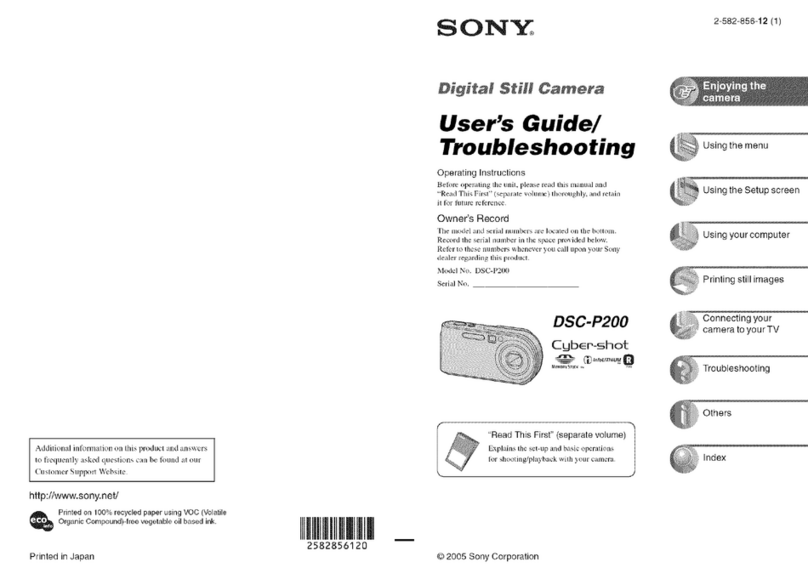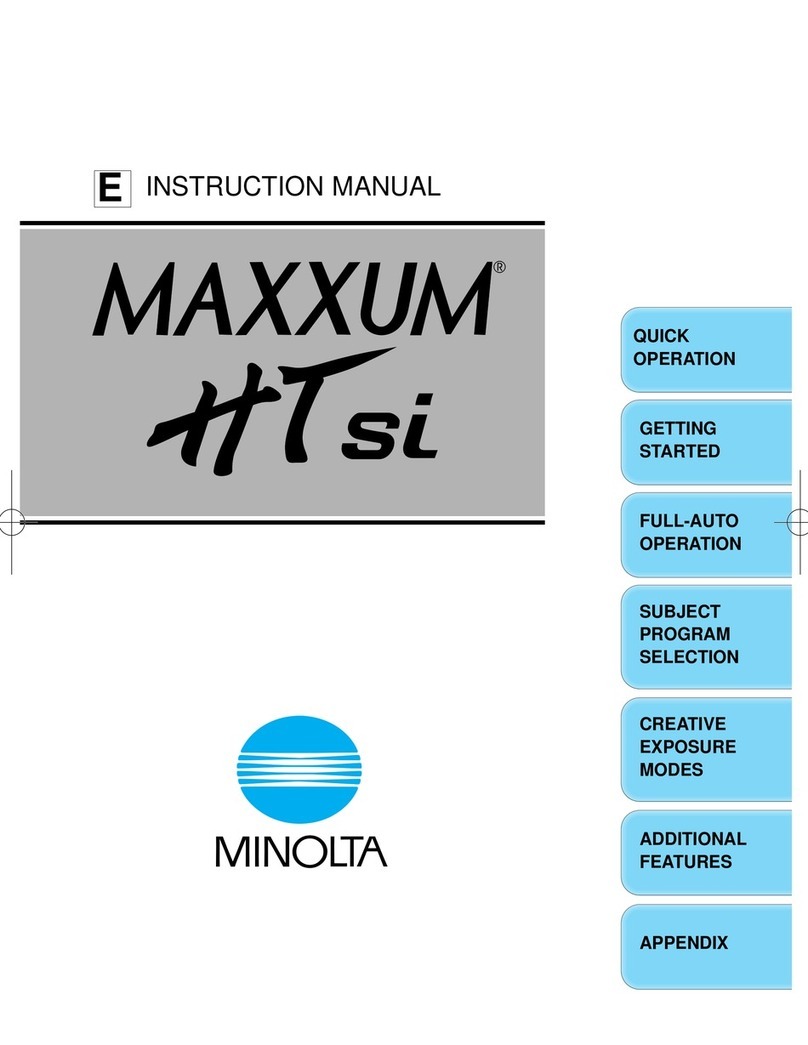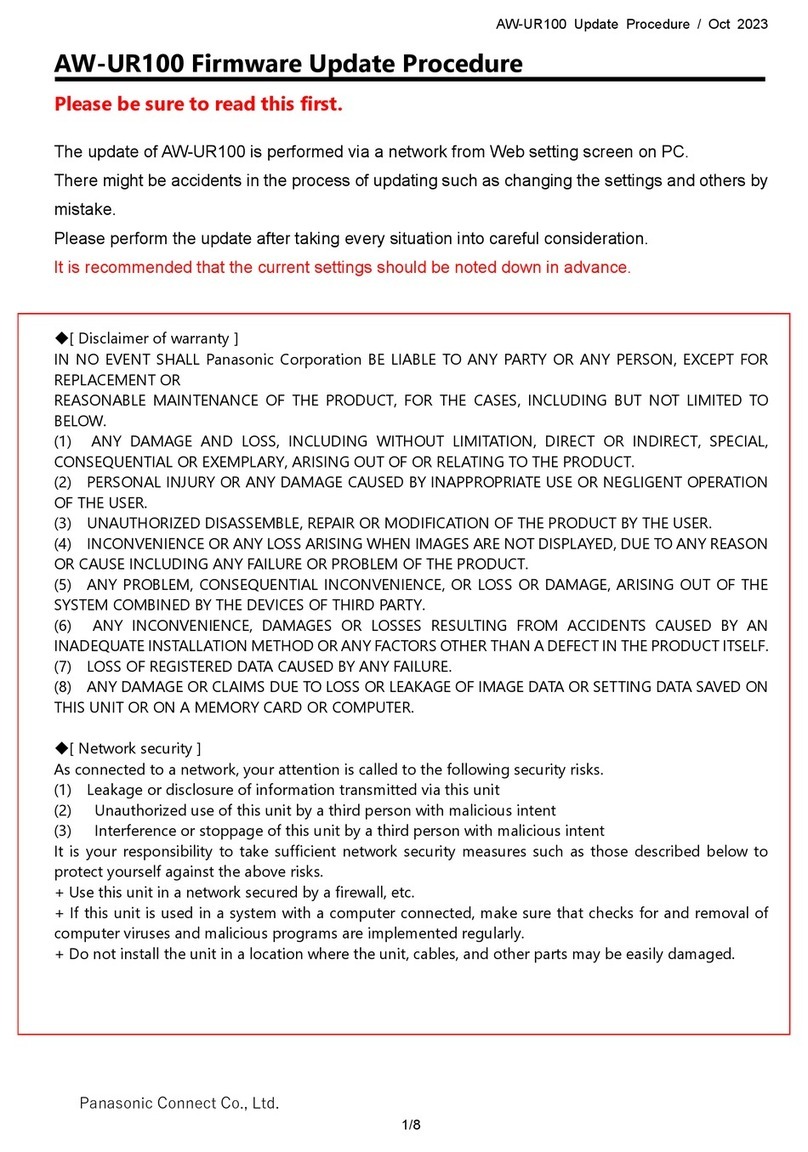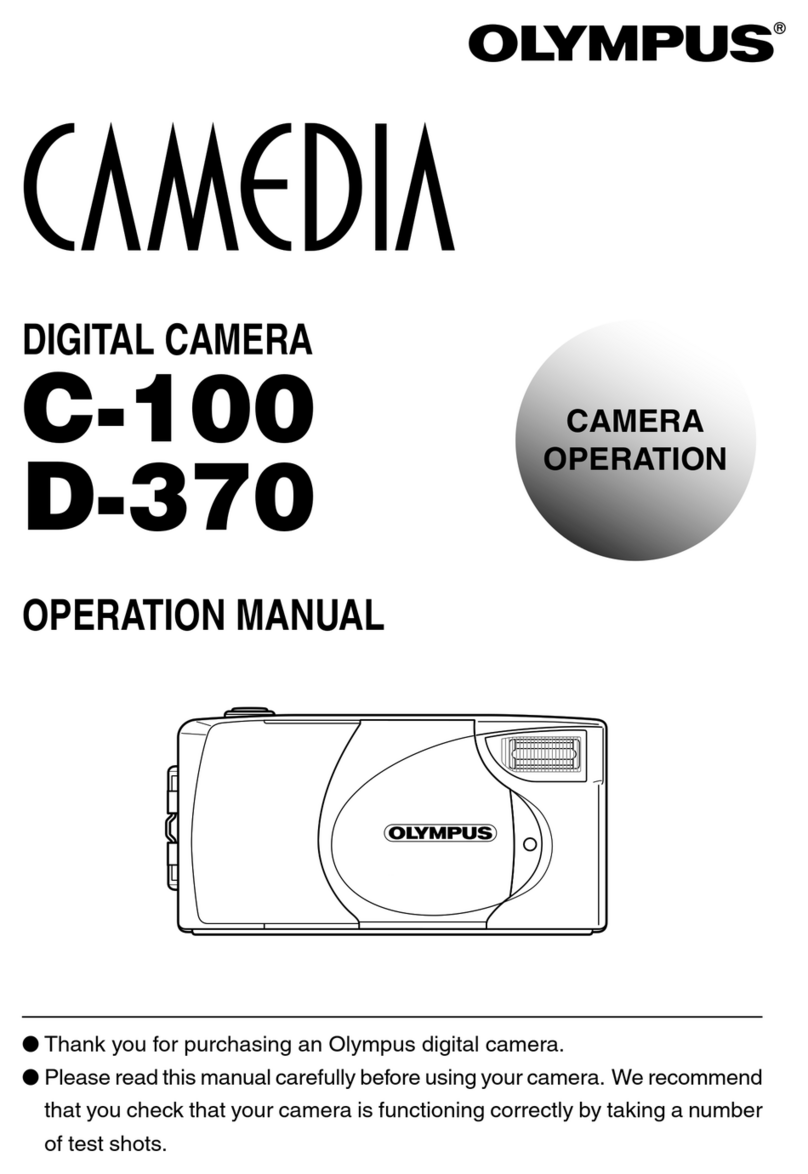Techage PoE AI Camera User manual

Security Expert for Your Home and Business
PoE AI Camera
User Manual

1. About the PoE AI Camera
2. View on Smart Phones
3. Remote View
3.1 Remote View via Web Browsers
3.2 Remote View via PC Software
Table of Content
-------01-05
-------06-11
4. View on Third Party Video Software -------18-23
-------12-17
-------12-14
-------15-17
PoE AI Camera

PoE AI Camera
Thank you for purchasing Techage security PoE AI camera.
Techage is committed to providing customers with high
quality and reliable security products and solutions.
This quick user guide will help you learn the camera fast
and make it work easily. For details and latest user manual,
you can download the PDF user manual on our website:
www.techage.com
01 About the PoE AI Camera
1. Bullet Camera Product Detail:
Red & Blue Lights
2pcs White LED Lights
2pcs High Power
Infrared Lamps
HD Lens
MicrophoneSpeaker RJ45 Port DC 12V Port
Note: Not all models of our cameras have the Red & Blue Light, it is optional.
01

2. Dome Camera Product Detail:
LED Lights
HD Lens
Red & Blue Lights
Speaker
Microphone
RJ45 Port
DC 12V Port
HD Lens
IR LED Lights
Microphone
RJ45 Port
DC 12V Port
Note: Not all models of our cameras
have the Red & Blue Light, it is optional.
02

3. PTZ Camera Product Detail:
Microphone
Red & Blue Lights
Plastic IP66 Waterproof
Smart IR-cut
HD Lens
LED Lights
Speaker
RJ45 Port
DC 12V Port
Note: Not all models of our cameras
have the Red & Blue Light, it is optional.
1 * PoE AI Camera
1 * Screws Bag
1 * User Manual
1 * Waterproof Connector
1 * Warning Sticker
4. Package Include:
03

Some of our PoE cameras are smart AI camera. When
human detected, the red lights and blue lights will flash
alternately to scare off intruders, and flood lights will light
up at night. Some cameras have a speaker, which is for two
way talk and alert voice play. When human detect or alarm,
it will play voice alert like:"Alert area, please leave", "Hello,
welcome! " or alarm sound if this feature is turned on. (As
factory defaults it is off.)
Power on the camera and connect it to internet. There are
two methods to power on the PoE AI camera and connect it
to internet via ethernet cable.
3.1 Connect it to the router directly and power it by
power adapter.
4. Connect your camera
Power
Adapter
PoE Camera Router Display Device for
Remote View
After the connection succeed, the LED light on the cable will be blinking.
04

PoE Camera PoE Switch
Router
IP NVR TV/Monitor
Display Device for
Remote View
3.2 Connect it to a PoE Switch or PoE NVR.
PoE Camera PoE NVR TV/Monitor
After the connection succeed, the LED light on the cable will be blinking.
After you get the PoE camera powered and connected to
the ethernet, you can view it on the smart phone(refer to
chapter 02). If you can see the live video on App, you can
start the installation and wiring for the camera.
Our PoE AI camera is compatible with onvif NVR. It can
work with the NVR of other brands like Hikvision or Dahua
which support onvif protocol. It is a good replacement
camera that has more advantages than your old one.
05

02 View on Smart Phones
1. Download and Install the XMeye Pro App
1. View on Smart Phones
2.1 If you do not have account for XMeye Pro App, please
click "Register".
2.2 Agree the "Service Agreement and Privacy Policy".
2.3 Enter your phone number or email address and then
get code from your mobile phone.
3.1 Click the button "+" in the top right corner of the
screen and choose the "Wired Camera" connection option,
then click the "LAN Search" button.
3.2 Before tap the "Next" step, please connect the device
to the power adapter and connect the device to the same
network as your phone.
3. Add Device
2. Creat an account
iOS
Android
06

3.4 Now please choose the camera IP address when you
see in the screen.
3.5 As the camera password default is null, please click
"Add" straight to the next step.
3.6 After connected, the App will let you set new password
for the device, the password need contain 8-16 characters
and must include letters and numbers.
3.3 Please waiting for the App searching for devices in the
current LAN.
1 2 3
07

Click video image of the camera and then you can do
snapshot, two-way audio and play the video recorded on the
TF Card(only some models of camera are built in TF card
slot). Click to record video clips, it will count the seconds
of the recorded video clips that you've recorded on your
mobile phone.
Click to , you can long press the microphone icon to
speak. Click the to keep it on meanwhile to do real-time
two-way voice intercom.
2. Control the App
4 5 6
08

Click video image of the camera and then you can do
snapshot, two-way audio and play the video recorded on the
TF Card(only some models of camera are built in TF card
slot). Click to record video clips, it will count the seconds
of the recorded video clips that you've recorded on your
mobile phone.
Click to , you can long press the microphone icon to
speak. Click the to keep it on meanwhile to do real-time
two-way voice intercom.
In the settings, you can edit basic setting, like name of
device, language, change the password, open/close the alarm
push.
3. Settings
09

The camera is installed AI algorithms and motion sensor,
you will hear alert when any suspicious activities were
detected by camera.
In the Intelligent Alarm, click the "Alarm Action" you can
set what the camera does after alarms.
You can click "Alarm Sound" to choose what prompt
voice it will play after alarms. You can choose "Alert area,
please leave," "Hello welcome!" As default this function is
closed. Please do remember save it after.
Alarm Voice Alert
4. Unique features
10

The detect area and detect shape can be multiple set.
Alarm will be triggered only when both of human head and
shoulder show up in camera's coverage.
There are two-ways to set the protection zones. One is
cordon, the other is alert area. For the cordon, you can put
a cordon in the video image and when people cross it, it will
alarm. You can set different alert directions for the cordon.
You can draw different shapes for the zone that you want to
protect in the live video image.
Cordon and Alert Area
11

Firstly, please click Settings>>About to find the camera
serial number, default password is null if you have not
changed password.
Firstly, the default IP address about camera is 192.168.1.10
If you have already connected camera to router by LAN cable,
then it will assign ip address for your camera automatically.
Please download DeviceManage to find camera IP address on PC.
Download Link:
https://www.techage.com/pages/download
03 Remote View
3.1 Remote View via Web Browsers
12

Later, open Google browser, enter IP address here and
login to access your device.
Step:1
Step:2 Choose Camera
192.168.1.10
13

If you want to disable the function Red Blue Flashing Light
Alert on web browsers, please click Remote Setting>>
Alarm>>Intelligent Alert, cancel the option "Alarm Output".
01
14

Click here to download PC Software:
https://www.techage.com/pages/download
Click Device Manager, you can see it has 2 ways to add camera:
1.Click IPV4/IPV6 to search the camera which you have
already connected to same router with your PC.
2.Click Cloud Add, enter camera's serial number and password.
3.2 Remote View via PC Software
02
15

Click here to download PC Software:
https://www.techage.com/pages/download
Click Device Manager, you can see it has 2 ways to add camera:
1.Click IPV4/IPV6 to search the camera which you have
already connected to same router with your PC.
2.Click Cloud Add, enter camera's serial number and password.
Live view via VMS.
03
16

If you want to disable the function Red Blue Flashing Light
Alert on PC Software, please click Device Config>> Alarm
Output, tick Closed, then click OK.
04
17

04 View on Third Party Video Software
This PoE camera is of onvif protocol and support RTSP
monitoring. It is compatible with some popular third party
video monitoring software, which mainly using RTSP and
working with Onvif protocol. Here are some of the popular
softwares as below.
1. View on VLC
Open your VLC media player. Click "Media" >> "Open
Network Stream" Then enter the RTSP network URL of the
camera in the WLAN.
05
18
Other manuals for PoE AI Camera
2
Table of contents
Other Techage Digital Camera manuals