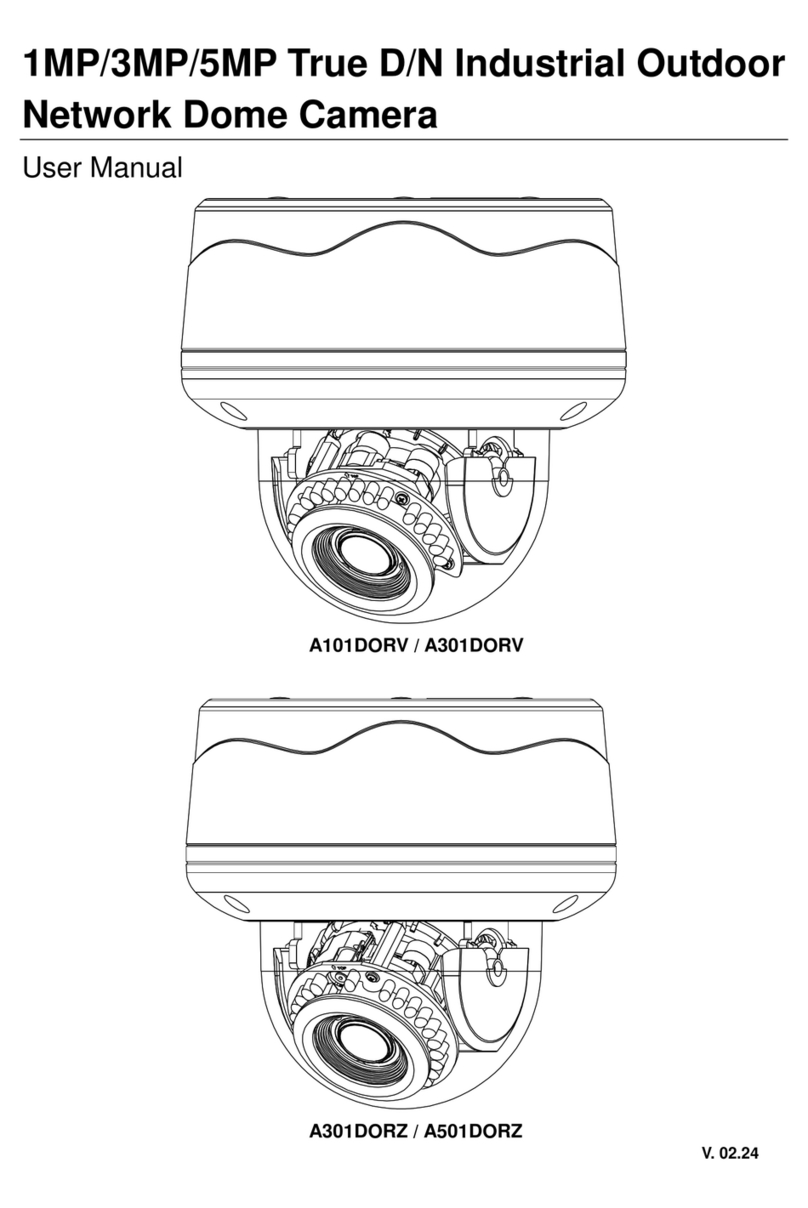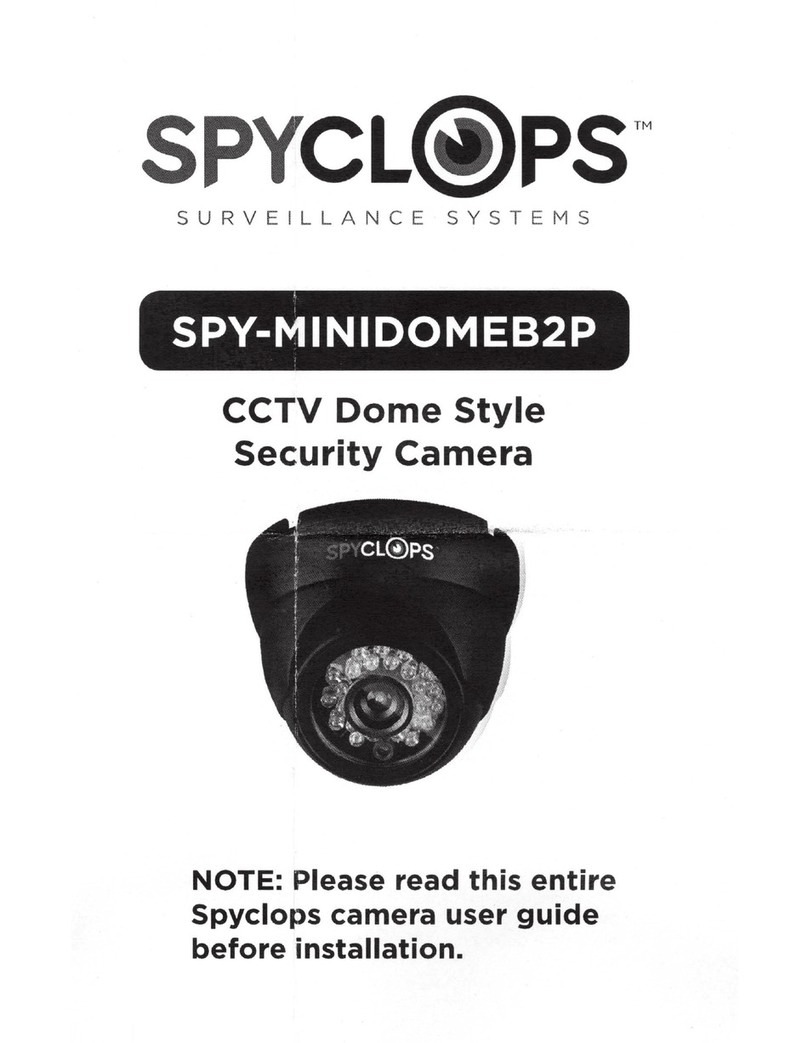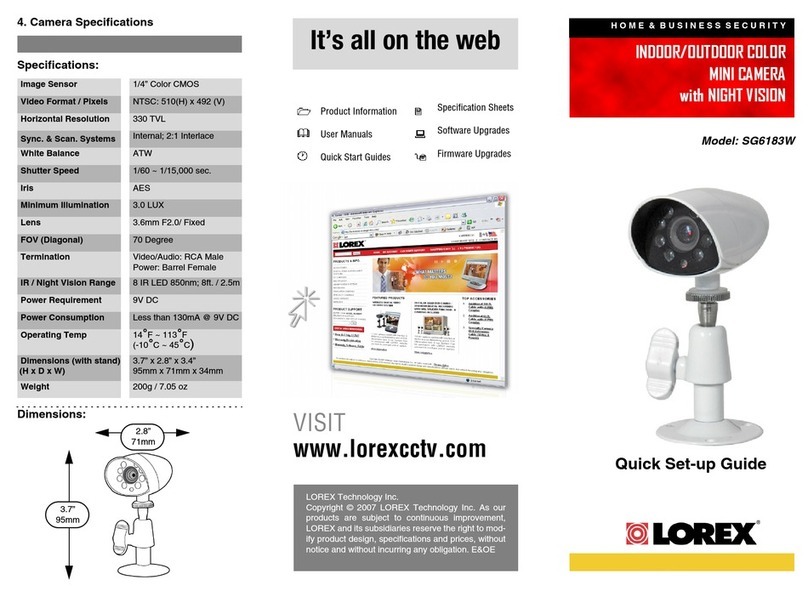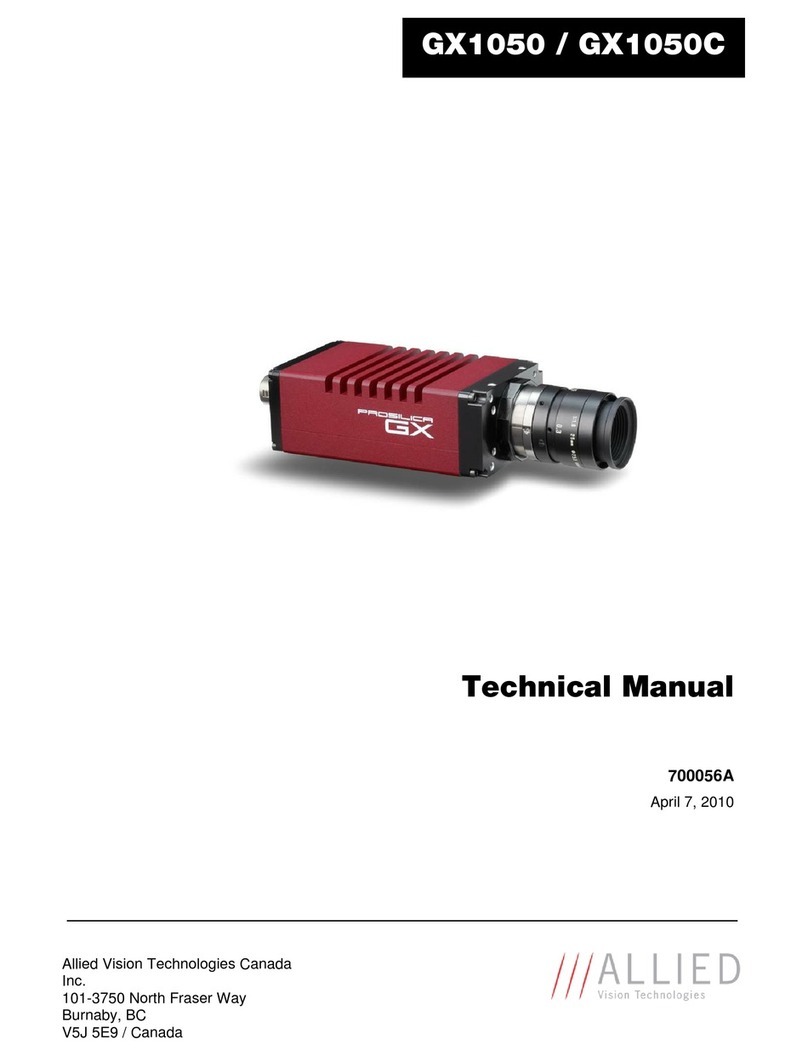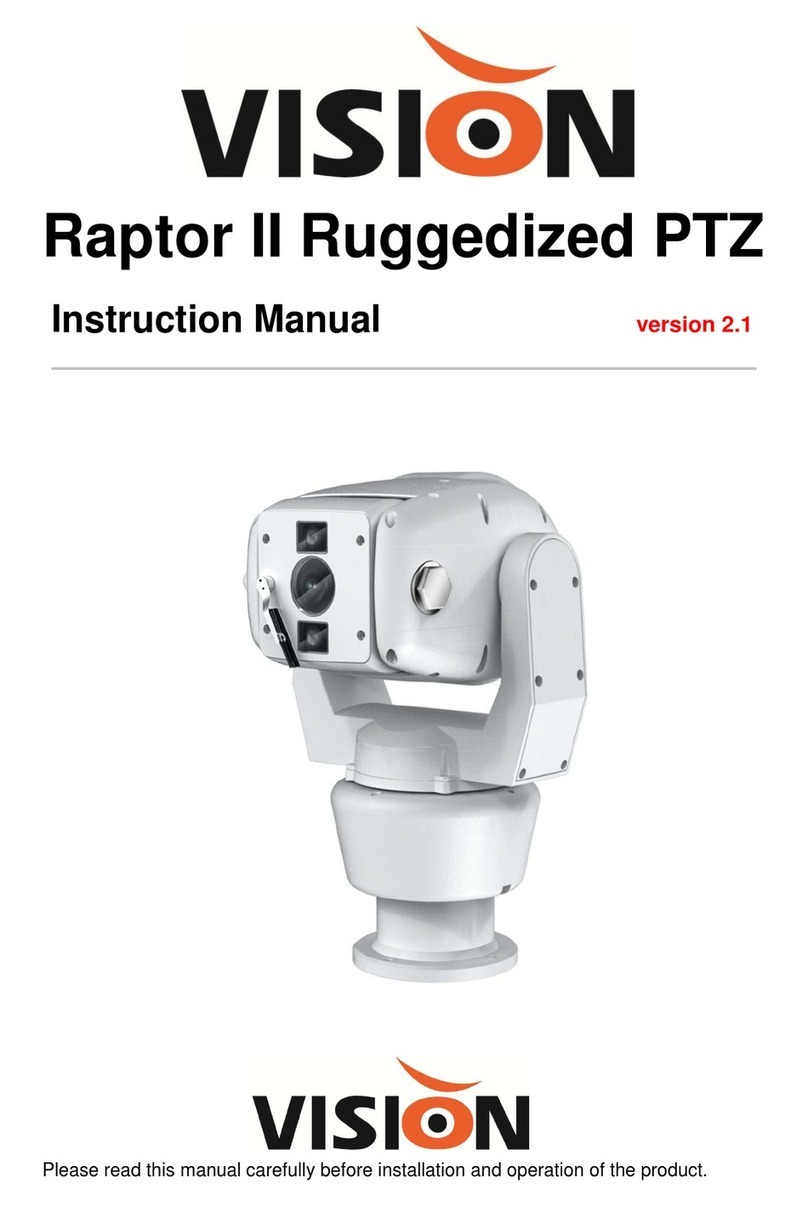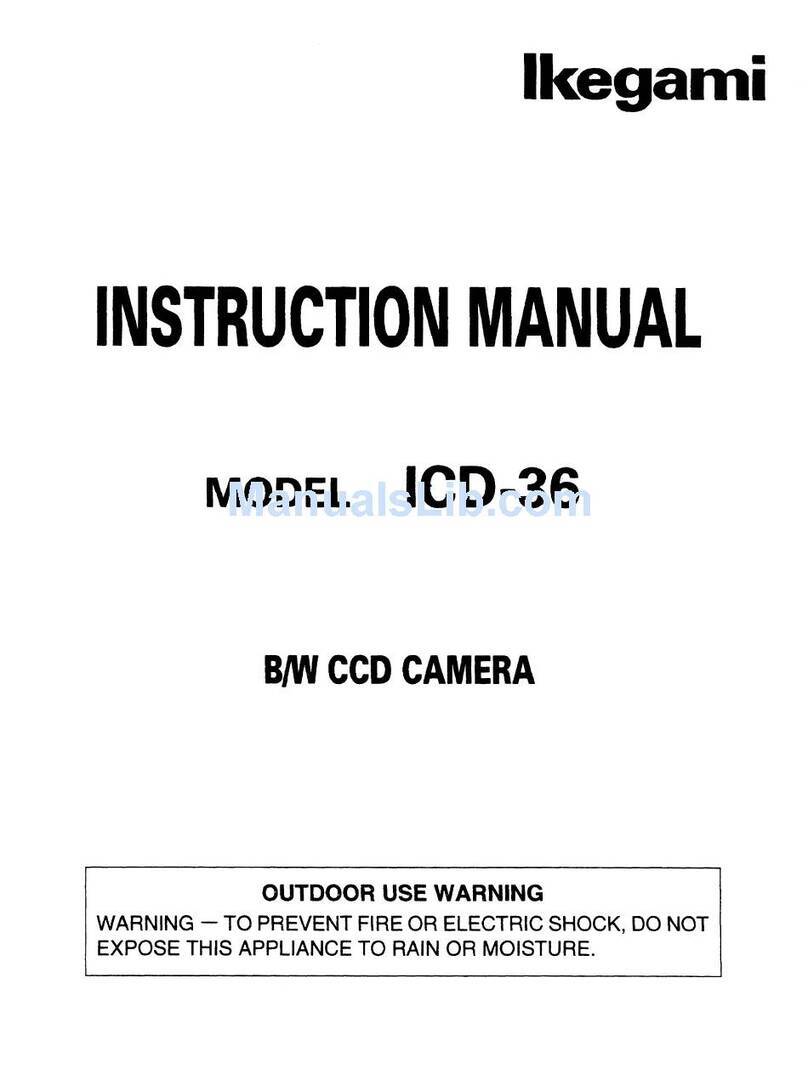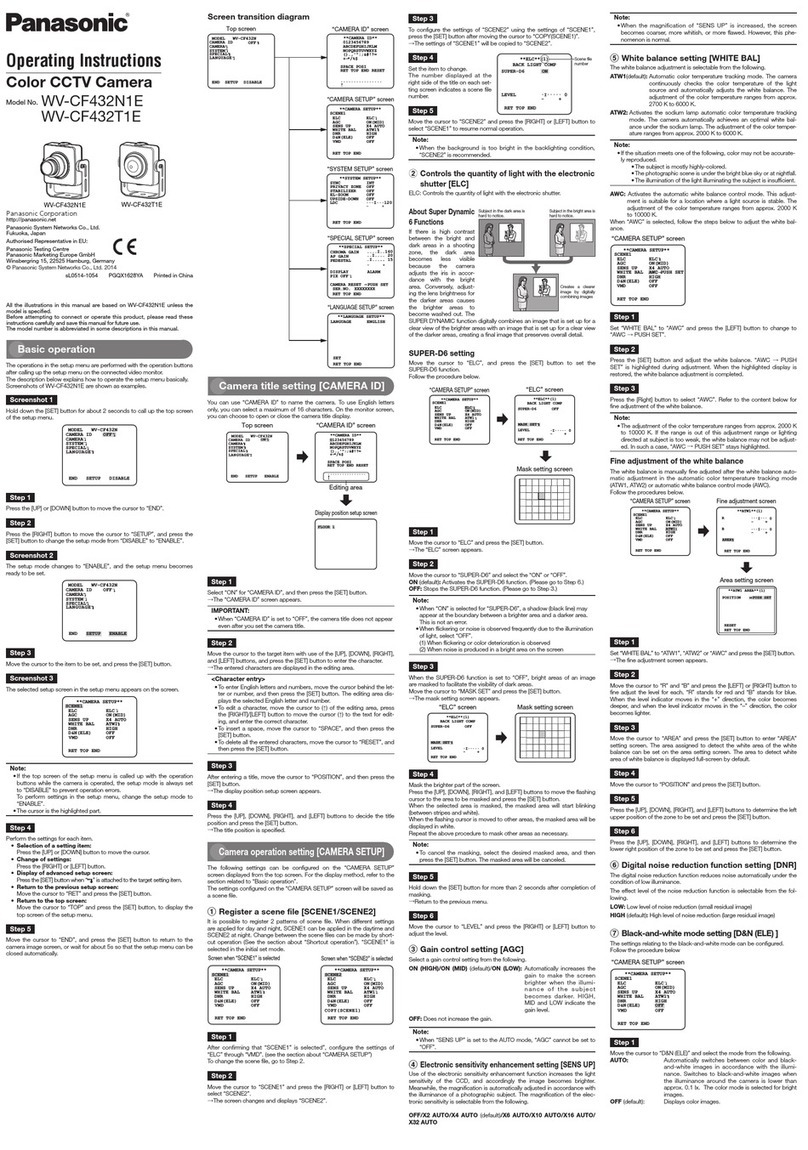Techage PoE AI Camera Instruction Manual

PoE AI Camera
Security Expert for Your Home and Business
www.techage.com
User Manua
l

PoE AI camera
Table of Content
01. About the PoE AI Cam
02. View on Smart Phones
03. View on PC via IE
04. View on PC Software
05. View on Third Parts Video Software

01
Security Expert
for Your Home and Business
PoE AI camera
01
Thank you for purchasing Techage security PoE AI Camera. Techage is committed to providing
customers with high quality and reliable security products and solutions.
This quick user guide will help you learn fast and make it work easily. For detailed and latest
user manuals, you can download the PDF user manual on our website : www.techage.com
Power on the camera and connect it to internet. There are two ways to power on the PoE AI cam
and connect it to internet with Ethernet cable.
Techage PoE AI Camera
01 About the PoE AI Cam
1. Connect your camera
Tips:
More unique features about the PoE AI cam, please refer to Chapter 02 , 2.4
1. DC Power Port: Power Input 12V 1A.
2. RJ45 Port: For Ethernet cable for video transmit and 48V DC Power Supply from NVR or PoE Switch.
3. Speaker : For two way talk ,alert Voice play , alarm sound or broadcast.
4. Microphone: For picking up audio(For different models, the position of the MIC may be different.)
This PoE camera is a AI Onvif camera, it can work with the third parts Onvif NVRs. It is with flood light
on in the night after Humanoid Detection.It has a speaker, which is for two way talk and alert voice
play. When human detect or alarm, it will play voice alert like : “Alert area, please leave” ,“Hello,
welcome ! ” or alarm sound if this feature is turned on. (As factory defaults it is off.)
21
3
4

02
Security Expert
for Your Home and Business
PoE AI camera
1.1 Use the PoE switch for power supply
1.2 Use the power adapter for power supply
If the connection succeed , the LED light will be blinking.
If the connection succeed , the LED light will be blinking.
After you power on the PoE camera and connect it to internet with Ethernet cable. You can follow
chapter 02 to view it on smart phones. If all ok after viewing on smart phones, you can find the
proper spot for the camera and do the wiring and installation work.
Light is blinking
Light is blinking

03
Security Expert
for Your Home and Business
PoE AI camera
2.TF Card and Reset Button
Take off the screws on the speaker cover, you can find the TF card slot and reset button of the
camera. When you forget your password for the camera, you can press this reset button to reset it
to be factory defaults.
Tips:
When you install the PoE cameras outdoor, you need the waterproof lid for it. Here below is the
diagram for connecting the waterproof lid.
Scan the QR code below to download the “iCSee” app or search “iCSee” in App Store or Google
Play to download it. When you install it, please allow all the authorizations if you want full functions
and alarm pushes anytime.
1. Download and Install the iCSee App
02 View on Smart Phones
TF card slot
Reset Button

04
Security Expert
for Your Home and Business
PoE AI camera
After installing the app on your smart phones, you can register an account in it and start adding
your PoE camera in it.
Before adding, please ensure your smart phone connected to the WiFi of the same router as the
PoE camera.
Click the “+” in the right above corner, then click “More” and choose “Add device in the same
WLAN” ,then there will be a list of the cameras in the same WLAN. Choose the camera you want
to add.
After the camera is added into the app, follow steps below to do settings and control it.
2. Add the PoE camera to the iCSee App.
3. Using the App

05
Security Expert
for Your Home and Business
PoE AI camera
Control the camera
Click the video image of the camera and then you can do snapshot, two way intercom and
playback the video recorded on the TF card. Click to record video clips, it will count the
seconds of the recorded video clips that you’ve recorded on your mobile phone.
You can find the picture snapshot and the video clips you made on your phone “Mobile Storage”
Settings
In the settings, you can do basic setting, like name the device, language and so on. You can
change the password, do alarm settings, open or close the alarm push, check storage and
network settings.
2019-07-08 15:23:06
AI CAM
2019-07-08 15:23:06
AI CAM
2019-07-08 15:23:06
AI CAM

06
Security Expert
for Your Home and Business
PoE AI camera
4. Unique features
Alarm Voice Alert
In the motion alarm, check the alarm action. You can set what the camera does after alarms. It can
snapshot , take a video and at the same time it will beep or play voice prompt. You can click ”Bell
Alarm” to choose what prompt voice it will play after alarms. You can choose “Alert area, please
leave” ,“Hello, welcome ! ” or” Howling Alarm” . As default this function is closed. Please do
remember save it after changes made.
Flood Light
On the live video, click the icon. It will show the IR light settings for the camera. There are two
types of lights in the camera, IR light and white light, and they have three modes.
White Light Mode: The white light will be on all the time in the night.
Normal: Only IR light will be on in the night. And the white light will be off day and night.
Double Light Mode: The IR light will be on in the night and the white light will be turned on in the
night after human detection. (It is the default mode of the camera.)
2019-07-08 15:23:06
AI CAM
2019-07-08 15:23:06
AI CAM
2019-07-08 15:23:06

07
Security Expert
for Your Home and Business
PoE AI camera
AI Smart Features
In the Motion Alarm, you can find the “Intelligent Vigilance”. There are AI functions, like “Humanoid
Detection” “Show Traces” and “Perimeter Alert”.
Humanoid Detection
Humanoid Detection is a smarter way to detect human motion with AI tech. It is much more
accurate than motion sensor and common motion detection and with no false alarm because of
pets or swinging branches of trees.
Show Traces
When this function is on, there will be a trace frame,when people are in the live video and it will
follow the people when they are moving.
Perimeter Alert
There are two settings for the perimeter alert. One is cordon, the other is alert area. For the
cordon, you can put a cordon in the video image and when people cross it, it will alarm. You
can set different alert directions for the cordon. Another Setting for perimeter alert is alert area.
You can draw different alert areas that you want to protect in the live video image.
2019-07-08 15:23:06
AI CAM
2019-07-08 15:23:06
AI CAM

08
Security Expert
for Your Home and Business
PoE AI camera
03 View on PC via IE
Download the DeviceManage software from http://techage.com/download.php and install it.
Please ensure your IP camera and your PC is in the same LAN, open the device manage
software to search out your IP camera, click it and then click WebBrowse, it will open in the
browser. And please allow the activeX control. If you can not install the activeX control, please
search “How to install the activeX control?” on our website.
http://www.techage.com/knowledge.php
04 View on PC Software
Step 1: Download VMS software from http://techage.com/download.php After opening the
VMS software, click on Login directly. Do not need to input password, as default
none password, just leave it blank.
Step 2: Choose Device Manager>IP4 search, then find your NVR and choose it. Click “Add”

09
Security Expert
for Your Home and Business
After that click the to edit the device, and update the password if you’ve already changed
the password of the device.
And then back to Home page and click “Live View” , double click your device IP and you can
view your device in the VMS.
PoE AI camera

10
Security Expert
for Your Home and Business
PoE AI camera
05 View on Third Part Video Software
This PoE Camera is of ONVIF protocol and support RTSP monitoring. It is compatible with some
popular third part video monitoring software, which mainly is using RTSP and works with Onvif
protocol. Here below are some of the popular ones.
rtsp://192.168.0.109:554/user=admin&password=&channel=1&stream=0.sdp?
“192.168.0.109”: This is the IP of the camera, you can find and modify it in the “DeviceMan-
age” software.(Download it in on our website : http://techage.com/download.php)
“user=admin” : This is the user name for your camera, as default it is “admin”
“password=”: This is the password for your camera, as default it is none. If you changed it,
please update it.
1.View on VLC
Open your VLC media player. Click “Media”>>”Open Network Stream” Then enter the RTSP network
URL of the camera in the WLAN.
RTSP Data as below:

11
Security Expert
for Your Home and Business
PoE AI camera
2. View on Blue Iris
2.1 Open your Blue Iris 5 software, Click menu >> “Add new camera”
Then you follow picture below and “Enable audio” if your camera is with audio

12
Security Expert
for Your Home and Business
PoE AI camera
2.2 Click “Find/inspect” and choose the IP or the IP Camera you want to add . Click”OK”.
2.3 Click “Close “, then Click “OK” to add the camera.
3.1 Open your iSpy software, click “Add” and choose the “ONVIF Camera”
Input your camera “Username” and “Password”, select the IP address of your camera, click “Next”
3. View on iSpy

13
Security Expert
for Your Home and Business
PoE AI camera
3.2 Then Choose your camera RTSP(Main Stream), then Click “OK”
3.3 Then you go to Camera option and you can name the IP Camera, input your camera IP
address, User name and Password, click “Finish” to finish the add. If you have an audio camera,
please click the “listen” icon to start listening.

14
Security Expert
for Your Home and Business
PoE AI camera
This PoE AI Camera has some features and settings which not listed in the manual. You can reach
our website to learn more about it.

Note

Note

www.techage.com
All rights reserved. No part of this publication may be reproduced by any
means without written permission from Techage. The information in this
publication is believed to be accurate in all respects.
Techage cannot assume responsibility for any consequences resulting from
the use thereof. The information contained herein is subject to change without
notice. Revisions or new editions to this publication may be issued to
incorporate such changes.
Security Expert
for Your Home and Business
PoE AI camera
Other manuals for PoE AI Camera
2
Table of contents
Other Techage Security Camera manuals