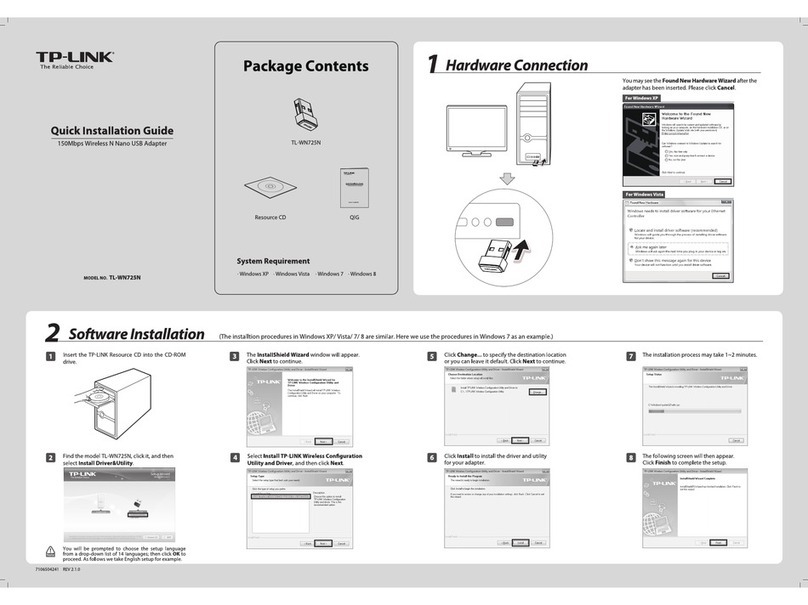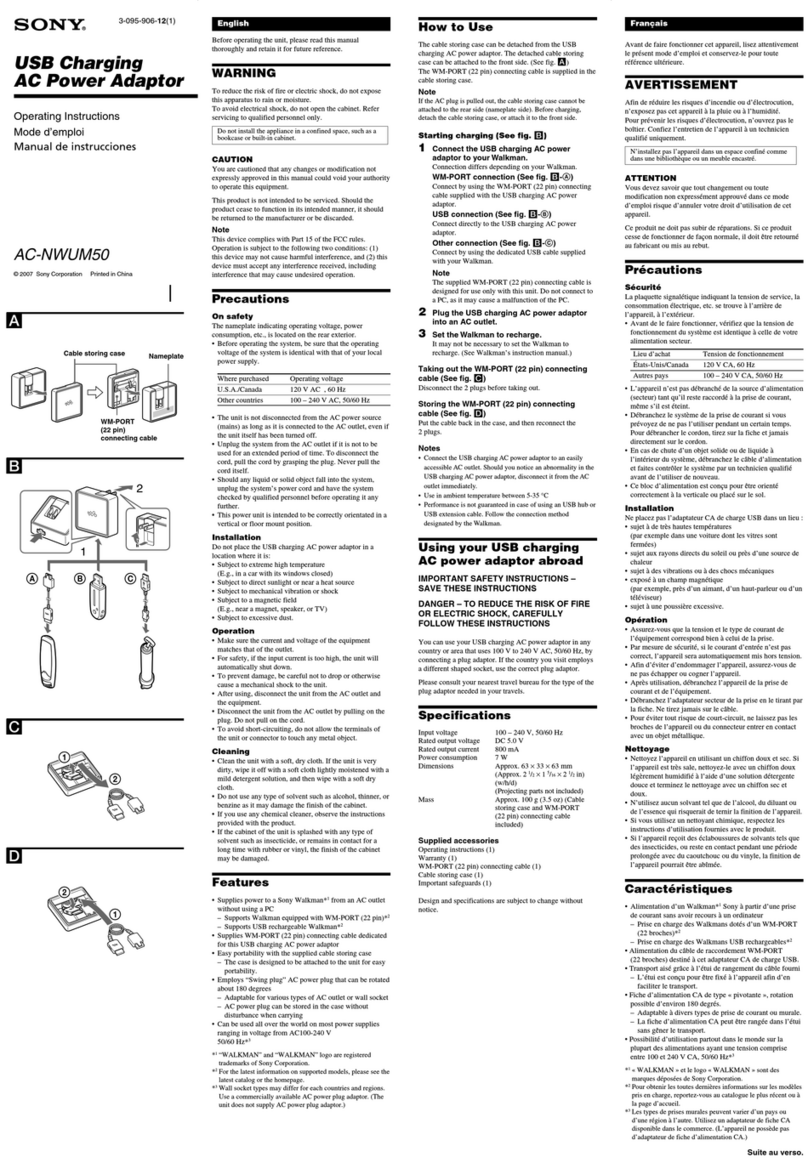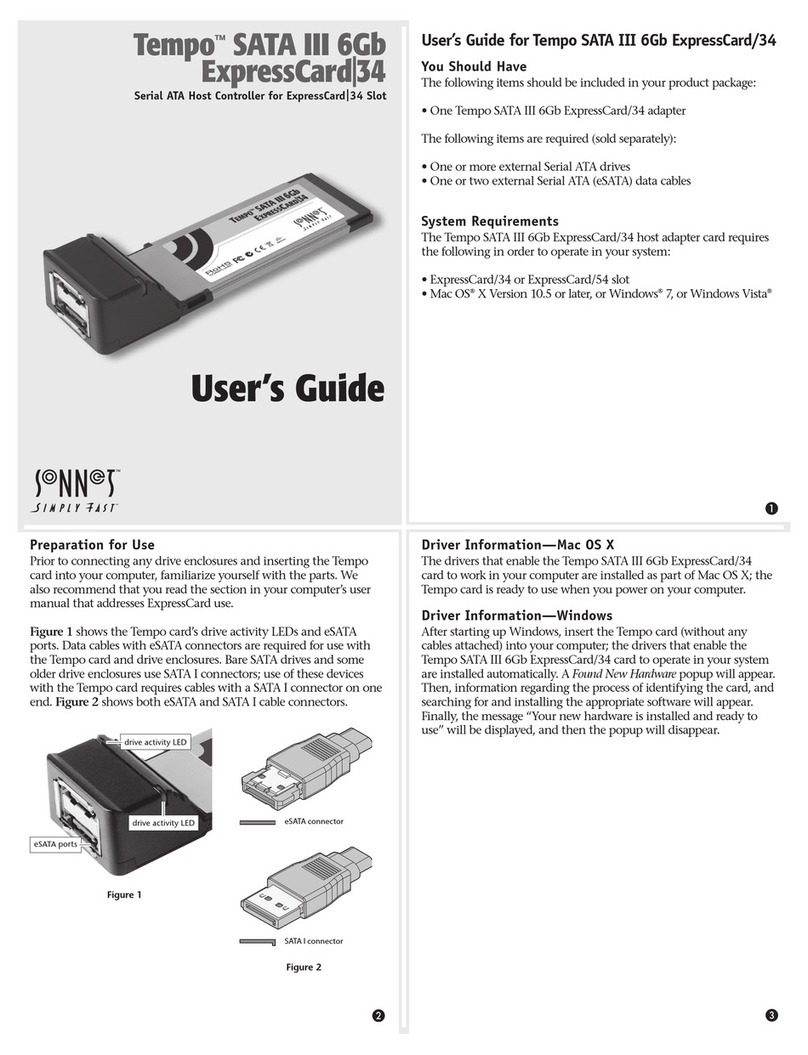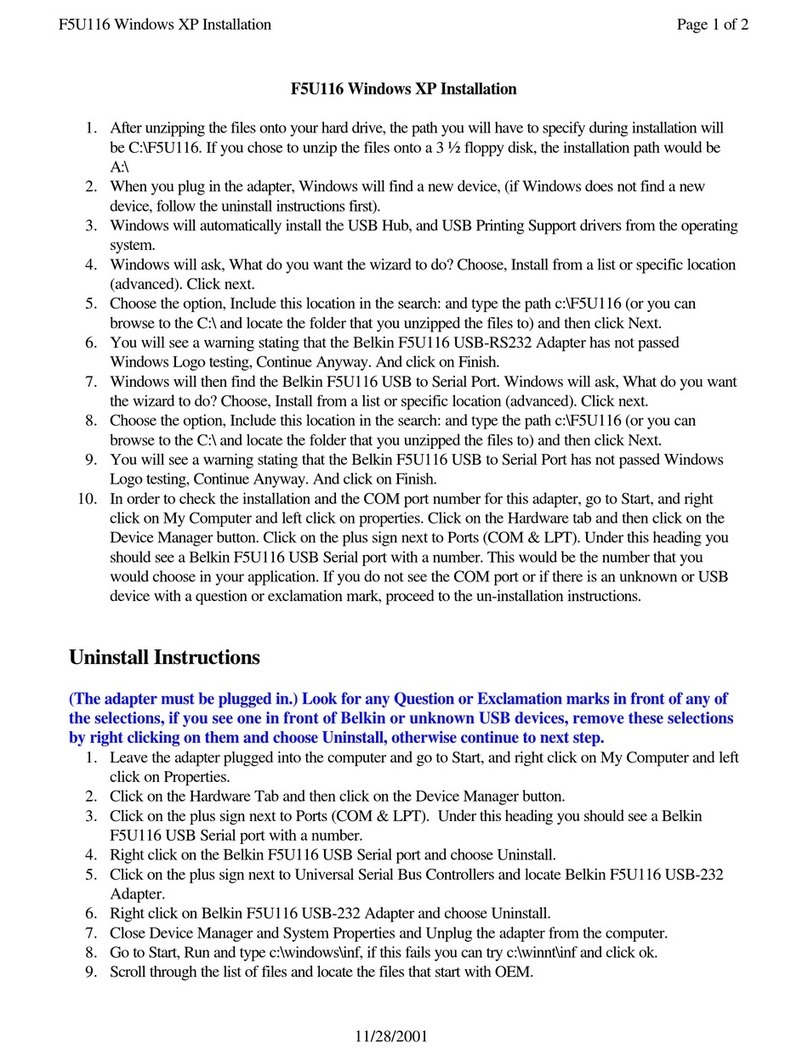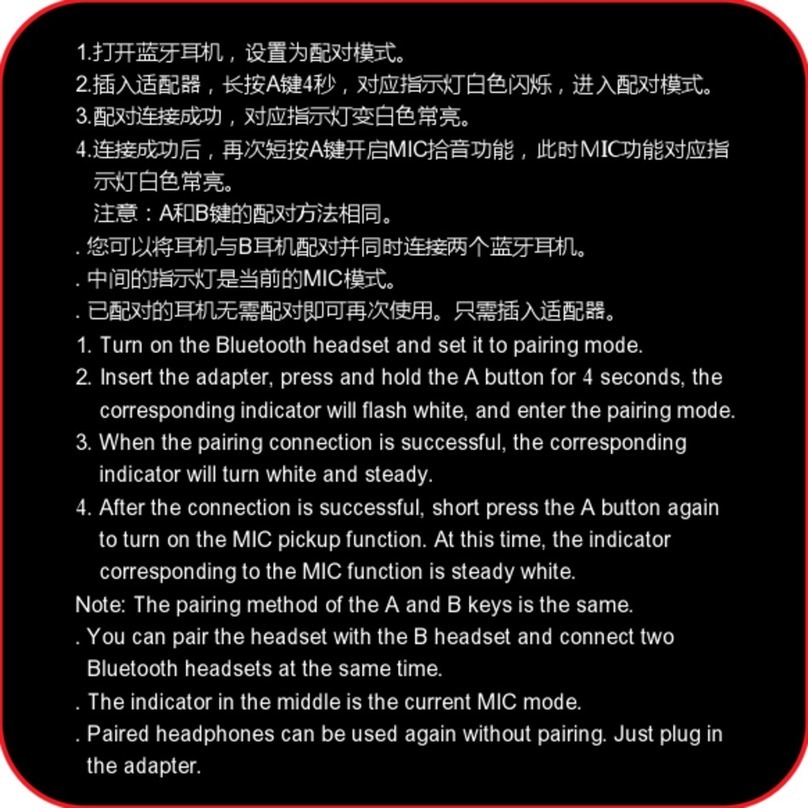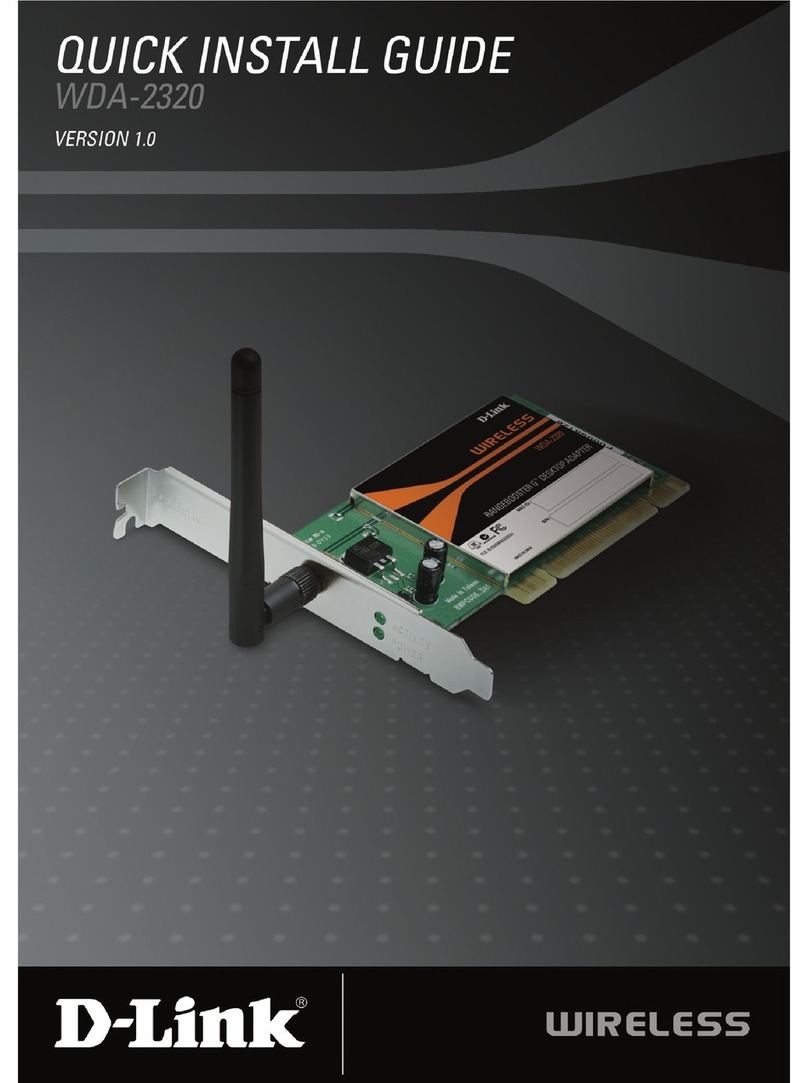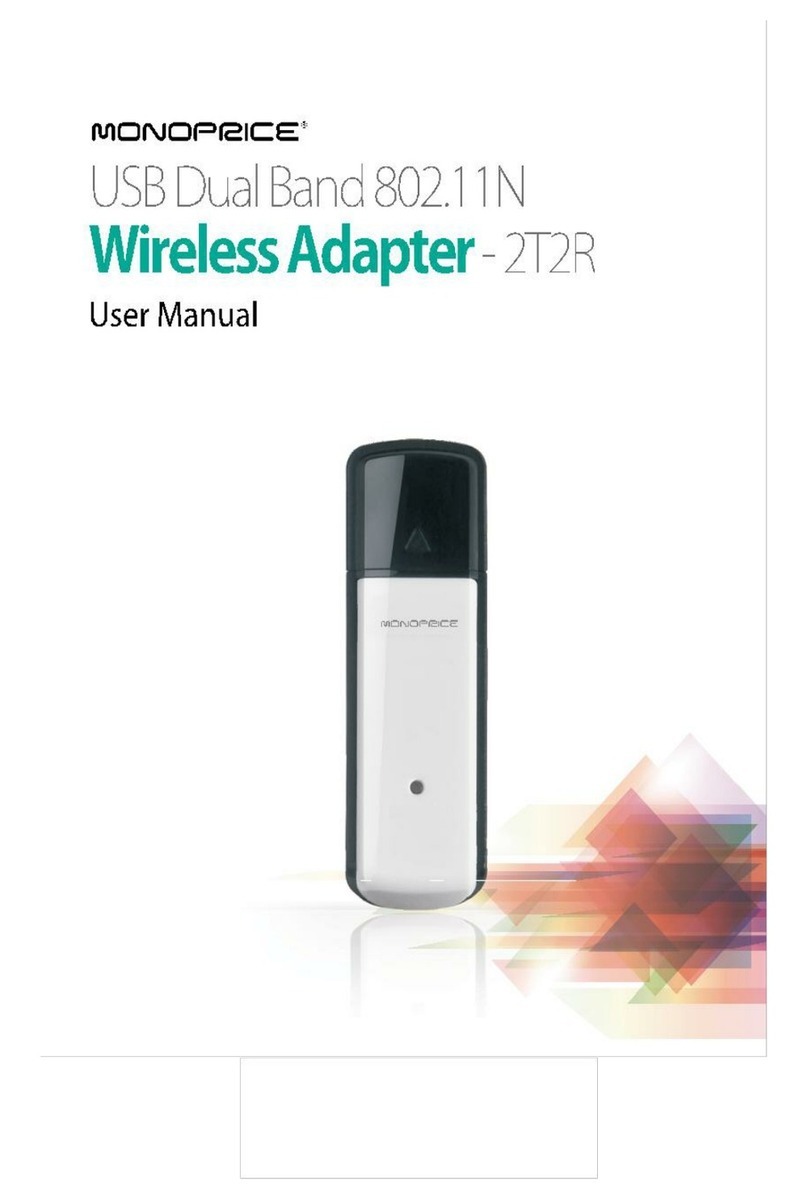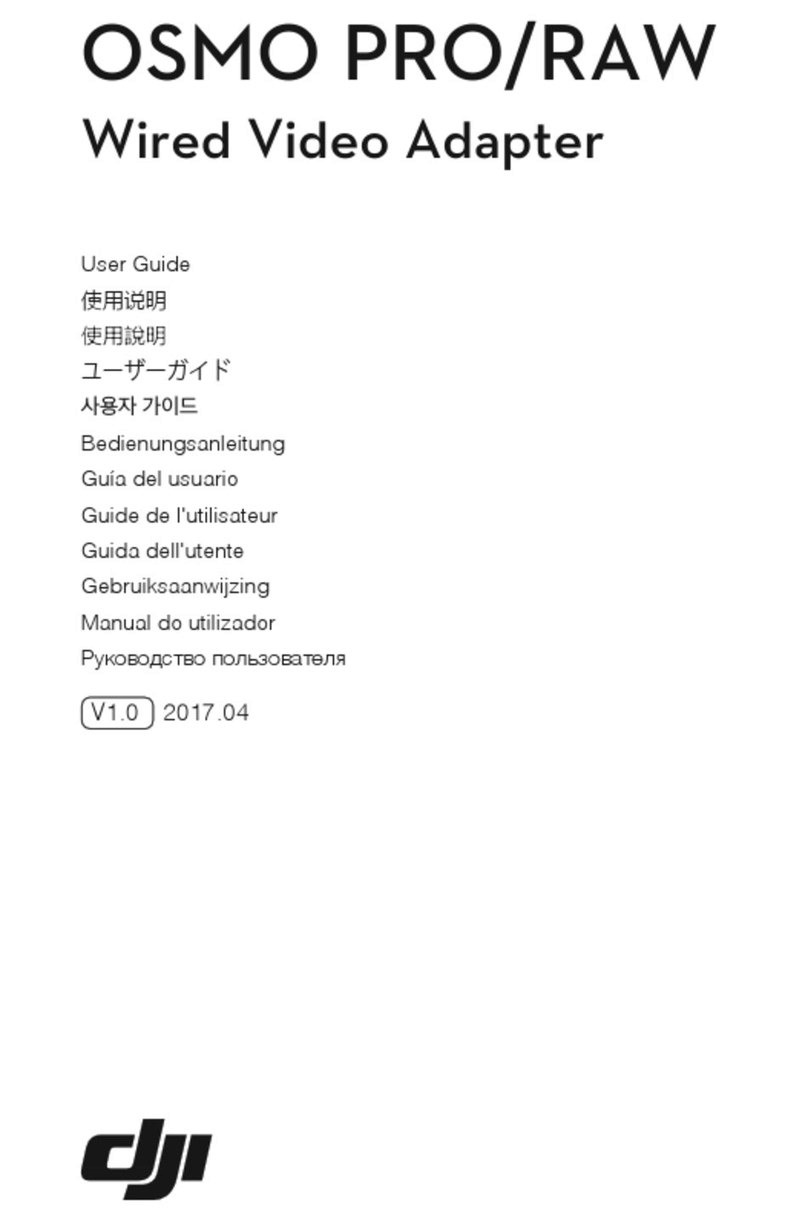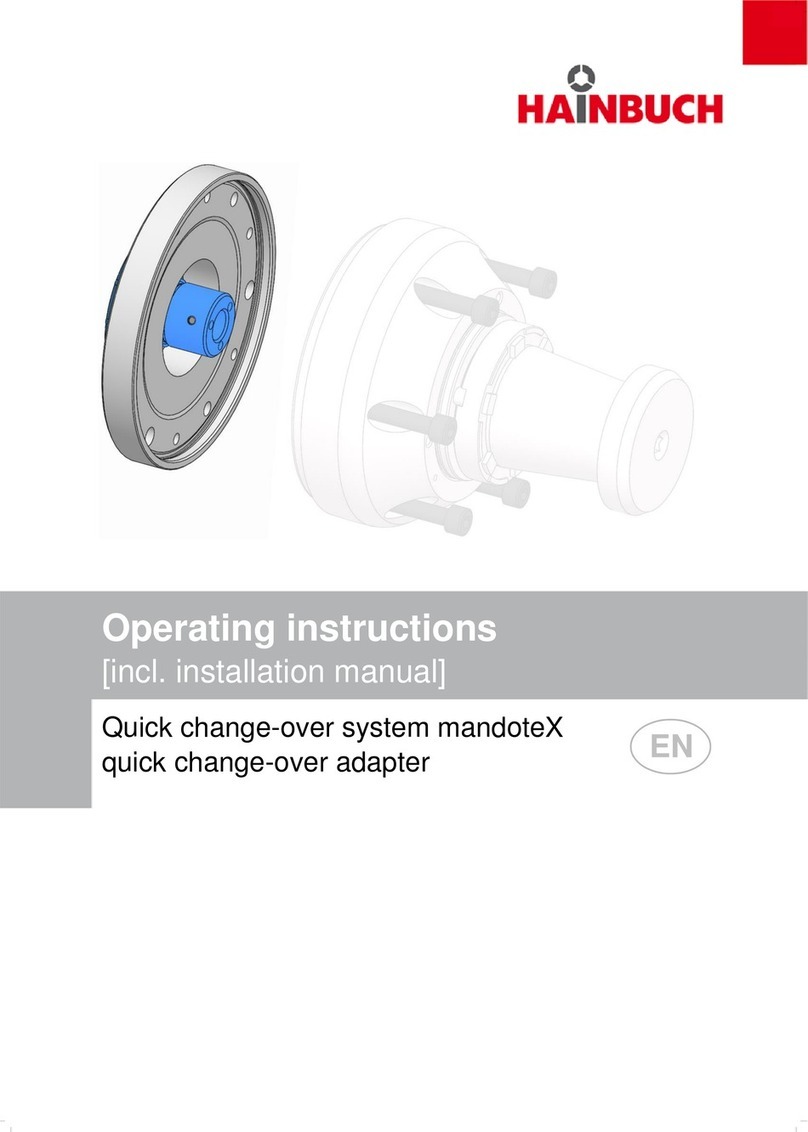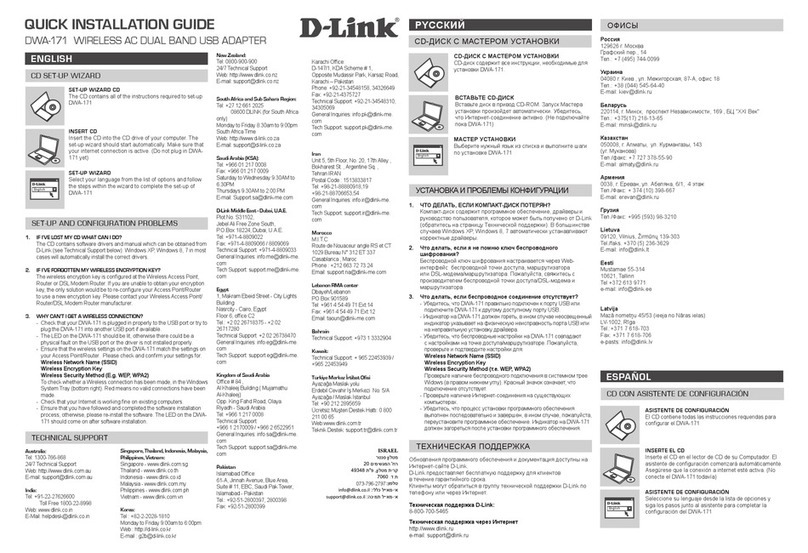Techcom VS110 User manual

VS110
SIP
VoIP Telephone Adaptor
User Manual
V2.1h

2
Quick Guide
Step 1: Broadband (ADSL/Cable Modem) Connections for VS110
A. Connect VS110 LAN port to ADSL NAT Router as the following connection.
B. Connect VS110 PC port to Notebook PC LAN port using a Category 5 LAN cable.
C. Connect VS110 RJ11 PHONE port to a Telephone Set.
D. Connect DC PowerAdaptor.After power on, the POWER LED will be Green ON. In 5 seconds,
the PHONE LED will start flashing 5 times and be ready for configurations.
E. Pick up the phone, the PHONE LED will be lit, and you should hear a dial tone.
F. Press #121# and #120# from the phone to listen to IVR and to check the DHCP status and the
IP address (e.g. 192.168.123.1) for VS110. After the IP announcement, please hang up.
Figure A. ADSL Connections with NAT Router for VS110
Step 2: Settings for VS110 from PC Web Browser
A. VS110 is defaulted at embedded NAT mode.
B. Press #120# from the phone to listen and check IP address (default is 192.168.123.1) for
VS110.
C. Enter the IP address from PC Web browser for configuration settings.
Example:Enter http://192.168.123.1 from IE Web browser to display login page.
D. Enter the user name and password into the blank field. The default settings are
Username: root
Password: test .
Click the “Login” button to enter for configurations.
PC Phone
NAT Router
VS110 IP: 192.168.123.1
LAN
PC IP: 192.168.1
23
.1
50
ADSL Modem

3
E. You need to set up the following web configurations: Phone Settings, Network, SIP Settings,
NAT Settings for registration to a SIP server. Remember to submit, save and reboot for
new configurations.
F. The PHONE LED will be Green flashing showing a successful registration in the SIP server.
For further detail configurations, please refer to the user manual.
Step 3: Making Point-To-Point SIP Calls
A. While the PHONE LED is flashing continuously showing a successful registration in the SIP
server.
B. Pick up the phone, and you should hear a dial tone.
C.
Press 123456# to call the party with the number 123456 registered in the SIP server. Note # is
used to send out the call immediately. In a moment, you should hear the ring back tone, and
wait for the called party to answer. For more applications, please refer to the user manual.
Note: Difficulties in configuring VS110?
Please refer to the last chapter for trouble shootings.

4
TABLE OF CONTENTS
1 INTRODUCTIONS....................................................................................................................................6
2 FEATURES ..............................................................................................................................................6
3 STANDARD COMPLIANCES ..................................................................................................................7
4 PACKING CONTENTS.............................................................................................................................7
5 LED INDICATORS....................................................................................................................................7
6 INSTALLATIONS & SIP CONFIGURATIONS ........................................................................................8
7 DEFAULT RESET BY TELEPHONE........................................................................................................8
8 CONFIGURATIONS BY WEB BROWSER...............................................................................................9
L
OGIN THE GATEWAY
................................................................................................................................ 9
S
YSTEM
I
NFORMATION
............................................................................................................................ 10
P
HONE
B
OOK
S
ETTINGS
........................................................................................................................... 11
Phone Book...................................................................................................................................... 11
P
HONE
S
ETTINGS
..................................................................................................................................... 12
Call Forward.................................................................................................................................... 12
SNTP............................................................................................................................................... 13
Volume .......................................................................................................................................... 14
DND................................................................................................................................................ 15
Caller ID.......................................................................................................................................... 16
Dial Plan.......................................................................................................................................... 17
Flash Time....................................................................................................................................... 19
Call Waiting..................................................................................................................................... 20
T.38 (FAX) .................................................................................................................................... 21
Hot Line........................................................................................................................................... 22
Alarm............................................................................................................................................... 23
N
ETWORK
............................................................................................................................................... 24
Network Status ............................................................................................................................... 24
WAN ............................................................................................................................................. 25
LAN ............................................................................................................................................... 26
DDNS ............................................................................................................................................ 27
VLAN ............................................................................................................................................ 28
DMZ................................................................................................................................................ 30
Virtual Server ................................................................................................................................. 31
L2TP................................................................................................................................................ 32
PPTP................................................................................................................................................ 33

5
SIP
S
ETTINGS
.......................................................................................................................................... 34
Service Domain................................................................................................................................ 34
Port Settings ................................................................................................................................... 36
Codec Settings ............................................................................................................................... 37
Codec ID Settings: ......................................................................................................................... 38
DTMF Settings: ............................................................................................................................. 39
Rport Settings: ............................................................................................................................... 39
Other Settings .................................................................................................................................. 40
NAT
T
RANS
............................................................................................................................................ 41
STUN ............................................................................................................................................ 41
O
THERS
................................................................................................................................................. 42
Auto Config..................................................................................................................................... 42
FXS Port.......................................................................................................................................... 44
MAC Clone...................................................................................................................................... 45
Tone ................................................................................................................................................ 45
Advanced......................................................................................................................................... 46
Status Log........................................................................................................................................ 47
U
SER
P
ASSWORD
..................................................................................................................................... 48
S
AVE
C
HANGES
....................................................................................................................................... 48
U
PDATE
................................................................................................................................................... 49
New Firmware ............................................................................................................................... 49
Auto Update: .................................................................................................................................. 52
Default Settings: ............................................................................................................................. 56
R
EBOOT
................................................................................................................................................... 57
9 CONFIGURATIONS BY TELEPHONE & IVR.......................................................................................58
10 VOIP APPLICATIONS EXAMPLES.....................................................................................................60
E
XAMPLE
1:
SIP-
TO
-SIP
C
ALLING
/A
NSWERING
................................................................................... 61
E
XAMPLE
2:
SIP
TO
D
IRECT
IP
C
ALLING
.............................................................................................. 61
E
XAMPLE
3:
D
IRECT
IP
TO
D
IRECT
IP
C
ALLING
/A
NSWERING
................................................................. 62
E
XAMPLE
4:
D
IRECT
IP
TO
D
IRECT
IP
C
ALLING WITHIN
NAT
R
OUTER
.................................................. 62
E
XAMPLE
5:
3-W
AY
C
ONFERENCE
C
ALL
,
C
ALL
T
RANSFER
,
C
ALL
W
AITING
,
H
OLD
.............................. 63
E
XAMPLE
6:
SIP-
TO
-SIP
C
ALLING FOR HTTP
://
WWW
.
INPHONEX
.
COM
/................................................... 64
11 TROUBLE SHOOTING FOR WEB CONFIGURATIONS.....................................................................68
11.1.
DO
NOT
HEAR
DIAL
TONE?.................................................................................................... 68
11.2.
CAN
NOT
ACCESS
WEB
PAGE? .............................................................................................. 68
11.3.
ONLY
ONE
IP
AVAILABLE
FROM
ADSL/CABLE
SERVICE
PROVIDER?
.......................... 69

6
1Introductions
The VS110 is a single port Telephone Adaptor (TA) with SIP Protocols for Voice over IP (VoIP)
applications. Connecting to the Internet with a plain old telephone set (POTS), the VS110 can
make a voice phone call over the Internet from one IP to another. VS110 provides two Ethernet
ports for connections to Internet as well as Notebook PC. With an embedded NAT/DHCP
server, the VS110 can be easily configured by the Web browser, and is very suitable for ITSP
(Internet Telephony Service Providers) customers and SOHO users to make VoIP calls.
Note that VS110 requires an IP address, a subnet mask, and its gateway Router IP address for
its own use to connect to Internet. These three are available from your Internet service provider.
VS110 may enable PPPoE or DHCP features to automatically get an assigned dynamic IP from
the ITSP. Please refer to Section 8 Configurations by Web browser for detailed information.
2Features
The VS110 VoIP TA is equipped with one RJ11 connector for POTS, and two RJ45 connectors
for ADSL Modem/Router and PC connections. The VS110 is featuring as the following
Three LED Indicators for VS110: POWER, PHONE, LAN
RJ45 x 2 for WAN and LAN ports + RJ11 x 1 for FXS port
Configurations by Web Browser and Telephone
Embedded NAT/DHCP Server
PPPoE/DHCP Client for Dynamic IP plus NAT, DNS, and DDNS Clients
Support STUN server for NAT Traversal
Support registrations for up to 3 SIP Servers
Hot Line Mode
Dial Plan Settings
T.38 FAX over IP
Interactive Voice Recording (IVR) for telephone IP status
Phone Book, Call Forward/Waiting, Call Transfer/Hold, and 3-Way Conference Calls
Auto Configurations by TFTP, HTTP, or FTP server
Remote Firmware Upgraded with HTTP or TFTP server by Web PC
Direct IP/URL Dial without SIP Proxy or Dial number via SIP server
Telephone features: Volume Adjustment, Phone book, and Flash
Out-Band DTMF (RFC 2833) / In-Band DTMF / Send DTMF SIP Info

7
3Standard Compliances
The VS110 VoIP TA supports for the following standards
VoIP Protocol: IETF RFC3261 and RFC 2543 for SIP
SIPAuthentication: IETF RFC2069 and RFC 2617 for MD5
Speech Codec: ITU-T G.711, G.723, G.729A/B, VAD and CNG
Echo Cancellation: ITU-T G.165/168
4Packing Contents
Inside the package you should find:
⑴. One VS110 SIP TA
⑴. One AC to 12VDC/1A PowerAdaptor
⑴. One User Manual CD
Please check if the packing is damaged or any component is missing. If so, please contact your
distributor.
5LED Indicators
On the front panel of VS110, there are three LED indicators as the following
POWER: “On” indicates the power is normal
PHONE:“On” indicates the Phone is in use (off-hook) for VoIP call.
“Flashing” indicates successful registration at SIP server.
LAN: “On” indicates the LAN port of VS110 is in Connection.
“Flashing” indicates the data activity of LAN port.

8
6Installations & SIP Configurations
1. Connect VS110 RJ45 LAN port to ADSL Modem/Router using a Category 5 LAN cable.
2. Connect VS110 RJ45 PC port to Notebook PC using a Category 5 LAN cable.
3. Connect VS110 RJ11 PHONE port to a Plain Old Telephone Set (POTS).
4. Connect the power adaptor to power on VS110, and the POWER LED will be lit constantly.
5. The PHONE LED indicators will be OFF for about 5 seconds and start flashing for 5 times, and
remain OFF for VoIP configurations. The LAN LED will be constantly ON when any one of
RJ45 ports is connected. If the PHONE LED keeps flashing, it indicates that VS110 has
successfully registered in the SIP server.
6. Pick up the phone, the PHONE LED will be lit and you should hear a dial tone. If you hear a
busy tone, please check if the LAN port is connected properly.
7. Press #120# to listen and check the assigned IP address for the VS110. The default IP
address is 192.168.123.1. This IP address will be used for the Web configurations from
Notebook PC. Please refer to Section 8 for Web configurations.
8. After successful registration to the SIP server, the PHONE LED will keep continuous flashing.
Press 123456 to call the party with the number 123456 registered in the SIP server. In a
moment (5 seconds), you should hear the ring back tone, and wait for answer. Note that you
may press 123456# to dial out the number immediately. Dialing without # will not dial out until
the auto dial timer (default=5 seconds) elapsed.
7Default Reset by Telephone
VS110 provides an easy way to reset to factory defaults by using Telephone.
Pick up the phone and press #198#. The VS110 will reset back to factory defaults, and enter
into POWER ON cycle. The PHONE LED indicators will be OFF for about 5 seconds and start
flashing for 5 times. The POWER LED then will be lit constantly, and the PHONE LED will be
OFF. If the PHONE LED keeps flashing, it indicates that VS110 has successfully registered in
the SIP server.

9
8Configurations by Web Browser
Login the gateway
You may enter the IP address from PC Web browser to configure VS110. For example, enter
http://192.168.123.1 from IE web browser to display login page as follows.
8.1. Please enter the default IP address http://192.168.123.1 from PC Web browser.
The following Web page shall be displayed on PC. If you have difficulties accessing the Web
page from the PC Web browser, the subnet IP of PC might be different from 192.168.123.xxx.
In this case, please refer to Chapter 11 for trouble shooting.
8.2. Please enter the username and password into the blank field. The default settings are:
Username: root
Password: test
8.3. Click the “Login” button will enter the management information page for system setup.
Note that whenever you change the setting in each Web page, please remember to click the
“Submit” button in the page, and click the “Save” button to save into the non-volatile memory and
click the “Reboot” button to activate the new settings.

10
System Information
8.4. You will see the system information such as firmware version, Codec, etc in this page.
8.5. You may click the button list at the left hand side to configure the VS110.
Model Name Show device Model Name.
Firmware Version Device Risc version, eg: Tue Jan 16 11: 8:3 007
Codec Version Device DSP version, eg: Wed Dec 0 17: 8:06 006
Call Status
Protocol Show device VoIP protocol.
Realm #1 Show the first registry information status
Realm # Show the second registry information status
Realm # Show the third registry information status
WAN Status
MAC address WAN port of MAC address
IP address/Netmask
IP address/netmask
Gateway Default router IP address
DNS DNS IP address
LAN Status
IP address/Netmask
Current LAN port IP address/netmask

11
Phone Book Settings
Phone Book
8.6. You may add/delete Name (in numeric only) up to maximum 140 entries in Phone book list.
8.7. To add a phone name, you need to enter the position, the name, and the phone URL. When
you finished a new phone list, just click the “Add Phone” button.
8.8. To delete a phone name, please select the phone name then click “Delete Selected” button.
8.9. To delete all phone names, please click “Delete All” button.
8.10. After dialing a phone number, the TA will first match with the Name in the phone book. If
matched, the TA will send out the corresponding URL. If not, the dialed phone number will
be sent out.
8.11. Example 1: Name: 101, URL: 192.168.1.100
Press 101# on telephone, and the phone at 192.168.1.100 will start ringing.
8.12. Example 2: Name: 102, URL: james@sipserver.com
Press 102# on telephone, and the TA will call the URL james@sipserver.com.
8.13. Example 3: Name: 103, URL: 612345
Press 103# on telephone, and the TA will call the registered number 612345.
8.14. Example 4: No Name: 401 in phone book.
Press 401# on telephone, and the TA will call the registered number 401.

12
Phone Settings
8.15. The pages are as follows; Call Forward, SNTP, Volume, DND, Caller ID, Dial Plan, Flash
Time (or hook switch), Call Waiting, T.38 FAX over IP, Hot Line and Alarm settings.
Call Forward
8.16. You can select the forward mode and enter the forward URL.
All Forward: All incoming call will forward to the URL you choose.
Busy Forward: The incoming call will forward to the URLwhen the callee is busy.
No Answer Forward: The incoming call will forward to the URL when no answer.
8.17. You need to set the Time Out ring which will initiate No-Answer forwarding to the number you
choose. When you finished the setting, please click the “Submit” button.

13
SNTP
8.18. You can setup the primary and second SNTP Server IP Address, to get the date/time
information. You may also set the Time Zone, and how long need to synchronize again.
When you finished the setting, please click the “Submit” button.

14
Volume
8.19. You can setup the Handset Volume and Handset Gain in this page. Handset Volume is to set
the volume hearing from the handset. Handset Gain is to set the volume send out to the
other side’s handset.

15
DND
8.20. You can setup the DND (Do Not Disturb) setting to keep the phone silence. You can choose
either DND Always or a DND period.
8.21. DNDAlways: All incoming call will be blocked until this feature is disabled.
8.22. DND Period: Set a time period and the phone will be blocked during the time period. If the
time in “From” is greater than that in “To” time, the DND time will be from Day 1 to Day 2.
8.23. After you finished the setting, please click the “Submit” button.

16
Caller ID
8.24. You may show caller ID in your PSTN Phone or IP Phone by selecting “Yes” in Single Caller
ID, and the desired Caller ID option for either FSK or DTMF. When you finished the setting,
please click the “Submit” button.

17
Dial Plan
8.25. Dial plan and auto dial timer settings can be set in this page. The dial plan allows you to map
the dialing into an easy-to-remember phone number system. The auto dial timer specifies the
elapse time between the dialing digits. When Drop prefix is ON and the dialing prefix is
matched, the prefix will be dropped and replaced by the rule digits and followed by the rest of
dialing digits. When Drop prefix is OFF and the dialing prefix is matched, the rule digits will
be added before the dialing digits in accord with the settings.
8.26. Symbol Representations:
Example 1: Drop Prefix: No, Replace rule 1: 002, 8613+8862
a) Pressing 8613xxx will result in dialing out 002+8613+xxx.
b) Pressing 8862xxx will result in dialing out 002+8862+xxx.
Example 2: Drop Prefix: Yes, Replace rule 2: 006, 002+003+004+005+007+009
a) Pressing 002xxx will result in dialing out 006+xxx.
b) Pressing 003xxxx will result in dialing out 006+xxxx.
Example 3: Drop Prefix: No, Replace rule 3: 009, 12
a) Pressing 12xxx will result in dialing out 009+12xxx.
Example 4: Drop Prefix: No, Replace rule 4: 007, 5xxx+35xx+21xx
a) Pressing 5xxx will result in dialing out 007+5xxx.
b) Pressing 534 will result in dialing out 534 (not matched for the rest 3 digits).
c) Pressing 35xx will result in dialing out 007+35xx.
d) Pressing 356 will result in dialing out 356 (not matched for the rest 2 digits).
e) Pressing 35668 will result in dialing out 35668 (not matched for the rest 2 digits).
Example 5: Dial Now: *xx+#xx+11x+xxxxxxxx
a) Pressing *00, *01, *02 .. *99 will result in dialing out the same *xx immediately.
b) Pressing #00, #01, #02 .. #99 will result in dialing out the same #xx immediately.
c) Pressing 110, 111, .. 119 will result in dialing out the same 11x immediately.
d) Pressing 12345678 (8 digits) will result in dialing out 12345678 immediately. This implies
that the phone numbers with 9 or more digits are prohibited.
Symbol Representations
x or X 0,1,2,3,4,5,6,7,8,9
+ or

18
8.27. Auto Dial Timer: The inter-digit timer. Default is 5 seconds.
8.28. None SIP Server Mode : When SIP Settings > Service Domain were left blank (that means
no SIP registration available), you may enter a specific IP address (e.g. SIP gateway IP
address) in this field for all dialing numbers sending to this IP address. This can be used
when only SIP gateway is available. Note when at least one SIP server is successfully
registered in SIP settings, this will be automatically disabled.
8.29. When you finish the setting, please click the Submit button.
8.30. Click the Save button. The changes you have made will be saved and the VS110 will reboot
automatically.

19
Flash Time
8.31. You can set the flash time duration for the telephone flash key or hook switch in this page.
The telephone flash key is used to switch to the other phone line or HOLD, and is quite useful
for the 3-way conference call and the call waiting function. When you finished the setting,
please click the “Submit” button.
Notes:
Flash Signal Detect (MAX): Maximum Flash Hook duration (unit:10ms)
Flash Signal Detect (MIN): Minimum Flash Hook duration (unit:10ms)

20
Call Waiting
8.32. You can enable the call waiting function in this page. It allows answering another coming
call by pressing flash key while holding the current call. You may switch back to previous call
by pressing flash key again. When you finished the setting, please click the “Submit” button.
Call Transfer function
The call transfer function allows users to answer an incoming call and to hold the current call by
pressing flash key, and then transfer the current call to the desired party by dialing the desired
party number ended with # key. The call transfer function is exclusive with call waiting function.
You may enable call transfer function by disabling the call waiting function (#139#), or disable call
transfer function by enabling the call waiting function (#138#).
Table of contents