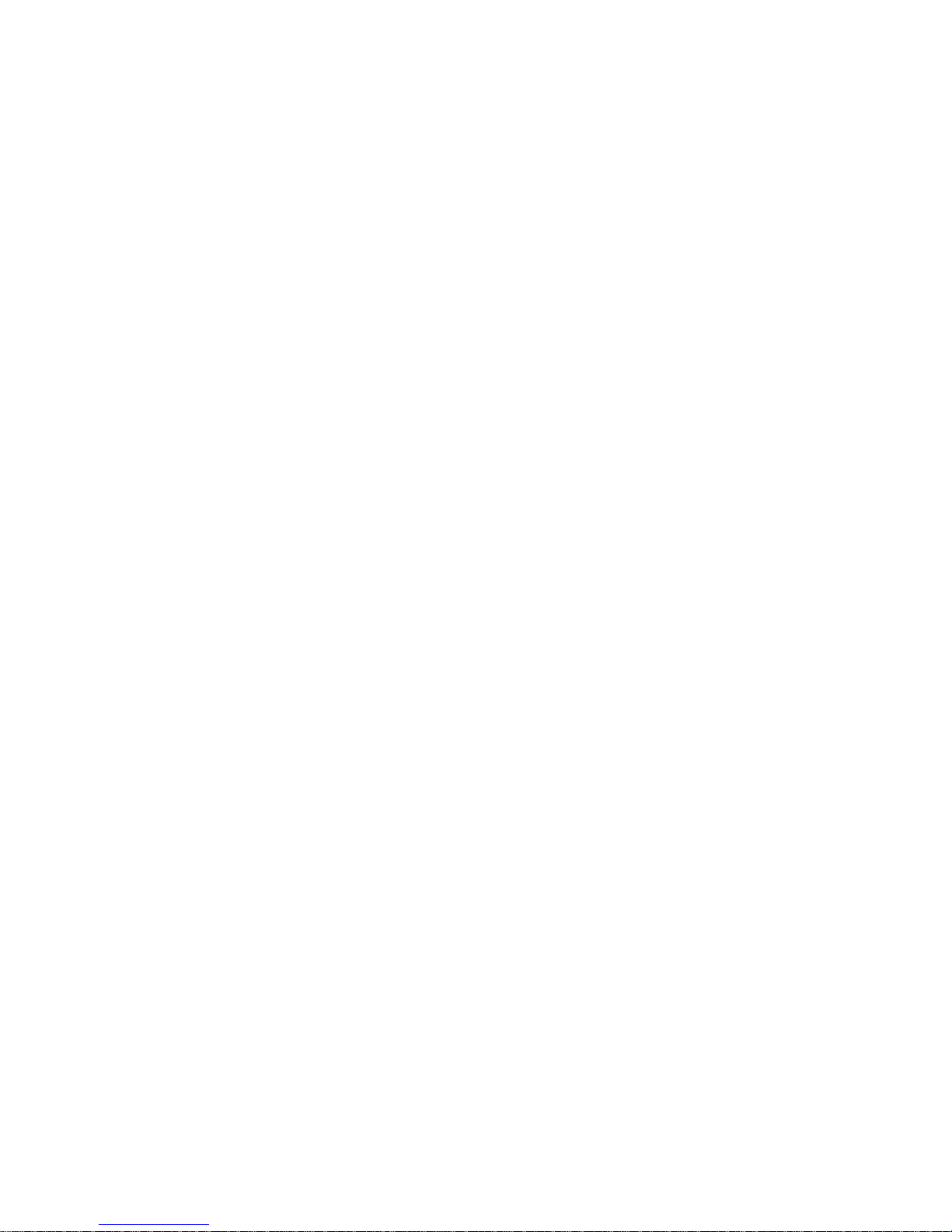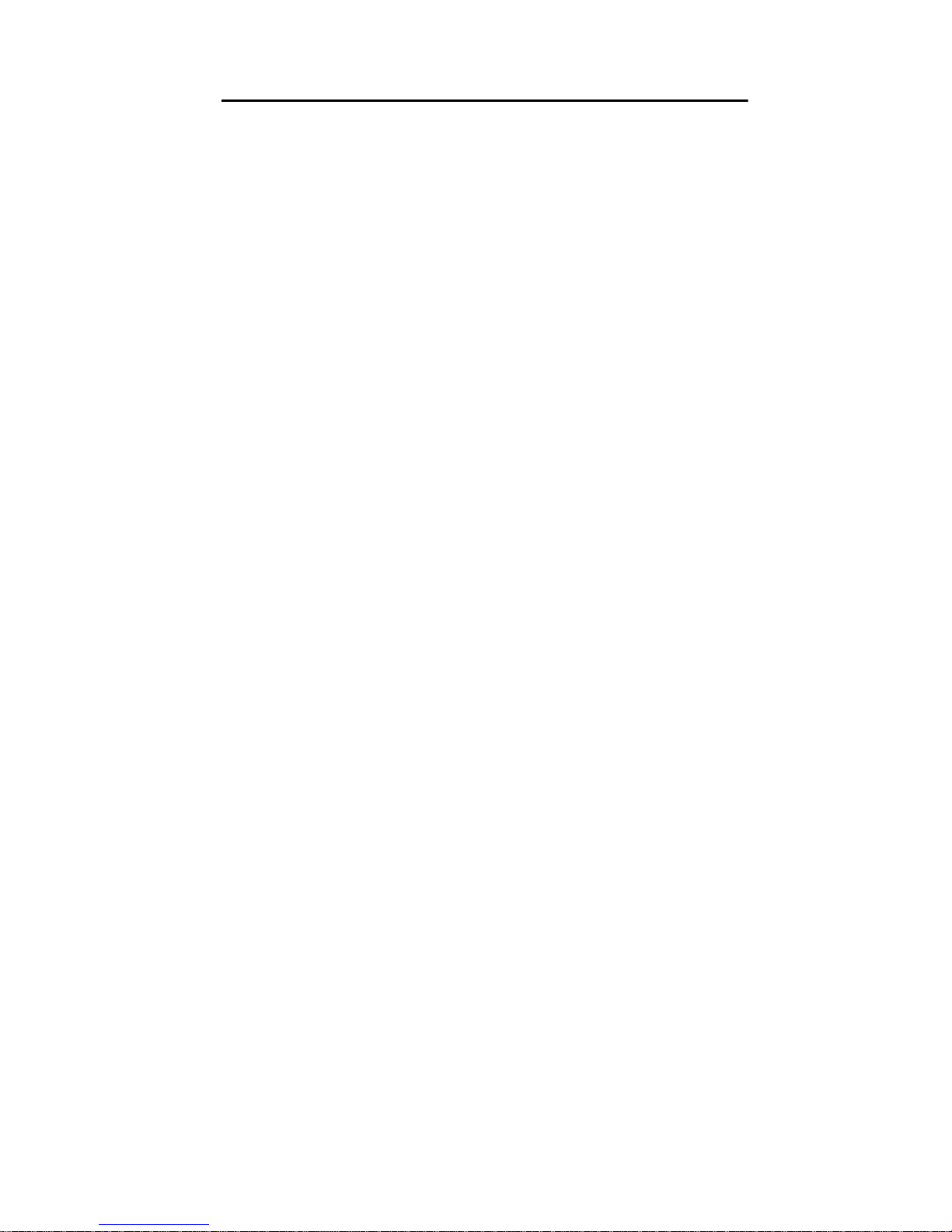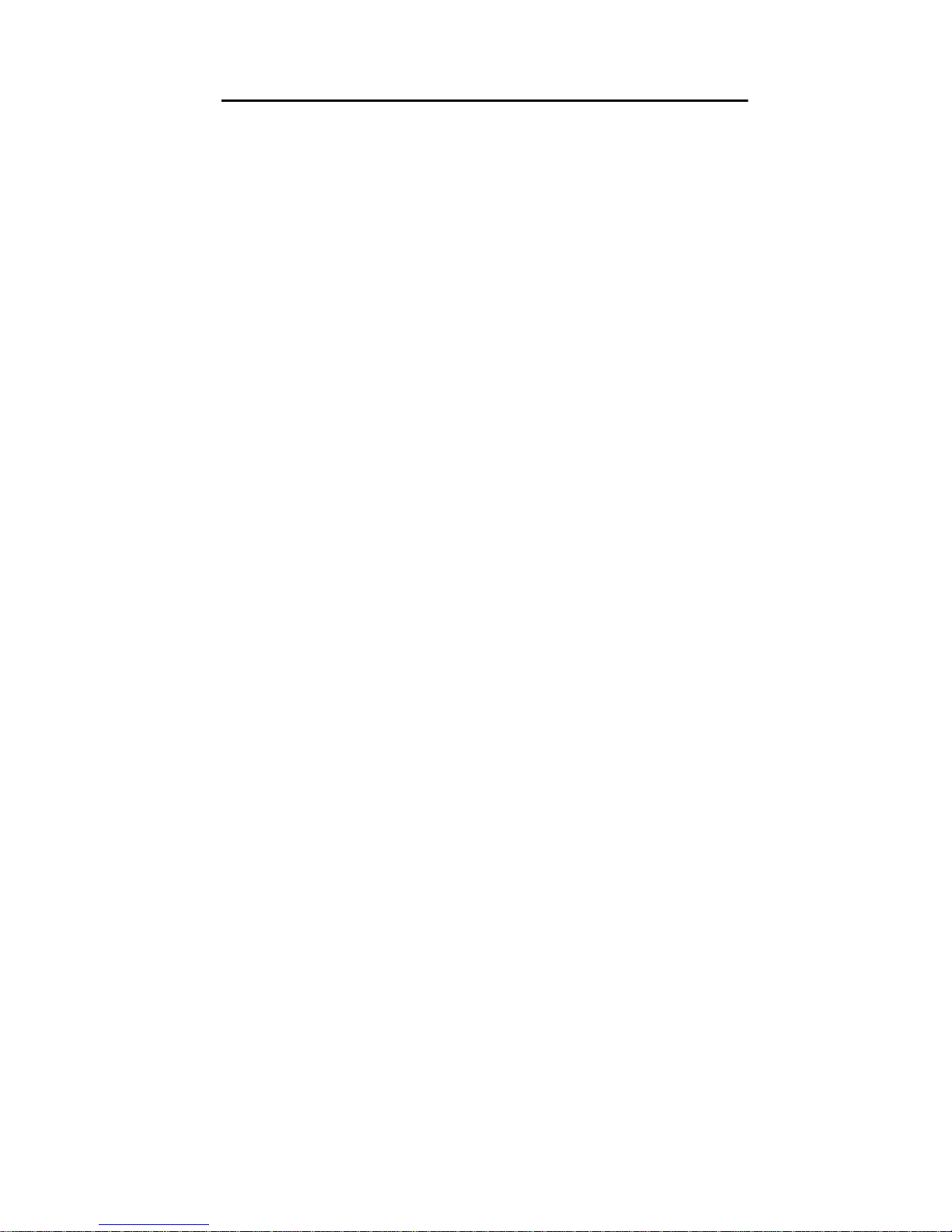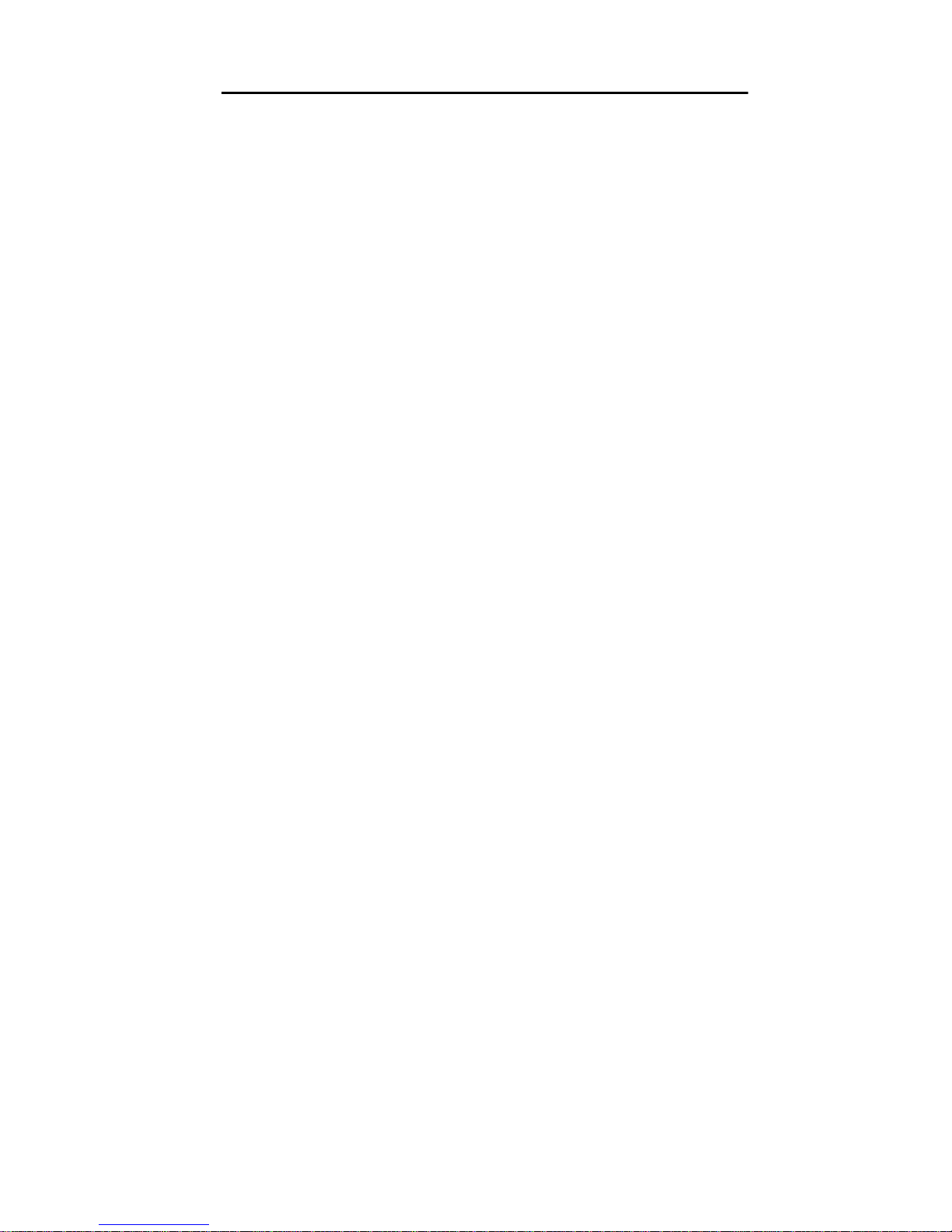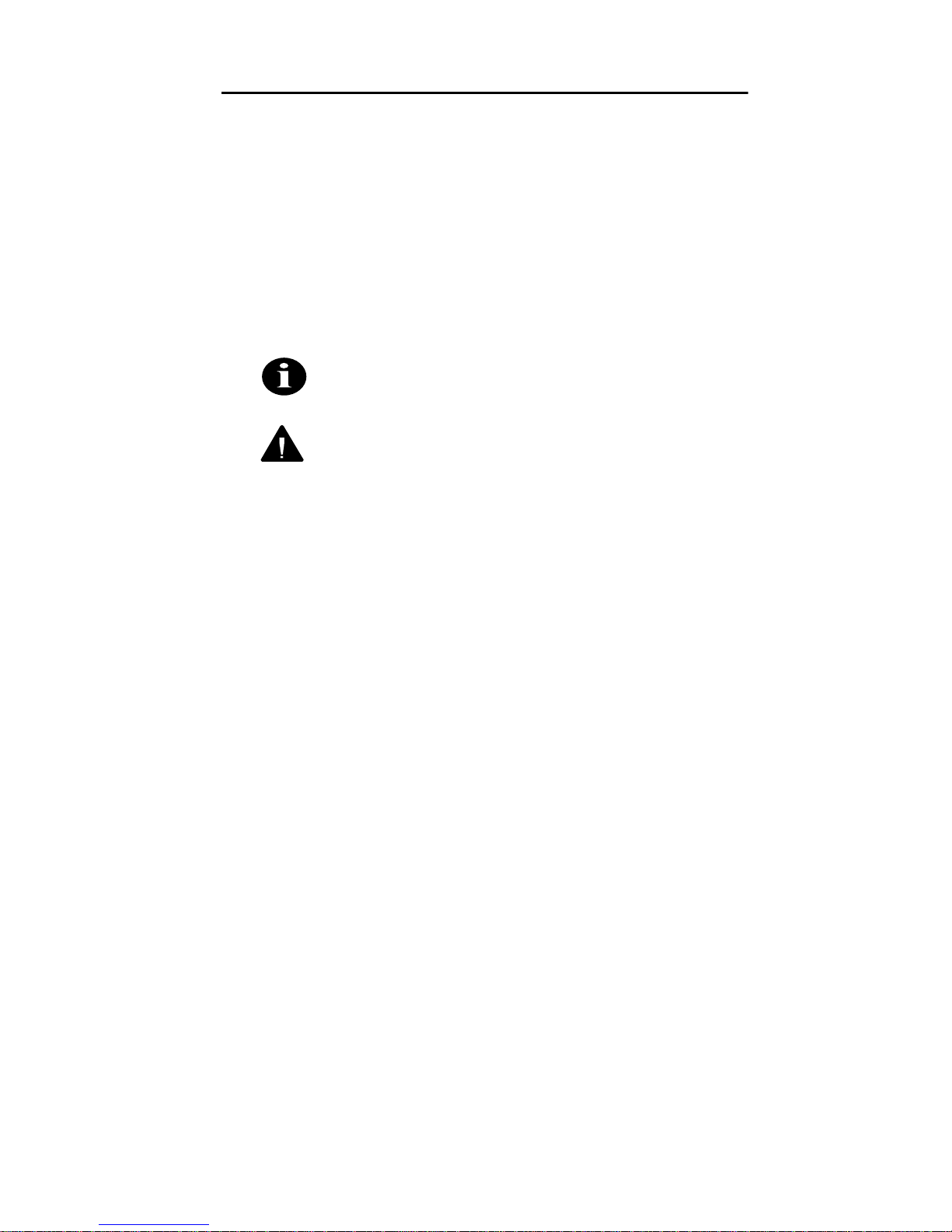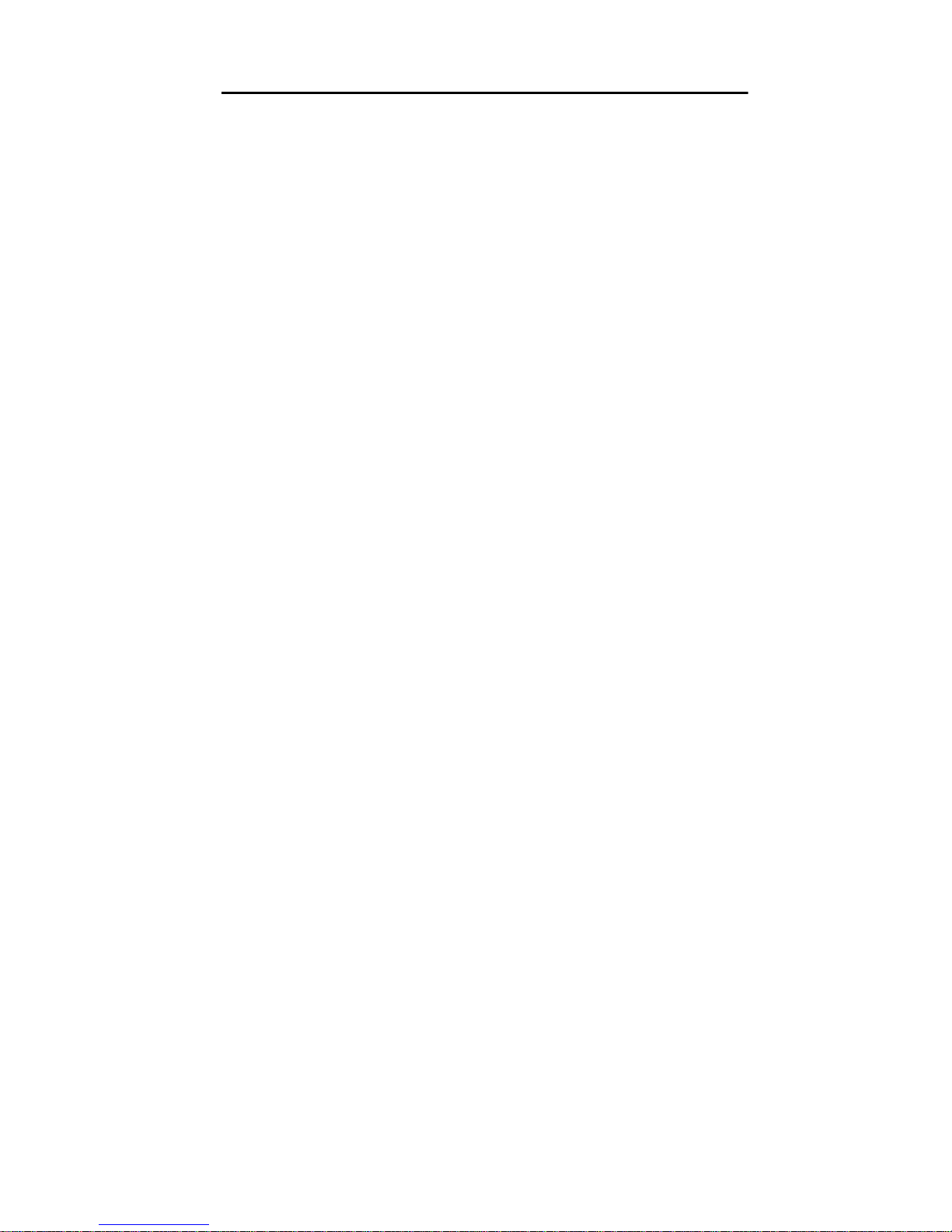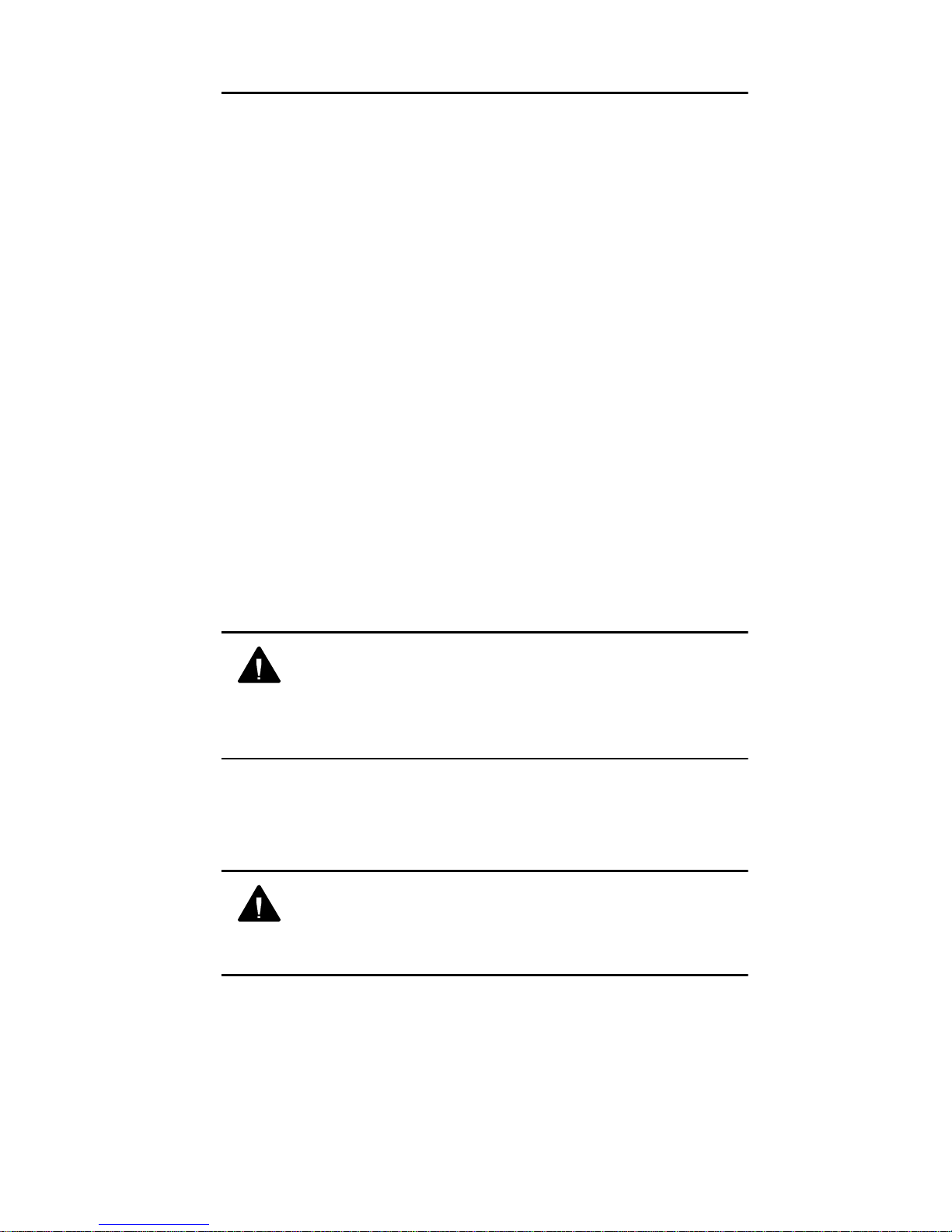Table of Contents
i
About the Technical User’s Guide ...............................vii
Typographical Conventions ................................. viii
Section 1
Installing the Wireless LAN Adapter ..............................9
Before You Start ...................................................10
Installing the Wireless LAN Adapter .....................11
Section 2
Drivers for Special Installations ...................................25
Driver Overview ....................................................25
Windows for Workgroups NDIS2
Installation ............................................................28
DOS NDIS2 Installation ........................................29
DOS Packet Driver Installation .............................31
ODI Driver Installation ..........................................33
General Information .............................................34
Driver Keywords and Settings ..............................36
Section 3
Using the WinDGS Utilities ..........................................49
WinDGS Commands Menu .........................................49
Select Card ..........................................................49
Load New Firmware .............................................49
Edit Properties ......................................................51
Statistics ...............................................................51
Status ...................................................................51
Link Test ...............................................................52
Site Survey ...........................................................54
Radio Off/On ........................................................56
Exit .......................................................................56
Options Menu ..............................................................56
Preferences ..........................................................56
Core Dump ...........................................................57
NDIS Driver Core Dump .......................................57
Using Edit Properties ...................................................57
System Parameters ..............................................58
Network Parameters ............................................60
RF Network Parameters .......................................60
Advanced (Infrastructure) .....................................62
Advanced (Ad Hoc/IBSS) .....................................64
Using the Site Survey Active Mode Feature ................65
Destination MAC Address ....................................65
Continuous Link Test ...........................................66
Destination is Another Aironet Device ..................66
Number of Packets ...............................................66
Packet Size ..........................................................66