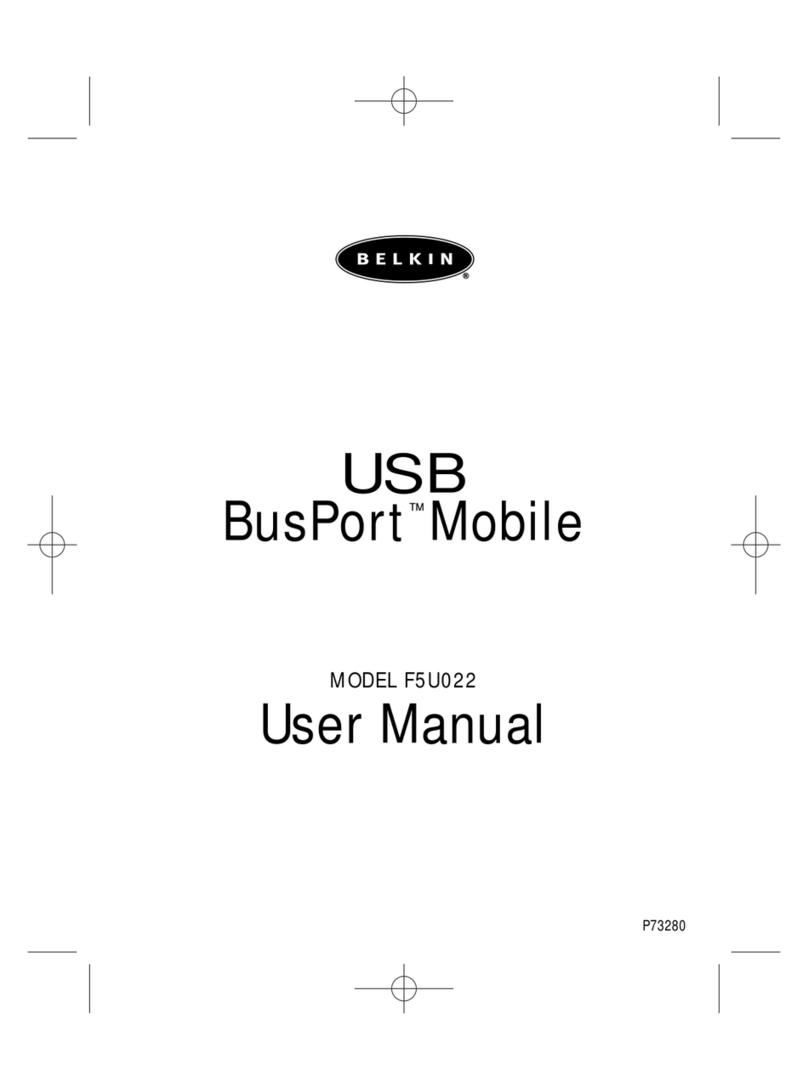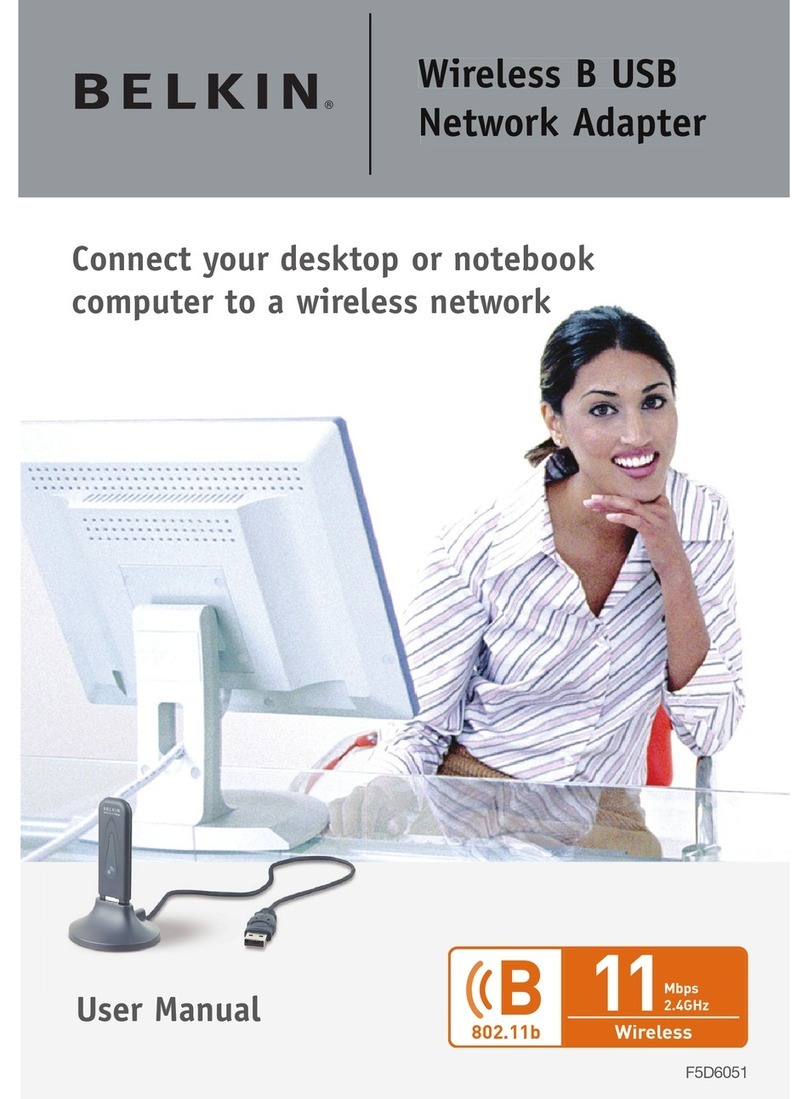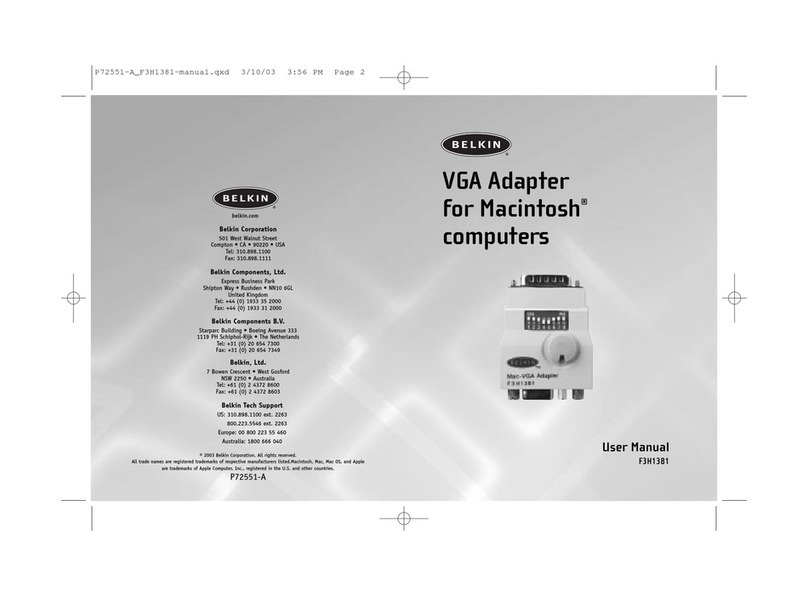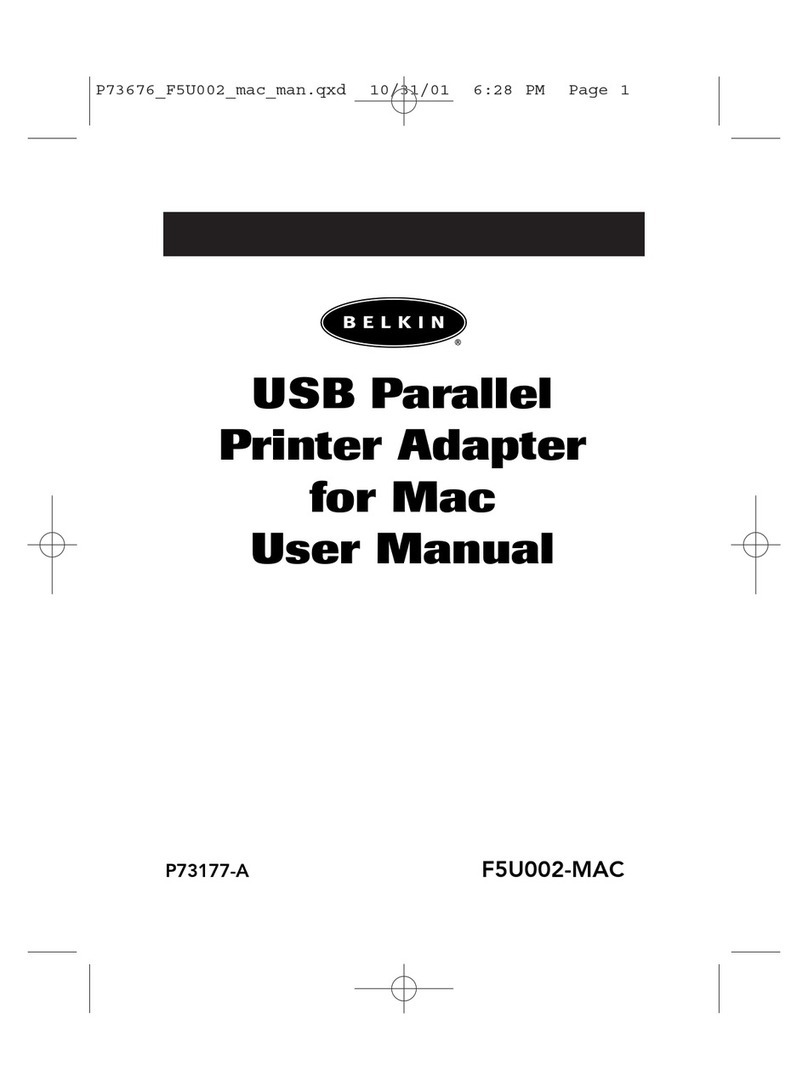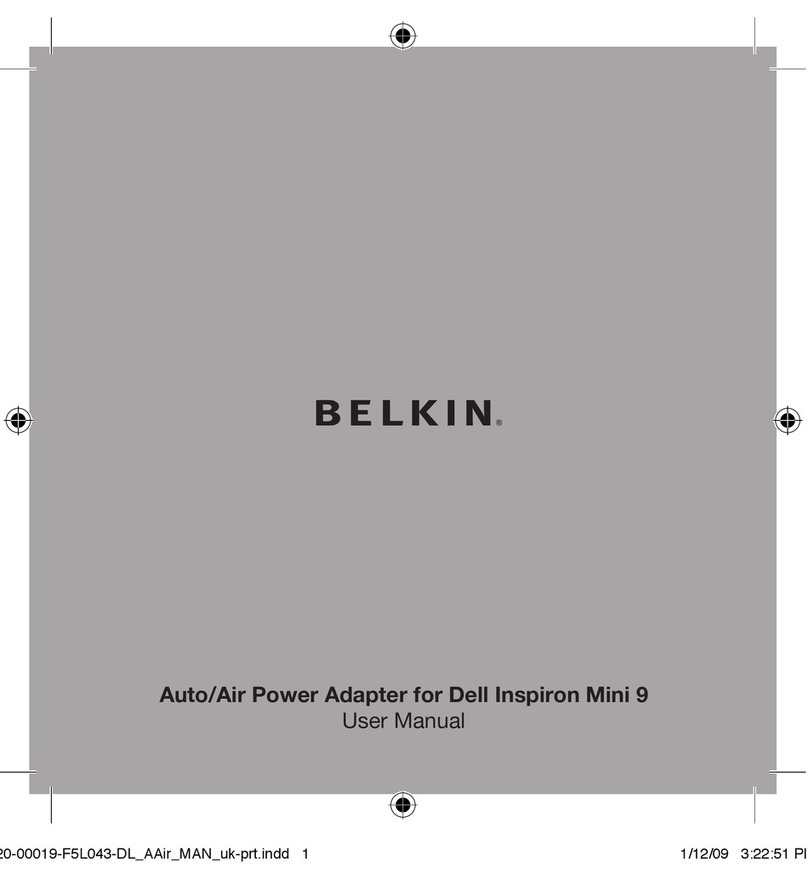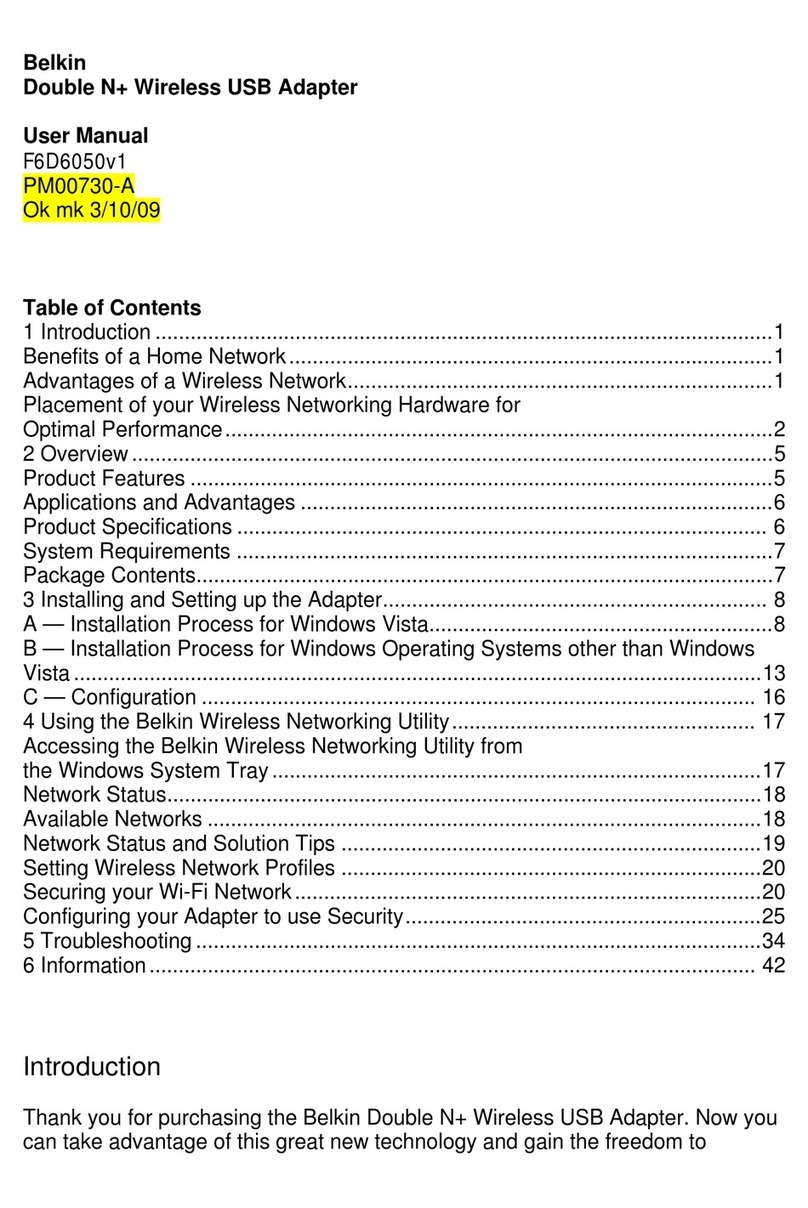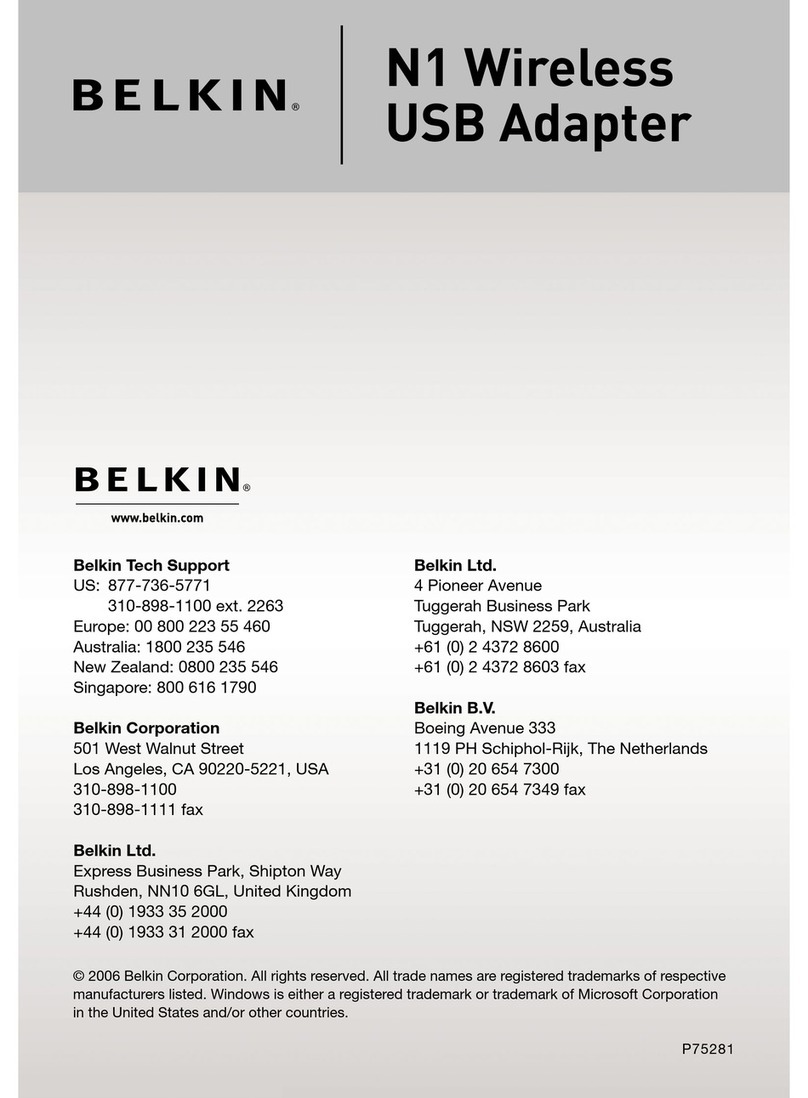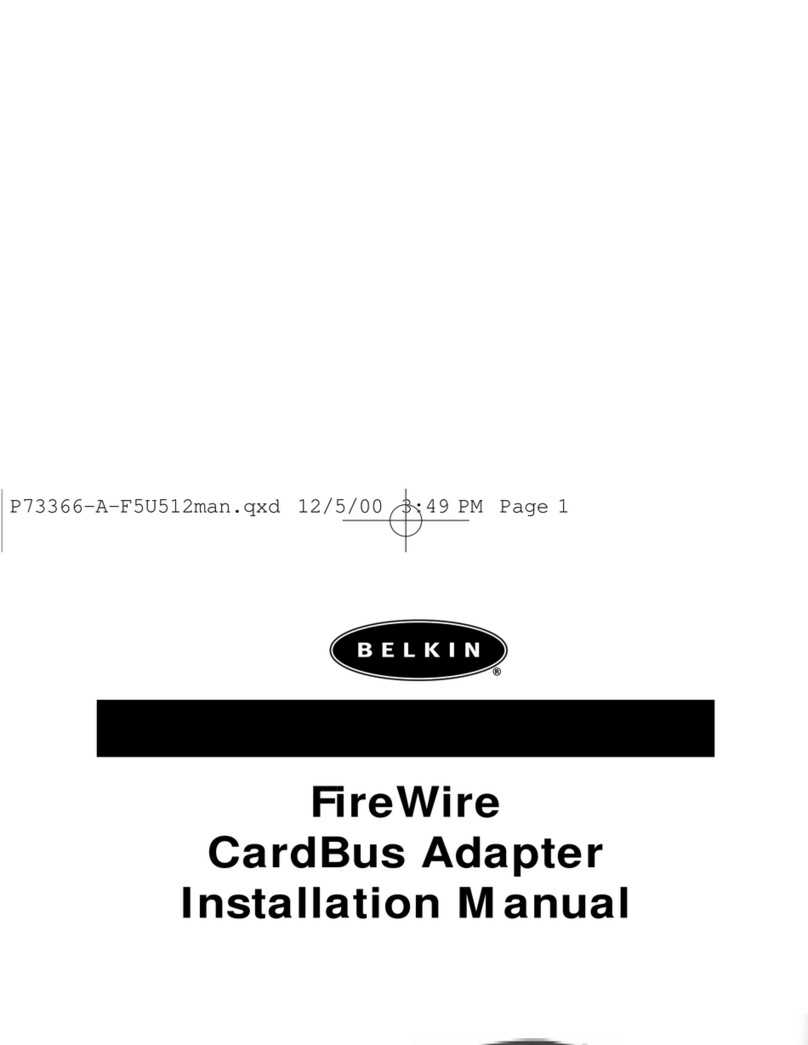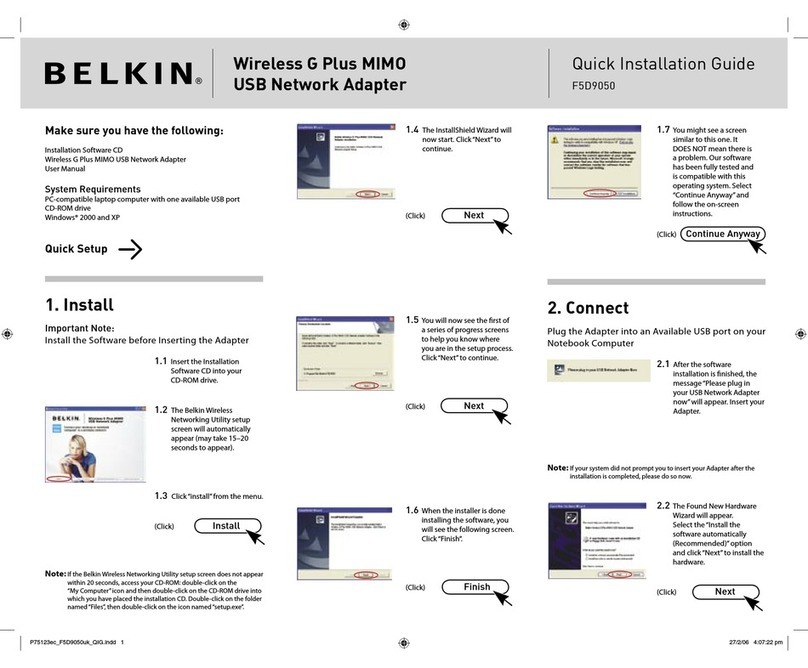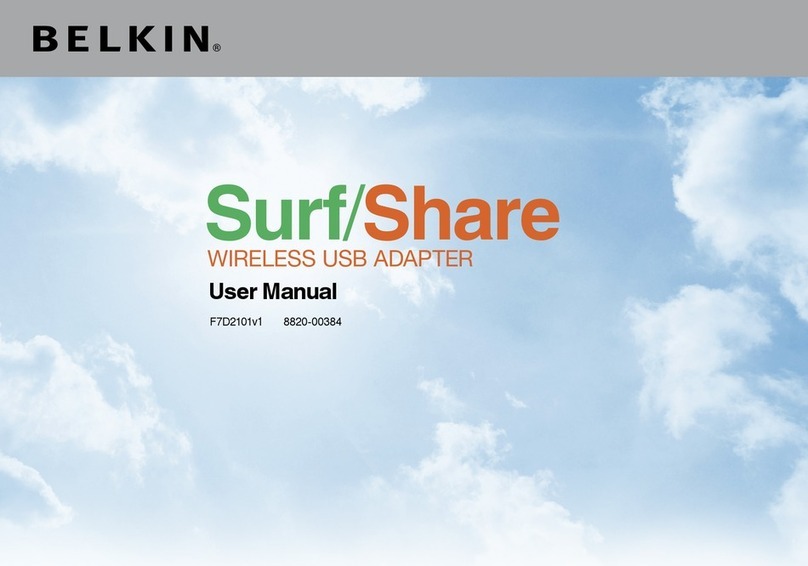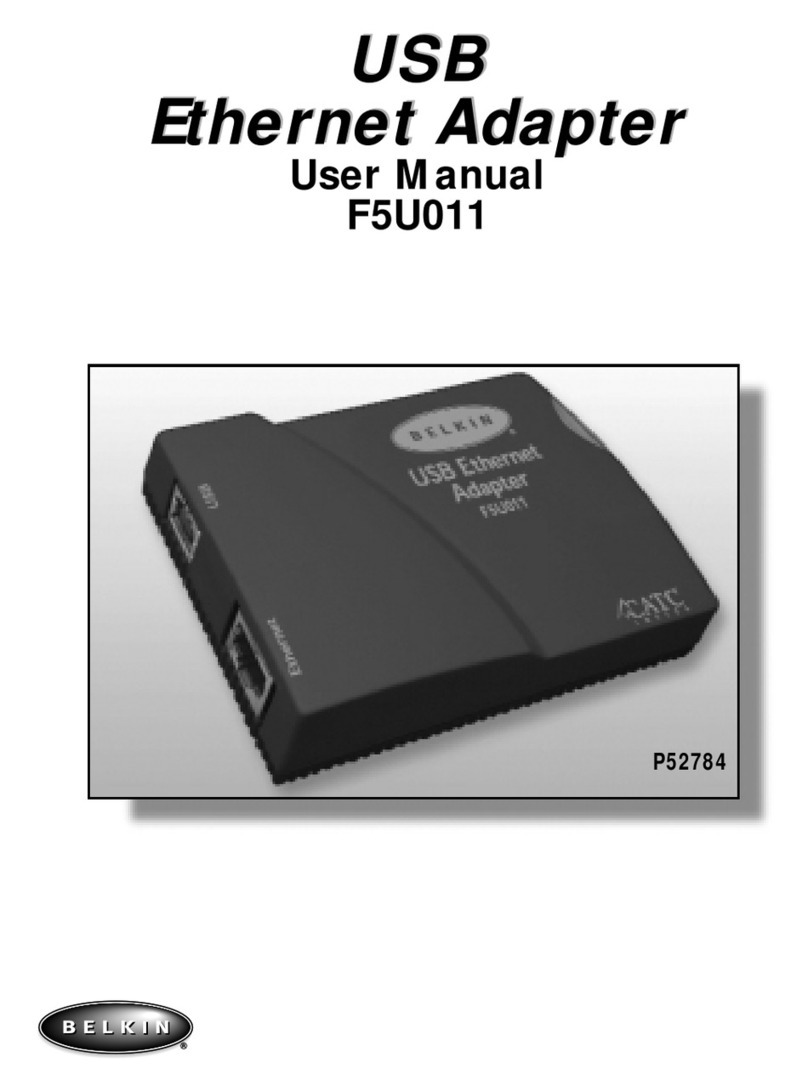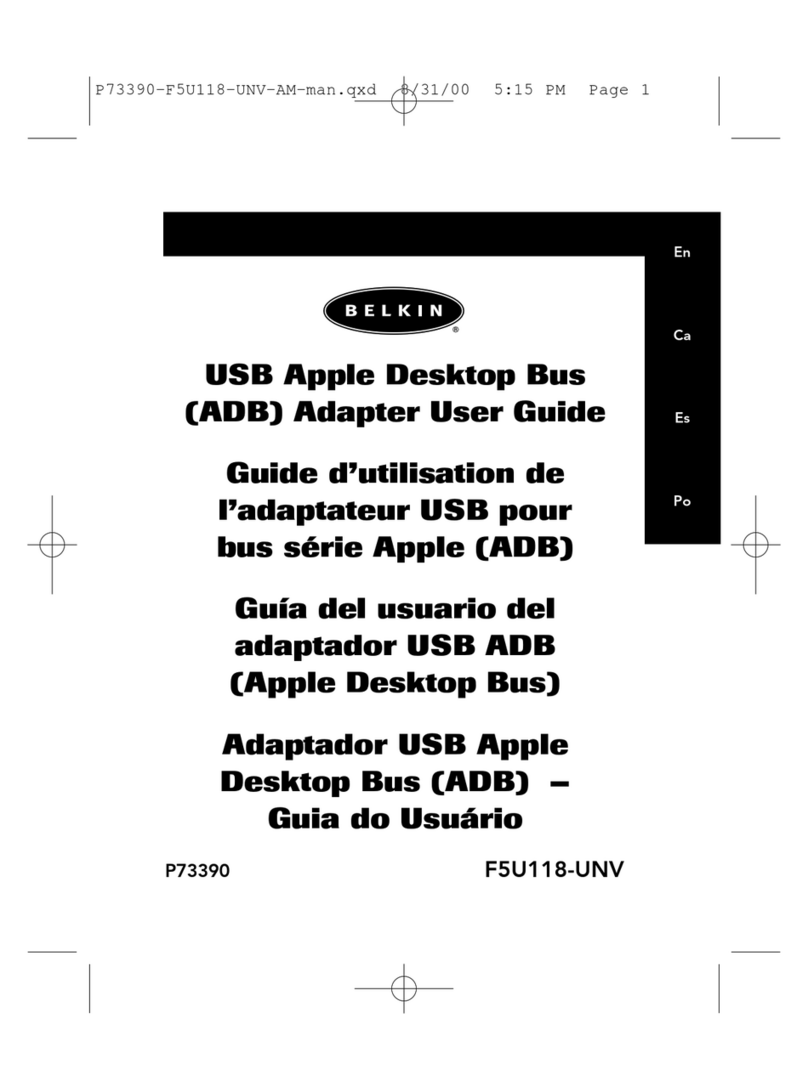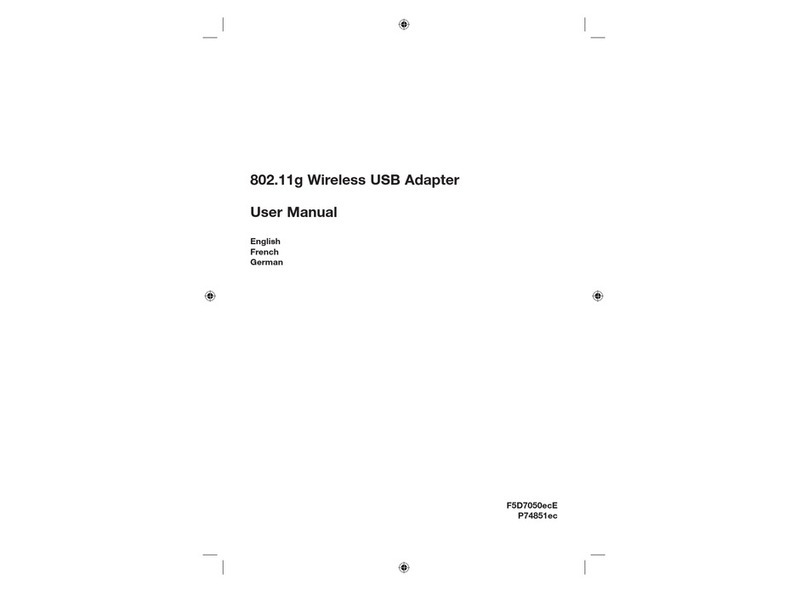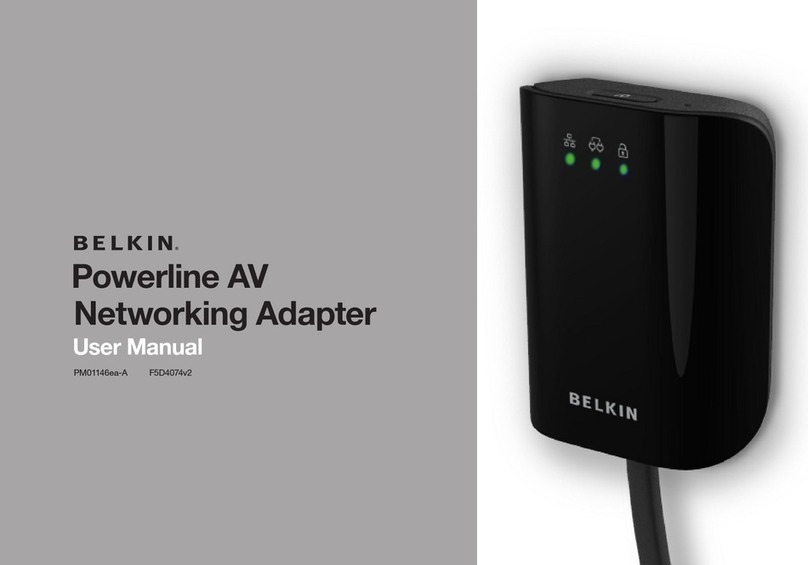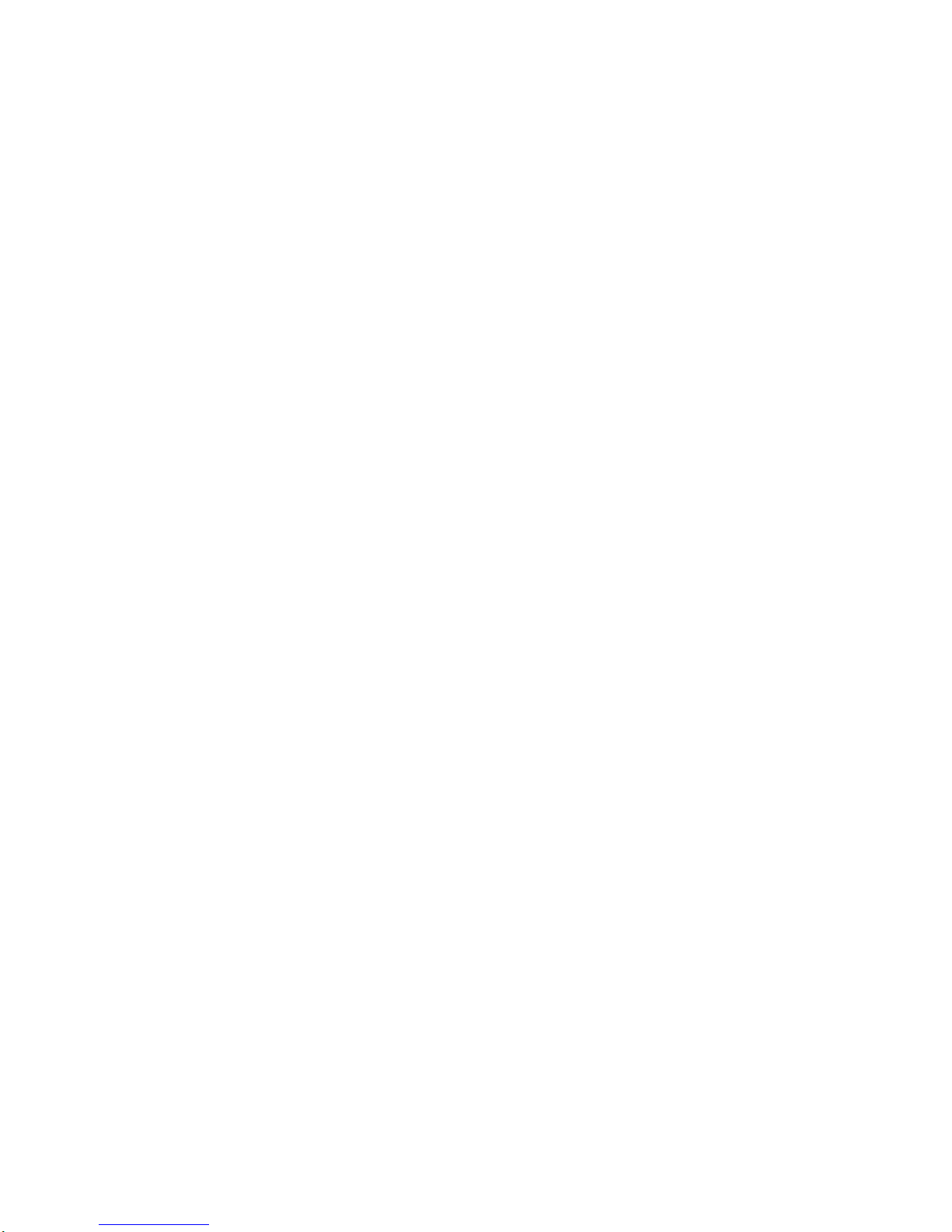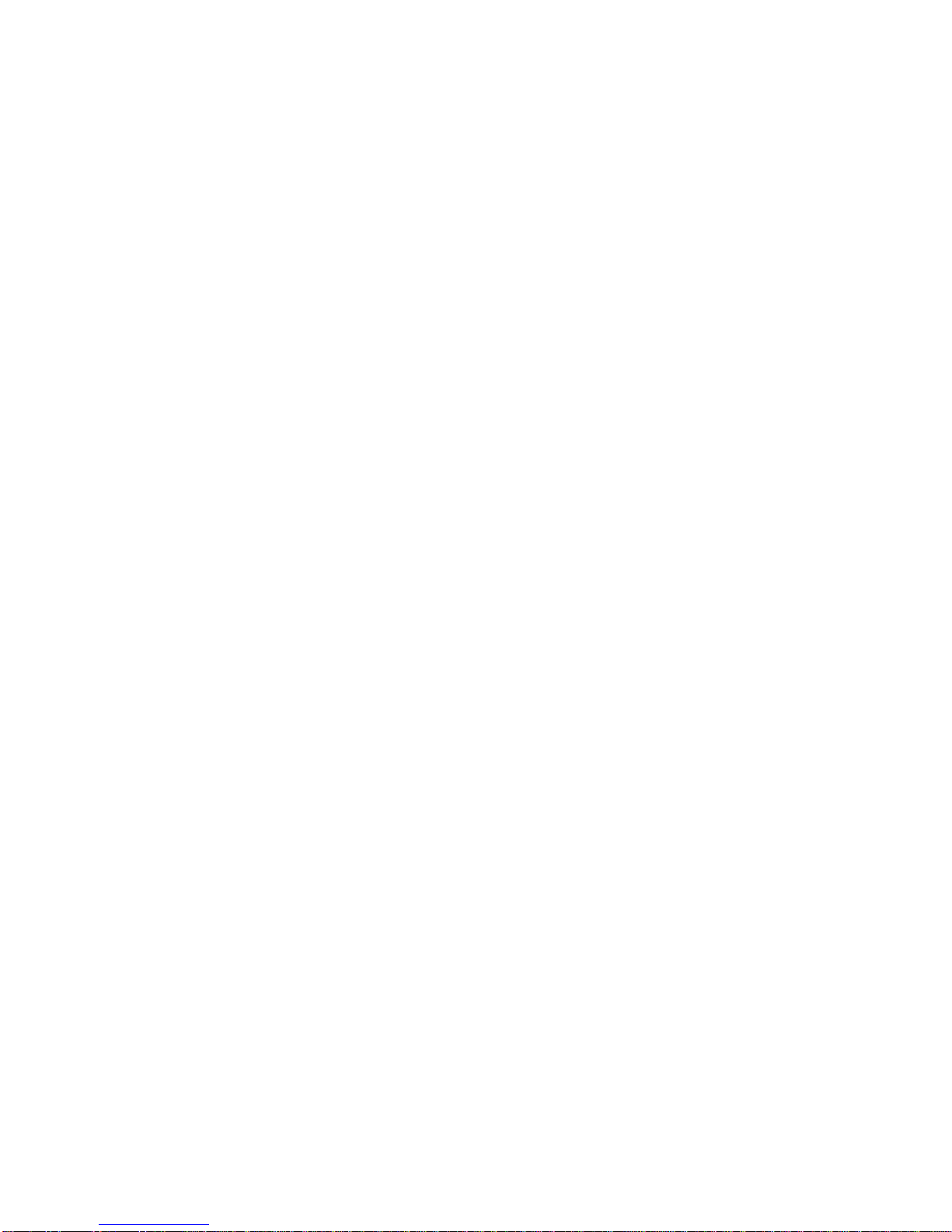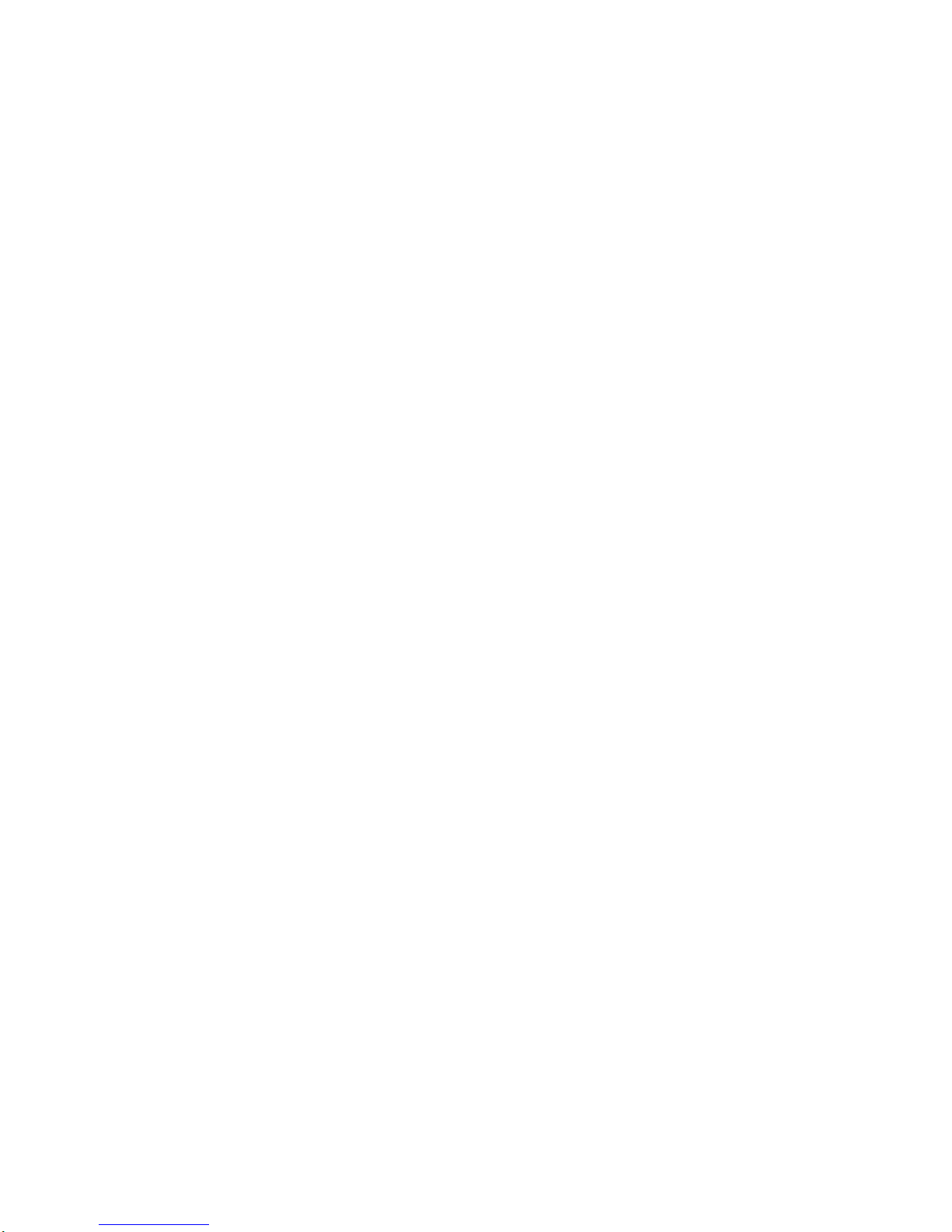
F5U116 Windows XP Installation Page 1of 2
11/28/2001
F5U116 Windows XP Installation
1. After unzipping the files onto your hard drive, the path you will have to specify during installation will
be C:\F5U116. If you chose to unzip the files onto a 3 ½ floppy disk, the installation path would be
A:\
2. When you plug in the adapter, Windows will find a new device, (if Windows does not find a new
device, follow the uninstall instructions first).
3. Windows will automatically install the USB Hub, and USB Printing Support drivers from the operating
system.
4. Windows will ask, What do you want the wizard to do? Choose, Install from a list or specific location
(advanced). Click next.
5. Choose the option, Include this location in the search: and type the path c:\F5U116 (or you can
browse to the C:\ and locate the folder that you unzipped the files to) and then click Next.
6. You will see a warning stating that the Belkin F5U116 USB-RS232 Adapter has not passed
Windows Logo testing, Continue Anyway. And click on Finish.
7. Windows will then find the Belkin F5U116 USB to Serial Port. Windows will ask, What do you want
the wizard to do? Choose, Install from a list or specific location (advanced). Click next.
8. Choose the option, Include this location in the search: and type the path c:\F5U116 (or you can
browse to the C:\ and locate the folder that you unzipped the files to) and then click Next.
9. You will see a warning stating that the Belkin F5U116 USB to Serial Port has not passed Windows
Logo testing, Continue Anyway. And click on Finish.
10. In order to check the installation and the COM port number for this adapter, go to Start, and right
click on My Computer and left click on properties. Click on the Hardware tab and then click on the
Device Manager button. Click on the plus sign next to Ports (COM & LPT). Under this heading you
should see a Belkin F5U116 USB Serial port with a number. This would be the number that you
would choose in your application. If you do not see the COM port or if there is an unknown or USB
device with a question or exclamation mark, proceed to the un-installation instructions.
Uninstall Instructions
(The adapter must be plugged in.) Look for any Question or Exclamation marks in front of any of
the selections, if you see one in front of Belkin or unknown USB devices, remove these selections
by right clicking on them and choose Uninstall, otherwise continue to next step.
1. Leave the adapter plugged into the computer and go to Start, and right click on My Computer and left
click on Properties.
2. Click on the Hardware Tab and then click on the Device Manager button.
3. Click on the plus sign next to Ports (COM & LPT). Under this heading you should see a Belkin
F5U116 USB Serial port with a number.
4. Right click on the Belkin F5U116 USB Serial port and choose Uninstall.
5. Click on the plus sign next to Universal Serial Bus Controllers and locate Belkin F5U116 USB-232
Adapter.
6. Right click on Belkin F5U116 USB-232 Adapter and choose Uninstall.
7. Close Device Manager and System Properties and Unplug the adapter from the computer.
8. Go to Start, Run and type c:\windows\inf, if this fails you can try c:\winnt\inf and click ok.
9. Scroll through the list of files and locate the files that start with OEM.