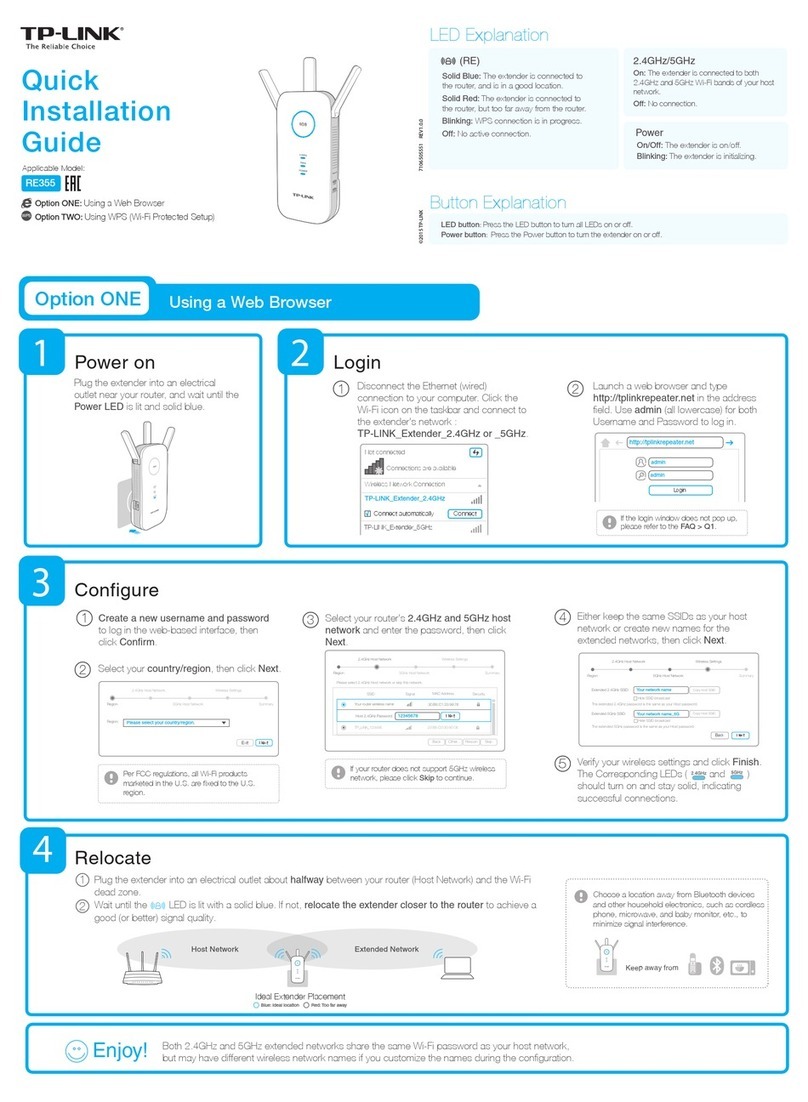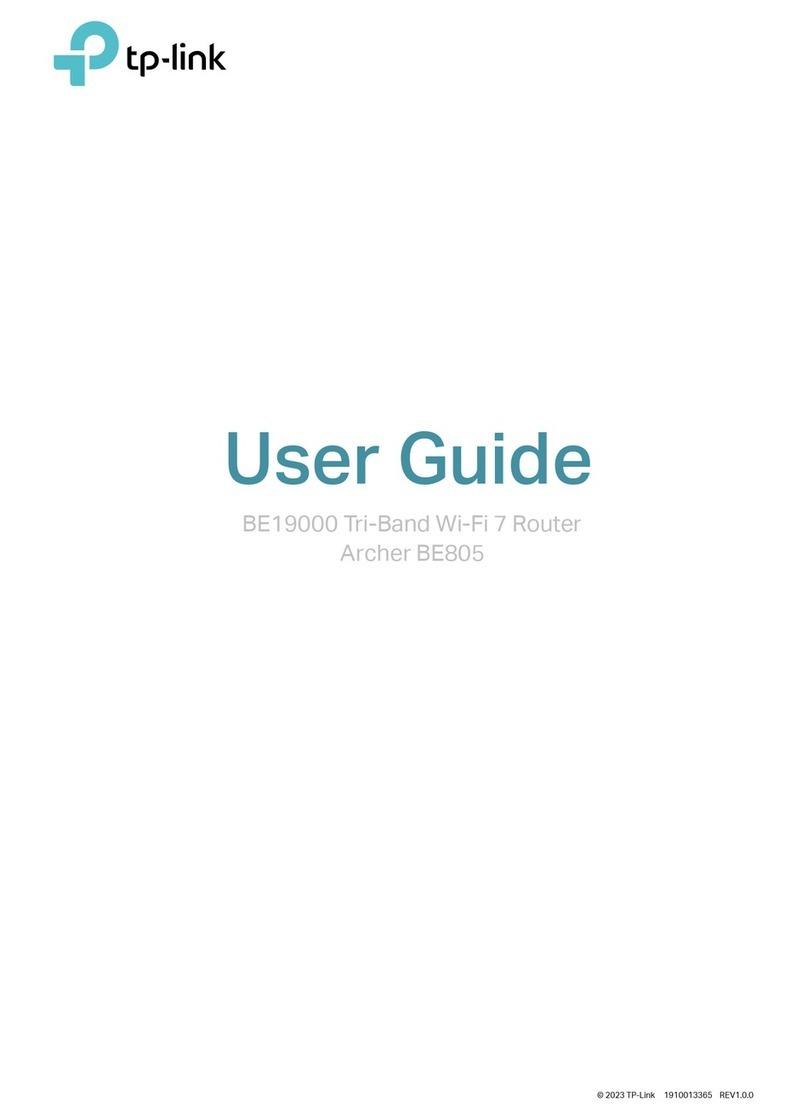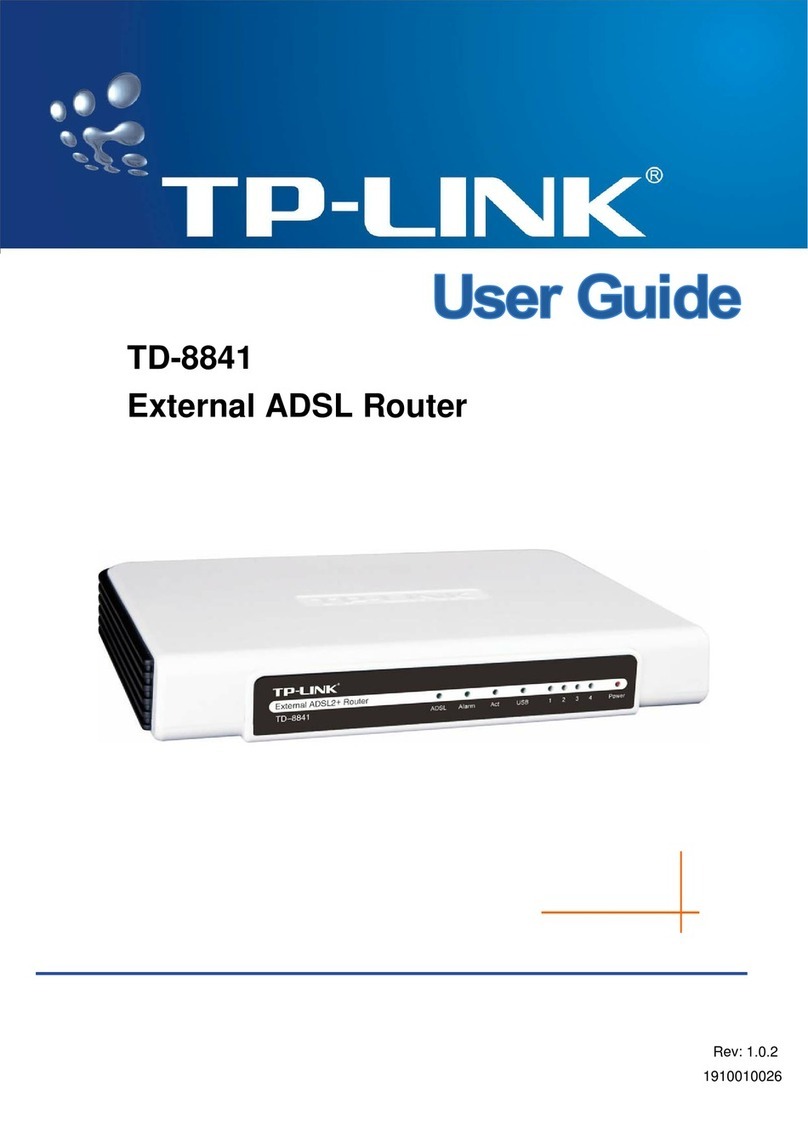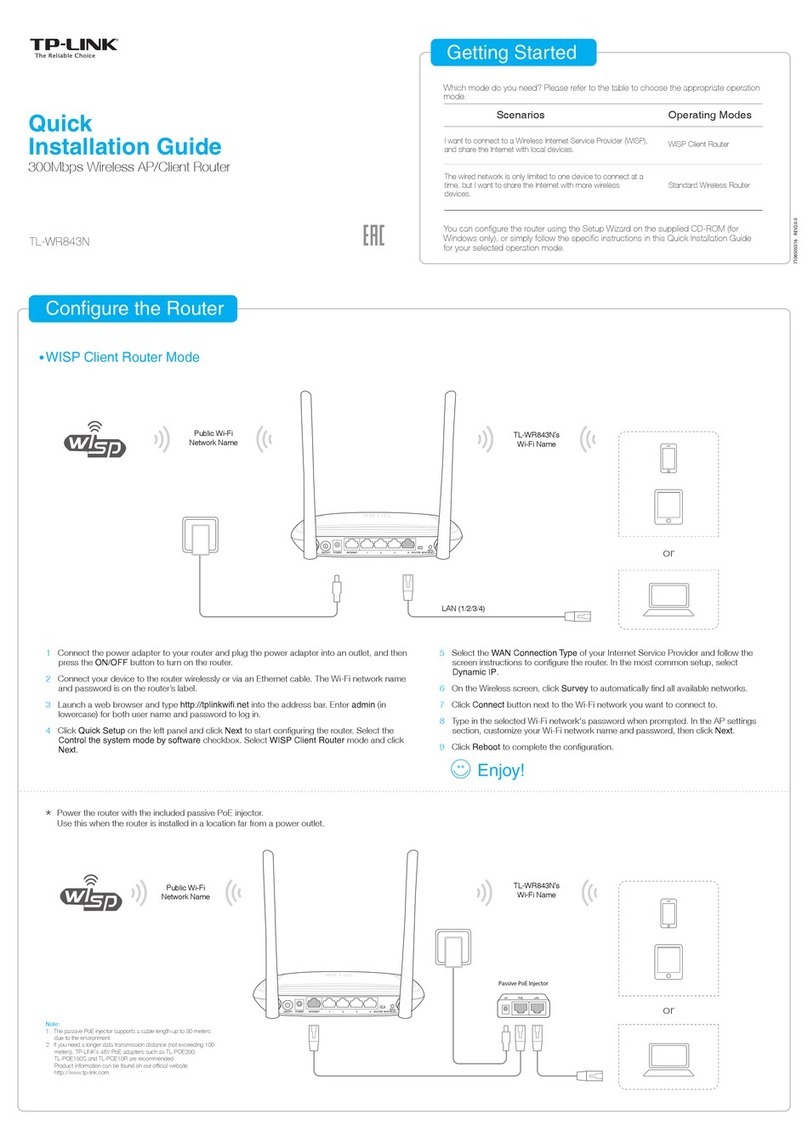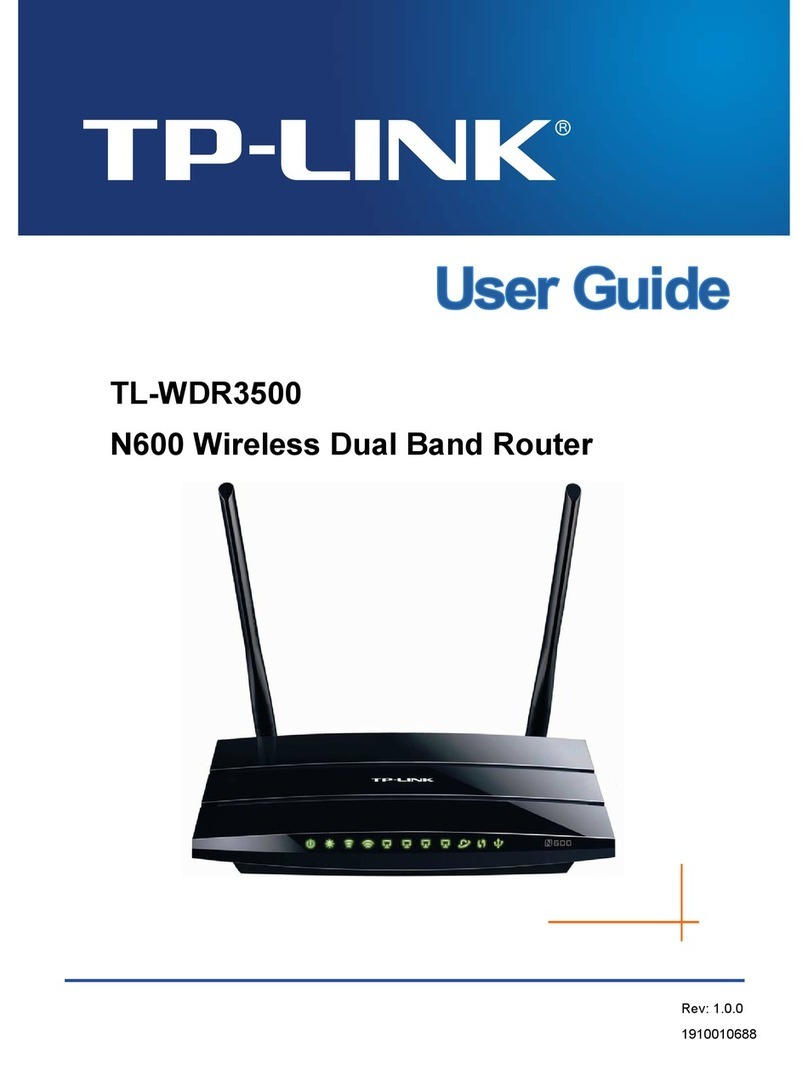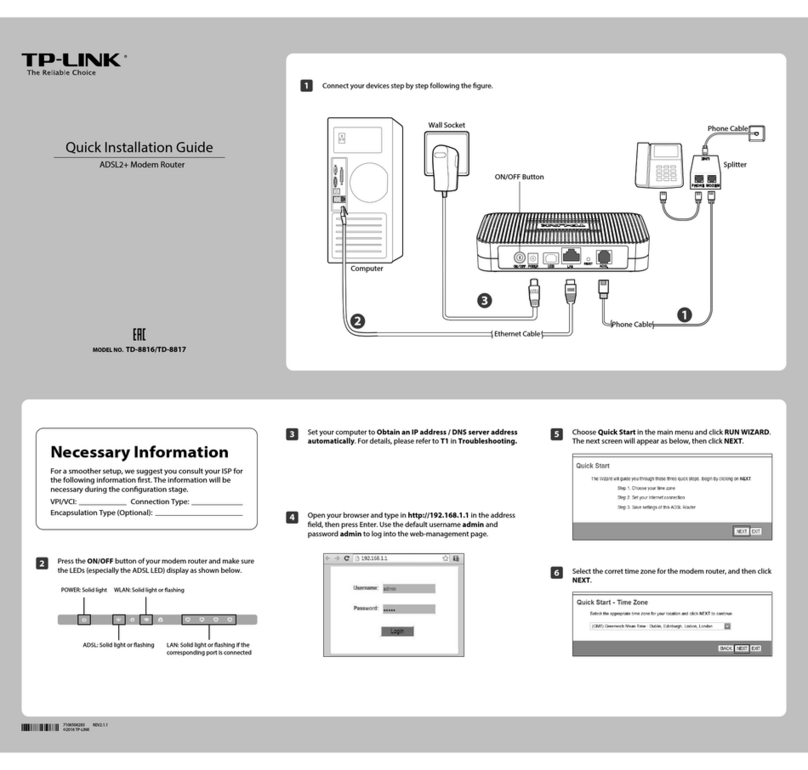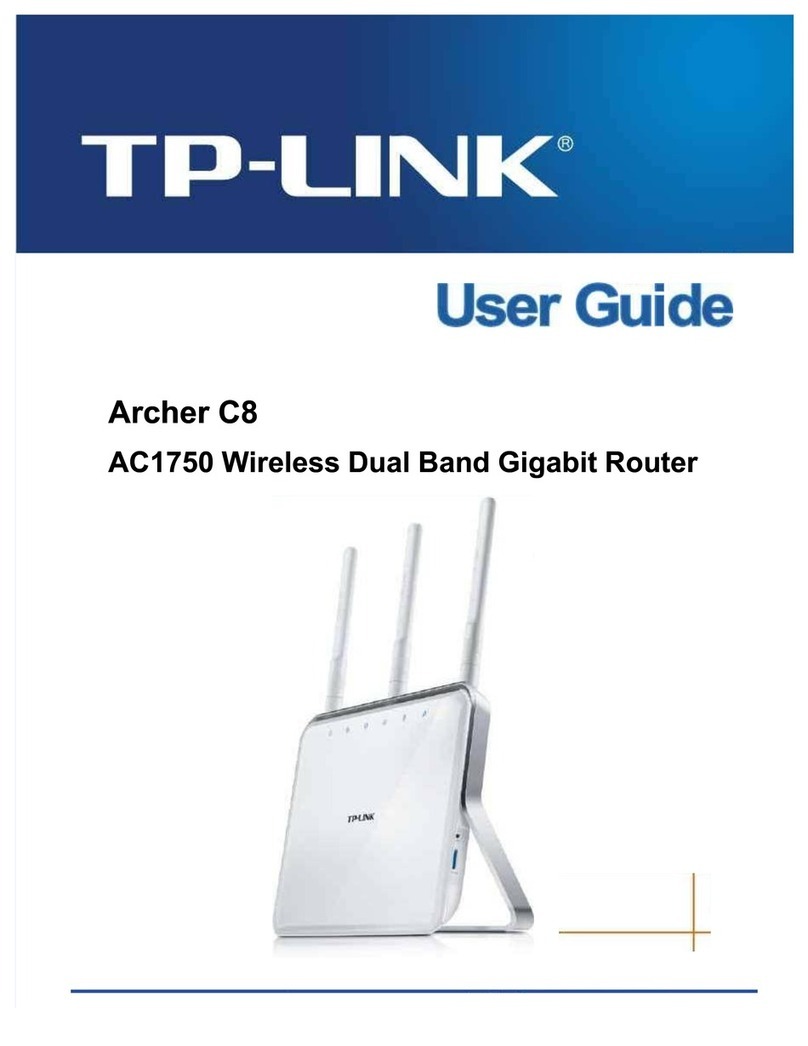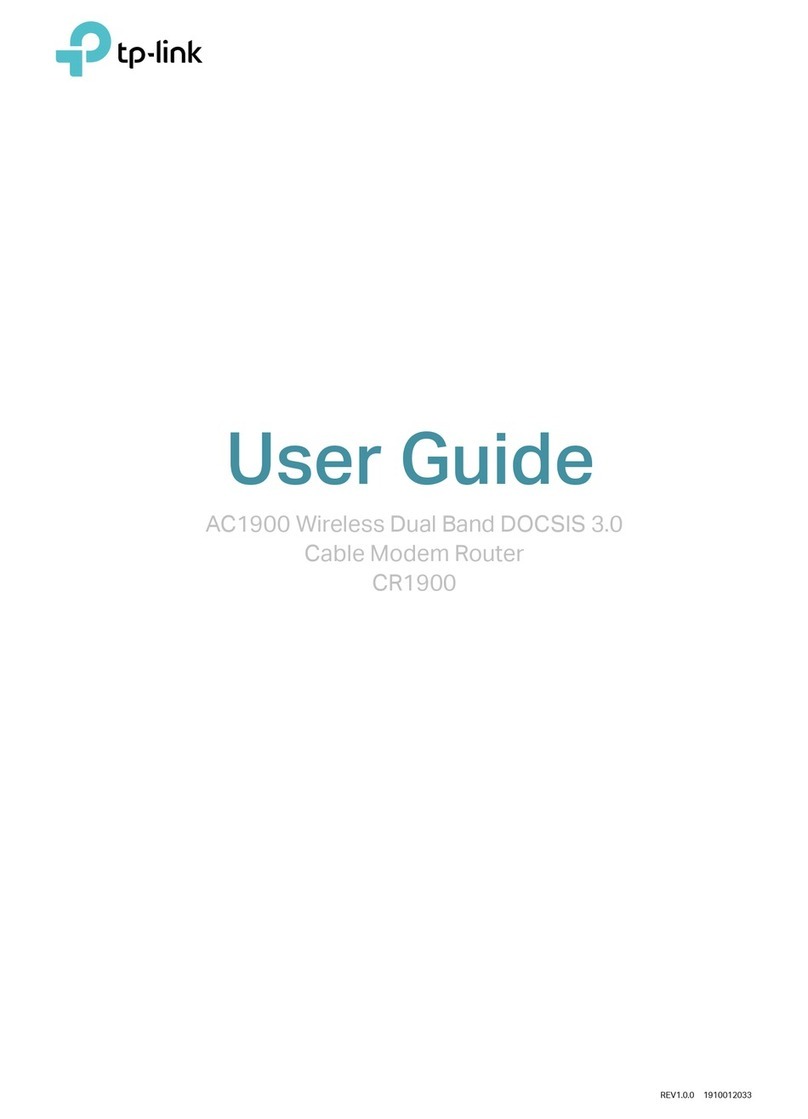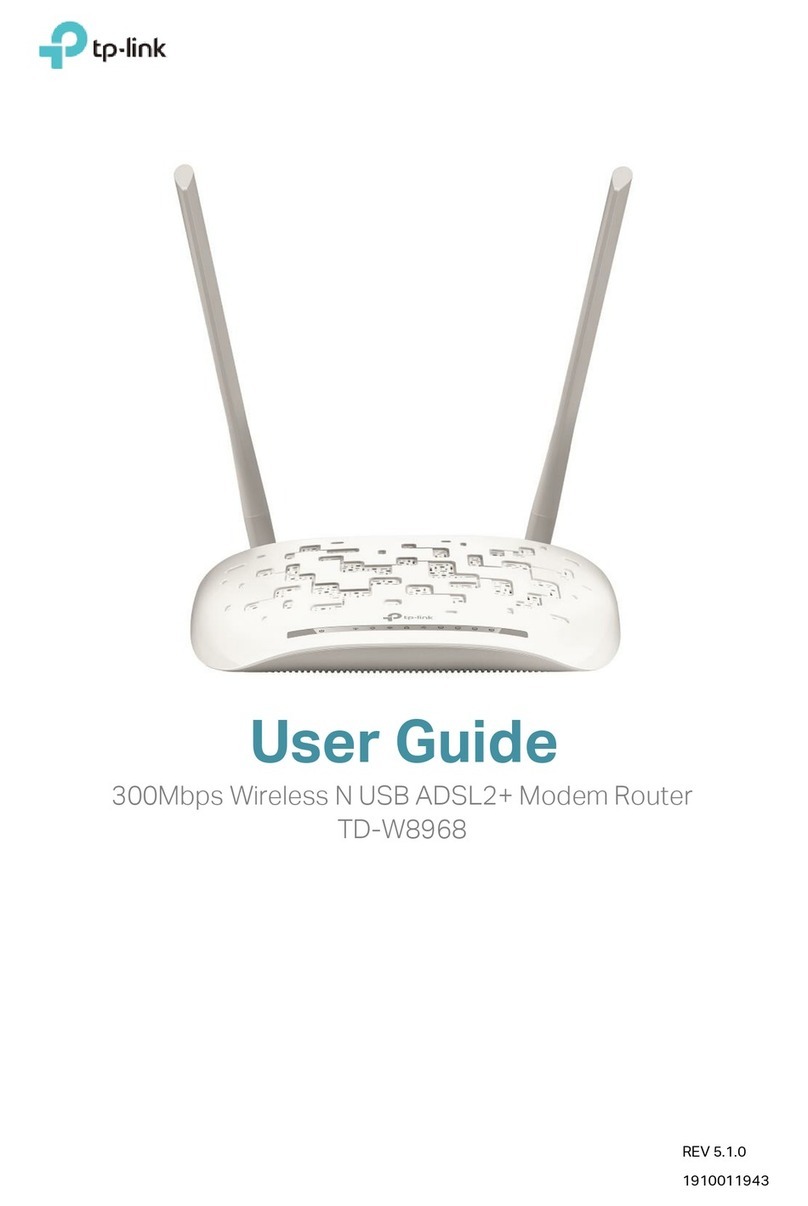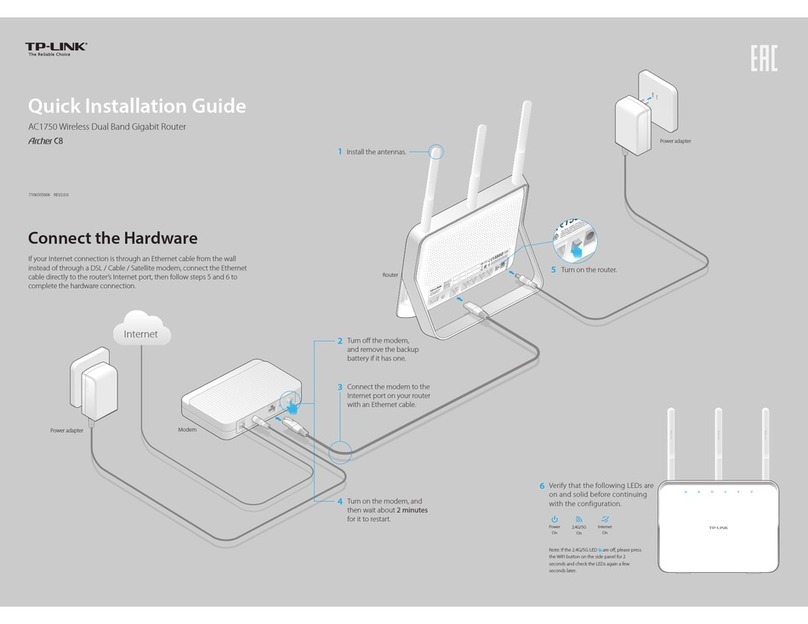Set Up a Secure Powerline Network by Pairing (Optional)
LED and Item Legend
Paring is used to create or join a secure powerline network.
To create a secure powerline network: To join an existing secure powerline network:
FAQ (Frequently Asked Questions)
Existing Powerline Network
Blinking
On
Blinking
Blinking Blinking
On
1 Press the Pair button
on one device.
1 Press the Pair button of any powerline device in
the existing powerline network.
2 Press the Pair button
on another device.
3 Done. 2 Press the Pair button
on the new device.
3 Done.
Ethernet
Powerline
Power
DESCRIPTIONLED STATUS
On/Off
Blinking
On
Off
On
Off
The powerline adapter is on or off.
Blinking every second: Pairing is in process.
Blinking every 15 seconds: Power-Saving Mode is on.*
The powerline adapter is connected to a powerline network.
The powerline adapter is not connected to any powerline network or
is in Power-Saving Mode.
At least one Ethernet port is connected.
No Ethernet port is connected.
DESCRIPTIONITEM
Press and hold for 1 second to set up or join a secure powerline network.
Press and hold for 8 seconds to leave an existing powerline network.
Press and hold for more than 15 secondsto reset the powerline adapter.
Used as an electrical outlet expansion for power strip or household appliances. It
can remove some electrical noise that might affect powerline performance.
* Five minutes after the device connected to the powerline adapter is turned off, the powerline adapter
will automatically switch to Power-Saving Mode.
Q1. How do I reset my powerline adapter?
A. With the powerline adapter connected to the electrical outlet, press and hold the Pair button for more than 15 seconds until the Power LED goes off
momentarily and comes back on.
Q2. What can I do if I do not have an Internet connection after I complete the setup?
A1. Make sure the modem or router has an Internet connection. Connect a computer directly to the modem or router to check.
A2. Make sure the hardware connection is correct.
A3. Make sure the Powerline LEDs light up on all your powerline devices. If they do not, reset or pair all your powerline devices.
A4. Make sure your computer’s IP address is in the same segment as your router’s.
A5. Make sure all powerline devices are on the same electrical circuit.
Q3. What can I do if a successfully-paired powerline device does not work after it is moved to a new
location?
A1. Make sure all powerline devices are on the same electrical circuit.
A2. Try to pair them again according to“Set Up a Secure Powerline Network by Pairing”.
A3. If they still do not work, check for possible interference, such as washers, air conditioners or other household appliances that may be too close to one of the
powerline devices. Plug them into the integrated electrical sockets to remove some electrical noise.
http://www.tp-link.com/en/support/faq
Scan the QR code to access the Technical Support page.
Pair Button
Integrated
Electrical Socket
More advanced configurations, such as firmware upgrade and QoS configuration, can be accessed through the Powerline Utility. You can install
the Powerline Utility from the resource CD (for Windows only) or download it from the TP-LINK official website (for Windows and Mac OS X).