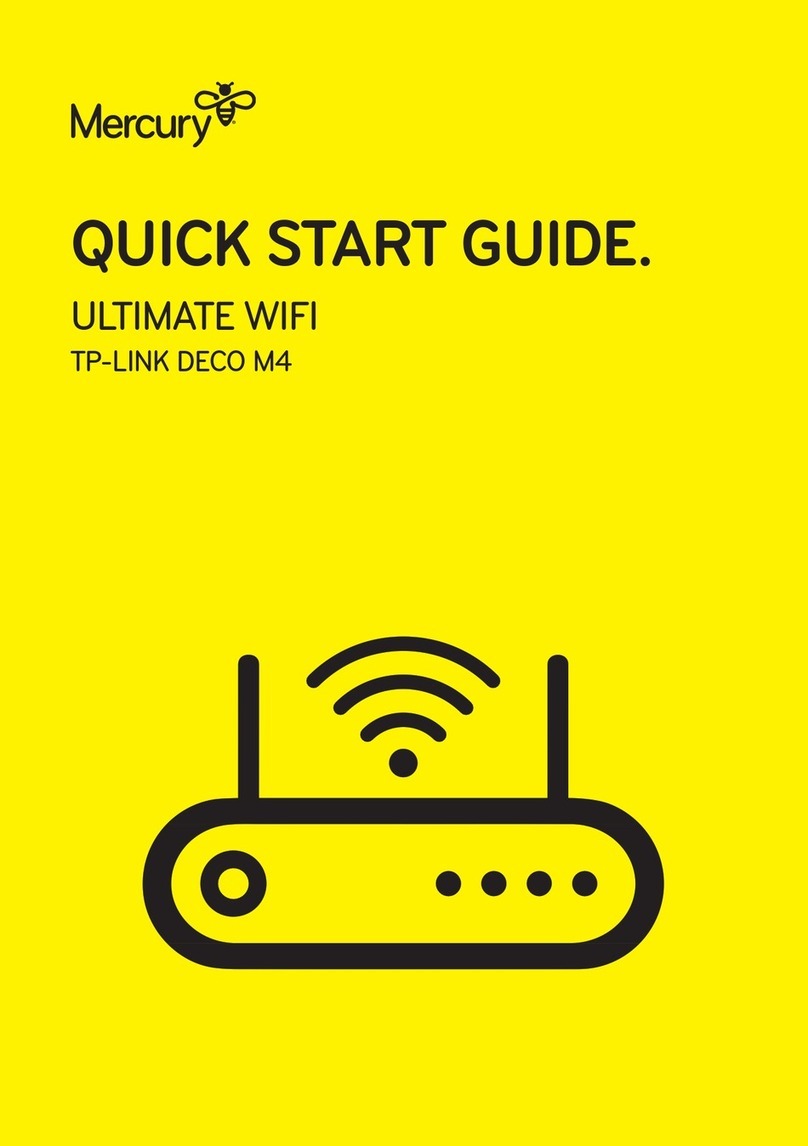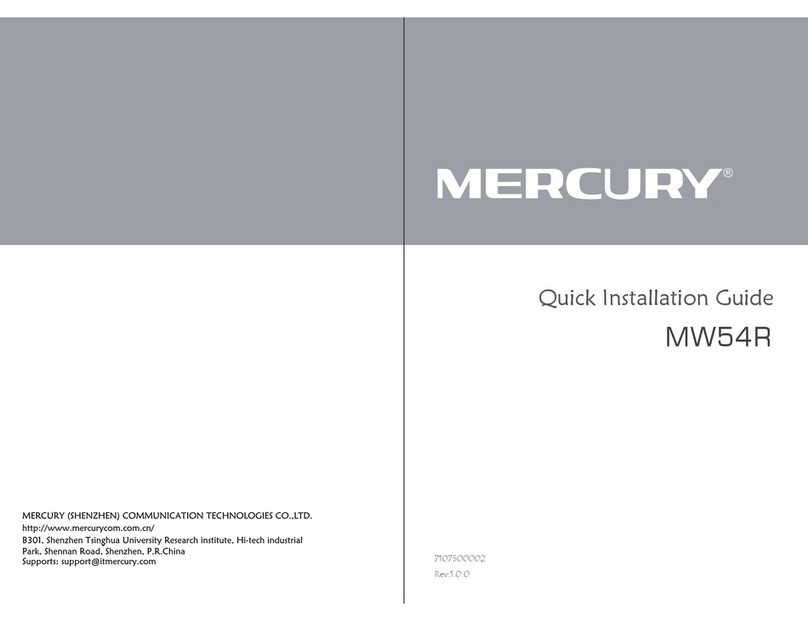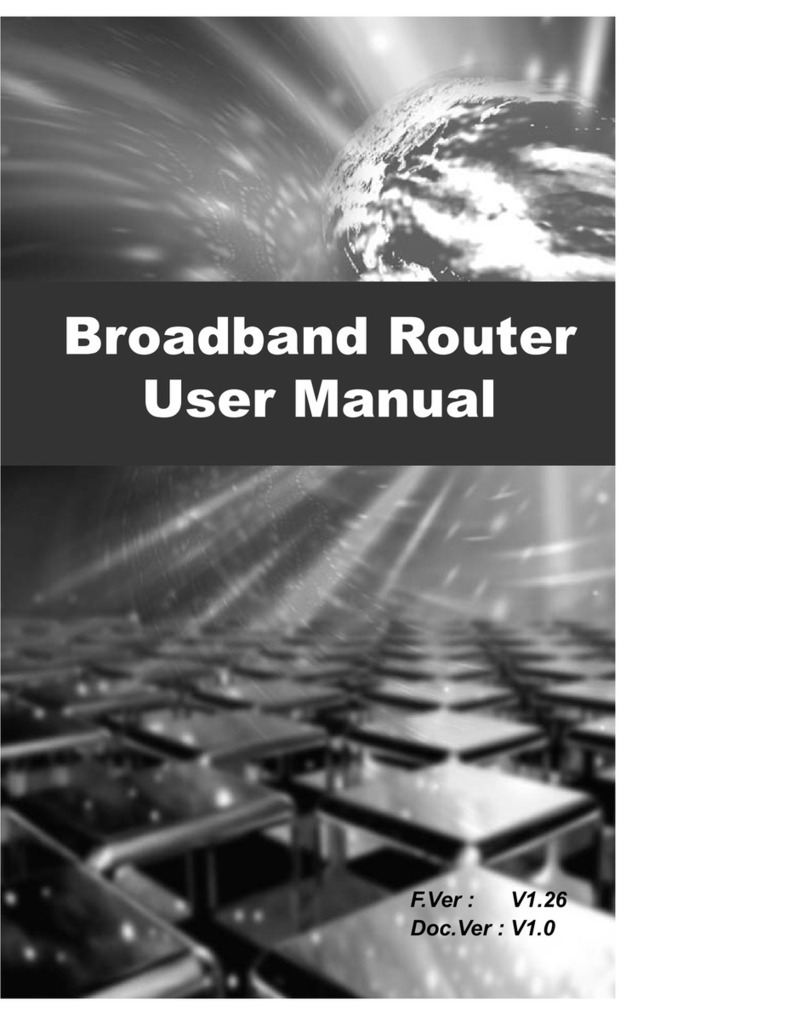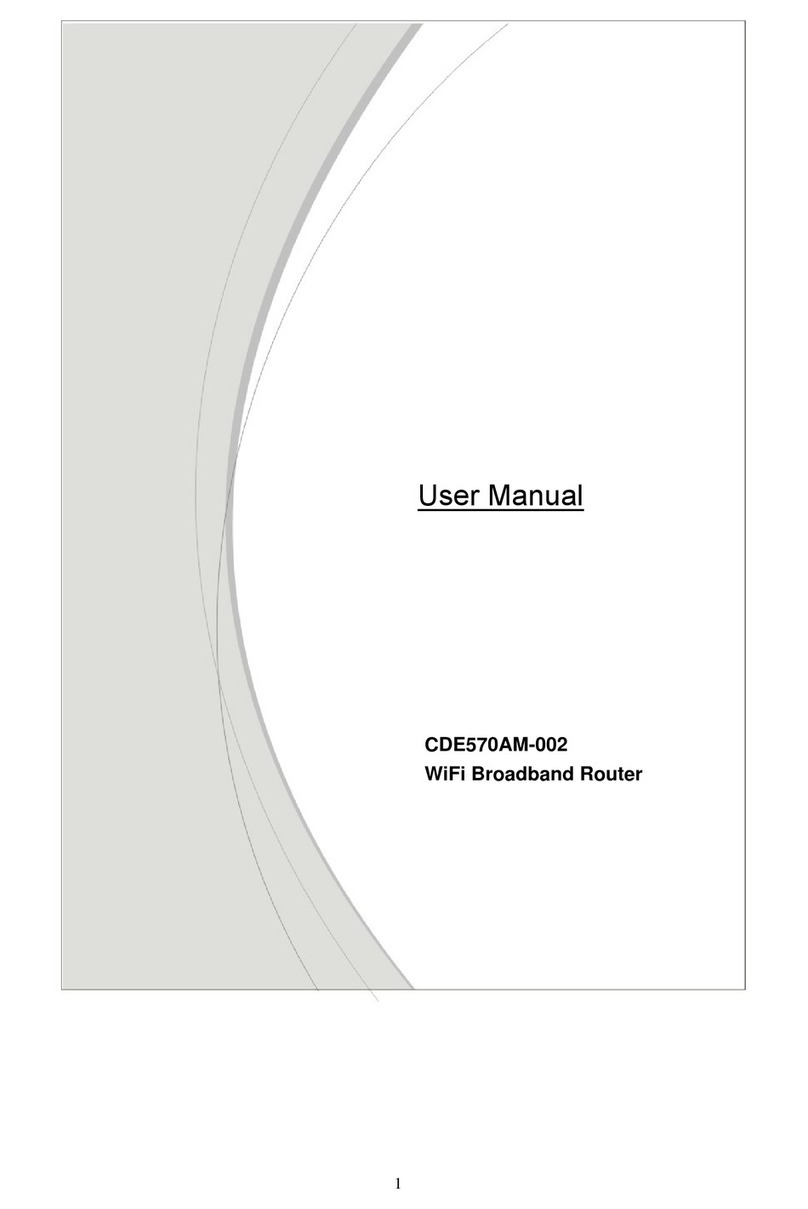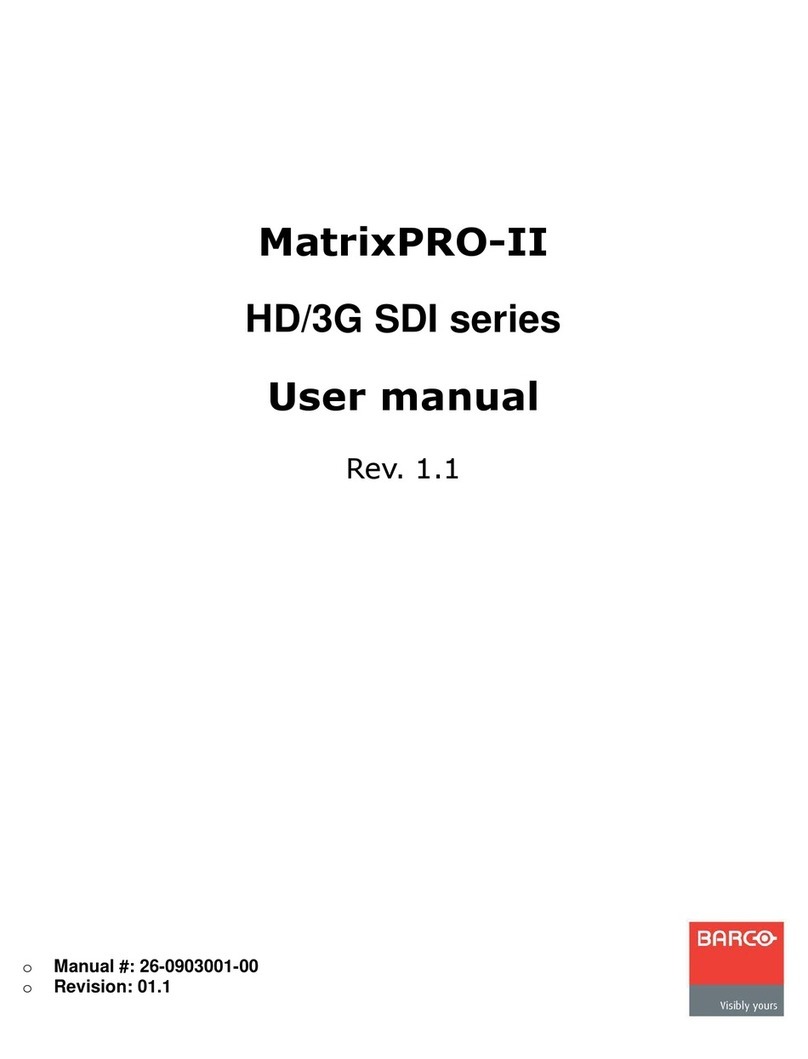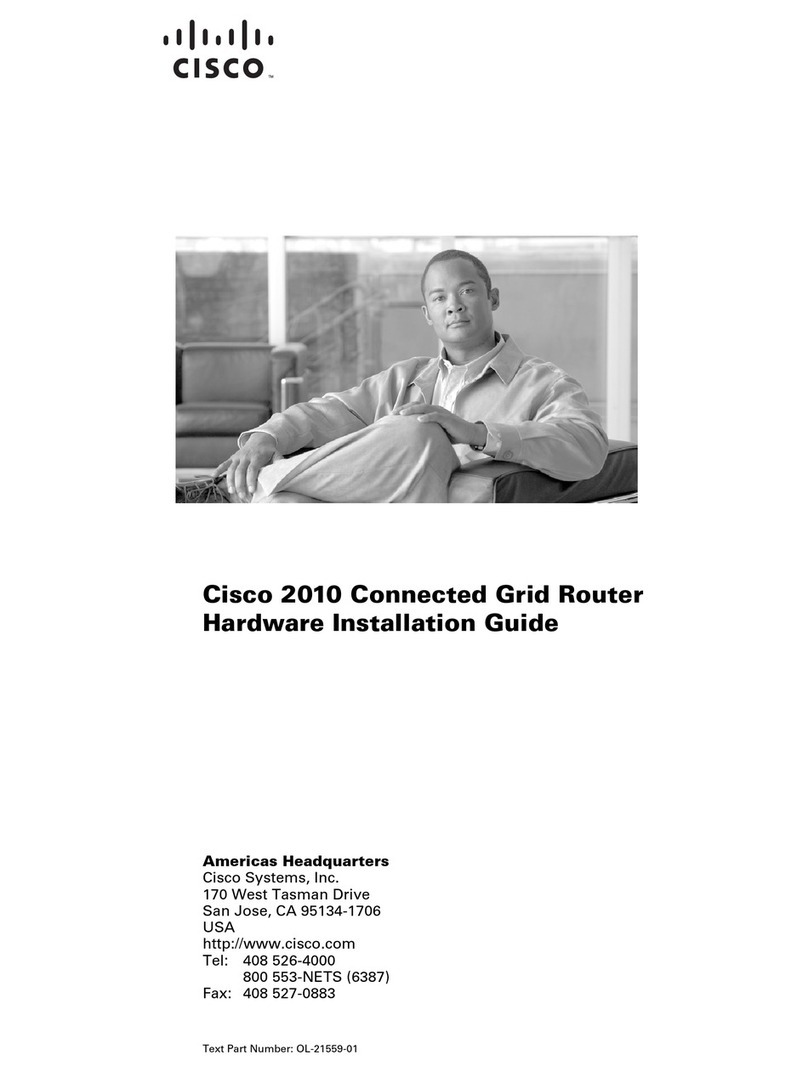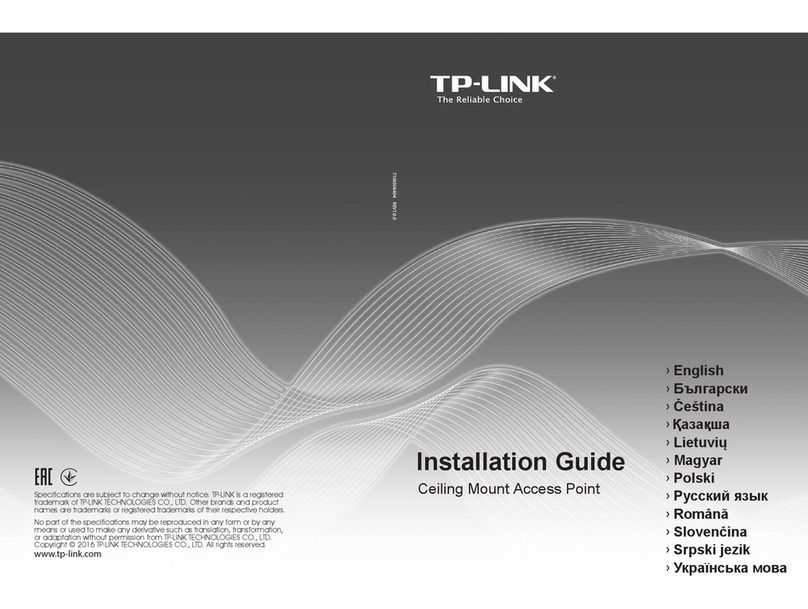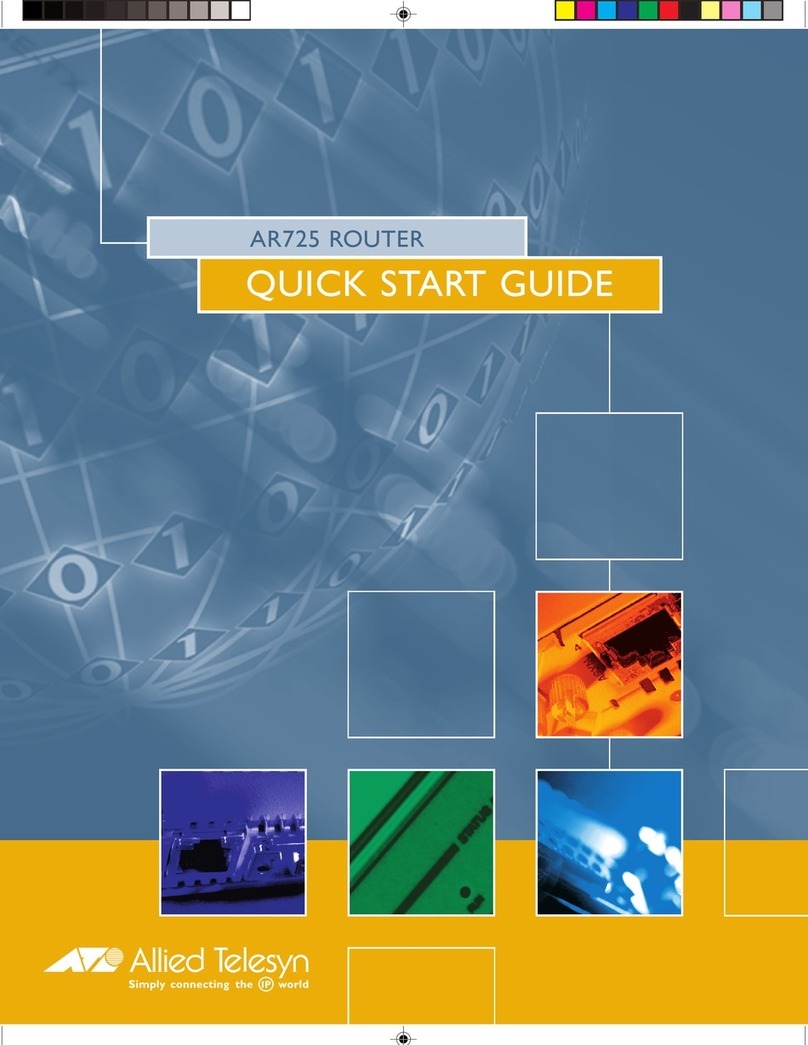Mercury S108M User manual

S105M
5-Port Fast Ethernet Switch
S108M
8-Port Fast Ethernet Switch
Rev:1.0.0 7107500001

1
SAFETY NOTICES
Cautions:
Do not use this product near water, for example, in a wet
basement or near a swimming pool. Avoid using this product
during an electrical storm. There may be a remote risk of electric
shock from lightning.
Package Contents
The following items should be found in your box:
¾One S105M/S108M Fast Ethernet Switch
¾One Power Adapter
¾This User Guide
Chapter 1 Introduction of the Product
Thank you for choosing the S105M/S108M Fast Ethernet
Switch.
1.1 Overview of the Product
S105M/S108M Fast Ethernet Switch provides 5/8 10/100Mbps
Auto-Negotiation RJ45 ports. All ports support Auto MDI/MDIX
function, eliminating the need for crossover cables or Uplink
ports. The Switch is Plug-and-Play and each port can be used
as general ports or Uplink ports and can be simply plugged into
a server, a hub, a switch or a router and so on, using straight
cable or crossover cable.
NOTE:
Make sure that the box contains the above items. If any of the
listed items are damaged or missing, please contact with your

2
The S105M/S108M Fast Ethernet Switch provides you with a
low-cost, easy-to-use, high-performance, seamless and
standard upgrade to improve your old network to a 100Mbps
network. It will boost your network performance up to full duplex
data transfer. Its wire-speed switching that forwards packets can
be as fast as the speed that your network delivers those packets
to them.
1.2 Convention
The Switch or S105M/S108M mentioned in this User Guide
stands for S105M/S108M 5-port/8-port Fast Ethernet Switch
without any explanation.
1.3 Features
¾Complies with IEEE 802.3, IEEE 802.3u standards
¾5/8 10/100Mbps Auto-Negotiation RJ45 ports supporting
Auto-MDI/MDIX
¾Supports IEEE802.3x flow control for Full Duplex mode and
backpressure for Half Duplex mode
¾Supports MAC address auto-learning and auto-aging
¾LED indicators for monitoring power, link, activity
¾Plastic case, desktop or wall-mounting design
¾External Power Adapter supply
Chapter 2 Installation
2.1 Mounting the Switch on a Desk
To install the Switch, please follow the steps:
1)You can place the Switch on a flat desk.
2)Please inspect the Power Adapter carefully and make sure
that it is properly connected to a power source.

3
3)Ensure adequate ventilation space around the switch for
dissipating heat and air.
2.2 Power On
Powering on the Switch, it will automatically initialize and its LED
indicators will respond as follows:
1)All of the Link/Act LED indicators will flash momentarily,
which represent a resetting of the system.
2)The Power LED indicator will light all the time.
Chapter 3 Identifying External Components
This Chapter describes the front panel, rear panel and LED
indicators of the Switch.
3.1 Front Panel
Figure 3-1 S105M Front Panel
Figure 3-2 S108M Front Panel
The Switch’s LEDs are located on the front panel:
NOTE:
Please avoid any heavy thing placed on the switch.
NOTE:
If the LED indicators don’t respond as described above,
please check the power supply and its connection.

4
¾Power LED: This indicator will light up when the Switch
powers up.
¾LEDs (1-5/8): One LED indicator will light green when a
device is connected to the corresponding
port. It flashes when data is being
transmitted or received on the connection.
3.2 Rear Panel
Figure 3-3 S105M Switch Rear Panel
Figure 3-4 S108M Switch Rear Panel
The following parts are located on the rear panel:
¾Power: The Power socket is where you will connect
the power adapter. Please use the power
adapter provided with this S108M Switch.
¾Port (1-5/8): The S105M/S108M Switch is equipped with
5/8 10/100Mbps Auto-Sensing RJ45 ports
where you will connect your network
devices. The working status can be
indicated by the corresponding LEDs on the
front panel.

5
Appendix A: Specifications
General
Standards IEEE802.3 10Base-T, IEEE802.3u
100Base-TX,
Topology Star
Protocol CSMA/CD
Ethernet: 10Mbps (Half Duplex), 20Mbps
(Full Duplex)
Data Transfer
Rate Fast Ethernet: 100Mbps (Half Duplex),
200Mbps (Full Duplex)
10Base-T: UTP category 3, 4, 5 cable
(maximum 100m)
EIA/TIA-568 100ΩSTP (maximum 100m)
Network Media
(Cable) 100Base-TX: UTP category 5, 5e cable
(maximum 100m)
EIA/TIA-568 100ΩSTP (maximum 100m)
Number of
Ports
5/8 10/100 Mbps Auto-Negotiation RJ45
ports
LED indicators Power, 10/100Mbps Link/Act
Transfer
Method Store-and-Forward
MAC Address
Learning Automatically learning, automatically aging
10Base-T: 14880pps/Port
Frame Filter
Rate 100Base-Tx: 148800pps/Port
10Base-T: 14880pps/Port
Frame
Forward Rate 100Base-Tx: 148800pps/Port

6
Environmental and Physical
Operating Temperature 0 ~40℃(32 ~104℉)
Storage Temperature -40 ~70℃(-40 ~158℉)
Operating Humidity 10%~90% non-condensing
Storage Humidity 5%~90% non-condensing
Appendix B: Troubleshooting
1. The Power LED is not lit
Check to see if the power cord is connected to the Switch
properly, and make sure the power source is ON.
2. The Link/Act LED is not lit when a device is connected
to the corresponding port
Check to see if the cable connectors are firmly plugged into
the Switch and the device, and verify the connected device
is turned on and working well. Make sure the cable is not
longer than 100 meters (328 feet).

7
COPYRIGHT & TRADEMARKS
Specifications are subject to change without notice.
is a registered trademark of MERCURY
TECHNOLOGIES CO., LTD. Other brands and product names
are trademarks or registered trademarks of their respective
holders.
No part of the specifications may be reproduced in any form or
by any means or used to make any derivative such as
translation, transformation, or adaptation without permission
from MERCURY TECHNOLOGIES CO., LTD. Copyright © 2009
MERCURY TECHNOLOGIES CO., LTD. All rights reserved.
http://www.mercurycom.com.cn
FCC STATEMENT
This equipment has been tested and found to comply with the
limits for a Class B digital device, pursuant to part 15 of the FCC
Rules. These limits are designed to provide reasonable
protection against harmful interference in a residential
installation. This equipment generates, uses and can radiate
radio frequency energy and, if not installed and used in
accordance with the instructions, may cause harmful
interference to radio communications. However, there is no
guarantee that interference will not occur in a particular

8
installation. If this equipment does cause harmful interference to
radio or television reception, which can be determined by turning
the equipment off and on, the user is encouraged to try to
correct the interference by one or more of the following
measures:
•Reorient or relocate the receiving antenna.
•Increase the separation between the equipment and
receiver.
•Connect the equipment into an outlet on a circuit different
from that to which the receiver is connected.
•Consult the dealer or an experienced radio/ TV technician
for help.
CE Mark Warning
This is a class B product. In a domestic environment, this
product may cause radio interference, in which case the user
may be required to take adequate measures.

Technical Support
MERCURY (SHENZHEN) COMMUNICATION TECHNOLOGIES CO.,LTD.
http://www.mercurycom.com.cn
B301, Shenzhen Tsinghua University Research institute, Hi-tech
industrial Park, Shennan Road, Shenzhen, P.R.China
Supports: support@itmercury.com
This manual suits for next models
1
Table of contents
Other Mercury Network Router manuals
Popular Network Router manuals by other brands

Edge-Core
Edge-Core AS9516-32D quick start guide

Advantech
Advantech B&B SmartWorx ESWGP506-2SFP-T user manual

BEC
BEC BEC 6500AEL quick start guide

Comtrend Corporation
Comtrend Corporation CT-5372 user manual
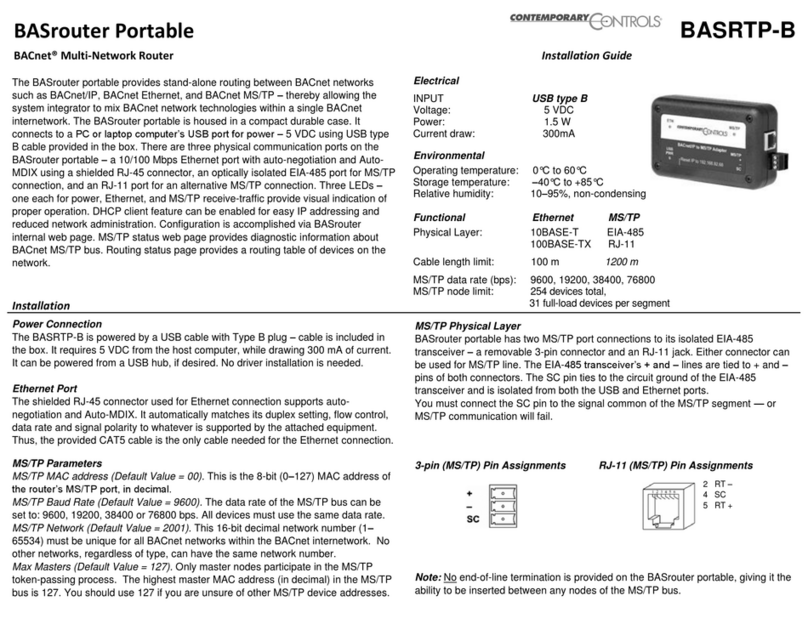
Contemporary Controls
Contemporary Controls BASrouter Portable installation guide

RuggedCom
RuggedCom RuggedSwitch RSG2100 Specification sheet