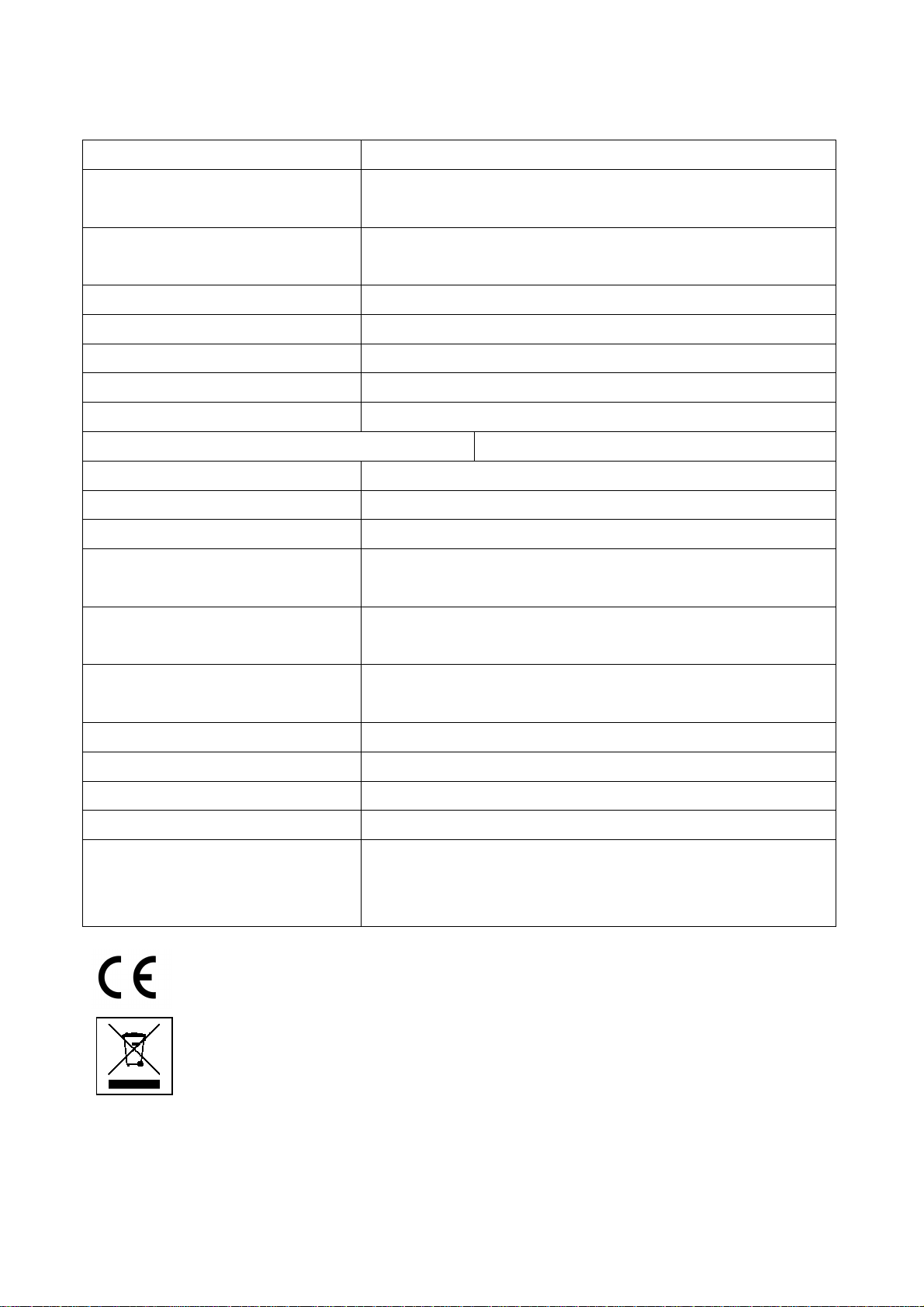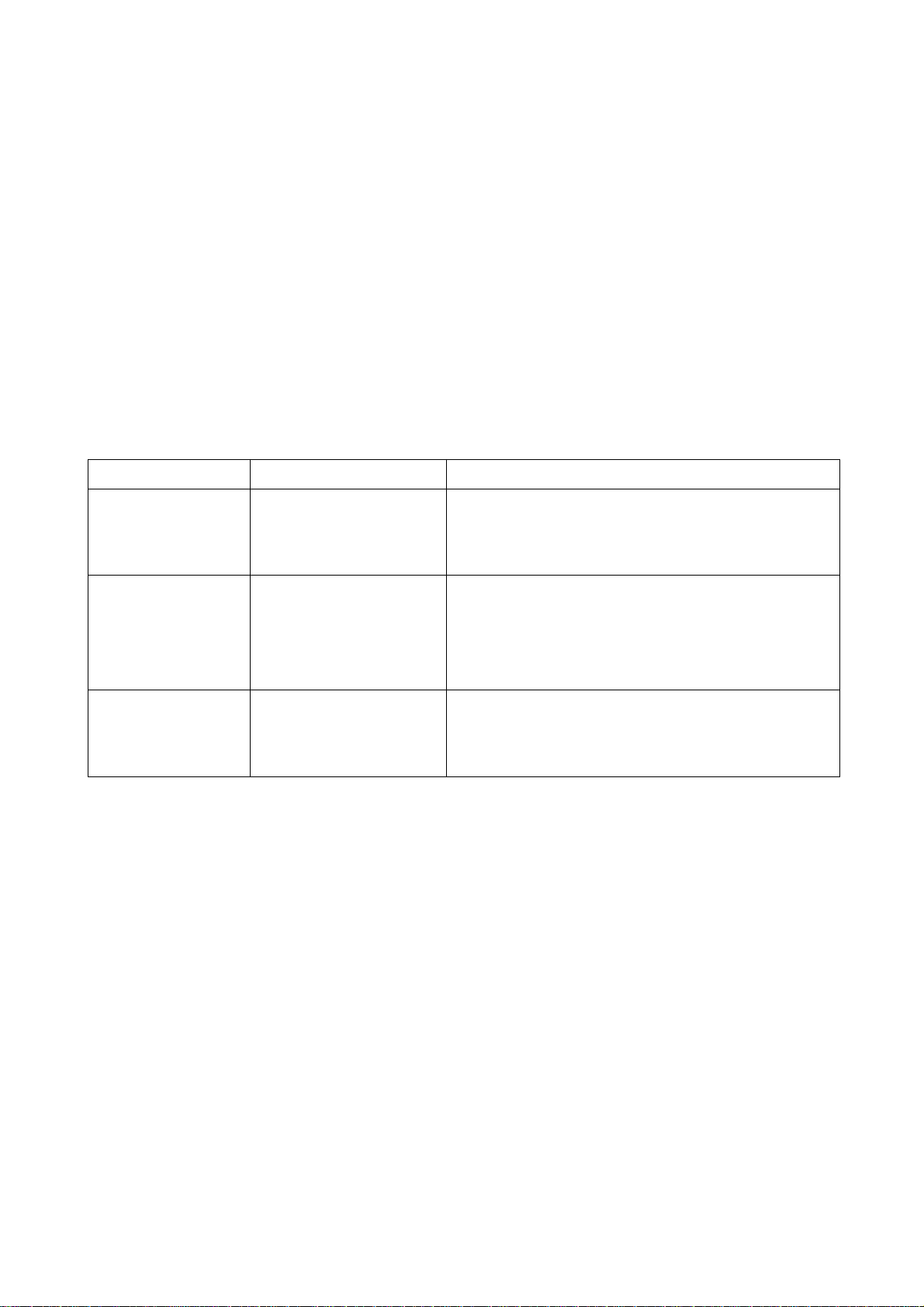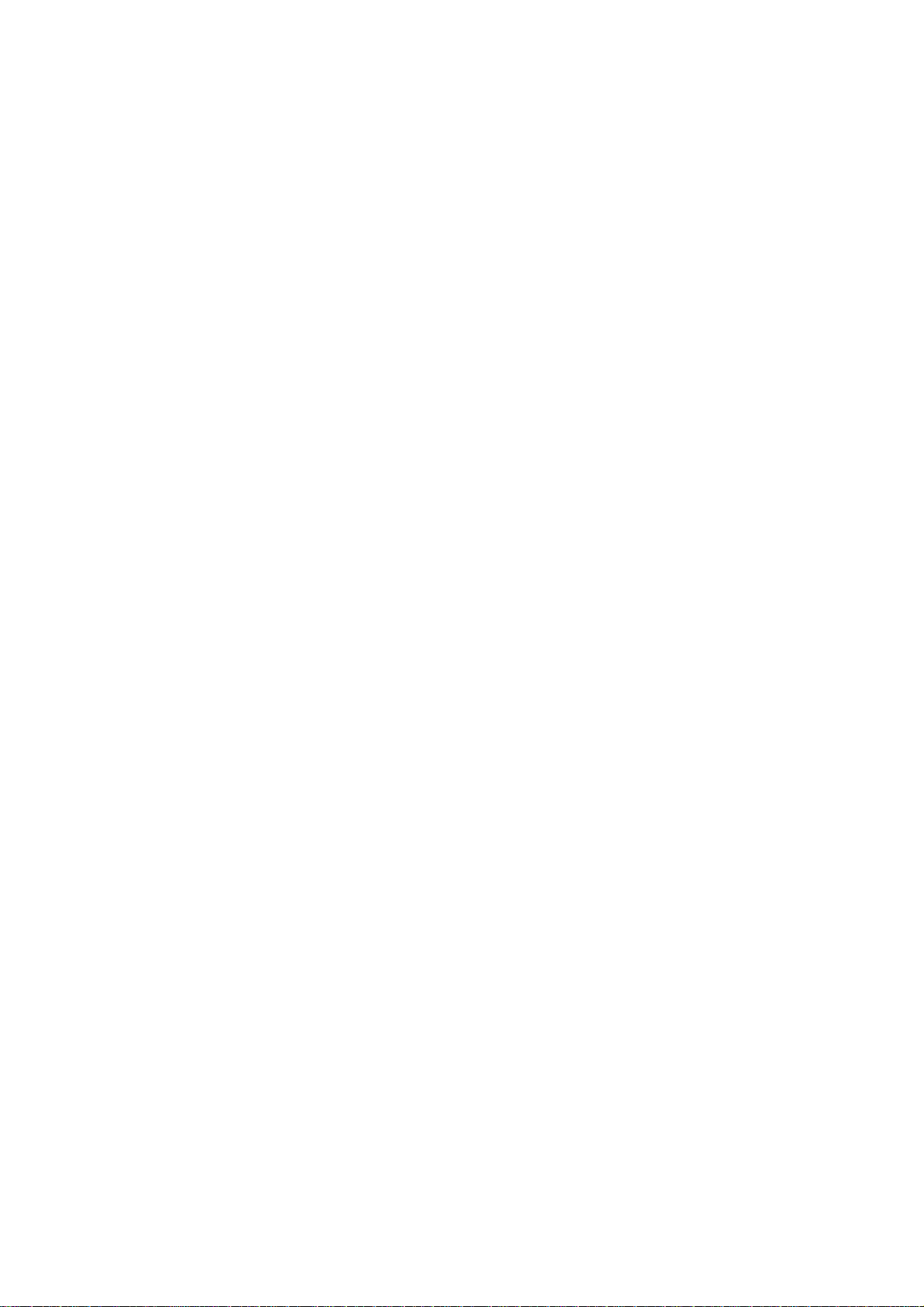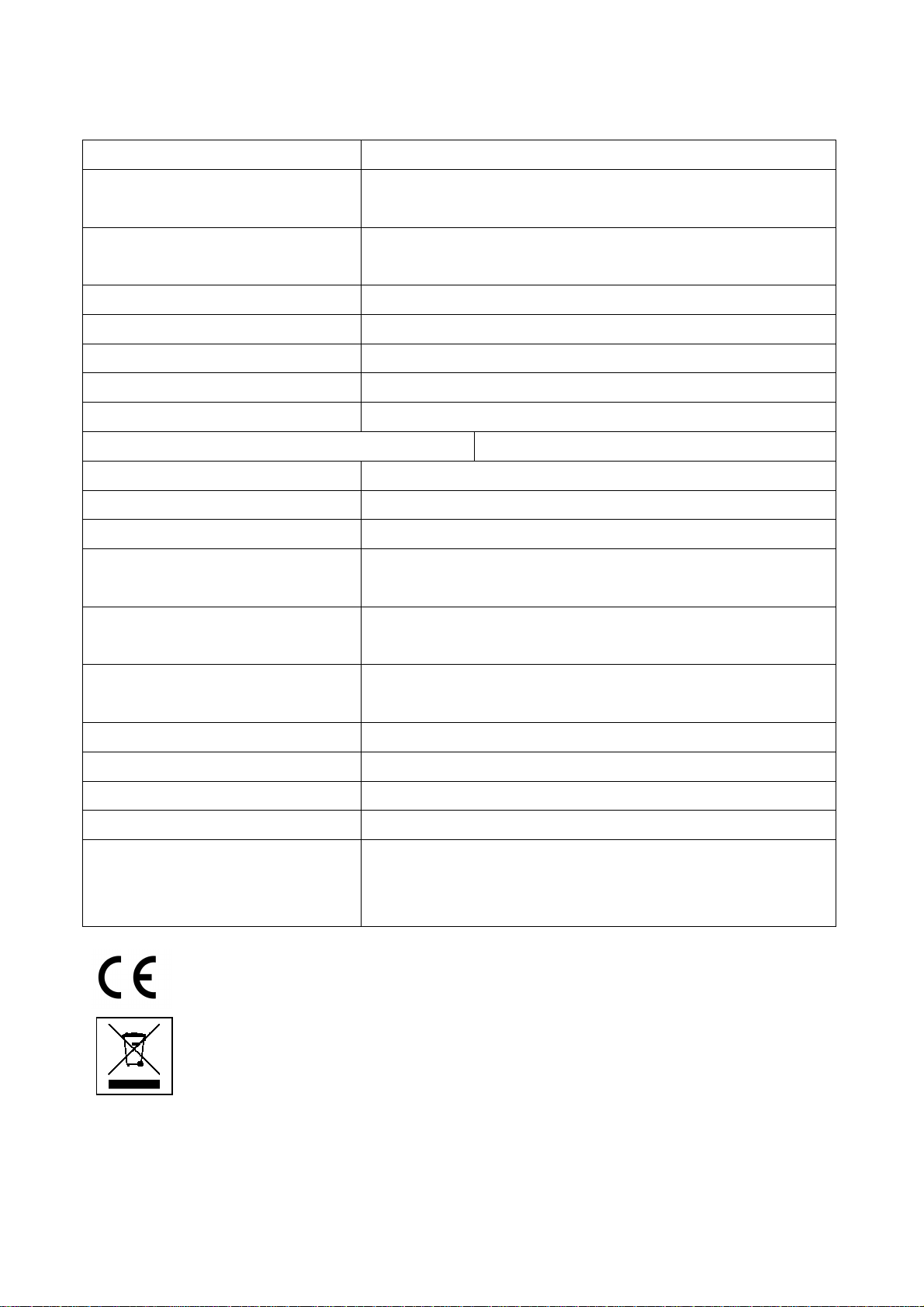
Technical specifications
Sensor / Viewing angle 1/3" CMOS 1MP (H62) / 120°
Video resolution 1920x1080 (interpolated), 30fps
1280x720, 30fps
Modes Video (loop recording), Automatic photo
(5–60 seconds), Motion detection
Photo format JPEG, 10MP (3648x2736)
Video format AVI, MJPG (compression)
Video length max. 5 minutes (new file every 5 min.)
Recording time ~90 min. (day) or ~45 min. (night)
Recording size 1080p: ~150MB/min; 720p: ~130MB/min
Power consumption at recording Day 110mAh / Night 230mAh
Motion detection Detection range 2–3m
Night vision 6x IR LED, 940nm (non visible), up to 4m
Connection Micro USB (charging & data transfer)
External memory MicroSD* card up to 32GB class 10 (*not
included)
Power source Built in rechargeable 300mAh battery
lithium-ion 3.7V
Charging time ~2–3 hours (use power adapter* DC
5V/1A, *not included)
Operating systems Windows 7/8/8.1/10, Mac 10.5 or above
Working temperature –10°C up to +45°C
Storing temperature –20°C up to +55°C
Weight / Dimensions 19g / (L) 2.7 x (W) 2.7 x (H) 2.7cm
Package contents Mini FullHD Cam TX-136, Micro USB
charging cable, Back clip, Magnet, Wall
holder, User Manual
Hints for Environment Protection: Packages materials are raw
materials and can be recycled. Do not disposal old devices or
batteries into the domestic waste. Cleaning: Protect the device
from contamination and pollution (use a clean drapery). Avoid
using rough, coarse-grained materials or solvents/ aggressive
cleaner. Wipe the cleaned device accurately. Distributor:
Technaxx Deutschland GmbH & Co.KG, Kruppstr. 105, 60388
Frankfurt a.M., Germany