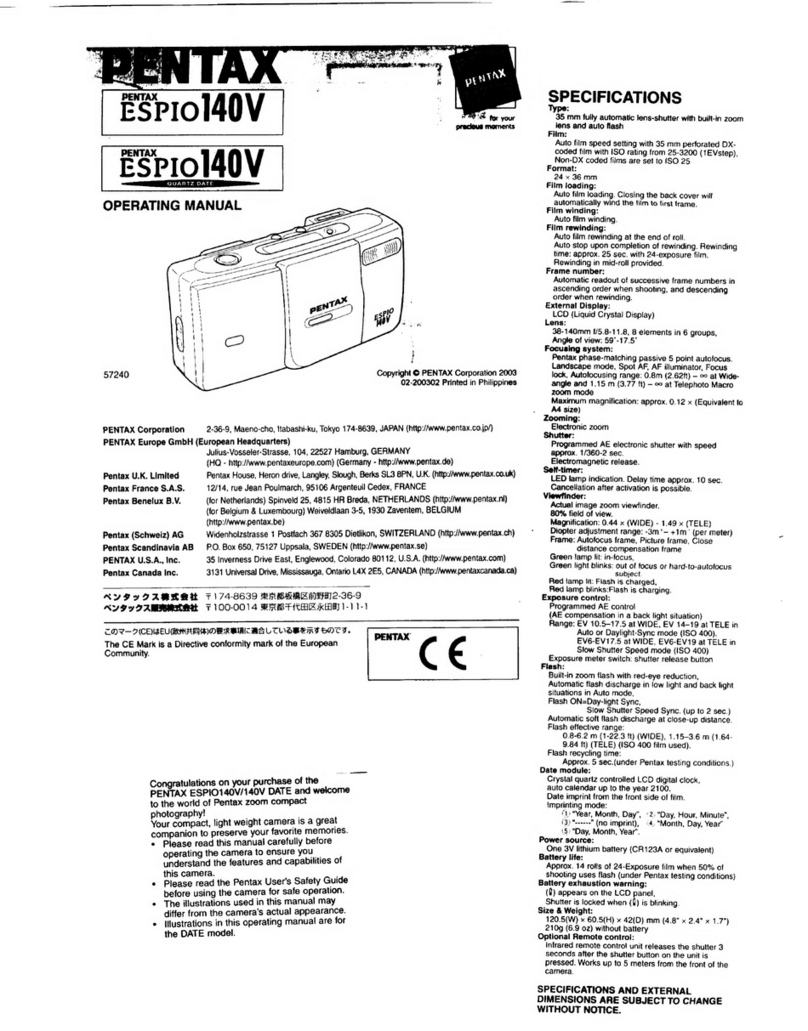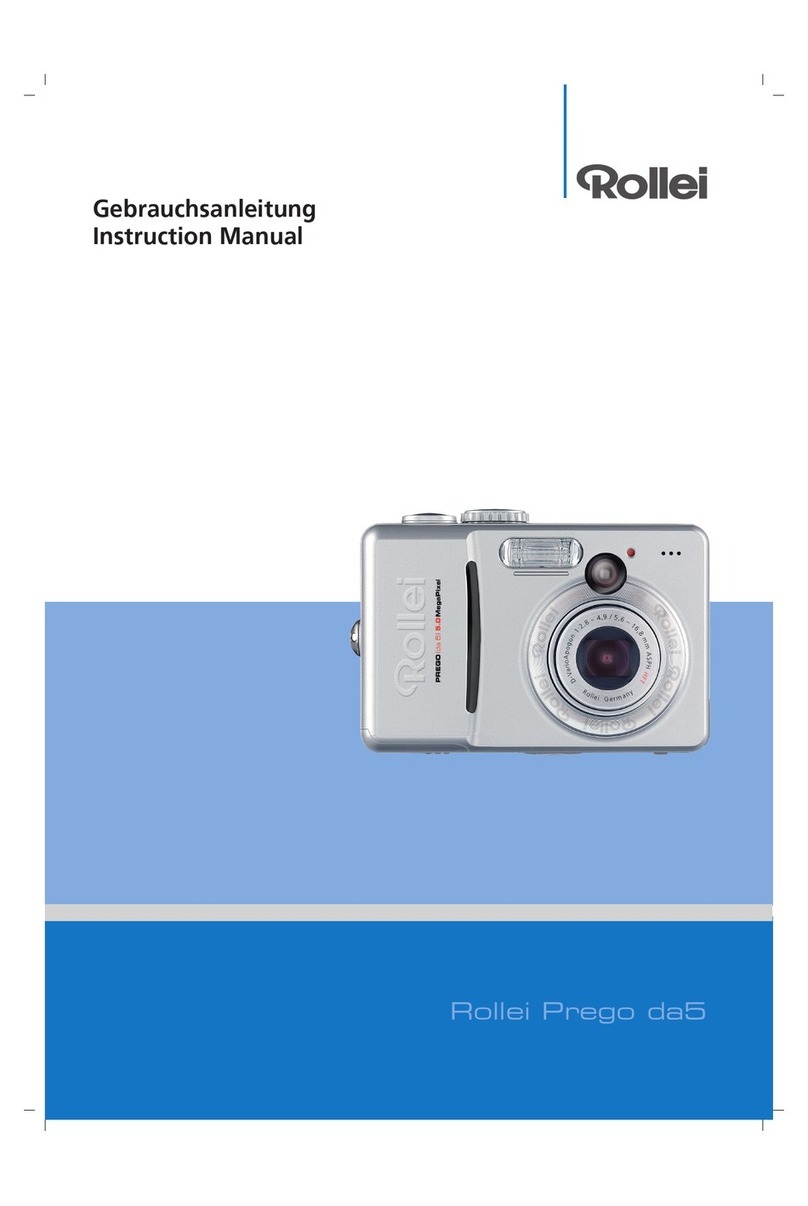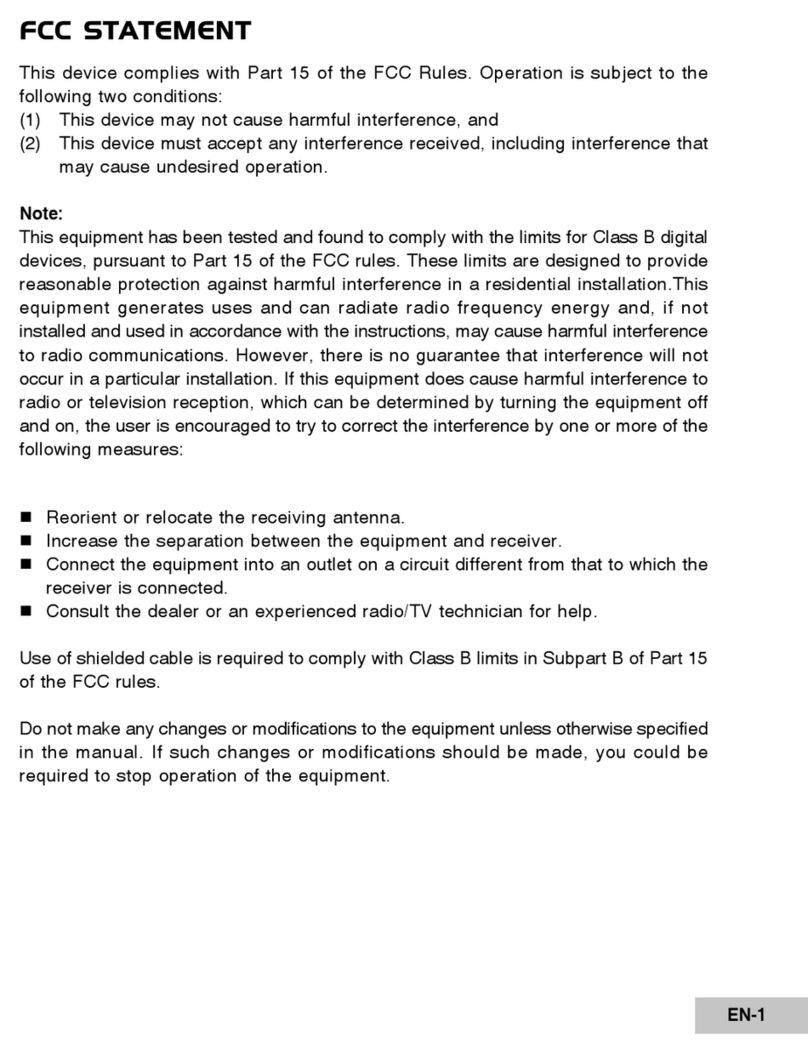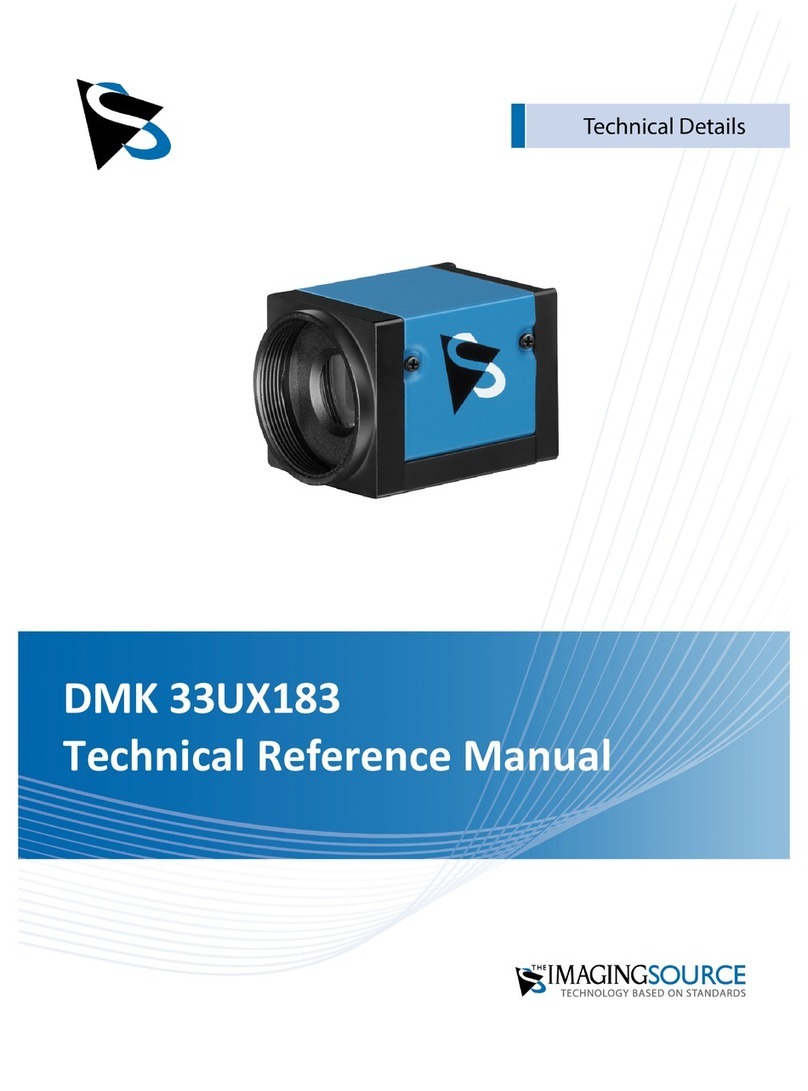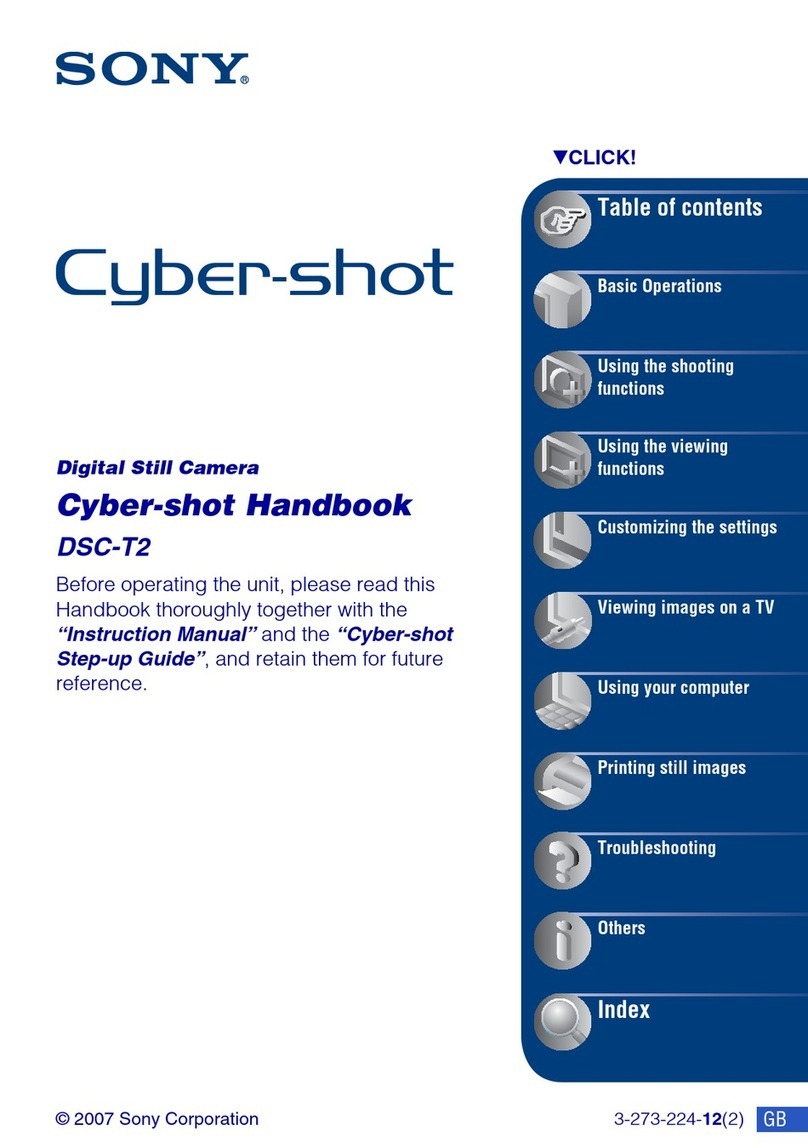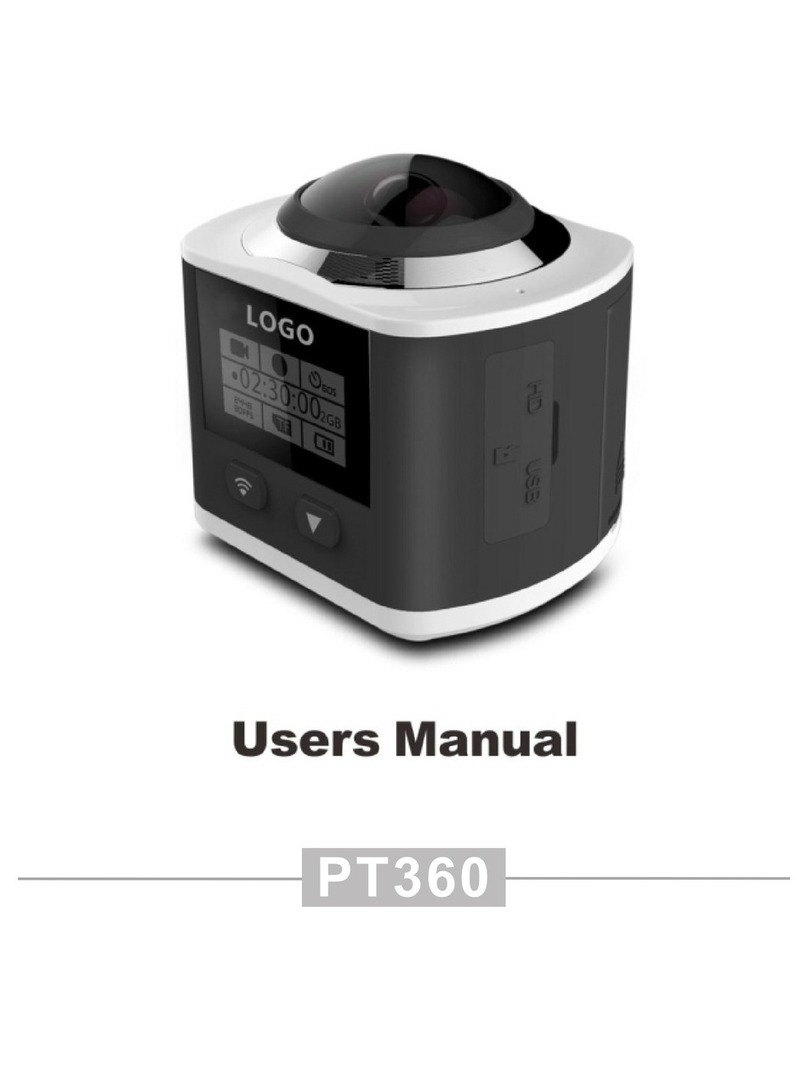TECHNIKA PRO SH-1060 User manual

SH-1060
Digital Camera
User Guide
A/V OUT
DC IN 5V

Now you can organise and present your photos the professional way with
our photo books.
You can also create your own artwork with our gallery canvases and quality
frames, or just produce beautiful, personalised gifts from our wide selection
of items all available from www.tesco.com/photo

3
Read First
Warning & Cautions
Before using the camera, please make sure that you read and understand
all the following safety precautions. Always ensure that the camera is
operated correctly. The safety precautions will instruct you in the safe and
correct operation of the camera and its accessories, preventing injury or
damage to yourself, other persons and equipment.
In the following pages, the term “equipment” refers mainly to the camera
and its power supply accessories.
* Microsoft, Windows and Windows logo are registered trademarks of
Microsoft Corporation incorporated in the United States and/or other
countries.
* All brand and product names appearing in this manual are registered
trademarks of their respective companies.
To prevent possible injury, please observe the following warnings when
using this product.
•Do not use the flash too close to eyes
Using the flash too close to your subject’s eyes can damage the
eyesight. Especially, remain at least one meter (39 inches) away from
infants when you use the flash.
•Do not place camera strap around neck
The strap could cause suffocation when accidentally wound around
neck.
•Do not open or disassemble
Disassembling the equipment may cause high-voltage electric shock.
Interior inspections, modifications and repairs should be conducted by
qualified service staff. Please take the product to an authorized service
center for inspection.
WARNING

4
Read First
•Turn off immediately when malfunction occurs
If you notice unusual smell or smoke coming from the equipment,
please unplug the AC adapter and remove the battery immediately.
Proceed swiftly but with caution to avoid being burnt. Take the
equipment to an authorized service center for inspection.
•Unplug the adapter when the camera is not in use
If you use the adapter as the power source, unplug the adapter when
the camera is not in use to prevent fire and other dangers. Continuous
use over a period of time may lead to overheating, deformation and fire.
Battery
Observe the following instructions when handling the battery used in this
product. Improper use of battery may lead to leakage or explosion.
•Recharge only Li-ion rechargeable batteries. Recharging batteries that
are not rechargeable may lead to leakage or explosion.
•Check battery polarity before inserting. Do not attempt to insert the
battery upside down or backward.
•Do not disassemble or short circuit the battery.
•Do not expose battery to fire or excessive heat.
•Do not immerse or contact with water or other liquids.
•Stop using the battery immediately if you notice any deformation or
changes in color.
•Do not put the batteries together with metal objects such as coins, keys
or hairpins in your pocket.
•Keep battery out of the reach of children. Seek medical attention right
away if a child swallows a battery.

5
CAUTIONS
Observe and exercise the following cautions to avoid damage and keep
your camera in an optimum working status.
•Keep Dry
This camera is not waterproof, and may malfunction if immersed in
water, or any liquids enter the interior of the camera.
•Keep away from Moisture, Salt or Dust
Wipe off salt or dust with a slightly dampened soft cloth after using
your camera at the beach or seaside, then, dry your camera thoroughly.
•Keep away from Strong Magnetic Fields
Never put the camera too close to any equipment producing strong
electromagnetic fields, such as electric motor. Strong electromagnetic
fields could lead to camera malfunctions or interfere with the data
recording.
•Avoid Intense Heat
Do not use or store the equipment under sunlight or high temperatures.
Such exposure could lead to the leakage of the batteries or deformation
of the casing.
•Avoid rapid temperature changes
Rapidly moving the equipment between hot and cold temperatures
may cause water droplets to form on its exterior and interior. To
prevent condensation, place the equipment in its carry case or a
plastic bag before exposing it to a rapid temperature change.
•Battery
In low temperature circumstances, the battery capacity may decrease
significantly due to the inactive chemical reaction. When taking pictures
in cold weather, keep a warm backup battery on hand.
Should the battery terminals become dirty, wipe them with a dry, clean
cloth or use an eraser to remove the stains.

6
•Handle the lens and all parts with care
Do not touch the lens or lens barrel. Be careful in handling the memory
card and battery. These parts are not designed to withstand force
greater than regular use.
•Do not unplug or remove the battery when processing data
When image data is being recorded or deleted from memory cards,
cutting off power could result in data loss or damage the internal
circuitry or memory.
•Do not drop
Strong shock or vibration of dropping could cause malfunction. Keep
the strap around your wrist when carrying the camera.
•Memory cards
Turn off the power before inserting or removing the memory card.
Otherwise, the memory card could become unstable.
Memory cards may get hot during use, so remove memory card from
the camera with care.
Read First

7
Read First................................................................................................3
Table of Contents ...................................................................................7
Quick Start ............................................................................................10
Chapter 1: Getting Started................................................................... 11
Camera Parts...................................................................................... 11
Set Up.................................................................................................12
Attaching the Wrist Strap.............................................................12
Charging the Battery....................................................................12
Inserting the Battery and the Memory Card.................................13
Turning On for the First Time.......................................................14
Chapter 2: Taking Images & Recording Video Clips.........................15
Using the LCD Monitor........................................................................15
Capture Mode..............................................................................16
Video Mode..................................................................................17
Changing Mode ...........................................................................18
Using Zoom.........................................................................................19
Optical Zoom ...............................................................................19
Digital Zoom.................................................................................19
Taking Pictures....................................................................................20
Using Auto Focus.........................................................................20
Using Focus Lock........................................................................21
Macro Mode ( )...........................................................................22
Using Self-timer ( ) ....................................................................22
Setting EV (Exposure Value).......................................................23
Using Flash ( )............................................................................23
Mode Options......................................................................................24
Recording Video Clips ........................................................................25
Using the Capture/Video Menu...........................................................26
Setting Image Size (Resolution)..................................................27
Setting Quality .............................................................................28
Setting White Balance .................................................................29
Table of Contents

8
Setting ISO .................................................................................. 30
Setting Focus...............................................................................30
Setting Anti-shake........................................................................ 31
Setting Exposure Area................................................................. 32
Setting Color Style.......................................................................33
Setting Sharpness ....................................................................... 34
Setting Contrast...........................................................................35
Setting Saturation........................................................................ 36
Setting Drive Mode...................................................................... 37
Setting Photo Frame....................................................................38
Chapter 3: Reviewing Images & Video Clips ..................................... 39
Using the LCD Monitor........................................................................39
Playback Mode............................................................................ 39
Using Playback................................................................................... 41
Using the Playback Menu................................................................... 42
Activating Digital Enlargement............................................................43
Using Index Display............................................................................ 44
Deleting Images and Video Clips................................................. 45
Protecting Images & Video Clips................................................. 46
Adding Voice Memo to a Still Image............................................ 47
Setting DPOF...............................................................................49
Playing a Slide Show...................................................................51
Rotating the Still Images..............................................................52
Chapter 4: Installing the Software ...................................................... 53
Windows System Requirements.........................................................53
Installing the Software.........................................................................53
Installing the Driver......................................................................53
Installing the Application.............................................................. 54
Using the Application .......................................................................... 55
VideoImpression..........................................................................55
PhotoImpression..........................................................................56
Contents

9
Chapter 5: Uploading, Printing & Displaying Images..............................57
Uploading to a computer.....................................................................57
Printing Images...................................................................................58
Displaying Images on a TV.................................................................59
Chapter 6: Adjusting the Camera Settings ........................................60
Using the Setup Menu.................................................................60
Setting Language.........................................................................60
Setting Date/Time........................................................................60
Setting Digital Zoom ....................................................................61
Setting AF Illuminator...................................................................61
Setting Instant Review.................................................................62
Moving Images to Card................................................................62
Resetting the File Number...........................................................63
Imprinting the Date & Time..........................................................63
Formatting the Memory................................................................64
Setting LCD Brightness ...............................................................65
Setting Camera Sound ................................................................65
Setting Camera Volume...............................................................66
Setting TV System.......................................................................66
Setting Auto Power Off ................................................................67
Changing USB Mode...................................................................67
Using PictBridge..........................................................................69
Resetting Your Camera................................................................70
Trouble Shooting..................................................................................71
Warning Indicators and Messages .....................................................73
Specifications.......................................................................................75

10
Quick Start
1 Insert a battery. See page 13.
2 Insert a memory card. See page 13.
3 Turn on the camera.
4 Press the / button to capture mode
and frame your subjects with the LCD
monitor.
5 Slightly press the shutter release
button half way down and hold it to set
the focus and exposure.
6 Press the shutter release button down
fully to take the picture.

11
Camera Parts
Chapter 1: Getting Started
A/V OUT
DC IN 5V
Lens
Strap Mount
LED
Flash
USB Connecter/
A/V Out (Audio Video Output) Terminal
Tripod Mount
DC Terminal
Microphone
Memory Card Slot/Battery Cover
SP
OK
Shutter Release Button
Power Button
LCD Monitor
Speaker
Scene Program/Delete Button
Macro Button
Self-timer Button
Exposure Value Button
Flash Button
Capture/Playback Button
Display Button
Zoom Button
Power Lamp
Menu Button
Four-way +OK Button

12
Set Up
Attaching the Wrist Strap
Charging the Battery
The supplied rechargeable Li-ion battery pack should be charged before
use.
Insert the small loop of the wrist strap into
the strap eyelet. Insert the long loop of the
wrist strap into the small loop of the strap
and then tighten it.
1 Make sure that the camera is turned
off. Plug the AC adapter connecter
into the “DC IN 5V” socket on the
camera.
2 Plug the adapter into the main power
outlet.
3 The Power Access LED goes off when
charging is completed. Disconnect the
AC adapter after charging and remove
the camera.
A/V OUT
DC IN 5V
Chapter1: Getting Started

13
Inserting the Battery and Memory Card
1Open the battery/memory card cover.
2Insert the battery. Please check
whether the battery is inserted with the
correct polarity (+/-).
Note: Risk of explosion if battery is
replaced by an incorrect type.
Dispose of used batteries according
to the instructions.
3Insert a SD memory card into the
memory card slot as shown.
Note 1: The write protect switch of the
memory card prevents files from
being deleted or formatted. Make
sure the switch is in the “unlock”
position before use.
Note 2: Please format memory card before
first use.
4Close the battery/memory card cover.
Write Protect Switch
Set Up

14
Turning On for the First Time
The language selection screen appears. Select the language you want
from the list.
The Date/Time setup screen will appear automatically after you have
selected a language. Set the date and time so they appear correctly
when reviewing images stored on your camera.
Note: To reset the default language and date & time, do the following:
•Press the POWER button to power up the camera.
•During power up, press and hold the OK button continuously.
•The language and date & time setup screens are displayed.
•Once you have configured these settings, the AUTO Live View will be
displayed.
Press / button to select the language
you need. Press the OK button to confirm
all settings.
Note: To change the language after you
have performed configuration for
the first time, refer to “Setting
Language” on page 60.
1Press /button to select each field.
2Press /button to make adjustments
to each field. Press the OK button to
confirm all settings.
Note: To change the date and time after
you have performed configuration
for the first time, refer to “Setting
Date and Time” on page 60.
Chapter1: Getting Started

15
Using the LCD Monitor
When you turn on the camera, the LCD monitor turns on automatically.
With the LCD monitor you can frame the images or Video clips you want
to capture and record.
The following illustration shows the LCD monitor layout and descriptions
of all icons.
Note 1: You may not be able to see the LCD monitor clearly when using
the LCD monitor under intense light, such as sunlight. You can
adjust the LCD brightness to improve visibility. See page 65.
Note 2: Note that the following are for illustrative purposes only. They
may not exactly match the LCD monitor content actually
displayed on the camera.
Chapter 2: Taking Images and Recording Video Clips

16
Capture Mode
Remaining number of Pictures
Flash mode
Auto flash
Fill in flash
Flash off
Flash with Red-eye reduction
Slow Sync. (Only in night scene mode)
ISO
Auto
80
100
200
400
800
1000
White Balance
Auto
Daylight
Fluorescent
Tungsten
Cloudy
Quality
Normal
Fine
Best
Size
3680x2760
3296x2472
2816x2112
2560x1920
2272x1704
2048x1536
640x480
Drive mode
Continuous
Burst
Macro / Infinity
Exposure compensation
Aperture value
Shutter speed
Camera shake warning
SD Card
/ Internal memory
Battery
Full capacity
Half capacity
Low capacity
Exhausted
/ DC IN
Capture Mode
Auto mode
Video mode
Portrait mode
Landscape
Night scene mode
Sports mode
Self-timer
10sec.
5sec.
2sec.
Zoom bar
Histogram
Focus frame
A
nti-shake
E
V
Chapter2: Taking Images and Recording Video Clips

17
Video Mode
Remaining time of recording
White Balance
Auto
Daylight
Fluorescent
Tungsten
Cloudy
Quality
Normal
Fine
Best
Size
640x480
320x240
Self-timer
10sec.
5sec.
2sec.
Macro / Infinity
Recording indicator
Standby
On recording
SD Card
/ Internal memory
Battery
Full capacity
Half capacity
Low capacity
Exhausted
/ DC IN
Zoom bar
Focus frame
Video Mode
Using the LCD Monitor

18
Changing Mode
You can change the contents on the LCD monitor by pressing the
button to cycle through the available options.
•Capture Mode
* OSD stands for ‘on screen display’.
* Histogram: The histogram is a graph to judge the tonal range of the
image. The correct exposure of the image is the peak of the graph in the
middle. If the image is too dark, the peak slants to the left. If the image
is too bright, the peak slants to the right. You can adjust the exposure by
using EV(Exposure Compensation) .
•Video Mode
Note: If you do not use the camera over 1 minute, the LCD monitor will
turn off automatically. Press any button but power button to turn on
the LCD monitor.
OSD*On (Default) OSD On + Histogram*OSD Off
OSD On (Default) OSD Off
Chapter2: Taking Images and Recording Video Clips

19
Using Zoom
This camera features 3x optical zoom and 8x digital zoom.
Optical Zoom
Digital Zoom
To use the digital zoom, you must activate it through the settings menu.
See page 61 for instructions on how to do this.
1Press the W/T button to zoom in and
out of an image.
2The zoom indicator appears on the
LCD monitor.
Optical Zoom
1Press the T button to optically zoom in
to the maximum magnification.
Release the button and press it again
to activate the digital zoom function.
2A frame surrounds the area of the
image to be captured. The rest of the
LCD monitor is dulled out.
Note: When recording video clips, you
can only change the optical zoom
setting. The digital zoom setting
cannot be adjusted during video
recording.
Digital Zoom
Using Zoom

20
Taking Pictures
Using Auto Focus
The Auto Focus function makes taking still photos a straightforward
process. By pressing the shutter release button down halfway, the
camera will focus on your subject automatically and calculate all photo
settings, such as exposure and saturation. You can change the Auto
Focus area to Multi, Center or Face Tracking by using the Auto Focus
function. For information about Auto Focus, see "Setting focus" on page
30.
1Frame your subject with the LCD monitor.
2Press the shutter release button halfway down and hold it to set the
focus and exposure.
3When the auto focus is set, you will hear a beep and the AF LED will
light up.
4Press the shutter release button down fully to take the image.
Note: The Auto Focus function may fail under certain conditions:
•When shooting from behind glass.
•When shooting low contrast subjects (i.e. the sky, white walls, etc.).
•When shooting subjects that are far apart (the camera may focus on
the wrong subject).
•When there are only horizontal lines in the frame.
Chapter2: Taking Images and Recording Video Clips
Table of contents