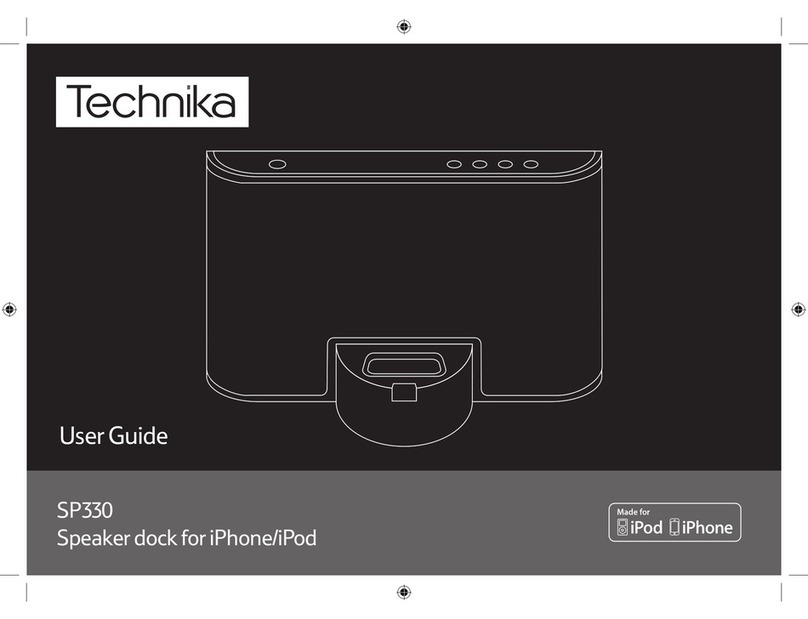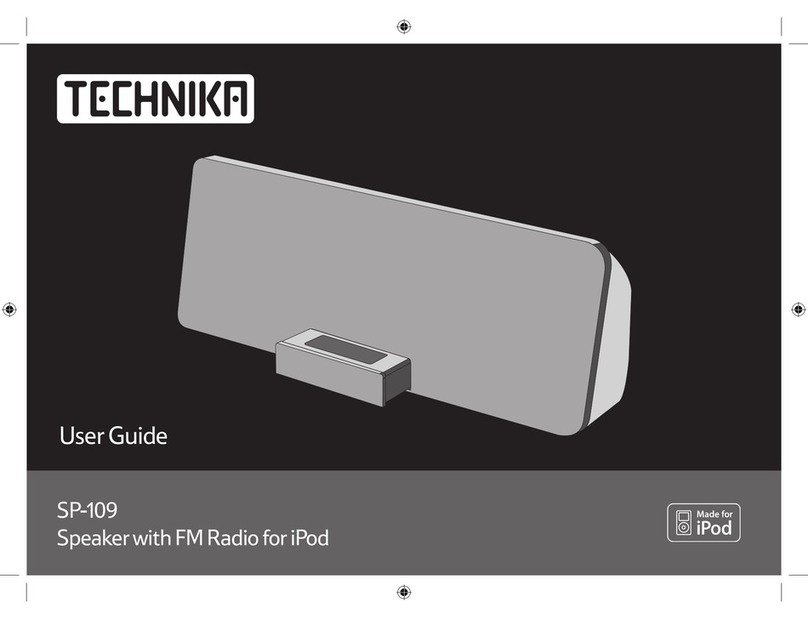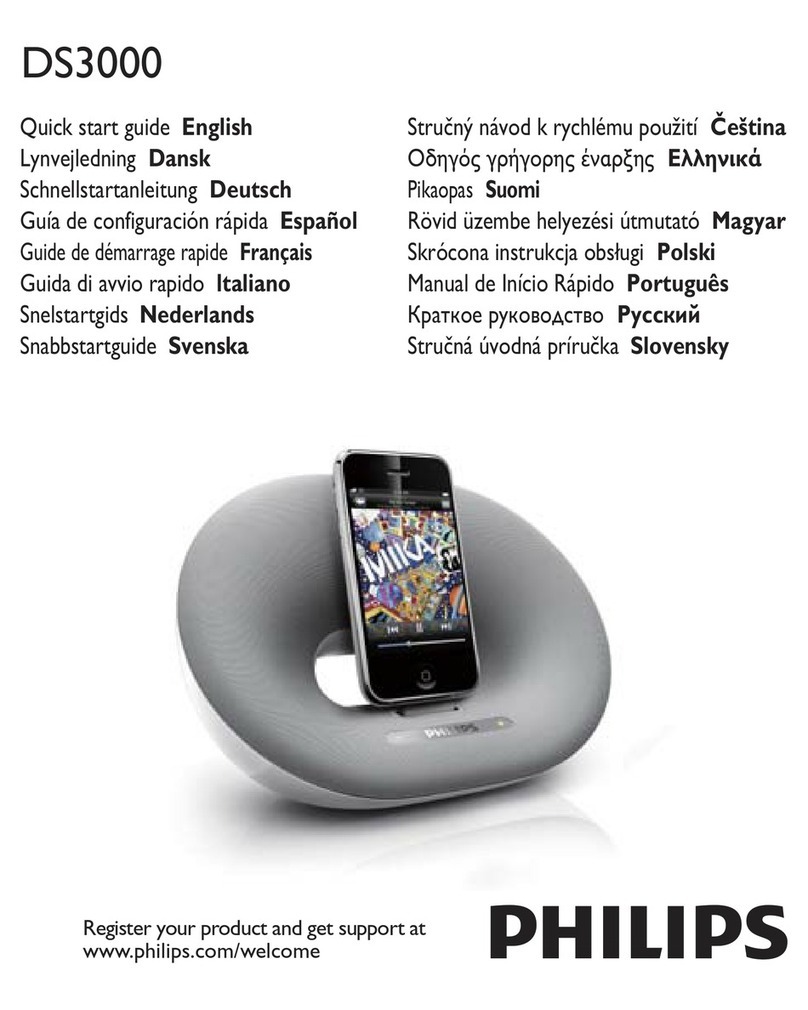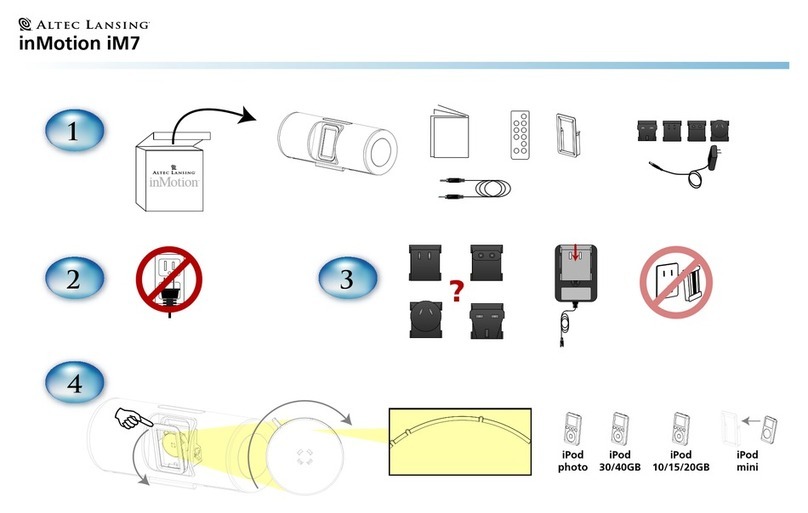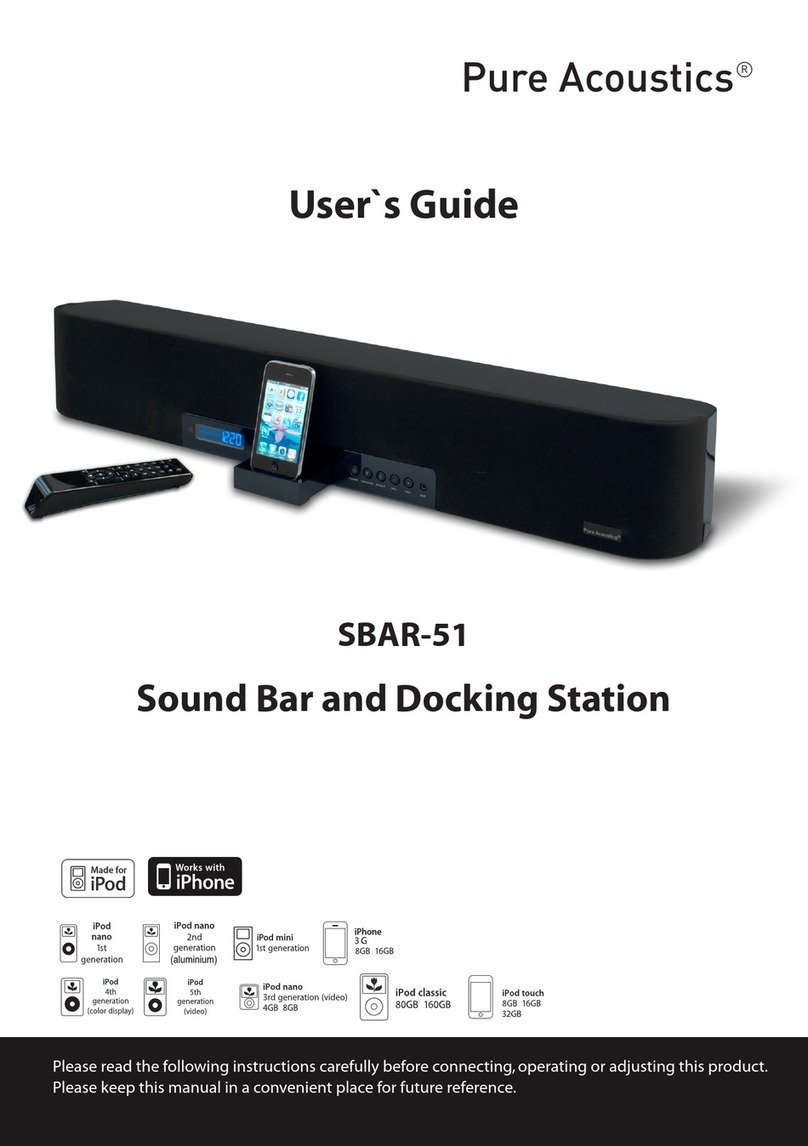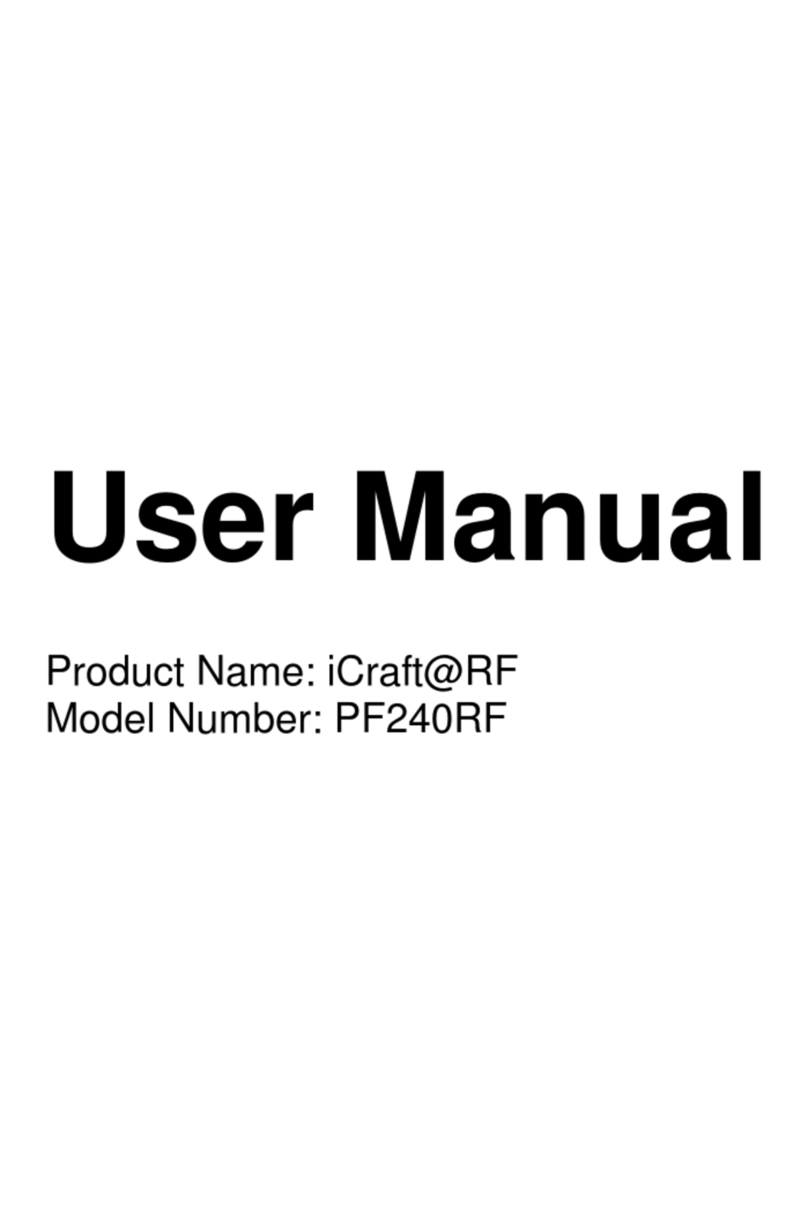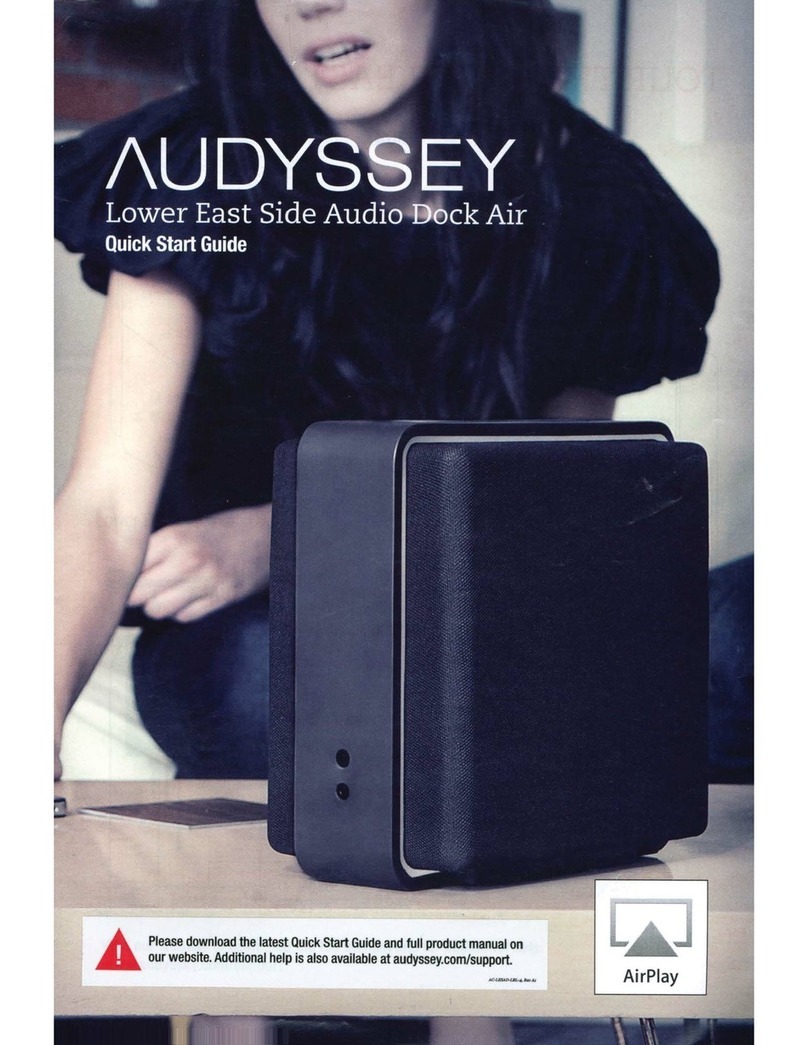Technika Viewbox SP-108 User manual

t
SP-108
Speaker for iPod with 7” LCD screen
User Guide


Read these instructions.
Keep these instructions.
Heed all warnings.
Follow all instructions.
Do not use this apparatus near water.
Clean only with a slightly damp cloth.
Do not block any ventilation openings.
Install in accordance with the manufacturer’s instruc-
tions.
Do not install or operate near any heat sources such
as radiators, stoves, or other apparatus that produce
heat.
Unplug this apparatus during lightning storms or when
unused for long periods of time.
IMPORTANT
This equipment generates, uses and can radiate radio
frequency energy and, if not installed and used in ac-
cordance with the instructions, may cause harmful in-
terference to radio communication. However, this is no
guarantee that interference will not occur in a particu-
lar installation. If this equipment does cause harmful
interference to radio or television reception, which can
be determined by turning the equipment o and on,
the user is encouraged to try to correct the interference
by one of the following measures:
- Reorient or relocate the receiving antenna.
- Increase the separation between the equipment and
receiver.
- Connect the equipment into an outlet on a circuit dif-
ferent from that to which the receiver is connected.
- Consult the dealer or an experienced radio/TV techni-
cian for help.
ELECTRICAL INFORMATION
Use this appliance only with the supplied AC Adaptor.
Using non-approved power supplies will void the war-
ranty.
Mains Supply: The mains operating voltage of the AC
Adaptor is marked on a rating plate on the AC Adap-
tor.
The means of disconnecting this appliance from the
mains supply is the AC adaptor. This should be unob-
structed and readily operable at all times.
Refer all servicing to qualied service personnel. Ser-
vicing is required when the apparatus has been dam-
aged in any way, such as the power-supply cord or plug
is damaged, liquid has been spilled or objects have fall-
en into the apparatus, the apparatus has been exposed
to rain or moisture, does not operate normally, or has
been dropped.
Warning: To reduce the risk of re or electrical shock,
do not expose this product to rain or moisture. The
product must not be exposed to dripping and splash-
ing and no object lled with liquids such as a vase of
owers should be placed on the product.
No naked ame sources such as candles should be
placed on the product.
Caution: Changes or modications not expressly ap-
proved by the manufacturer could void the user’s au-
thority to operate this device.
Caution: Usage of controls or adjustments or perfor-
mance of procedures other than those specied herein
may result in hazardous exposure.
This symbol indicates that there are impor-
tant operating and maintenance instructions
in the literature accompanying this unit.
This symbol indicates that dangerous voltage
constituting a risk of electric shock is present
within this unit.
CAUTION!
RISK OF ELECTRIC SHOCK
DO NOT OPEN
TO REDUCE THE RISK OF ELECTRIC SHOCK
DO NOT REMOVE COVER (OR BACK)
IMPORTANT SAFETY INFORMATION
1

2
INDEX
INDEX
Introduction ............................................................2
Controls and Connectors..........................................3
Remote Control & Batteries .....................................5
Getting Started........................................................6
IPod Adaptors and Compatibility .............................7
Docking an iPod.......................................................8
Playing an iPod........................................................8
Connecting Flash Drives, Cards & Digital Cameras....9
Playing from Flash Drives and Cards ......................10
Flash Media File Navigation Display.......................11
Viewing Photos......................................................12
Line Input..............................................................13
Connecting a TV.....................................................13
Settings Menus......................................................14
Troubleshooting ....................................................15
Headphones ..........................................................16
Care & Maintenance...............................................16
Specications ........................................................16
Warranty ...............................................................16
PRELIMINARIESINTRODUCTION
The SP-108 is a versatile media player unit with a 7”/180mm
display unit and twin stereo speakers. The SP-108 plays
Audio music and speech, Video movies and clips or digital
Photos. These may be stored on an Apple iPod, a USB Flash
Drive, a Flash Card or a Digital camera. The SP-108 will also
accept stereo analogue audio signals from audio sources via
a Line input.
UNPACKING
Carefully unpack the unit. If it is damaged, please return it to
your nearest Tesco store for replacement. Remember to take
your purchase receipt with you.
Retain the User Handbook. If you pass the unit on to a third
party make sure you pass on the handbook.
We suggest you retain the packaging. If you dispose of it, do
so having regard to any recycling regulations in your area.
CONTENTS
The carton should contain:
The Media Player•
AC adaptor•
Remote control with battery•
Set of 8 x iPod adaptors•
3-way AV connecting cable•
Operating Manual•
Quick Start guide•
If any items are missing or damaged, contact your nearest
TESCO store for a replacement. Have your receipt ready when
you call. Retain the packaging. If you dispose of it, do so
having regard to any recycling regulations in your area.
LOCATION
Place the unit on dry stable surface away from heat and
damp and where it is unlikely to fall or be knocked over.

aPower button
bPower indicator
c3D surround button
dRemote sensor
eDisplay screen
fCursor buttons
gPlay/Pause/OK button
hMode/Stop button
iiPod docking connector
1) Volume up
1! Volume down
CONTROLS AND CONNECTORS
3
FRONT VIEW

1@ Line-In jack
1# Headphone jack
1$ DC jack
1% Audio out jacks
1^ Composite video out jack
1& Flash Card slot
1* USB jack
4
CONTROLS AND CONNECTORS
BACK VIEW

REMOTE CONTROL
aSetup button
bOK/Select button
cMode/Stop button
dVolume up button
eFast Search forward button
fPlay/Pause button
gNext button
hVolume down button
iRepeat 1/Repeat all button
1) Menu button
1! Cursor (up/down/left/right) buttons
1@ LCD display adjust button
1# Fast search back button
1$ Previous button
1% Audio mute button
BEFORE FIRST USE
To prepare the remote control for rst use, pull out the safety
strip to activate the battery.
Dispose of used batteries with regard to the recycling
regulations in your area. Do NOT short circuit batteries or
throw them into water, the general rubbish or in a re.
Weak batteries can leak and damage the remote control.
Replace them in good time!
REMOTE CONTROL BATTERIES BATTERY DISPOSAL
REPLACING THE BATTERY
When replacing the battery in the remote control, refer to the
diagram below.
1. Press the catch across.
2. While holding the catch, open the battery door.
3. Fit the battery observing polarity as shown. When
replacing the battery, use only the same CR2025 type
specied.
5

6
GETTING STARTED
CONNECTING POWER
Check that the mains voltage on the rating plate of the AC
adaptor is the same as the voltage in your area.
Plug the DC cord from the adaptor into the unit, plug the
mains plug into the wall socket and switch the mains power
on. The unit is now ready for use.
To increase the volume:
Press the Volume• +button or the button on the
Remote Control.
To decrease the volume:
Press the Volume• -button or the button on the
Remote Control.
ADJUSTING THE VOLUME
The on-screen Media Menu (illustrated below) displays the
media playback and setup options that are available on your
player.
NOTE:- The AC adaptor may become warm during operation
- this is normal.
POWER CONTROL
To turn the power on:
Press the OFF/ON button on the top panel.•
The display will light up and show the Media Menu.
To turn the power o:
Press the OFF/ON button on the top panel.•
THE MEDIA MENU
To select from the Media Menu:
Follow the instructions in the following pages to dock•
your iPod or load your Flash Drive or Card.
Press the• OPMN buttons to move to the menu icon
that you want to select, then press the (or OK button
on the Remote Control) to select your chosen option.
Select this option to
play Music, Photos or
Movies from your iPod
Select this option to
play Photos from your
Flash Drives or Cards
Select this option to
play Music from your
Flash Drives or Cards
Select this option to
play Movies from your
Flash Drives or Cards
Select this option to
play Music from the
LINE-IN jack
Select this option to
enter the Setup Menu

7
iPod ADAPTORS iPod COMPATIBILITY
Your Media Player is compatible with iPod nano, Mini, Video,
Classic, Photo andTouch models only.
Before docking your iPod you must rst select the correct
adaptor, then t it into the iPod docking bay. There are 8
adaptors supplied, each has an adaptor number printed on
the underside.
LIST OF COMPATIBLE iPod MODELS
iPod touch (8GB, 16GB or 32GB)
Use adaptor No.8.
iPod nano (3rd generation video 4GB or 8GB)
Use adaptor No.7.
iPod nano (1st/2nd generation)
Use adaptor No.1.
iPod Video (30GB)
Use adaptor No.3.
iPod Video (60GB or 80GB)
Use adaptor No.5.
iPod Classic (80GB)
Use adaptor No.3.
iPod Classic (160GB)
Use adaptor No.5.
iPod Photo (40GB or 60GB)
Use adaptor No.6.
iPod Photo (20GB or 30GB)
Use adaptor No.4.
iPod mini (4GB or 6GB)
Use adaptor No.2.
NOTE:- iPod models not listed above (including iPod
Shue) are not compatible, or not equipped with a docking
connector.
If you own an iPod Shue or a model that is not in the
compatibility list, you can still connect the sound output to
the LINE-IN socket on the rear panel.
FINDING THE CORRECT iPod ADAPTOR
Refer to the table of compatible iPod models in the next
column and the correct adaptors to match them. Once you
have located the correct adaptor for your iPod, press it gently
into the iPod bay before attempting to connect your iPod.
CONNECTING OTHER iPod
MODELS (INC SHUFFLE)
Using a 3.5mm stereo jack to jack cable (not supplied),•
connect one end of the cable to the headphone socket of
the iPod, and the other end to the LINE-IN socket on the
back panel.
To listen to your iPod, follow the instructions on page 13•
for playing equipment connected to LINE-IN.
NOTE:- The volume control of the iPod must be turned up
when playing through LINE-IN.
NOTE:- An iPod connected to LINE-IN cannot be operated
from the remote control.
Headphone socket
To LINE-IN
Adaptor number
NOTE: If you connect an iPod without tting the correct
adaptor, you may damage the iPod and your player.

8
iPod TOUCH OPERATION
iPod TOUCH OPERATION
The iPod Touch or iPhone can be docked to your player for
playback of stored media. After docking your iPod, switching
on the power and selecting‘iPod’play from the Media Menu,
wait for a few seconds until authentication is complete.
Slide the bar on the screen to unlock your iPod.•
Press the HOME button on your iPod, then ick the•
function you wish to select.
You can now proceed as follows -
Music playback:
Press the• Obutton (or the MENU button on the Remote
Control ) and the P button to navigate the menus on
the iPod Touch.
Press the buttons to select the music you want to play•
from the list.
Movie playback:
Press the Home button on the iPodTouch.•
Flick the‘Movies’application to enter the Videos menu.•
Flick the video you wish to playback.•
A window will now pop up on the iPod screen, ick ‘Yes’ to route
the video to the screen on your player.
Photo playback:
Press the Home button on the iPodTouch.•
Flick the‘Photos’application to enter the Videos menu.•
Flick the photo album you wish to playback.•
The photos will be displayed in a Slideshow.
DOCKING AN iPod PLAYING FROM AN iPod
DOCKING YOUR iPod
To dock your iPod:
Switch o the power.•
Check that the correct iPod adaptor is tted to the docking•
bay.
Locate the iPod on the Docking Connector and press it•
gently home.
Switch on the power.•
The display lights and the Media Menu is shown.
Press the• Oor Pbutton repeatedly to highlight the
‘iPod’menu option.
Press the• button to select the iPod option.
The display will show IPOD, then for some iPod models,
AUTHEN---- will display for a few seconds while the iPod is
authenticated.
IMPORTANT NOTE:- Always select the ‘iPod’ option from the
Media Menu to play any type of media (music, photos or
movies) stored on your iPod. When playing from an iPod,
the media type is selected from the iPod menus using the
Remote Control.
ALL MODELS EXCEPT iPod TOUCH
When the iPod has been authenticated, you can operate
your iPod functions from the controls on the top panel or the
Remote Control.
Playback functions:
Press the• button to toggle between Play and Pause
mode at any time.
Press the• or button on the Remote Control to
select the previous or next track, photo or movie.
Press the• 1/ALL button on the Remote Control to cycle
through the repeat modes available on the iPod. These
are Repeat 1, Repeat All and Repeat O.
The repeat mode set will show on the iPod display.
iPod menu functions:
You can press MENU and the cursor buttons,OPMN to
navigate the iPod menus.
To move back through the menu, press• O(or MENU on
the Remote Control).
To scroll up and down menu items, press the• MN cursor
buttons.
To select menu items, press the• Pbutton (or OK button
on the Remote Control).
From the iPod menu you can select from Music, Photo or•
Video playback, then select from tracks, playlists, pictures
and movies that are stored on your iPod.
To view photos, navigate to Photo Thumbnail Mode on•
your iPod, press OK to display the photo on the iPod, then
press OK again to display the picture on your player.
CHARGING AN iPod
When an iPod is docked and the player is switched on, the
iPod will begin to charge automatically.
NOTE:- The iPod will stop charging if the player is switched
o.

9
CONNECTING USB MEDIA LOADING FLASH CARDS
To connect a USB ash drive or MP3 player:
Insert the drive or player into the USB jack on the top•
panel.
You can also load media saved to a Flash Card from your
Digital Camera, Computer or other device. The unit is
compatible with SD, MMC and MS Flash Cards.
To load a Flash Card:
Gently insert the Flash Card into the Flash Card slot on the•
top panel of the unit. If the Flash Card is marked with an
arrow this should be aligned to the back of the unit.
NOTE:- Flash Cards are polarised and can only be inserted one
way round. If the Flash Card will not load easily you may need
to reverse it. Never force a Flash Card into the Card Reader
slot.
To connect a Digital Camera via a USB cable:
Connect a USB camera cable (not supplied) to the camera.•
Connect the USB cable to the USB jack on the top panel.•
NOTE:- Some digital cameras may not be compatible with
direct connection to your player.
FLASH DRIVES AND CARDS
You can play compatible audio, video and photo media les
stored on USB Flash drives, USB personal Audio players,
Digital Cameras or Flash Cards.
USB media may include the following
USB Flash drives.•
MP3 audio players with USB plug connection.•
A Digital camera connected via a USB cable.•
Compatible Flash cards
MMC cards•
SD cards•
MS cards•
Compatible le formats
File formats that are compatible with your player are -
MP3 audio les•
JPG photo les•
XVID, motion JPEG, Divx4.0, Divx5.0, MPEG1, MPEG2•
video les.
USB cable
Digital camera
CONNECTING A CAMERA
NOTE:- If you load a USB ash drive and a Flash Card at the
same time, the Flash Card will be detected and played (not
the USB ash drive).

10
PLAYING FLASH MEDIA MUSIC & MOVIE NAVIGATION PLAYBACK CONTROL
To play the media on your Flash Card or Drive:
Switch o the power.•
Refer to the previous page to load your Flash Card or•
Drive.
Switch the power on.•
The display lights and the Media Menu is shown.
Press the• Oor Pbutton repeatedly to highlight the
correct option (Music, Photo or Movie) for the media that
you want to play.
Press the• button to select this option.
If you select Music media, the display will switch to show
navigation for the music les on the Flash Media.
If you select Photo media, the display will automatically
commence a slide-show of the photos on the Flash Media.
If you select Movie, the display will switch to show navigation
for the Video les on the Flash Media.
NOTE:- You can store a mix of compatible Music, Photo and
Movie les on your Flash Card or Drive and choose which
media you want to play from the Media Menu.
When you are playing Music or Movie les you can also
use the Playback Control buttons on the Remote Control to
navigate and search the les you are playing.
Play/Pause (Still for Movies):
Press the• button to toggle between Play and Pause
modes at any time. If you pause a movie, a still-frame will
be shown.
Previous/Next Track/Movie selection:
Press the• or button on the Remote Control to skip
to the previous or next Track, or Movie.
NOTE:- If you skip past the end of a Music album stored in
a folder, the player will change to the next album/folder (if
present) and continue to play from the rst track. Similarly,
skipping to the track before track 1 will play the last track in
the previous album/folder (if present).
Fast Search:
Press the• or button on the Remote Control to fast
search through Music tracks or Movies. Press repeatedly to
change the search speed as shown below.
Press• to cancel fast search and return to play.
Music les will begin to play automatically if Music media is
selected from the Media menu.
The navigation screen for Music or Movie les is shown on
the next page.
Any folders saved to the Flash Media are listed in the top left
pane.
Media les that are not stored in folders will appear in the
‘ROOT’folder.
To navigate up or down the Folder or Track/Movie
lists:
Press the• MN cursor buttons to move up or down the
lists and browseTracks, Movies or Folders.
Press the• button (or the OK button on the Remote
Control) to select a new Track, Movie or Folder.
To change between the Folder list and Track/Movie
list:
Press the• OP cursor buttons to move between the
Track/Movie and Folder lists.
To move up the Folder list one level:
Scroll to the Folder pane and select the ‘Up-DIR’folder.•
To return to the Navigation Screen when listening to
Music or watching a Movie:
Press the• MODE/ button to return to the Navigation
Screen. Repeat modes:
Press the• 1/ALL button on the Remote Control to cycle
through the repeat modes available. These are Repeat
Track, Repeat Folder, Repeat All and Repeat O.
The repeat mode set will show on the display.

FLASH MEDIA FILE NAVIGATION DISPLAY
aSelected folder
bTrack number/Total tracks
cMusic/Movie symbol
dTrack elapsed time
eTrack list
fRepeat mode display
gTrack total time
hSample rate & compression
iMusic analyser display
1) Folder list
1! Move up folder tree
1@ Root folder
NOTE:- Folder list symbols are
only visible when the Flash Media
contains folders. Track and Folder
lists are limited to 8 character
abbreviated display.
11

VIEWING PHOTOS PHOTO THUMBNAIL MODE
If you load Flash Media that contains photo les and select
Photo from the Media Menu, your player will automatically
start a slideshow of the photos stored on the Flash Card/
Drive.
To Pause the Slideshow:
Press the• button.
To Re-start the Slideshow:
Press the• button again.
To skip to the previous or next photo in the
Slideshow:
Press the• or button on the Remote Control to skip
to the previous or next photo.
To rotate or ip the picture displayed:
Press the following buttons on the Remote Control-
Press the• Ocursor button to rotate the photo 90° to the
left.
Press the• Pcursor button to rotate the photo 90° to the
right.
Press the• Mcursor button to ip the photo horizontally.
Press the• Ncursor buttons to ip the photo vertically.
Customising the Slideshow:
You can set the interval time and transition style for your
slideshow from the SETUP menu. See page 14 for more
details.
Your player also has a ‘thumbnail’ mode that enables you to
view an index of your photos and select the photo that you
want to display.
To select Thumbnail mode:
Press the• MODE/ button during the Slideshow to
switch toThumbnail mode.
The display will switch to show pages of the photos stored on
your Flash Drive or Card. The selected photo will be highlighted
with a ashing yellow border.
Locate the photo you want to display by navigating with•
the OPMN buttons. If there is more than one page
of thumbnails you can navigate down to the‘Page Down’
or‘Page Up’icons to view another page.
Press the• button (or the OK button on the Remote
Control) to display the highlighted photo and re-start the
slideshow.
12
3D SURROUND SOUND
Your player has a built-in 3D Surround-Sound simulator to
project a larger‘sound-stage’from the built-in speakers.
To toggle the 3D Surround simulator on and o:
Press the• 3D SURROUND button on the top panel.
BROWSE PAGE
The Browse page enables you to browse the image les on
the Flash Drive/Card via the same le browser interface used
to navigate Music or Movie les.
To enable the Browse page:
Press the• MENU button while viewing the Slideshow.
The Browse page will now appear, displaying les and folder
panes that you can navigate with the cursor keys. A preview
image is shown in the bottom left pane.
Press the• button to view the selected photo from the
Browse page.

CONNECTING A TV TO DISPLAY PHOTOS & MOVIESLINE INPUT
13
The LINE-IN input may be used to connect sound sources with
a Line or Headphone analogue output to play through your
player. These may include -
iPod models that cannot be docked to the unit•
MP3 players without USB plug connection•
CD walkman players•
Tape walkman players•
Personal computers or laptops•
CONNECTING TO LINE-IN
You will need a stereo 3.5mm jack cable (not supplied) to
connect between the LINE-IN jack and the audio player/
computer.
Connect the cable between the headphone or LINE/AUX•
output of the personal audio player and the LINE-IN jack
on the back panel.
With the cable connected, select LINE IN from the Media•
Menu.
LINE IN will be shown on the display.
Set your personal audio player/computer to PLAY.•
Set the listening volume to the level you want with the•
Volume buttons.
If there is no sound or if the volume level is not loud enough,
youmayneedto increasethe volumesettingon yourpersonal
audio player/computer.
If your TV is equipped with AV input jacks you can connect it
to the AUDIO OUT and VIDEO OUT jacks on the back panel of
your Media Player.
You can then set your player to feed the sound and video from
your Music, Photo or Movie media to the TV.
Connecting a TV:
Connect the red, white and yellow jacks of the AV cable
(supplied) to the AV input jacks of your TV. These are often
located on the front or side of the TV. White and red connect
to the left and right Audio In jacks respectively, yellow
connects to the Video in as shown below.
Connect the other end of the cable to the AUDIO OUT and
VIDEO OUT of your Media player.
NOTE:- If your TV only has a SCART multi-pin AV connector,
you can use an RCA to SCART input adaptor to enable
connection to be made.
Selecting the correct input on your TV:
Set the TV input selector to the AV input that you used•
when connecting the AV cable.
Switching on the AV out jacks:
Select the Setup option from the Media Menu.•
Scroll to the AV Output option and press the• button
(or the OK button on the Remote Control).
The On and O options will appear.
Scroll across with the• Pcursor button and highlight
‘ O n ’.
Press the• button (or the OK button on the Remote
Control) to select‘On’.
Scroll left to the main Setup menu listing and down to•
the‘Exit Setup Mode’option.
Press the• button (or the OK button on the Remote
Control) to exit Setup.
White
Red
Yellow
White
Red
Yellow

SETUP MENU NAVIGATIONDISPLAY SETTINGS
The LCD menu enables you to adjust the Brightness, Contrast
and Colour settings for the players display.
To change the display settings:
Press the• LCD button on the Remote Control.
Press the• MN cursor buttons to highlight one of the top
three options, Brightness, Contrast or Colour (RGB).
Press the cursor buttons to change this setting.•
When you have nished making adjustments, press the•
OK button to leave the menu.
You can also restore the display settings to original ‘factory’
settings.
To restore factory settings:
Press the• LCD button on the remote control.
Press the• MN cursor buttons to highlight the RESET
option.
Press the• OK button to return to factory display settings
and leave the menu.
NOTE:- changing the LCD display setting will aect the•
display of all media types and also the menus. It is also
possible to ne-adjust the contrast for Photo display only.
See the next section‘Setup Menu’for more details.
The Setup Menu enables you to customise the conguration
of your player.The 8 options are explained to follow -
Interval Time:
Select Interval time to set the time that each photo is
displayed in photo slideshows from Flash Drives or Cards..
Transition:
Choose from dierent changeover eects for photo
slideshows from Flash Drives or Cards. The RANDOM option
will apply a dierent eect for each photo.
Contrast:
Change the contrast setting for the photos in your Slideshow.
This setting only aects the contrast of your Photos.
OSD Language:
Change the language for the menus and display screens.
TV system:
Change the system compatibility for a connected TV. This
setting should be‘PAL’for Europe.
Panel:
Set to ‘Full Screen’ to display your photos across the full
display area or to ‘Original’ to display them in their original
proportions.
AV Output:
Set this option to‘On’to switch the display to an externalTV.
NOTE: AV Output will reset to ‘O’ when the unit is switched
o.
Reset:
Select and conrm Reset to set all the Setup menu options
back to‘factory original’settings.
SETUP MENU OPTIONS
To navigate the setup menu:
Press the• SETUP button on the Remote Control to open
the Setup Menu.
Press the• MN cursor buttons to highlight a Setup
Menu option and display the choice of settings that are
available.
Press the• Pcursor button to move across to the settings
list.
Press the• MN cursor buttons to highlight the new
setting you want to apply.
Press the OK button to apply the setting.•
Press the• Ocursor button to return to the list of Setup
Menu options.
You can then choose another option to change or select the
last option ‘Exit Setup Mode’ to save the settings and leave
the Setup Menu.
14

15
TROUBLESHOOTING
iPod OPERATION
No sound when playing music:
Check if the iPod is paused. If so, press the button to start
play.
No picture on the Media Player screen when playing
movies or viewing photos (sound is OK and video
displays on the iPod):
The iPod video output may not be switched on. You can
switch on the iPod video output by navigating to ‘Settings’
under the iPod‘Video’or‘Photo’menus.
Movie les stored on an iPod are not playing:
The movie les may not be compatible with your iPod. Check
that the movie plays on your iPod before docking it to the
Media Player.
A photo is displayed on the iPod screen, but not on the
Media Player screen:
Press the OK button to switch the iPod photo display to your
Media Player.
Photos and movies are displayed on the iPod screen,
but not on the Media Player screen:
Your iPod may be a model that does not support Video Out.
Check the specication of your iPod.
FLASH CARD/DRIVE OPERATION
Unable to play music les (or music les not visible
when browsing media)
The format of the les may not be compatible with the
player. Try re-saving your music les in a dierent format
(MP3 recommended).
Unable to view photos
Not all JPEG les are compatible. If JPEG les will not play, try
viewing them with a computer. If you can view them with a
computer, try re-saving them.
Photo viewing is slow
The photo resolution may be too high. Try re-saving the
images with lower resolution..
Unable to view Movies
Not all MPEG4 (*.avi) les are compatible. If les will not
play, try playing them with a computer. If you can play them
with a computer, try re-saving them in a dierent format.
Flash card is incompatible
If the card is an MS Duo, MSDuo Pro, MS M2 or MS PRO-HG
Flash Card, a Memory Stick Duo replacement Adaptor or
Memory Stick Micro Adaptor (not supplied) will be required.
GENERAL
Blank display screen
The AV output may be switched on (this will route the display
to a TV). If there is no TV connected, switch the power o,
then back on again to re-enable the display.
No picture on a TV connected to the AV out jacks
The AV output may not be switched on. Open the Setup
menu and switch on the AV output.
NOTE:- The AV output is automatically switched o and the
front panel display activated when you turn o the power.
The AV output must therefore be switched on each time it
is required.
Unstable or black and white picture on a TV connected
to the AV out jacks
TheTV System may be set incorrectly. Open the Setup menu
and check the settings for the TV System.
NOTE:- in Europe,TV Setting should be‘PAL’.
No remote control response
The battery may be exhausted or inserted incorrectly. Check
the installation of the battery and replace if exhausted.
Controls lock up
Your Media Player is a complex electronic product and
there may be occasions when playback of certain media
combinations could cause the control system to‘lock’. In this
case, turn o the power, wait for 5 seconds, then turn it back
on again. This will reset the control system of the player.

AFTER USING THE PLAYER
Switch the Power Switch o.•
Remove any loaded media.•
Switch the unit o at the mains and unplug it for greater•
safety.
CARE AND CLEANING
All care and cleaning operations should be carried out with
the unit unplugged from the mains power.
The surface of the unit can be cleaned with a barely damp
cloth and then dried carefully. Never use abrasives, abrasive
cloths or chemical solvents .
SPECIFICATIONS
Supply Voltage, Current :. 12V, 1.66A
AC Adaptor input:............ 100-240V, 1.0A max.
File formats from iPod
Audio les:...................... All formats compatible with iPod
Video les: ......................All formats compatible with iPod
Photo les:...................... All formats compatible with iPod
File formats from Flash Media
Audio les:...................... MP3
Video les: ...................... XVID, Motion JPEG, Divx5.0,
Divx4.0, MPEG1, MPEG2.
Photo les:...................... JPEG
Net Weight:..................... 1160g
Class II construction double insulated.
This product must not be connected to earth.
CARE AND MAINTENANCE
WARRANTY
16
SPECIFICATIONS
Your Tesco appliance is covered by a warranty for 12 months
from the date of purchase. If a fault develops during this
period, please contact the TESCO electrical help line on 0845
456 6767. Please have your original purchase receipt with
you when you call. This warranty in no way aects your con-
sumer rights.
UK: Waste electrical products should not be
disposed of with household waste. Separate
disposal facilities exist, for your nearest facili-
ties see www.recycle-more.co.uk or in-store for
details.
ROI: Produced after 13th August 2005. Waste
electrical products should not be disposed of
with household waste. Please recycle where
facilities exist. Check with your Local Authority
or retailer for recycling advice.
HEADPHONES
There is a headphone output jack on the back panel, coloured
green.
If headphones are connected to this jack for private listening,
the speakers will cut out automatically.
CAUTION: To avoid possible damage to your hearing, do not
listen to music at high levels through headphones.


Tesco Stores Ltd, Delamare Road, Cheshunt, Herts, EN8 9SL SP-108V0.4
Table of contents
Other Technika Docking Speakers manuals