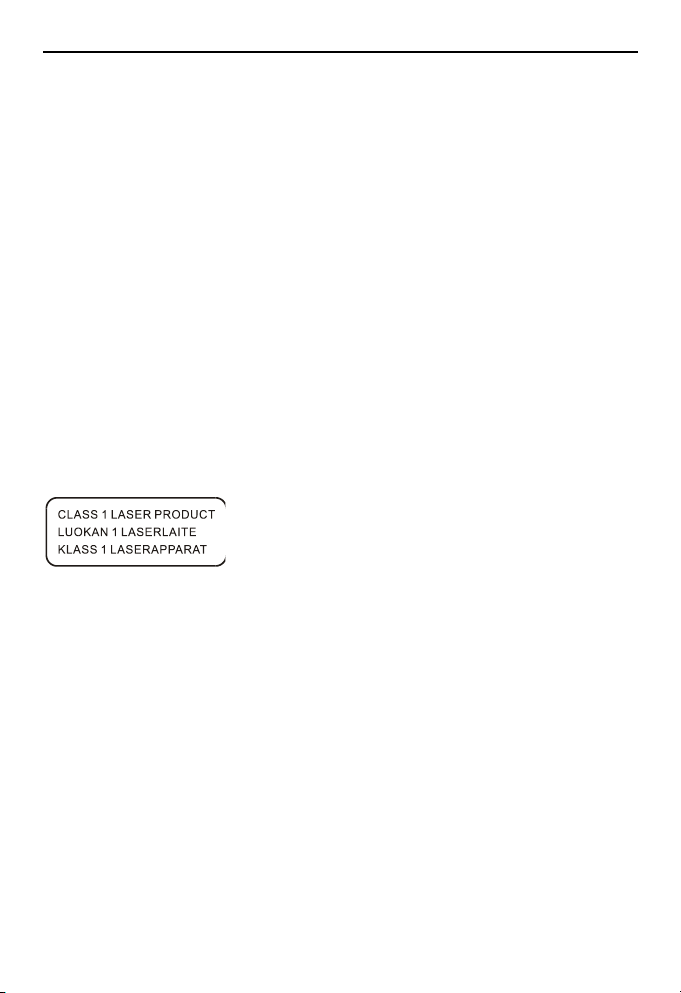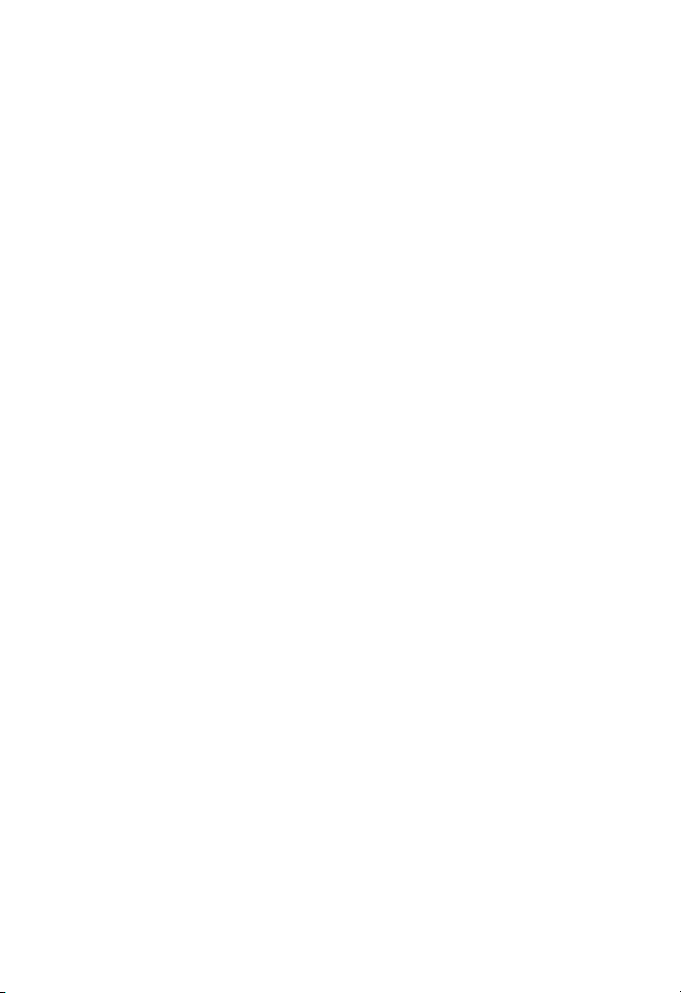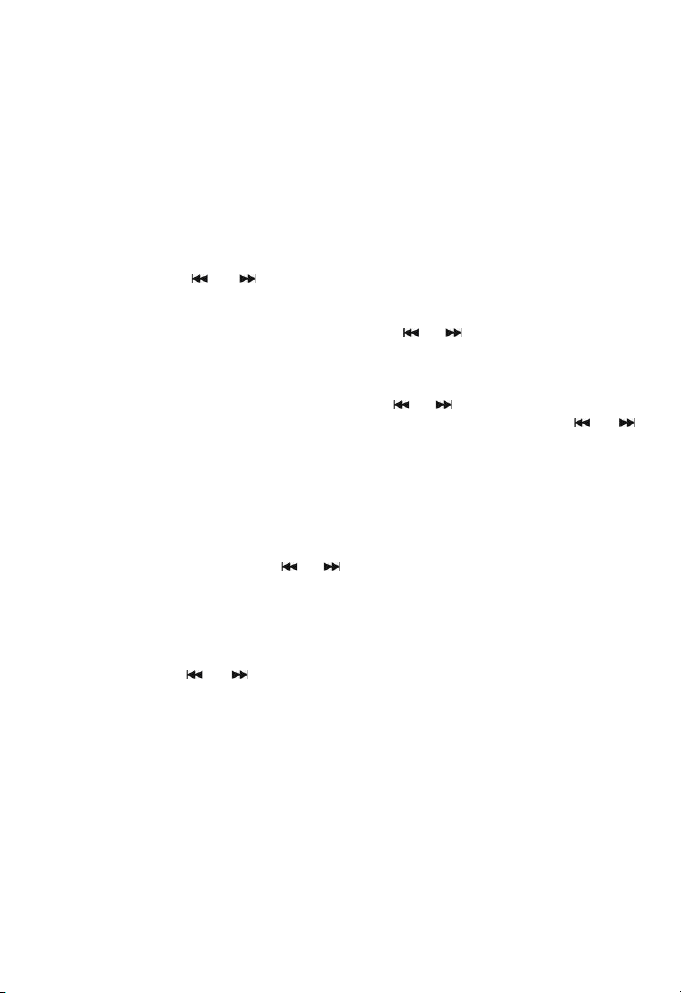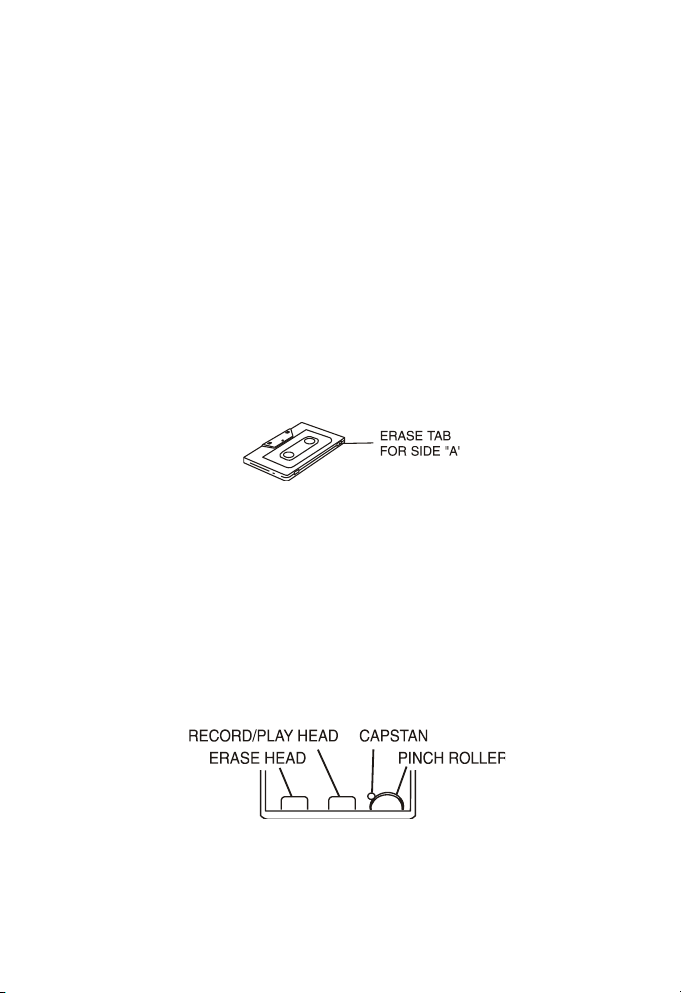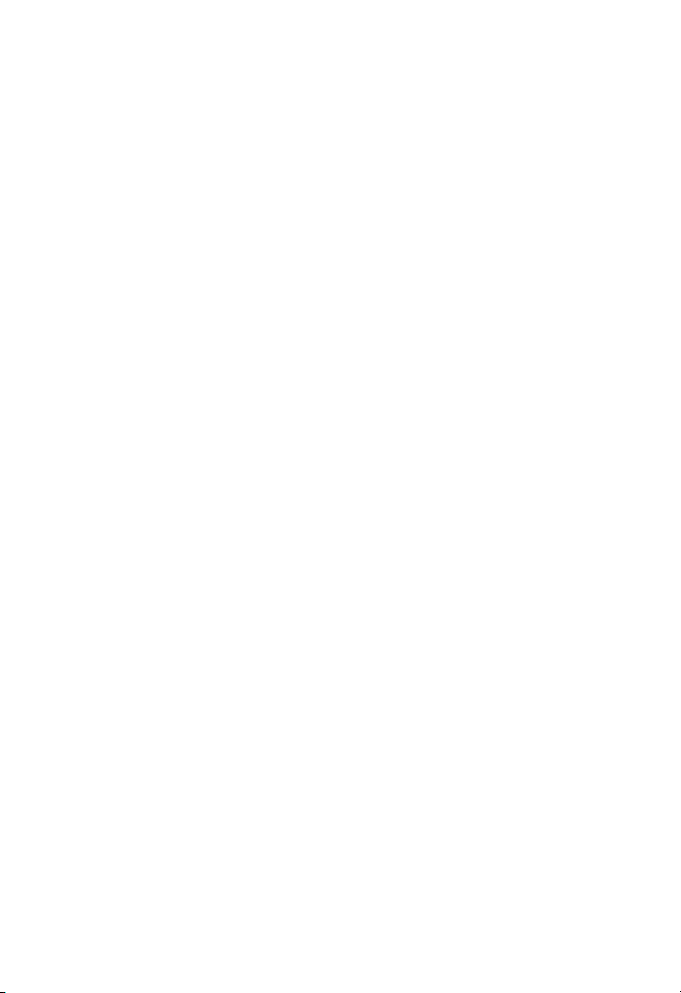BASS BOOST SYSTEM
The DBBS BUTTON controls the bass of the unit. Bass sound is the lower frequency ranges of
sound. The knob can be pushed to OFF or ON position, When the DBBS is on, the unit boosts
(increases) the sound output of the bass frequencies.
DAB RADIO OPERATION
DAB radio mode receives DAB/DAB+ digital radio and displays information about the station
and programmed/track as broadcast. Press the FUNCTION button until display reads “Welcome
to DAB”.
Scanning for stations
1. To do a full scan, press the STOP/MENU button to enter menu selection, rotate the tuning
control or press the or button to select the “Full scan” option and press the
PLAY/PAUSE/SELECT/SCAN button on the unit. Once a full scan is complete, the radio
returns to play the previously-selected station or first station on the station list.
2. To choose between the scanned station list, press the or button to scroll through the
list of stations and press the PLAY/PAUSE/SELECT/SCAN button to confirm. The Now playing
screen will display the new station details.
3. To remove stations that are listed but unavailable, press the STOP/MENU button to enter
menu selection, rotate the tuning control or press the or button to select the “Prune”
option and press the PLAY/PAUSE/SELECT/SCAN button to enter, press the or
button to choose YES or NO option, then press the PLAY/PAUSE/SELECT/SCAN button to
confirm. This removes all invalid stations, indicated in the station list with a “?” in front of the
station name.
Preset stations
To store a station in a preset memory, tune to the station that you want to save as a preset, then
press and hold the MEM./P-MODE button on the unit until the display shows “Preset Store”.
Rotate the tuning control or press the or button to choose a preset memory position (for
example, “Preset 1”), then press the PLAY/PAUSE/SELECT/SCAN button to confirm. Repeat
this operation to save up to 30 preset stations.
Manual tune
To do a manual tune, press the STOP/MENU button to enter menu selection, rotate the tuning
control or press the or button to select the “Manual tune” option and press the
PLAY/PAUSE/SELECT/SCAN button to confirm. Rotate the tuning control to tune to the
desired stations.
Now playing information
While a station is playing, the screen shows its name and DLS (Dynamic Label Segment)
information broadcast by the station such as program name, track title and contact details. To
view further information, press the FOLD+/+10/INFO/M+ button on the unit each time to show
next set of information, cycling through: DLS text, DL Plus information (this is only displayed if
broadcast by the station), signal strength, program type, ensemble name, channel
number/frequency, signal error rate and bit rate.
Dynamic range compression (DRC)
This function helps to reduce the difference between the loudest and quietest audio being
broadcast. Effectively, this makes quite sounds comparatively louder and loud sounds