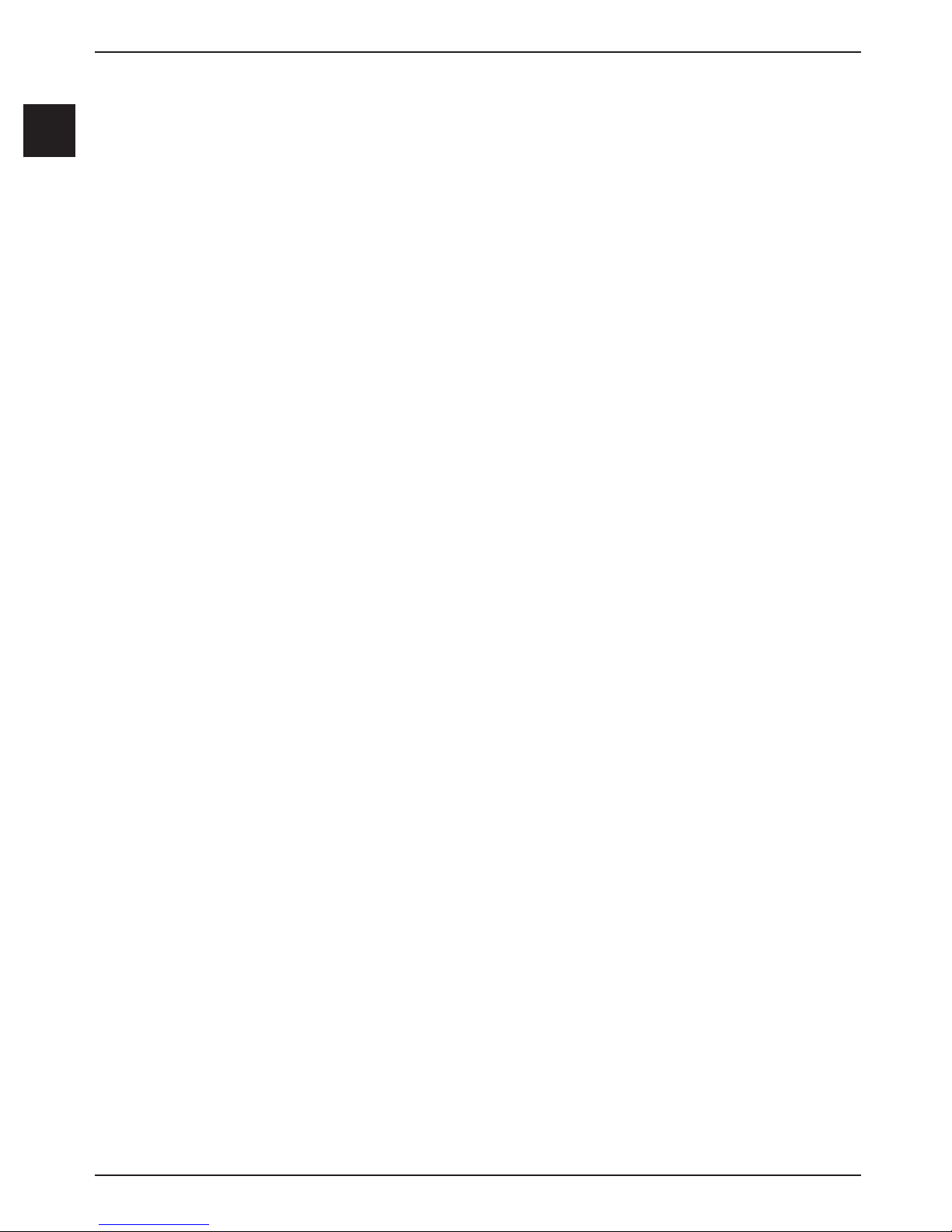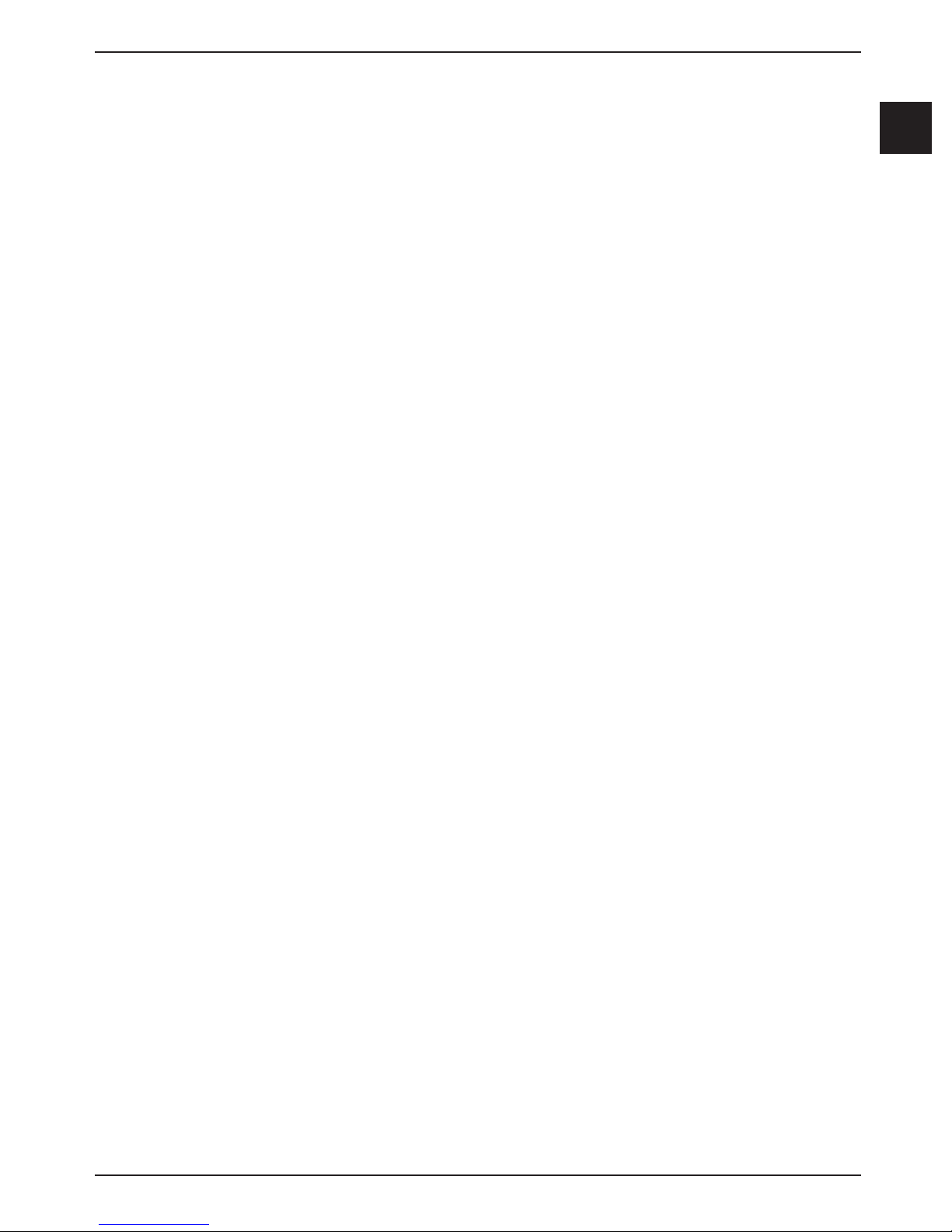7
2
6.13.7.2.1 Hard disks (PVR-) timer............................................42
6.13.7.2.2 Change station-, wake-up and VCR timer..............................43
6.13.7.2.3 Timer menu .....................................................43
6.13.7.2.4 Cancel an EPG timer event .........................................43
6.13.7.3 EPG program overview ............................................43
6.13.7.4 Overview based on program type/genre ...............................44
6.13.7.5 EPG search .....................................................44
6.13.7.5.3 Manually entering the search term ...................................45
6.14.1 Access timer overview .............................................47
6.14.1.1 Manual programming of timers ......................................47
6.14.1.2 Changing timer programming .......................................49
6.14.1.3 Delete timer programming ..........................................49
6.14.2 During the timer operation ..........................................49
6.14.2.1 Program change timer .............................................49
6.14.2.2 Wake-up timer ...................................................49
6.14.2.3 Video recorder timer ..............................................49
6.14.2.4 Hard disk timer...................................................49
6.14.3 Interrupting the timer operation ......................................50
6.14.3.1 Interrupting a video recorder timer ...................................50
6.14.3.2 Interrupting a video recorder timer ...................................51
6.16 Function selection ................................................52
6.17 MP playback ....................................................52
6.17.1 Track information .................................................53
6.17.2 Track hop .......................................................53
6.17.3 Pause..........................................................53
6.17.4 Track search forwards/backwards ....................................53
6.17.5 MP3 playback modes .............................................54
6.17.6 Switching folder levels .............................................54
6.17.7 MP3 playback lists ................................................54
6.17.7.1 Create MP3 playback lists in the device ...............................54
6.17.7.2 Creating external MP3 playback lists .................................54
6.17.7.3 Playing back playlists .............................................55
6.17.7.4 Deleting tracks from the Playlist .....................................55
6.17.7.5 Deleting playlists .................................................55
6.17.8 Stop/end MP3 playback ...........................................55
6.18 Viewing pictures..................................................56
6.18.1 Show next/previous picture .........................................56
6.18.2 Rotate image ....................................................56
6.18.3 Switching folder levels .............................................56
6.18.4 Slideshow.......................................................56
6.18.4.1 Starting slideshow ................................................56
6.18.4.2 Pause..........................................................57
6.18.4.3 Show next/previous picture .........................................57
6.18.4.4 Adjusting image changeover speed ..................................57
6.18.4.5 Rotate image ....................................................57
6.18.4.6 End slideshow ...................................................57
6.18.5 JPG playback lists ................................................57
6.18.5.1 Creating JPG playback lists.........................................57
6.18.5.2 Playing back playlists..............................................58
6.18.5.3 Deleting tracks from the Playlist .....................................58