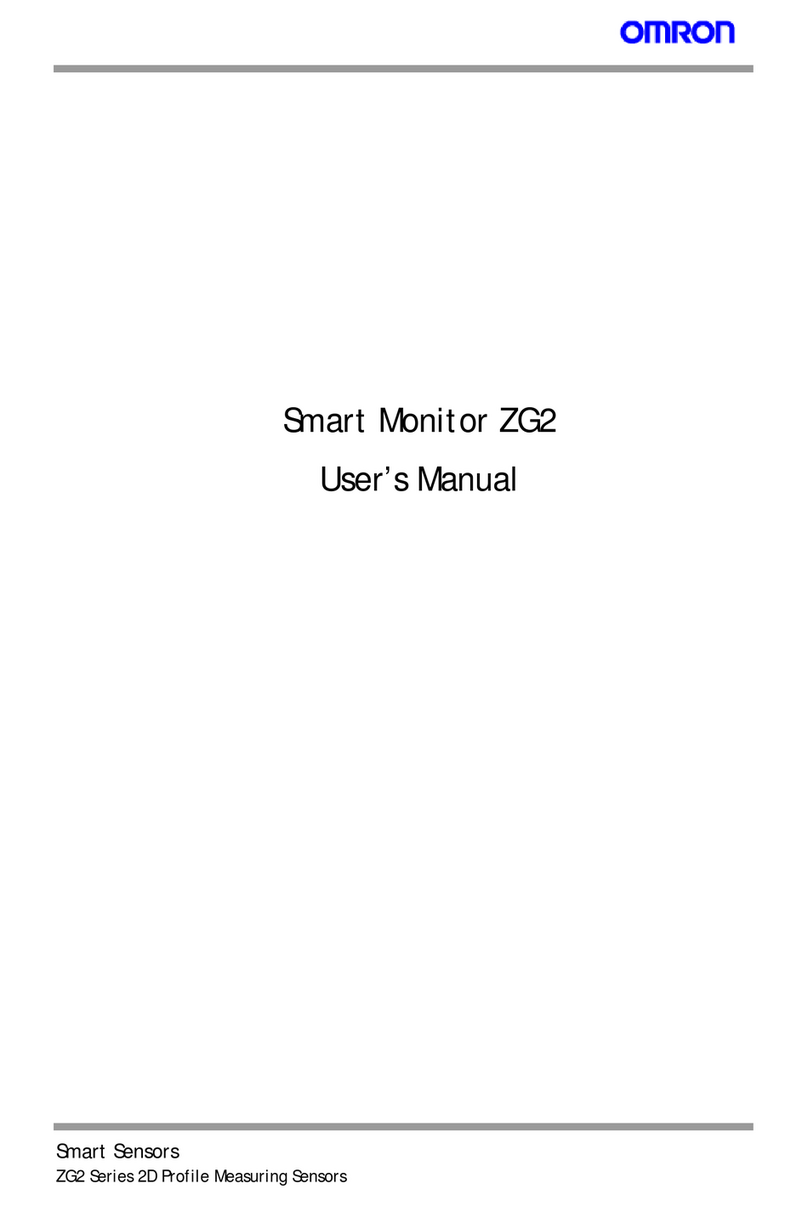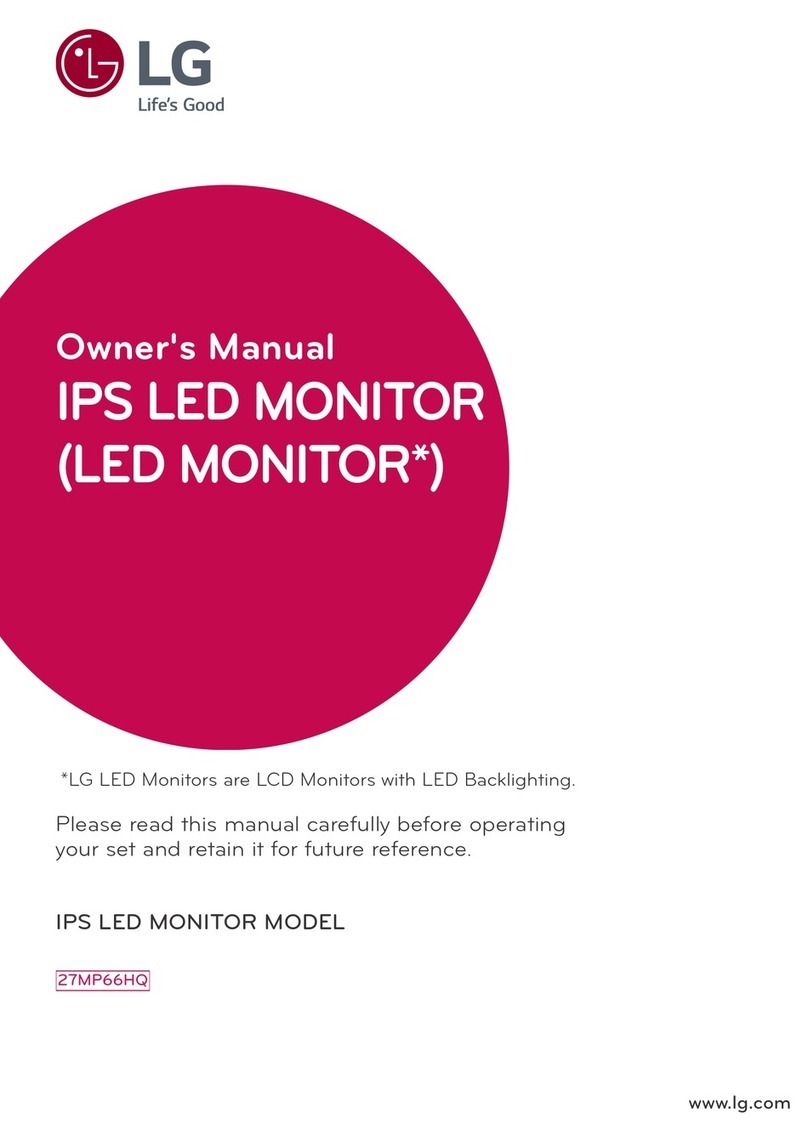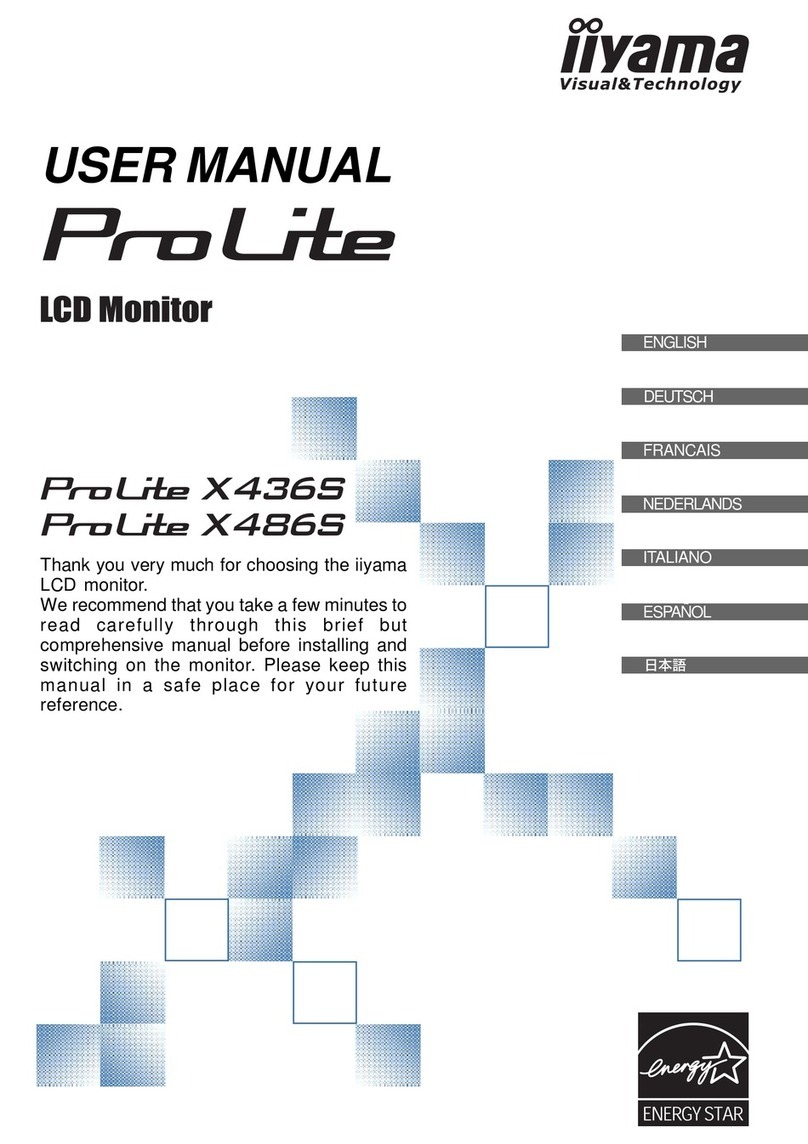TechnoKom AutoGRAPH-INFO-TFT User manual

AutoGRAPH-INFO-TFT • USER MANUAL
1
TechnoKom © 2016
USER MANUAL
DOCUMENT
VERSION
1.0.0

AutoGRAPH-INFO-TFT • USER MANUAL
2
TechnoKom © 2016

AutoGRAPH-INFO-TFT • USER MANUAL
3
TechnoKom © 2016
Table of content
Software Copyright Notice............................................................................................................................... 5
Introduction ............................................................................................................................................................5
Product Overview................................................................................................................................................ 6
Technical Specications ................................................................................................................................... 7
Scope of Supply................................................................................................................................................... 8
Components of AutoGRAPH-INFO-TFT.................................................................................................... 9
Interface Connectors........................................................................................................................................11
Connection diagrams of AutoGRAPH-INFO-TFT............................................................................... 12
Connection to PC ............................................................................................................................................. 18
AutoGRAPH-INFO-TFT conguration tool............................................................................................. 19
Getting started ................................................................................................................................................... 21
General settings................................................................................................................................................ 23
Settings protection ........................................................................................................................................... 25
Voice communication...................................................................................................................................... 26
Alarm signal........................................................................................................................................................ 27
Photo cameras connection........................................................................................................................... 27
Connection of AutoGRAPH controller and fuel level sensors. ...................................................... 32
Message handling ........................................................................................................................................... 36
iButton keys ........................................................................................................................................................ 43
Main screen mode ........................................................................................................................................... 44
Event log .............................................................................................................................................................. 52
SD card content and device conguration............................................................................................. 52
AutoGRAPH-INFO-TFT operation control ............................................................................................. 56
Drivers installation............................................................................................................................................ 61
Appendix 1 .......................................................................................................................................................... 63
Appendix 2 .......................................................................................................................................................... 64
Appendix 3 .......................................................................................................................................................... 65
Appendix 4 .......................................................................................................................................................... 67

AutoGRAPH-INFO-TFT • USER MANUAL
4
TechnoKom © 2016

AutoGRAPH-INFO-TFT • USER MANUAL
5
TechnoKom © 2016
Introduction
This User Manual applies to AutoGRAPH-
INFO-TFT informational display (hereafter
- display, device) produced by TechnoKom
Ltd. It contains installation and connection
procedures of this device, as well as its
function and control. This Manual constitutes
the Operating Rules to be observed to ensure
successful operation of the controller and its
compliance warranty provisions.
The Manual is intended for specialists who
are aware of maintenance and installation
principles typical for motor vehicles and are
procient in using the electronic and electrical
equipment of various vehicles.
To ensure the best performance of
AutoGRAPH-INFO-TFT devices, they should
be installed and set up only by qualied
specialists.
This User Manual contains the instructions
intended only for AutoGRAPH-INFO-TFT
devices and does not contain connection and
conguration instruction for external devices
which may be connected to the displays
(AutoGRAPH on-board controller, TKLS
fuel level sensors and etc.). For detailed
information on connection and conguration
of other devices see the User Manuals
intended for those devices.
All information on functions, functional capabilities and other specications related to
AutoGRAPH-INFO-TFT informational displays, as well as all information contained in this User
Manual is based on current data (at time of writing) and is deemed to be valid as of the date of
publication. TechnoKom reserves the right to modify the information or specications without
prior notice or commitment.
IMPORTANT
Version history
This table provides a summary of the document revision.
Version Description Data
1.0 Initial version of the document 2016-01
Software Copyright Notice
Products of TechnoKom referred to in this
Manual may incorporate software stored
in semiconductor memory or other media,
copyrights to which belong to TechnoKom or
third parties. Laws of the Russian Federation
and other countries secure certain exclusive
rights of TechnoKom and third parties to the
software, which is subjected to copyright, for
example, exclusive rights for distribution or
reproduction.
Therefore, any alteration, reverse
engineering, distribution or reproduction of
any software incorporated in TechnoKom
products, is prohibited to the extent provided
by law.
Furthermore, purchase of TechnoKom
products does not imply direct, indirect or
other granting of any licenses related to
copyrights, patents and patent applications
of TechnoKom or any third party, except for
an ordinary, nonexclusive free license for
use, which is granted in virtue of law upon
each sale of the product.

AutoGRAPH-INFO-TFT • USER MANUAL
6
TechnoKom © 2016
Data transfer is possible only when GSM mobile network operator, which supports General Packet
Radio Service (GPRS), is available.
IMPORTANT
Product Overview
The AutoGRAPH-INFO-TFT informational display is intended for installation on a vehicle and
provides following functionality:
• connected to the AutoGRAPH on-board controller the display allows a dispatcher and a
driver to exchange short text messages in order to provide executive control of the driver and
vehicle operation;
• connected to the AutoGRAPH on-board controller the display provides indication of vehicle
operation parameters such as motion characteristics, data from CAN bus, data from sensors
connected to the AutoGRAPH controller;
• connected to the AutoGRAPH on-board controller the display provides indication of data
from the fuller;
• automatical announcement of public transport stops due to the special mode «Auto
informer»;
• the display allows a public transport driver to communicate with passengers through a loud
speaker;
• equipped with external photo cameras the display allows photo recording of vehicle inside
and outside;
• display of data on display boards;
• transmission of alarm signal in emergency;
• the display indicates data received from connected fuel level sensors (fuel level and fuel
temperature) and other sensors supporting LLS protocol.

AutoGRAPH-INFO-TFT • USER MANUAL
7
TechnoKom © 2016
Technical Specifications
Description Value
Processor ARM Cortex-M4 LPC
4078FET208
GNSS receiver1ublox MAX-M8Q
Supported GNSS GLONASS / GPS,
QZSS, BeiDou
Channels 72
Time to rst start2, s 26
Accuracy:
• position, m
• velocity, m/s
2.0 (CEP)
0.05
Type of GLONASS / GPS antenna3External (SMA)
Display 5’’, 800 x 480 pixels
Display technology TFT, touchscreen
Internal FLASH memory, records up to 270.000
External memory microSD, up to 32 GB
Connection to PC USB 2.0
Connection to AutoGRAPH on-board controller RS-485
Digital inputs, total number 4
Digital high-impedance inputs, total number 1
Digital outputs, total number 1
Audio outputs, total number 2
Audio output power, W (per an output) 6
RS-485 bus (TIA / EIA-485-A) 3
Operating voltage, V 10...60
Power consumption at 12 (± 0,5) VDC, mA:
• Normal mode
• Playback mode
250
1900
Operating temperature, °С -40...+85
Weight, g 270
Dimensions, mm 160 х 96 х 37
Average life time, years 10
1Optional.
2With nominal GNSS signal levels -130 dBm.
3 Optionally AutoGRAPH-INFO-TFT can be equipped with an internal antenna.

AutoGRAPH-INFO-TFT • USER MANUAL
8
TechnoKom © 2016
Scope of Supply
№Description Qty
1AutoGRAPH-INFO-TFT informational display 1 pc.
2Power supply cable (primary) 1 pc.
36-pin RS-485 cable11 pc.
44-pin loudspeaker cable11 pc.
5GPS/GLONASS antenna21 pc.
6Push-to-talk (PTT) switch 1 pc.
7MicroSD, 4 GB 1 pc.
81A fuse with a holder 1 pc.
9Warranty certicate 1 pc.
1 Optional, on request.
2Related to the modication with an external antenna.
Fig.1. Scope of supply.

AutoGRAPH-INFO-TFT • USER MANUAL
9
TechnoKom © 2016
Components of AutoGRAPH-INFO-TFT
1 2 3
4 5 9 10 11
6 7 8
12
Mo de l: AutoGRAPH-INFO-TFT
0362000
S/N
01/2016
......
Made in Ru ssia
T
echnoKom Ltd.
DC 1 0 ...60 V
1 90 0 mA
13
1. TFT Display.
2. Control buttons1.
3. LED.
4. Mini USB connector.
5. MicroSD slot.
6. Speaker.
7. Holder mounting holes.
8. Manufacturer’s label.
9. Power connector.
10.RS-485 interface connector.
11.Loudspeaker interface connector.
12.GLONASS/GPS antenna connector.
13. PTT switch interface connector.
Fig.2. AutoGRAPH-INFO-TFT components.
Main

AutoGRAPH-INFO-TFT • USER MANUAL
10
TechnoKom © 2016
Buttons on front panel
1
2
3
4
5
6
1. U P.
2. DOWN.
3. LEFT.
4. RIGHT.
5. CANCEL.
6. SELECT.

AutoGRAPH-INFO-TFT • USER MANUAL
11
TechnoKom © 2016
Interface Connectors
Power connector (primary)
№Colour of a wire in a cable Assignment
1Red «+» Vin
2Black «-» Vin
3Yellow Digital input 2 (active high)
4Green «+» Digital input 1
5Pink High-impedance digital input
6Grey Open collector output 1 (0.5 A)
7White Digital input 3 (active high)
8Brown «-» Digital input 1
4-pin loudspeaker interface connector
№Colour of a wire in a cable Assignment
15 Blue «+» Left loudspeaker
16 Grey «+» Right loudspeaker
17 Blue with a white stripe «-» Left loudspeaker
18 Grey with a white stripe «-» Right loudspeaker
6-pin RS-485 interface connector
№Colour of a wire in a cable Assignment
9Brown with a blue stripe RS-485-1 (A): display board interface
10 Red with a white stripe RS-485-2 (A): camera interface
11 Orange with a white stripe RS-485-3 (A) AutoGRAPH controller interface
12 Orange with a green stripe RS-485-1 (B): display board interface
13 Black with a white stripe RS-485-2 (B): camera interface
14 Brown with a white stripe RS-485-3 (B): AutoGRAPH controller interface
Audio connector
ID Assignment
BMicrophone signal input
CNot used
EGround
FCall / Answer button input
* Highlighted grey are connectors not used in the current hardware version of AutoGRAPH-INFO-TFT.
Fig.3. Interface connectors.

AutoGRAPH-INFO-TFT • USER MANUAL
12
TechnoKom © 2016
Additional connectors
On the left side panel On the right side panel
ID Assignment
АMini USB connector (programming / conguration)
DMicro SD slot
Connection diagrams of AutoGRAPH-
INFO-TFT
This section covers connection procedures of AutoGRAPH-INFO-TFT
• Power supply connection
• Digital inputs / outputs connection
• Connection to the AutoGRAPH onboard controller.
• RS-485 bus connection.
• Connection of a loudspeaker and PTT switch.
Full capacity of AutoGRAPH-INFO-TFT is provided when it is connected to the AutoGRAPH
on-board controller. AutoGRAPH-INFO-TFT can be connected to any AutoGRAPH on-board
controller which is equipped with RS-485 bus.
Connection to the AutoGRAPH controller allows AutoGRAPH-INFO-TFT to send data to
server and exchange SMS with a dispatcher.
Before connecting AutoGRAPH-INFO-TFT to AutoGRAPH controller, GPS/GLONASS and
GSM antennas must be connected to the controller according the instructions given in the
User Manual of the AutoGRAPH controller.
POWER SUPPLY CONNECTION
The AutoGRAPH-INFO-TFT is connected to the power supply source through the primary
interface cable supplied with the device. Also the AutoGRAPH-INFO-TFT is supplied with a
fuse intended to provide a short circuit protection of power supply driver. The fuse holder is
installed on a wire ring, which should be cut before installation.
When making connections, pay special attention to the safety rules stipulated by the
regulations for motor vehicle repair procedures. All connections should be properly isolated
and securely connected. If the wire is too short, it can be spliced with a wire of at least 0.5
mm2 cross section (20 AWG or thicker).
The power supply input of the AutoGRAPH-INFO-TFT is rated for the vehicle system operating
voltage of 10-60 V DC. The pin 1 of the device Power connector must be connected to 12 or
24 V of vehicle operating voltage through a fuse rated for at least 1 A.
Fig.4. Additional connectors.

AutoGRAPH-INFO-TFT • USER MANUAL
13
TechnoKom © 2016
RED (1) BLACK (2)
DISCONNECTING
SWITCH
RED (1) BLACK (2)
DISCONNECTING
SWITCH
Fig.5. Power connection before the vehicle battery
disconnecting switch.
Fig.6. Power connection after the vehicle battery
disconnecting switch.
The fuse should be placed as close as possible to the point where the AutoGRAPH-INFO-TFT is
connected to the vehicle power system.
IMPORTANT
The scheme of power supply connection to the AutoGRAPH-INFO-TFT depends on the
power supply connection to AutoGRAPH controller. So power can be fed to the display either
before or after the vehicle’s battery disconnecting switch:

AutoGRAPH-INFO-TFT • USER MANUAL
14
TechnoKom © 2016
DIGITAL INPUT 1 («+» DIGITAL INPUT 1 AND «-» DIGITAL INPUT 1)
AutoGRAPH-INFO-TFT is equipped with a digital input which logic of operation depends on
how an external device is connected to the input (Input 1).
Depending on the connection diagram the Input 1 may operate as active low input or active
high one.
The input is able to show change of the input state and intended to connect various dry
contact sensors, e.g. door limit switches or any button.
Internal Connection Diagram of Input 1:
Variant 1
This type of connection provides that the input is in active state (logical 1) when it is connected
to +Vin.
+INPUT 1
-INPUT 1
AutoGRAPH-INFO-TFT
+V
in
LIMIT SWITCH
OR SENSOR
LIMIT SWITCH
OR SENSOR
+V
in
+INPUT 1
-INPUT 1
AutoGRAPH-INFO-TFT
Fig.7. Digital input 1 connection diagram.Variant 1.
Fig.8. Digital input 1 connection diagram.Variant 1.
Variant 2
This type of connection provides that the input is in active state (logical 1) when it is connected
to -Vin.

AutoGRAPH-INFO-TFT • USER MANUAL
15
TechnoKom © 2016
LIMIT SWITCH
OR SENSOR
AutoGRAPH-INFO-TFT
ACTIVE HIGH
DIGITAL INPUT
+V
in
Internal Connection Diagram of Active High Digital Input:
Fig.9. Connection diagram of digital inputs 2 and 3.
CONNECTION OF HIGH-IMPEDANCE DIGITAL INPUT
AutoGRAPH-INFO-TFT is equipped with a digital high-impedance input: pin 5 on the Power
connector.
High-impedance active high digital input is intended to connect a device with a voltage output
to the display, e.g. a voltage output temperature sensor.
The high-impedance input has two states:
• logical “1” – when the input voltage is greater than 7 V;
• logical “0” – when the input voltage is lower than 3 V.
If the high-impedance input is open-circuit it shall denote logical “0”.
The input resistance of the high-impedance input is 1 mega-ohm (1MΩ).
The cut-off frequency of the input low-pass lter is 5,000 Hz.
DIGITAL INPUTS 2 AND 3
AUTOGRAPH-INFO-TFT is equipped with two active high digital inputs: pin 3 and pin 7 on
the Power connector.
Active high digital input has two states:
• logical «1», when the input is powered by supply voltage. This state is considered to be
active.
• logical «0», when the input is connected to the ground or open-circuit.
It should be noted that all voltage levels of active high digital inputs under 5 V will be
considered to be logical zero (‘ground’), while all voltage levels above 6 V shall be considered to
be logical «1» (active). If the input is open-circuit it shall denote logical «0» .
i
NOTE

AutoGRAPH-INFO-TFT • USER MANUAL
16
TechnoKom © 2016
Internal Connection Diagram of High-impedance Input:
R
1 MОhm
AutoGRAPH-INFO-TFT
HIGH-IMPEDANCE
DIGITAL INPUTTo votage
output device
Fig.10. Connection diagram of high-impedance input.
DIGITAL OUTPUT
AutoGRAPH-INFO-TFT is equipped with a digital open-collector output: pin 6 on the Power
connector.
The output is intended to control various external actuators, as well as to activate warning
devices.
Minimum recommended load current is 10 mA.
Maximum load current should not exceed 500 mA.
Internal Connection Diagram of Output:
AutoGRAPH-INFO-TFT
DIGITAL OUTPUT
Fig.11. Digital output connection diagram.
The current version ofAutoGRAPH-INFO-TFT rmware does not support control of the digital
output.
i
NOTE

AutoGRAPH-INFO-TFT • USER MANUAL
17
TechnoKom © 2016
LOUDSPEAKER CONNECTION
AutoGRAPH-INFO-TFT is equipped with two audio outputs intended to connect loudspeakers
to the display, e.g. loudspeakers installed in the passenger compartment.
Pins intended for connecting the loudspeakers are arranged on the 4-pin loudspeaker
interface connector: pin 15 and pin 17 are intended for connection of left loudspeaker, pin 16
and pin 18 – for right loudspeaker.
Minimum load resistance must be at least 4 Ohm. Maximum load resistance must not exceed
16 Ohm.
Connection Diagram of Loudspeaker:
+ +
- -
AutoGRAPH-INFO-TFT
Left loudspeaker
Right loudspeaker
Fig.13. Loudspeaker connection diagram.
OUTPUT 1 – GRAY
RED (1)
TO VEHICLE SYSTEM POWER
PROTECTIVE DIOD
RELAY
TO ACTUATOR
AutoGRAPH-INFO-TFT
External Connection Diagram of Digital Output:
The following is an example of a relay connected to the display output. To avoid damage
of the display output due to back EMF, induced from disconnecting an inductive load,
connect a protective diode in parallel to the relay. To select a correct diode, make sure
that direct current of this protective diode is at least 1.5 times greater than the relay
holding current.
Fig.12. Digital output connection diagram.

AutoGRAPH-INFO-TFT • USER MANUAL
18
TechnoKom © 2016
RS-485 BUS
RS-485 is one of the most commonly used industrial standards of communication. A network
based on an RS-485 interface consists of transceivers connected with twisted pair wires. All
devices are connected to one twisted pair in the same manner: non-inverting outputs (A) to
one wire and inverting outputs (B) to another wire.
AutoGRAPH-INFO-TFT is equipped with 3 RS-485 buses, each of them is intended for
connection of specic devices. This can be taken into account when making the connection
because if incompatible device is connected to RS-485 bus, proper operation of that device
is not provided.
Given below is description of RS-485 buses assignment:
• RS-485-1 bus is intended for connection of display boards supported by AutoGRAPH-
INFO-TFT.
• RS-485-2 is intended for connection of photo cameras.
• RS-485-3 is intended for connection of the AutoGRAPH onboard controller and sensors
supporting LLS protocol.
RS-485 interface pins are arranged on the 4-pin RS-485 connector.
Detailed information on how to congure AutoGRAPH-INFO-TFT for operation with display
boards, photo cameras, the AutoGRAPH onboard controller, and fuel level sensors via RS-
485 bus is given in following sections of this document.
i
NOTE
Connection to PC
Some cases may require connection of the AutoGRAPH-INFO-TFT device to a personal
computer (PC) or a laptop, e.g. for conguration using the DisplayCongure application.
The AutoGRAPH-INFO-TFT is connected to a PC using standard AM – USB mini B 5pin
Data-cable.
To connect the AutoGRAPH-INFO-TFT to a PC:
• Disconnect the device from vehicle power supply and external devices.
• Connect the device to PC using Data-cable.
• If the required drivers are installed, the system will automatically identify the connected
device. If the drivers are not installed, install them following the steps specied in the «Drivers
installation» section. Now the device is ready to operate with the applications.

AutoGRAPH-INFO-TFT • USER MANUAL
19
TechnoKom © 2016
AutoGRAPH-INFO-TFT configuration
tool
Using the DisplayCongure software, you can set up AutoGRAPH-INFO-TFT. This software
allows you to congure the display for operation with external devices, edit templates of
standard messages and etc.
For proper operation of the DisplayCongure software, the .NET Framework 4.0 package
(supplied) is required.
To set up AutoGRAPH-INFO-TFT:
• connect power supply to the display;
• connect the display to a PC following the instruction given in section “Connect to PC”;
• run the DisplayCongure software;
• on the DisplayCongure software, press the “Find devices” button (Fig.14, i.1) to search
for the connected devices;
• select serial number of the required device in the list of available devices (Fig.14, i.2) and
press the «Open» button (Fig.14, i.3). If the option «Read conguration automatically» is
enabled, the device settings will be read in the application. If the settings haven’t been read
automatically, press the «Read» button;
• set up necessary settings on the software tabs;
• enter the device password in the «Password» eld (Fig.15, i.1), then press the «Write»
button (Fig.15, i.2) to save the specied settings in the connected device;
Fig.14. Connect the display to PC.
Fig.15. Save settings in the display.

AutoGRAPH-INFO-TFT • USER MANUAL
20
TechnoKom © 2016
Export conguration from external le
Device conguration can be exported in the le of .dcong format and then used to set similar
settings in several devices. To save the settings to external le, select Main menu/File/Save
as... (Fig.16) in the DisplayCongure tool. To load a conguration le in the DisplayCongure
application, select Main menu/File/Open (Fig.17).
Fig.16. Save conguration. Fig.17. Open conguration.
Table of contents