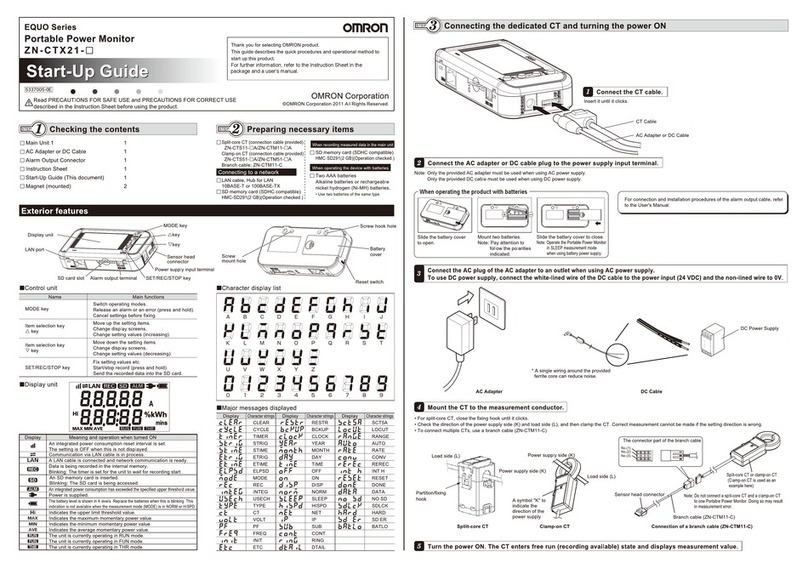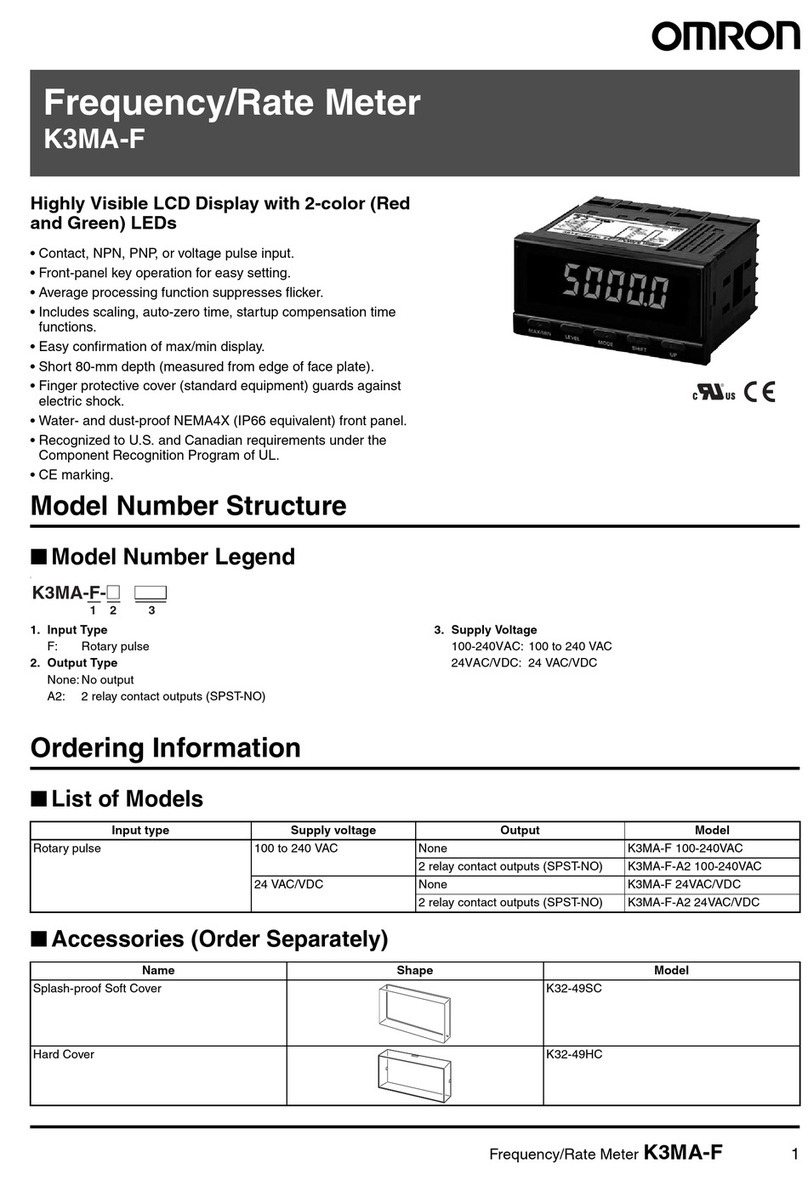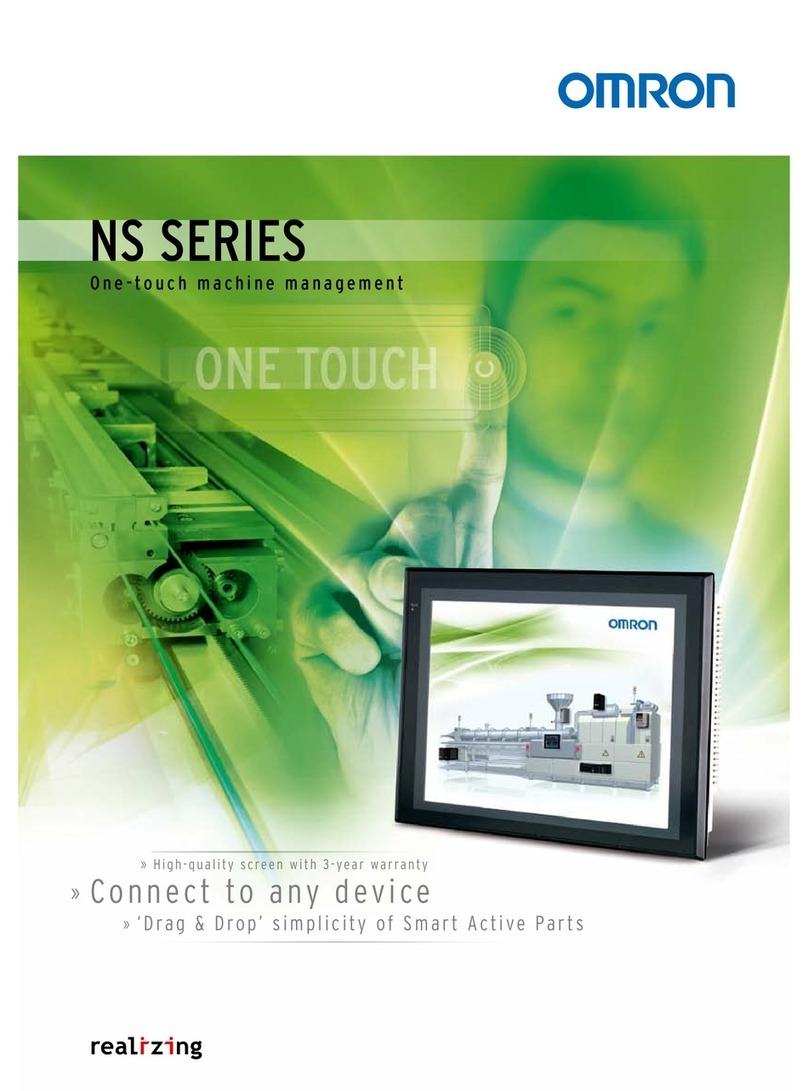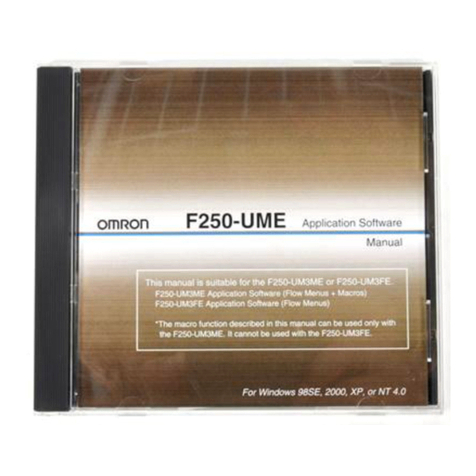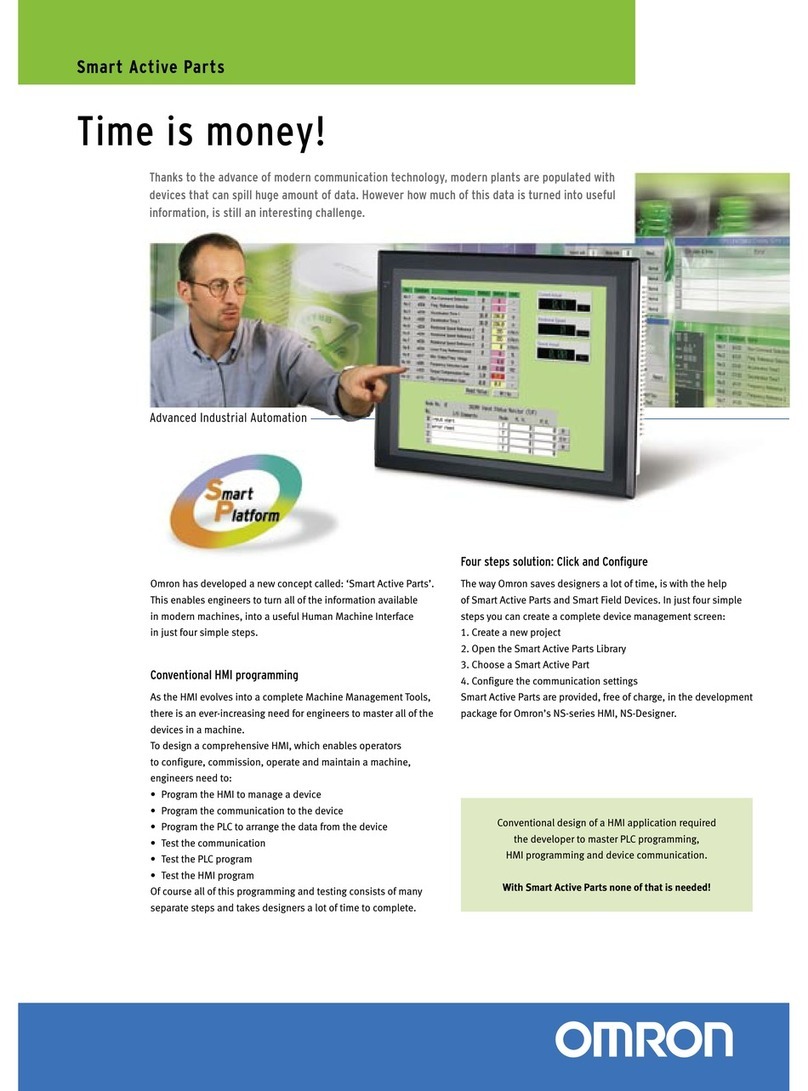Smart Sensors
ZG2 Series 2D Profile Measuring Sensors
CONTENTS
SMART MONITOR ZG2 USER’S MANUAL.....................1
SECTION 1 PREPARATIONS .....................................2
Installing the Smart Monitor ZG2 on a Computer .................................................................. 2
Installing the USB Driver......................................................................................................... 3
Uninstalling the Smart Monitor ZG2....................................................................................... 3
SECTION 2 BASIC OPERATIONS ................................4
Starting and Quitting ............................................................................................................... 4
Main Window............................................................................................................................. 7
Window Functions..................................................................................................................... 9
Basic Setting Procedure...........................................................................................................11
SECTION 3 SETTING FUNCTIONS ............................15
Selecting Functions................................................................................................................. 15
Registering Profiles: Profile .................................................................................................... 16
Position Correction: Positioning ............................................................................................. 20
Slope Correction: Slope ........................................................................................................... 21
Setting Measurement Items: Item Setting............................................................................. 22
Checking Measurement Status: Run...................................................................................... 28
System Settings: System......................................................................................................... 30
Data Logging ........................................................................................................................... 35
Profile Logging ........................................................................................................................ 40
Menu Bar Functions ............................................................................................................... 43
SECTION 4 TROUBLESHOOTING .............................44