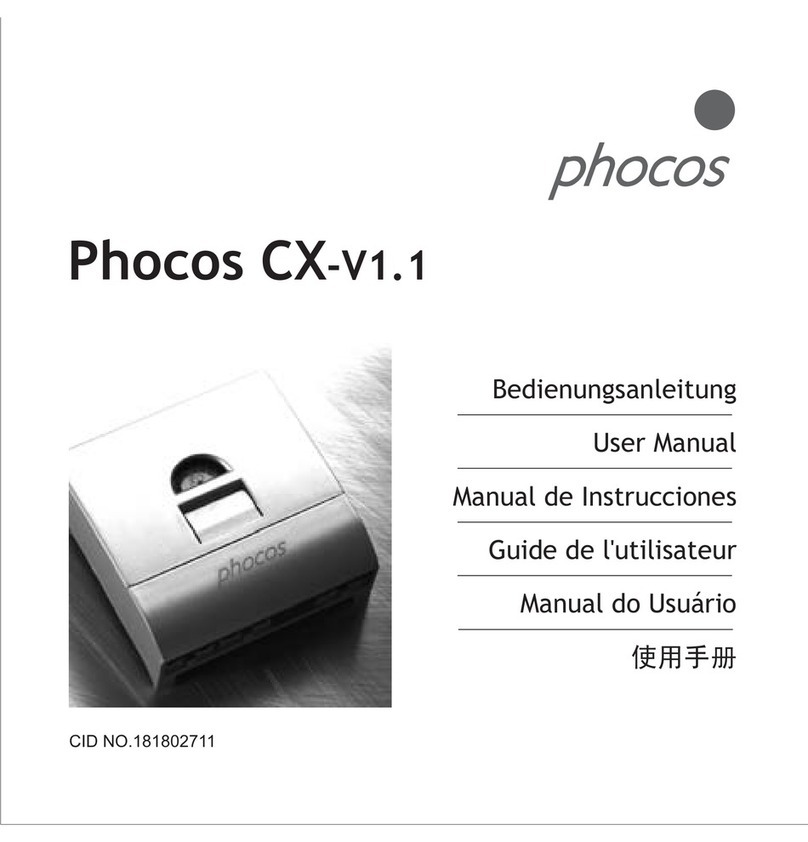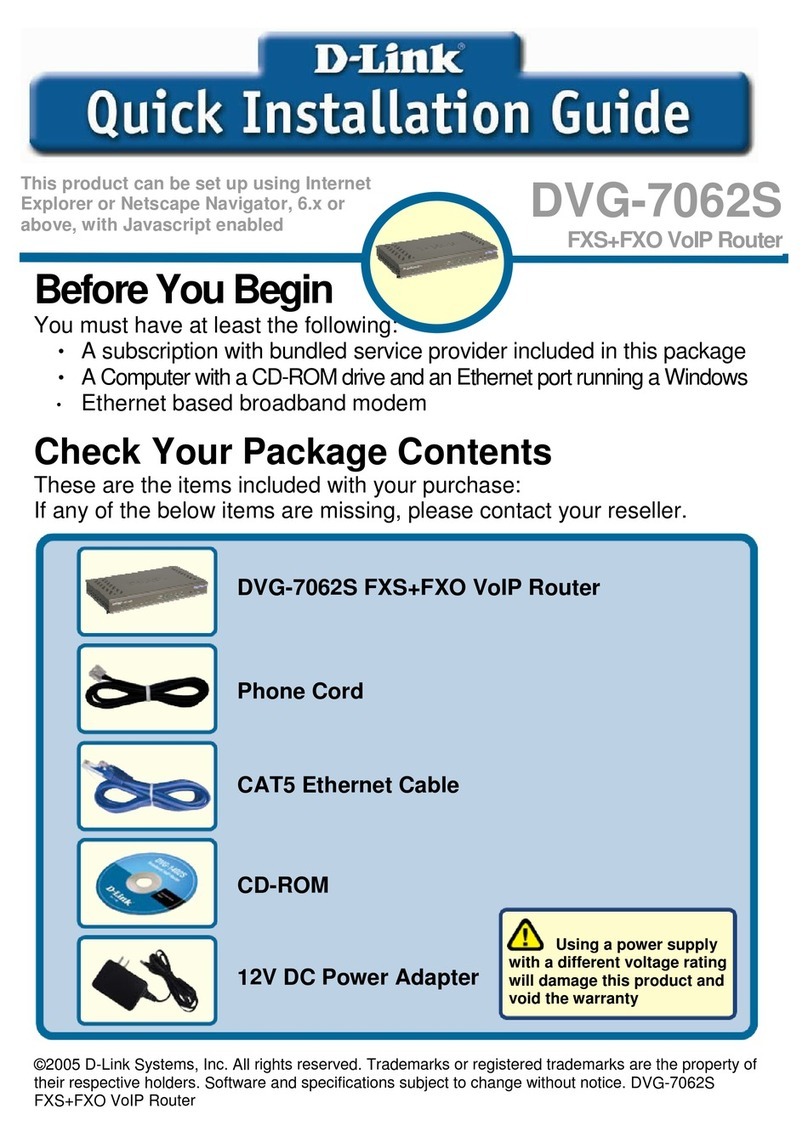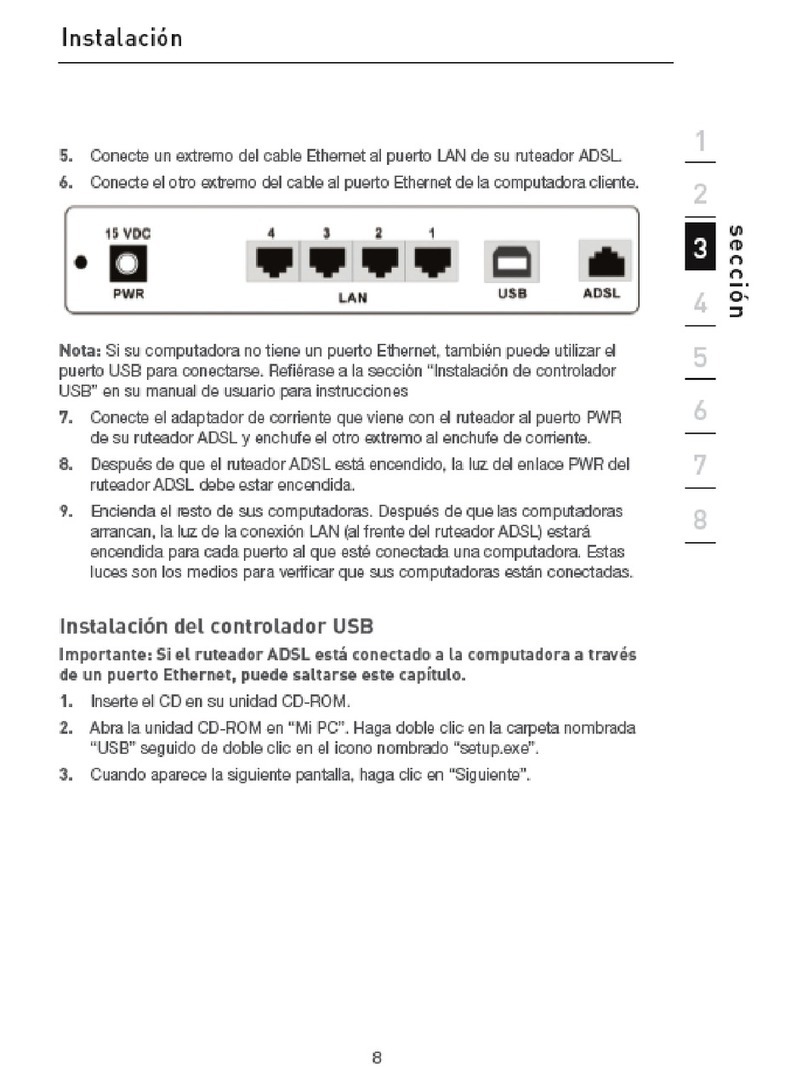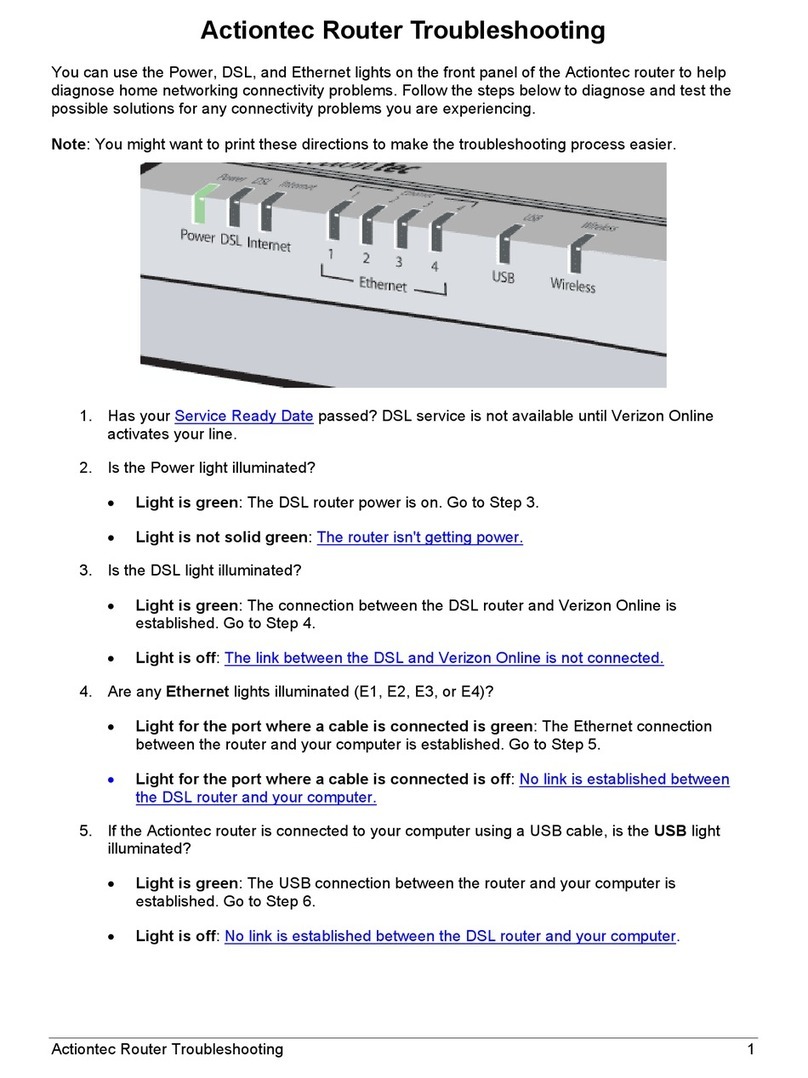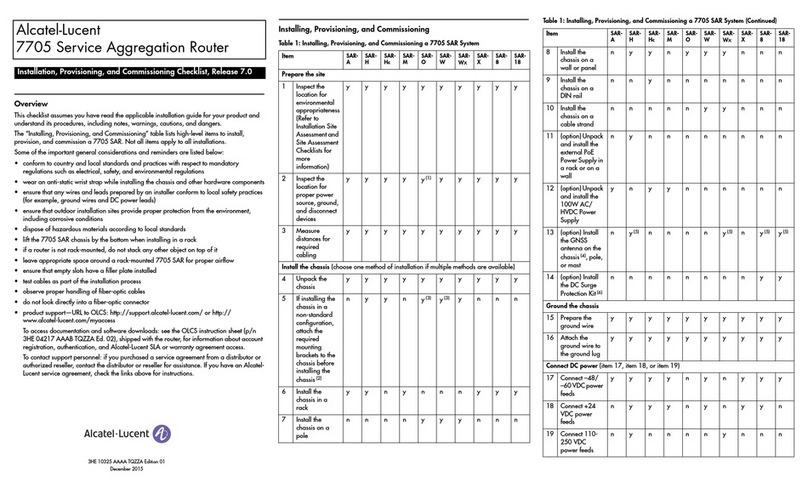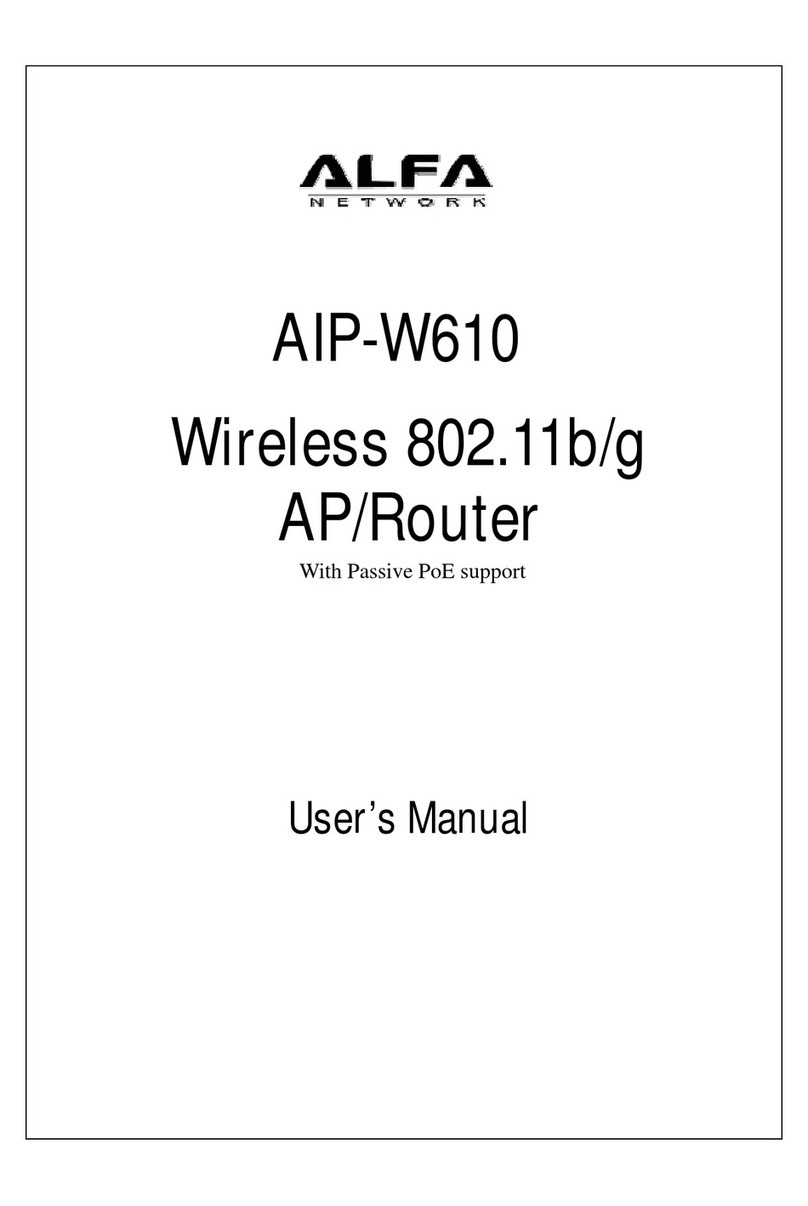Techroutes TSR 2900-10 Assembly instructions

TSR 2900-10 Hardware Installation
Manual

-
contents
Table of contents
Chapter 1 Introduction to TSR2900-10 ............................................................................................................1
1.1 Appearance Description for Standard Configuration .........................................................................1
1.2 Systematic Characteristic Parameters.................................................................................................3
1.3 ROHS Description..............................................................................................................................4
Chapter 2 Installation Preparation ....................................................................................................................4
2.1 Caution of Usage................................................................................................................................4
2.2 Safety Advice .....................................................................................................................................5
2.3 Requirements for Common Locations................................................................................................6
2.3.1 Environment.......................................................................................................................6
2.3.2 Location Configuration Prevention....................................................................................6
2.3.3 Cabinet Configuration........................................................................................................6
2.3.4 Power Requirements ..........................................................................................................7
2.4 Installation Tools and Device.............................................................................................................7
Chapter 3 Installing TSR2900-10.....................................................................................................................7
3.1 Installation Flow of TSR2900-10.......................................................................................................8
3.2 Installing the Machine Box of the Router ..........................................................................................8
3.2.1 Installing the Machine Box on the Desk.................................................................................8
3.2.2 Installing the Machine Box on the Cabinet.............................................................................8
3.3 Connecting the Port............................................................................................................................9
3.3.1 Connecting the Console Port ..................................................................................................9
3.3.2 Connecting Gigabit Ethernet Ports .......................................................................................11
3.3.3 Connecting Gigabit Ethernet SFP Ports................................................................................12
3.3.4 Connecting the USB port......................................................................................................13
Chapter 4 Maintaining Router ........................................................................................................................13
4.1 Opening the Machine Box................................................................................................................13
4.2 Closing the Machine Box.................................................................................................................14
Chapter 5 Hardware Fault Analysis................................................................................................................15
5.1 Fault Separation................................................................................................................................15
5.1.1 Faults Relative with Power and Cooling System..................................................................15
5.1.2 Faults Relative with Port, Cable and Connection .................................................................15
5.2 Indicator Description........................................................................................................................15
I

TSR2900-10 Hardware Installation Manual
- 1
Chapter 1 Introduction to TSR2900-10
This section describes the characteristics and parameters of TSR2900-10 and gives an overview
of TSR2900-10.
1.1 Appearance Description for Standard Configuration
The built-in ports of TSR2900-10 are: 8 10/100/1000M Ethernet RJ45 LAN ports, 2
10/100/1000M Ethernet RJ45 WAN ports, 2 Combo ports (WAN), 1 Console port, 1 USB
port. See table 1-1
Port
Attribute
10/100/1000M
Ethernet RJ45
LAN port
10/100/1000M self-adaptive; UTP (RJ45) port: Link/ACT indicators
10/100/1000M
Ethernet
RJ45
WAN port
10/100/1000M self-adaptive; UTP (RJ45) port: Link/ACT indicators
2 Combo ports
(WAN)
Multiplexing
Base-T port: 10/100/1000M self-adaptive, UTP (RJ45) port
SFP: 100/1000M Link/ACT indicators
Console port
A rate of 9600bps, RJ45 port, no indicator
USB port
USB2.0 port
Front template:
Description
No.
Abbrev
Name
Description
1
LAN1~LAN8
Gigabit Ethernet Base-T
port
Gigabit Ethernet Base-T port
(LAN), for communication over
10M/100M/1000M Ethernet
Base-T ports
2
LAN1~LAN8
Indicators of Base-T ports
If the indicator is on, LINK works;
If the indicator flickers, data is

TSR2900-10 Hardware Installation Manual
- 2
transmitted.
3
G2~G3
Gigabit Ethernet SFP
1000M/100M SFP(WAN), for
communication over
100M/1000M Ethernet SFP;
G2, G3 Combo Base-T ports
4
G0-G3
Gigabit Ethernet Base-T
port
1000M Ethernet Base-T port
(WAN), for communication over
10M/100M/1000M Ethernet
Base-T port;
G2, G3 Combo ports and G2, G3
Combo Base-T ports
5
G0-G3
Indicators of G0~G3 ports
If the indicator is on, LINK works;
If the indicator flickers, data is
transmitted.
6
USB
USB2.0 port
7
RST
Reset
Reset
8
CLI
Console port
Cisco line sequence
9
SYS
System indicator
If the indicator is always on, the
system is being started.
If the indicator flickers, the
system works normally
10
PWR
Power indicator
If the router is powered on, the
indicator is on.
Back template:
Description
No.
Abbrev.
Name
Description
1、2
3G/LTE
Antenna
None
3
POWER
Power
Power input router
4
GND
Grounding column
The grounding must be fine.

TSR2900-10 Hardware Installation Manual
- 3
5
AC power input port
Input voltage: 170~264V,
frequency: 47~63Hz
Current: 1A/230V
1.2 Systematic Characteristic Parameters
CPU
Cavium CN7020
Memory
1GB
Nor Flash
32M
Nand Flash
8Gbit
Standard
configuration
2 1000M Ethernet optical and Base-T comb ports(WAN)
2 1000M Ethernet Base-T ports (WAN)
8 1000M Ethernet (LAN)
1 Console port
1 USB interface
1 RESET button
Packet forwarding
rate
1.4Mpps
Dimensions mm
(W×D×H)
300*200*44
Weight(Kg)
Power consumption
(W)
36W (12V/3A)
Installation
Desktop, rack-mounted
Dissipation
Cooling fin + Complete air cooling
Operating
temperature/
humidity
0℃~40℃; 10%~85% non-condensing
Storage
temperature/
humidity
-20℃~65℃;5%~95% no
n-condensing

TSR2900-10 Hardware Installation Manual
- 4
DC power
Input voltage: 170~264V,
Current: 1A/230V
frequency: 47~63Hz
1.3 ROHS Description
Chapter 2 Installation Preparation
2.1 Caution of Usage
Similar to other electronic products, the semiconductor chip easily gets damaged if you
power on or off abruptly and frequently. To restart up the router of TSR2900-10, you have
to open the power on-off after the power is cut down for three to five seconds. Avoid
severe collision or falling down from the height to protect the parts in the router.
Do not insert the Ethernet plug into the console port (RJ45 8-line socket). Similarly, do
not insert the console cable into the console port (RJ45 8-line socket).
Note:

TSR2900-10 Hardware Installation Manual
- 5
1) When the lifetime of our products ends, handle them according to national laws and
regulations, or send these products to our company for collective processing.
2.2 Safety Advice
Safety Principles
Keep dustless and clean during or after the installation.
Put the cover at the safe place.
Put tools at the right place where they are not easily falling down.
Put on relatively tight clothes fasten the tie or scarf well and roll up the sleeve, v avoiding
stumbling the machine box.
Put on the protective glasses if the environment may cause damage to your eyes.
Avoid incorrect operations that may cause damage to human or devices.
Safety Notices
The safety notices mentioned here means that improper operation may lead to
body damage.
Read the installation guide carefully before you operate the system Only
professionals are allowed to install or replace the router.
Pull out the AC power socket and close the direct-current power before operating
on the machine box or working beside the power source.
The final configuration of products must comply with relative national laws and
regulations.
Safety Principles for Live Working
Put off ornaments, such as ring, necklace, watch and bracelet, before you
operate under live working. When metal articles connect the power to the
ground, short circuit happens and components may be damaged.
Pull out the AC power socket and close the direct-current power before
operating on the machine box or working beside the power source.
When the power is on, do not touch the power.
Correctly connect the device and the power socket.
Only professionals are allowed to operate and maintain the device.
Read the installation guide carefully before the system is powered on.
Note:
1) Check potential dangers, such as the humid floor, ungrounded extensible power line and
tatty power line.
2) Install the emergent on-off at the working room for turning off the power when trouble
happens.
3) Turn off the power on-off of the router and plug off the power line before installing or
uninstalling the machine box or working beside the power.

TSR2900-10 Hardware Installation Manual
- 6
4) Do not work alone if potential dangers exist.
5) Cut off the power before checkout.
6) If trouble happens, take the following measures: A. Cut off the system's power.
B. Alarm.
C. Take proper measures to help persons who are hit by the disaster. Artificial
respiration is needed if necessary.
D. Seek for medical help, or judge the loss and seek for available help.
Electrostatic Discharge Damage Prevention
Electrostatic discharge may damage devices and circuits. Improper treatment may cause
the router to malfunction completely or discontinuously.
Move or locate the devicesaccording to the measures of electrostatic discharge prevention,
ensuring the machine box connectsthe ground. Another measureis to wear the static-proof
hand ring. If there is no hand ring, use the metal clip with the metal cable to clip the
unpaintedmetal part of the machine box. In this case, the static is discharged to the ground
through the metal cable of the clip. You can also discharge the static to the ground through
your body.
2.3 Requirements for Common Locations
This part describes the requirements for the installation locations.
2.3.1 Environment
The router can be installed on the desk or the cabinet. The location of the machine box,
cabinet planning and indoor cabling are very important for normal system’s function. Short
distance between devices, bad ventilation and untouchable control plate will cause
maintenance problems, systematic faulty and breakdown.
For location planning and device locating, refer to section 2.3.2 “Location Configuration
Prevention”.
2.3.2 Location Configuration Prevention
The following preventive measures assist you to design the proper environment for
the router.
Make sure that the workshop is well-ventilated, the heat of electrical devices is
well-discharged and sufficient air circulation is provided for device cooling.
Avoid to damage devices by following the electrostatic discharge prevention
procedure.
Put the machine box at the place where cool air can blow off the heat inside the
machine box. Make sure the machine box is sealed because the opened
machine box will reverse the cool air flow.
2.3.3 Cabinet Configuration
The following content assists you to make a proper cabinet configuration:

TSR2900-10 Hardware Installation Manual
- 7
Each device on the cabinet gives off heat when it runs. Therefore, the sealed
cabinet must have the heat-discharge outlet and the cooling fan. Do not put the
devices too close, avoiding bad ventilation.
When you install the machine box at the open cabinet, prevent the frame of the
cabinet from blocking the airway of the machine box.
Ensure that nice ventilation is provided for the devices installed at the bottom of
the cabinet.
The clapboard separates exhaust gas and inflow air, and boost cool air to flow
in the machine box. The best location of the clapboard is decided by the air flow
mode in the machine box, which can be obtained through different location tests.
2.3.4 Power Requirements
Make sure that the power supply has nice grounding and the power at the input side
of the router is reliable. The voltage control can be installed if necessary.
Warning:
If the power supply system does nothave goodgrounding, or the input power disturbs
too much and excessive pulses exist, the error code rate of communication devices
increases and even the hardware system will be damaged.
2.4 Installation Tools and Device
The tools and devices to install the router are not provided by the router. You yourself
need to prepare them. The following are the tools and devices needed for the typical
installation of the router:
Screwdriver
Static armguard
Bolt
Ethernet cable
HUB or PC with Ethernet card
Control terminal
MODEM
Chapter 3 Installing TSR2900-10
Caution:
Only professionals are allowed to install or replace the devices.

TSR2900-10 Hardware Installation Manual
- 8
3.1 Installation Flow of TSR2900-10
3.2 Installing the Machine Box of the Router
The installation of the machine box has two modes:
Installing the machine box on the desk
Installing the machine box on the cabinet
3.2.1 Installing the Machine Box on the Desk
The TSR2900-10 router can be directly put on the smooth and safe desk.
Note:
Do not put things weighing 4.5 kg or over 4.5 kg on the top of the router.
3.2.2 Installing the Machine Box on the Cabinet
The machine box of the router is fixed on the cabinet through the brackets. When
you fix the brackets, the front template of the router faces forward. The detailed
operations are shown in Figure 3-1:
After the brackets are installed, install the router on the cabinet.
r
o
u
t
e
r
r
o
u
t
e
r
t
o
a
l
o
c
a
t
i
o
n

TSR2900-10 Hardware Installation Manual
- 9
3.3 Connecting the Port
3.3.1 Connecting the Console Port
The TSR2900-10 router has a console port and a remote aux console port.
Console port
The rate of the console port is a value of 9600bps. It has a standard RJ45 plug
with odd-even check. After you connect the console port to the serial port of PC
through a console cable, you can configure and monitor the router of TSR2900-
10 by running the terminal emulation software, such as super Windows terminal.
The cable is provided according to the host. The communication parameters of
the terminal serial port can be set to a rate of 9600bps, eight data bits, one stop
bit, no sum check bit and traffic control.
The RJ-45 connector of the console port is shown in Figure 3-3. The RJ45 plug
corresponds to the RJ45 socket, whose pins can be aligned from left to right with the
value from 1 to 8.
Connecting the console port of TSR2900-10 with the computer:

TSR2900-10 Hardware Installation Manual
- 10
Definition of the pins of the Console port
No.
Name
Abbrev.
Remark
1
None
2
None
3
Send data
TXD
Output
4
None
5
Signal ground
GND
GND
6
Receive data
RXD
Input
7
None
8
None
The cable is used to connect TSR2900-10 Console port with other terminal devices.

TSR2900-10 Hardware Installation Manual
- 11
3.3.2 Connecting Gigabit Ethernet Ports
TSR2900-10 provides 8 10/100/1000Mbps Base-T ports, 2 1000M combo ports and
UTP(RJ45) ports with ACT, Link indicators. In use, the ports can connect other Ethernet
terminal devices through the UTP port. The numbering order of the pins in the UTP
port is the same as the console port. See the following figure:
RJ45 Connector of the console port
10/100/1000Mbps ports - HUB linking figure
Pins of UTP port:
No.
Pin name
Abbrev
1
Receiving and
sending the normal
phase of the data 0
TP0+

TSR2900-10 Hardware Installation Manual
- 12
2
Receiving and
sending the
paraphrase of
the data 0
TP0-
3
Receiving and
sending the normal
phase of the data 1
TP1+
6
Receiving
sending
paraphrase
data 1
and
the of
the
TP1-
4
Receiving and
sending the normal
phase of the data 2
TP2+
5
Receiving and
sending the
paraphrase of
the data 2
TP2-
7
Receiving and sending
the normal phase of
the data 3
TP3+
8
Receiving and sending
the paraphrase of the
data 3
TP3-
3.3.3 Connecting Gigabit Ethernet SFP Ports
The TSR2900-10 router has 2 gigabit Ethernet SFP ports. In use the SFP optical module can
be connected to other Ethernet terminal devices through the optical cable.

TSR2900-10 Hardware Installation Manual
- 13
3.3.4 Connecting the USB port
The USB port support USB2.0 physical layer protocol
USB works in main mode and is connected to the devices with USB interface.
Chapter 4 Maintaining Router
Caution:
Before opening the machine box, make sure that you have released the static
you carried and then turn off the power on-off of the router.Before operating any
step in Appendix B, read the section “Safety Advice”
Before performing operations beside the power source or on the machine box,
turn off the power on-off and plug out the power cable.
4.1 Opening the Machine Box
This section describes how to open the cover of the router, required tools and
operation methods.
Caution:
When the power cable still connects the power supply, do not touch it.
When you open the cover of the router, you may use the following tools:
Crossed screwdriver
Static armguard

TSR2900-10 Hardware Installation Manual
- 14
Perform the following steps to open the cover of the router:
(1) Turn off the power on-off of the router.
(2) Plug out all cables connected the back of the router.
(3) Take out the bolt from the machine box with the screwdriver.
Note:
The machine box comprises of two parts: cover and bottom.
(4) Open the cover by holding two sides of the cover towards the direction of the
arrow key shown in the following figure:
Attention:
After taking off the cover, put it horizontally and avoid it to be crushed or collided.
Otherwise, the machine box is hard to install.
4.2 Closing the Machine Box
The section mainly describes how to put the cover and close the machine box. Do
as follows:
(1) Put them well according to their locations and joint them together along their
sides. See the following figure.
(2) When the cover and the bottom are closely tied, let the cover slide the slot of
the front template at the bottom.
(3) Nail the bolt and screw it tightly with the screwdriver.
(4) Reinstall the router on the cabinet or the desk.
(5) Reconnect all cables of the router.

TSR2900-10 Hardware Installation Manual
- 15
Chapter 5 Hardware Fault Analysis
The part describes how to remove the fault from the router.
5.1 Fault Separation
The key for resolving the systematic faults is to separate the fault from the system.
You can compare what the system is doing with what the system should do to detect
the fault. You need to check the following subsystems:
Power——power, cable;
Port, cable and connection—ports on the front template of the router and the
cables connecting these ports
5.1.1 Faults Relative with Power and Cooling System
Do the following checkups to help remove the fault:
When the power on-off is at the “ON” location, check whether the fan works
normally. If the fan does not work well, check the fan.
The working temperature of the router is from 0 to 40 Celsius degrees. If the
router is too hot, check whether the air outlet and air inlet are clean and then do
relative operations in section 2.3 “Requirements for Common Locations”.
If the router cannot be started and the PWR indicator is off, check the power.
5.1.2 Faults Relative with Port, Cable and Connection
Do the following checkups to help remove the fault:
If the port of the router cannot be linked, check whether the cable is correctly
connected and whether the peer connection is normal.
If the power on-off is at the “ON” location, check the power source and the power
cable.
If the console port does not work after the system is started up, check whether
the console port is set to a baud rate of 9600 bps, eight data bits, no sum check
bit, one stop bit and no traffic control.
5.2 Indicator Description
The following table shows the indicators of the
TSR2900-10 router and their description:
No.
Abbrev
Name
Description
1
PWR
Power indicator
When the router is powered on, the
indicator is on.
2
SYS
System indicator
When the indicator is
always on, the system is
being started up.
When the indicator

TSR2900-10 Hardware Installation Manual
- 16
flickers, the system works
well.
3
LAN1LAN8
(LAN)indicator
If the indicator is always on, the LINK
works;
If the indicator flickers, data is
transmitted
4
G0-G3
(WAN)indicator
If the indicator is always on, the LINK
works;
If the indicator flickers, data is
transmitted
Copyright Claims
Without the written approval of the company, any person or group cannottranscribe,
copy or change partial or all contents of this manual, and must not broadcast it in
any manner.
Trademark claims
Trademarks, product names, service names and company names, which are written
in this manual but do notbelong to the company, belong to their owners respectively.
Disclaimer of warranty provides no evident or hinted guarantee towards the contents
of this manual. In no
event, except for the company’s breach of law, shall the company be liable for
incidental, consequential, indirect or special damages of any kind or for loss of profits
or revenue or loss of business arising out of or relating to this manual.
Note: Customer shall not be notified of this manual’s content amendments.
Table of contents
Other Techroutes Network Router manuals
Popular Network Router manuals by other brands

D-Link
D-Link xStack DES-3200 Series reference guide
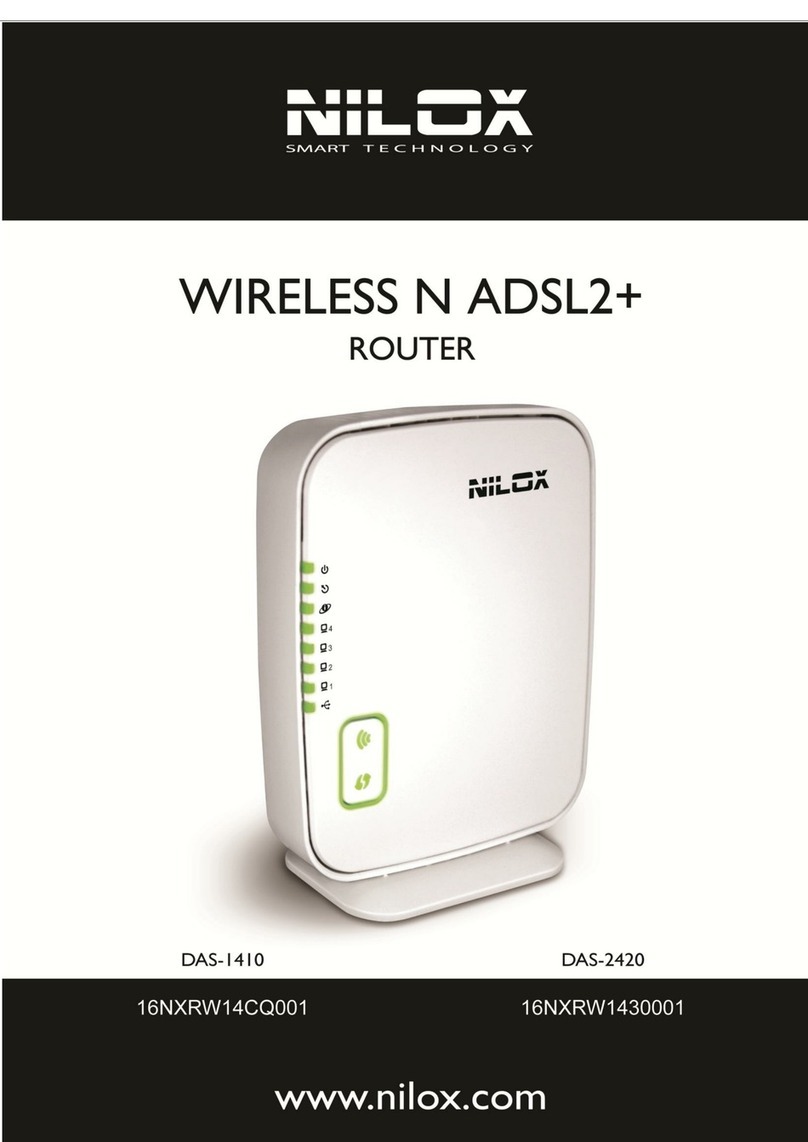
Nilox
Nilox DAS-1410 user guide
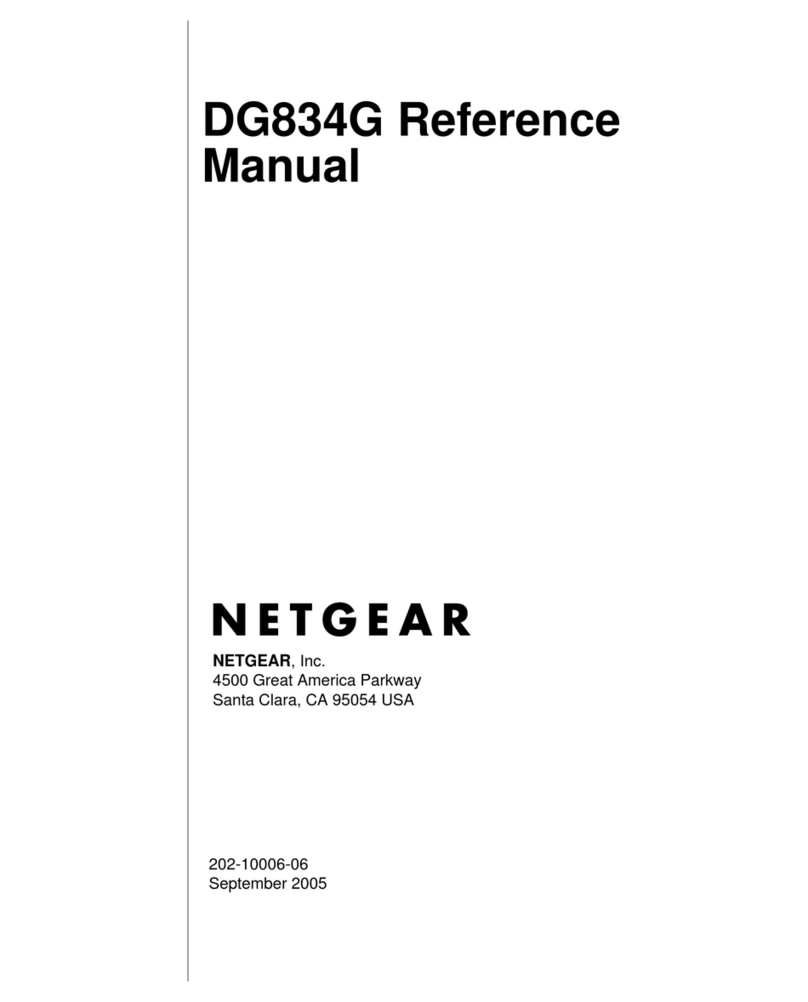
NETGEAR
NETGEAR DG834GUV5 Reference manual

Lindy
Lindy 25009 manual

SMC Networks
SMC Networks Barricade ADSL2/2+ Modem Router SMC7901BRA2 Specification sheet
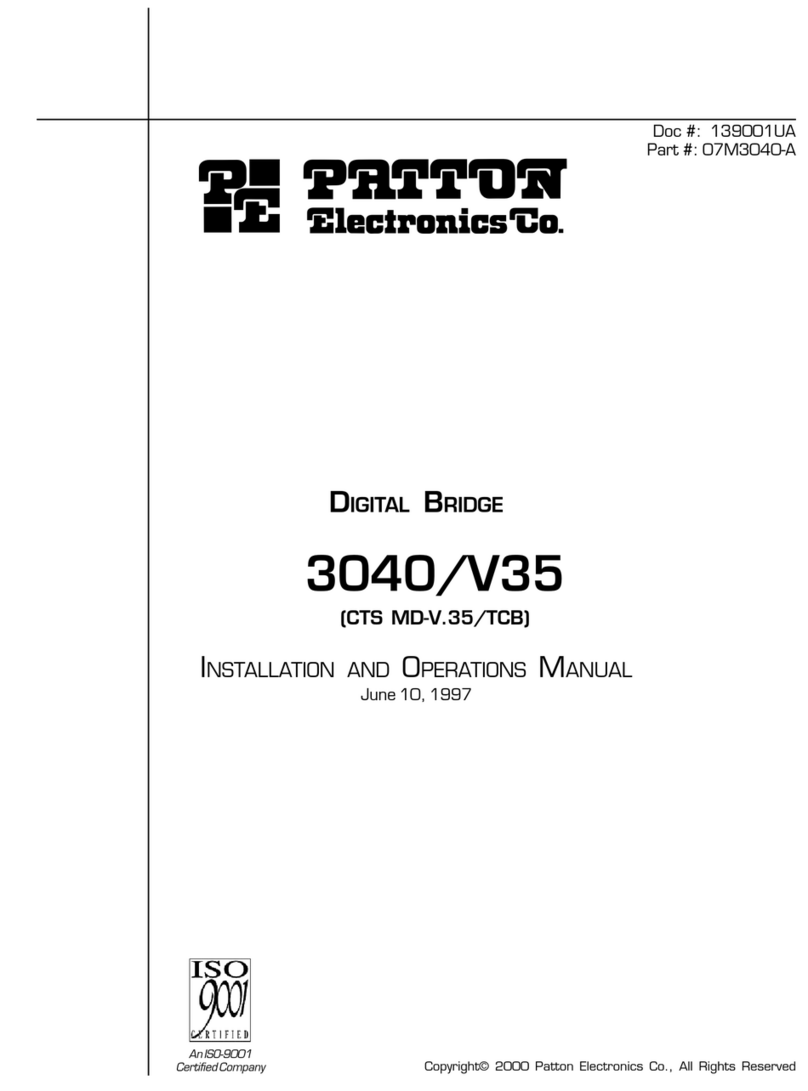
Patton electronics
Patton electronics 3040/V35 Installation and operation manual