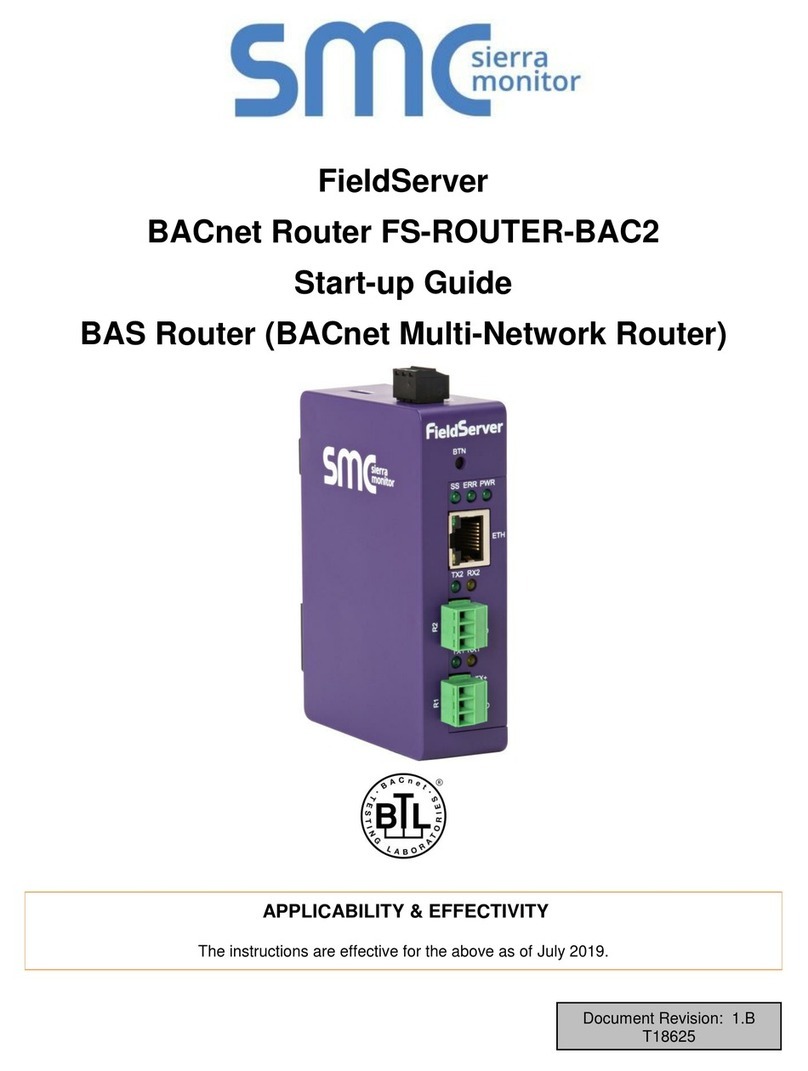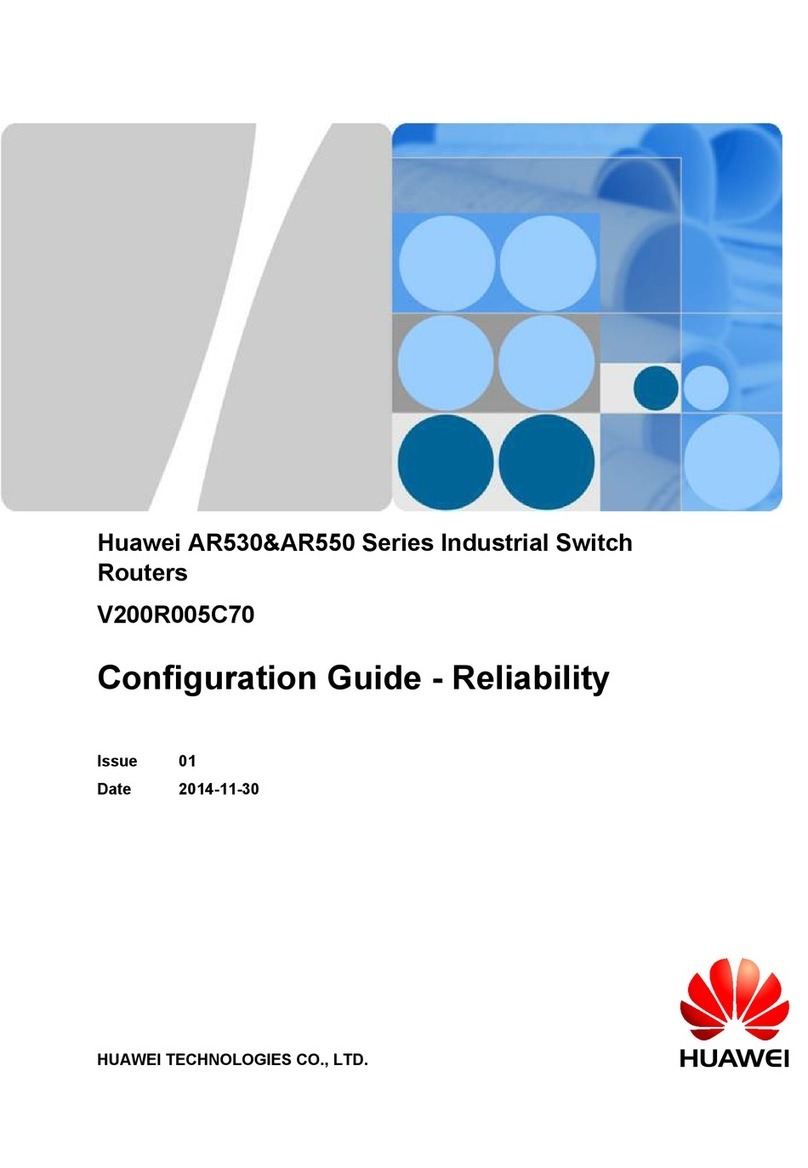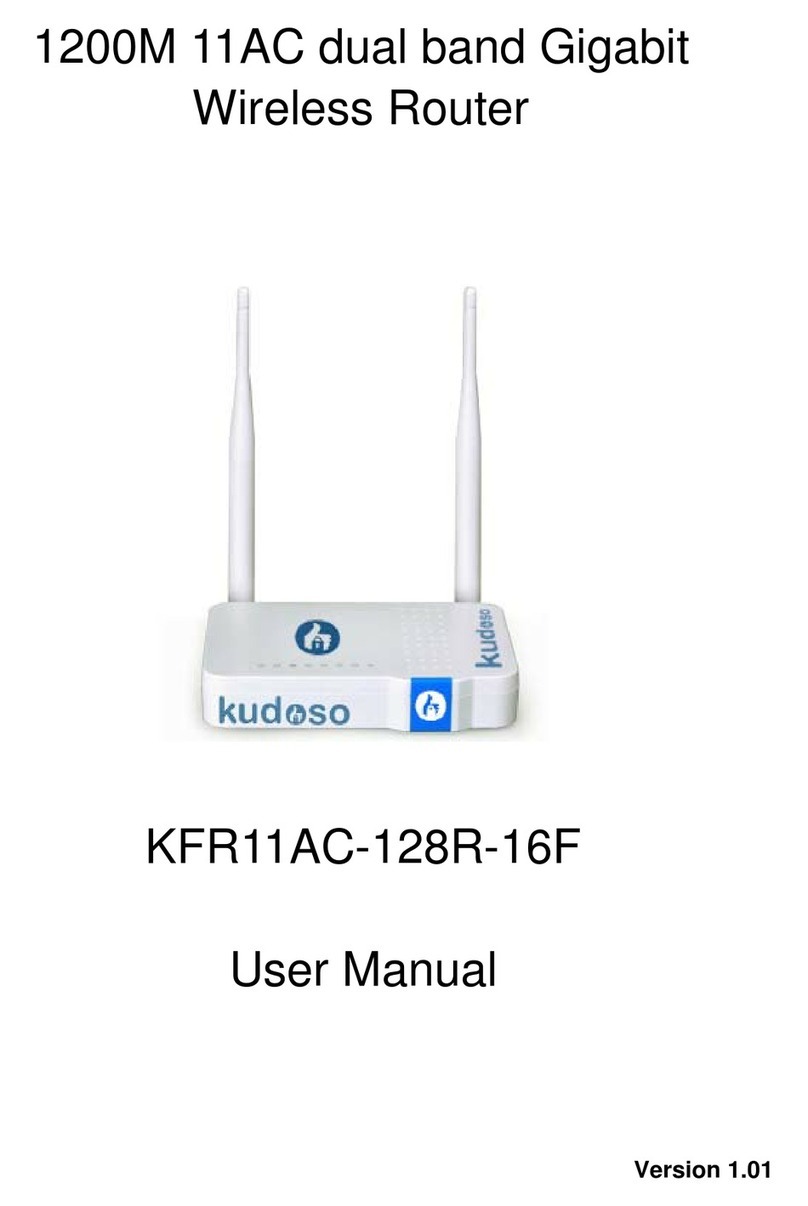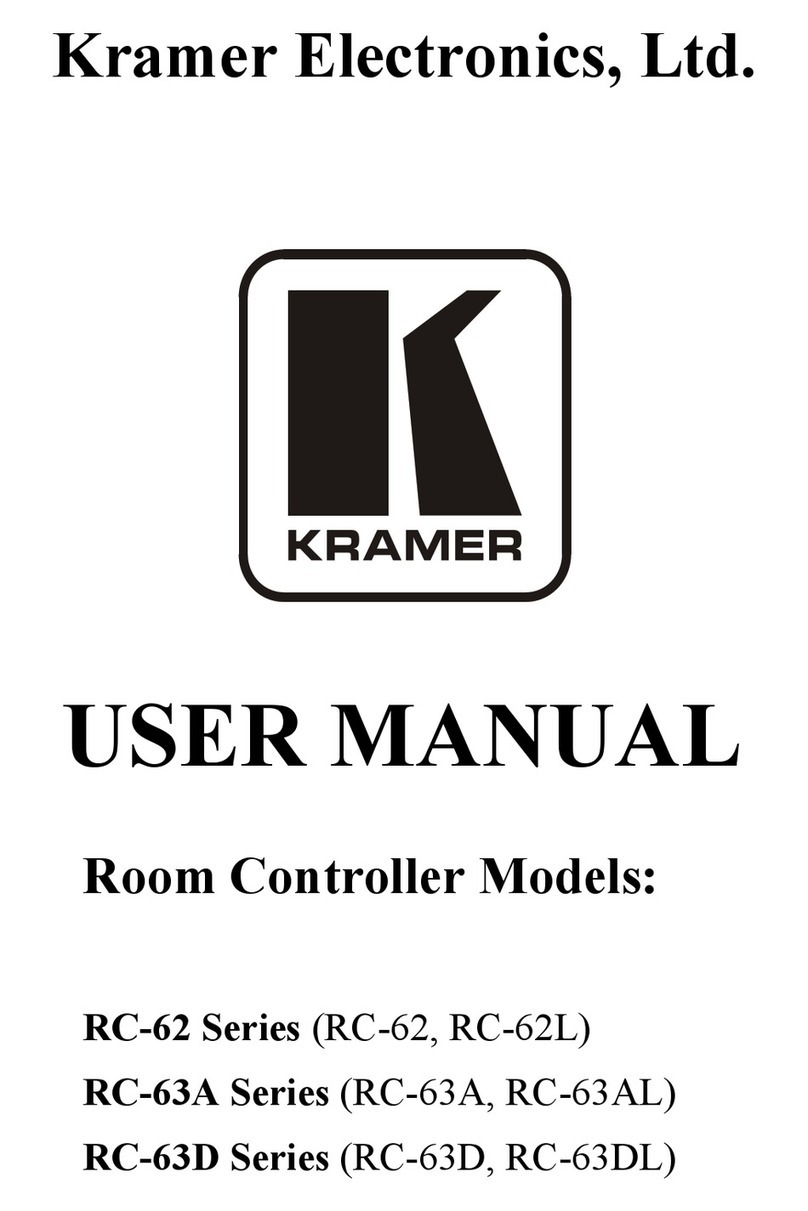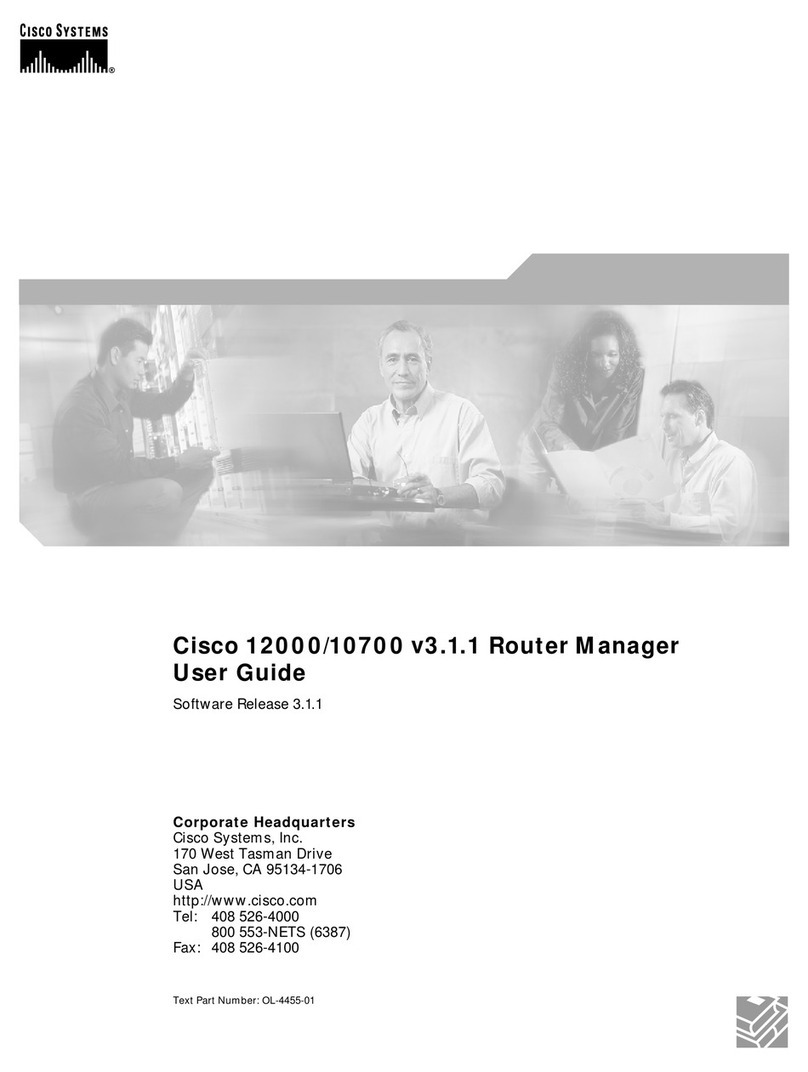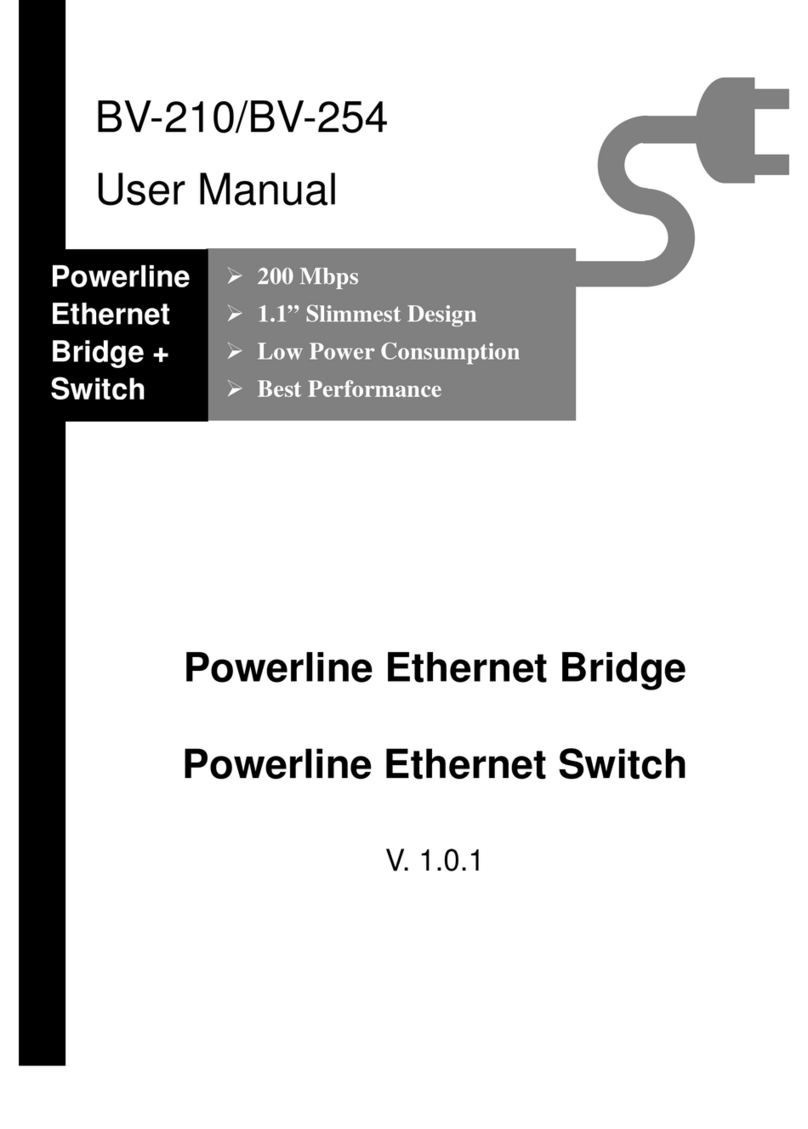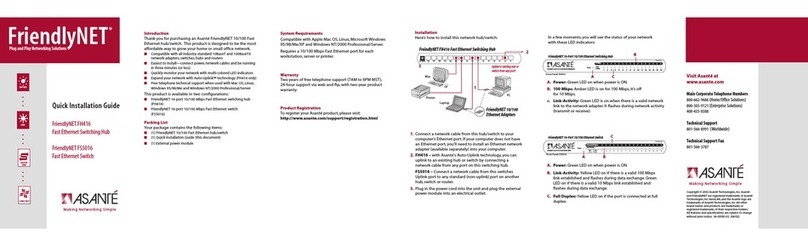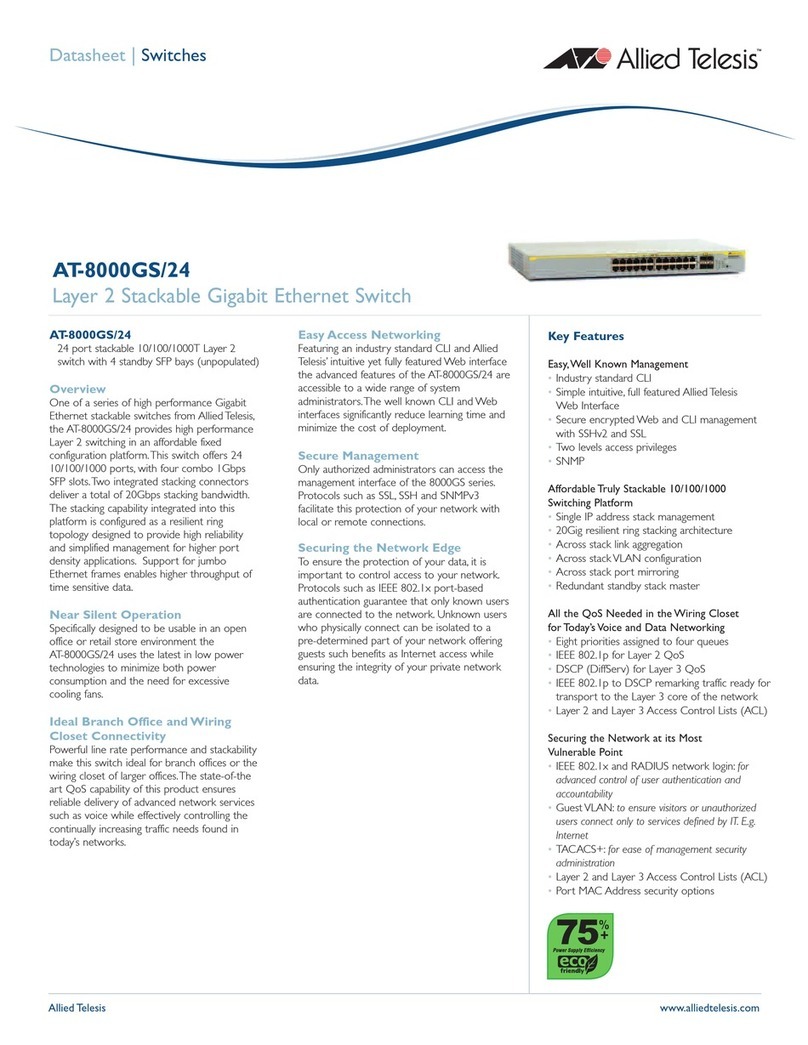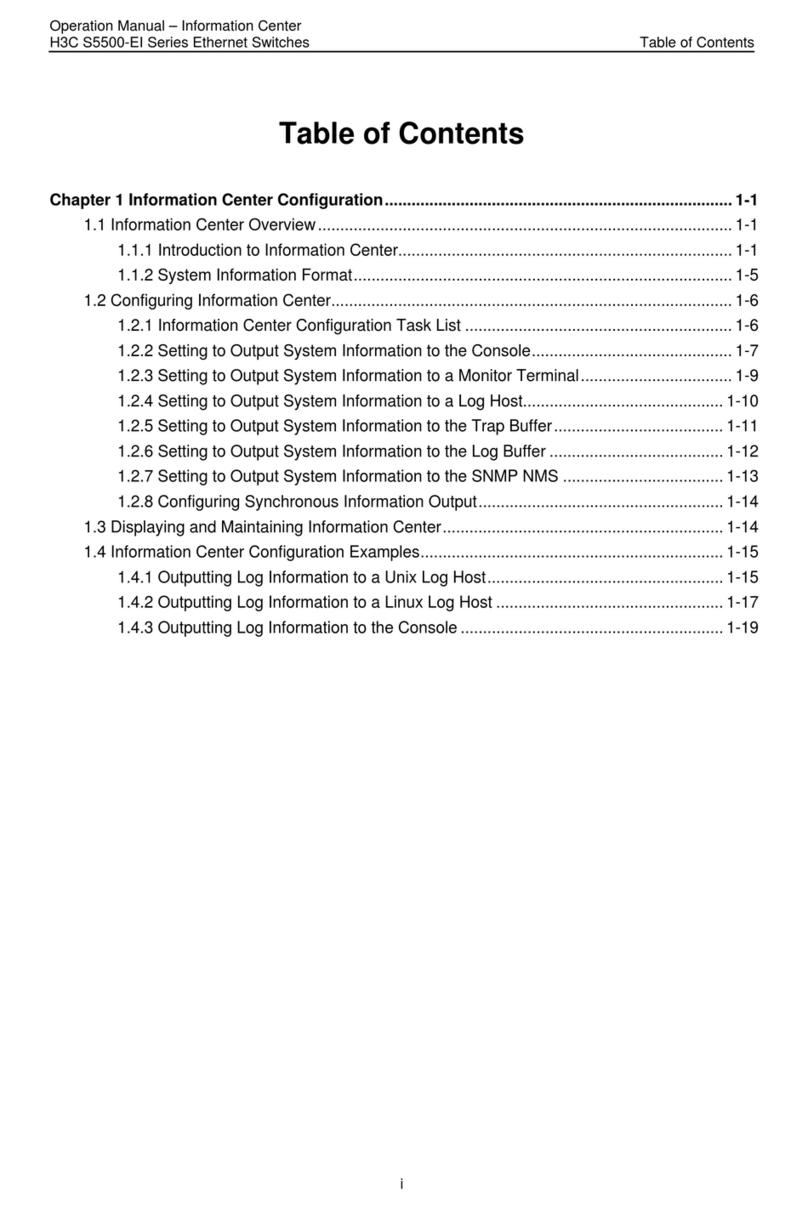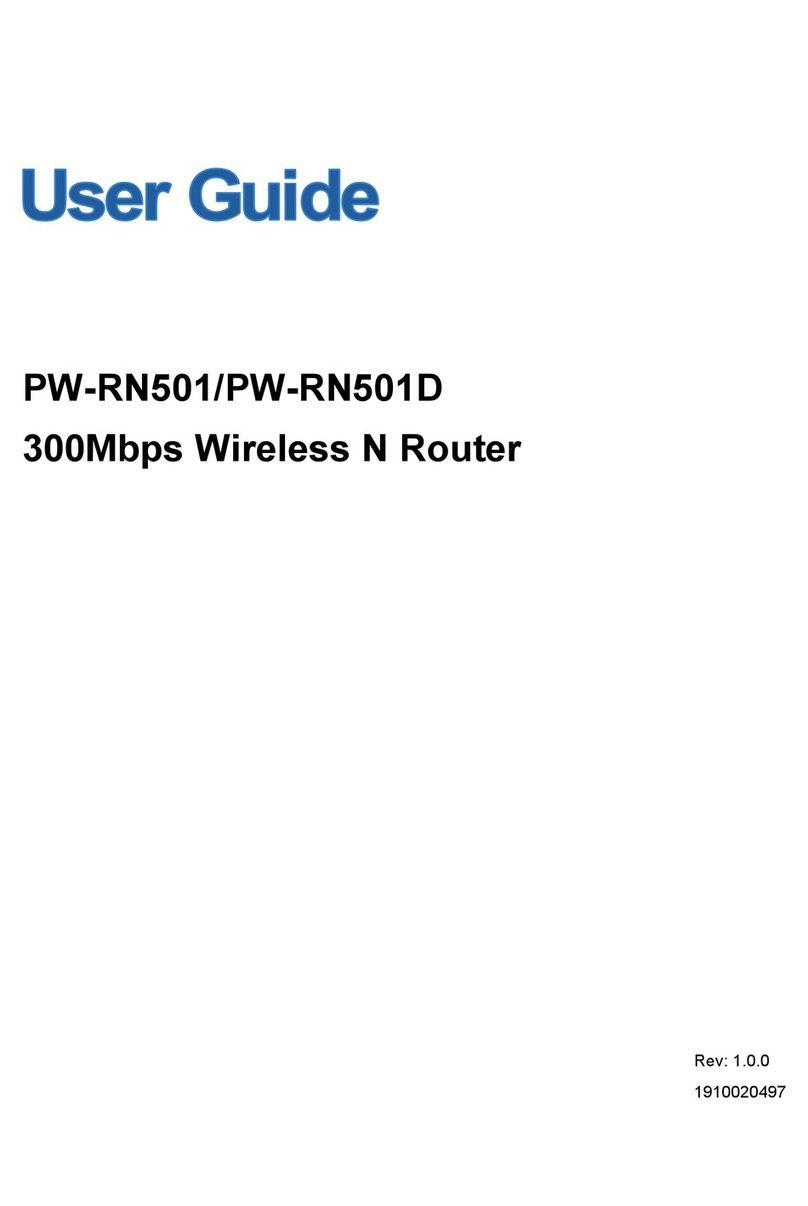Techroutes TSR 2800-30 Assembly instructions

TSR 2800-30 Hardware Installation Manual

TSR 2800-30 Hardware Installation Manual
-1-
Table of Contents
Chapter 1 TSR 2800-30 Modularized Router.................................................................................................................2
1.1 Standard Configuration .................................................................................................................................2
1.2 Characteristic Parameters of the Router .........................................................................................................3
1.3 ROHS Description ..........................................................................................................................................4
Chapter 2 Installation Preparation ................................................................................................................................5
2.1 Cautions........................................................................................................................................................5
2.2 Safety Advice.................................................................................................................................................5
2.3 Requirements for Common Locations.............................................................................................................6
2.3.1 Environment.......................................................................................................................................6
2.3.2 Location Configuration Prevention......................................................................................................7
2.3.3 Cabinet Configuration........................................................................................................................7
2.4 Installation Tools and Device..........................................................................................................................7
Chapter 3 Router Installation ........................................................................................................................................9
3.1 Installation Procedure of TSR 2800-30 Router................................................................................................9
3.2 Installing Router’s Hull...................................................................................................................................9
3.2.1 Installing the Machine Box on the Desk...............................................................................................9
3.2.2 Installing the Chassis on the Cabinet................................................................................................ 10
3.3 Connecting the Port ..................................................................................................................................... 10
3.3.1 Connecting the Console Port ............................................................................................................ 10
3.3.2 Connecting1000M-Ethernet Electric Port .........................................................................................12
3.3.3 Connecting the USB Port.................................................................................................................. 14
3.3.4 Connecting Ethernet-1000M Optical Port......................................................................................... 14
3.4 Network Interface Card ................................................................................................................................ 14
Chapter 4 Router Maintenance ...................................................................................................................................16
4.1 Opening the Chassis .................................................................................................................................... 16
4.2 Closing Chassis ........................................................................................................................................... 16
Chapter 5 Hardware Fault Analysis..............................................................................................................................18
5.1 Fault Separation ..........................................................................................................................................18
5.1.1 Faults Relative with Power and Cooling System .................................................................................18
5.1.2 Faults Relative with Port, Cable and Connection................................................................................18
5.2 LED description ...........................................................................................................................................18

TSR 2800-30 Hardware Installation Manual
-2-
Chapter 1 TSR 2800-30 Modularized Router
The document describes the characteristics and parameters of TSR 2800-30
router and gives an overview of TSR 2800-30 router.
1.1 Standard Configuration
TSR 2800-30 modularized router has four kinds of ports: two 10/100/1000M
electric-optical-multiplexed ports, one console port, and one USB port. For details,
see table 1-1.
Table 1-1 Attributes of the necessary port
Port Attribute
Gigabit Ethernet
port A 10/100/1000M auto-adaptation UTP (RJ45) port, having LINK/ACT
100Mbps indicators
Console port An RJ45 port with a rate of 1200bps to 115200bps, which has no
indicators
USB port USB2.0 port
There are also three interface card slots, one power socket, one power on-off, one
grounding column, one ventilation vent and one long-shape ventilation vent.
The front template of the TSR 2800-30 modularized router is shown the following
figure:
Table 1-2 Parts at the front template of TSR 2800-30
No. Abbrev.
Name Remarks
1 ALARM System alarm indicator When the system runs abnormally,
it is on.
2 RUN System indicator It is on after the system is
successfully started.
3 Console Console port A port used for system control
4 USB0 USB port USB port
5 USB1 USB port USB port
6 LINK/ACT
GE1 indicator When GE1 is linked, it is on; when
data is forwarding, it is off.
7 LINK/ACT
GE0 indicator When GE0 is linked, it is on; when
data is forwarding, it flickers.
8 GE Ethernet 10/100/1000M
port1 The port is connected by the
twisted pair.

TSR 2800-30 Hardware Installation Manual
-3-
9 SFP Gigabit SFP optical port It is connected through the optical
fiber.
10 SLOT1 Slot 1 for HIC card The HIC sub-card is supported.
11 SLOT2 Slot 2 for HIC card The HIC sub-card is supported.
12 ANT1 Antenna port 1
13 SLOT3 Slot 3 for HIC card Supports HIC sub-cards (only
supporting the audio card and the
8-asynchronous card)
14 ANT2 Antenna port 2
The back template of TSR 2800-30 router is shown in the following figure:
Table 1-3 Parts at the back template of TSR 2800-30
No. Abbrev.
Name Remarks
1 Power AC power socket AC100-240V
2 SWITCH Power switch "ON" means the switch is
opened, while “OFF” means the
switch is closed.
1.2 Characteristic Parameters of the Router
The following table shows the characteristic parameters of TSR 2800-30
modularized router:
Memory
EPROM: 512K Bytes
Flash Memory: 32M Bytes
DDRII SDRAM: 256MBytes
Standard configuration
2 Ethernet 10/100/1000M
electric-optical-multiplexed ports
One Console port
2 USB ports
3 slots for HIC cards
Specifications
Working
temperature/humidity
0℃-40 ; 10%℃-85% no condensation
Hardware characteristics
Storage temperature/
humidity
-20℃-65 ; 5%℃-95% no condensation

TSR 2800-30 Hardware Installation Manual
-4-
Power Source’s
Characteristics AC power
Power
consumptio
n Up to 40W
Input voltage: 100-240V
Input frequency: 50-60Hz
Input current: 1.5A
1.3 ROHS Description

TSR 2800-30 Hardware Installation Manual
-5-
Chapter 2 Installation Preparation
2.1 Cautions
Similar to other electronic products, the semiconductor chip easily gets damaged if
you power on and off abruptly and frequently. To restart up the router of TSR
2800-30, you have to open the power switch after the power is cut down for three
to five seconds.
Avoid severe collision or falling down from the height to protect the parts in the
router.
Use correct outside ports to connect the router of TSR 2800-30. Do not insert the
telephone plug (4-line RJ11 plug) into the Ethernet twisted-pair port or the console
port (RJ45 8-line socket); do not insert the Ethernet twisted-pair plug into the
console port. Similarly, do not insert the console cable into the Ethernet
twisted-pair port (RJ45 8-line socket).
Note:
1) When you plug or dial out the power line, keep the power line horizontal with
the power socket.
2) When the lifetime of our products ends, handle them according to national
laws and regulations, or send these products to our company for collective
processing.
2.2 Safety Advice
Safety Principles
zKeep dustless and clean during or after the installation.
zPut the cover at the safe place.
zPut tools at the right place where they are not easily falling down.
zPut on relatively tight clothes, fasten the tie or scarf well and roll up the
sleeve, avoiding stumbling the chassis.
zPut on the protective glasses if the environment may cause damage to your
eyes.
zAvoid incorrect operations that may cause damage to human or devices.
Safety Notices
zThe safety notices mentioned here means that improper operation may lead
to body damage.
zRead the installation guide carefully before you operate the system.
zOnly professionals are allowed to install or replace the router.
zPull out the AC power socket and close the direct-current power before
operating on the chassis or working beside the power source.
zThe final configuration of products must comply with relative national laws
and regulations.

TSR 2800-30 Hardware Installation Manual
-6-
Safety Principles for Live Working
zPut off ornaments, such as ring, necklace, watch and bracelet, before you
operate under live working. When metal articles connect the power to the
ground, short circuit happens and components may be damaged.
zPull out the AC power socket and close the direct-current power before
operating on the chassis or working beside the power source.
zWhen the power is on, do not touch the power.
zCorrectly connect the device and the power socket.
zOnly professionals are allowed to operate and maintain the device.
zRead the installation guide carefully before the system is powered on.
Note:
1) Check potential dangers, such as the humid floor, ungrounded extensible
power line and tatty power line.
2) Install the emergent on-off at the working room for turning off the power
when trouble happens.
3) Turn off the power on-off of the router and plug off the power line before
installing or uninstalling the machine box or working beside the power.
4) Do not work alone if potential dangers exist.
5) Cut off the power before checkout.
6) If trouble happens, take the following measures:
A. Cut off the system’s power.
B. Alarm.
C. Take proper measures to help persons who are hit by the disaster.
Artificial respiration is needed if necessary.
D. Seek for medical help, or judge the loss and seek for available help.
Electrostatic Discharge Prevention
Electrostatic discharge may damage devices and circuits. Improper treatment may
cause the router to malfunction completely or discontinuously.
Move or locate the devices according to the measures of electrostatic discharge
prevention, ensuring the chassis connects the ground.Another measure is to wear
the static-proof hand ring. If there is no hand ring, use the metal clip with the metal
cable to clip the unpainted metal part of the chassis. In this case, the static is
discharged to the ground through the metal cable of the clip. You can also
discharge the static to the ground through your body.
2.3 Requirements for Common Locations
This part describes the requirements for the installation locations.
2.3.1 Environment
The router can be installed on the desk or the cabinet. The location of the chassis,
cabinet planning and indoor cabling are very important for normal system’s
function. Short distance between devices, bad ventilation and untouchable control
plate will cause maintenance problems, systematic faulty and breakdown.

TSR 2800-30 Hardware Installation Manual
-7-
For location planning and device locating, refer to section 2.3.2 “Location
Configuration Prevention”.
2.3.2 Location Configuration Prevention
The following preventive measures assist you to design the proper environment for
the router.
zMake sure that the workshop is well-ventilated, the heat of electrical devices
is well-discharged and sufficient air circulation is provided for device cooling.
zAvoid to damage devices by following the electrostatic discharge prevention
procedure.
zPut the chassis at the place where cool air can blow off the heat inside the
chassis. Make sure the chassis is sealed because the opened chassis will
reverse the cool air flow.
2.3.3 Cabinet Configuration
The following content assists you to make a proper cabinet configuration:
zEach device on the cabinet gives off heat when it runs. Therefore, the sealed
cabinet must have the heat-discharge outlet and the cooling fan. Do not put
the devices too close, avoiding bad ventilation.
zWhen you install the machine box at the open cabinet, prevent the frame of
the cabinet from blocking the airway of the machine box.
zEnsure that nice ventilation is provided for the devices installed at the
bottom of the cabinet.
zThe clapboard separates exhaust gas and inflow air, and boost the cool air
to flow in the chassis. The best location of the clapboard is decided by the
air flow mode in the chassis, which can be obtained through different
location tests. Power Requirements
Make sure that the power supply has nice grounding and the power at the input
side of the router is reliable. The voltage control can be installed if necessary. At
least a 240 V, 10Afuse or a breaker is provided in the phase line if you prepare the
short-circuit prevention measures for a building.
Caution:
If the power supply system does not have good grounding, or the input power
disturbs too much and excessive pulses exist, the error code rate of
communication devices increases and even the hardware system will be
damaged.
2.4 Installation Tools and Device
The tools and devices to install the router are not provided. You need to prepare
them yourself. The following are the tools and devices needed for the typical
installation of the router:
zScrewdriver
zStatic armguard
zBolt
zCable for LAN connecting WAN
zHUB or PC with Ethernet card
zControl terminal

TSR 2800-30 Hardware Installation Manual
-8-
zMODEM

TSR 2800-30 Hardware Installation Manual
-9-
Chapter 3 Router Installation
Caution:
Only professionals are allowed to install or replace the devices of the router.
3.1 Installation Procedure of TSR 2800-30 Router
3.2 Installing Router’s Hull
The hull of the router can be installed on the desk or can be fixed to other cabinets.
Your network installation requirements can be met if you conduct the operations
according to the following procedure. It can be described in the following two parts:
zInstalling the Machine Box on the Desk
zInstalling the Chassis on the Cabinet
3.2.1 Installing the Machine Box on the Desk
TSR 2800-30 router can be directly put on the smooth and safe desk.
Note:
Do not put things weighing 4.5 kg or over 4.5 kg on the top of the router.

TSR 2800-30 Hardware Installation Manual
-10-
3.2.2 Installing the Chassis on the Cabinet
The machine box of the router is fixed on the cabinet through the brackets. When
you fix the brackets, the front template of the router faces forward. The detailed
operations are shown in the following figure.
Note:
The previous example only describes how to install the router’s hull on one side of
a bracket. The installation on the other side of the bracket is same.
After the brackets are installed, install the router on the cabinet. See the following
figure:
3.3 Connecting the Port
3.3.1 Connecting the Console Port
TSR 2800-30 modularized router has one console port and one remote assistant
console port. Its attributes and usage method are described in this section.
1. Console port
The console port has a rate of 1200bps to 115200bps and a standard RJ45 plug,
the parity check is an option for the console port and the flow on the console port
can be controlled. Before configuring and monitoring the router, you must connect
the console port and the terminal (such as STAR-510G+) or PC’s serial port
through specific monitor cable and then run terminal imitation software (Windows
super-terminal). The cable is provided according to the host. The communication
parameters of the terminal serial port can be set to a rate of 9600bps, eight data
bits, one stop bit, no sum check bit and traffic control.
The RJ45 connector of the console port is shown in the following figure. The RJ45
plug corresponds to the RJ45 socket, whose pins can be aligned from left to right
with the value from 1 to 8.

TSR 2800-30 Hardware Installation Manual
-11-
The following figure shows how to connect the console port of TSR 2800-30
modularized router and the computer:
Definition of the pins of the console port:
No. Name Symbol Remarks
1 Carrier Detecting CD It is used to connect the Modem.
2 Data receiving RXD Input
3 Data-line device ready DSR It is used to connect the Modem.
4 Data transmitting TXD Output
5 Transmission
requesting RTS It is used to connect the Modem.
7 Data terminal ready DTR It is used to connect the Modem.
8 Signal ground SG
The cable is used to connect the console port of the TSR 2800-30 modularized
router and the outside console terminal device. One end of the cable is a 8-pin
RJ45 plug and the other end is a 9-hole plug (DB9). The RJ45 plug is put into the
socket of the console port on the TSR 2800-30 modularized router. The inner line
connection in the cable is shown in figure 3-1. The console cable is numbered as
RLC0301.

TSR 2800-30 Hardware Installation Manual
-12-
Figure 3-1 RLC0301 inner line connection
3.3.2 Connecting1000M-Ethernet Electric Port
The 10/100/1000M auto-adaptation Ethernet port provides the UTP (RJ45)
interface and has the link/ACT indicators. The 10/100M auto-adaptation Ethernet
port can be connected to the UTP port of the router and then to HUB through the
twisted pair. The numbering order of the pins in the UTP port is the same as the
console port.
Figure 3-2 Pin numbering of the RJ45 port

TSR 2800-30 Hardware Installation Manual
-13-
1. Connecting the 10/100/1000Mbps auto-adaptation Ethernet port and HUB
2. Pins of the UTP port
No. Pin Name Symbol
1 Sending and receiving
the normal phase of
data 0
TP0+
2 Sending and receiving
the paraphase of data 0 TP0-
3 Sending and receiving
the normal phase of
data 1
TP1+
4 Sending and receiving
the paraphase of data 1 TP1-
5 Sending and receiving
the normal phase of
data 2
TP2+
6 Sending and receiving
the paraphase of data 2 TP2-
7 Sending and receiving
the normal phase of TP3+

TSR 2800-30 Hardware Installation Manual
-14-
data 3
8 Sending and receiving
the paraphase of data 3 TP3-
3.3.3 Connecting the USB Port
The USB interface supports the physical-layer protocol of USB2.0.
The USB port works in main mode, which can be plugged into the sub-device.
3.3.4 Connecting Ethernet-1000M Optical Port
To use the optical port, you need connect it to the SFP optical module, and then to
other Ethernet terminal devices through an optical fiber.
3.4 Network Interface Card
2800-30 provides one Network Interface Card (NIC) slot which are shown in the
following figure.

TSR 2800-30 Hardware Installation Manual
-15-
The following table lists slot-supported NICs:
Slot1 and slot2 support all kinds of cards, while slot3 only supports HIC-8ASY
cards, HIC-2FXO cards and HIC-2FXS cards.
Note: Do configuration according to the following table and do not incorrectly insert
NIC into a slot.
Type of NIC
No. Module ID
1 Single-path E1 card HIC-1E1
2 Dual-path E1 card HIC-2E1
3 Single-path T1 card HIC-1T1
4 Dual-path T1 card HIC-2T1
5 Single-path serial card HIC-1T
6 Dual-path serial card HIC-2T
9 8-path asynchronous card HIC-8ASY
10 single-path gigabit-Ethernet
card HIC-1GE-TX
11 Single-path optical gigabit
NIC HIC-1GE-SFP
12 Dual-path FXO audio card HIC-2FXO
13 Dual-path FXS audio card HIC-2FXS
For the details of each NIC, see Interface Card Installation Manual.

TSR 2800-30 Hardware Installation Manual
-16-
Chapter 4 Router Maintenance
Caution:
1) Before opening the machine box, make sure that you have released the
static you carried and then turn off the power on-off of the router. Before
operating any step in Appendix B, read the section “SafetyAdvice”.
2) Before performing operations beside the power source or on the hull, plug
out the power cable.
4.1 Opening the Chassis
This section describes how to open the cover of the router, required tools and
operation methods.
Caution:
When the power cable still connects the power source, do not touch it.
When you open the cover the router, you may use the following tools: These tools
are:
zCrossed screwdriver
zStatic armguard
Perform the following steps to open the cover of the router:
(1) Turn off the power on-off of the router.
(2) Plug out all cables connected the back of the router.
(3) Take out the bolt from the chassis with the screwdriver.
Note:
The chassis comprises of two parts: cover and bottom.
(4) Open the cover by holding two sides of the cover towards the direction of the
arrow key shown in the following figure:
Note:
After taking off the cover, put it horizontally and avoid it to be crushed or collided.
Otherwise, the chassis is hard to install.
4.2 Closing Chassis
The section mainly describes how to put the cover and close the chassis. Do as
follows:
(1) Put them well according to their locations and joint them together along their
sides.

TSR 2800-30 Hardware Installation Manual
-17-
(2) See the following figure.
(3) When the cover and the bottom are closely tied, let the cover slide the slot of
the front template at the bottom.
(4) Nail the bolt and screw it tightly with the screwdriver.
(5) Reinstall the router on the cabinet or the desk.
(6) Reconnect all cables of the switch.

TSR 2800-30 Hardware Installation Manual
-18-
Chapter 5 Hardware Fault Analysis
The part describes how to remove the fault from the router.
5.1 Fault Separation
The key for resolving the systematic faults is to separate the fault from the system.
You can compare what the system is doing with what the system should do to
detect the fault. You need to check the following subsystems:
zPower source and cable
zPort, cable and connection—ports on the front template of the router and the
cables connecting these ports
5.1.1 Faults Relative with Power and Cooling System
Do the following checkups to help remove the fault:
zThe switch of the power source is opened.
zIf the router is too hot, check whether the air outlet and air inlet are clean and
then do relative operations in section “Requirements for Common Locations”.
The working temperature of the router is from 0 to 40 Celsius degrees.
zIf the router cannot be started but the LED indicator is on, check the power.
5.1.2 Faults Relative with Port, Cable and Connection
Do the following checkups to help remove the fault:
zCheck the cable if the router cannot find the port.
zIf the power on-off is at the “ON” location, check the power source and the
power cable.
zIf the console port does not work after the system is started up, check
whether the console port is set to a baud rate of 9600 bps, eight data bits, no
sum check bit, one stop bit and no traffic control.
5.2 LED description
The LED indicator shows that the router is running. The following table shows the
indicators of router and their description:
No. Abbrev. Name Remarks
1 ACT Ethernet 10/100/1000M
data indicator It flickers when data is received on the
Ethernet port.
2 LINK Indicator for showing the
valid connection of Ethernet
10/100/1000M TP port
It is on when the TP port successfully
connects HUB through the twisted pair.
3 ALARM Power LED When the system runs abnormally, it is
on.
4 RUN System indicator When the system is started, it flickers.
Each TSR 2800-30 router has its own indicators, names and description of which
can be seen in Interface Card Installation Manual.

TSR 2800-30 Hardware Installation Manual
-19-
Copyright Claims
Without the written approval of the company , any person or group cannot transcribe,
copy or change partial or all contents of this manual, and must not broadcast it in
any manner.
Trademark claims
Trademarks, product names, service names and company names, which are written
in this manual but do not belong to the company, belong to their owners
respectively.
Disclaimer of warranty
provides no evident or hinted guarantee towards the contents of this manual. In no
event, except for the company’s breach of law, shall the company be liable for
incidental, consequential, indirect or special damages of any kind or for loss of
profits or revenue or loss of business arising out of or relating to this manual.
Note: Customer shall not be notified of this manual’s content amendments.
Table of contents
Other Techroutes Network Router manuals