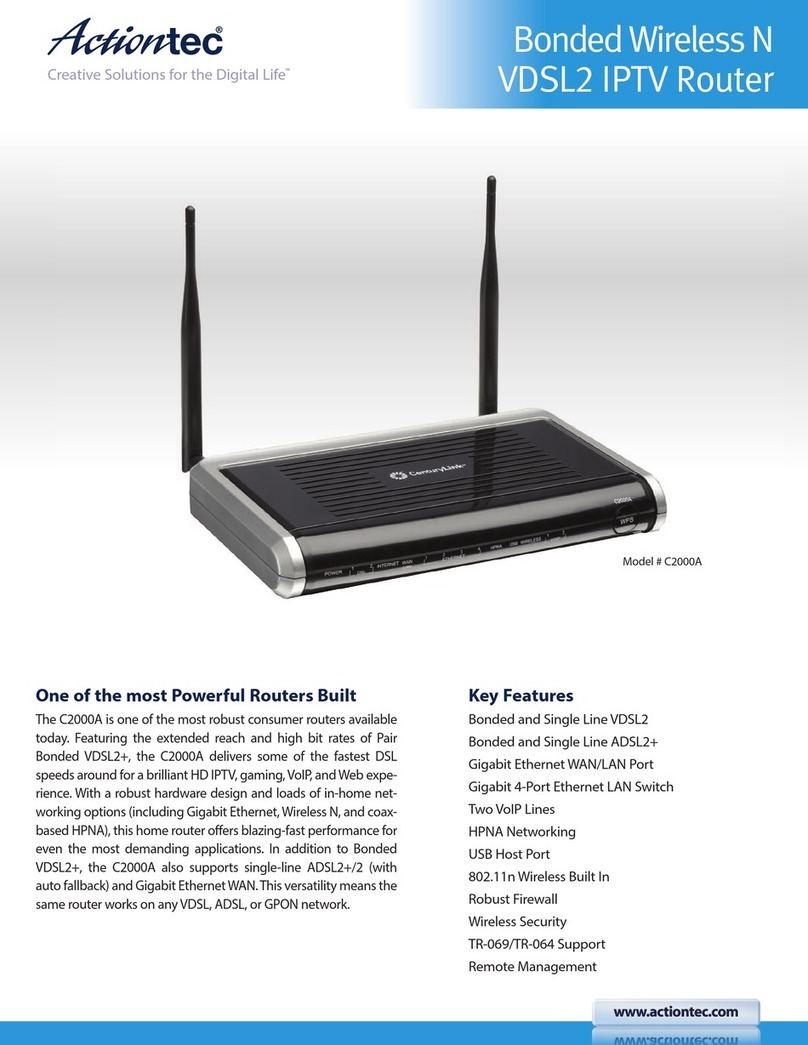ActionTec GT704-WG Operating instructions
Other ActionTec Network Router manuals

ActionTec
ActionTec MI424-WR User manual
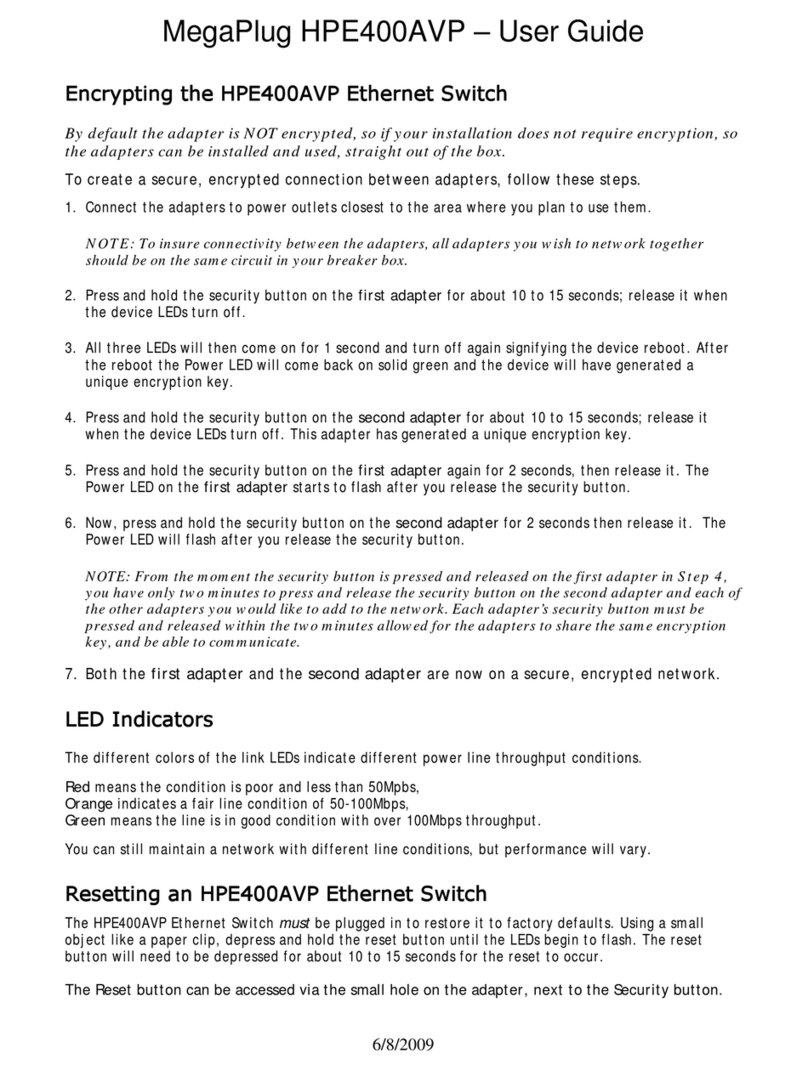
ActionTec
ActionTec MegaPlug HPE400AVP User manual
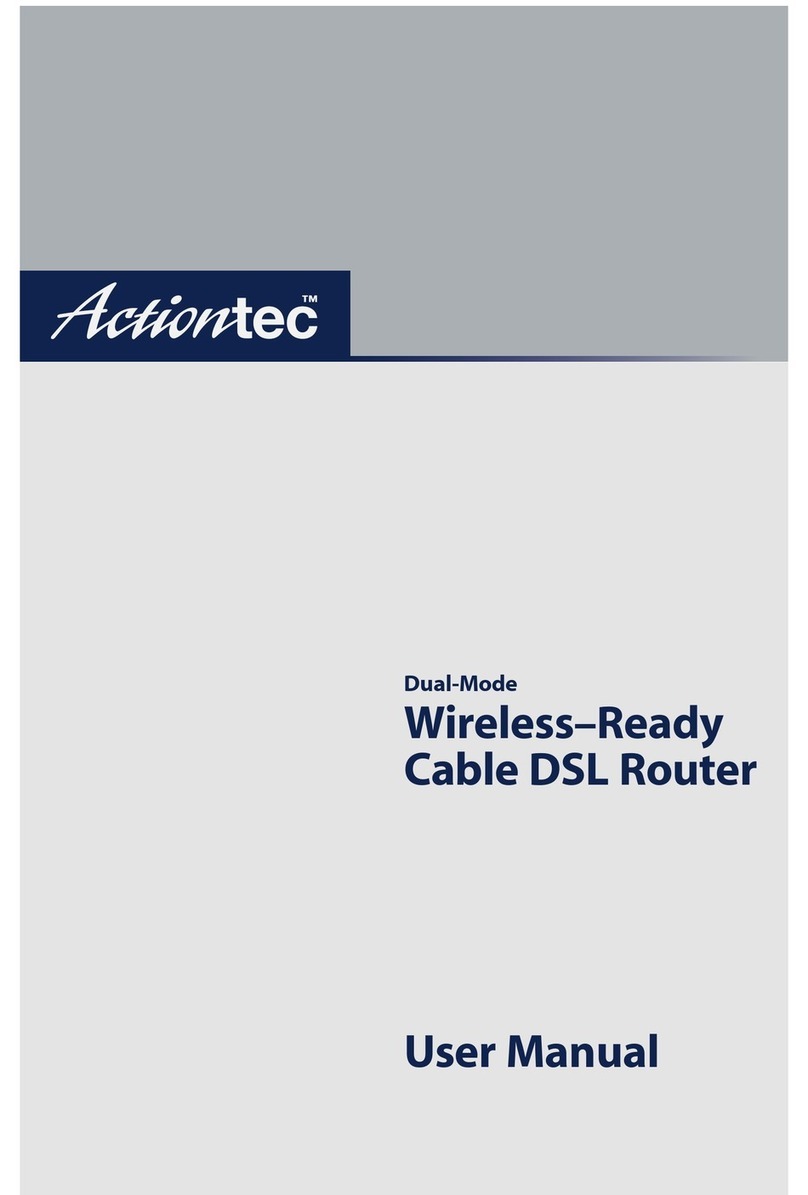
ActionTec
ActionTec GEU404000-01 User manual

ActionTec
ActionTec T3280 User manual
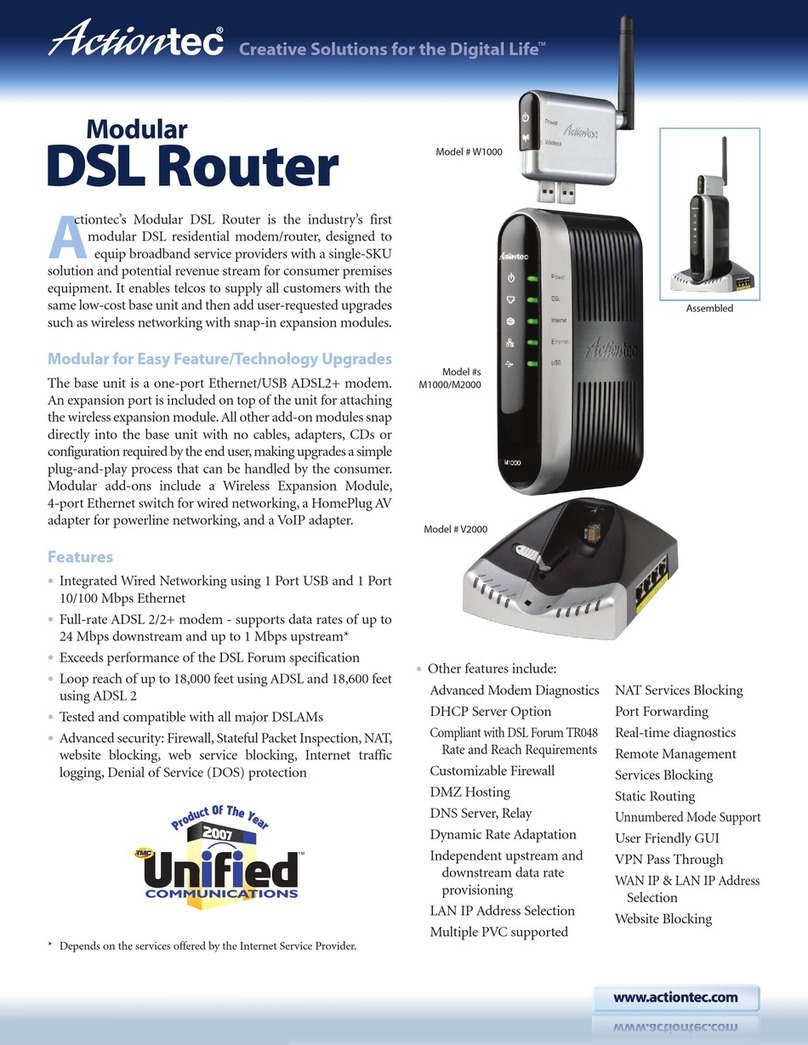
ActionTec
ActionTec W1000 User manual

ActionTec
ActionTec GT784WN User manual
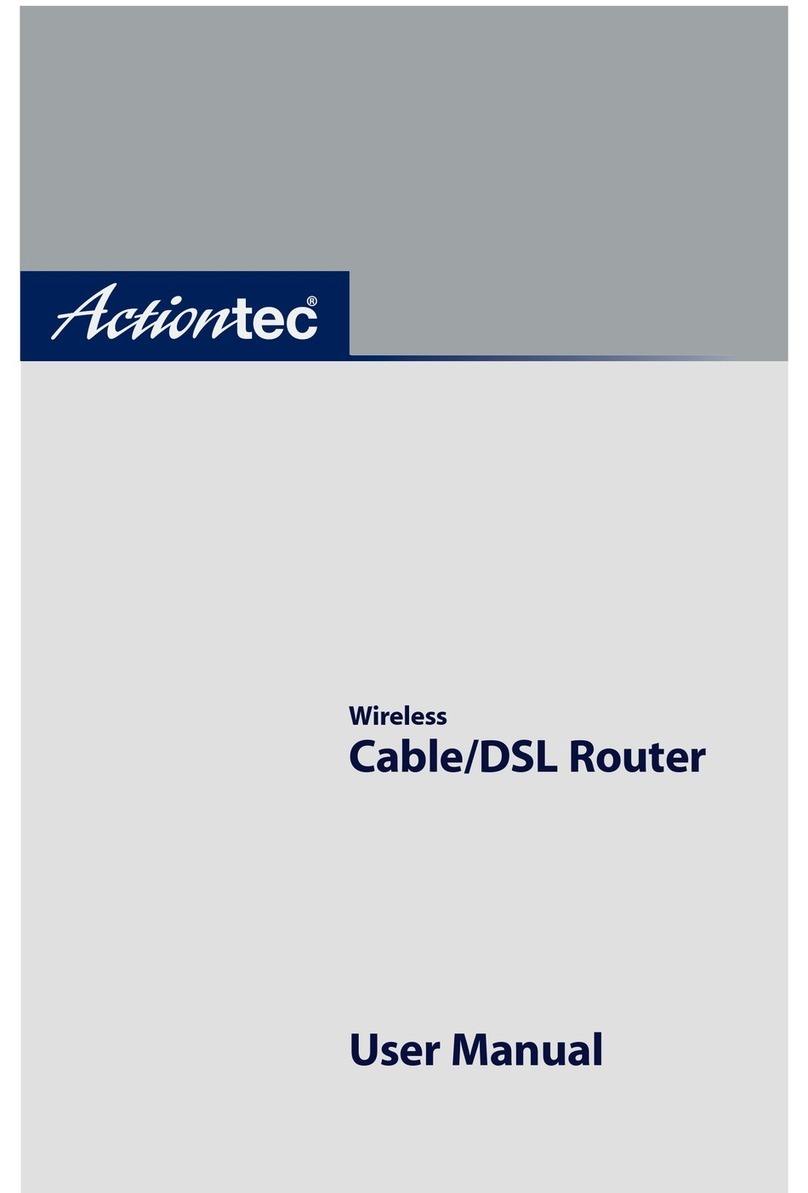
ActionTec
ActionTec GE344000-01 User manual

ActionTec
ActionTec V1000H User manual
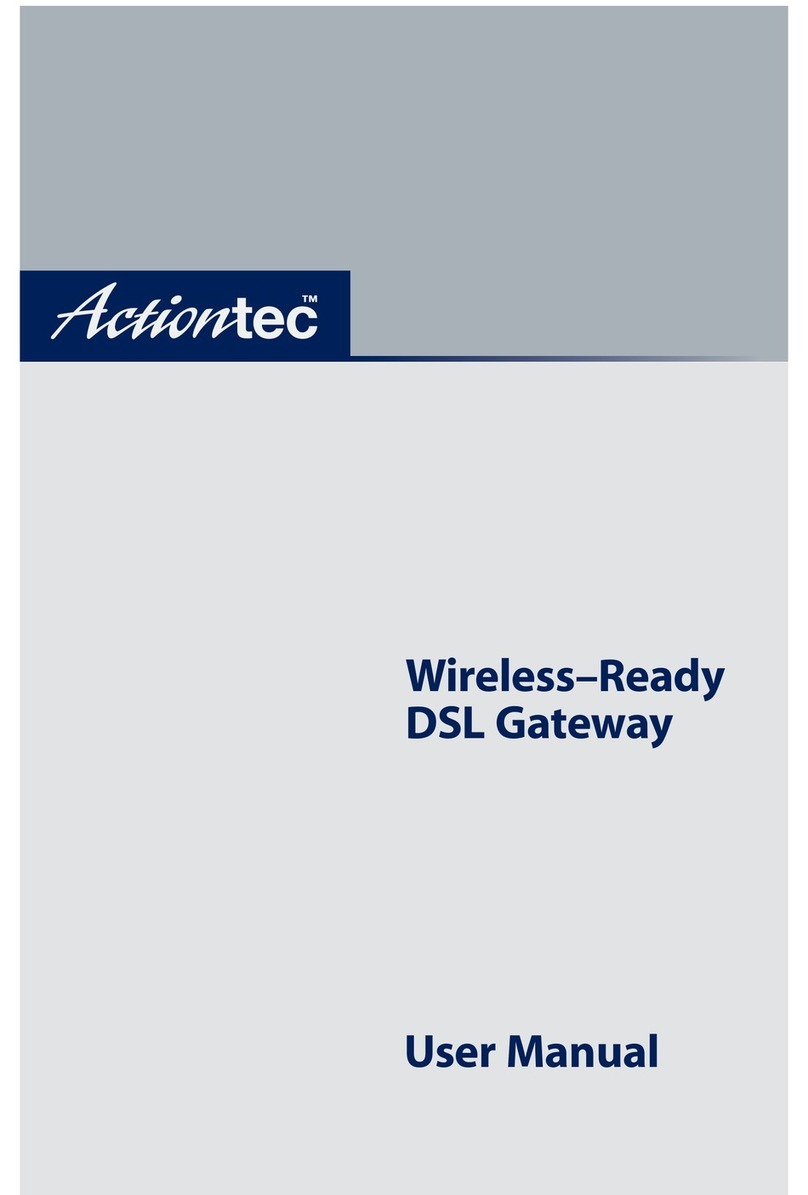
ActionTec
ActionTec Wireless-Ready User manual

ActionTec
ActionTec Verizon GT784 User manual

ActionTec
ActionTec ScreenBeam Mini 2 Kit User manual
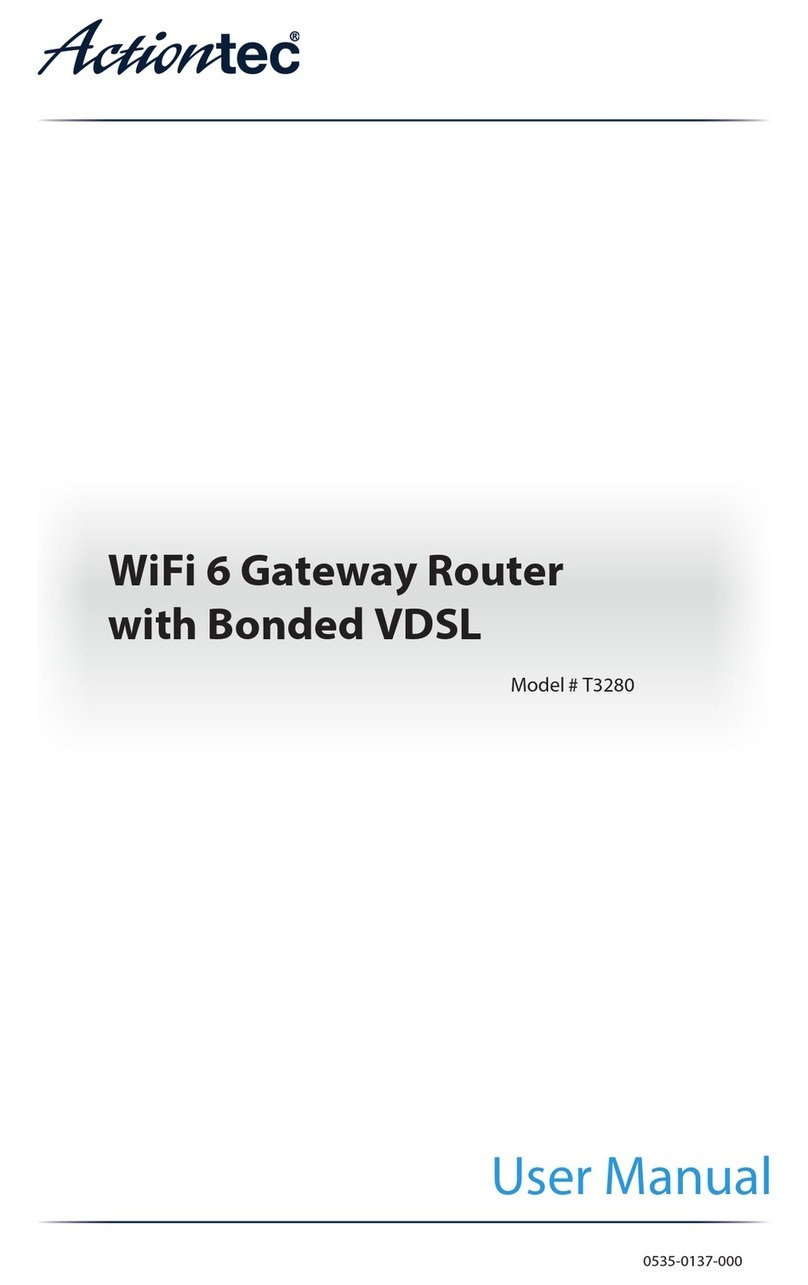
ActionTec
ActionTec T3280B User manual

ActionTec
ActionTec GT724R User manual

ActionTec
ActionTec MI424-WR User manual

ActionTec
ActionTec GT784WN User manual

ActionTec
ActionTec PWR500 User manual

ActionTec
ActionTec T3270S User manual
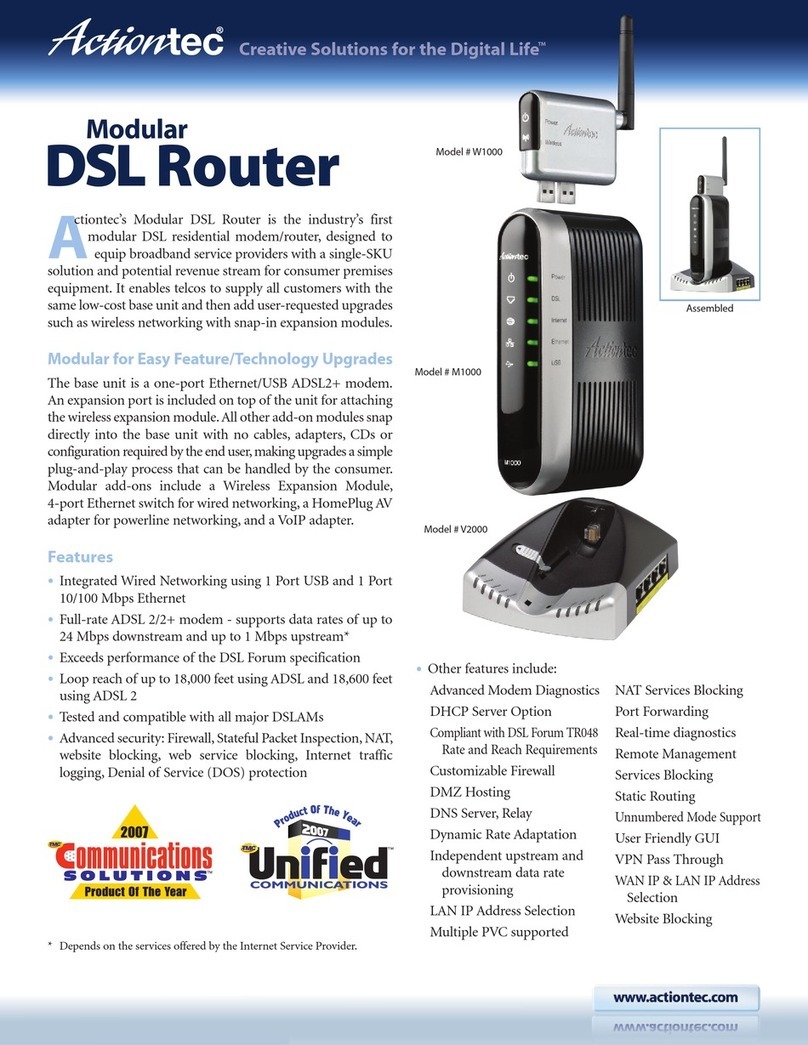
ActionTec
ActionTec Actiontec Qwest Modular DSL Router M1000 User manual
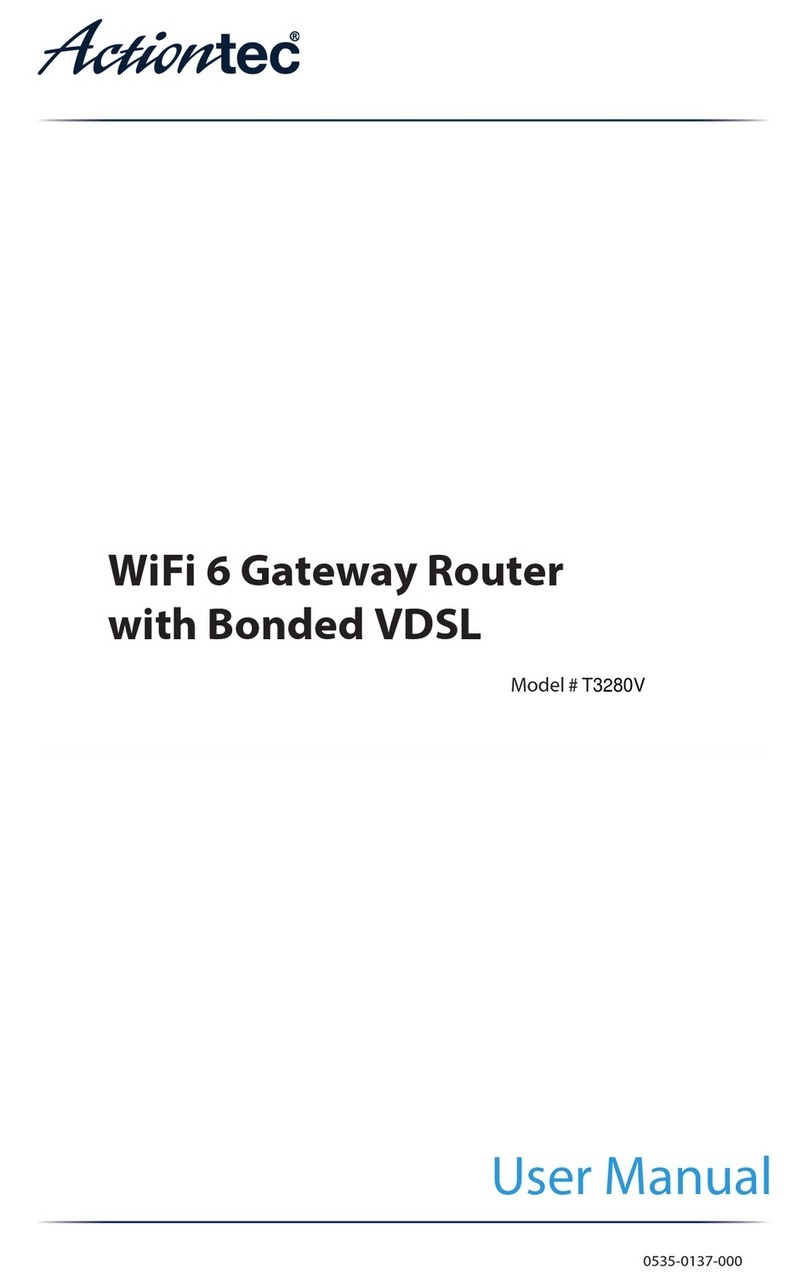
ActionTec
ActionTec T3280V User manual

ActionTec
ActionTec T3200M User manual
Popular Network Router manuals by other brands

TRENDnet
TRENDnet TEW-435BRM - 54MBPS 802.11G Adsl Firewall M Quick installation guide

Siemens
Siemens SIMOTICS CONNECT 400 manual

Alfa Network
Alfa Network ADS-R02 Specifications

Barracuda Networks
Barracuda Networks Link Balancer quick start guide

ZyXEL Communications
ZyXEL Communications ES-2024PWR Support notes

HPE
HPE FlexNetwork 5510 HI Series Openflow configuration guide