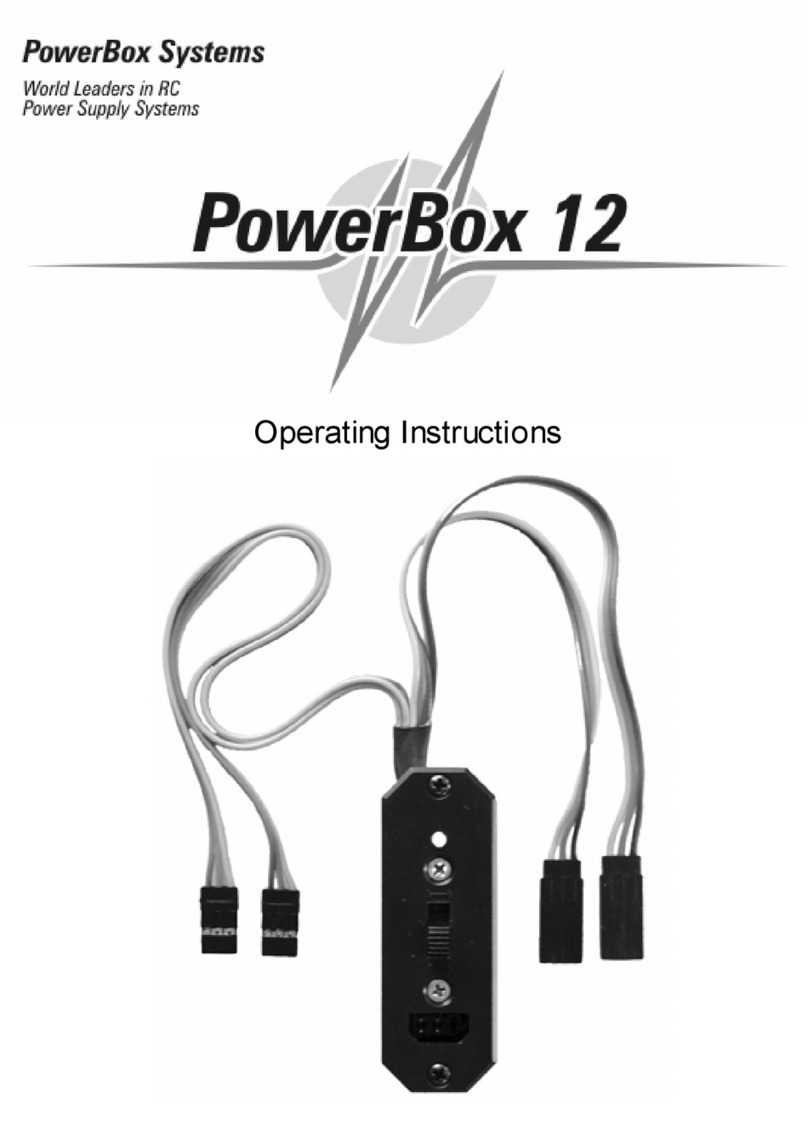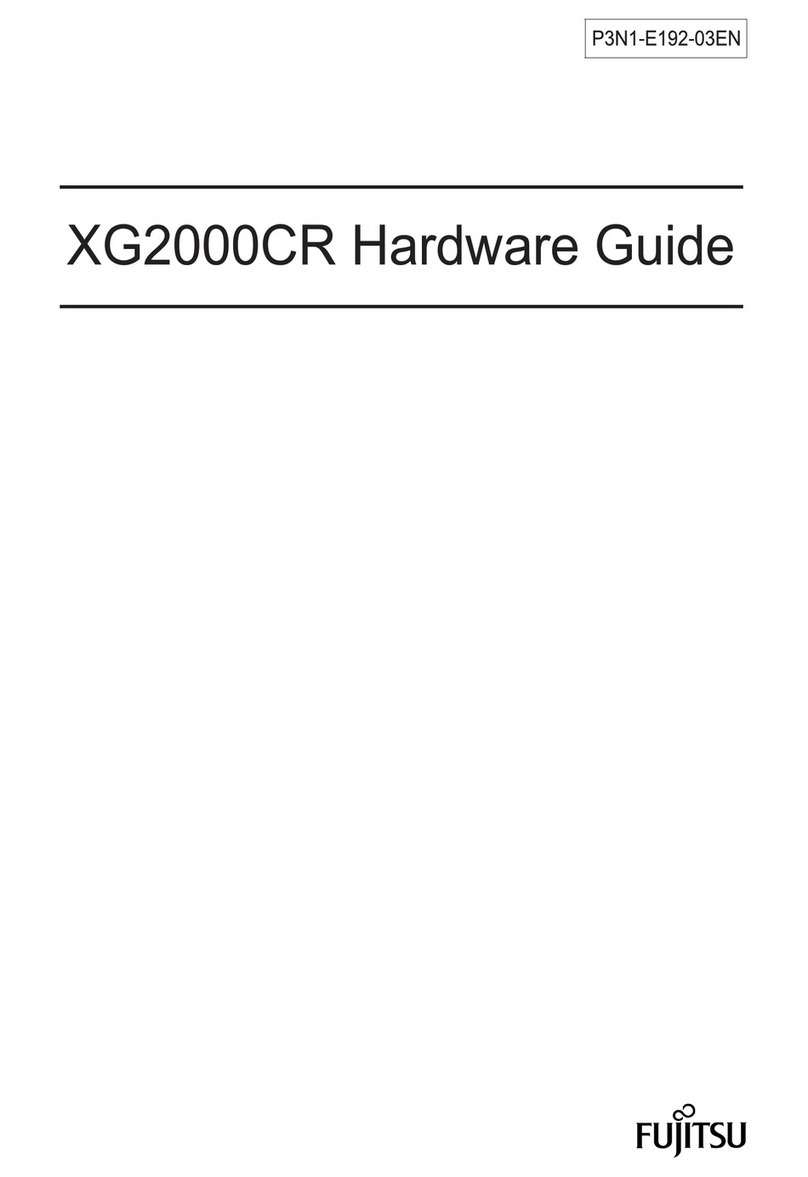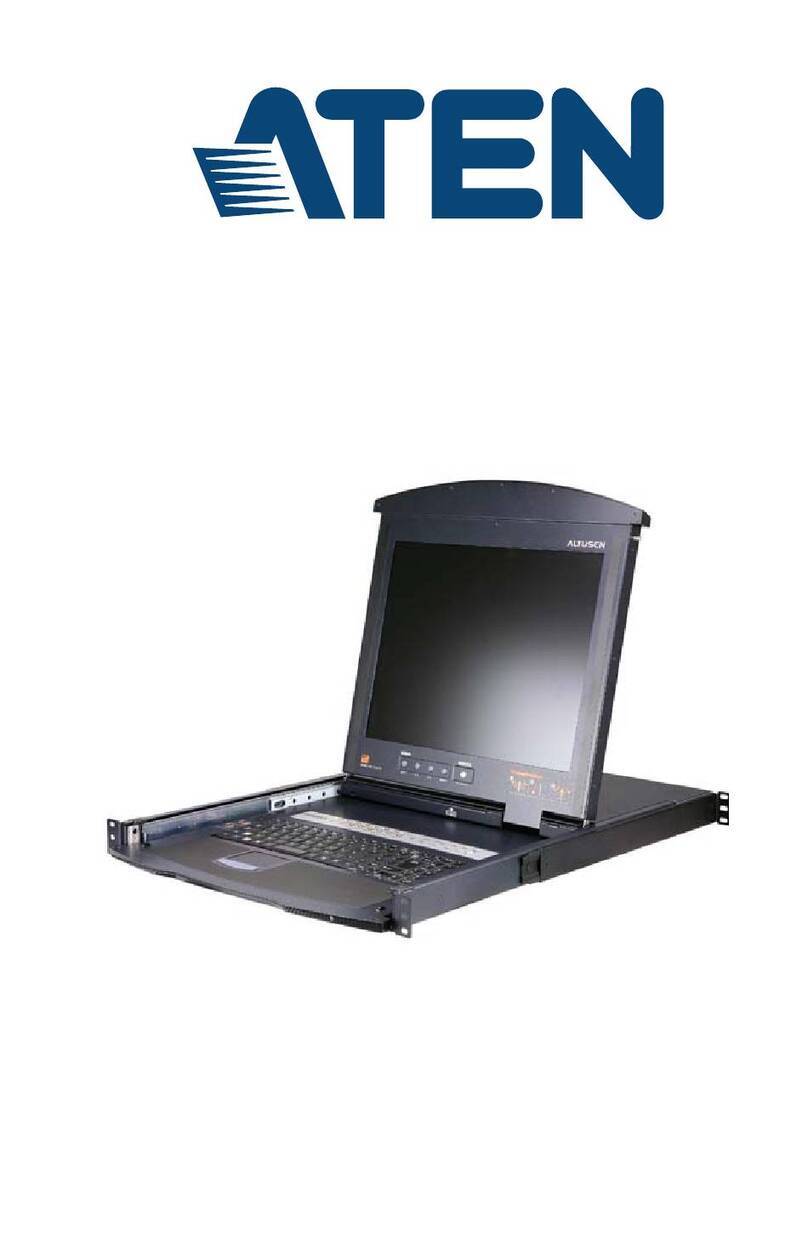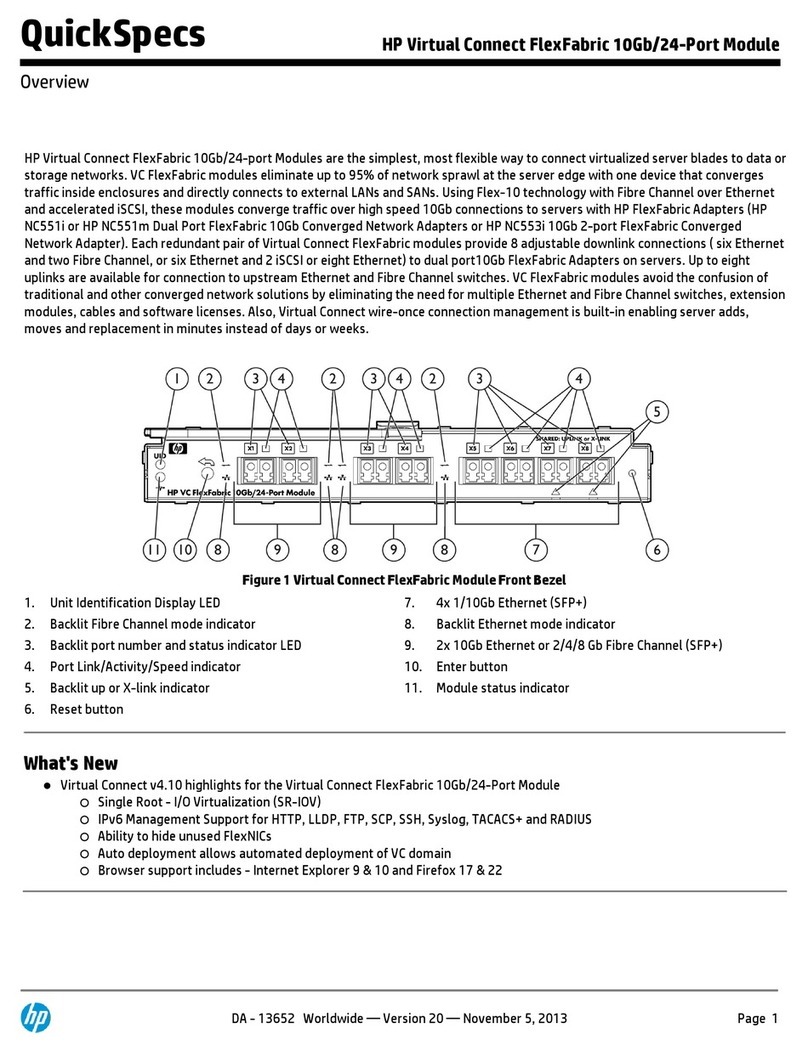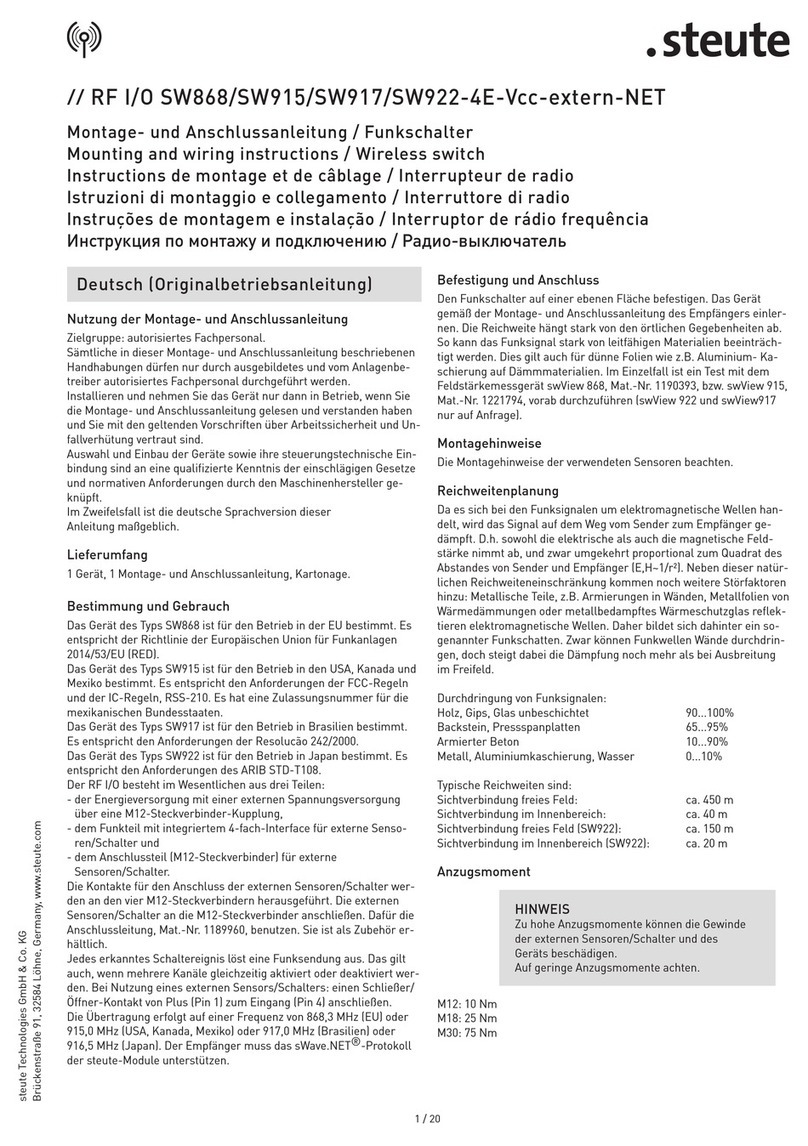Techsis SL-224-H-P300 User manual

SL-224-H-P300
User Manual
Version 1.0
May 2021

SL-224-H-P300
Tel:021-22371482 , Fax:021-66402031
Page2
Installation manual introduction
The Product installation manual mainly describes SL-224-H-P300 PoE switch hardware features,
installation methods, and precautions during the installation
This manual includes the following chapters:
Chapter 1: Product Introduction. Briefly describes the basic features, Detailed hardware &
software specifications of the switch and the appearance details.
Chapter 2: Product Installation. Guide the switch hardware installation
methods and precautions.
Chapter 3: Hardware Connections. Guide the connection between switches and other devices and
precautions.
Chapter 4: Packaging and product usage suggestions.

SL-224-H-P300
Tel:021-22371482 , Fax:021-66402031
Page3
Chapter 1: Product Introduction
1.1 Products description
SL-224-H-P300 is managed PoE switch for security transmission and WIFI coverage, meet the
need of PoE power supply for WIFI AP, IP-camera, WIFI bridge, IP phones and other types of
equipment.
New generation of high-performance hardware and software platforms are used, providing
flexible, cost-effective full Gigabit access and uplink ports, complete security mechanisms,
improved ACL / QoS strategy and rich VLAN capabilities. It is easy to manage and maintain, meet
the users' requirements for network equipment easy to manage, high security and low cost.
Supporting Apollo Cloud One-stop Management Platform, realizing status checking and
management monitoring functions, suitable for campus, Hotel and enterprise park network access,
convergence, core multi-application scenarios
1.2 product characteristics
Full Gigabit Ethernet port
24 1000Mbps RJ45 ports (support PoE power supply) with 2 Gigabit SFP ports, Data
transmission is not jammed.
Realtek chip, the performance is more stable and powerful Realtek high-performance chip can
greatly improve network data processing rate
Convenient operation
•AI VLAN mode: Separating 1-8 ports from each other, can effectively restrain
network storm and improve network performance.
•AI Extend mode: Designed for monitoring application
scenarios, 1-8 ports support 250 meters long distance power supply.
•AI PoE mode:automatically check, reboot the device while
find it fake dead
•AI QoS mode:video data first, more fluent transmission
Support Apollo Cloud Platform One-stop Management
Support cloud platform for resource visualization management of switches and downloaded PD
devices, make operation and maintenance management easy.

SL-224-H-P300
Tel:021-22371482 , Fax:021-66402031
Page4
1.3 Product Software and Hardware Specifications
Hardware specification
Port
•24 10/100 Mbps RJ45 ports
•2SFP fiber ports
•210/100/1000 Mbps RJ45 ports
•1 RJ45 Console port
PoE
•24 10/100 Mbps RJ45 ports support
PoE+
•Max 300W
•Singl port max 46W
LEDs
•26 Link/Act LEDs
•24 port LED
•1 SYS LED
Chip
•Realtek high performance chipset
Flash
•16MB
Performance
•Forward mode: store and forward
•Backplane bandwidth: 8.8 Gbps
•Packet forwarding rate: 6.55 Mpps
Support 8K MAC address table
RAM
•128 MB DDR
Lightning protection
•±4KV
ESD
•Contact: ±6KV Air: ±8K V
Input power
•100-240V/50-60Hz
Dimensions (L × W × H)
•440mm × 180 mm × 44mm

SL-224-H-P300
Tel:021-22371482 , Fax:021-66402031
Page5
Software features
Shortcut function
•One key VLAN
•One key Exnted (1-8 port 250meters PoE
distance)
•One key QoS (Video priority)
•One key AI power supply
MAC address table
•Follow the IEEE 802.1d standard
•Support MAC address automatic learning and
aging
•Support static, dynamic, filtering address
table
DHCP
•Support DHCP Snooping
PoE
•Support setting the PoE port priority
•Support viewing POE Chip Status
•Support setting PoE power supply
period
•Support setting port power
Access control (ACL)
•Support L2 (Layer 2) ~ L4 (Layer 4) packet
filtering
•Support port mirroring, port redirection, flow
rate limiting, QoS re-marking
Protocol standard
•IEEE 802.3: Ethernet media access
control (MAC) protocol
•IEEE 802.3i:10BASE-T Ethernet
•IEEE 802.3u:100BASE-TX Fast
Ethernet
•IEEE 802.3ab:1000BASE-T Gigabit
Ethernet
•IEEE 802.3z:1000BASE-X Gigabit
Ethernet(Fiber)
•IEEE 802.3ad: Standard method for
performing link aggregation
•IEEE 802.3x: traffic control
•IEEE 802.1p: LAN layer 2 Qos/Cos
protocol on traffic priority (multicast
filtering function)
•IEEE 802.1q: VLAN Bridge operation
•IEEE 802.1d:STP spanning tree
•IEEE 802.1s: MSTP spanning tree
•IEEE 802.1w: RSTP spanning tree
•IEEE 802.3af
•IEEE 802.3at
VLAN
•Support 802.1Q VLAN, Port VLAN,
Voice VLAN
•Support 4K VLAN
IPv6
•Support IPv6 Ping, IPv6 Tracert, IPv6
Telnet
•Support IPv6 SSH, IPv6 SSL

SL-224-H-P300
Tel:021-22371482 , Fax:021-66402031
Www.techs.is , Sales@techs.is
Page6
Safety features
•Password protection
•Support user access based on port number,
IP address, and MAC address
•Support HTTPS, SSL V3, TLS V1, SSH
V1/V2
•Support IP-MAC-PORT ternary binding
•Support ARP protection, IP source
protection, DoS protection
•Support DHCP Snooping and DHCP attack
protection
•Support 802.1X AAA
•Support port security, port isolation
•Support CPU protection
Quality of Service (QoS)
•Support port priority, 802.1P priority, DSCP
priority
•Support SP, WRR, W FQ priority
scheduling algorithm
•Supports automatic identification,
management, and retrieval of information
about attached devices
Spanning tree
•Supports STP (IEEE 802.1d), RSTP (IEEE
802.1w) and MSTP (IEEE 802.1s) protocols
•Support BPDU protection, BPDU filtering
Storm suppression
•Support for multicast suppression
•Support broadcast suppression
•Support for unknown unicast suppression
Multicast
•Support IGMP v1/v2 Snooping
•Support static multicast
•Support for multicast VLAN
•Supports multicast filtering, packet
statistics, and unknown multicast discards.
Link aggregation
•Support static aggregation
•Support dynamic aggregation
•Support IP, MAC, hybrid load balancing
mode
•Supports up to 32 aggregation groups
Management and maintenance
•Support WEB network management
(HTTP, HTTPS, SSL V3)
•Support CLI (Telnet, SSH V1/V2, local
serial port)
•Support for SNMP V1/V2/V3
•Support LLDP, RMON
•Support ARP protection, IP source
protection, DoS protection
•Support CPU monitoring
•Support memory monitoring
•Support Apollo cloud platform one-stop
management and maintenance
•Support system log
•Support Ping, Tracert detection, cable
detection
•

SL-224-H-P300
Tel:021-22371482 , Fax:021-66402031
Www.techs.is , Sales@techs.is
Page7
1. 4 product appearance
◼front panel
Contains indicator light, RJ45 port, SFP Port, DIP switch, RST button, Console port, as
shown below
◼indicator
The SL-224-H-P300 indicator works as shown in the following table.
Indicators
Title
Color
Work
status
Description
POWER
Power
indicator
Red
Solid
Power is normal
Off
No power, the power switch is not
turned on, power supply is
abnormal
POE
POE
power
indicator
Red
Solid
The corresponding RJ45 port is
connected to the powered device
and the power supply is normal
Off
The corresponding RJ45 port is
not connected to the powered
device or the power supply is
abnormal
LINK/ACT
Connection
indicator
Green
Blinking
A valid link is established
Off
An invalid link is established
SYS
System
indicator
Green
Blinking
System is functioning properly
Off
System is functioning improperly
Software is damaged
Off
An invalid link is established on
the SFP port

SL-224-H-P300
Tel:021-22371482 , Fax:021-66402031
Www.techs.is , Sales@techs.is
Page8
❖Shortcut button
QoS: Improve video data processing capabilities and improve the monitoring of Caton and
Mosaic phenomena in the network.
CCTV: 1-8 port rate down to 10Mbps, but the transmission distance up to 250 meters
VLAN: Isolating ports 1-24 from each other, suppress network storms effectively and
improve network performance
AI power supply: Detect PD, power failure and restart dead equipment
❖RJ45 Port
SL-224-H-P300 with 24 10/100 Mbps PoE port ,all ports support IEEE802.3af and
IEEE802.3at standard
When the switch mode of operation is CCTV mode, 1-8 port can support 250 meters power
supply with 10Mbps speed rate
❖SFP Port
SL-224-H-P300 provide two Gigabit SFP optical ports expansion slots (25, 26), can be
inserted into the Gigabit SFP module.
❖RST Button
When the switch is powered on, press the button with the needle to release the device and enter
the restarting state. When the SYS lamp restarts, the device restarts. When the switch is
powered on, press and hold the button for more than 5s to release the button and enter the reset
state. When SYS is re-lit, the device is reset successfully
❖Console port
Console port used to connect to computer or another terminal to manage or configure the
switch.

SL-224-H-P300
Tel:021-22371482 , Fax:021-66402031
Www.techs.is , Sales@techs.is
Page9
Back Panel
Including: power socket, power switch, ground terminal
❖Power socket
A 100-240VAC 50/60 Hz power receptacle for accommodating the supplied power cord
❖Power switch
Turn on/off the power switch, control the power switch
❖Ground terminal
Please use the grounding wire to prevent lightning. To avoid product lightning strikes and
extend product life

SL-224-H-P300
Tel:021-22371482 , Fax:021-66402031
Www.techs.is , Sales@techs.is
Page10
Chapter 2 Installation
2.1 Installation Precautions
Note: To avoid improper use of equipment damage and personal injury, please observe the
following precautions
◼Installation safety precautions
•The power should be kept off during the installation, while wearing anti-static wrist,
and to ensure well touch between anti-static wrist and skin to avoid potential safety
hazard;
•The switch just works normally when it is powered by the correct power supply.
Make sure that the power supply voltage matches the voltage indicated by the switch
•Before powering on the switch, make sure that the power circuit is not overloaded,
which may affect the normal operation of the switch and even cause unnecessary
damage
•To avoid the risk of electric shock, do not open the case while the switch is working.
Do not open the case even when it is not powered
•Before cleaning the switch, unplug the switch from the power cord and do not wipe it
with wet cloth. Do not wash it with liquid
◼Temperature and humidity
To ensure the long-term stability working of the switch, please maintain a certain temperature
and humidity environment. High or low humidity easily led to leakage of insulation materials,
deformation and even the corrosion of metal parts, the temperature is too high will accelerate
the aging process of insulating materials, seriously affecting the service life of equipment. The
normal operation of this series of switches and storage temperature / humidity are as follows
Environmental description
temperature
Relative humidity
Working environment
0℃~40℃
10%~90% RH no condensation
Storage environment
-40℃~70℃
5%~90% RH no condensation

SL-224-H-P300
Tel:021-22371482 , Fax:021-66402031
Www.techs.is , Sales@techs.is
Page11
◼Altitude
Products with this logo are only for safe use in areas below 2000m altitude
◼Dust-proof
Dust on the switch surface will cause electrostatic adsorption, poor contact of the metal
contacts. Although the device itself has done some measures in anti-static, but when the static
electricity exceeds a certain intensity, it will still cause fatal damage to the electronic
components on the internal circuit board. In order to prevent static electricity from affecting
the normal operation of the equipment, please note the following:
1. Regular dust, keep the indoor air clean;
2. Make sure the equipment is well grounded to ensure smooth transfer of static electricity
◼Electromagnetic interference
Electromagnetic interference has an impact on the device capacitance, inductance and other
electronic components by capacitive, inductive coupling, impedance coupling and other
conductive, in order to reduce the adverse effects caused by electromagnetic interference,
please note the following:
1. Power supply system to take the necessary anti-grid interference measures;
2. Switches should be far away from high-frequency high-power, high-current devices, such
as wireless transmitters;
3. If necessary, take electromagnetic shielding measures
◼Lightning protection
When a lightning strike occurs, a strong current will be generated in an instant cause fatal
damage to electronic equipment. To achieve better lightning protection, please note the
following:
1. Make sure the rack and the ground to maintain good contact;
2. Make sure the power outlet is in good contact with the earth;
3. Reasonable wiring, to avoid the internal sense ray;
4. Outdoor wiring, it is recommended to use the signal lightning protection device

SL-224-H-P300
Tel:021-22371482 , Fax:021-66402031
Www.techs.is , Sales@techs.is
Page12
◼Installation desk requirement
Regardless of whether the switch is installed in a rack or on another horizontal workbench,
be aware of the following:
1. Make sure the rack or workbench is stable, strong, and can withstand at least 5.5Kg
weight;
2. Make sure the rack has a good cooling system, or maintain good indoor ventilation;
3. Make sure the rack is well grounded, the power outlet and switch are within 1.5 meters
◼Prepare tools for installation
You may need to use a screwdriver during installation, electrostatic wrist strap, fiber optic
cable and other tools to prepare your own
2.2 Product installation
19-inch standard rack installation
SL-224-H-P300 is designed according to the standard 19-inch rack size, you can easily install
to the rack, the specific installation steps are as follows:
First, Check rack grounding and stability;
Second, Install the two L-brackets in the accessory on each side of the switch panel and secure
with the screws provided in the accessory

SL-224-H-P300
Tel:021-22371482 , Fax:021-66402031
Www.techs.is , Sales@techs.is
Page13
Third, place the switch in an appropriate place in the rack and be supported by the bracket.
Screw the L-shaped bracket to the guide groove fixed on both ends of the rack to ensure that
the switch is stable and horizontally installed on the rack
Note:
Good grounding rack is anti-static equipment, anti-leakage, lightning protection, anti-
jamming important guarantee, so to ensure that the rack ground wire properly installed;
Installation equipment within the rack from the bottom up, to avoid overload installation;
Avoid placing other heavy objects on switch to avoid accidents;
Ensure heat dissipation and air circulation.

SL-224-H-P300
Tel:021-22371482 , Fax:021-66402031
Www.techs.is , Sales@techs.is
Page14
Chapter 3: Hardware connection
3.1 RJ45 port connection
Connect the RJ45 port of the switch and the corresponding network device via cables, the PoE
power supply function of the switch is default enabled on the downlink port of the switch,
which can be used for IEEE802.3af or IEEE802.3at standards powered devices such as APs,
bridges, and network cameras
Note:When the switch connected workstations, servers, routers or other ethernet devices the
cable length should be within 100 meters;
The Auto-MDI / MDIX ethernet interface is enabled by default. Category 5, the standard
network cable or crossover cable can be used for Ethernet connection.
Do not connect the RJ45 port to the phone line
3.2 SFP Port connection
SL-224-H-P300 SFP port only support Gigabit fiber module. Recommended use of standard
SFP module products
The process of installing a fiber module on a switch is as follows:
First, grasp the optic fiber module from the side, insert it smoothly along the SFP port slot until
the optic fiber module and switch are in close contact;

SL-224-H-P300
Tel:021-22371482 , Fax:021-66402031
Www.techs.is , Sales@techs.is
Page15
Second, confirm the Rx and Tx ports of the fiber module when connecting, insert one end of
the fiber into the Rx and Tx ports correspondingly, ensure that the Tx and Rx ends of the
interface are connected correctly and the other end of the fiber is connected to another device;
Third, please check the corresponding indicator light status after power on. If the light blinking
that the link is properly connected, if the light is off, the link is failure, please check the line to
confirm that the corresponding equipment is enabled.
Note:Does not allow excessive bending fiber, the radius of curvature should not be
less than 10cm;
Ensure the cleanliness of the fiber surface;
Please do not look directly into the optical fiber connector with your eyes as this may cause
eye injury
3.3 Check before power on
1. Check whether the outlet power supply meets the switch specifications;
2. Check the power, switches, racks and other equipment have been properly grounded;
3. Check whether the switch and other network devices are connected properly .
3.4 Device initialization
The switch automatically initializes when the power switch is turned on.
Indicator will appear the following situation:
After the power is turned on, the power indicator remains on, the other indicator is off at this
time;
After about 1 second, all lights except for the power light turn on for about 35 seconds and
then turn off; when the SYS light goes flashing, the system runs normally
Port LEDs indicates the connection status of each port, indicating that the switch has started
to work normally
3.5 Web Login
Step1: In the normal operation of the device, connect the computer to the switch's RJ45 port
by network cables

SL-224-H-P300
Tel:021-22371482 , Fax:021-66402031
Www.techs.is , Sales@techs.is
Page16
Step 2: Manually changed the computer IP address to 192.248.254.X (X is 2 ~ 254), subnet
mask is 255.255.255.0
Step3: Open computer's browser, type 192.248.254.1 in the address box, hit the Enter key
Step4: Enter the default username and password “admin” and then click Login
Step5: Entered the switch web management interface successfully when you see picture as
below, you can begin to configure the switch

SL-224-H-P300
Tel:021-22371482 , Fax:021-66402031
Www.techs.is , Sales@techs.is
Page17
Chapter 4: packing list and recommendations for use
1.1 Open the package and check the following list carefully
article
Quantity
Description
switch
1
\
power cable
1
Switch power supply
Hanging ear
2
For rack mounting
Warranty Card
1
For after-sales maintenance
Product manual
1
Used to guide users to install switches
4.2 Suggestions for use
I. For safety reasons, non-professionals should not open the product casing;
II. Pay attention to the danger of strong electricity and safe protection when the
product is powered on;
III. Please select the correct power adapter to supply power to the switch. Confirm
whether it matches the switch requirements before use.
IV. Do not use the switch in a humid environment to prevent water from entering the
fuselage through the casing, resulting in damage to the machine;
V. Please turn on the power after the line connection is completed;
VI. In the state of power-on of the product, please do not plug and unplug the cable at
random;
VII. Do not use the switch in places with excessive dust and electromagnetic radiation.
Do not use the switch in a place with high temperature and no ventilation;
VIII. Please do not place heavy objects on the switch to avoid accidents;
IX. It is recommended to use the switch indoors. It is recommended to add a
waterproof box when using it outdoors.
Note: The pictures in the manual are for reference only, whichever is subject to the actual
product.
Table of contents
Other Techsis Switch manuals
Popular Switch manuals by other brands
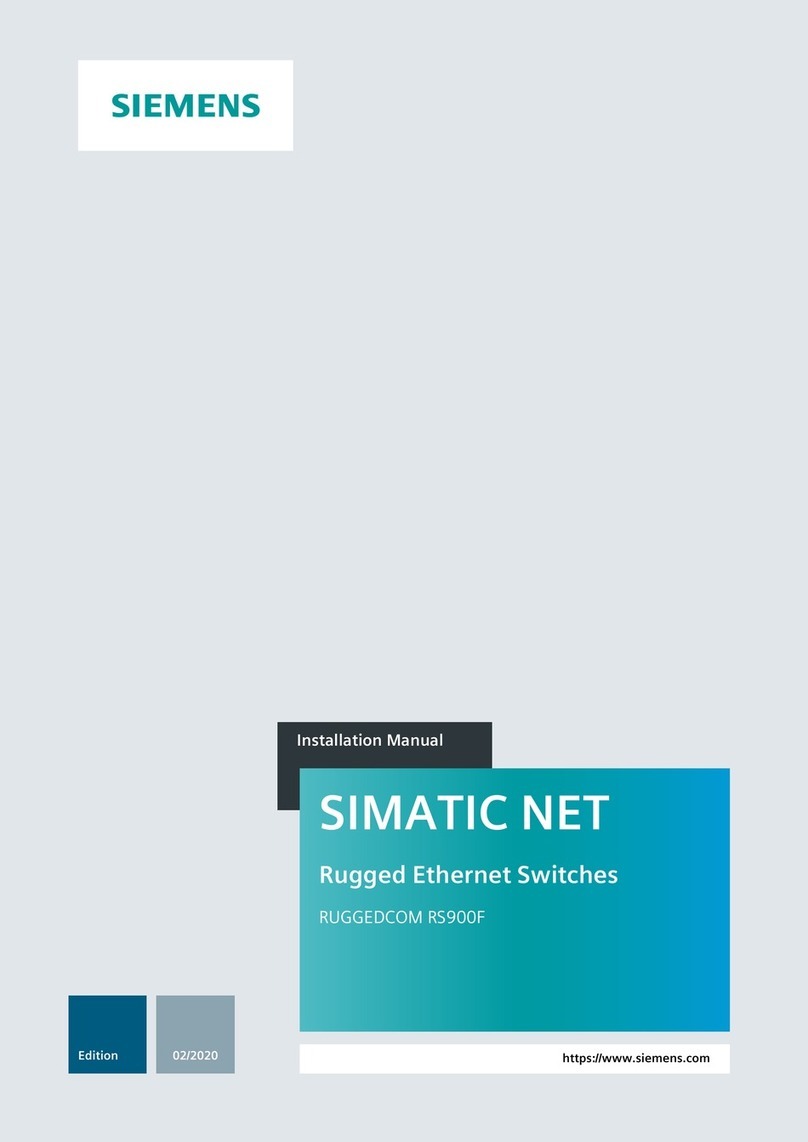
Siemens
Siemens RUGGEDCOM RS900F installation manual

SignaMax
SignaMax 065-7528 user guide

TRENDnet
TRENDnet TEG-S40TXE user guide

CTS
CTS EPS-2006 user guide
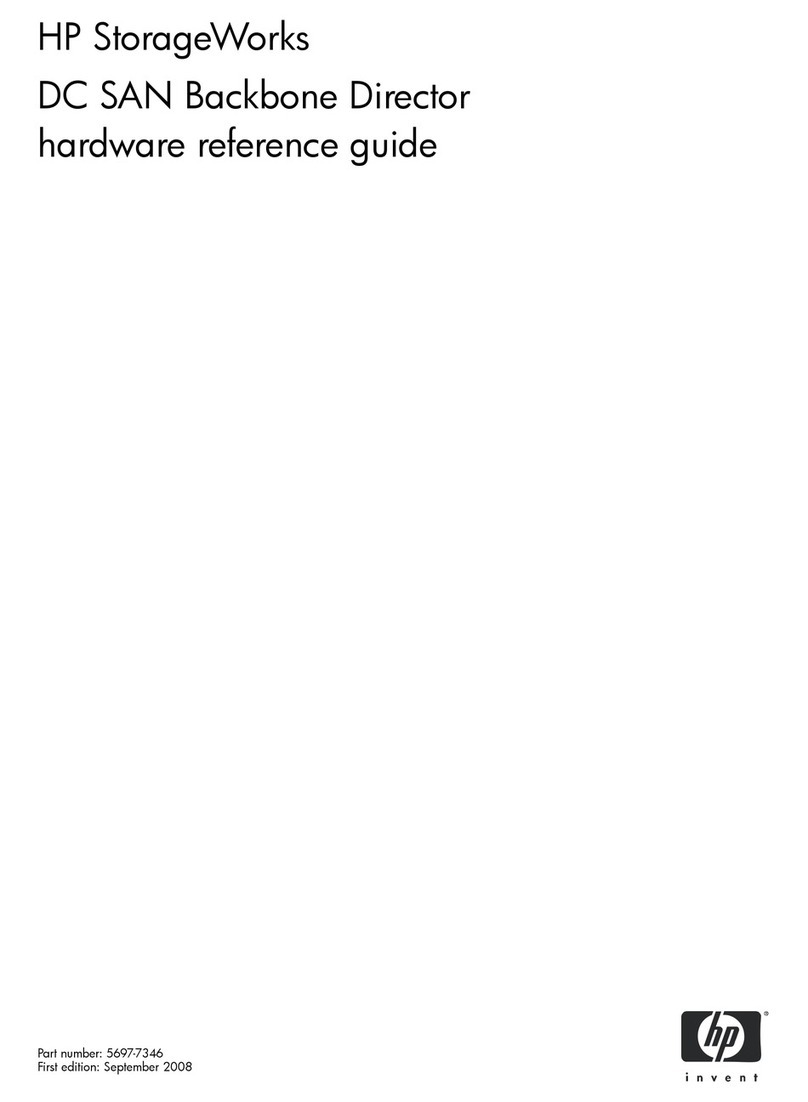
HP
HP A7990A - StorageWorks SAN Director 4/16 Blade... Hardware reference guide
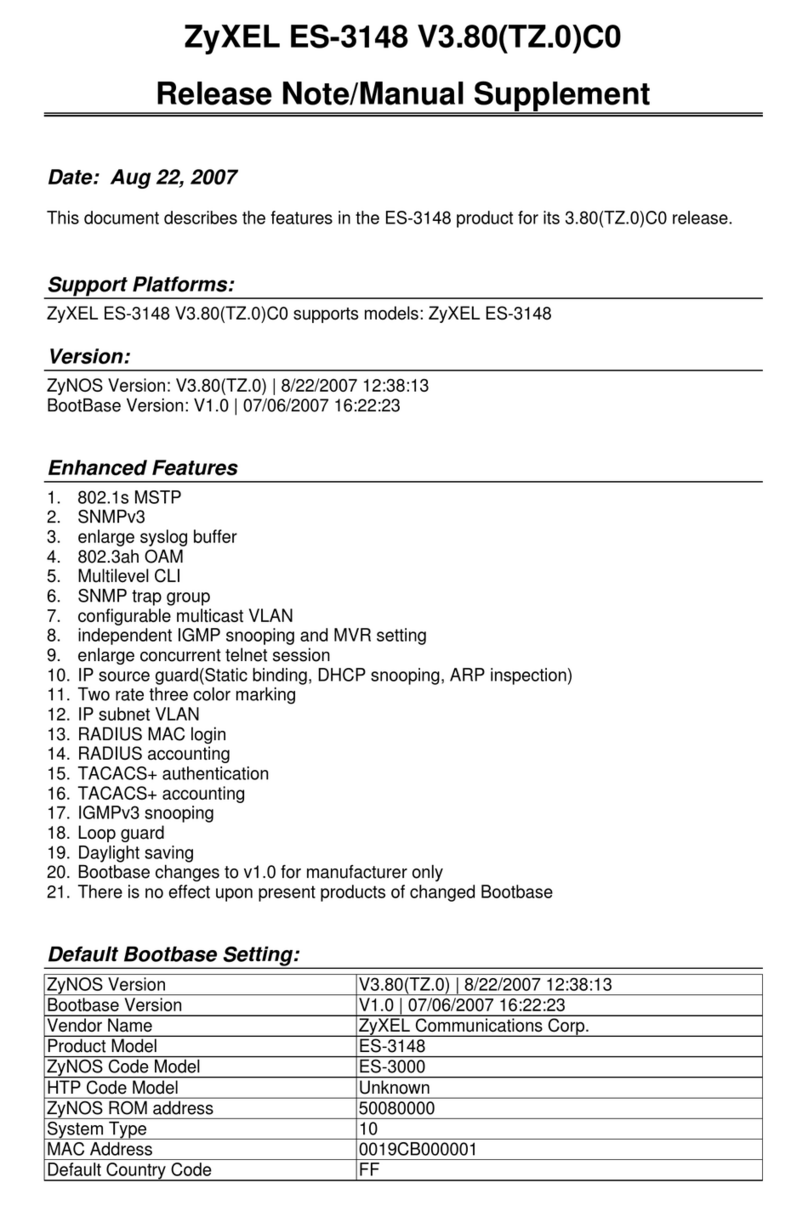
ZyXEL Communications
ZyXEL Communications Dimension ES-3148 release note