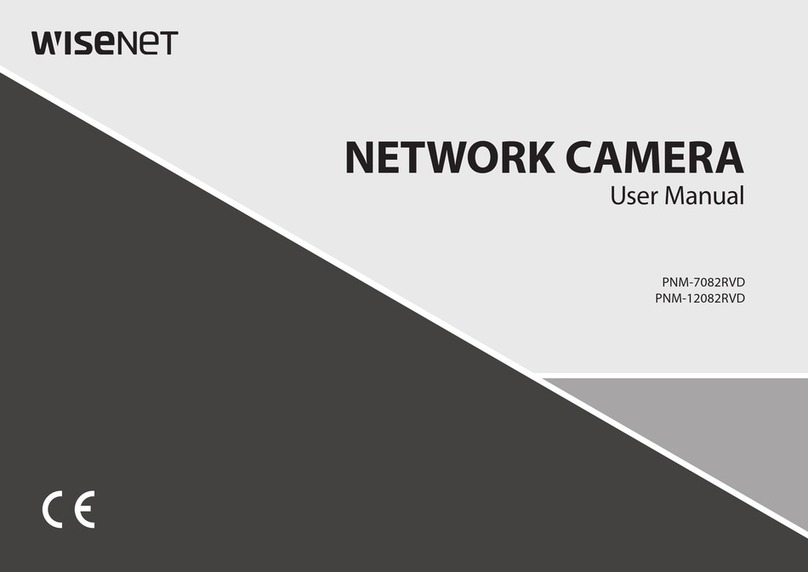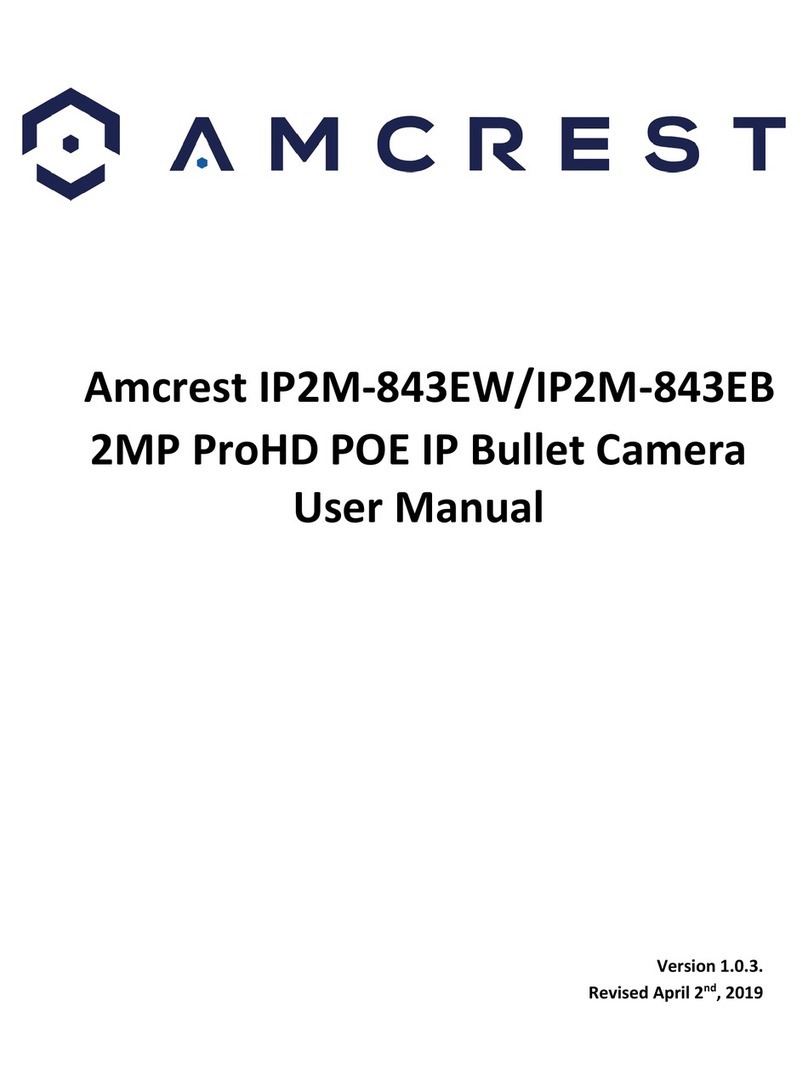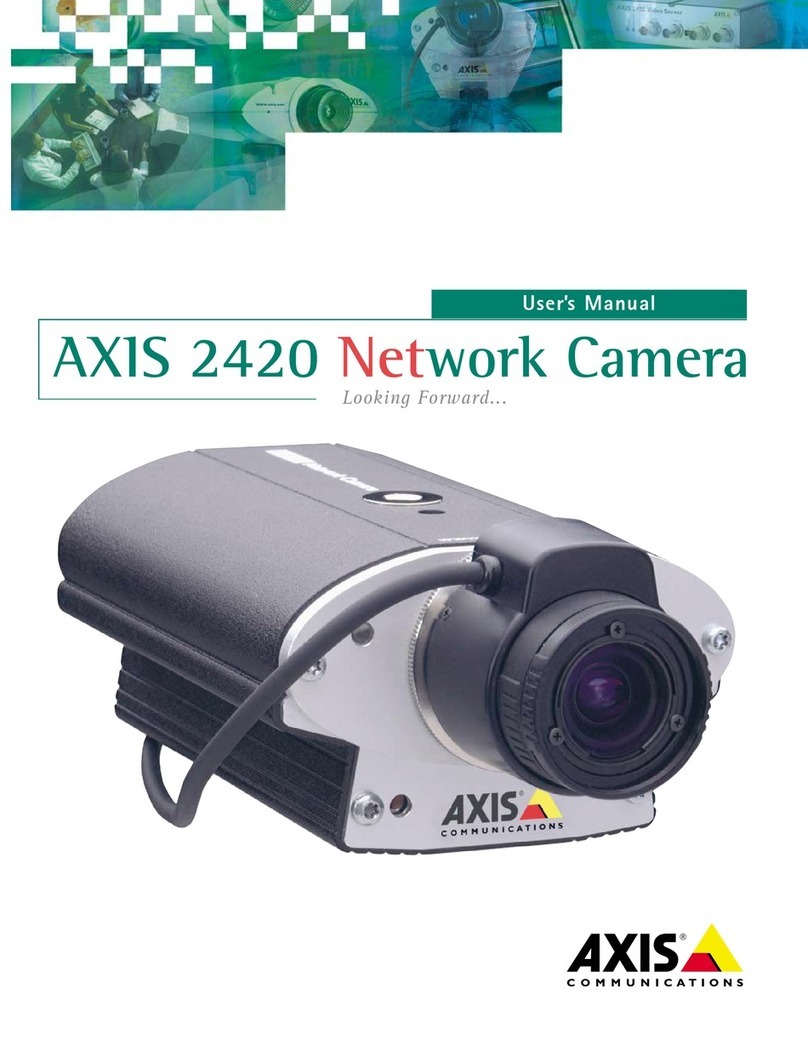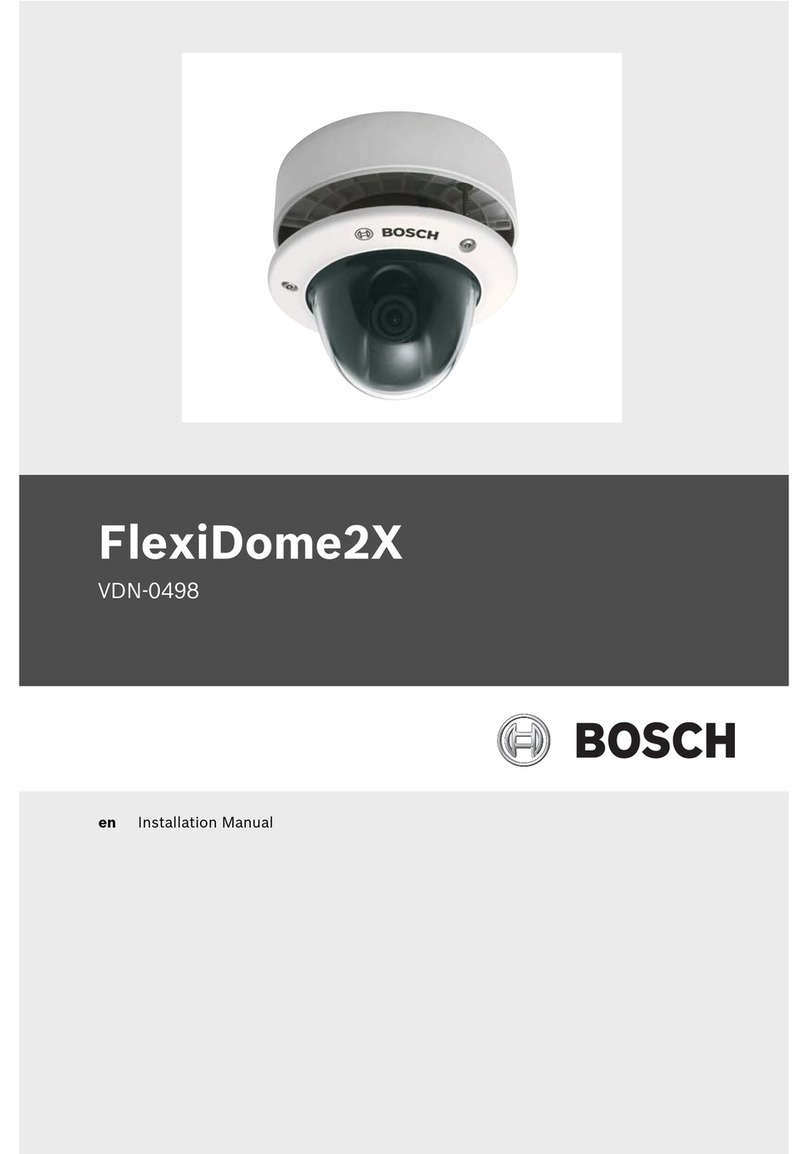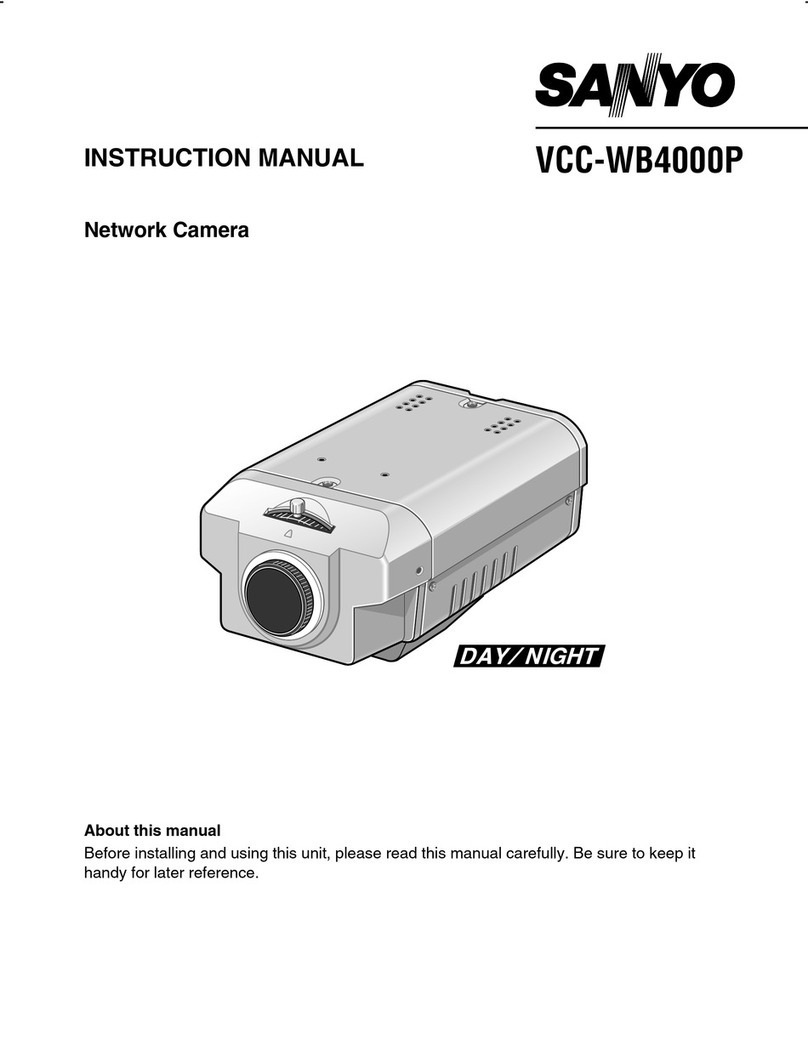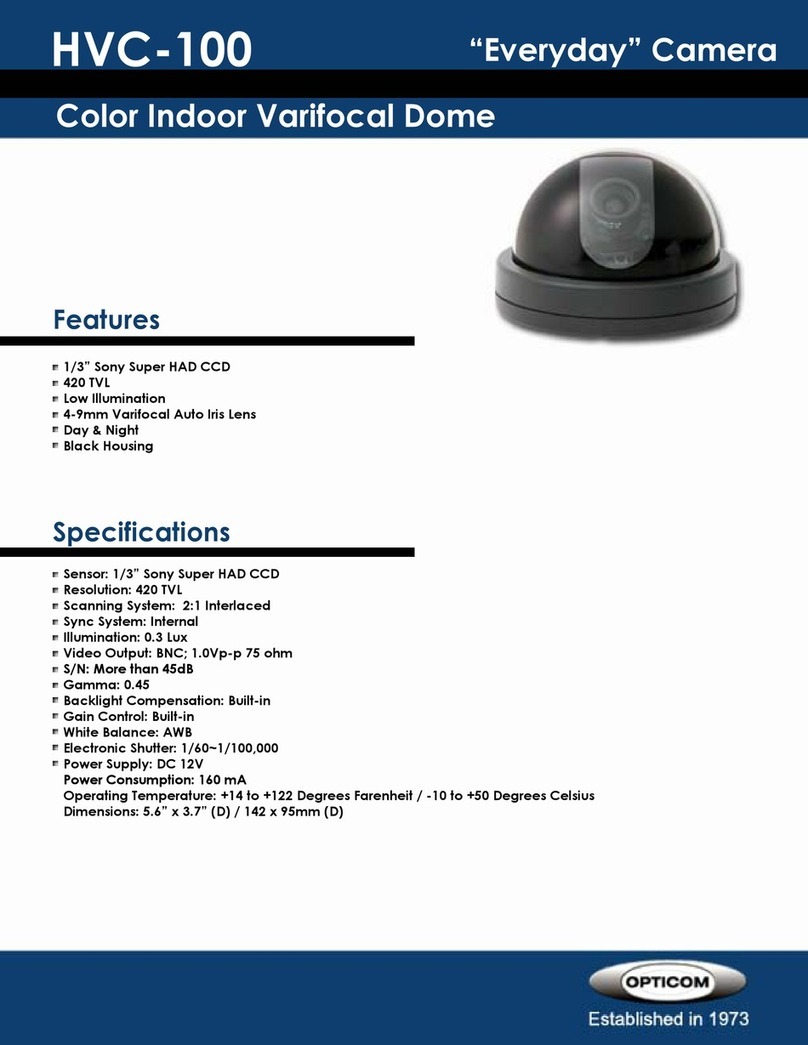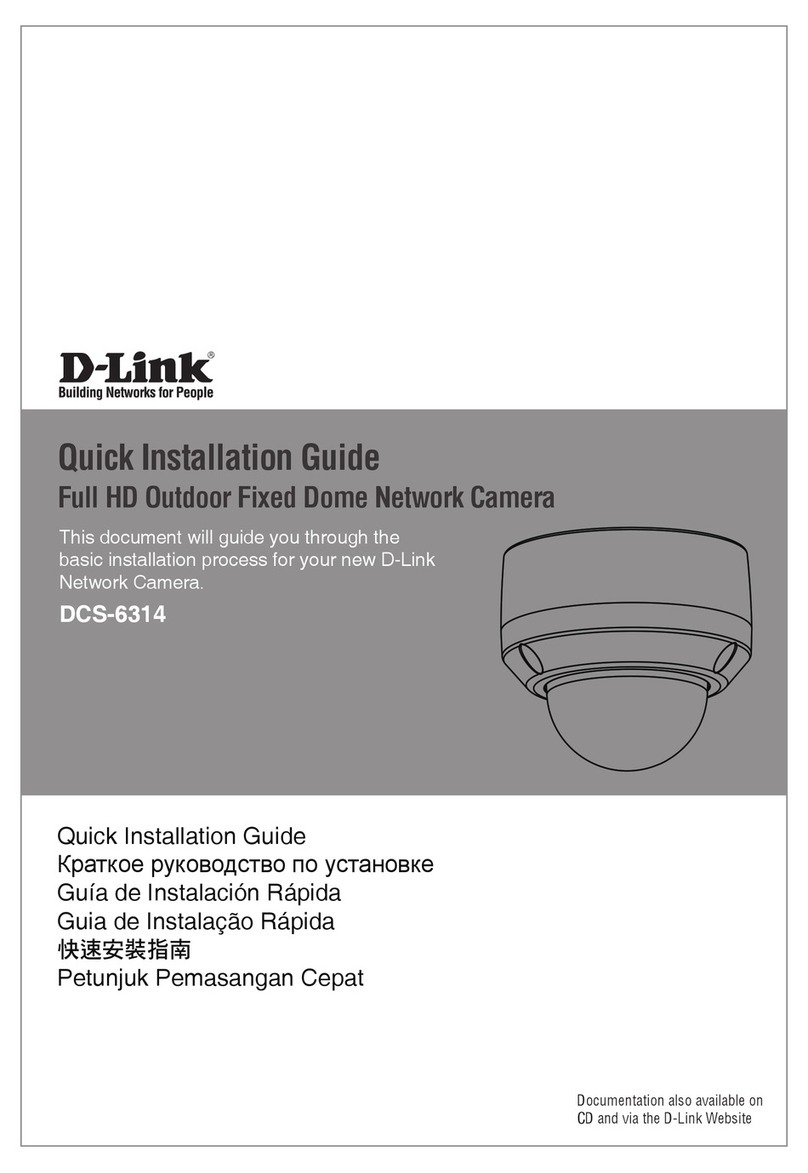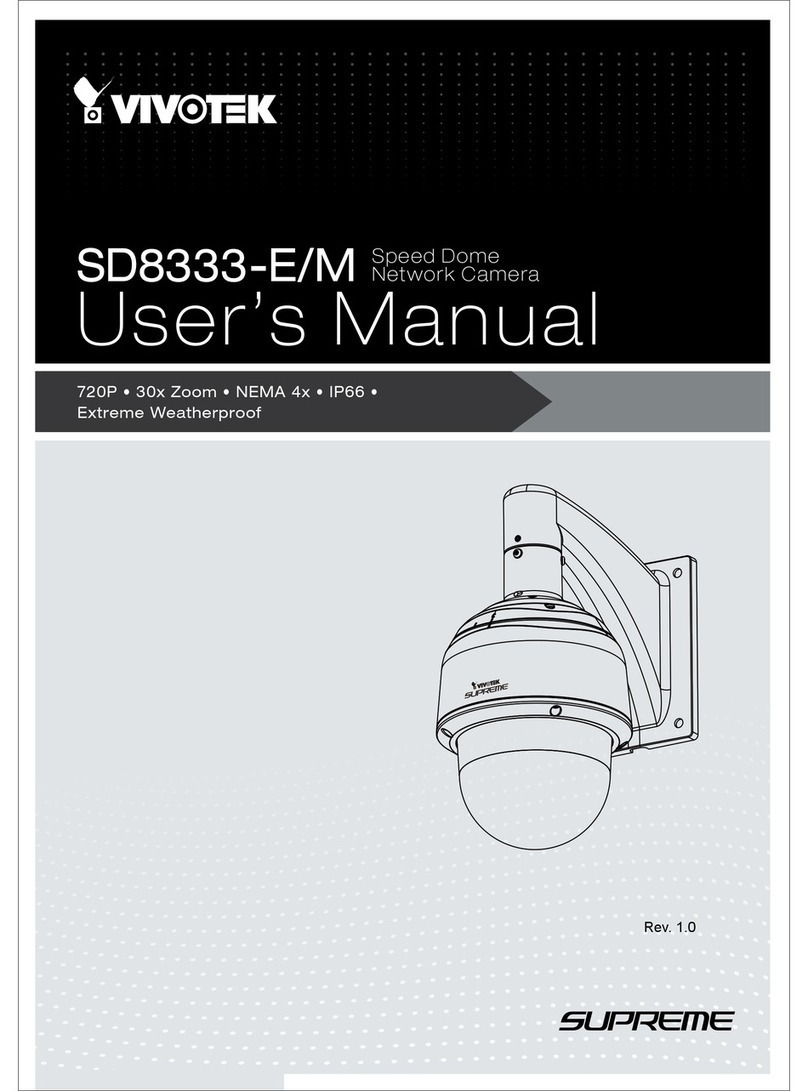TechVision PBS2L1W2-2 User manual

2MP IP Bullet Camera
PBS2L1W2-2

Notes on Safety
Please use the specified power supply to connect.
Do not attempt to disassemble the camera; in order to prevent electric shock, do not
remove screws or covers.
There are no user-serviceable parts inside. Please contact the nearest service center as
soon as possible if there is any failure.
Avoid from incorrect operation, shock vibration, heavy pressing which can cause
damage to product.
Do not use corrosive detergent to clean main body of the camera. If necessary, please
use soft dry cloth to wipe dirt; for hard contamination, use neutral detergent. Any
cleanser for high grade furniture is applicable.
Avoid aiming the camera directly towards extremely bright objects, such as, sun, as this
may damage the image sensor.
Please follow the instructions to install the camera. Do not reverse the camera, or the
reversing image will be received.
Do not operate it in case temperature, Relative humidity and power supply are beyond
the limited stipulations.
Keep away from heat sources such as radiators, heat registers, stove, etc.
Do not expose the product to the direct airflow from an air conditioner.
This is product instructions not quality warranty. We may reserve the rights of amending
the typographical errors, inconsistencies with the latest version, software upgrades and
product improvements, interpretation and modification. These changes will be published
in the latest version without special notification.
When this product is in use, the relevant contents of Microsoft, Apple and Google will
be involved in. The pictures and screenshots in this manual are only used to explain the
usage of our product. The ownerships of trademarks, logos and other intellectual
properties related to Microsoft, Apple and Google belong to the above-mentioned
companies.
This manual is suitable for IR water-proof network camera. All pictures and examples
used in the manual are for reference only.

Disclaimer & Regulatory Information
Disclaimer
With regard to the product with internet access, the use of product shall be wholly at your
own risks. Our company shall be irresponsible for abnormal operation, privacy leakage or
other damages resulting from cyber attack, hacker attack, virus inspection, or other
internet security risks; however, Our company will provide timely technical support if
necessary.
Surveillance laws vary from country to country. Check all laws in your local region
before using this product for surveillance purposes. We shall not take the responsibility
for any consequences resulting from illegal operations.
FCC Marking
The products have be tested and found in compliance with the council FCC rules and
regulations part 15 subpart B. Operation of this product is subject the following two conditions:
(1) this device may not cause harmful interface, and (2) this device must accept any interference
received, including interference that may cause undesired operation.
CE Marking
The products have been manufactured to comply with the following directives.
EMC Directive 2014/30/EU
RoHS Marking
The products have designed and manufactured in accordance with Directive EU RoHS
Directive 2011/65/EU and its amendment Directive EU 2015/863 on the restriction of the use of
certain hazardous substances in electrical and electronic equipment.

Table of Contents
1Introduction ...................................................................................................................1
2Network Connection......................................................................................................2
2.1 LAN...................................................................................................................2
2.1.1 Access through IP-Tool ............................................................................2
2.1.2 Directly Access through IE.......................................................................4
2.2 WAN..................................................................................................................5
3Live View........................................................................................................................8
4Configuration.................................................................................................................9
4.1 System Configuration ........................................................................................9
4.1.1 Basic Information .....................................................................................9
4.1.2 Date & Time.............................................................................................9
4.1.3 Local Configuration................................................................................10
4.2 Image Configuration........................................................................................10
4.2.1 Display Configuration ............................................................................10
4.2.2 Video Stream..........................................................................................12
4.2.3 OSD Configuration.................................................................................13
4.2.4 Video Mask ............................................................................................14
4.2.5 ROI Configuration..................................................................................15
4.3 Alarm Configuration........................................................................................16
4.3.1 Motion Detection....................................................................................16
4.3.2 Alarm Server ..........................................................................................18
4.4 Event Configuration (Optional) .......................................................................18
4.4.1 Exception................................................................................................18
4.4.2 Line Crossing..........................................................................................20
4.4.3 Intrusion..................................................................................................21
4.5 Network Configuration....................................................................................23
4.5.1 TCP/IP....................................................................................................23
4.5.2 Port .........................................................................................................25
4.5.3 Server Configuration ..............................................................................25
4.5.4 DDNS Configuration..............................................................................25
4.5.5 802.1x.....................................................................................................27
4.5.6 RTSP.......................................................................................................27
4.5.7 UPNP......................................................................................................28
4.5.8 Mail Configuration .................................................................................29
4.5.9 HTTPS....................................................................................................30
4.5.10 QoS ....................................................................................................31
4.6 Security Configuration.....................................................................................31
4.6.1 User Configuration .................................................................................31
4.6.2 Online Video User ..................................................................................33
4.6.3 Block and Allow List..............................................................................33

Network Camera User Manual
4.6.4 Security Management.............................................................................33
4.7 Maintenance Configuration..............................................................................34
4.7.1 Backup and Restore................................................................................34
4.7.2 Reboot ....................................................................................................34
4.7.3 Upgrade ..................................................................................................35
4.7.4 Operation Log.........................................................................................35
5Search ...........................................................................................................................36
5.1 Image Search ...................................................................................................36
5.2 Video Search....................................................................................................37
Appendix 1 Q & A ..............................................................................................................39
Appendix 2 Specifications..................................................................................................40

1
Network Camera User Manual
1Introduction
This IP-CAMERA (short for IP-CAM) is designed for high performance CCTV solutions. It
adopts state-of-the-art video processing chips, integrated with the most advanced technologies
(like video encoding and decoding technology) to make the image transmission more stable
and smooth. Moreover, the built-in WEB server of this series improves the performance of the
traditional surveillance system so that users can be easy to operate and monitor.
This product is widely used in banks, telecommunication systems, electricity power
departments, law systems, factories, storehouses, uptowns, etc. In addition, it is also an ideal
choice for surveillance sites with middle or high risks.
Main Features
ICR auto switch, true day/night
3D DNR, digital WDR, defog, BLC, HLC
ROI coding
Support smart phone, iPad, remote monitoring
Surveillance Application

2
Network Camera User Manual
2Network Connection
Connect IP-Cam via LAN or WAN. Here only take IE browser for example. The details are as
follows:
2.1 LAN
In LAN, there are two ways to access IP-Cam: 1. access through IP-Tool; 2. directly access
through IE browser.
2.1.1 Access through IP-Tool
Network connection:
①Make sure the PC and IP-Cam are connected to the LAN and the IP-Tool is installed in the
PC from the CD.
②Double click the IP-Tool icon on the desktop to run this software as shown below:
③Modify the IP address. The default IP address of this camera is 192.168.226.201. Click the
information of the camera listed in the above table to show the network information on the
right hand. Modify the IP address and gateway of the camera and make sure its network
address is in the same local network segment as the computer’s. Please modify the IP address

3
Network Camera User Manual
of your device according to the practical situation.
For example, the IP address of your computer is 192.168.1.4. So the IP address of the camera
shall be changed to 192.168.1.X. After modification, please enter the password of the
administrator and click “Modify” button to modify the setting.
④Double click the IP address and then the system will pop up the IE browser to connect
IP-CAM. Then follow directions to install and run the applicable plug-in.
Enter the username and password to log in.
The default password of the administrator is “123456”.
The default username is “admin”; the default password is “123456”.

4
Network Camera User Manual
The system will pop up the above-mentioned textbox to ask you to change the default password.
It is strongly recommended to change the default password for account security. If “Do not
show again”is checked, the textbox will not appear next time.
2.1.2 DirectlyAccess through IE
The default network settings are as shown below:
IP address: 192.168.226.201
Subnet Mask: 255.255.255.0
Gateway: 192.168.226.1
HTTP: 80
Data port: 9008
Use the above default settings when logging in the camera for the first time. Directly connect
the camera to the computer through the network cable.
①Manually set the IP address of the PC and the network segment should be as the same as
the default settings of the IP camera. Open the network and share center. Click “Local Area
Connection” to pop up the following window.
Select “Properties” and then select internet protocol according to the actual situation (for
example: IPv4). Next, click “Properties” button to set the network of the PC.

5
Network Camera User Manual
②Open the IE browser and enter the default address of IP-CAM and confirm.
③Follow directions to download and install the Active X control.
④Enter the default username and password in the login window and then enter to view.
2.2 WAN
Access through the router or virtual server
①Make sure the camera is connected to the local network and then log in the camera via
LAN and go to ConfigNetworkPort menu to set the port number.
②Go to Config Network TCP/IPv4 menu to modify the IP address.

6
Network Camera User Manual
③Go to the router’s management interface through IE browser to forward the IP address and
port of the camera in the “Virtual Server”.
Router Setup
④Open the IE browser and enter its WAN IP and http port to access.
Access through static IP
Network connection

7
Network Camera User Manual
The setup steps are as follow:
①Go to ConfigNetworkPort menu to set the port number.
②Go to Config NetworkTCP/IP menu to set the IP address. Check “Use the following IP
address” and then enter the static IP address and other parameters.
③Open the IE browser and enter its WAN IP and http port to access.

8
Network Camera User Manual
3Live View
After logging in, the following window will be shown.
The following table is the instructions of the icons on the live view interface.
Icon
Description
Icon
Description
Original size
Zoom out
Appropriate size
Motion alarm indicator icon
Auto
Scene change indicator
Full screen
Abnormal clarity indicator
Start/stop live view
Color abnormal indicator
Snapshot
Line crossing indicator
Start/stop record
Intrusion indicator
Zoom in
Those smart alarm indicators will flash only when the camera supports those functions
and the corresponding events are enabled.
In full screen mode, double click on the mouse to exit or press the ESC key on the
keyboard.

9
Network Camera User Manual
4Configuration
4.1 System Configuration
4.1.1 Basic Information
In the “Basic Information” interface, the system information of the device is listed.
4.1.2 Date & Time
Go to ConfigSystemDate and Time. Please refer to the following interface.
Select the time zone and DST as desired.
Click the “Date and Time” tab to set the time mode.

10
Network Camera User Manual
4.1.3 Local Configuration
Go to ConfigSystemLocal Config to set up the storage path of captured pictures and
recorded videos on the local PC. There is also an option to enable or disable the bitrate
display in the recorded files.
4.2 Image Configuration
Image Configuration includes five submenus: Display, Video/Audio, OSD, Video Mask and
ROI Config.
4.2.1 Display Configuration
Go to ImageDisplay interface as shown below. The image’s brightness, contrast, hue and
saturation and so on for common, day and night mode can be set up separately. The image effect
can be quickly seen by switching the configuration file.

11
Network Camera User Manual
Brightness: Set the brightness level of the camera’s image.
Contrast: Set the color difference between the brightest and darkest parts.
Hue: Set the total color degree of the image.
Saturation: Set the degree of color purity. The purer the color is, the brighter the image is.
WDR:WDR can adjust the camera to provide a better image when there are both very bright
and very dark areas simultaneously in the field of the view by lowering the brightness of the
bright area and increasing the brightness of the dark area.
Sharpness: Set the resolution level of the image plane and the sharpness level of the image
edge.
Noise Reduction: Decrease the noise and make the image more thorough. Increasing the
value will make the noise reduction effect better but it will reduce the image resolution.
Defog: Activating this function and setting an appropriate value as needed in foggy, dusty,
smoggy or rainy environment to get clear images.
Backlight Compensation (BLC):
Off: disables the backlight compensation function. It is the default mode.
HLC: lowers the brightness of the entire image by suppressing the brightness of the
image’s bright area and reducing the size of the halo area.
BLC: If enabled, the auto exposure will activate according to the scene so that the object
of the image in the darkest area will be seen clearly.
Antiflicker:
Off: disables the anti-flicker function. This is used mostly in outdoor installations.
50Hz: reduces flicker in 50Hz lighting conditions.
60Hz: reduces flicker in 60Hz lighting conditions.
White Balance: Adjust the color temperature according to the environment automatically.

12
Network Camera User Manual
Frequency: 50Hz and 60Hz can be optional.
Day/night Mode: Please choose the mode as needed.
Sensitivity: High, middle and low can be selected for switching back and forth from day to
night modes.
Infrared Mode: Choose “ON”, “OFF” and “Auto” (Some models may not support the
infrared mode).
Exposure Mode: Choose “Auto” or “Manual”. If manual is chosen, the digital shutter speed
can be adjusted.
Gain Limit: The higher the gain value is, the higher the brightness of the image is and the
more noises of the image are.
Image Mirror: Turn the current video image horizontally.
Image Flip: Turn the current video image vertically.
Schedule Settings of Image Parameters:
Click the “Schedule” tab as shown below.
Set full time schedule for common, day, night mode and specified time schedule for day and
night. Choose “Schedule” in the drop-down box of schedule as shown below.
Drag “ ” icons to set the time of day and night. Blue means day time and blank means night
time. If the current mode of camera parameters is set to schedule, the image configuration
mode will automatically switch between day and night according to the schedule.
4.2.2 Video Stream
The following interface will be displayed by clicking ConfigImageVideo/Audio.

13
Network Camera User Manual
Two video streams can be adjustable.
Resolution: The size of image.
Frame rate: The higher the frame rate, the video is smoother.
Bitrate type: CBR and VBR are optional. Bitrate is related to image quality. CBR means that
no matter how much change is seen in the video scene, the compression bitrate will be kept
constant. VBR means that the compression bitrate will be adjusted according to scene changes.
For example, for scenes that do not have much movement, the bitrate will be kept at a lower
value. This can help optimize the network bandwidth usage.
Bitrate: it can be adjusted when the mode is set to CBR. The higher the bitrate, the better the
image quality will be.
Video Quality: It can be adjusted when the mode is set to VBR. The higher the image quality,
the more bitrate will be required.
I Frame interval: It determines how many frames are allowed between a “group of pictures”.
When a new scene begins in a video, until that scene ends, the entire group of frames (or
pictures) can be considered as a group of pictures. If there is not much movement in the scene,
setting the value higher than the frame rate is fine, potentially resulting in less bandwidth
usage. However, if the value is set too high, and there is a high frequency of movement in the
video, there is a risk of frame skipping.
Video Compression: H264/H265/MJPEG can be selected.
Profile: For H.264. Baseline, main and high profiles are selectable.
Send Snapshot: How many snapshots to generate for an event.
Video encode slice split: If this function is enabled, smooth image can be gotten even though
using the low-performance PC.
Watermark: When playing back the local recorded video in the search interface, the
watermark can be displayed. To enable it, check the watermark box and enter the watermark
text.
4.2.3 OSD Configuration
Go to ConfigImageOSD menu to display the interface as shown below:

14
Network Camera User Manual
Time stamp, device name and OSD can be set up here. After enabling the corresponding
display and entering the content, drag them to change their position. Then press the “Save”
button to save the settings.
4.2.4 Video Mask
Go to ConfigImageVideo Mask menu to display the interface as shown below. A
maximum of 4 zones can be set up.
To set up video mask
1. Enable video mask.
2. Click the “Draw Area” button and then drag the mouse to draw the video mask area.
3. Click the “Save” button to save the settings.
4. Return to the live to verify that the area have been drawn as shown as blocked out in the
image.

15
Network Camera User Manual
To clear the video mask:
Click the “Clear” button to delete the current video mask area.
4.2.5 ROI Configuration
Go to ImageROI Config interface as shown below. An area in the image can be set as a
region of interest. This area will have a higher bitrate than the rest of the image, resulting in
better image quality for the identified area.
To set up ROI
1. Check “Enable” and then click the “Draw Area” button.
2. Drag the mouse to set the ROI area.
3. Set the level.
4. Click the “Save” button to save the settings.
Table of contents
Other TechVision Security Camera manuals

TechVision
TechVision PDS8E2W2-I/A User manual

TechVision
TechVision PBS8P3WZ-I/A User manual

TechVision
TechVision HDE5P2W2-S User manual

TechVision
TechVision HBE5P4WZ-S/A User manual

TechVision
TechVision PVS5P1W2-I/A User manual

TechVision
TechVision PDS5E3WZ-A User manual

TechVision
TechVision PDS8P3WZ-I/A User manual

TechVision
TechVision PAS5P1W2-I/A User manual

TechVision
TechVision ID-S2LIR100W2 User manual

TechVision
TechVision HDE2P2W2-S User manual