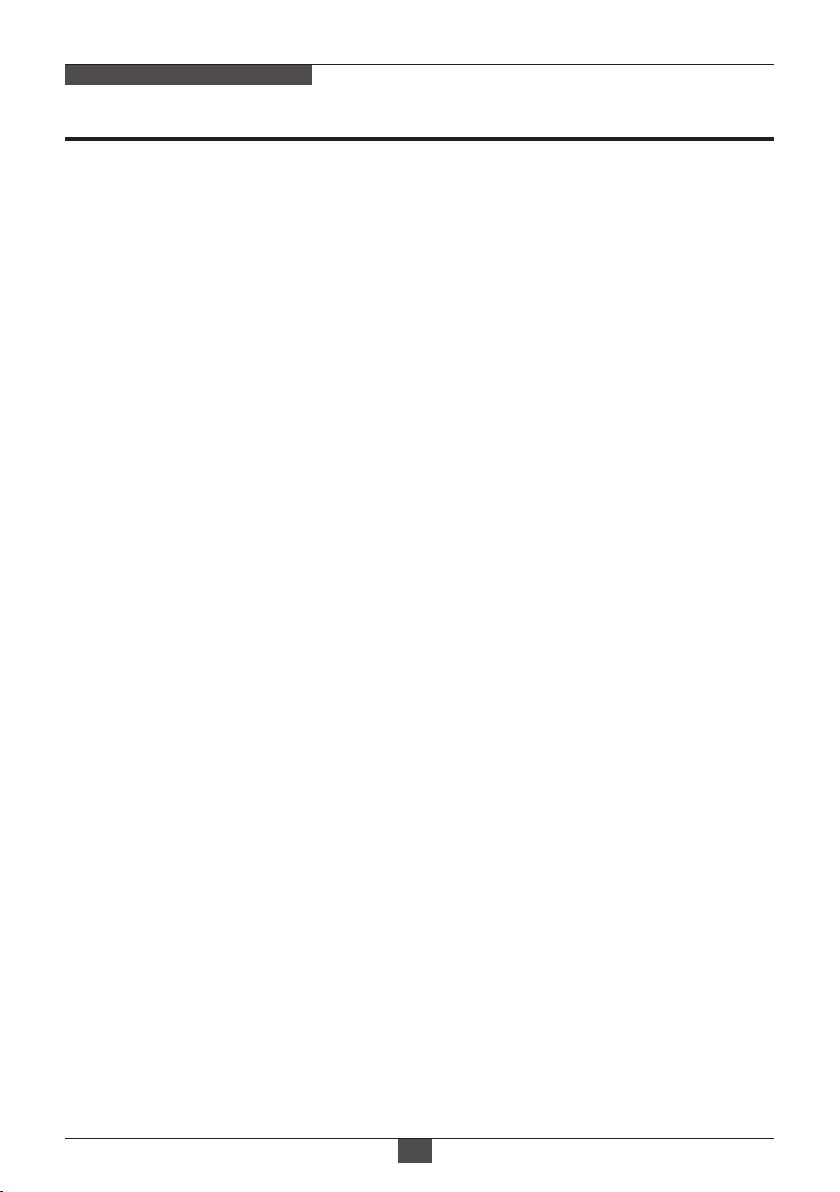Eneo IPD-52F0028MAA User manual
Other Eneo Security Camera manuals

Eneo
Eneo VKC-1353 User manual

Eneo
Eneo IPD-72A2712M5A User manual
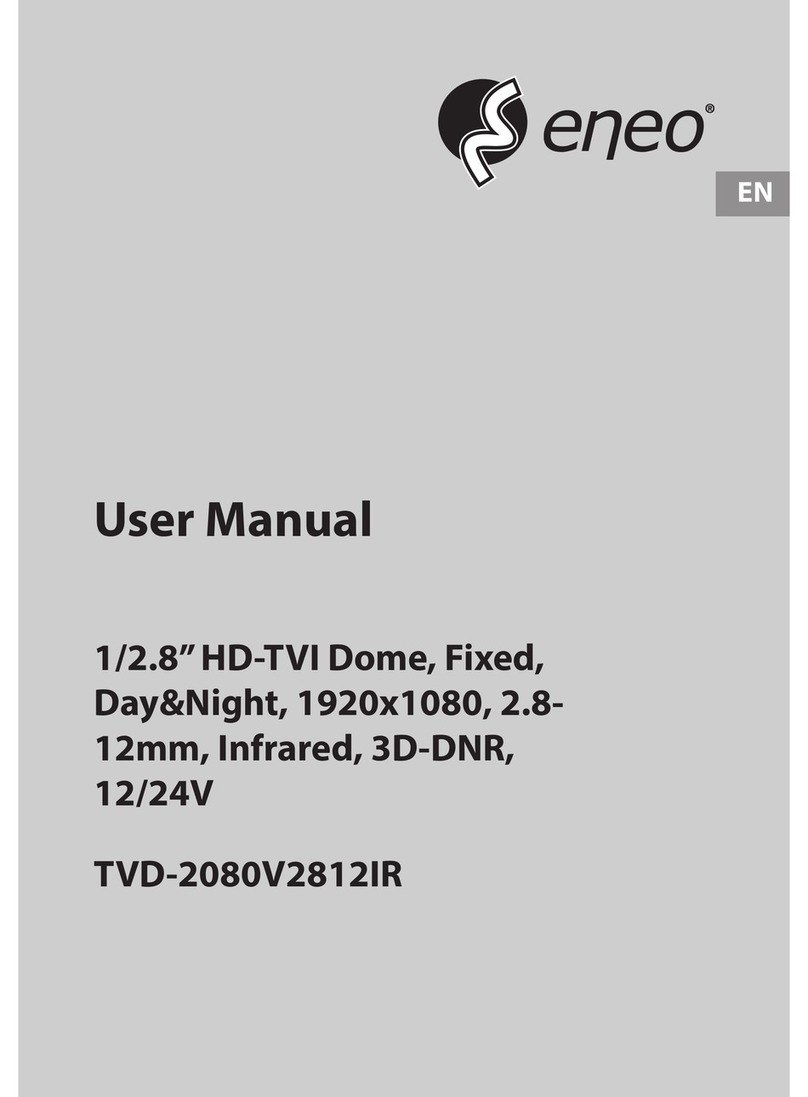
Eneo
Eneo TVD-2080V2812IR User manual

Eneo
Eneo PXD-2018PTZ1080 User manual
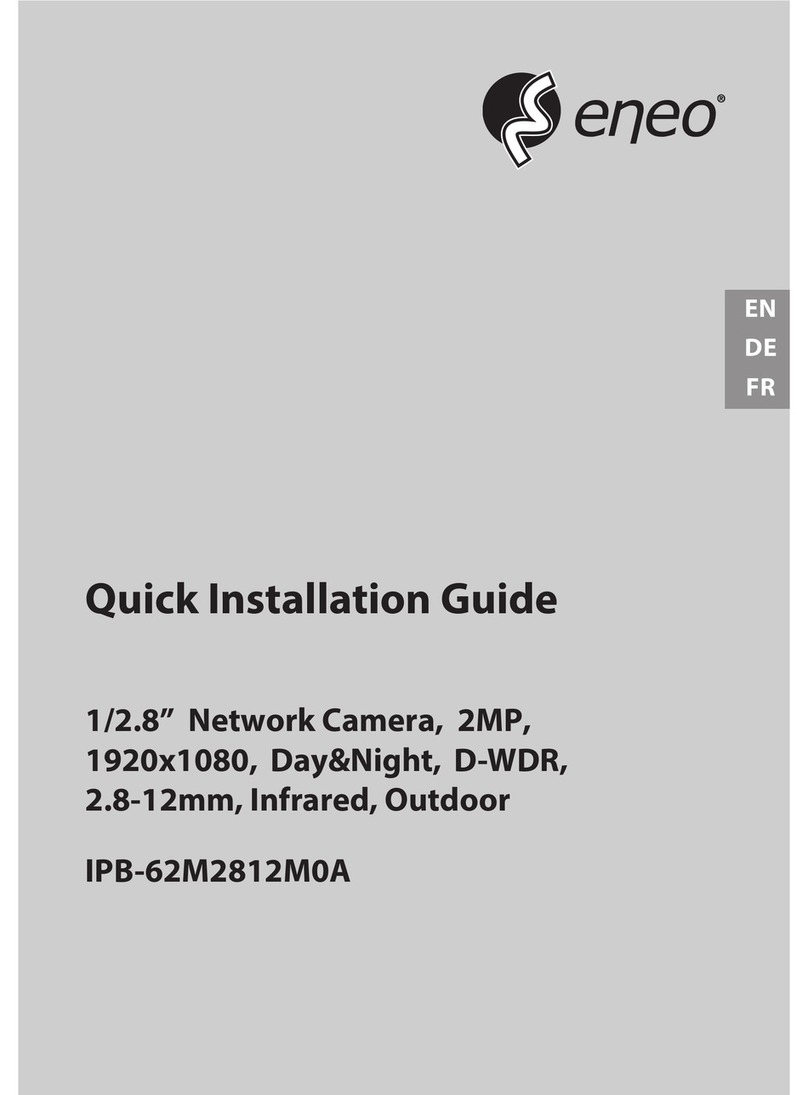
Eneo
Eneo IPB-62M2812M0A User manual

Eneo
Eneo NXB-980IR3516M User manual

Eneo
Eneo EDMC-142 User manual

Eneo
Eneo ENC-1003L User manual

Eneo
Eneo MPB-72M0550M0A User manual

Eneo
Eneo HDB-2180Z03IR User manual

Eneo
Eneo ICB-73M2712MWA User manual

Eneo
Eneo ENC-1001L User manual

Eneo
Eneo IPB-75M3610M0A User manual

Eneo
Eneo GLD-1401 User manual

Eneo
Eneo VKCD-1323/IR Installation instructions
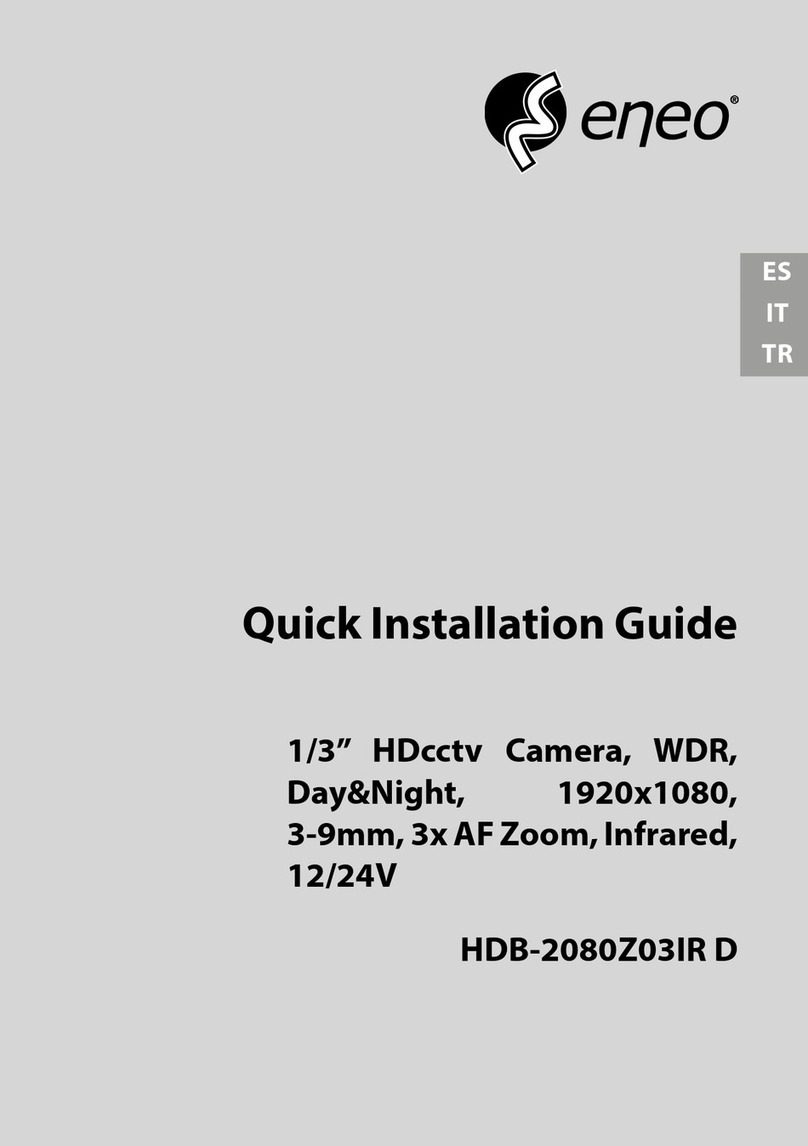
Eneo
Eneo HDB-2080Z03IR D User manual
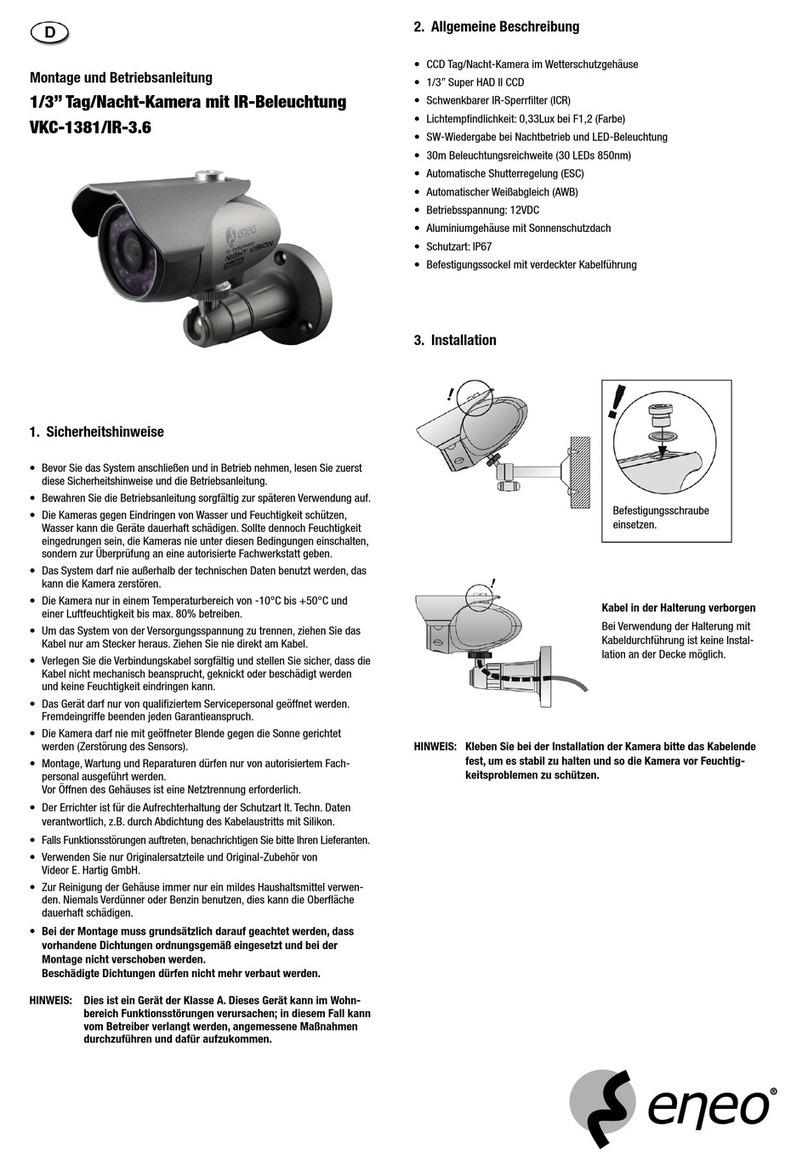
Eneo
Eneo VKC-1381/IR-3.6 User manual
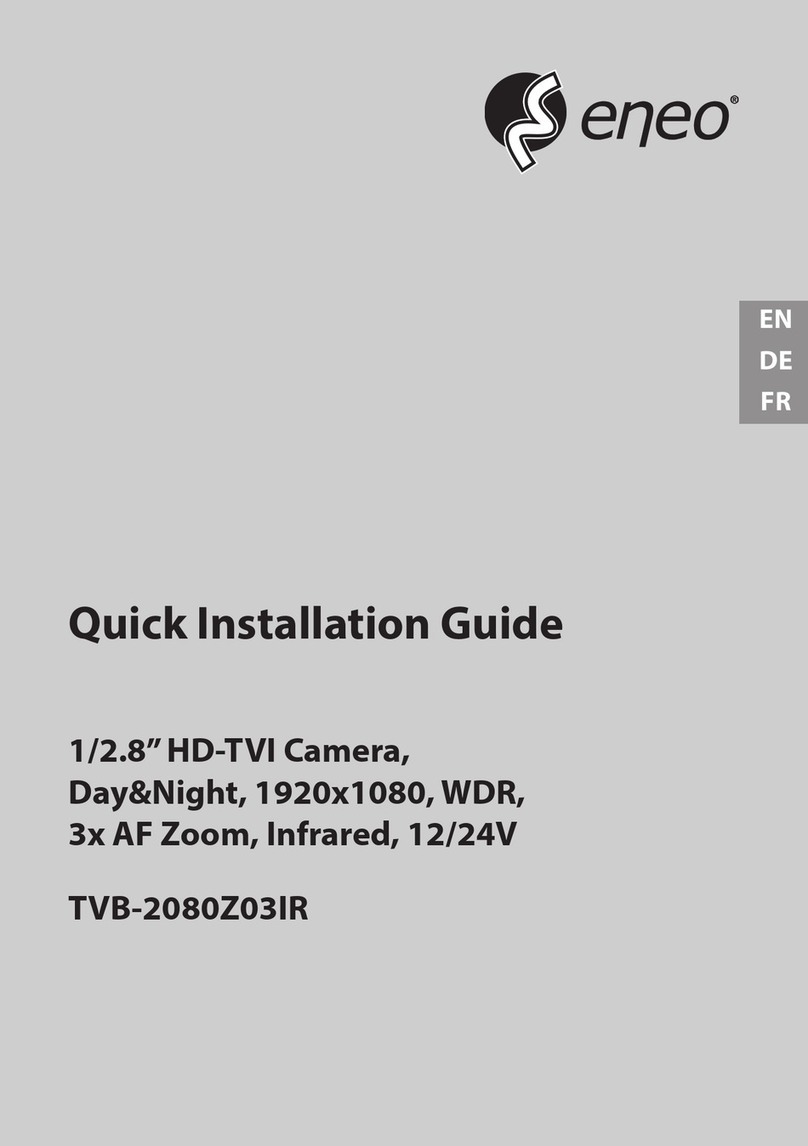
Eneo
Eneo TVB-2080Z03IR User manual

Eneo
Eneo HDC-2080Z03 User manual
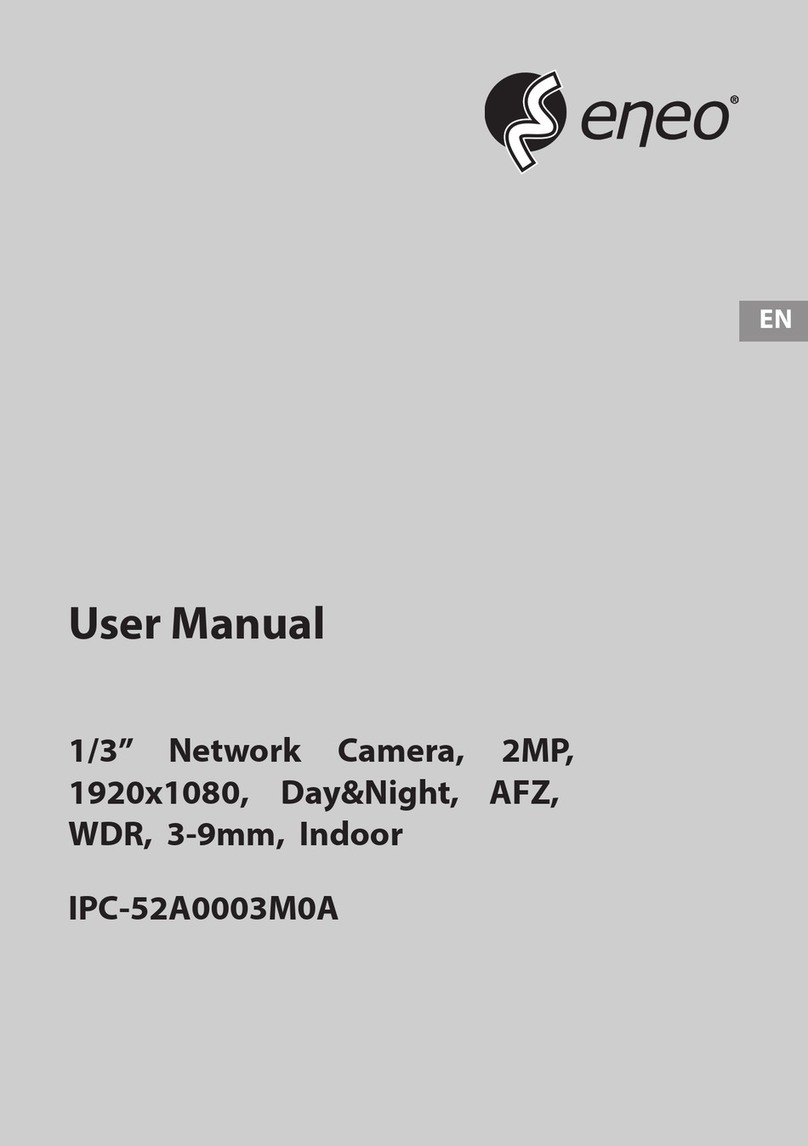
Eneo
Eneo IPC-52A0003M0A User manual
Popular Security Camera manuals by other brands

Arm Electronics
Arm Electronics C420BCDNVFIR Features

Axis
Axis AXIS M20 Series installation guide

Panasonic
Panasonic KX-HCM230 operating instructions

COP-USA
COP-USA CC15NV-SL Specifications
Active Silicon
Active Silicon HARRIER H.264 quick start guide

Motorola
Motorola Avigilon 1.3C-H5SL-BO1-IR installation guide