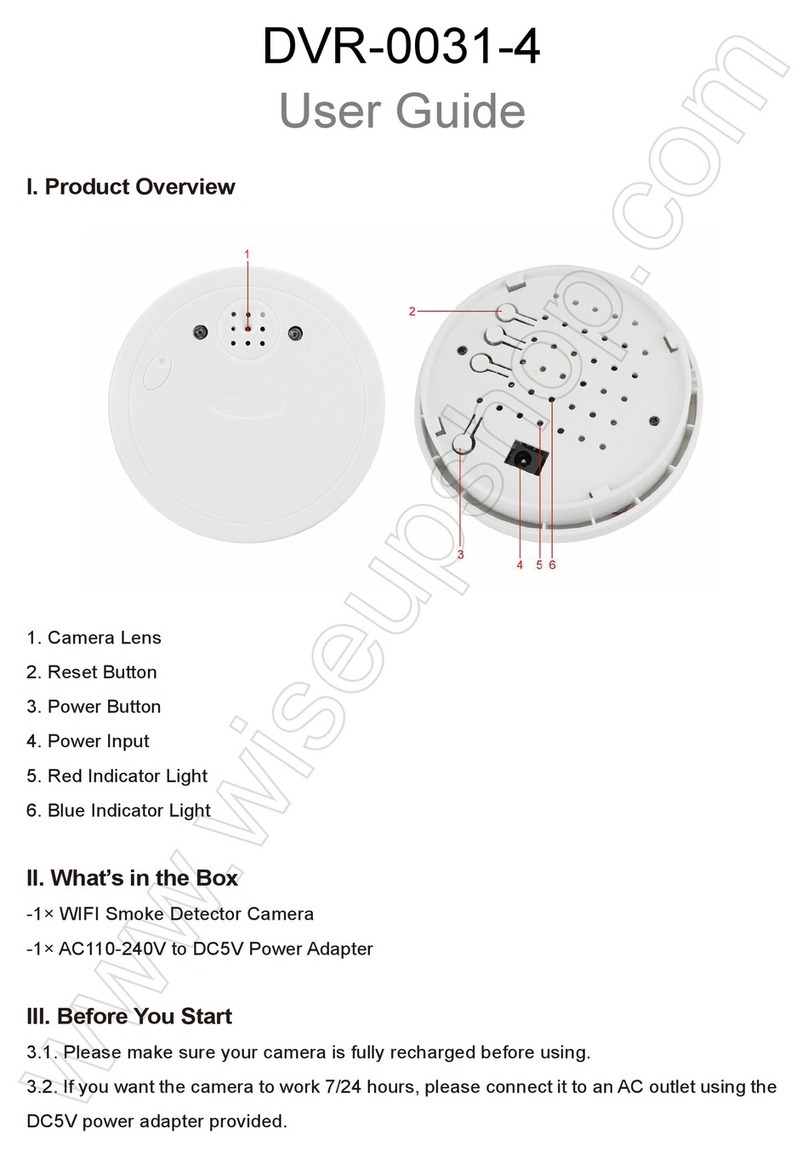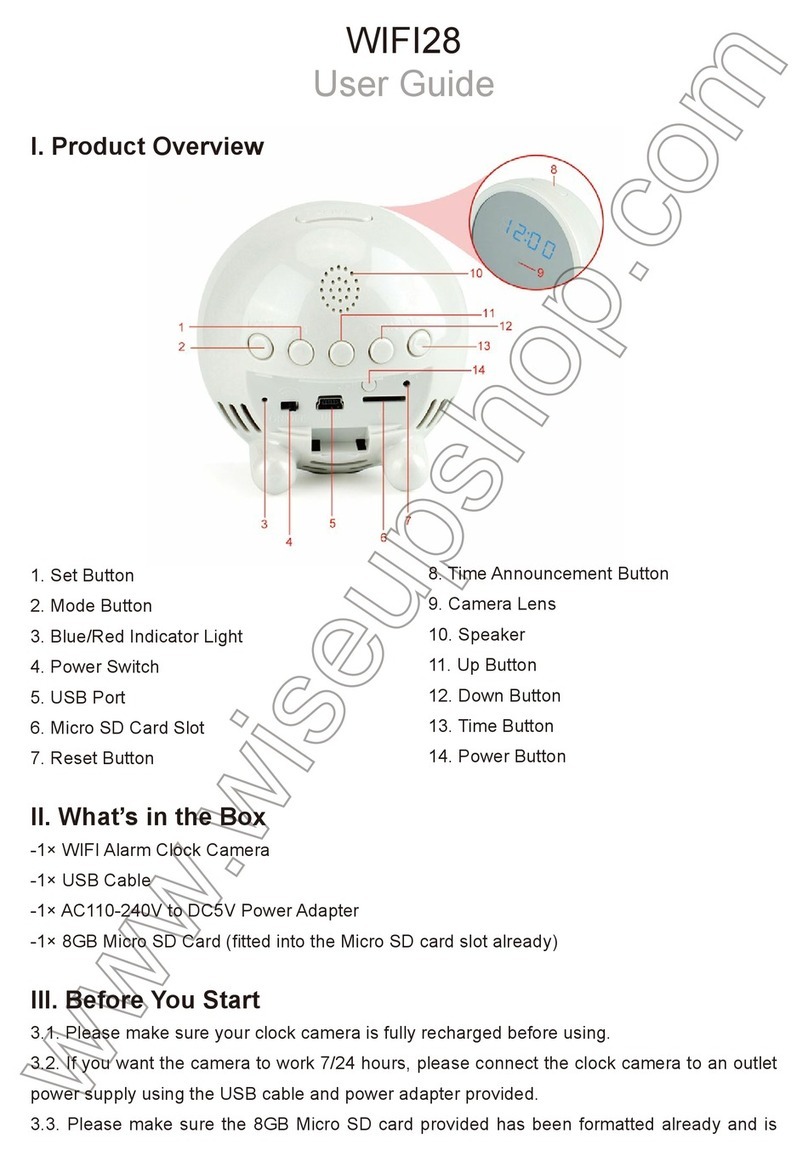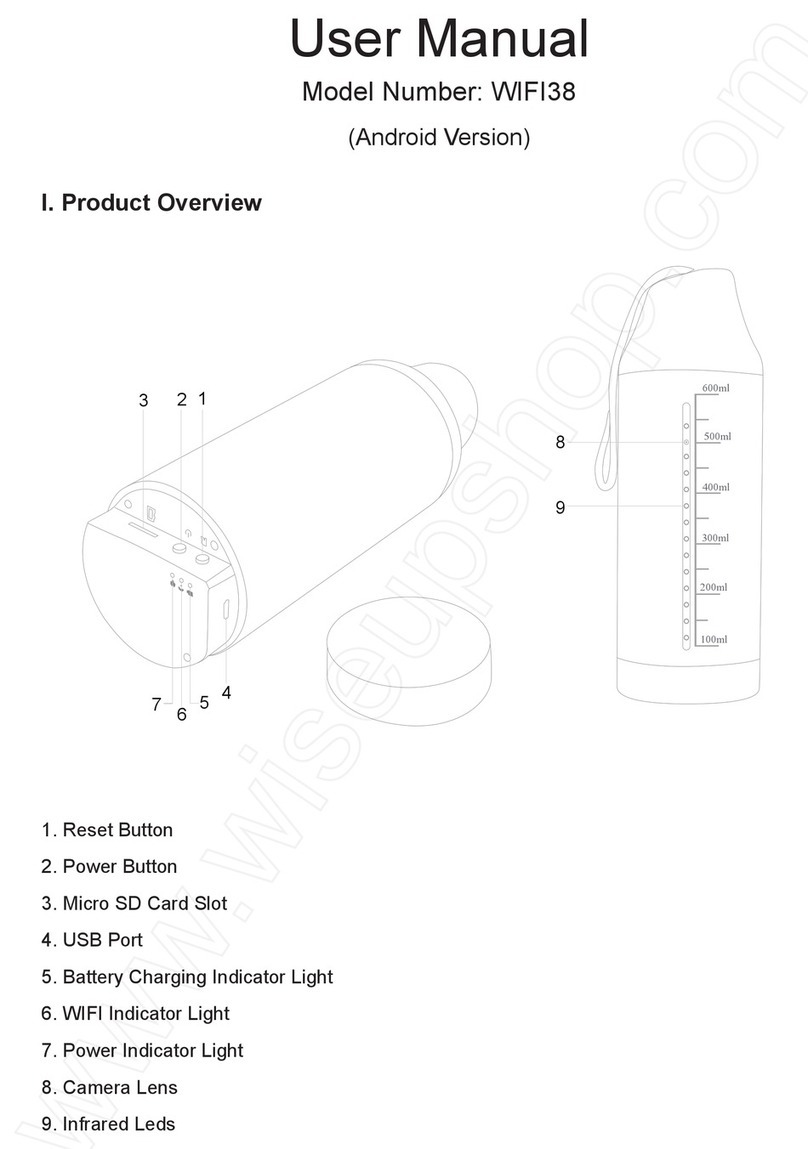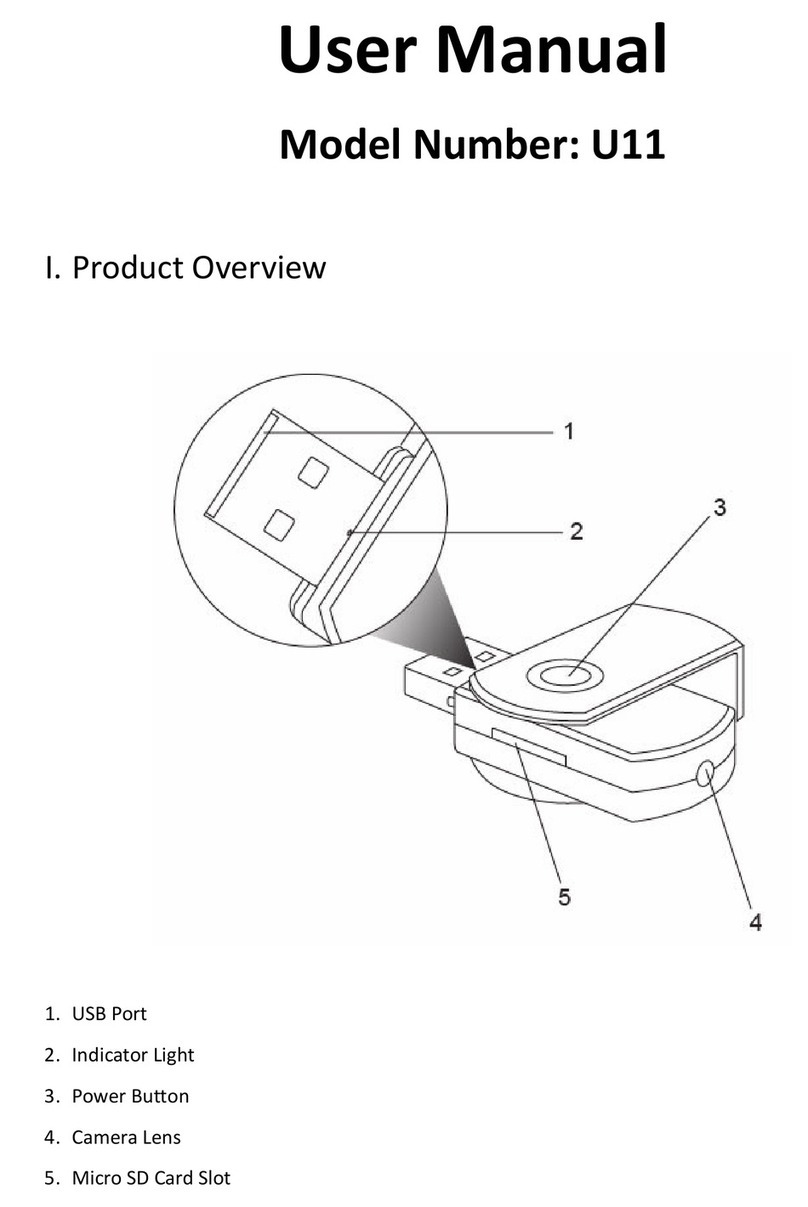1) Schalten Sie die Kamera durch Drücken der Kamera Ein / Aus-Taste auf
er Fernbedienung einmal, und die Kamera automatisch in den
tandby-Modus zu gelangen.
2) Drücken Sie Videoaufnahmetaste einmal, wird die Kamera Videoaufnahme
u starten. Die blaue Kontrollleuchte 3 Mal blinken dann schalten.
3) Um die Videoaufzeichnung zu stoppen, drücken Sie die
ideoaufnahmetaste erneut und die Kamera wird in den Standby-Modus z
elangen. Die Anzeigelampe leuchtet durchgehend blau sein.
4) Drücken Sie die Videoaufnahmetaste einmal, um Video-Aufnahm
The Kamera Video-Dateien automatisch alle 20 Minuten zu speichern.
When die Micro SD-Karte voll ist, wird der erste Video-Datei durch die neue Datei
utomatisch abgedeckt werden.
Videoauflösung: 1280x 960
> Bitte stellen Sie sicher, dass die Power On / Off Schalten Sie die Kamera i
ie Position "Ein" verschoben.
1) Schalten Sie die Kamera durch Drücken der Kamera Ein / Aus-Taste auf
2) Drücken Sie die PHOTO-Taste einmal, um ein Foto aufzunehmen. Die
laue Leuchtanzeige wird jedes Mal, wenn Sie ein Foto zu blinken.
> Bitte stellen Sie sicher, dass die Power On / Off Schalten Sie die Kamera i
ie Position "Ein" verschoben.
1) Schalten Sie die Kamera durch Drücken der Kamera Ein / Aus-Taste auf
2) Drücken Sie die Audio-Aufnahme-Taste einmal, um Ton aufnehmen. Da
laue Licht blinkt einmal, und schalten Sie dann die Kamera anzeigt, wird nur
ie Aufzeichnung von Audio.
3) Um die Tonaufnahme zu stoppen, drücken Sie die Audio-Aufnahme-Tast
rneut. Die Anzeigelampe leuchtet durchgehend blau sein.