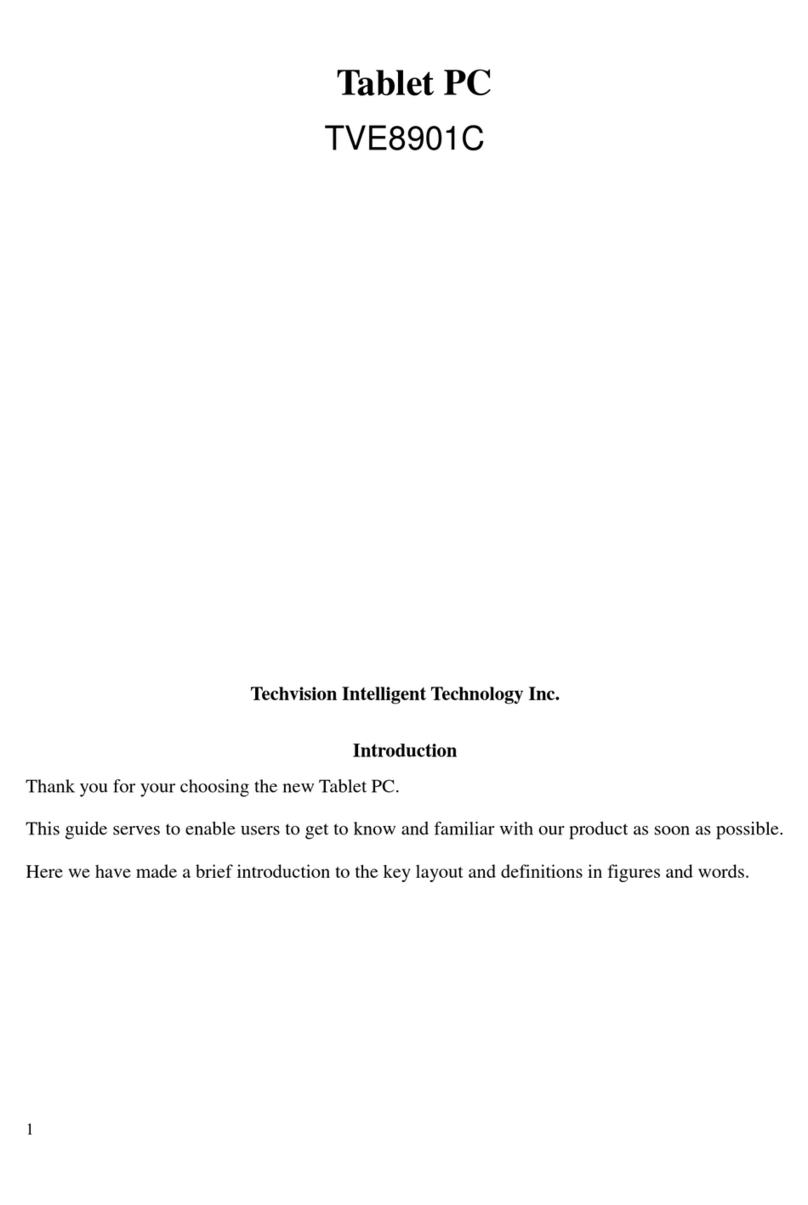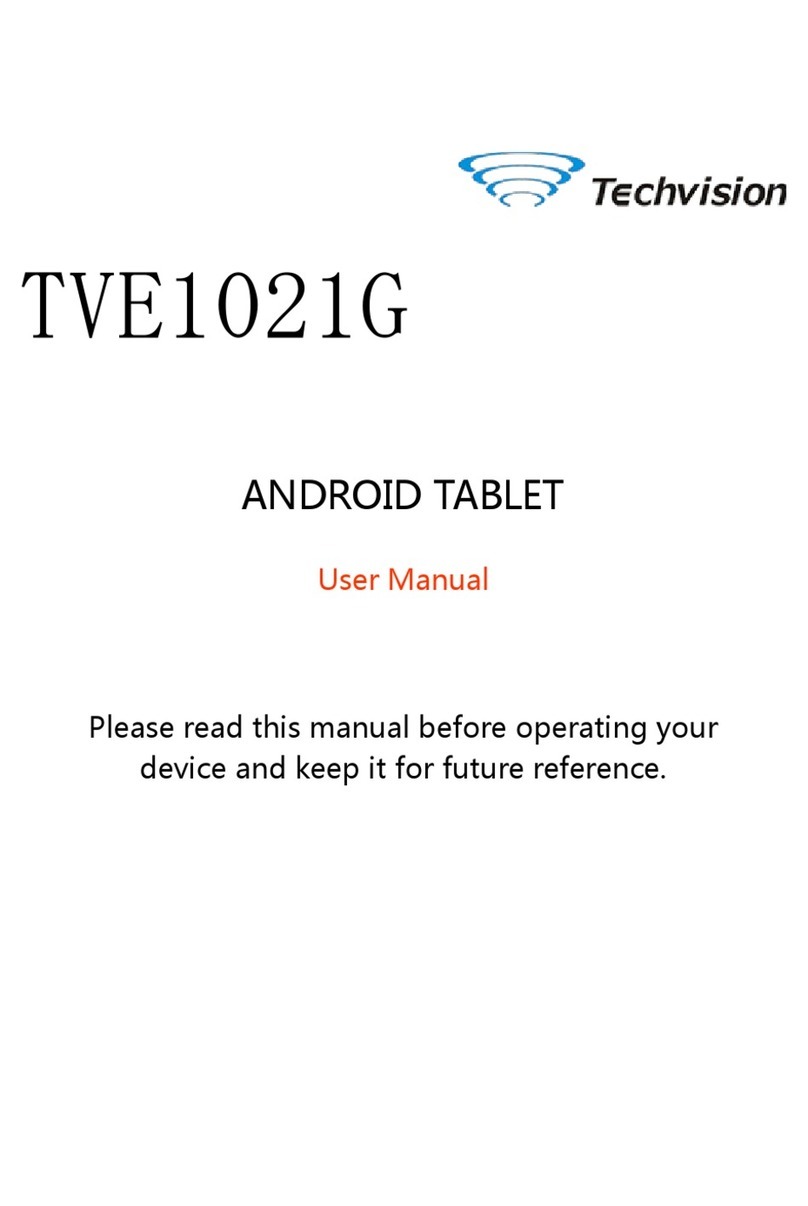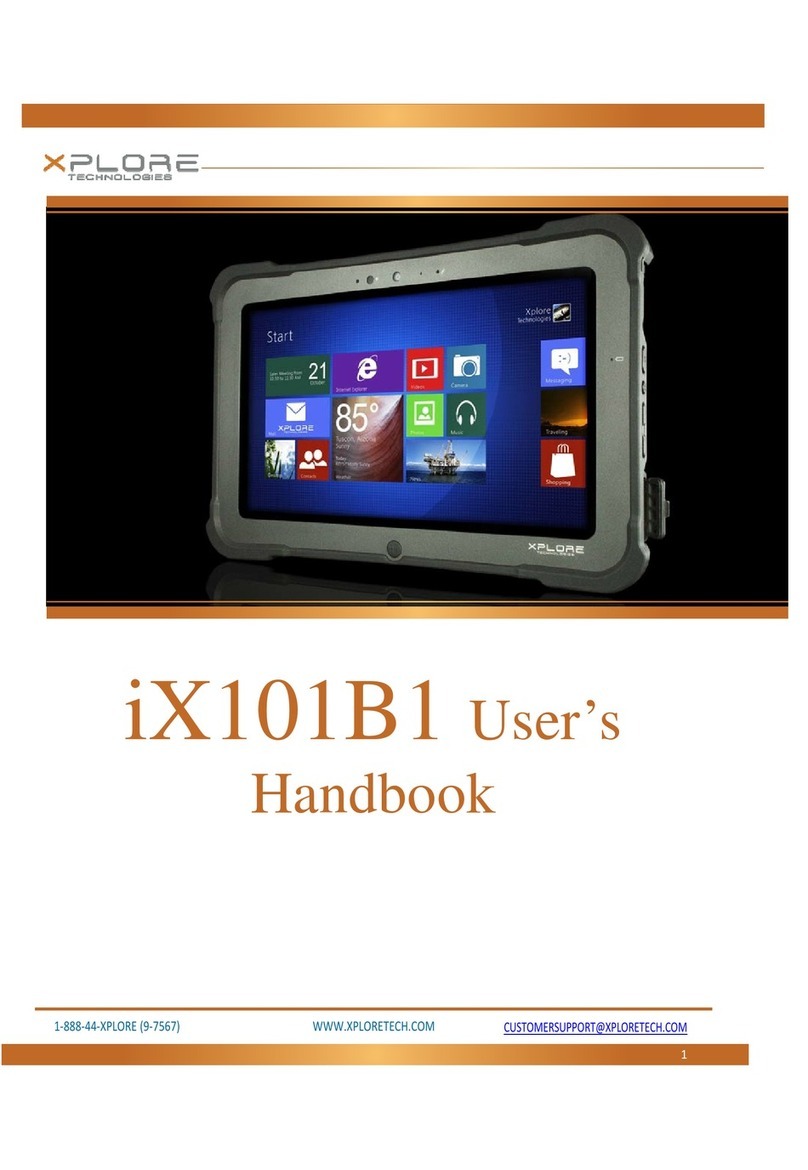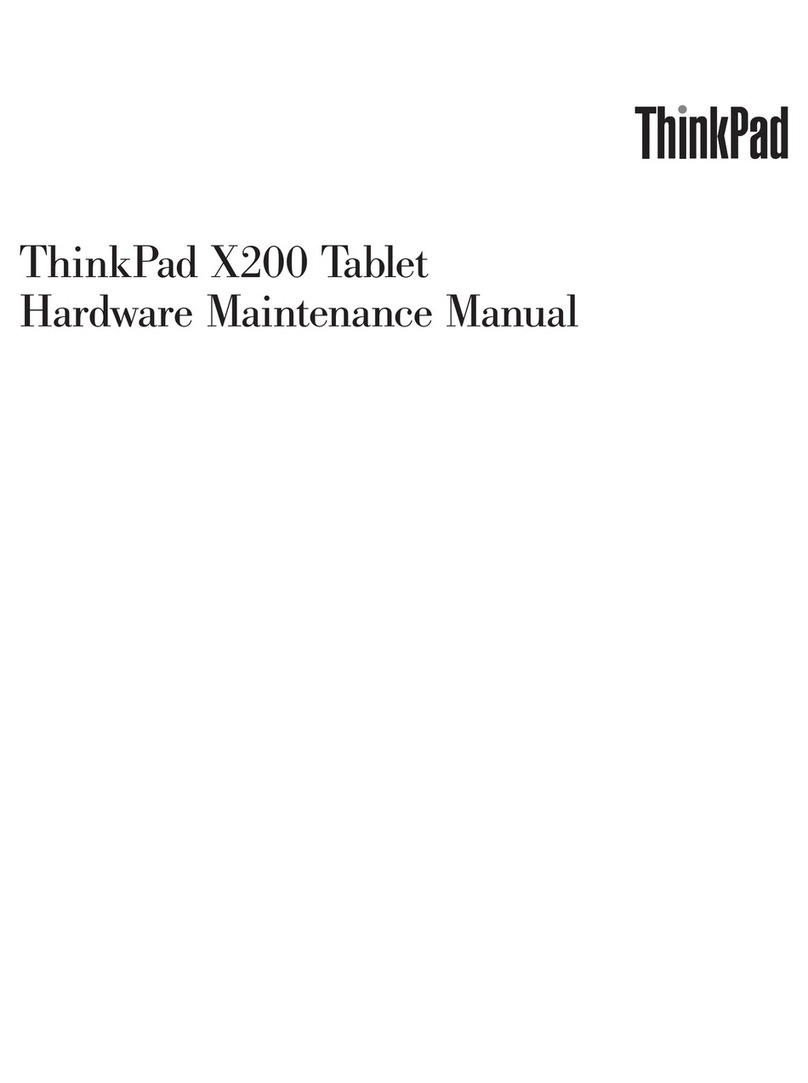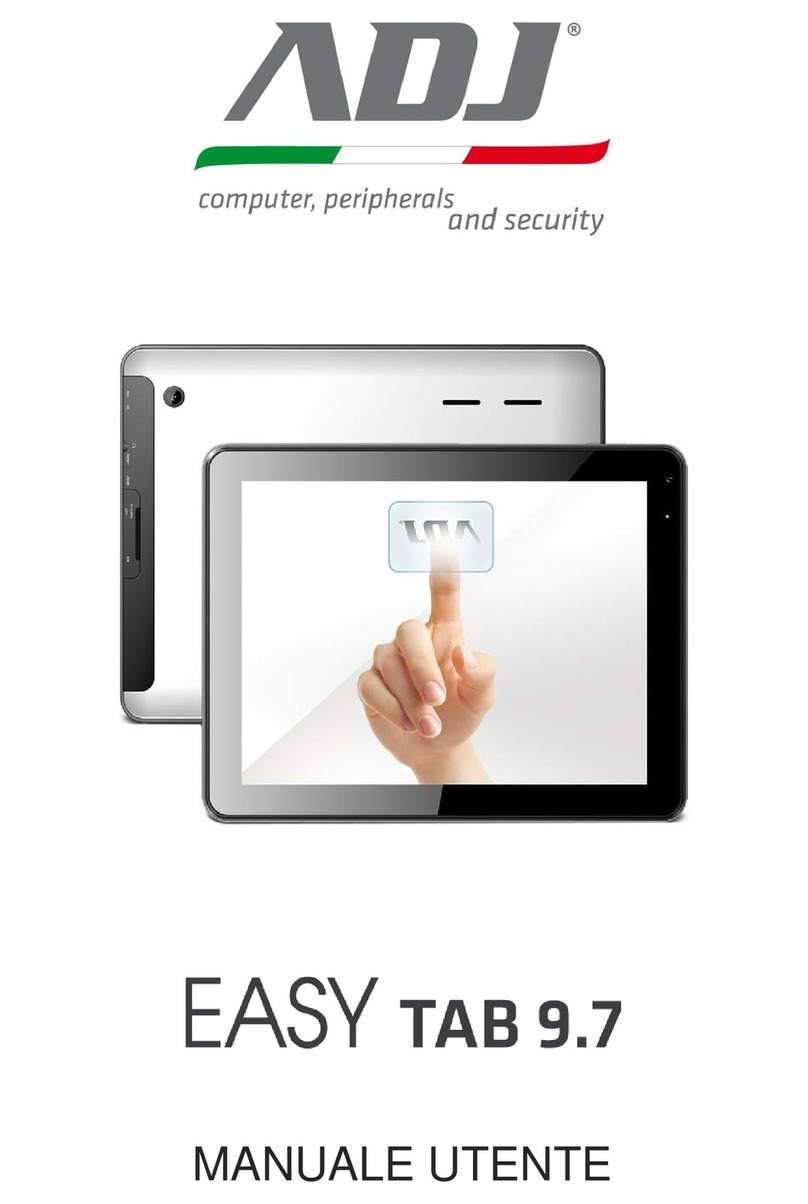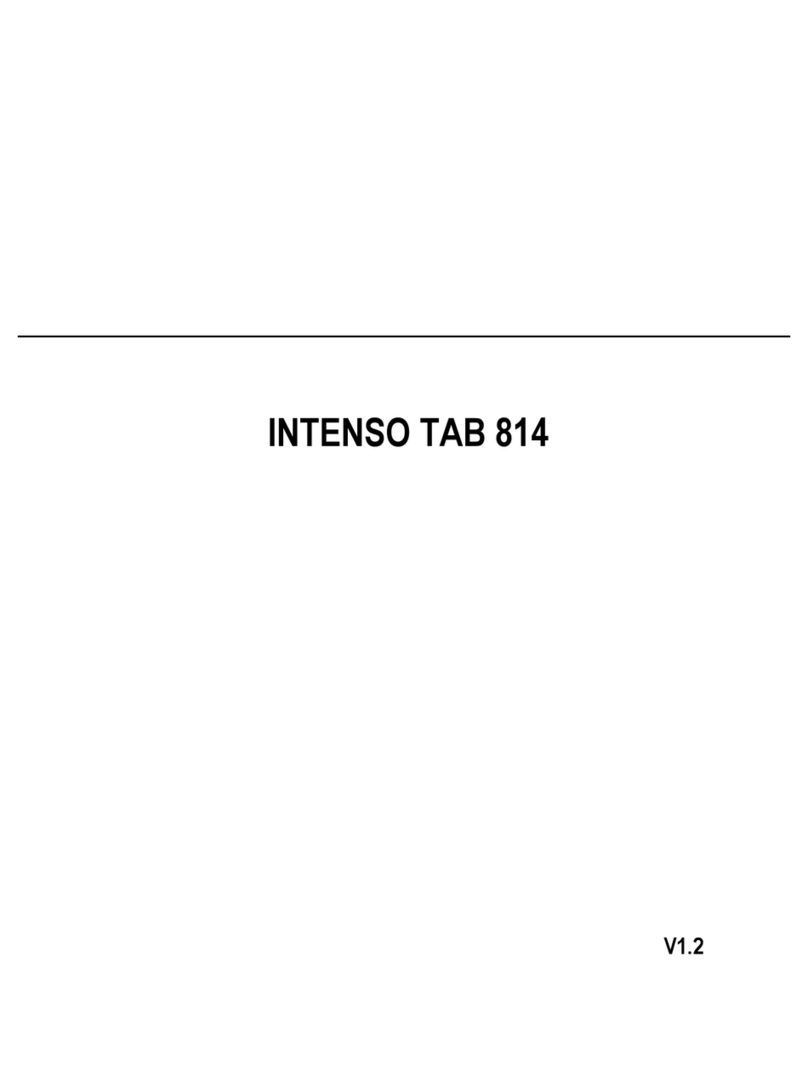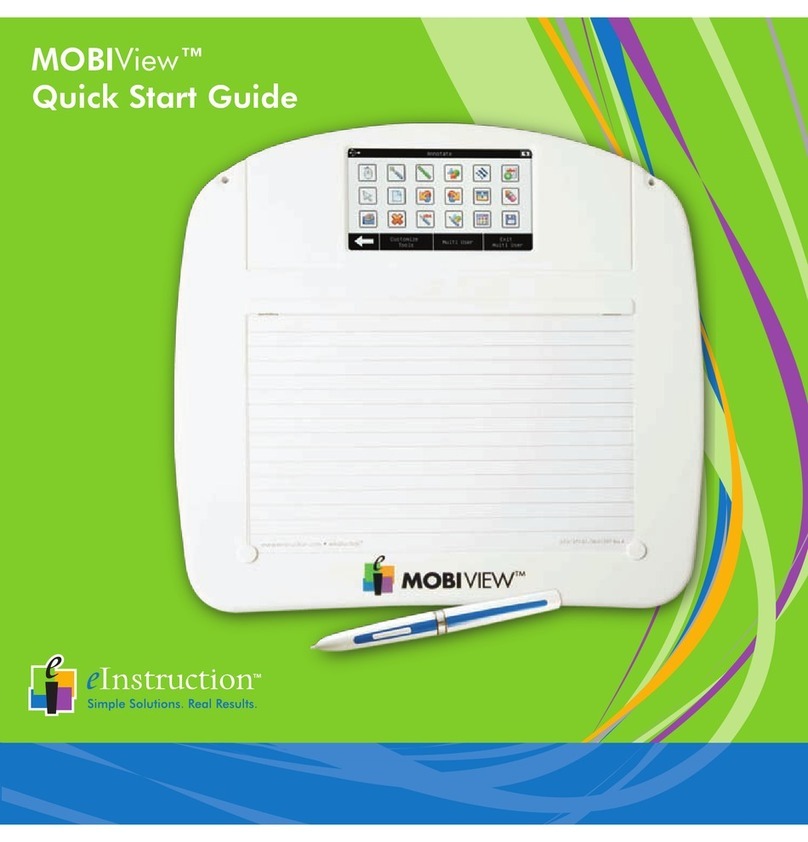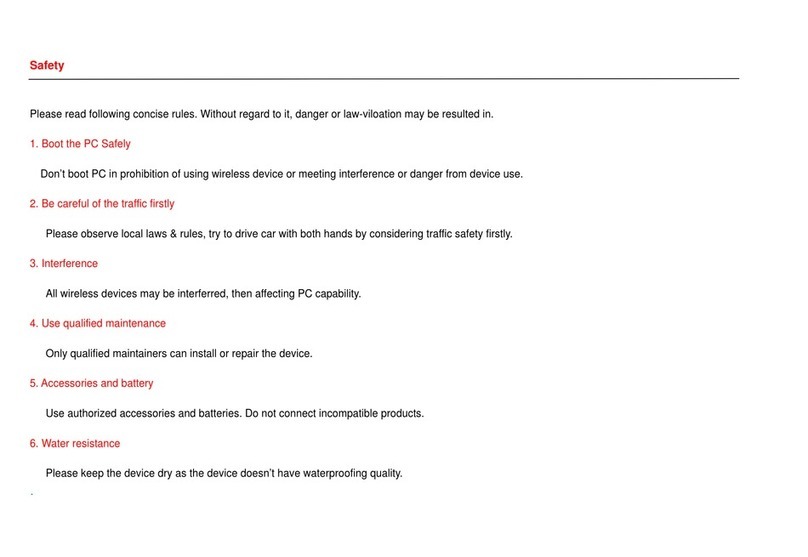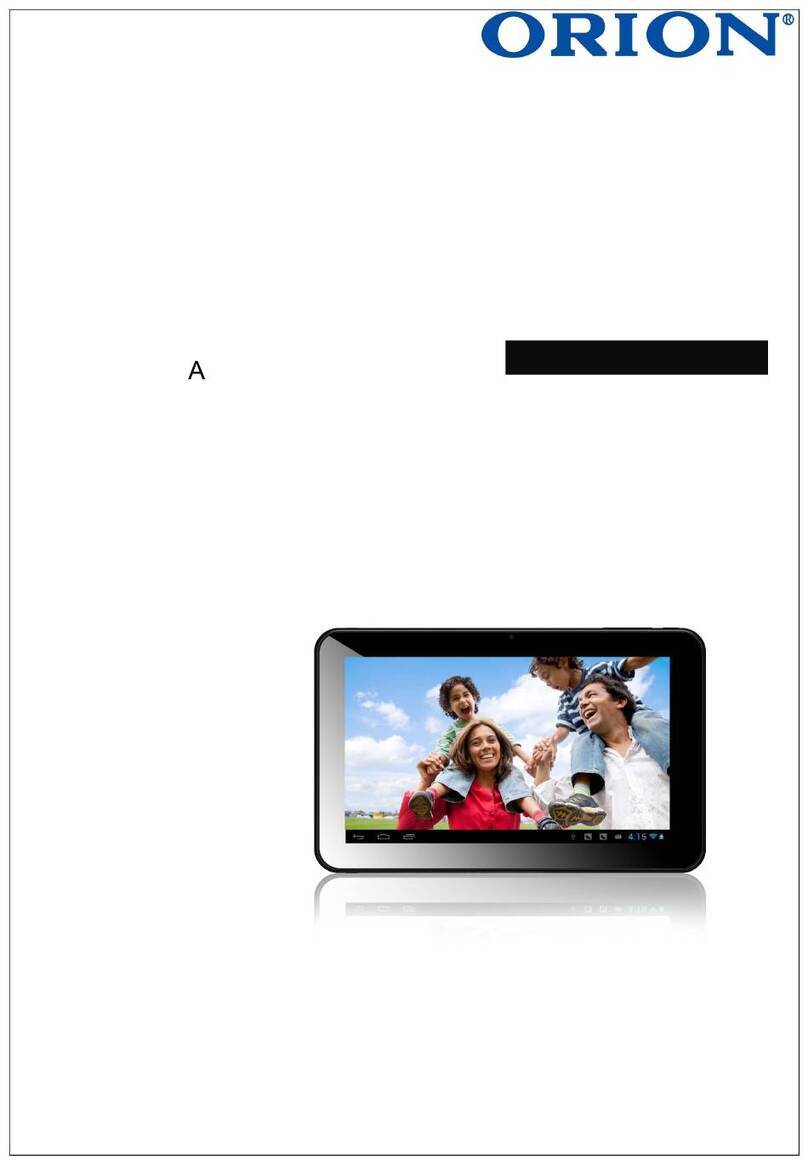TechVision TVE1002D User manual

LPG
TVE1002D
Tablet PC
UserManual
Pleasereadthismanualbeforeoperatingyour
deviceandkeepitforfuturereference.
Applicant: Techvision Intelligent Technology Co.,Ltd.
Address: 5F, No.2 Building, District D,TCL international E City, NO.1001 Zhongshanyuan Road, Nanshan District, ShenZhen , P.R.China

Before you begin using your new tablet
Included in the box with your tablet are separate
information leaflets. These leaflets provide you with
important information regarding your new device. Please
read all of the information provided. This information
will help you to get the most out of your tablet, reduce
the risk of injury, avoid damage to your device, and make
you aware of legal regulations regarding the use of this
device.
It’s important to review the Product Safety and
Warranty Information guide before you begin using your
new tablet. Please follow all of the product safety and
operating instructions and retain them for future
reference. Observe all warnings to reduce the risk of
injury, damage, and legal liabilities.
Please read and observe the following information for
safe and proper use of your tablet and to prevent damage.
Do not disassemble or open, crush, bend or deform,
puncture or shred.
Repairs under warranty, may include replacement parts
or boards that are either new or reconditioned,
provided that they have functionality equal to that of
the parts being replaced.

Do not modify or remanufacture, attempt to insert
foreign objects into the battery, immerse or expose to
water or other liquids, expose to fire, explosion, or
other hazard.
Only use the battery for the system for which it is
specified.
Only use the battery with a charging system that has
been qualified with the system per CTIA Certification
Require- ments for Battery System Compliance to
IEEE1725. Use of an unqualified battery or charger may
present a risk of fire, explosion, leakage, or other
hazard.
Do not short circuit a battery or allow metallic
conductive objects to contact the battery terminals.
Replace the battery only with another battery that has
been qualified with the system per this standard,
IEEE-Std-1725. Use of an unqualified battery may
present a risk of fire, explosion, leakage or other
hazard. Only authorized service providers shall
replace battery (If the battery is non-user
replaceable).
Battery usage by children should be supervised.
Avoid dropping the tablet or battery. If the tablet or
battery is dropped, especially on a hard surface, and
the user suspects damage, take it to a service center

for inspection.
Improper battery use may result in a fire, explosion,
or other hazard.
For those host devices that utilize a USB port as a
charging source, the host device’s user manual shall
include a state- ment that the device shall only be
connected to products that bear the USB-IF logo or have
completed the USB-IF compliance program.
Always unplug the charger from the wall socket after
the tablet is fully charged to save unnecessary power
consumption of the charger.
Do not place any heavy items on the power cord. Do not
damage the power cord by bending, twisting, or heating
and do not allow the power cord to be crimped because
it may cause an electric shock or fire. Using a power
cord with a loose plug may also cause an electric shock
or fire.
If you put your tablet in a bag or briefcase without
covering the power port (Charger/USB port), metallic
articles (such as a coin, paperclip, pen, etc.) that
come into contact with the power plug pin may
short-circuit your tablet’s battery terminals. This
may damage the battery and could cause an explosion.
Always cover the power port when not in use.
Keep the tablet away from babies and small children.

If children are allowed to use the tablet, their
parents or legal guardians are responsible for
supervising and teaching them how to use it safely
according to the manual’s safety precautions.
If liquid from the battery in the tablet comes in
contact with skin or clothing, wash the area with fresh
water. The battery fluid may cause skin inflammation.
If the tablet shows any indication of battery leakage,
do not use it. Take it to the nearest service center
or dealer for assistance. Be careful that children do
not swallow any parts (such as earphone, connection
parts of the device, etc.). This could cause
asphyxiation or suffocation resulting in serious
injury or death.
Do not handle the tablet with wet hands while it is
being charged. It may cause an electric shock or
seriously damage your tablet.
Do not use harsh chemicals (such as alcohol, benzene,
thinners, etc.) or detergents to clean your tablet.
This could cause a fire.

Parts list
Parts
Quantity
Tablet PC
1
User Guide
1
AC Adaptor
1
USB Cable
1

Tablet Overview
1. Front camera Use to take pictures and record videos
of yourself. You can also use this for video chatting.
Keep it clean for optimal performance.
2. Headset jack Allow you to plug in an optional listening
accessory, such as headphones to listen to music.
3. USB/Charging port Allow you to connect the tablet and
the USB cable for use with the charger adapter, your PC,
or other compatible accessories.
4. Power/Lock Key Press to lock/unlock the screen. Press
and hold to turn the tablet on/off, restart it, and
activate/ deactivate airplane mode.
5. Volume Keys + Allow you to adjust the media volumes.
Press it to increase the volume.
6. Volume Keys - Allow you to adjust the media volumes.

Press it to decrease the volume.
7. MicroSD card slot Allow you to insert your microSD card
to store your personal data files (music, videos, photos,
etc.).
8. Rear camera Use to take photos and record videos. Keep
it clean for optimal performance.
9.Speaker Use to listen to the audio from the selected
function (e.g., music, videos, sound clips, etc.).
10.Microphone Use to record sound.
11. Touch screen: Display application software interface
and interact with application software.

Charging your tablet
A rechargeable battery is used to power your tablet.
Charge the battery using the USB cable (power cord) and
the charger (power outlet adapter) included with your
tablet. Make sure to fully charge the battery before using
your tablet for the first time.
WARNING! If the touchscreen won't function while the tablet’s in
the process of charging, this may be due to an unstable
power supply. If this occurs, disconnect the USB cable
from the tablet or unplug the charger from the power
outlet.
Connect the USB cable to the travel adapter and insert
the other end of the USB cable into the USB/Charging port.

Turning Your Device On and Off
Turning your device on
Press and hold the Power/Lock Key more than 3
seconds.
Turning your device off
Press and hold the Power/Lock Key more than 1
seconds.
At the prompt, touch Power off ➔OK.
Locking the device manually
Press the Power/Lock Key
Unlocking the Device
Press the Power/Lock Key and the lock screen
displays.
Swipe across the screen
Memory Card
Your device supports removable microSD memory cards with
maximum capacities of 64 GB (depending on the memory card
manufacturer and type). Memory cards are used to store
music, photos, videos, and other files.
Installing a Memory Card
With the gold contacts facing down, carefully

slide the memory card into the slot.
Removing a Memory Card
From a Home screen, touch Apps ➔Settings
➔Storage.
Under SD card, touch Unmount SD card.
Open the Memory Card Slot cover and carefully
pull the card out.
WARNING! To prevent damage to information stored on the memory
card, unmount the card before removing it from the
device.
Setting up your device
When you first turn on your device, you are asked to set
up a few things. To do that, the following screens display.
Some screens can be skipped (touch Skip) or re-displayed
(touch Back). Some screens display depending on the
options you choose.
Select Language
Touch the language field, scroll through the list,
and touch the language you want your device to
use, such as, English (United States).
Touch Start.
Wifi

Make sure the Wi-Fi OFF / ON icon is set to ON and choose
one of the following options:
Touch Add Wi-Fi network to enter a Network SSID
that is not listed.
Touch Scan to make sure you have an accurate list
of Wi-Fi networks.
Touch one of the Wi-Fi networks in the list, enter
the password, and touch Connect. Touch and
connect to another Wi-Fi network or touch Next
to continue.
Set Date and Time
Touch the time zone field (GMT+00:00) and select
the correct time zone.
Under Date, set the date (month, day, year), if
necessary.
Under Time, set the time (hour, minute, and AM
or PM), if necessary.
Touch Next.
Applications
The following is an alphabetical list of the applications

that come preloaded on your device.
Calculator: The calculator provides the basic
arithmetic functions to solve simple arithmetic
problems and advanced operators to solve more
complex problems.
Camera: Take photos or record videos. A shortcut
to Camera displays on a Home screen by default.
Downloads: Files, apps, and other items you
download in Internet, Gmail, Email, or in other
ways, are stored on your tablet’s internal storage.
Use the Downloads app to view, reopen, or delete
what you have downloaded.
Email: Send and receive email from your device. A
shortcut to Email displays on a Home screen by
default.
Gallery: View and manage photos stored on your
device.
Gmail: Send and receive email with Gmail, Google’s
web-based email.
Internet: Access the Internet. A shortcut to
Internet displays on the main Home screen by
default.
Maps: Find locations and get directions with
Google maps. A shortcut to Maps displays on the

main Home screen by default.
Music Player: Play music and other audio files that
you copy from your computer.
Play Movies: Use the Play Movies app to view movies
you rent from Google Play™Movies or play any of
your personal videos stored on your tablet.
Play Store: Browse, download, and install Android
applications. A shortcut to Play Store displays on
the main Home screen by default.
Search: Search the web by typing or speaking.
Settings: Configure your device to your
preferences. A shortcut to Settings displays on a
Home screen by default.
World Clock: View the date and time in any time zone.
And schedule alarms to remind you of appointments
or events, or as a wake-up.

Features
Model
TVE1002D
CPU
Intel Z8300, 1.44 GHz,
OS
Android 6.0
RAM
1G/2G DDR3
Memory
16G/32G eMMC
Display
10.1 inch 1280*800 IPS Panel
Battery
8000mAh
Camera
Front 2M, Rear 5M
Wi-Fi
802.11b/g/n
Bluetooth
BT-V4.0
G-sensor
Yes
Microphones
Built-in / 1 MIC
Speaker
2*0.8W
Charger
Adaptor 5V/2A
Dimension
260*168*8.5mm
Weight
600g

Troubleshooting
This chapter lists some problems you might encounter when
using your tablet. Some problems require you to call your
service provider, but most are easy to fix yourself.
No applications can be set
Requested function is not
supported by your service
provider or registration is
required.
Contact your service provider.
Charging error
The battery is not charged.
Charge the battery.
The outside temperature is
too hot or too cold.
Charge the tablet in a location
that is within the recommended
temperature range (32oF -
113oF).
The battery has a contact
problem.
Check the charger and its
connection to the tablet.
No voltage detected.
Plug the charger into a different
power outlet.
The charger is defective.
Replace the charger.
Using the wrong charger.
Use only genuine LG accessories.
Impossible to receive / send photos
Tablet internal memory is
full.
Delete some images you’re your
tablet.
Files do not open

Unsupported file format.
Check the supported file
formats.
No sound
The tablet is set to silent
mode or vibration mode.
Check the Sound Profile in the
Sound menu to make sure that the
tablet is not set to Silent mode
or Vibration mode.
Hangs up or freezes
Intermittent software
problem.
Try to perform a software update
via the website.
FCC WARNING:
This device complies with part 15 of the FCC Rules. Operation is subject to the
condition that this device does not cause harmful interference
Any changes or modifications not expressly approved by the party responsible for
compliance
could void the user's authority to operate the equipment.
NOTE: This equipment has been tested and found to comply with the limits for a Class
B digital device, pursuant to Part 15 of the FCC Rules. These limits are designed to
provide reasonable protection against harmful interference in a residential installation.
This equipment generates, uses and can radiate radio frequency energy and, if not
installed and used in accordance with the instructions, may cause harmful interference
to radio communications. However, there is no guarantee that interference will not
occur in a particular installation.
If this equipment does cause harmful interference to radio or television reception,
which can be determined by turning the equipment off and on, the user is
encouraged to try to correct the interference by one or more of the following
measures:
-- Reorient or relocate the receiving antenna.

-- Increase the separation between the equipment and receiver.
-- Connect the equipment into an outlet on a circuit different
from that to which the receiver is connected.
-- Consult the dealer or an experienced radio/TV technician for help.
Specific Absorption Rate (SAR) information:
This Mobile Phone meets the government's requirements for exposure to radio waves.
The guidelines are based on standards that were developed by independent scientific
organizations through periodic and thorough evaluation of scientific studies. The
standards include a substantial safety margin designed to assure the safety of all persons
regardless of age or health.
FCC RF Exposure Information and Statement The SAR limit of USA (FCC) is 1.6
W/kg averaged over one gram of tissue. Device types: TVE1002D (FCC ID:
2AHYJ1002D) has also been tested against this SAR limit. The highest SAR value
reported under this standard during product certification when properly worn on the
body is 0.478W/kg. This device was tested for typical body-worn operations with the
back of the handset kept 0mm from the body. To maintain compliance with FCC RF
exposure requirements, use accessories that maintain a 0mm separation distance
between the user's body and the back of the handset. The use of belt clips, holsters and
similar accessories should not contain metallic components in its assembly. The use of
accessories that do not satisfy these requirements may not comply with FCC RF
exposure requirements, and should be avoided.
Body-worn Operation
This device was tested for typical body-worn operations. To comply with RF exposure
requirements, a minimum separation distance of 0mm must be maintained between the
user’s body and the handset, including the antenna. Third-party belt-clips, holsters, and
similar accessories used by this device should not contain any metallic components.
Body-worn accessories that do not meet these requirements may not comply with RF
exposure requirements and should be avoided. Use only the supplied or an approved

antenna.
IC Caution:
RSS-Gen Issue 4 December 2014"&"CNR-Gen 4e Décembre 2014:
- English:
This device complies with Industry Canada licence-exempt RSS standard(s).
Operation is subject to the following two conditions: (1) This device may not cause
interference, and (2) This device must accept any interference, including interference
that may cause undesired operation of the device.
- French:
Le présentappareilestconforme aux CNR d'Industrie Canada applicables aux appareils
radio exempts de licence. L'exploitationestautorisée aux deux conditions suivantes:
(1) l'appareil ne doit pas produire de brouillage, et
(2) l'utilisateur de l'appareildoit accepter tout brouillageradioélectriquesubi, mêmesi le
brouillageest susceptible d'encompromettre le fonctionnement.
IC RF Exposure Information and Statement The SAR limit of Canada (C) is 1.6 W/kg
averaged over one gram of tissue. Device types: (IC: 22201-TVE1002D) has also been
tested
against this SAR limit
According to this standard, the highest SAR value reported during product certification for
body use is 0.641W / kg,
The device was tested for typical bodily operations where the product was kept 0mm from
the body. To maintain compliance with IC RF exposure requirements, use accessories that
maintain a separation distance of 0mm between the user's body and the back of the phone.
The use of belt clips, holsters and similar accessories shall not contain metal parts in its
assembly. Use of accessories that do not meet these requirements may not comply with IC
RF
exposure requirements and should be avoided.
Body wear operation
The device was subjected to a typical body manipulation test. In order to comply with RF
exposure requirements, a minimum separation distance of 0mm must be maintained
between
the user's body and the product (including the antenna). The accessories used in this
equipment should not contain any metal parts. Body wearing accessories that do not meet
these requirements may not meet RF exposure requirements and should be avoided. Use
only
the supplied or approved antenna.
IC: 22201-TVE1002D
Table of contents
Other TechVision Tablet manuals