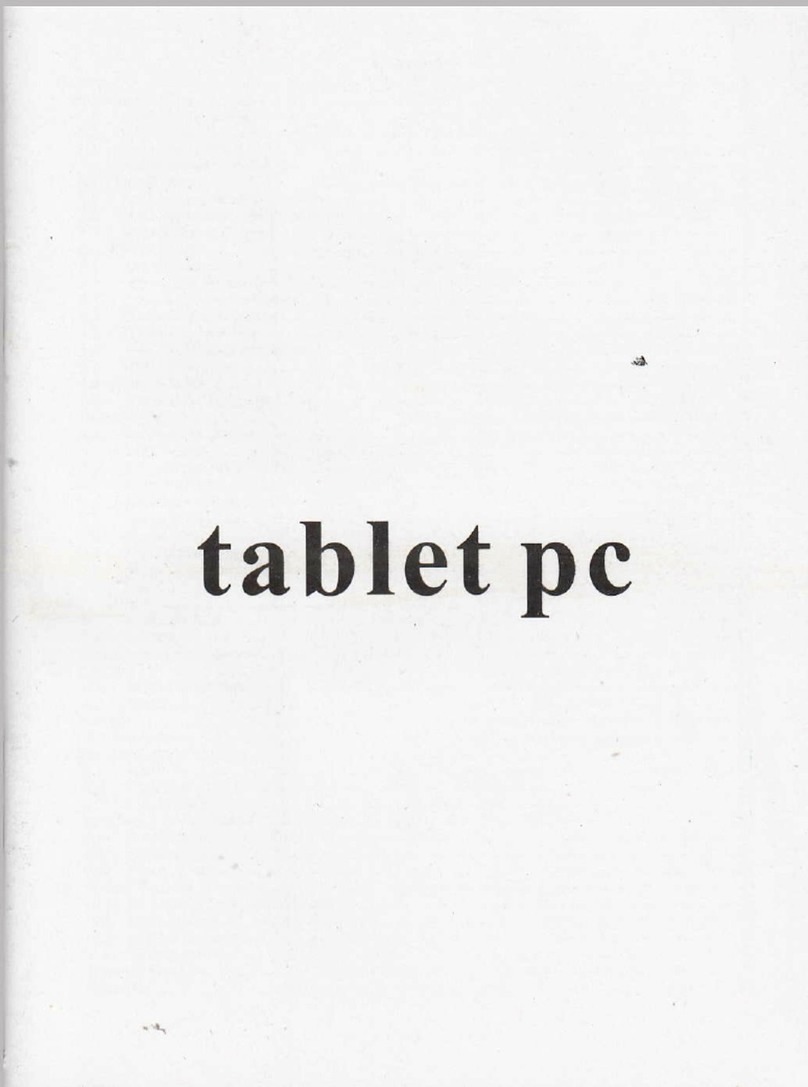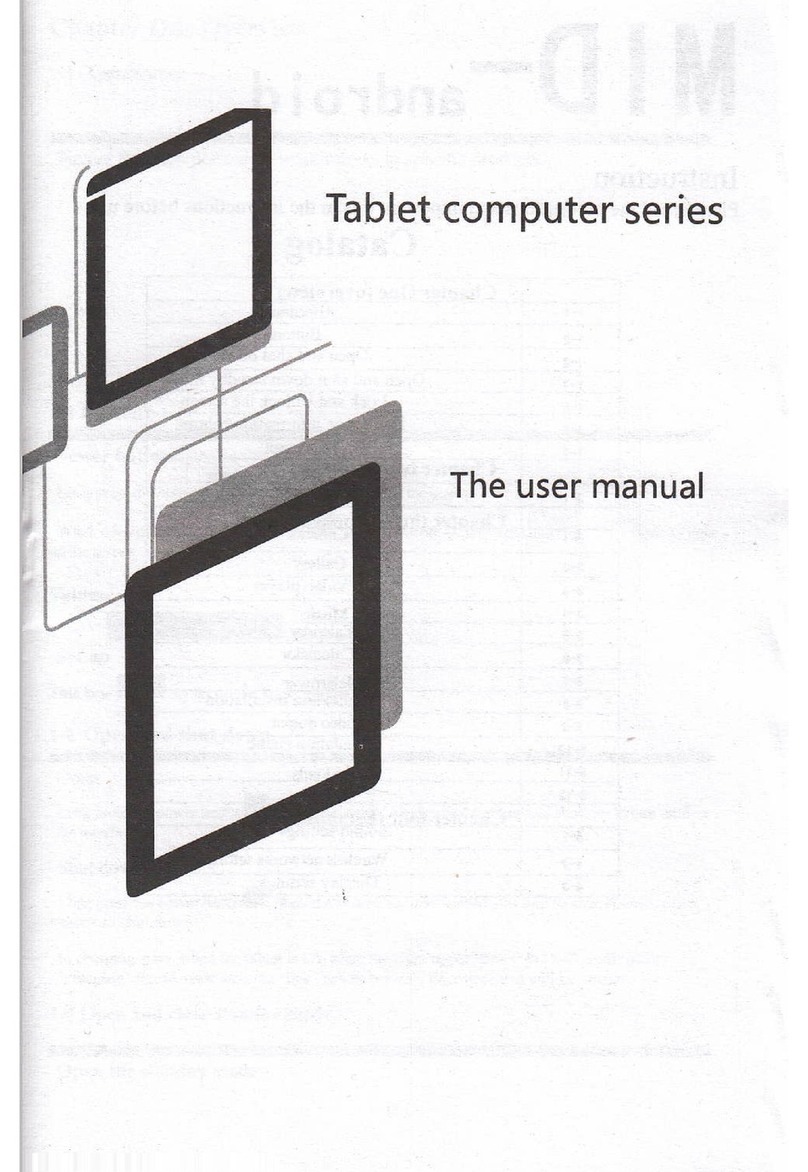Atlenlion:
This handbook contains important security measures and the correct use of the
product information, in order to avoid accidenls. Pls make sure to reading the
manual carefully before use the device.
a Please don't be in high temperature, moisture or very dust place
. Please don't be in high temperature, Especially in summer don't put the device
in the car when Windows closed.
a Avoad fall or Violent collision oI the device, don't make the TFT display screen
were violent tremor, This muld cause TFT display scrqen abnomal or damage.
a Please choose the appropriate volume, Use headphones shoulds not be too big
volume, lf feel tinnitus, Lower the volume or stop using it
a please charge ln the following condition,
A, The battery power ICONS shows have no power
B. The system automatically shul off, startup after power off smn
C. Operation buttons no response
D, The machine that the top right corner show red icons
a When the device in the format or ongoing upload and doMload file' please
don't suddenly disconnect, This could cause appli€tion eror.
a For those who because of damage to the product, repair, or oher cuses of
erased the memory, The company shall not be liable for any responsibility,
please follow the user manual for the standardized op€ration lo use the device
a Don't disassemble the product, don't use almhol ' Thinner or benzene to
scrubbing products
a Don't use the device one ofthe place of prohibit to u* eletronic equipment in
regional (such as the plane)
a Please don't using the Tablet PC when you in driYing or walking down the
street,
a USB justonlybe usedfordatatransmission
The company reserues the right to improve product, products specili€tion and
design have any change, The information is subjst to changes without prior
notice.
(This tablet is no waterproof lunction)
I Remark I All pictures in this manual is just for your relerence. products
specification and design have any change. The infomatFn is subject to changes
without prior notice.
1.1 Touch panel
7" 8" 9.7"(option) Capacitive touch panel: ln The Operation, to click,dragging on
the touch panel
1.2 POWER
startup: Long Press and hold the power button, the system will enler the main
interface
shutdown: ln the main menu interface, press the power button about 5 second to
shutdown, The system can hint "power off option, Clike'ok,. you can safely shut
down.
Lock screen: Short press Power button to lock screen or unlock screen.
Remark 1.When power is empty,system will shut down automatically.
2.lllegal tum off the device,restart wiil scan and restore the disk,it may take
longer time to enter into system
I.3 BACK
Short Press BACK button will return the last interface,
l. Desk: