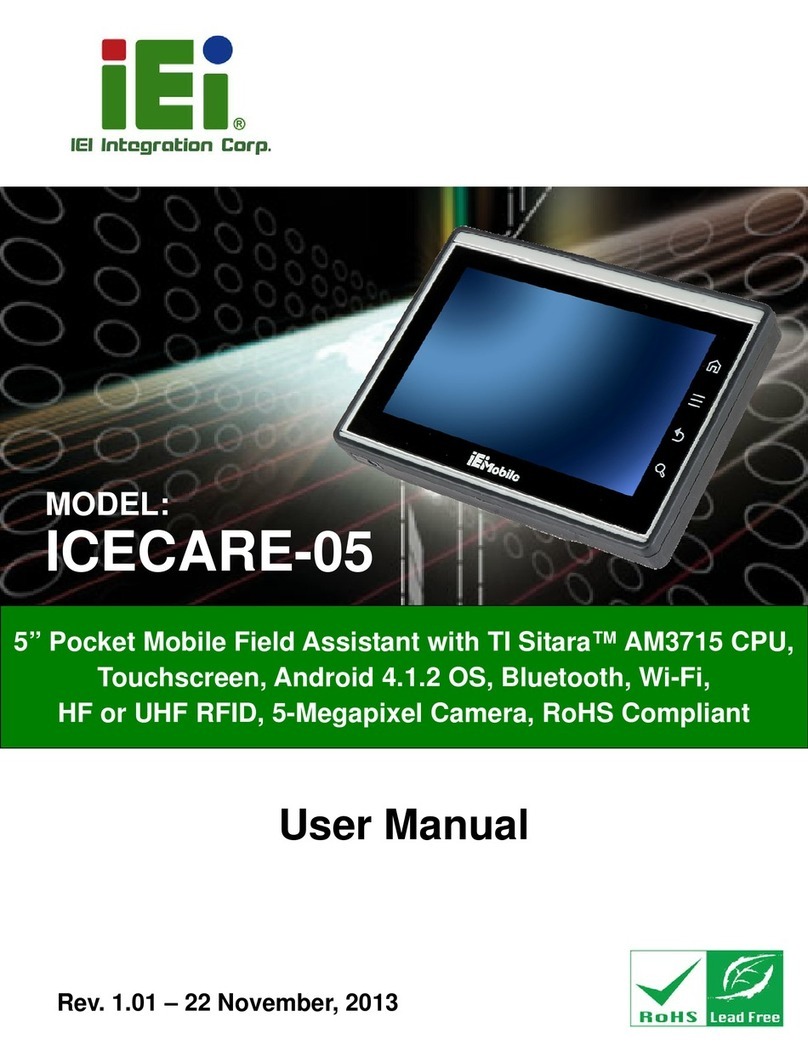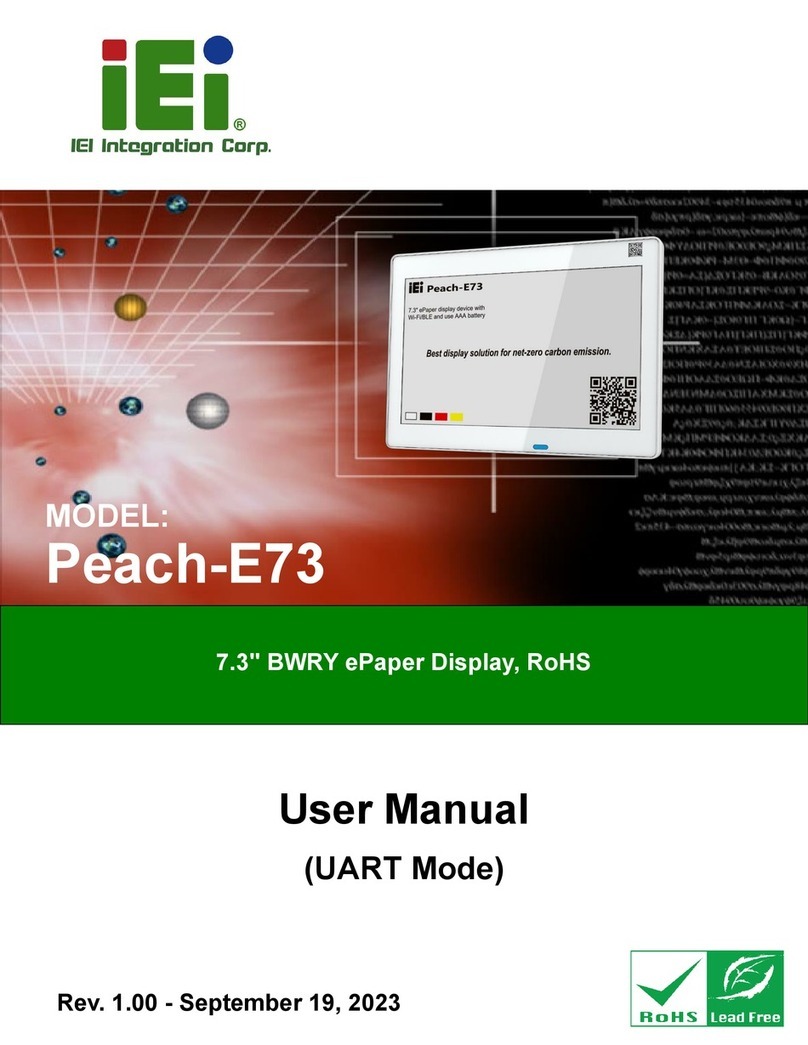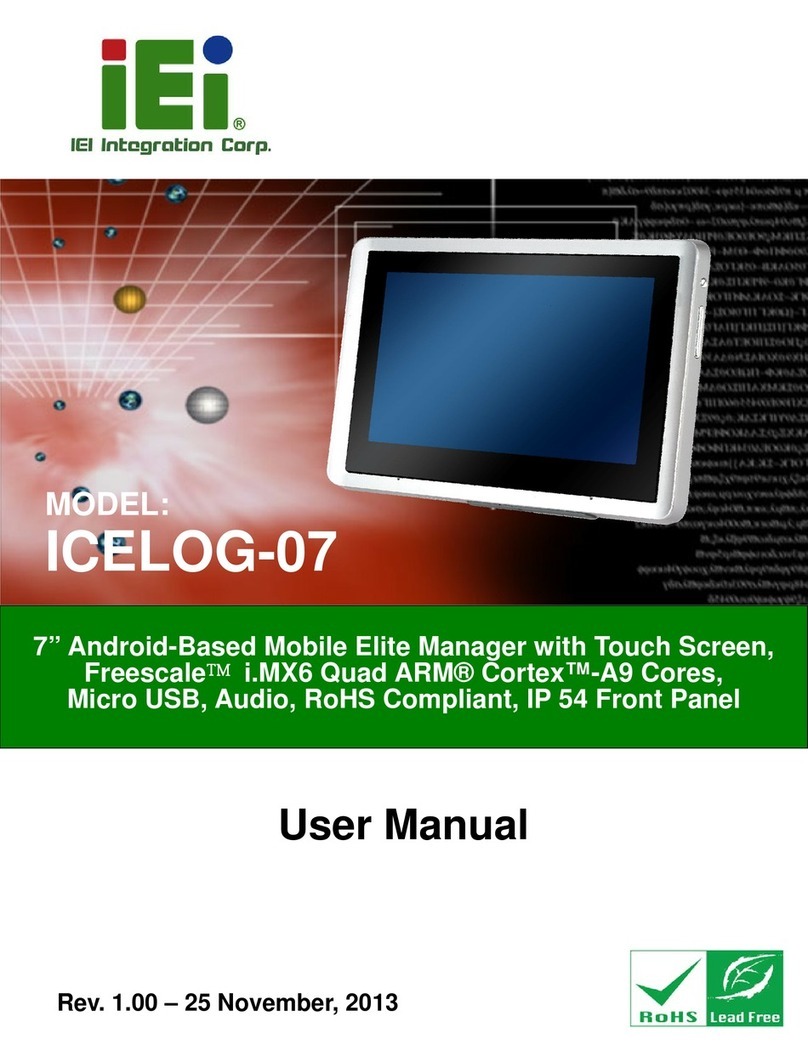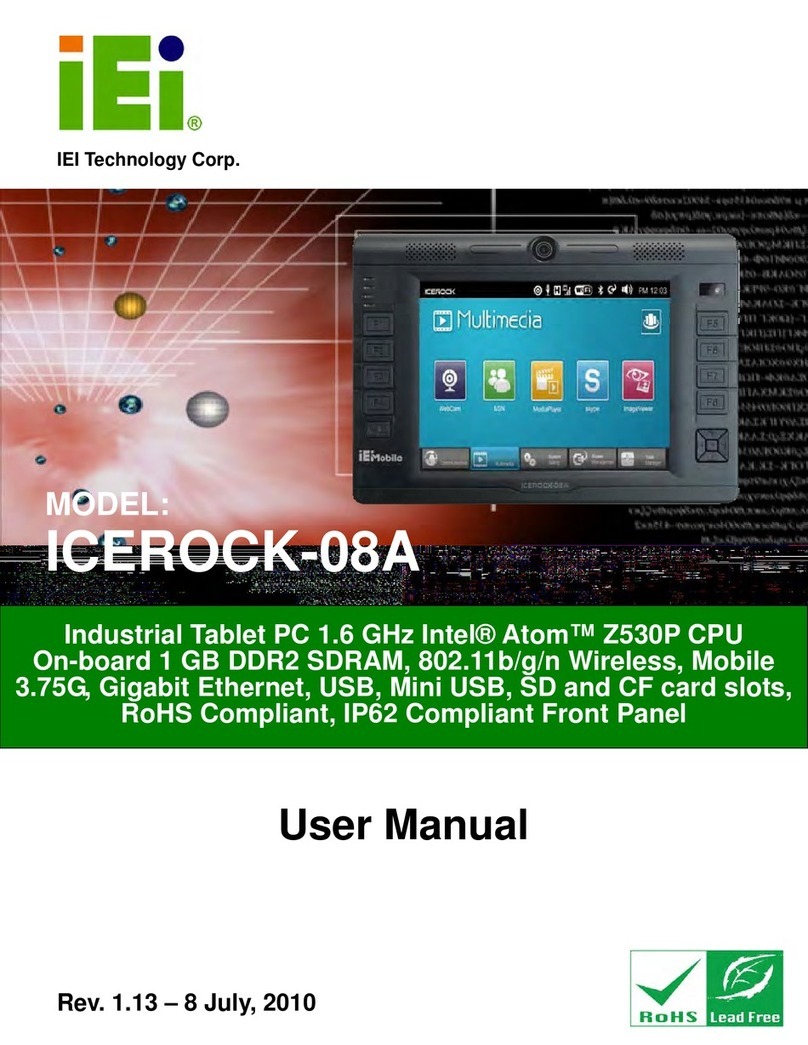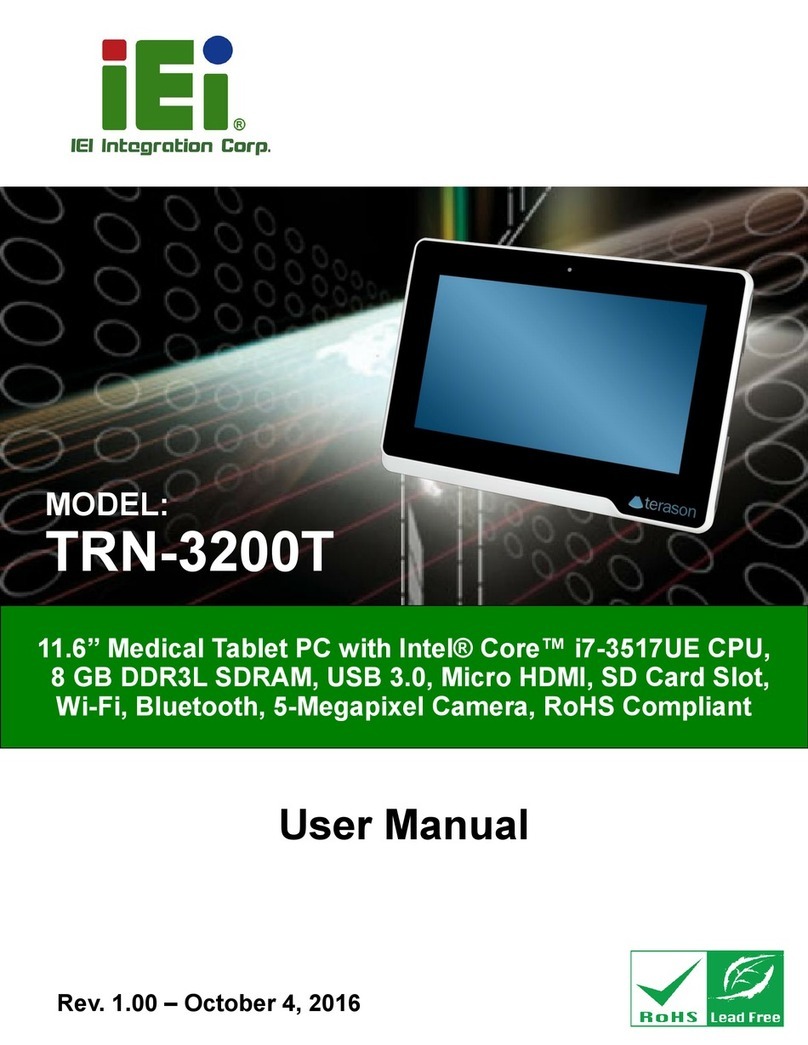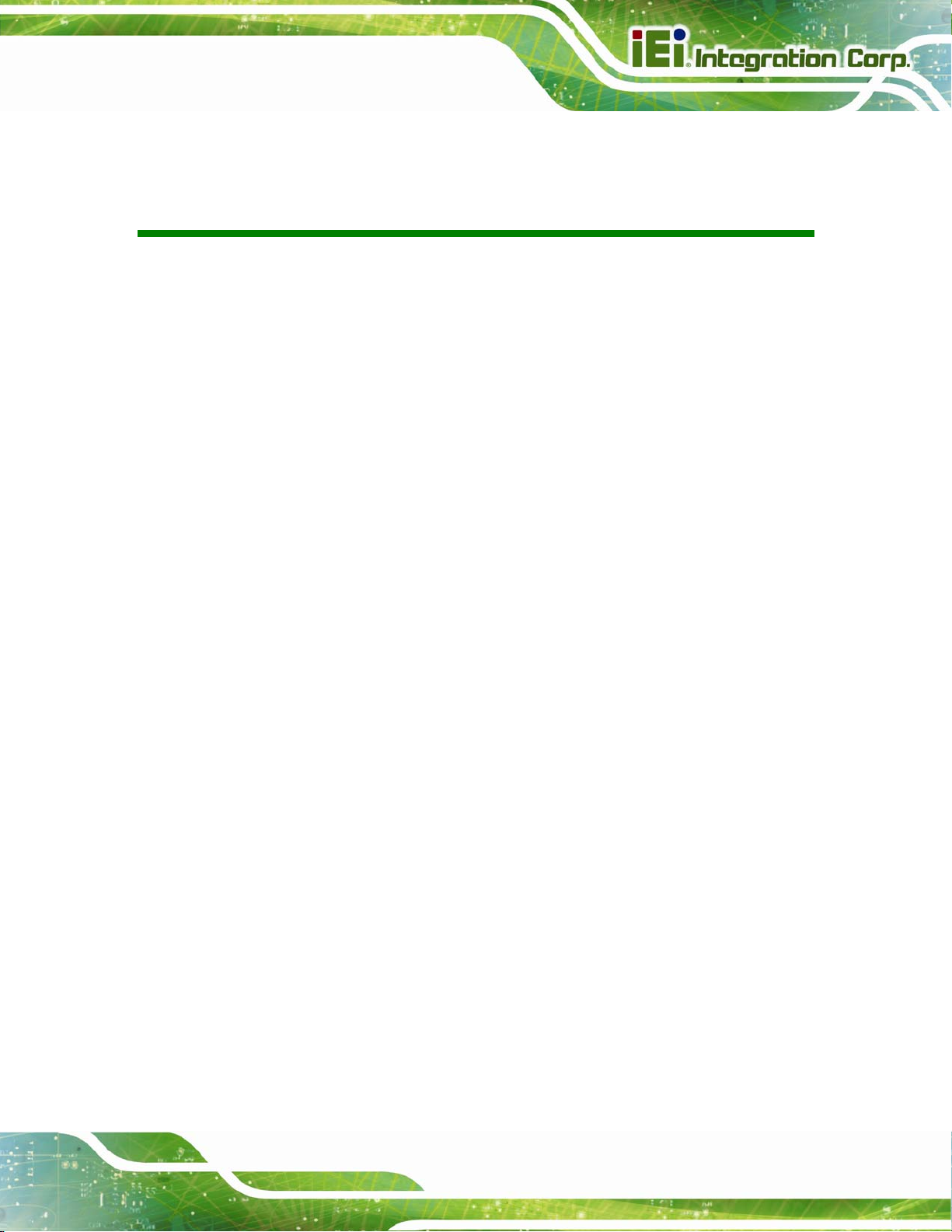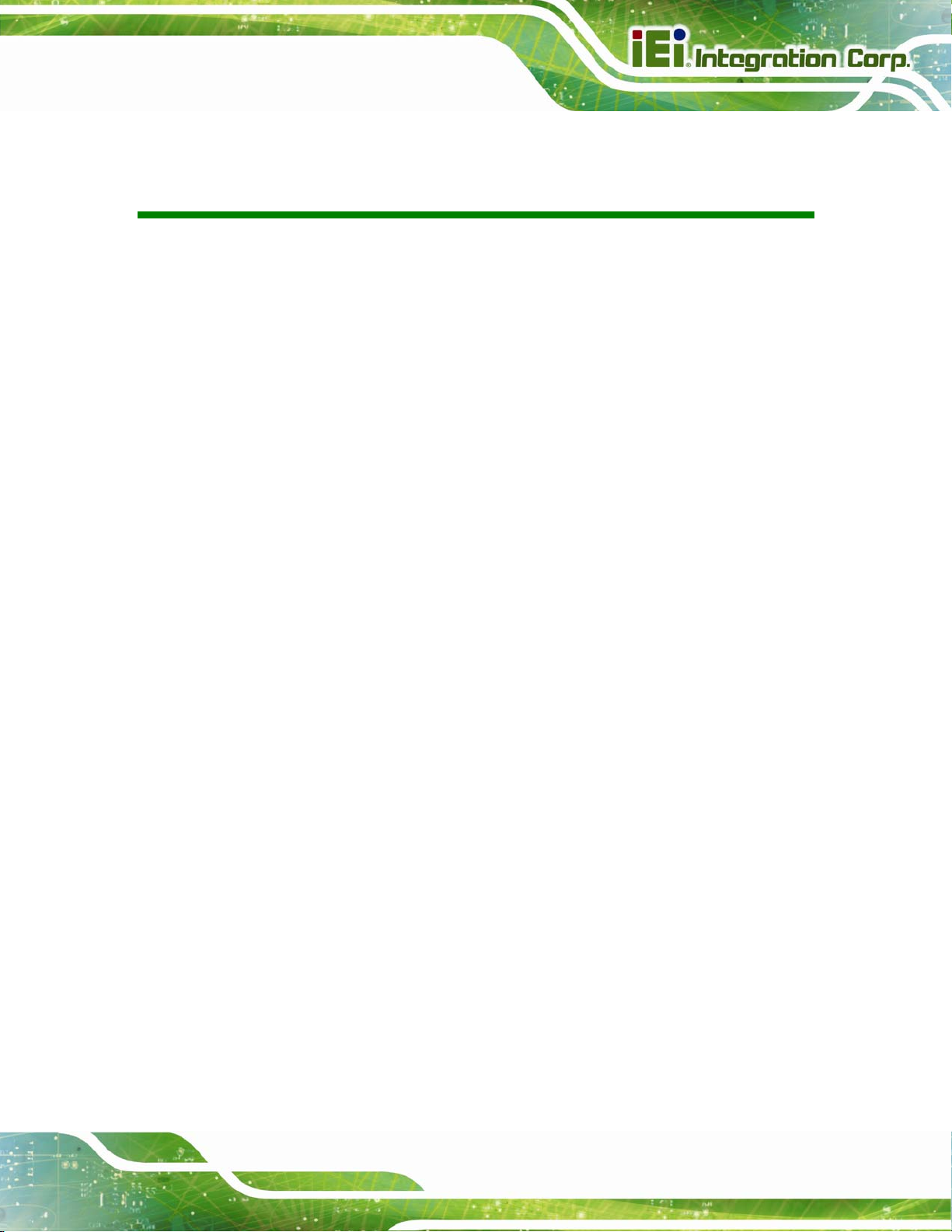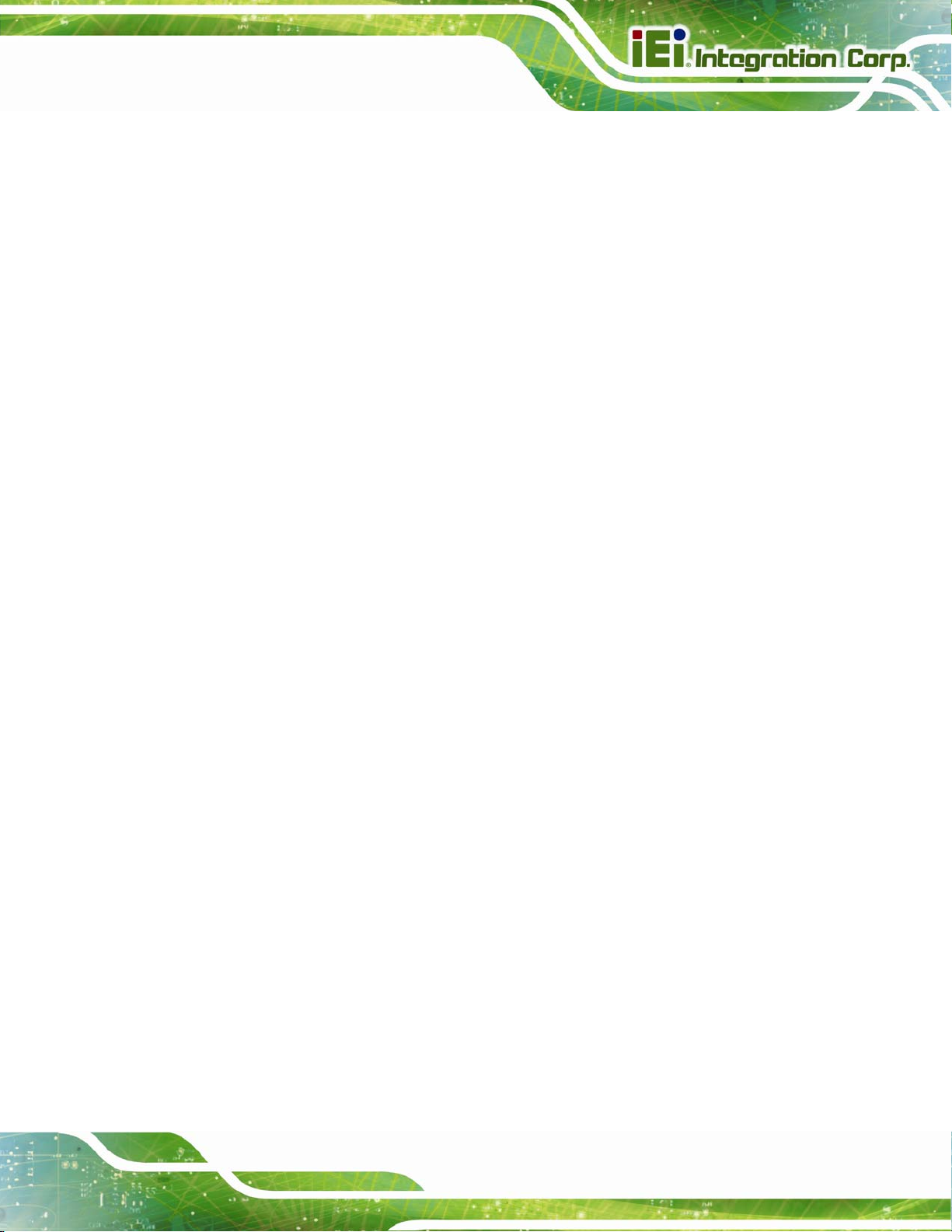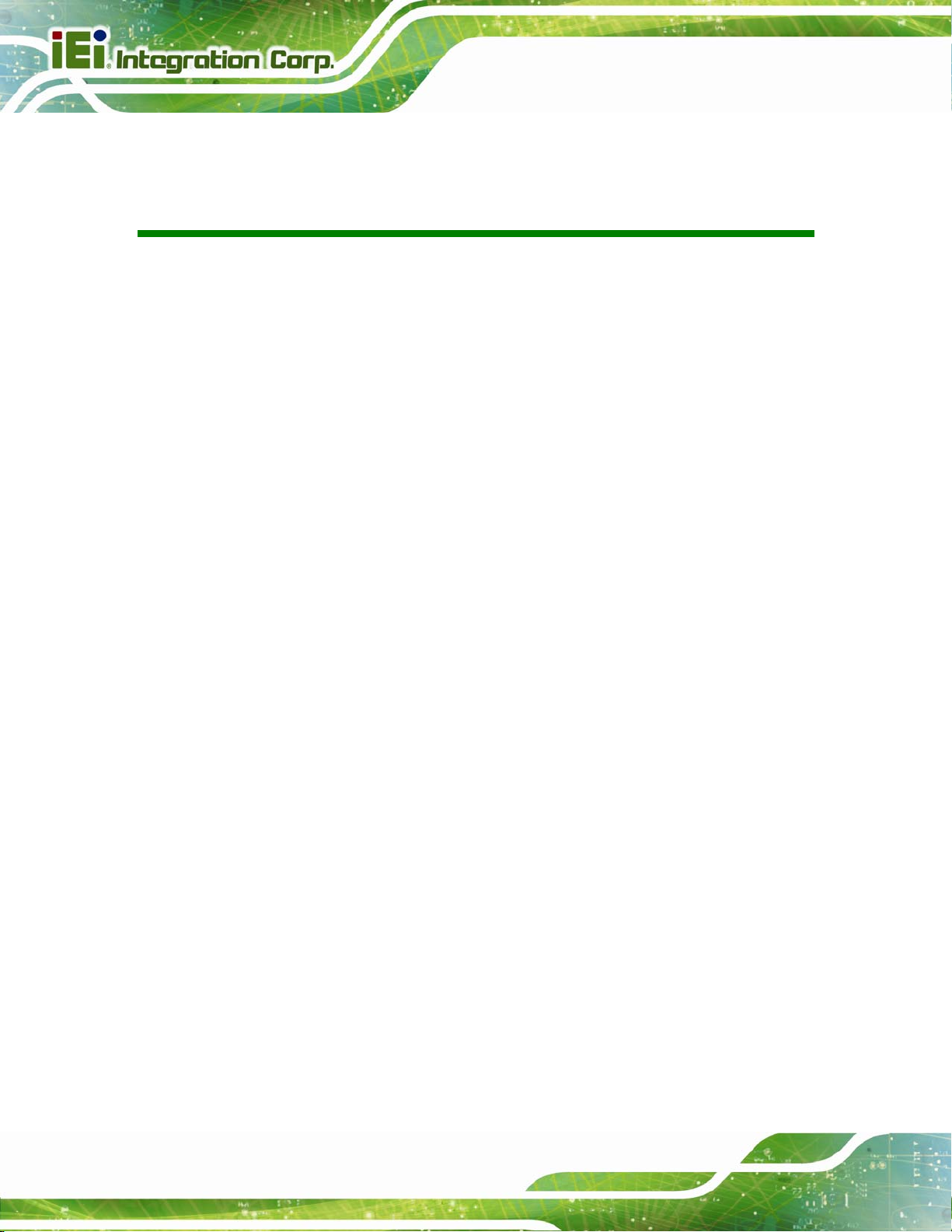ICECARE-10W Mobile Sales Assistant
Page vi
4.5 BLUETOOTH DRIVER ................................................................................................ 41
4.6 WIRELESS LAN DRIVER .......................................................................................... 43
4.7 RFID DRIVER .......................................................................................................... 45
5 BIOS SETUP................................................................................................................ 48
5.1 INTRODUCTION......................................................................................................... 49
5.1.1 Starting Setup................................................................................................... 49
5.1.2 Using Setup...................................................................................................... 49
5.1.3 Getting Help..................................................................................................... 50
5.1.4 BIOS Menu Bar................................................................................................ 50
5.2 MAIN........................................................................................................................ 51
5.3ADVANCED............................................................................................................... 52
5.3.1 ACPI Settings................................................................................................... 53
5.3.2 RTC Wake Settings........................................................................................... 54
5.3.3 Trusted Computing........................................................................................... 55
5.3.4 CPU Configuration.......................................................................................... 56
5.3.5 SATA Configuration ......................................................................................... 57
5.3.6 Intel(R) Rapid Start Technology....................................................................... 58
5.3.7 USB Configuration........................................................................................... 59
5.3.8 iWDD Serial Ports Configuration ................................................................... 60
5.3.8.1 Serial Port 1 Configuration....................................................................... 61
5.3.8.2 Serial Port 2 Configuration....................................................................... 62
5.3.9 H/W Monitor.................................................................................................... 63
5.3.10 Serial Port Console Redirection .................................................................... 63
5.3.11 IEI Feature..................................................................................................... 64
5.4 CHIPSET ................................................................................................................... 65
5.4.1 PCH-IO Configuration .................................................................................... 66
5.4.2 System Agent (SA) Configuration .................................................................... 69
5.4.2.1 Graphics Configuration............................................................................. 69
5.4.2.2 Memory Configuration ............................................................................. 71
5.5 BOOT........................................................................................................................ 72
5.6 SECURITY................................................................................................................. 74
5.7 EXIT......................................................................................................................... 74
A SAFETY PRECAUTIONS......................................................................................... 76