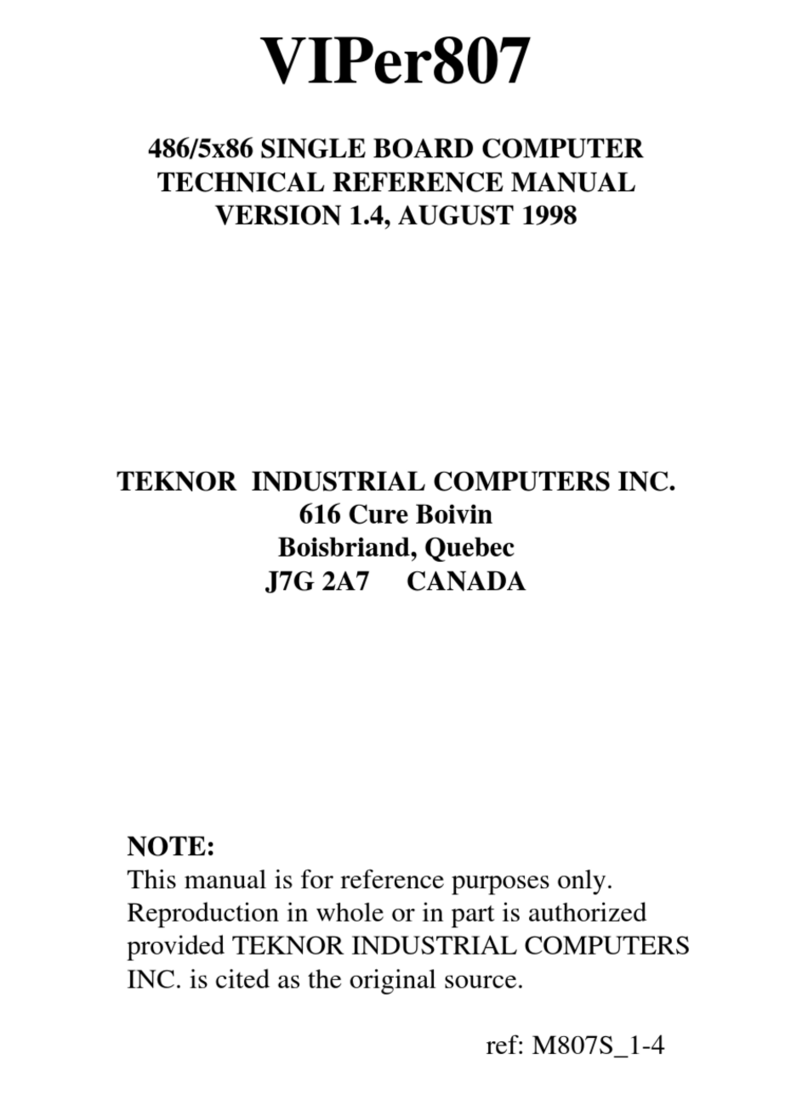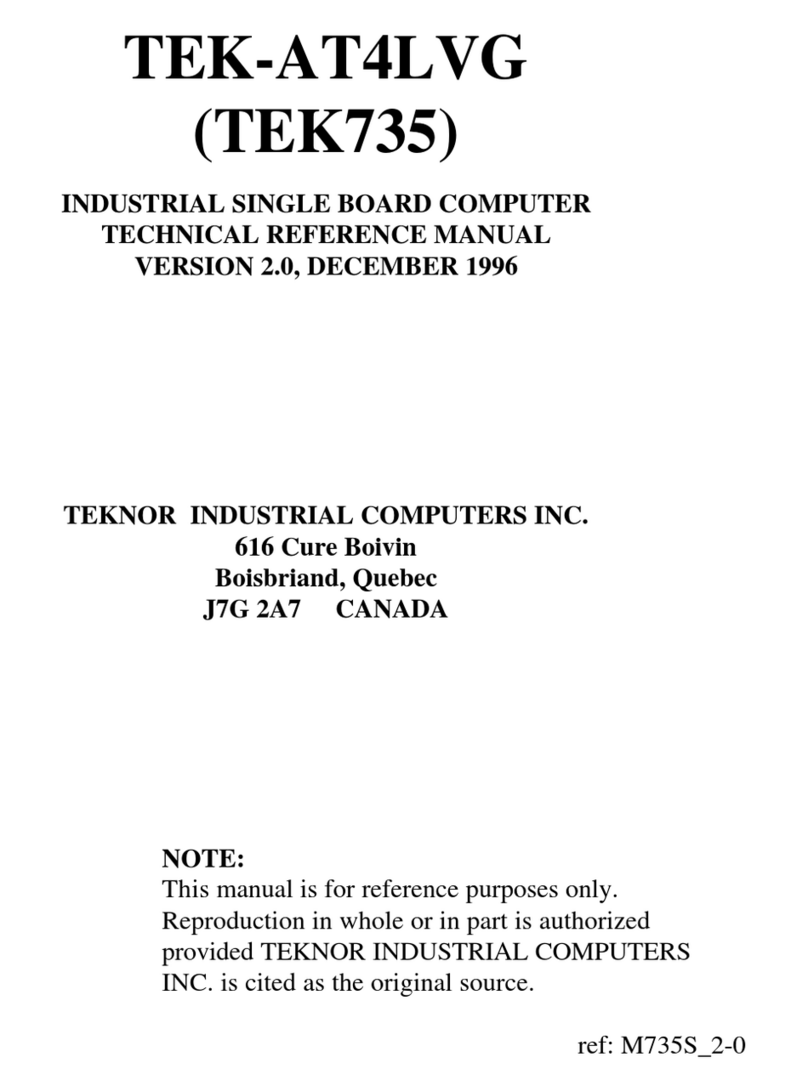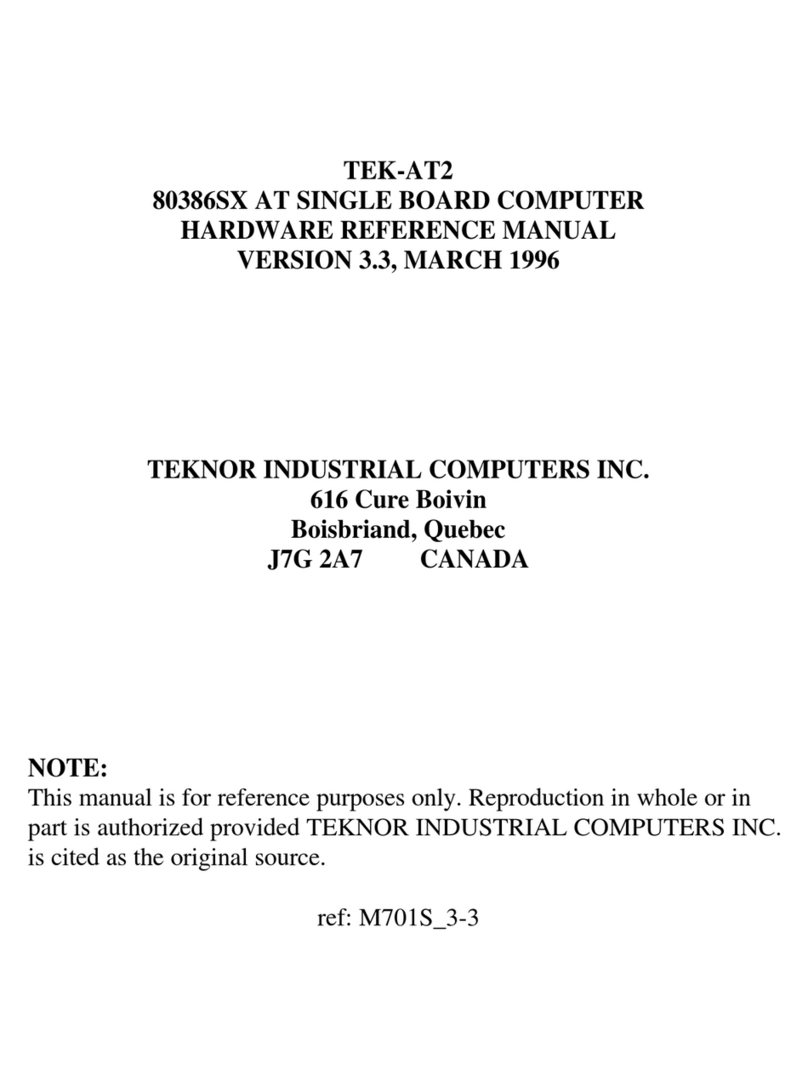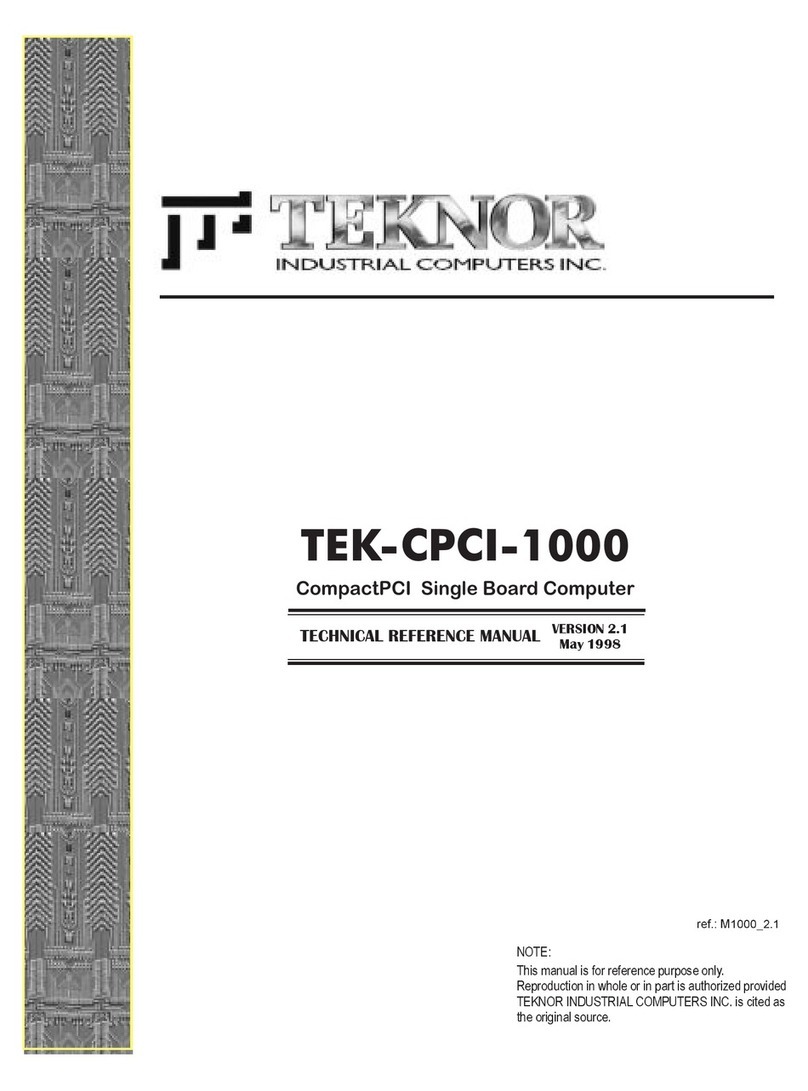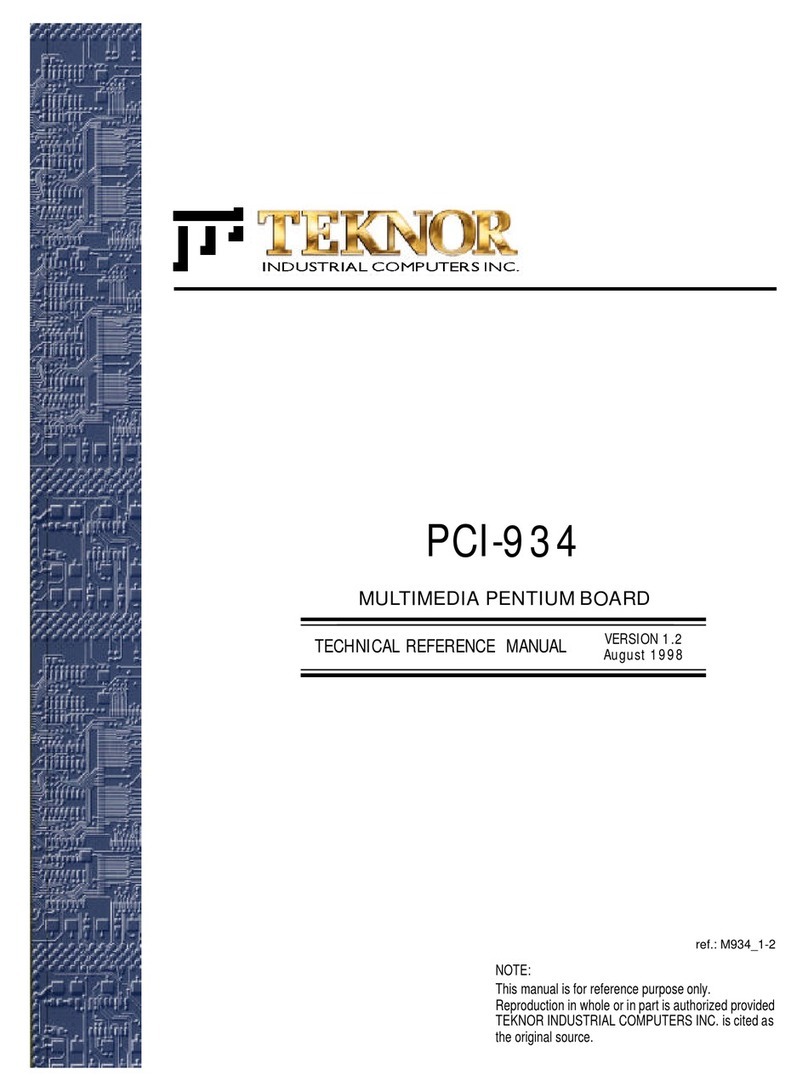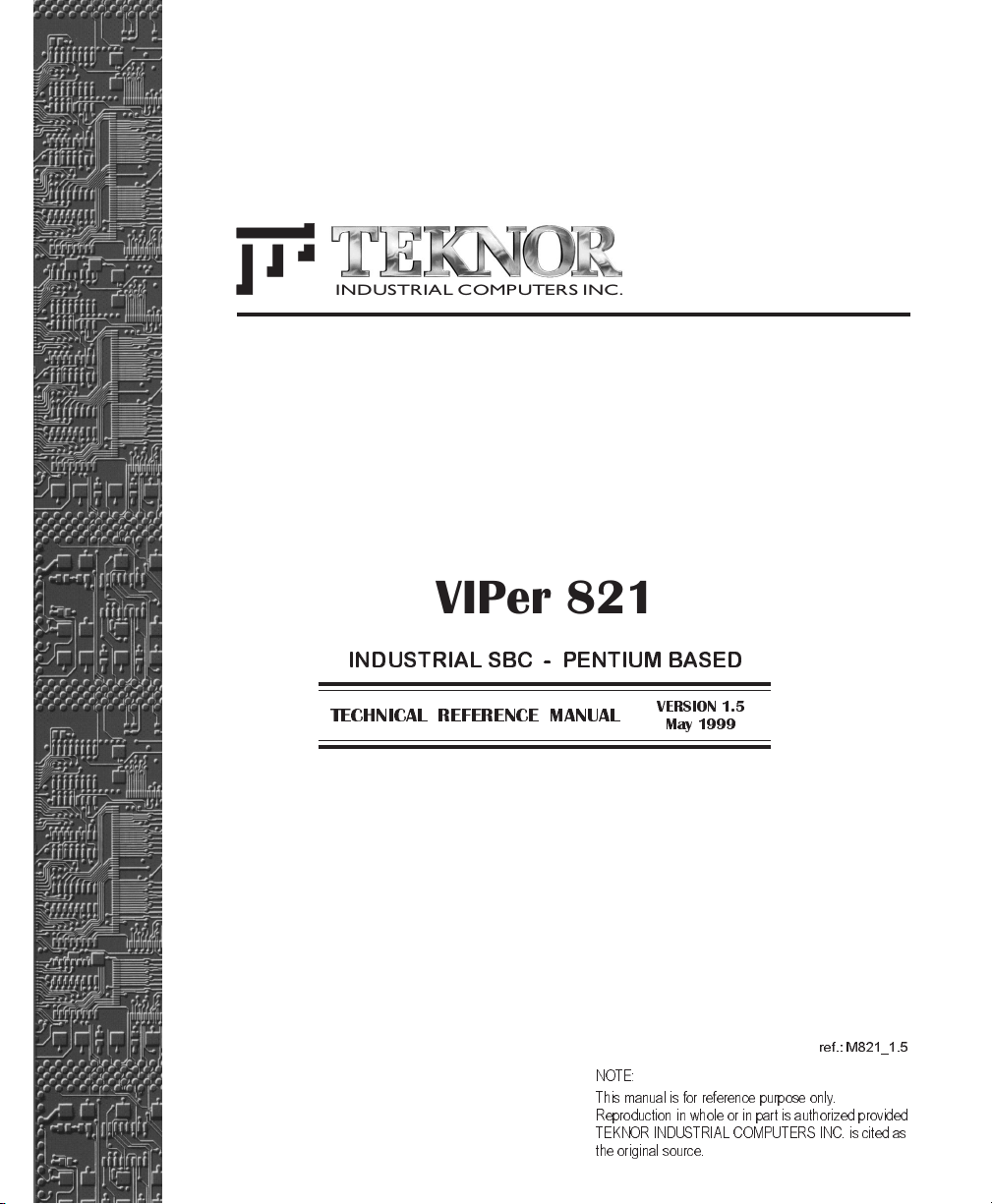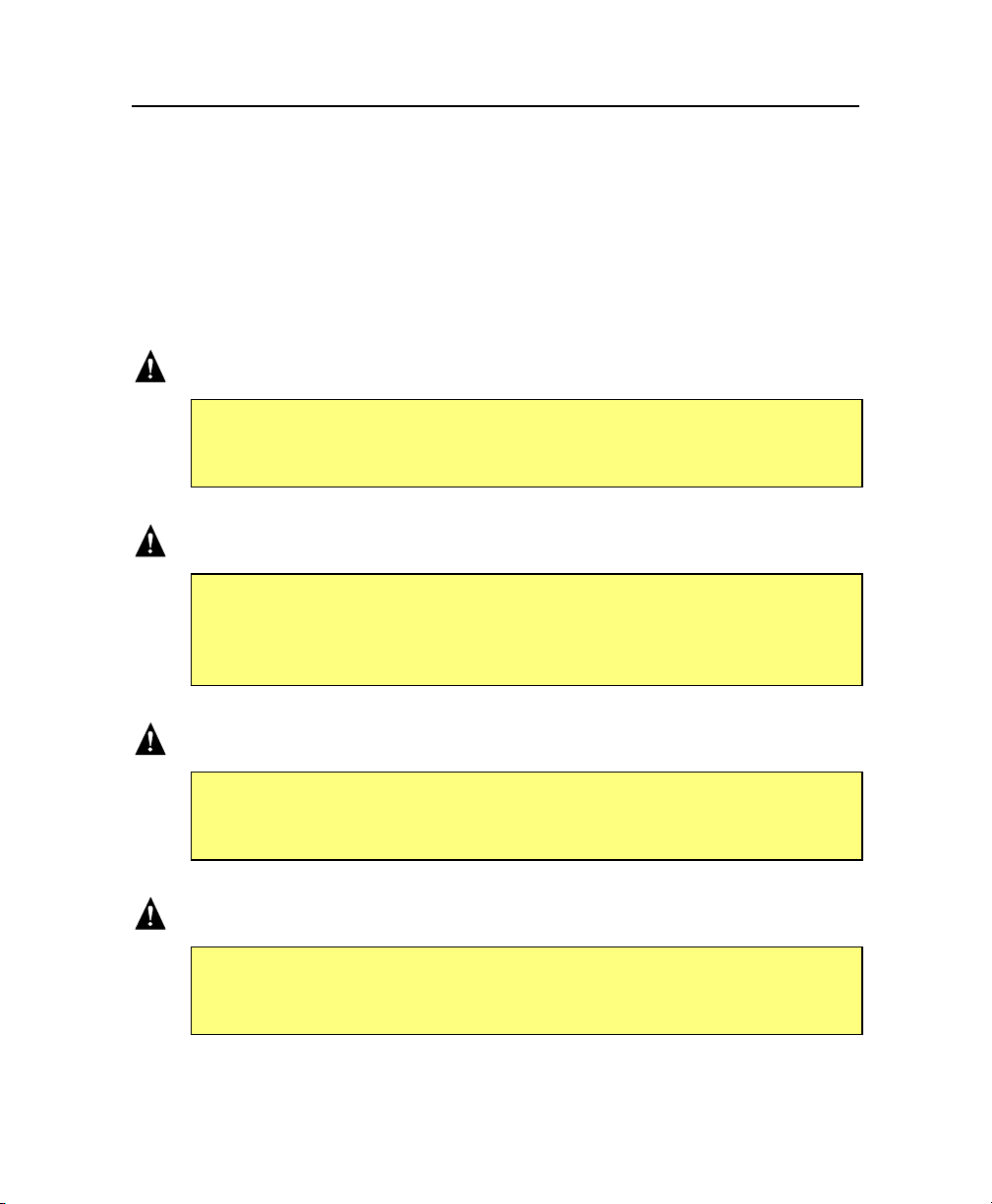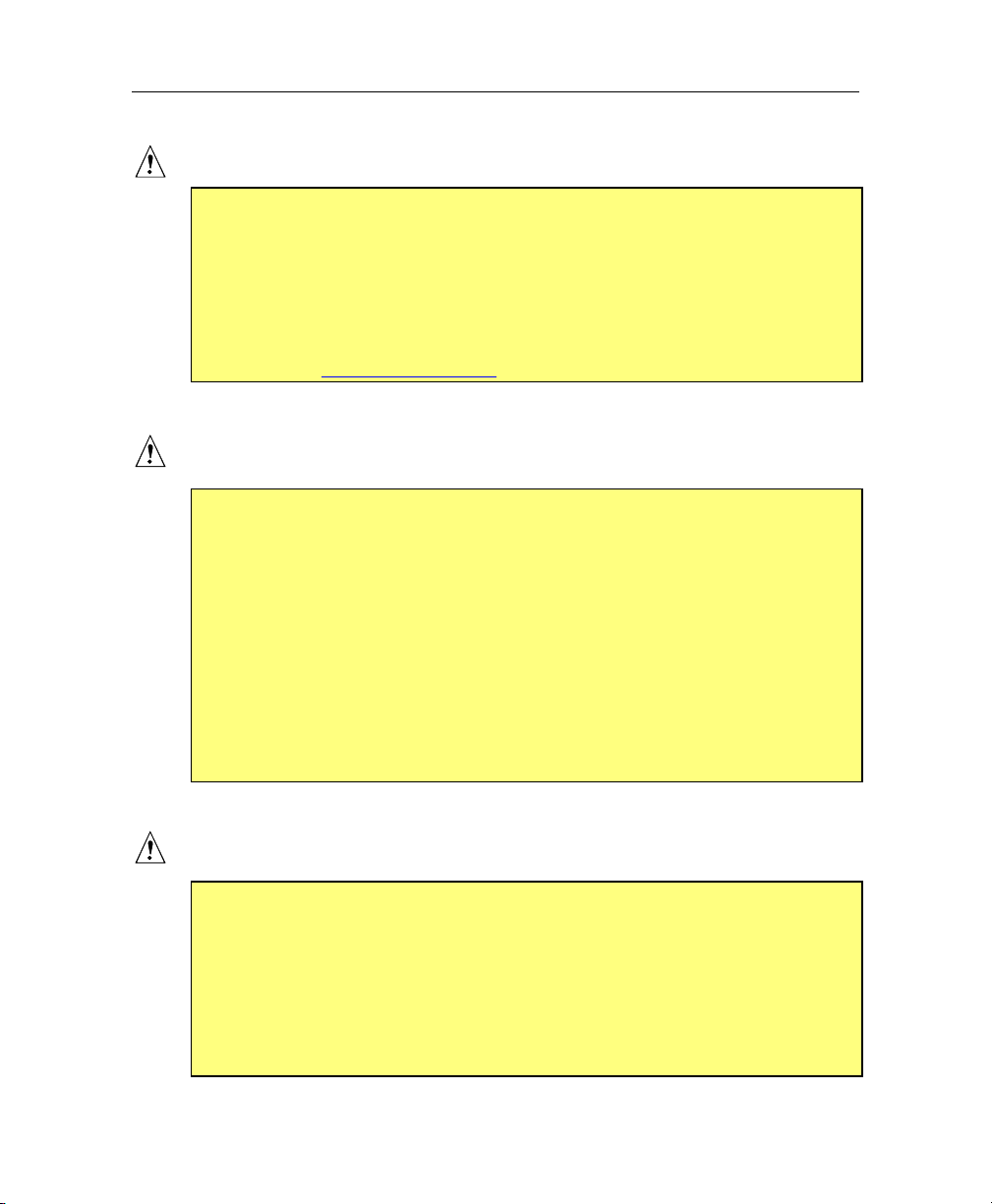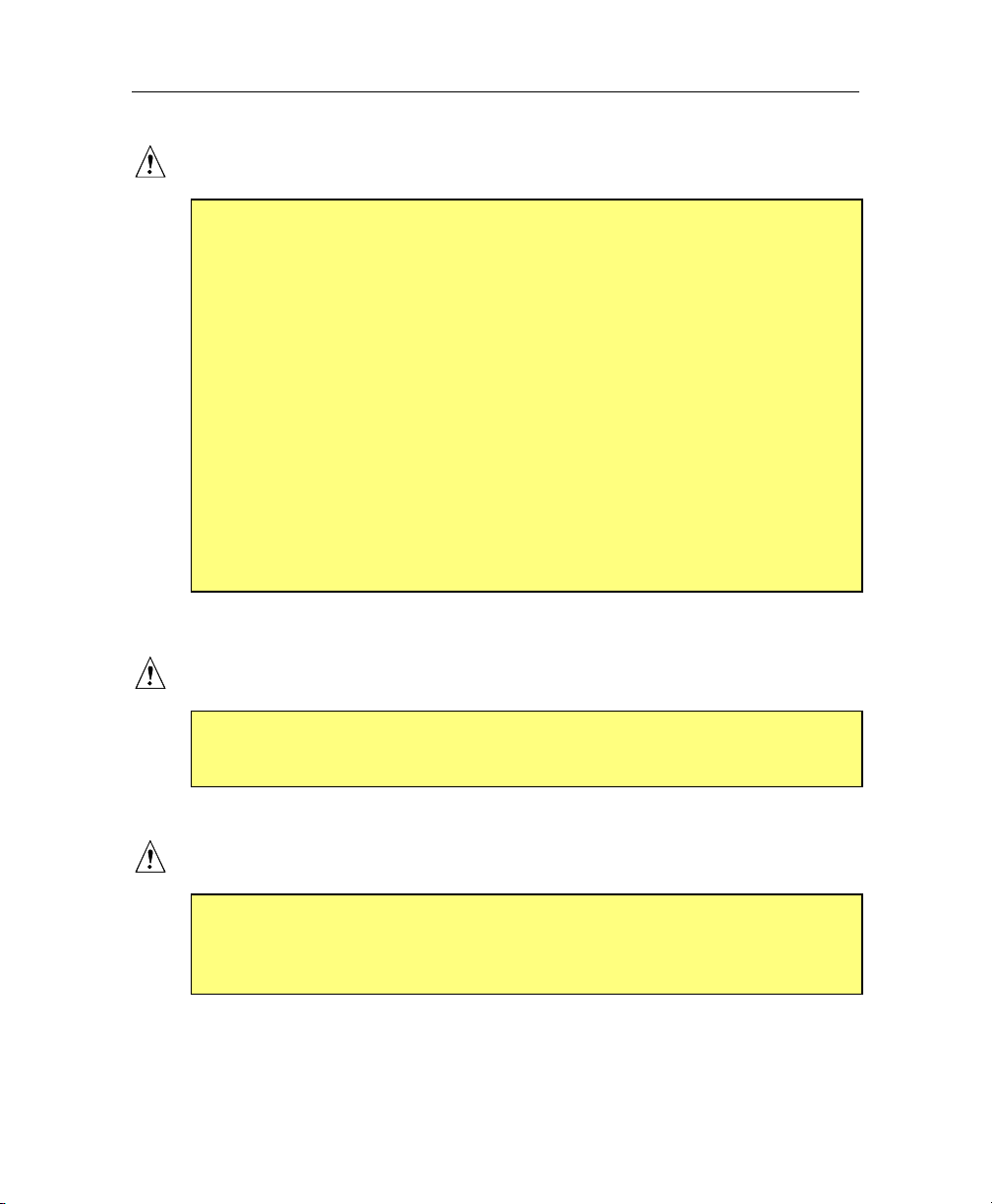VIPer821 Technical Reference Manual
Read Me First 2
Video BIOS
The board supports many different types of Flat Panel displays. TEKNOR has
fully tested a number of these panels and provides all the BIOS software support
and the technical information needed.
If you have access to the Internet, many video BIOS and related interconnection
charts are available on our web site. You can download these files, if you are a
customer of TEKNOR and have a password from TEKNOR. If you do not have
your password, contact TEKNOR’s Technical Support to obtain it.
Our address is: http://www.teknor.com .
Powering up the system
If you should encounter a problem, verify the following items:
·Make sure that all connectors are properly connected.
·Verify your boot diskette.
·If the system still does not start up properly, you should try booting your system
with only the power cord and video monitor connected to the board (this is the
minimum required to see if the board is working).
·If you still are not able to start up your system, please refer to the Emergency
Procedure in the Appendix Section.
·If you still are not able to get your board up and running, contact our Technical
Support department for assistance.
Preventing Viruses
TEKNOR INDUSTRIAL COMPUTERS takes every precaution against computer
viruses. For your protection, we have safety sealed all utility diskettes. If the seal
is broken, do not use the diskette. Destroy the diskette immediately and contact
our Technical Support department for further instructions at (450) 437-5682
(Canada).
To safeguard against computer viruses in general, do not freely lend your utility
diskettes and regularly perform virus scans on all your computer systems.