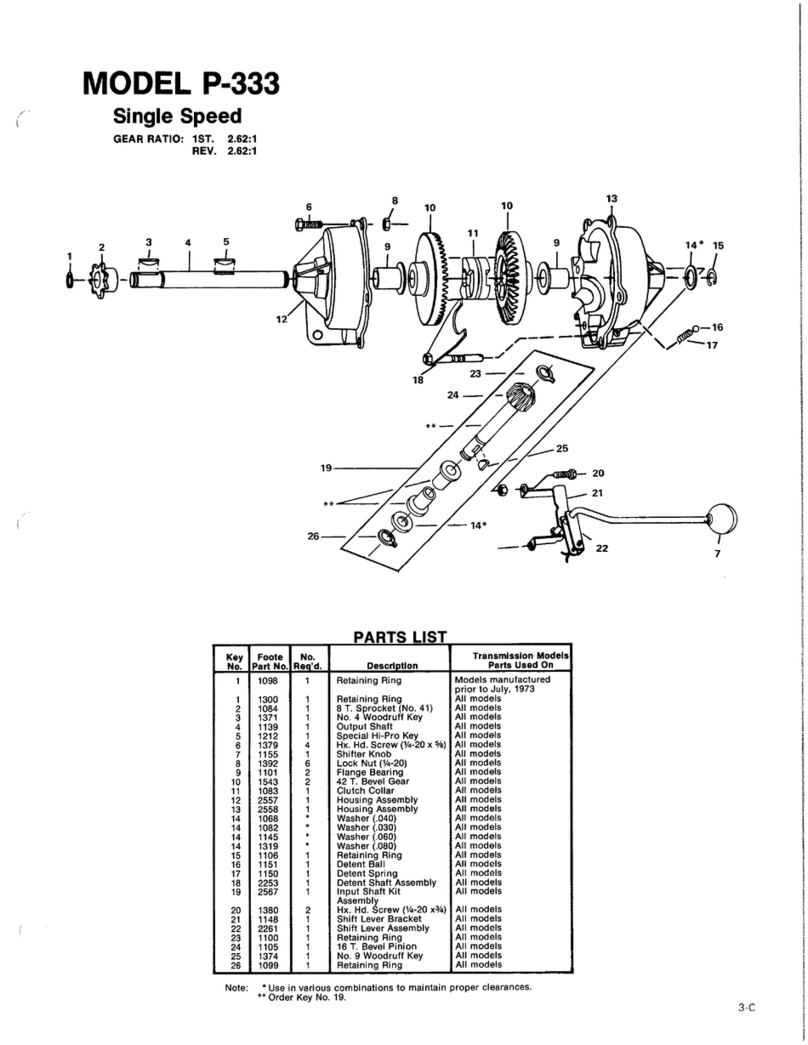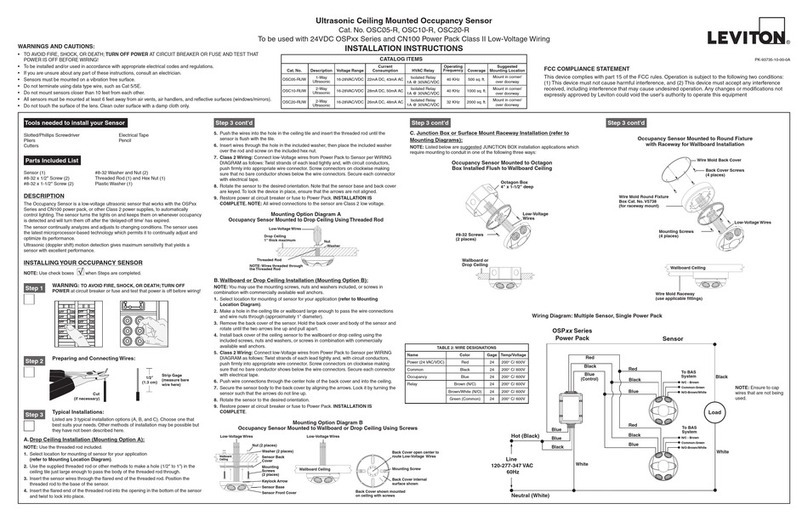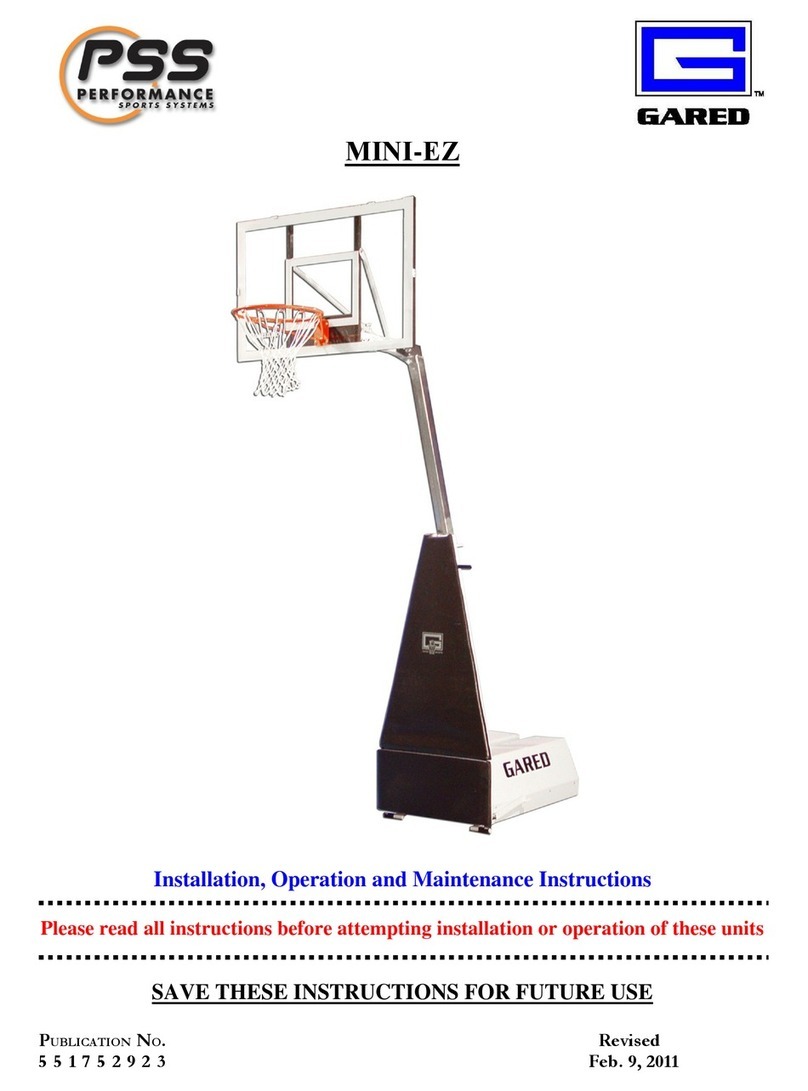Tekview powertxt duo User manual

USER MANUAL
Tekview Limited
Unit 8 eorge Holmes Business Centre
eorge Holmes Way
Swadlincote
Derbyshire
DE11 9DF
United Kingdom
+44 203 176 3094
Please note calls and emails are
answered in English (Time Zone: MT)
info@tekview-solutions.com
www.tekview-solutions.com
© Tekview Limited 2015

02 03
Important Information ....................................................................04
Safety Recommendations..............................................................04
Disclaimer Notice ............................................................................04
Warranty ............................................................................................07
EstateView Software ......................................................................07
Features and Accessories
1.1. Main Functions ............................................................................08
1.2. List of Contents............................................................................08
1.3. Schematic Drawing ....................................................................09
1.4. Temperature Sensor Drawing ....................................................10
1.5. LED Light Indicator (KEY)............................................................10
Quick Start
2.1. Inserting the SIM card and Temperature Sensor ......................11
2.2. User Authorisation Levels ..........................................................11
2.3. Setting the Master User ..............................................................12
2.4. Changing the Password..............................................................12
2.5. Setting the Time/Date..................................................................13
2.6. Controlling the Power (Output) by SMS (e.g. Turning
Your Connected Equipment ON/OFF)........................................13
2.7. Controlling the Power (Output) Manually ..................................14
2.8. Power Loss/Restore SMS Alerts ................................................14
Definin the Users
3.1. Changing the Master User..........................................................15
3.2. Adding an Additional User ..........................................................15
3.3. Deleting an Additional User ........................................................16
Controllin the Power (Output) by Time/Day & Delay
4.1. Setting the Time/Day Parameters ..............................................16
4.2. Controlling the Power (Output) by Time/Day – ON ..................18
4.3. Controlling the Power (Output) by Time/Day – OFF ................18
4.4. Controlling the Power (Output) by Time Delay – Power ON ....18
4.5. Controlling the Power (Output) by Time Delay – Power OFF ..19
Controllin the Power (Output) by Temperature
5.1. Setting the Temperature Range Parameters..............................19
5.2. Controlling the Power (Output) by Temperature Range – ON 21
5.3. Controlling the Power (Output) by Temperature Range – OFF 21
SMS Temperature Alert (No Output Chan e)
6.1. Setting the Temperature Range Parameters..............................22
6.2. SMS Temperature Alert – ON......................................................22
6.3. SMS Temperature Alert – OFF....................................................23
Additional Commands
7.1. Signal Strength ............................................................................23
7.2. Status – eneral ........................................................................23
7.3. Status – Time/Day Parameters for Power Control ....................24
7.4. Status – Time Delay Parameters for Power Control..................24
7.5. Status – Temperature Parameter for Power Control ................24
7.6. Status – Temperature SMS Alert Parameters ............................24
7.7. Reset ............................................................................................24
Full SMS Command List ................................................................25
Technical Information ....................................................................27
General Troubleshootin ................................................................28

04 05
Disclaimer Notice, Safety Recommendations & Important
Information
Thank you for purchasing POWERTXT®. This product is a
plug/socket designed to control AC power remotely by SMS
through the SM (mobile) network, allowing users to remotely
control power to any equipment connected to it. It also sends an
instant power outage/power cut alert (and power restore alert).
It is a completely wireless M2M (machine to machine) device,
it only requires power. This product uses any 2 network SIM
(this product is not designed to work with 3 ONLY networks
e.g. the Three Network), it will work with 3 SIMs that are 2
backward compatible (this is most networks & SIMs). This
instruction manual provides both a quick start set up and
also more advanced settings.
Powertxt® is designed for any electrical appliance for business
use up to 13 Amps for the UK version and 16 Amps for the EU
version with a power consumption of up to 3 Kw. It can be used
for any type of device and UK/EU plug to IEC13 converters for
servers etc are available.
We operate a policy of continuous development and therefore
we reserve the right to make changes and improvements to the
design, functionality or any part of this product as described in
this document without prior notice. For the latest information
please contact your supplier. We cannot be held responsible in
anyway should this product be used other than for the intended
purpose. Every effort has been taken to ensure the accuracy of
this document however we accept no responsibility for any
damage, injury, loss or expense resulting from errors or
omissions whether consequential or indirectly and however
caused due to the use of this product.
The power loss SMS alert/notification is by default automatically
ON and alerts are always sent when the power is lost or restored
(network dependent).
Please read this important information;
• ALL services and functions of this product need to be
supported by the SM (mobile) network and a SIM card
• The SIM card mobile number is referred to as the mobile
number in this manual
• Before using this product check that mobile phones can be
used in the area
• We recommend before choosing your network SIM provider
you check the network signal strength where you intend to
use the product to make sure it is sufficient
• Be sure to keep the password and mobile number safe and
do not disclose this information to anyone other than the
authorised users in order to ensure there is no misuse
• A SIM card is required to use this product, we recommend
using a M2M (machine to machine)/Contract SIM card but if
a PAY (Pay as you go) SIM card is used please ensure that
the SIM card has credit at all times for this product to be
effective
• The password must be a 4 digit number
• The maximum digits that are allowed for the mobile number is
sixteen
• Powertxt® will reply to each SMS command that is sent to it
(network dependent) (except when changing the master
number)
• The # symbol must not be ignored when typing an SMS
command
• Do not include any spaces within the commands

06 07
• Should Powertxt® not function as detailed in this instruction
book, please contact your supplier for technical support
• The power loss/restore feature is automatically enabled
• Please keep the password safe
Warning – Powertxt® is not designed for use in, and should not
be used for, domestic or medical applications. This product
doesn’t guarantee a safe power source disconnection, only
functional switching of power is performed.
The product contains no serviceable parts and no internal
adjustments are required. No attempt must be made to repair
this product. Faulty units must be returned to the supplier.
Improper use, disassembling or product modification causes
warranty loss.
• This product is designed for indoor use only, do not use in a
wet, chemically aggressive or dusty environment
• Do not use alcohol, acetone and other similar solvents to
clean it, simply wipe the outside of the product with a soft
moist cloth
• Powertxt® contains no serviceable parts and no internal
adjustments are required
• Powertxt® uses wireless signal transmissions, please keep it
away from electronic equipment that may be likely to cause
interference
• Keep Powertxt® and it’s accessories out of reach of children
• Do not attempt to programme it except as instructed, if there
is a problem please try and resolve it through the general
troubleshooting section, if the problem cannot be solved
please contact your supplier for technical support
Warranty
Powertxt® has a 12 month return to base warranty when
purchased. The seller undertakes to replace or repair, at its
option, any goods supplied by the seller if a fault occurs that
cannot be resolved with telephone/email support under
conditions of normal and proper use and maintenance (fair wear
and tear accepted), provided that all of the following are true;
1) The goods were operated and maintained in accordance with
the sellers operating instructions
2) The faulty unit is reported promptly to the seller in writing
3) The defect occurs within 12 months from the date of
purchase of the goods by the buyer from the seller or
reseller/distributor (proof of purchase date is required)
4) The goods have not been repaired or modified by anyone
other than the seller or at the sellers direction
5) The device has not been tampered with in anyway
A replacement physical good or part assumes the remaining
warranty of the original physical good or 180 days from the date
of the replacement of the repair, whichever is longer. If you
believe your unit is faulty or not functioning in the way as laid out
in this manual in the first instance please contact your supplier
with the following information;
Product Description, Fault Description, Serial Number & Proof of
Purchase (inc date & seller information)
EstateView Software
Powertxt® can be controlled easily by a mobile phone however
for control of multiple Powertxt® units we have developed a
dedicated management software solution called EstateView.
EstateView is an online portal that allows you to control your
equipment just like you would through your mobile phone,

Figure 1
08 09
EstateView makes it much easier to control multiple devices as
you can send the same command to many devices (e.g. setting
up/initialising the devices), power loss alerts all come in to one
central place and from EstateView these alerts can be emailed
out. Note – not all commands for Powertxt® are within
EstateView, just the main control commands. For a free trial of
EstateView please contact your supplier.
Features and Accessories
1.1. Main Functions
• Powertxt® needs a live SIM card
• Powertxt® is operated remotely by SMS command
• It supports 1 master user and 4 additional users
• Automatic Time / Date Synchronisation (from the SIM mobile
network provider)
•
Output Max: 13 Amp for UK version and 16 Amp for EU version
• Power Button: To manually control the power (output) on/off
• Control power (output) by SMS command
• Automatic power (output) loss/restore SMS alert
• Automatic power (output) control by time/day
• Automatic power (output) control by temperature
• Automatic power (output) control by time delay
• Automatic temperature SMS alert
• Signal strength check
1.2. List of Contents
1 x Powertxt® SM Power Socket
1 x Plug In Temperature Sensor
1 x User Manual
1.3. Schematic Drawing
1 – Power indicator
2 – SM indicator
3 – Power outlet
4 – SIM card slot
5 – Power Button
6 – Temperature sensor connection
7 – Firmware port only
8 – Product label
9 – Power plug
10 – Air Vents

10 11
1.4. Temperature Sensor Drawing
Figure 2
1.5. LED Light Indicator (KEY)
Indicator Action Status
Power Light No Light No Mains Power Available
(Blue LED)
Constant Light Mains Power Available
SM Light No Light NO SM Signal / Socket
(Blue LED) Switched Off
Slow Flashing Connected to SM Network
Light (Fading ON/OFF) / SM Signal Available
Rapid Flashing Light
Device sending/receiving an SMS
Quick Start
2.1. Inserting the SIM card and Temperature Sensor
1. Insert the SIM into the side of the device (see figure 1), push
the SIM all the way in until it clicks (to release the SIM simply
push down on the SIM until it pops out).
2. Insert the temperature sensor into the side of the socket (see
figure 1 & 2). Note - the temperature sensor needs to be
pushed all the way in otherwise it can give inaccurate readings.
When the SIM is inserted correctly if the mobile network is
available and the device is ready to be programmed the SM
LED Light should be fading ON/OFF (see point 1.5.).
2.2. User Authorisation Levels
All the settings in this device are controlled by SMS command
only. Powertxt® has two levels of authorisation, a master user
and an additional user. The SMS command format for additional
users is #Command#Password# (see ‘Full SMS Command List’
for additional user commands).
Master User
The master user is the first number to send Powertxt® the first
command. Only the master user has authorisation to use all the
features of Powertxt®. Only one master user number can be
programmed per socket. The master number can be changed to
another mobile number by sending an SMS command. If the
additional user changes the state of the output/power the master
user is notified by SMS.

12 13
Additional Users
Up to four additional users can be added. Additional users can;
turn the socket power (output) on or off and receive the power
loss/restore and temperature alerts.
Other Users
Any users who have not been programmed into this device have
no authorisation to control Powertxt®.
2.3. Setting the Master User
The first user to send the first SMS command to Powertxt® will
become the master user.
We advise you set the Powertxt® SIM mobile number up as a
contact in your phone so you can easily send text messages
(SMS commands) to it.
Please send the following SMS command to add a master user:
#00#
The SM LED Light will flash rapidly when the device is sending
/ receiving an SMS (see point 1.5.)
2.4. Changing the Password
The password is automatically set at 1234 by default. We
recommend you change this password immediately, please keep
this password safe.
Please send the following command to change the password:
#04#OldPassword#NewPassword#
e.g. #04#1234#5678#
2.5. Setting the Time/Date
Note – If Powertxt® is being used for the first time or it has been
reset, the master user needs to set the time/date with this
command. The time/date is set according to the SMS centre
(the mobile network operator). If the time/date is not set the
device may use the original pre-set start date 00:00:00 1st June
2004.
Please send the following SMS command to set the time: #152#
(Note the reply format is YYYY/MM/DD)
2.6. Controlling the Power (Output) by SMS (e.g. Turning Your
Connected Equipment ON/OFF)
Master User
Send the following command to turn the power (output) ON:
#01#
Send the following command to turn the power (output) OFF:
#02#
Additional User
Send the following command to turn the power (output) ON:
#01#Password#

14 15
e.g. #01#1234#
Send the following command to turn the power (output) OFF:
#02#Password#
e.g. #02#1234#
2.7. Controlling the Power (Output) Manually
Press the Power Button (see figure 1) on the side of Powertxt®
for 1 second until the power (output) light goes off/on and then
again to turn power (output) back on/off.
2.8. Power Loss/Restore SMS Alerts
External Power Supply Lost
If Powertxt® is disconnected from external AC power or a loss of
the AC power occurs all functions of the socket are deactivated
including the Power Control button. Powertxt® will notify the
master user and any additional users ‘Mains Power Lost’
together with a temperature reading (if applicable). If the power
supply is lost and restored within 5 seconds a power loss SMS
may not be generated. The power loss/ restore alerts go to all
programmed users.
External Power Supply Restored
If Powertxt® is reconnected with external AC power or the
external AC power is restored all functions of the socket are
reactivated. Powertxt® will notify the master user and any
additional users ‘Mains Power Restored’ together with a
temperature reading (if applicable). When the external power
supply is resumed the output of Powertxt® will remain in the
same state as before power was disconnected. For example, if
the equipment connected to Powertxt® was ‘ON’ before the
external power supply was cut off the equipment will turn back
‘ON’ when power is restored.
Definin the Users
3.1. Changing the Master User
To change the master user’s number please send the following
SMS command: #14#NewMasterNumber#
e.g. #14#07590111222#
Note – When you have sent the command you will not receive a
reply as the master number has now changed. The new master
number will receive an SMS.
Warning - Please use this function carefully as once the master
user’s number has been changed the original user has no
authority within Powertxt®.
3.2. Adding an Additional User
Up to 4 additional users (family numbers) can be programmed
into Powertxt® to control it and receive SMS alerts. For
additional user information & command formats see point 2.2.
To add one additional user please send the following SMS
command: #06#AdditionalNumber#
e.g. #06#07866123456#

16 17
To add several additional users at the same time please send the
following SMS command:
#06#AdditionalNumber#AdditionalNumber#
e.g. #06#07866123456#07866222333#
(up to 4 additional users can be added within this command)
3.3. Deleting an Additional User
To delete an additional user please send the following SMS
command: #113#AdditionalNumber#
e.g. #113#07866123456#
To delete several additional users at the same time please send
the following SMS command:
#113#AdditionalNumber#AdditionalNumber#
e.g. #113#07866123456#07866222333#
To delete all additional numbers please send the following SMS
command: #113#
Controllin the Power (Output) by Time/Day & Delay
4.1. Setting the Time/Day Parameters
When the time/day has been set successfully the scheduled
parameters will be saved in Powertxt®. These settings are
saved in Powertxt® and will remain until the socket is reset to its
factory settings or the settings are changed by this method
again. If Powertxt® loses external power or is turned off these
parameters are still saved.
These parameters have to be set first then the function needs to
be turned ON/OFF with a second SMS Command (see points
4.2. & 4.3.).
Please send the following SMS command to set the time/day
control parameters: #129#WorkDay#StartTime#EndTime#
‘WorkDay’ This value lies in the range of ‘0’ to ‘9’, the following
table contains the descriptions of each value.
The ‘StartTime’ and ‘EndTime’ consists of 4 digits (hh:mm) and
works on a 24 hour clock, the ‘StartTime’ and ‘EndTime’ should
be in the same day and the ‘EndTime’ must be later than the
‘StartTime’ during the period.
The power (output) will switch ON at the ‘StartTime’ and switch
OFF at the ‘EndTime’.
eg. #129#5#0730#2130# . Powertxt® will switch power ON at
7.30am and switch power OFF at 9.30pm every Friday.
Value Corresponding Value Corresponding Value Corresponding
Day Day Day
0 Everyday 4 Thursday 8 Monday - Friday
1 Monday 5 Friday 9 Saturday - Sunday
2 Tuesday 6 Saturday
3 Wednesday 7 Sunday

18 19
4.2. Controlling the Power (Output) by Time/Day - ON
Once the time/day parameters have been set (see point 4.1) the
function needs to be turned ON.
Please send the following SMS command to turn the control by
time/day function ON: #128#1#
4.3. Controlling the Power (Output) by Time/Day - OFF
Please send the following SMS command to turn the control by
time/day function OFF: #128#0#
4.4. Controlling the Power (Output) by Time Delay – Power
ON
Powertxt® can be set by SMS command so there is a delay in
turning the power (output) ON or OFF.
Note: When the ‘Time Delay’ function is applied the pre-set
‘Time/Day Control’ switching of Powertxt® power (output) will be
over-ridden (e.g. If you send an SMS command to Powertxt® to
turn the power off after 10 minutes and then you send an SMS
command to turn the power off 2 minutes later the ‘time delay’
function will be cancelled as Powertxt® power is now off. This is
also the same if Powertxt® is set to be on between 9am-5pm
Monday to Friday and an SMS command is sent to Powertxt®
to turn it off at 3pm (or by pressing the Power Control button on
the side). To reset these functions they need to be turned on
again by sending #128#1# (see point 4.2.).)
Please send the following SMS command to turn the power
(output) ON after a set number of minutes: #138#1#Minutes#
e.g. #138#1#60#
This will turn the power (output) ON in 60 minutes (1 hour).
Note: Minutes are the parameters to be set and the range is 1-
720. If the minute range is set at 0 the function will be invalid and
the power (output) of Powertxt® will not be changed.
4.5. Controlling the Power (Output) by Time Delay – Power
OFF
Please send the following SMS command to turn the power
(output) OFF after set a number of minutes: #138#0#Minutes#
e.g. #138#0#125#
This will turn the power (output) OFF in 125 minutes (2 hours and
5 minutes).
Controllin the Power (Output) by Temperature
5.1. Setting the Temperature Range Parameters
There are two modes for controlling the power (output) by
temperature, Heating Mode & Cooling Mode. These
parameters have to be set first then you turn the function ON
with another SMS Command (see points 5.2. & 5.3.).
Warning – Do not exceed any voltages as stated in this manual
and only connect to electrically safe and reliable equipment. We
do not recommend you leave a heating/cooling device on for

20 21
long periods unattended.
Note – When the temperature range has been set successfully
the scheduled parameters will be saved in Powertxt®. These
settings are saved in Powertxt® and will remain until the socket
is reset to its factory settings or the settings are changed by this
method again. If the socket loses external power or is turned off
these parameters are still saved.
Heatin Mode
Heating mode is used when Powertxt® is connected to a
heating device e.g. in winter when the temperature is low and
Powertxt® might be used to turn on a heater to keep the
room/environment warm. When the room/environment
temperature goes below the minimum set value it will turn the
power (output) ON then when the room/environment
temperature reaches the maximum set value it will turn the
power (output) OFF.
Please send the following SMS command to set the temperature
control parameters for heating mode:
#159#0#MinimumTempValue#MaximumTempValue#
e.g. #159#0#10#20#
When the room/environment temperature drops below 10 degrees
centigrade the power (output) will automatically turn ON and when
the room/environment temperature goes above 20 degrees
centigrade the power (output) will automatically turn OFF.
Coolin Mode
Cooling mode is used when Powertxt® is connected to a
cooling device e.g. in summer when the temperature is high and
Powertxt® might be used to turn on an air conditioner to keep
the room/environment cool. When the room/environment
temperature goes above the maximum set value it will turn the
power (output) ON and when the room/environment temperature
reaches the minimum set temperature it will turn the power
(output) OFF.
Please send the following SMS command to set the temperature
control parameters for cooling code:
#159#1#MinimumTempValue#MaximumTempValue#
e.g. #159#1#15#25#
When the room/environment temperature reaches 25 degrees
centigrade the power (output) will automatically turn ON and
when the room/environment temperature drops to 15 degrees
centigrade the power (output) will automatically turn OFF.
5.2. Controlling the Power (Output) by Temperature Range –
ON
Please send the following SMS command to turn the control by
temperature range function ON: #159#1#
5.3. Controlling the Power (Output) by Temperature Range –
OFF
Please send the following SMS command to turn the control by
temperature range function OFF: #159#0#

22 23
SMS Temperature Alert (No Power/Output Chan e)
6.1. Setting the Temperature Range Parameters
This function sets the temperature parameters for an automatic
SMS temperature alert. When the room/environment
temperature goes out of the programmed range Powertxt® will
send an SMS alert to the master user and any additional users.
Note – When the temperature range has been set successfully
the temperature parameters will be saved in Powertxt®.
These settings are saved in Powertxt® and will remain until the
socket is reset to its factory settings or the settings are changed
by this method again. If the socket loses external power or is
turned off these parameters are still saved.
Please send the following SMS command to set the temperature
values: #170#MinimumTempValue#MaximumTempValue#
e.g. #170#05#20#
When the room/environment temperature goes below 5 degrees
centigrade or above 20 degrees centigrade Powertxt® will send
an SMS alert.
Once the temperature parameters have been set the function
needs to be turned ON/OFF (see points 6.2 & 6.3.).
6.2. SMS Temperature Alert – ON
Please send the following SMS command to turn the SMS
Temperature Alert ON: #170#1#
6.3. SMS Temperature Alert – OFF
Please send the following SMS command to turn the SMS
Temperature Alert OFF: #170#0#
Additional Commands
7.1. Signal Strength
The signal strength scale is 0-33.
Please send the following SMS command to check the SIM
mobile network signal strength: #AM#7#
Note - a reading lower than 10 is a low signal, Powertxt® will
still function with a poor mobile signal however it may affect
the power loss messages depending on how poor the signal
strength is. Unless the signal is very low it shouldn’t affect any
other messages providing mains power is connected. We
recommend you use a SIM with good mobile signal strength
or move Powertxt® to a different area where possible.
7.2. Status – General Status
This Powertxt® general status gives you information on the
power, temperature and control functions; Output Status (Power
ON/OFF), Temperature Reading, Temperature Control Function
(ON/OFF), Schedule Control (ON/OFF) and Delay Control
(ON/OFF).
Please send the following SMS command to check the status: #07#

24 25
Full Command List
Master User
Function Command
Setting the Master User
Changing the Password
Setting the Time/Date
Turn the Power (Output) ON
Turn the Power (Output) OFF
Changing the Master User
Add One Additional User
Add Several Additional Users
(max 4)
Delete One Additional User
Delete Several Additional Users
Delete All Additional Users
Setting the Time/Day Parameters for
Automatic Power (Output) Control
Controlling the Power (Output)
by Time/Day – ON
Controlling the Power (Output)
by Time/Day – OFF
Controlling the Power (Output)
by Time Delay – ON
#00#
#04#OldPW#NewPW#
#152#
#01#
#02#
#14#NewMasterNumber#
#06#AdditionalNumber#
#06#AdditionalNumber#
AdditionalNumber#
#113#AdditionalNumber#
#113#AdditionalNumber#
AdditionalNumber#
#113#
#129#WorkDay#StartTime
#EndTime#
#128#1#
#128#0#
#138#1#Minutes#
7.3. Status – Time/Day Parameters for Automatic Power
(Output) Control
Please send the following SMS command: #128#
7.4. Status – Time Delay Parameters for Automatic Power
(Output) Control
Please send the following SMS command: #138#
7.5. Status – Temperature Parameters for Automatic Power
(Output) Control
Please send the following SMS command: #159#
7.6. Status – Temperature Parameters for SMS Alert
Please send the following SMS command: #170#
7.7. Reset
Please send the following SMS command: #08#

26 27
Additional User
Function Command
Turn the Output/Power ON
Turn the Output/Power OFF
#01#Password#
#02#Password#
Technical Information
Input
Output
Operating Temperature
Store Temperature
Relative Humidity
External Temperature Sensor
SM Band
Certification
Socket/Plug Info
230-240v 50Hz
Maximum 13A UK/16A EU
-10°C to +50°C
-20°C to +60°C
10-90% Without Condensation
-10°C to +50°C
900/1800Mhz (Dual band)
CE Certified / RoHS Compliant
UK 13A three pin plug/socket or
EU 16A two pin Schuko
plug/socket
Controlling the Power (Output)
by Time Delay – OFF
Setting the Temperature Range
Parameters (Heating Mode)
Setting the Temperature Range
Parameters (Cooling Mode)
Controlling the Power (Output)
by Temperature Range – ON
Controlling the Power (Output)
by Temperature Range – OFF
Setting the Temperature Range
Parameters for SMS Alert
SMS Temperature Alert – ON
SMS Temperature Alert – OFF
Signal Strength
eneral Status
Status – Time/Day Parameters for
Automatic Power (Output) Control
Status – Time Delay Parameters for
Automatic Power (Output) Control
Status – Temperature Parameters for
Automatic Power (Output) Control
Temperature Parameters for SMS Alert
Reset
#138#0#Minutes#
#159#0#MinTempValue
#MaxTempValue#
#159#1#MinTempValue
#MaxTempValue#
#159#1#
#159#0#
#170#MinTempValue#Max
TempValue#
#170#1#
#170#0#
#AM#7#
#07#
#128#
#138#
#159#
#170#
#08#

28 29
Issue
The power LED is
not illuminated
The SM LED is
not illuminated
Powertxt® hasn’t
responded to my
command
Powertxt® won’t
respond to any
commands
I have received a
reply with ‘incorrect
parameters or invalid
format’
Possible Reason
Powertxt® has no mains power supply
Powertxt® can’t find a network signal
or the SIM card can’t be identified
As Powertxt® needs the mobile network
to operate very infrequently messages
can be lost or not delivered
1. The mobile signal strength in the area is
not strong enough for this device to work
2. There is no mains power available in the
area where Powertxt® is located
3. The SIM is not activated or live
4. An incorrect command is being sent
5. The mobile ( SM) network is down in the
area where Powertxt® is located
The command you have entered is not in the
right format or the command does not exist
Solution
1. Check that mains power is available on the required connection
2. Check the device is fully inserted into the mains power socket/supply
1. Check the SIM card is inserted correctly & wipe clean the gold contacts
on the back of the SIM card
2. Check the SIM card is activated and live (making sure no PIN code is
active on the SIM itself)
Note – Occasionally you can get faulty SIM cards, check with your SIM
provider
If Powertxt® has received the message/command then the required action
will have been carried out however the return/reply message may have
been lost or not delivered. In this case please either a) send a status
request command and this will show you the status of Powertxt® and
whether it has actioned your command or b) wait at least 2/3 minutes and
try the command again
1. Try a different mobile network provider or try Powertxt® in a different
location
2. Check that mains power is available on the required connection
3. Check the SIM is activated and live
4. Check the command is correct and try again (refer to the user manual)
5. Check with your operator regarding coverage in that area
Refer to the user manual
General Troubleshootin

30 31
Issue
I have received a
reply saying ‘the Master
User already exists’
The Power Button is not
turning the output on/off
The SM LED keeps
flashing
I have received a reply
with ‘No authorisation
user’
Any other fault
Any other questions
Possible Reason
1. Another master user is already programmed
2. Powertxt® has received set up command
twice
There is no power available
1. The network signal is busy
2. The SIM card is locked
3. The SIM card is not active
The user is not programmed within this device
If your device is experiencing a fault that cannot
be rectified within this troubleshooting guide
please contact your supplier for technical
support
If you have any other questions about this
product please contact your supplier or email
support@tekview-solutions.com
Solution
1. Check the device has not been previously set up by another user
2. The mobile number that sent #00# first will be the master user
3. Please contact your supplier for technical support
Check there is external power available
1. Take the SIM out and wipe the gold contacts on the back, then insert
the SIM back into Powertxt®
2. Unlock the SIM card
3. Check with the network provider that the SIM card is still active
Refer to the user manual
Other manuals for powertxt duo
1
Table of contents
Popular Accessories manuals by other brands
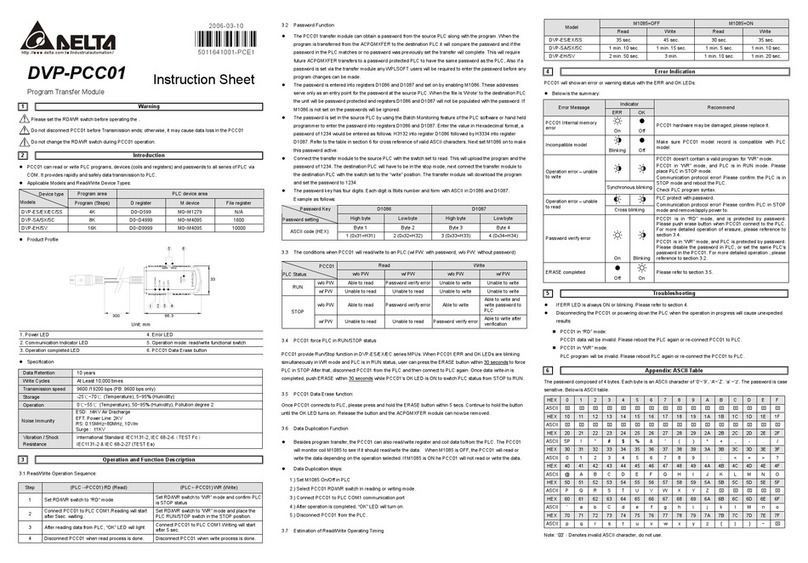
Delta Electronics
Delta Electronics Program Transfer Module DVP-PCC01 instruction sheet
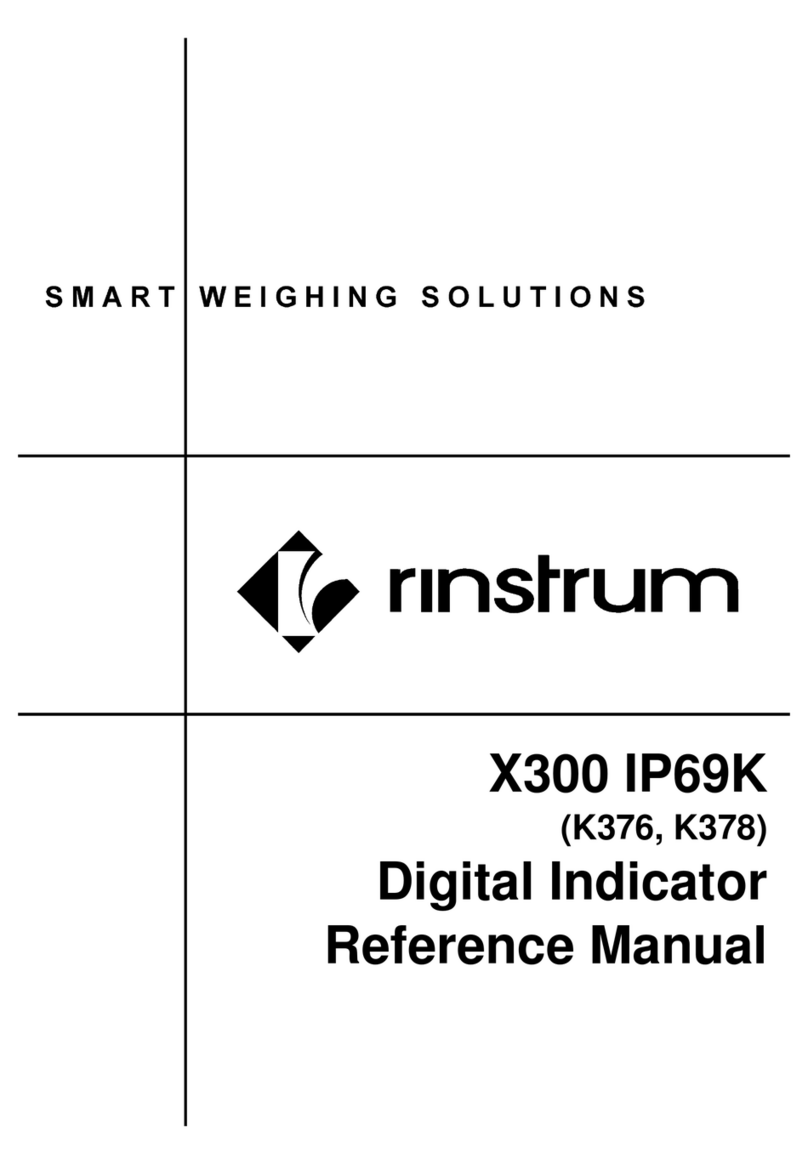
Rinstrum
Rinstrum X300 IP69K376 Reference manual

LEGRAND
LEGRAND WIREMOLD deQuorum KP Series installation instructions
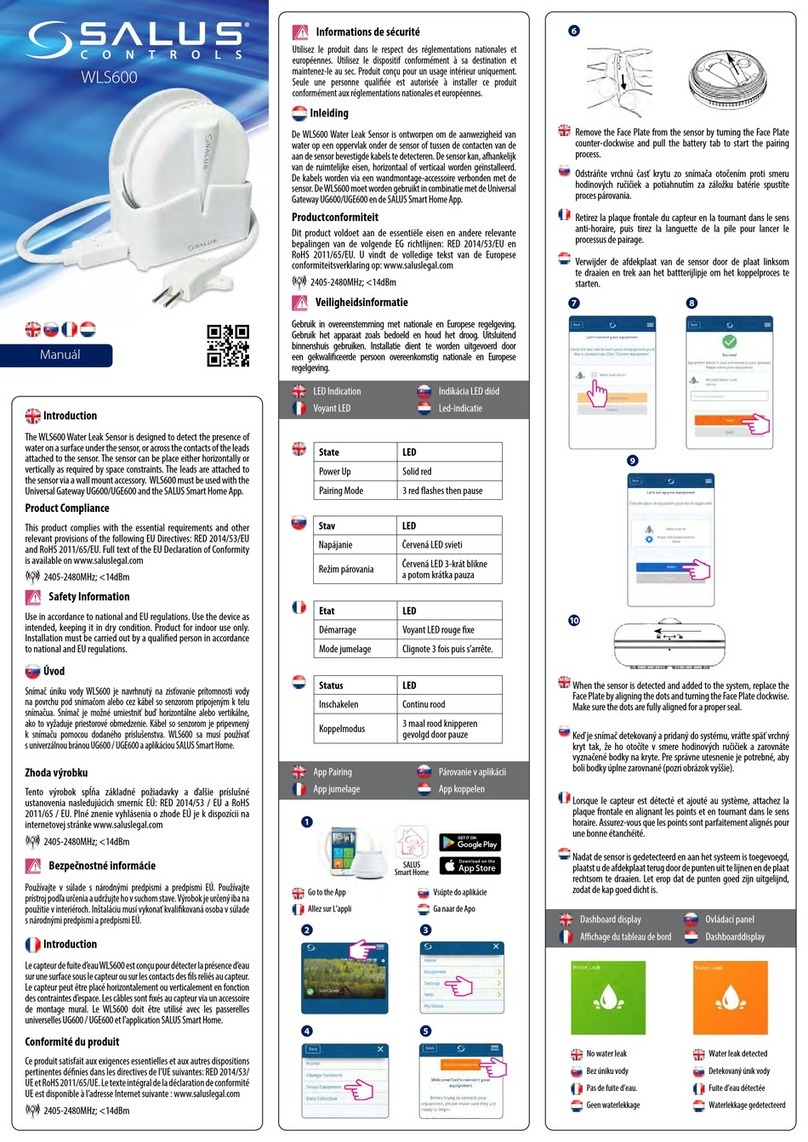
Salus
Salus WLS600 manual
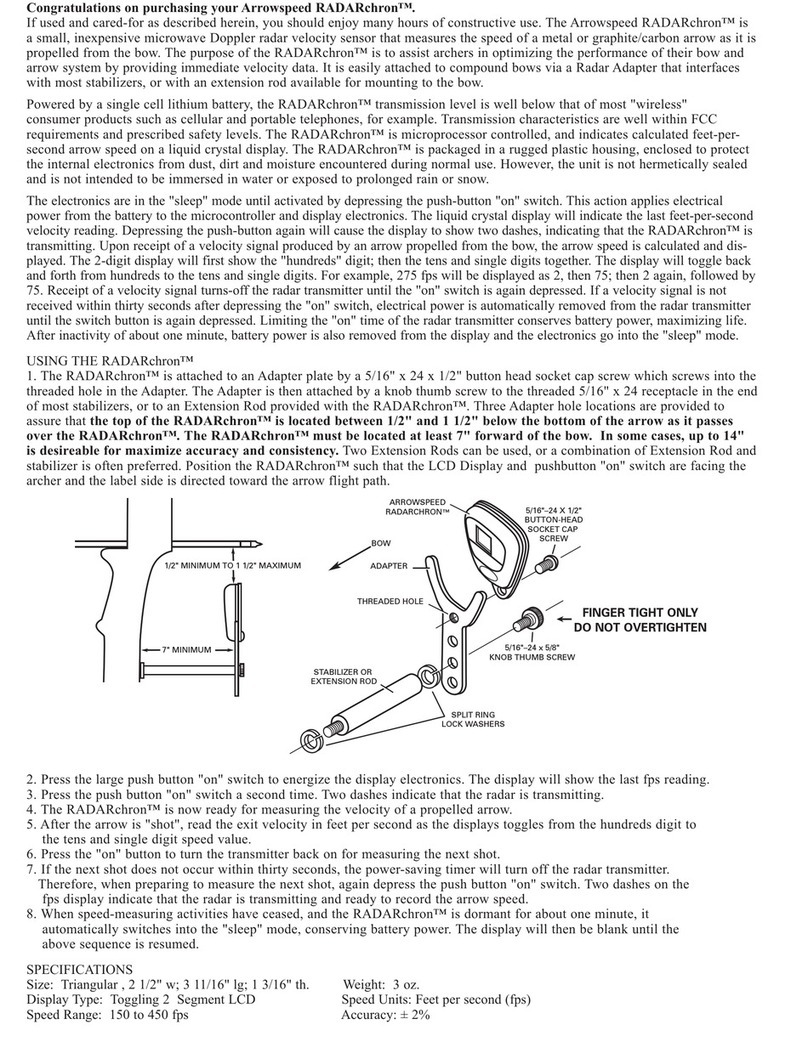
RADARchron
RADARchron Arrowspeed quick start guide
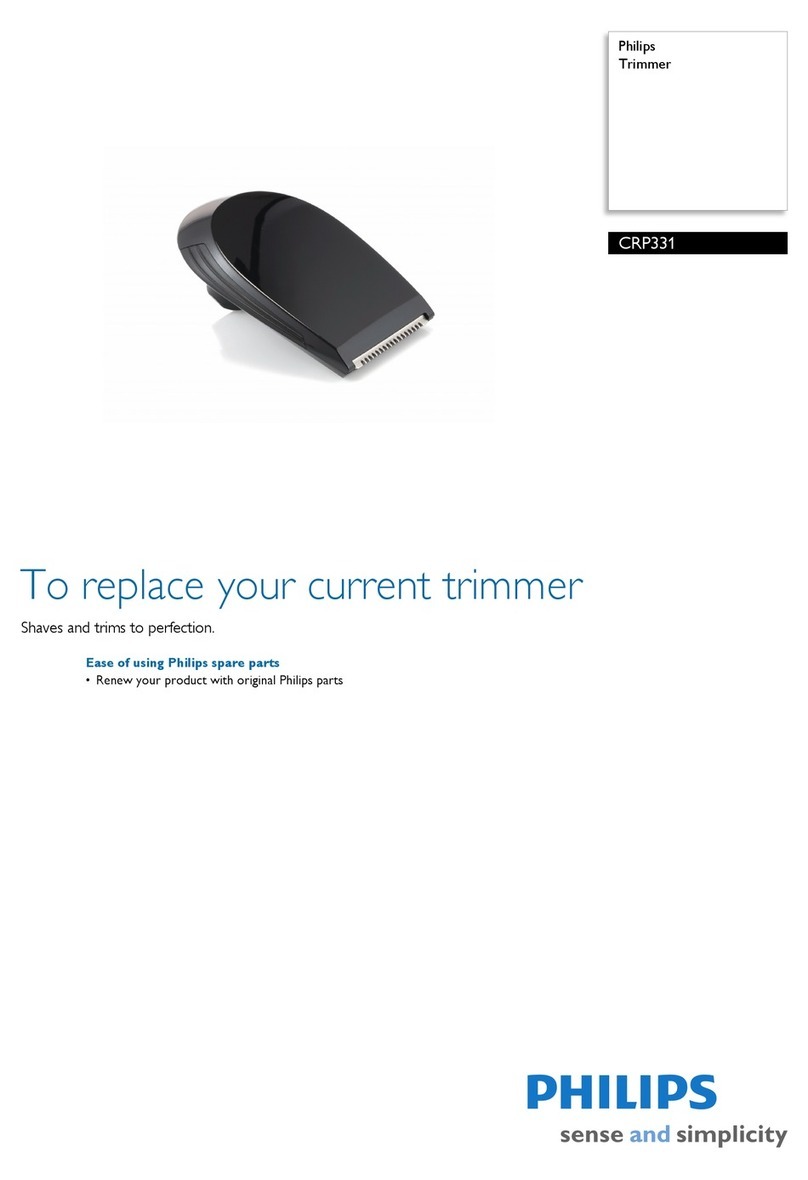
Philips
Philips CRP331 brochure