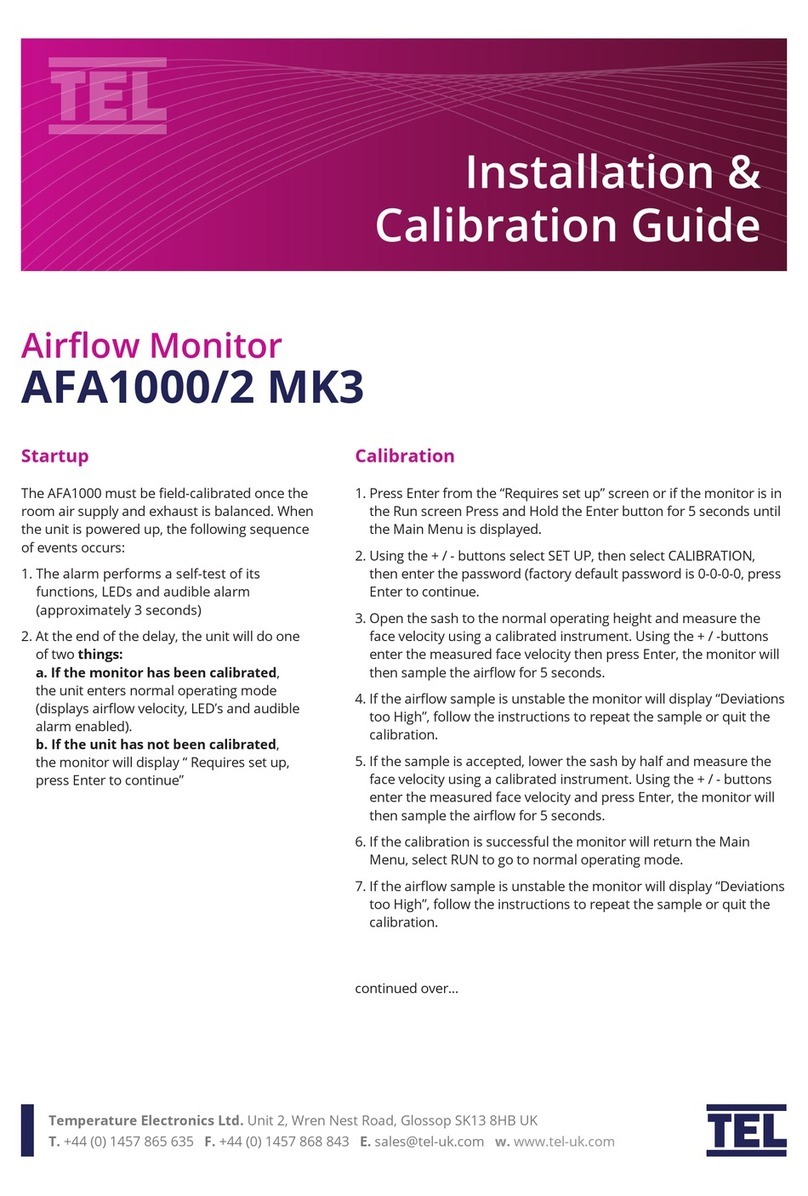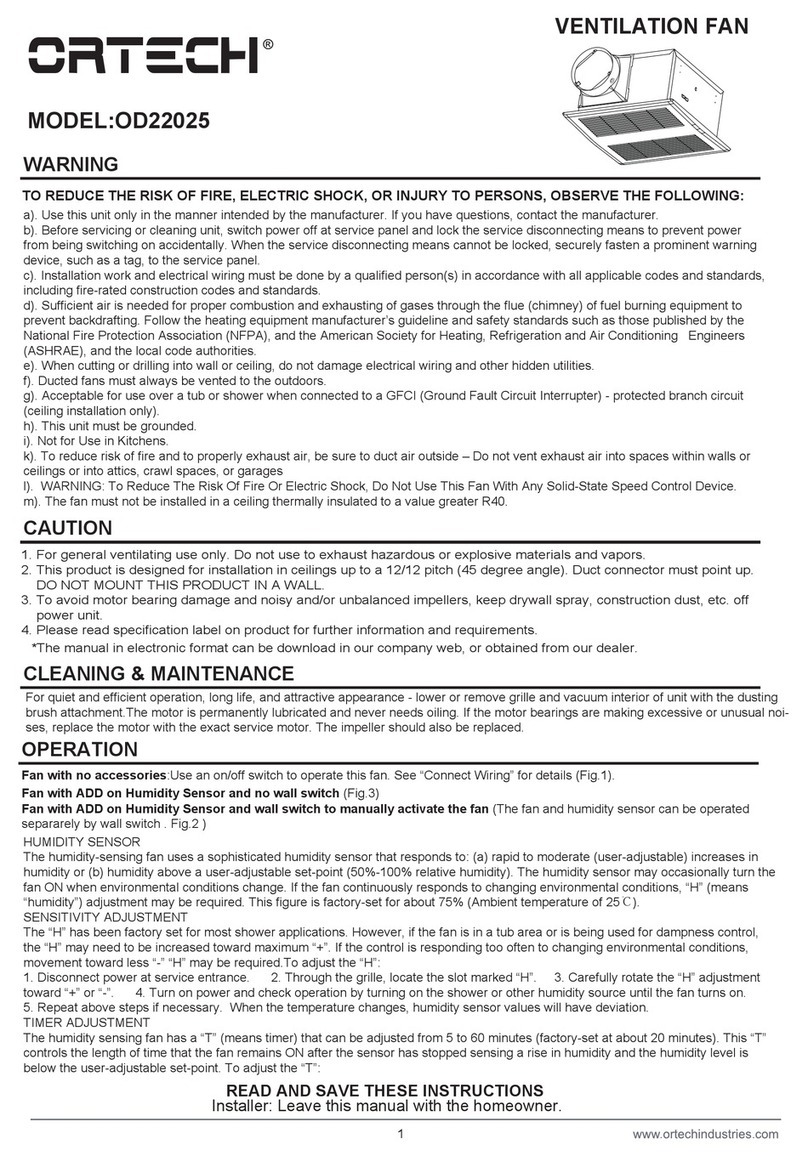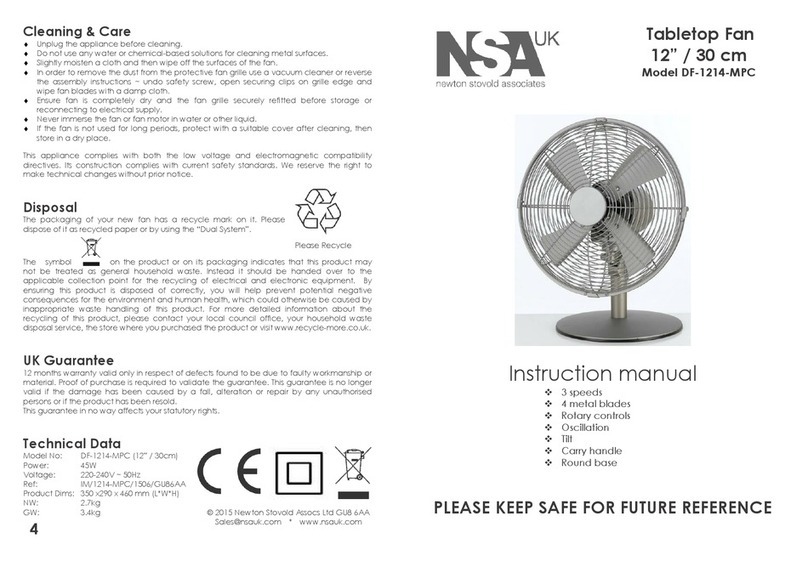TEL AFA1000/2 MK2 Use and care manual

Startup
The AFA1000 must be eld-calibrated once the
room air supply and exhaust is balanced. When
the unit is powered up, the following sequence
of events occurs:
1. The alarm performs a self-test of its
functions, LEDs and audible alarm
(approximately 3 seconds)
2. At the end of the delay, the unit will do one
of two things:
a. If the monitor has been calibrated, the
unit enters normal operating mode (displays
airow velocity, LED’s and audible alarm
enabled).
b. If the unit has not been calibrated, the
monitor will display “ Requires set up, press
Enter to continue”
Installation &
Calibration Guide
Airow Monitor
AFA1000/2 MK2
Calibration
1. Press Enter from the “Requires set up” screen or if the monitor is in
the Run screen Press and Hold the Enter button for 5 seconds until
the Main Menu is displayed.
2. Using the + / - buttons select SET UP, then select CALIBRATION,
then enter the password (factory default password is 0-0-0-0, press
Enter to continue.
3. Open the sash to the normal operating height and measure the
face velocity using a calibrated instrument. Using the + / -buttons
enter the measured face velocity then press Enter, the monitor will
then sample the airow for 5 seconds.
4. If the airow sample is unstable the monitor will display “Deviations
too High”, follow the instructions to repeat the sample or quit the
calibration.
5. If the sample is accepted, lower the sash by half and measure the
face velocity using a calibrated instrument. Using the + / - buttons
enter the measured face velocity and press Enter, the monitor will
then sample the airow for 5 seconds.
6. If the calibration is successful the monitor will return the Main
Menu, select RUN to go to normal operating mode.
7. If the airow sample is unstable the monitor will display “Deviations
too High”, follow the instructions to repeat the sample or quit the
calibration.
continued over...
Temperature Electronics Ltd. Unit 2, Wren Nest Road, Glossop SK13 8HB UK

Installation &
Calibration Guide
8. The monitor will display “Increase higher airow sample”
if the second sample value is too close to the rst value
entered, close the sash a little and repeat the higher
sample. The minimum dierence between the samples
that the monitor will accept is 0.3m/sec (60fpm).
9. The monitor will display “Sensor di too low” if the
monitor doesn’t detect any dierence in the sensor
output between the 2 airow samples, check that the
sensor hose is connected and repeat the calibration.
Calibration Tips
1. Ensure that the sensor hose is connected correctly at the
side wall and rear of the sensor.
2. Ensure that the extract fan is running and the Fume
Cupboard is balanced before calibrating the monitor.
3. Take extra time (at least 15 to 20 seconds) to wait for the
airow to settle before capturing the airow samples.
This will minimize the chance of a calibration error due
to turbulence or uctuations.
4. Avoid movement in front of the Fume Cupboard whilst
calibrating the monitor.
5. The Low and High air samples must be at least 0.3m/sec
(60 fpm) apart to calibrate the monitor. This is to avoid
inaccuracy in the calibration sue to insucient dierence
between the samples. The minimum dierence can
be changed in the “Low High di” parameter in the Cal
Cong menu.
6. Do not use fully open and fully closed sash positions for
the calibration points, the recommended positions are
normal operating height (e.g. 500mm 20”) for the rst
sample and approximately half the sash opening (e.g.
250mm 10”) for the second sample.
7. If the Fume Cupboard is under separate VAV control
then a dierent set up may be required to achieve
the airow dierence required for calibration. Normal
extract for the low sample and Purge for the high sample
may be used.
Temperature Electronics Ltd. Unit 2, Wren Nest Road, Glossop SK13 8HB UK
Troubleshooting
Problem Check for
No LED’s,
Screen blank
Check the power supply is securely plugged into the monitor
Check the power supply is securely plugged into the mains power socket
Check that there is 15VDC power supply on the monitor terminals (broken wire or snagged cable sheath)
Sensor Error
message
Check the sensor cable is securely plugged into the sensor
Check the sensor cable is securely plugged into the monitor
Replace the sensor
If Sensor Error message still displayed replace the sensor cable
If Sensor Error message still displayed replace the monitor
Audible alarm
not working
Check for screen messages - if SETBACK is displayed the monitor has been remotely muted
Check if alarm has been disabled in Cal Cong menu

Installation &
Calibration Guide
Connection Details
Temperature Electronics Ltd. Unit 2, Wren Nest Road, Glossop SK13 8HB UK

Installation &
Calibration Guide
Monitor Panel Dimensions
Temperature Electronics Ltd. Unit 2, Wren Nest Road, Glossop SK13 8HB UK
5.83”
(148mm)
3.46”
(88mm)
Monitor Panel Cutout Dimensions
(NOT shown to scale)
1.57”
(40mm)
1.57”
(40mm)
4.65”
(118mm)
3.15”
(80mm)
4.96”
(126mm)
2 xing holes
2.5 mm diameter
for 2 #4 self-
tapping screws,
provided.
0.47”
(12mm)
0.47”
(12mm)
1.45”
(37mm)
1.45”
(37mm)
0.67”
(17mm)
1.45”
(37mm)
2.91”
(74mm)
1.45”
(37mm)
2.91”
(74mm)
SM6 Sensor Dimensions (rear view) SM6 Panel Cut Out Dimensions
0.79”
(20mm)
1.18” (30mm) Dia. Sensor
Hole for Vent Tube
0.157” (4mm)
Tapped
Fixing Hole
0.157” (4mm)
Tapped
Fixing Hole
1”
(25mm)
1”
(25mm)
1.06”
(27mm)
1.06”
(27mm)
0.47” (12mm) Dia.
Hole for SM6 cable
0.39”
(10mm)

Installation &
Calibration Guide
Temperature Electronics Ltd. Unit 2, Wren Nest Road, Glossop SK13 8HB UK
Airow Sensor Installation Diagram
For complete manual and product information, log on to www.tel-uk.com
Other manuals for AFA1000/2 MK2
1
Table of contents
Other TEL Fan manuals