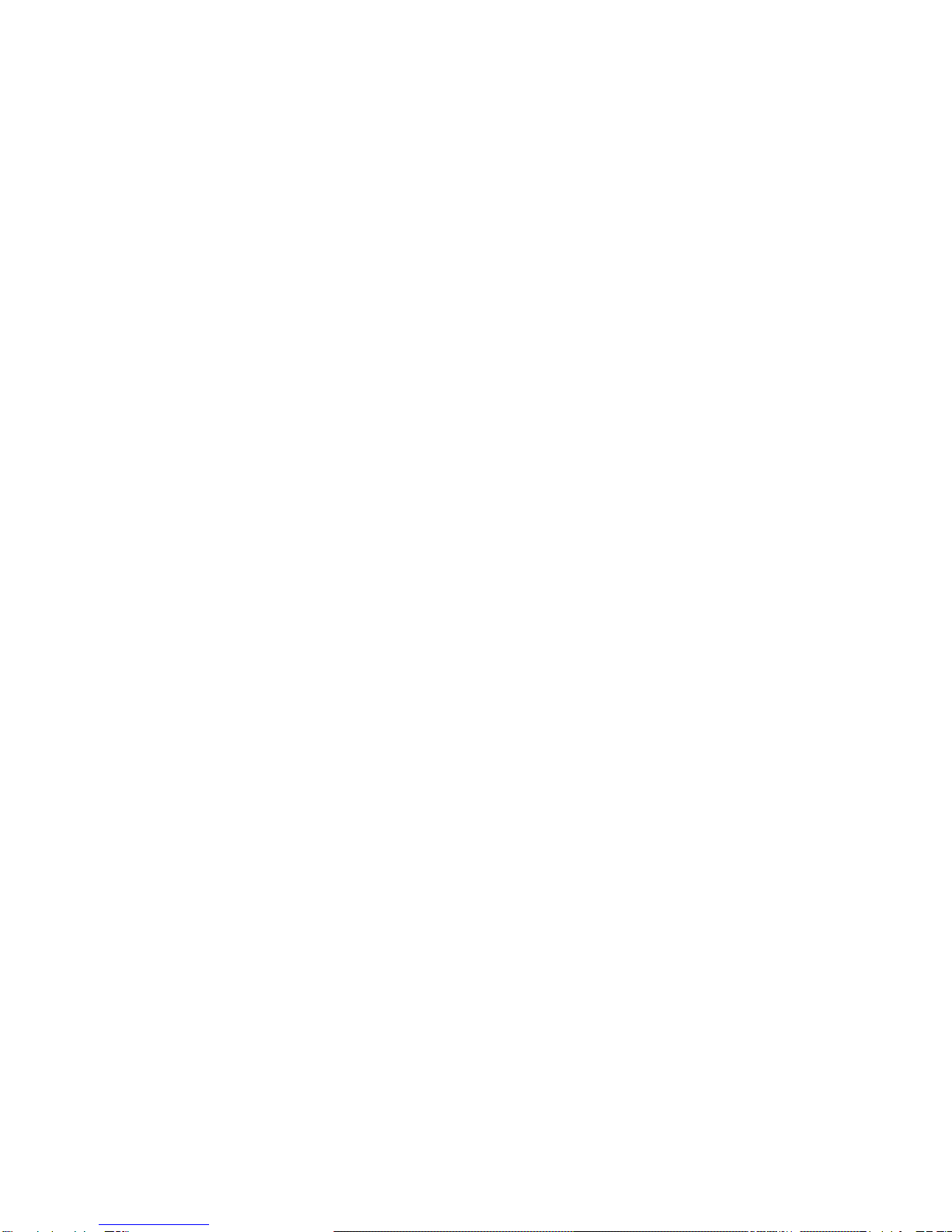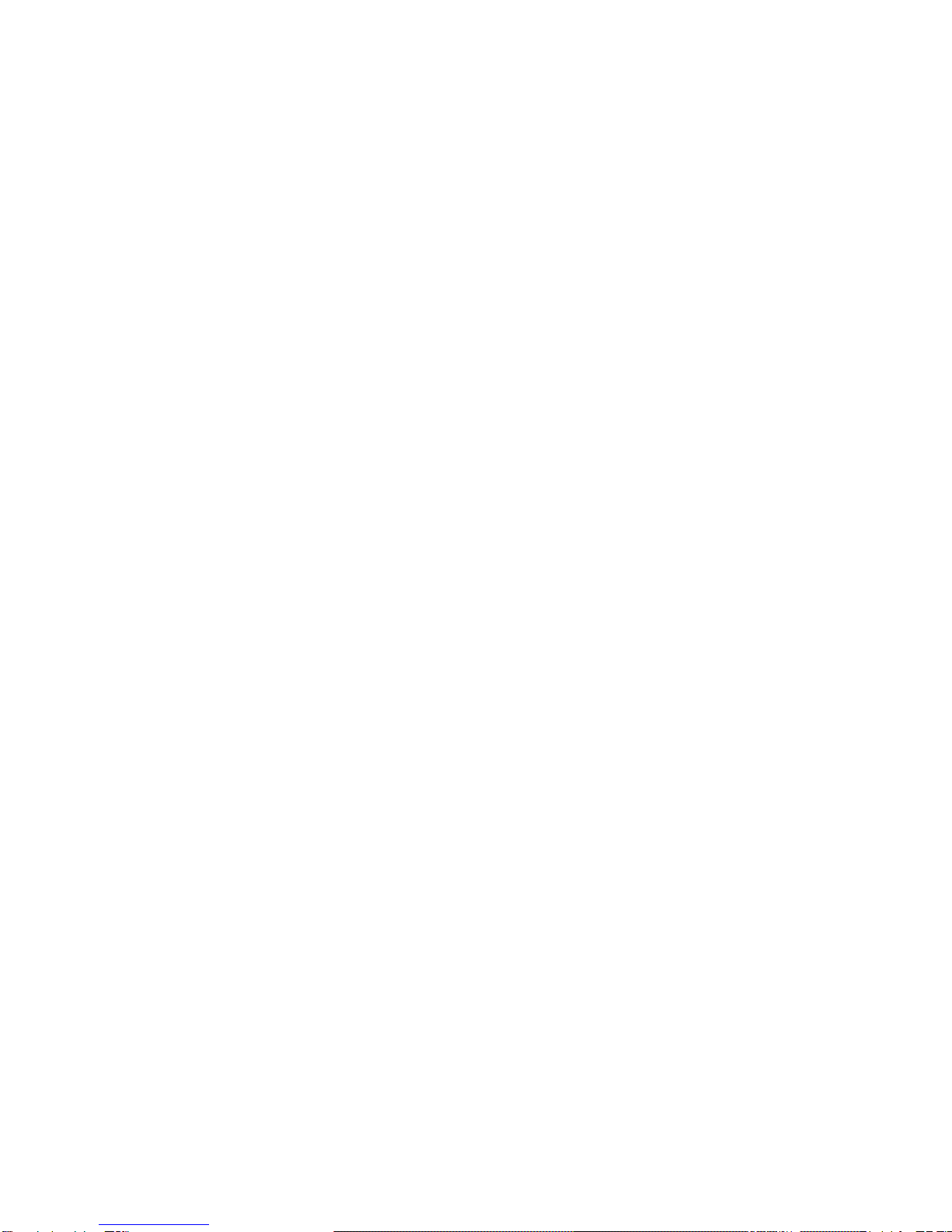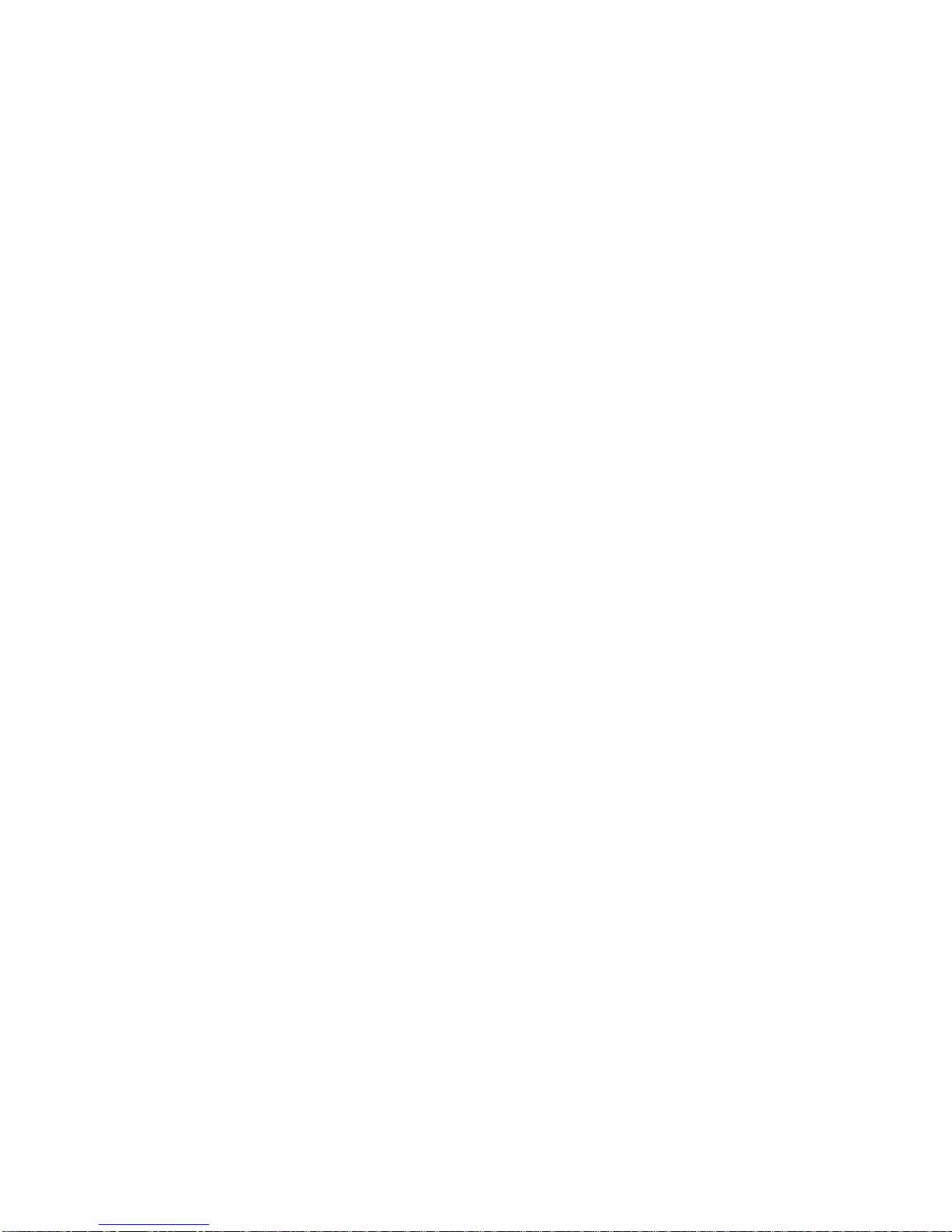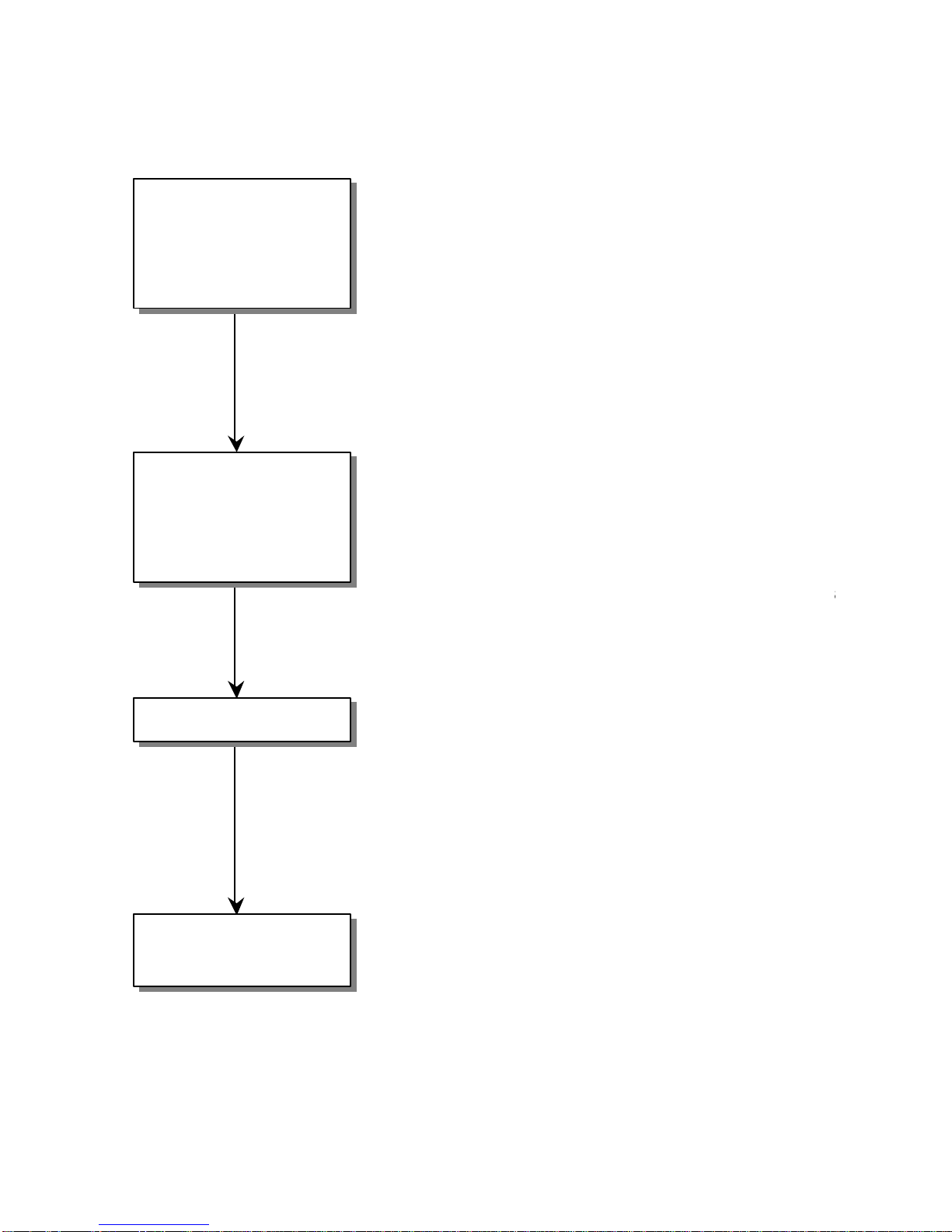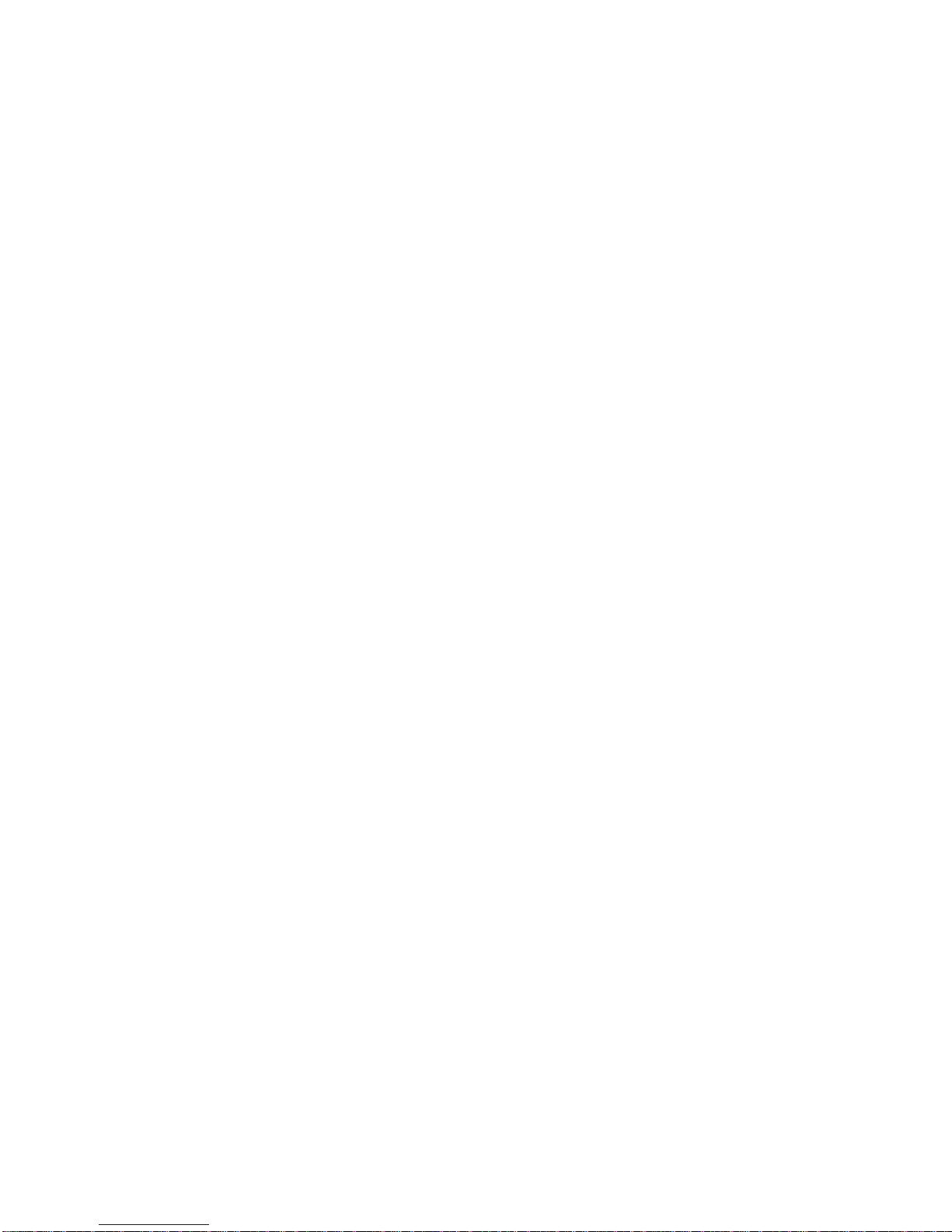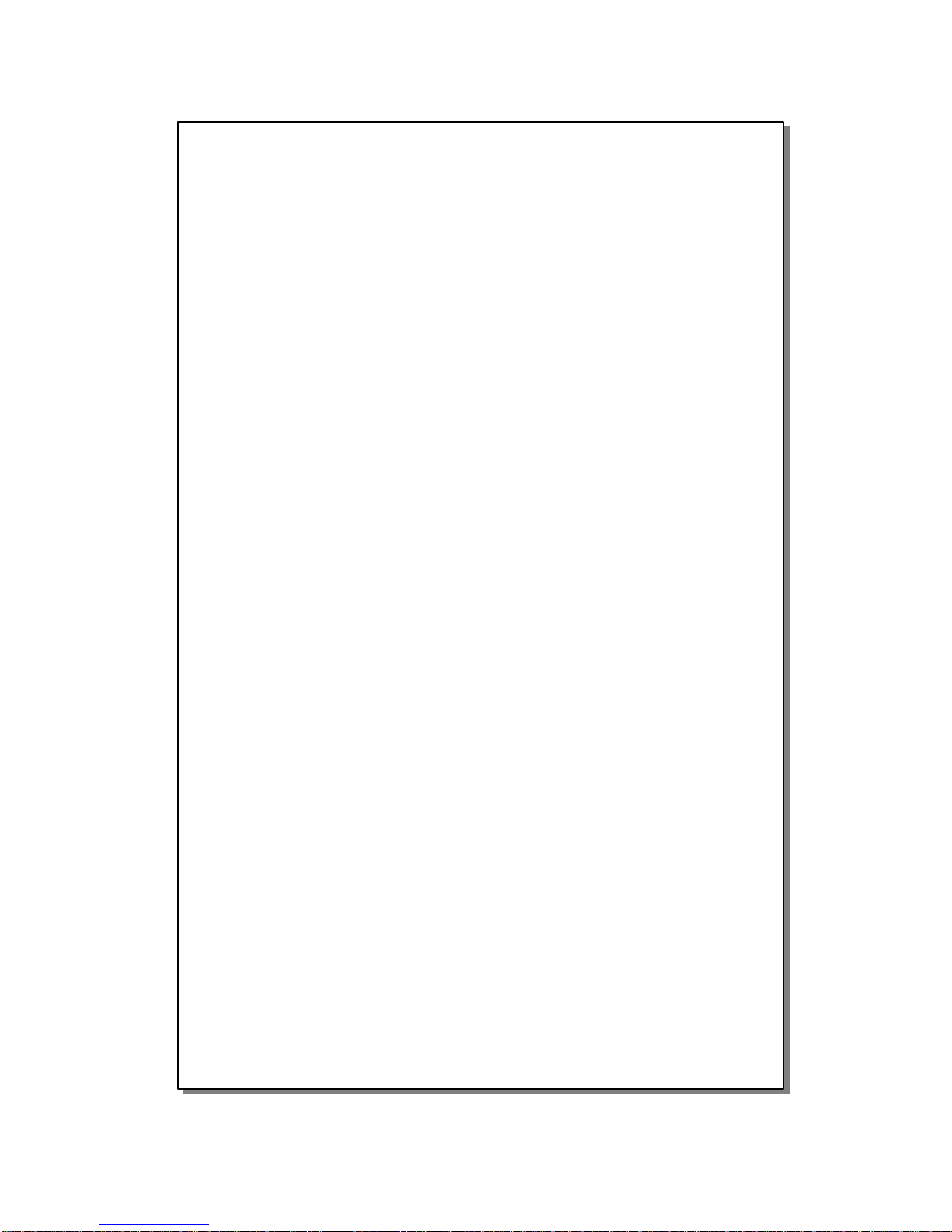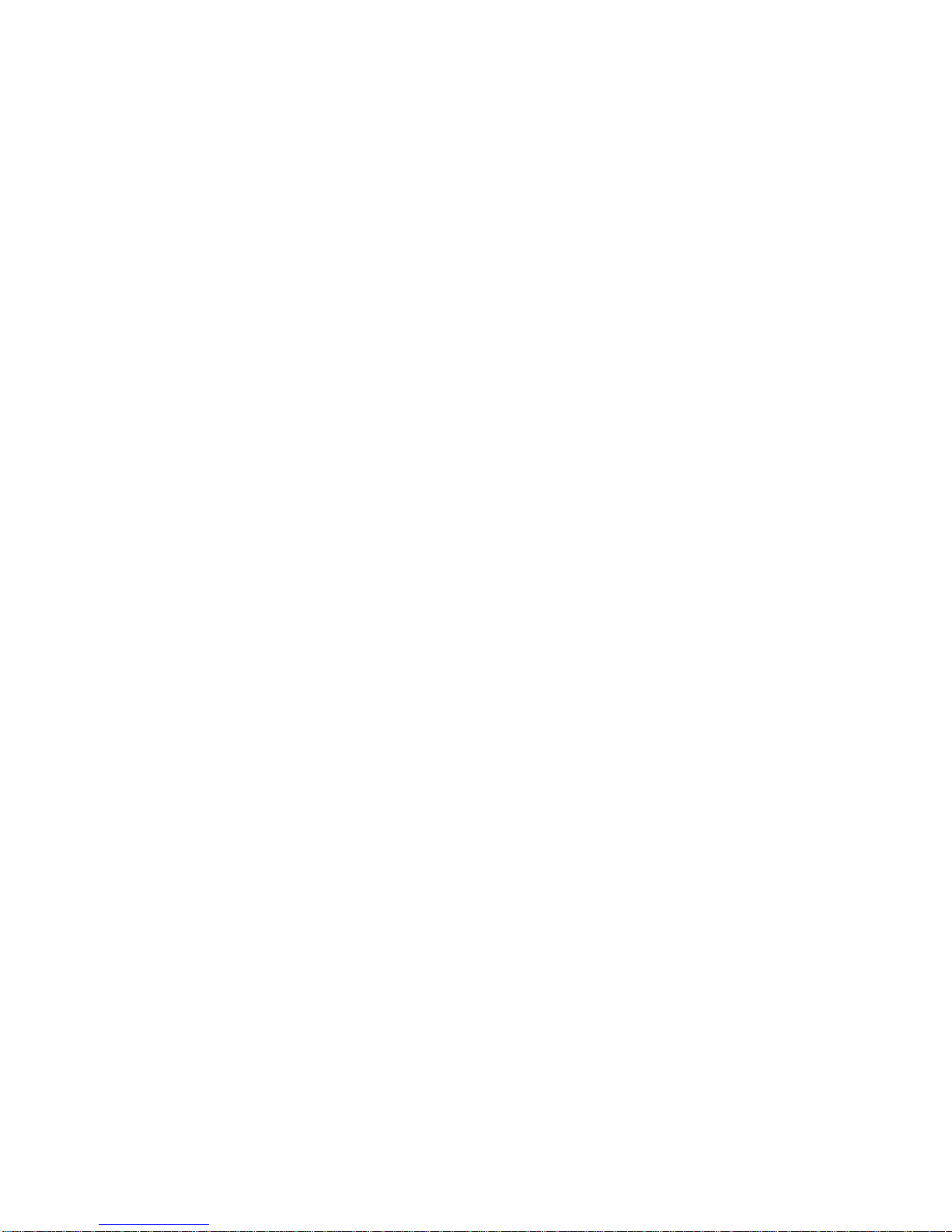The first time you log in to the system, you are automatically placed into Quick
Setup. Even if you are not familiar with voice messaging, it should take no more than
a few minutes to complete Quick Setup. Quick Setup helps you to choose a
password, record your name, record your personal greeting, and spell your name for
Directory Assistance. Quick Setup asks you to confirm your input for each step
before proceeding to the next step, so even if you get it wrong, you get a change to
try again.
You must complete Quick Setup before you can receive message. Following is a
summary of the four steps of Quick Setup. It may help you to review this section
before going through Quick Setup the first time.
Choose
Your password may be any one to eight digit number. To keep your message
box secure, you should choose a password that on
ly you know. Although your
System Administrator can change
your password, only you know what it is.
You are responsible for remembering it.
Your name recording should only contain your spoken name, so after the tone,
speak only your name. For example, Fred Smith’s name recording would be
recorded simply as “Fred Smith”. As soon as you are finished
name, press the pound sign (#) on your telephone to terminate the recording.
Record Your Personal Greeting
Your personal greeting is heard by others if you are not available to answer their
o your personal greeting, a caller may select any other
extension by simply entering it. A caller may skip your personal greeting and
begin recording a message by pressing the pound key (#). In addition to
identifying who you are, your personal greeting
may also tell the caller about
other options. For example, Mary wants to make sure callers can call the
operator and have her paged. Her personal greeting may be:
“
Hi, this is Mary Smith. I’m sorry I missed your call. If you want to leave me a
press pound or wait for the tone. Or, you may press 0 and have me
paged.”
To save time, write down your personal greeting before recording it. After you
have finished recording your personal greeting, press the pound key (#) on your
List Your
Name with
Directory
List your Name with Directory Assistance
Directory Assistance offers callers who do not know your User ID the option of
“spelling out” your name by pressing the telephone keys that correspond to
last name. For example, a caller wishing to reach Fred Smith from Directory
Assistance would press 76484. In this step, you are asked to spell out your
would from Directory Assistance. If you wish to remain
unlisted with Directory Assistance, simply the #
key when prompted to spell out
After completing Quick Setup, you hear the Main Menu options. All subsequent logins place you in
Message Management, where you may listen to messages. To access all other User menus, press
9 to back out to the Main Menu.